AKAI MPD226 User Guide

User Guide
English ( 3 – 12 )
Guía del usuario
Español ( 13 – 22 )
Guide d’utilisation
Français ( 23 – 32 )
Guida per l’uso
Italiano ( 33 – 42 )
Benutzerhandbuch
Deutsch ( 43 – 52 )
Appendix
English ( 54 )
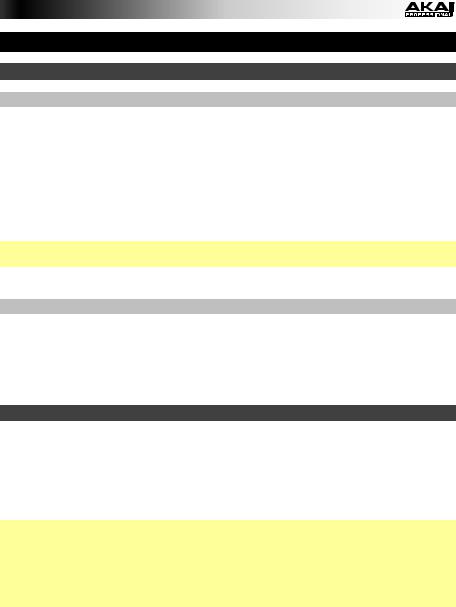
User Guide (English)
Introduction
Box Contents
MPD226
USB Cable
(2) 1/8”-to-MIDI Adapters
Software Download Cards
User Guide
Safety & Warranty Manual
Important: Visit akaipro.com and find the webpage for MPD226 to download the MPD226 Editor Software and Preset Documentation.
Support
For the latest information about this product (system requirements, compatibility information, etc.) and product registration, visit: akaipro.com.
For additional product support, visit: akaipro.com/support.
Quick Start
1.Use the included USB cable to connect MPD226’s USB port to an available USB port on your computer (powered on).
2.On your computer, open your digital audio workstation (DAW).
3.Select MPD226 as the controller in the Preferences, Device Setup, or Options of your DAW.
Tip: You can use MPD226 with a MIDI-controllable iOS app. To do this:
1.Press and hold the Up Cursor.
2.Connect your iOS device (powered on) to MPD226’s USB port using an Apple iPad Camera Connection Kit (sold separately).
3.After MPD226 powers on, release the Up Cursor.
3

Features |
|
|
|
6 |
4 |
1 |
2 |
5 |
3 |
||
8 |
9 |
|
|
7 |
|
|
|
10 |
18 |
|
16 |
|
11 |
|
12 |
19 |
13 |
13 |
13 |
13 |
|||
|
|
|
|
|
|
|
|
20 |
14 |
|
14 |
|
14 |
|
14 |
17 |
|
|
|
||||
|
|
|
|
|
|
|
|
23 |
15 |
15 |
15 |
15 |
|||
|
|||||||
21 |
22 |
24 |
24 |
24 |
|||
1.USB Port: Use a standard USB cable to connect this USB port to your computer. The computer’s USB port provides ample power to MPD226. If you connect it to a USB hub, make sure it is a powered hub. This connection is also used to send and receive MIDI data to and from your computer.
You can also power MPD226 by connecting this USB port to a power outlet using a standard USB charger (sold separately). If you do this, set any relevant controls to send their MIDI messages out of the MIDI Out. Any controls set to transmit only over the USB Port will not be sent to a device connected to the MIDI Out.
When using MPD226 with external MIDI equipment:
•If an external device is connected to the MIDI Out, your computer can send MIDI messages out along this path: Computer MPD226 External Device.
•If an external device is connected to the MIDI In, the external device sends MIDI messages in along this path: External Device MPD226 Computer. MIDI messages can then be sent to an external device via the MIDI Out, but they must pass through the computer first.
2.Power Input: Connect this power input to a power outlet using an optional power adapter (6V DC, 1A, center-positive, sold separately). Alternatively, if you want to use MPD226 to control an external MIDI device and without a computer connection, you can
connect MPD226’s USB Port to a power outlet using a standard USB charger (sold separately). 
4
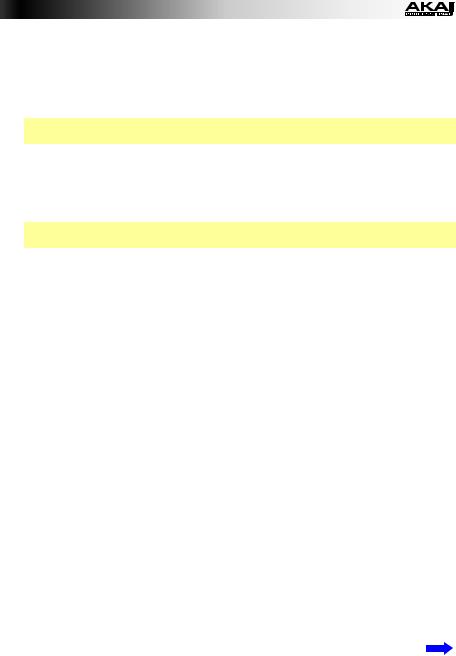
3.Power Button: Press this button to power MPD226 on or off.
4.MIDI Out: Use the included 1/8”-to-MIDI adapter and a standard five-pin MIDI cable to connect this MIDI Out to the MIDI In of an external MIDI device (e.g., a synthesizer, sequencer, drum machine, etc.). Please see the above USB Port description for information about how MIDI messages are routed while using MPD226.
Important: Do not connect audio devices (e.g., headphones, monitors, etc.) to this jack. Use the included 1/8”-to-MIDI adapter to connect MIDI devices only.
5.MIDI In: Use the included 1/8”-to-MIDI adapter and a standard five-pin MIDI cable to connect this MIDI In to the MIDI Out of an external MIDI device (e.g., another MIDI controller). The MIDI messages sent to this MIDI In will be sent to your computer via the USB port. Please see the above USB Port description for information about how MIDI messages are routed while using MPD226.
Important: Do not connect audio devices (e.g., headphones, monitors, etc.) to this jack. Use the included 1/8”-to-MIDI adapter to connect MIDI devices only.
6.Kensington® Lock: You may use this Kensington lock slot to secure the MPD226 to a table or other surface.
7.Display: Use this display to view MPD226’s menus, options, parameters, and settings.
8.Cursors: Use these buttons to navigate through the menus and options in the current page in the display.
9.Data Dial: Use this dial to change parameter values, settings, etc. in the display. Pressing the dial also functions as an Enter button.
10.Preset: Press this button to enter Preset Mode. See Operation > Preset Mode for more information.
11.Edit: Press this button to enter Edit Mode. See Operation > Edit Mode for more information.
12.Global: Press this button to enter Global Mode. See Operation > Global Mode for more information.
13.Potentiometers: Use these 360º knobs to send continuous controller messages to your software or external MIDI device.
14.Faders: Use these faders to send continuous controller messages to your software or external MIDI device.
15.Switches: Use these switches to send MIDI CC messages to your software or external MIDI device. While Time Div is lit, press one of these switches to select the time division of the Note Repeat feature. Press a lit switch to select a triplet-based time division (the switch will flash). Press the flashing switch again to return to the normal time division.
16.Control Bank (Ctrl Bank): Use this button to select one of three independent banks of potentiometers, faders, and switches. This lets you control up to 36 independent parameters.
5
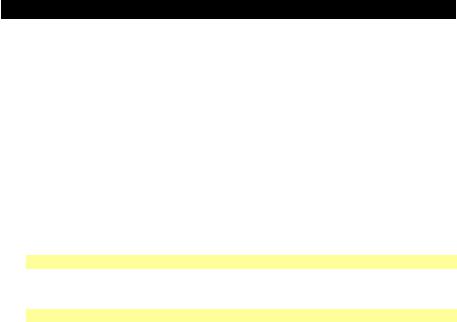
17.Pads: Use these pads to trigger drum hits or other samples in your software or external MIDI sound module. The pads are pressureand velocity-sensitive, which makes them very responsive and intuitive to play.
18.Pad Bank: Use this button to select one of four independent banks of pads. This lets you access up to 64 different pads (16 pads across 4 pad banks).
19.Full Level: Press this button to activate Full Level Mode in which the pads always play at a maximum velocity (127), no matter how hard or soft you hit them.
20.16 Level: Press this button to activate/deactivate 16 Level. When activated, the last pad that was hit will be temporarily copied to all 16 pads. The pads will now output the same note number as the initial pad but at fixed velocity values that increase as the pad numbers increase (e.g., Pad 1 is the minimum, Pad 16 is the maximum), regardless of how hard you hit them.
21.Note Repeat: Press and hold this button while striking a pad to cause the pad to retrigger at a rate based on the current tempo and Time Division settings.
Tip: You can sync Note Repeat to an internal or external MIDI clock source.
22.Tap Tempo: Press this button in time with the desired tempo to enter a new tempo (in BPM). This will affect the speed of the Note Repeat feature.
Note: This button is disabled if Note Repeat is synced to an external MIDI clock source.
23.Time Div: Press this button, and then press one of the four switches above it to select the time division of the Note Repeat feature: quarter notes (1/4), eighth notes (1/8), 16th notes (1/16), or 32nd notes (1/32). Press a lit switch to select a triplet-based time division (the switch will flash). Press the flashing switch again to return to the normal time division. While this button is lit, the switches will not send any of their normal MIDI messages.
24.Transport Buttons: These three buttons are dedicated buttons for sending conventional transport control commands: Stop, Play, and Record. These can be set to send MIDI (Start/Stop), pre-assigned MIDI CC values, MMC (MIDI Machine Control), and MMC/MIDI SysEx. The PTEX setting is for use with Avid® Pro Tools® Express only.
6

Operation
MPD226 has three different modes of operation. Each mode can be accessed by pressing the corresponding button on MPD226.
In each page of each mode:
•Use the up/down Cursors to move between settings on the current page.
•Use the left/right Cursors to move between different pages.
•Turn the Data Dial to change the currently selected value/setting.
Following is a short description of each mode. Each mode is described in detail in its corresponding section later in this User Guide.
Preset Mode: This mode allows you to load your stored Programs. A Program is a collection of information about how the controls (pads, faders, etc.) will behave. Their behavior can be adjusted in Edit Mode then stored. Using Programs allows you to save different configurations, which can be quickly loaded when you need them, without having to reprogram MPD226 every time. See the Preset Mode section to learn more.
Edit Mode: This mode allows you to edit the configuration of MPD226. Edit Mode is a powerful tool for customizing your set-up. In this mode, you can make changes to how the pads, faders and other features behave. For example, you may want a fader to transmit only a limited range of MIDI data, or you may want the pads to transmit on a different MIDI channel from the faders. You can change these and other various parameters in Edit Mode. See the Edit Mode section to learn more.
Global Mode: This mode allows you to set global parameters and make general changes to how MPD226 functions. For example, you can set the brightness of the display, the MIDI common channel, MIDI clock settings, the pads’ velocity curve and sensitivity, and more. See the Global Mode section to learn more.
Preset Mode
Preset Mode allows you to select and load a Program. MPD226 has several default Programs we created to work specifically with some popular DAWs or plug-ins, but you may also create/edit, store, and load your own Programs.
To select/load a Program:
1.Press Preset. (Each time MPD226 is first powered on, it will automatically be in Program Mode.) The display will show the current Program name (flashing).
2.Turn the Data Dial to browse through the list of available Programs.
3.Press the Data Dial to load the desired Program.
To edit a program, please refer to the Edit Mode section.
7

To store your new settings in a Program:
Important: Without storing your edited settings, your changes will be lost if you load a new Program.
1.Press Preset to enter Preset Mode.
2.Press the Right Cursor to enter the Store Program page.
3.Use the up/down Cursors to select either the Save To or Name field:
•Save To: Turn the Data Dial to select the Preset to which you want to store your new settings (this will overwrite that Preset).
•Name: Turn the Data Dial to select the current character. Use the left/right Cursors to move to the previous/next character.
4.Press the Data Dial to store the Preset. Your settings will be saved to the new Preset and the display will automatically return to the normal Preset Mode.
Edit Mode
1.To enter Edit Mode, press Edit.
2.Select a control to edit by touching, pressing, or manipulating the desired control (fader, pad, etc.). In the display, the name of the selected control will appear in the upper left corner, and the editable parameters will be shown below it.
In each page of Edit Mode:
•Use the up/down Cursors to move through the parameters on the current page.
•If there are multiple pages (indicated by Pg1, Pg2, etc.), use the left/right Cursors to move between different pages.
•Turn the Data Dial to change the currently selected value/setting. Any value/setting is automatically selected; you do not have to press the Data Dial to enter or select it.
3.To edit more controls, repeat Steps 2–3.
See the following sections for specific information about each control’s editable parameters.
Pads (Pad 01–64)
Type: The type of event that will be sent. The available settings are Note, Program Change, and Program Bank.
MIDI Channel: This setting determines over which MIDI channel data is sent. The available settings are Common, USB A1–A16, and USB B1–B16.
Note: If Note is the selected Type, this assigns the note number.
Aft: If Note is the selected Type, this determines the Aftertouch settings. The available options are Off, Chn (Channel Aftertouch), and Poly (Poly Aftertouch).
Program Number / Pgm: If Program Change or Program Bank is the selected Type, this determines the Program number. The available range is 000–127.
Msb / Lsb: If Program Change or Program Bank is the selected Type, these determine the MSB (Most Significant Bit) and LSB (Least Significant Bit). The available range is 000–127.
MIDI to DIN: Determines whether or not MIDI data is sent to the MIDI Out (On) or not (Off). MIDI data will be sent to MPD226’s USB connection regardless of this setting.
8

On Color / Off Color: These determine what colors the pad will be when it is pressed (On) and not pressed (Off). The available settings are Off, Red, Orange, Amber, Yellow, Green, Green Blue, Aqua, Light Blue, Blue, Purple, Pink, Hot Pink, Light Purple, Light Green, Light Pink, Grey.
Note Mode: If Note is the selected Type, this determines whether it is in Toggle or
Momentary Mode.
Faders (Fader 01–12)
Type: The type of event that will be sent. The available settings are Aftertouch and MIDI CC.
MIDI Channel: This setting determines over which MIDI channel data is sent. The available settings are Common, USB A1–A16, and USB B1–B16.
CC Number: If MIDI CC is the selected Type, this determines the MIDI CC. The available range is 000–127.
MIDI to DIN: Determines whether or not MIDI data is sent to the MIDI Out (On) or not (Off). MIDI data will be sent to MPD226’s USB connection regardless of this setting.
Min / Max: If Aftertouch is the selected Type, these determine the lowest (Min) and highest (Max) values. (If the Min is higher than the Max, the fader’s polarity will be reversed.)
Switches (Switch 01–12)
Type: The type of event that will be sent. The available settings are Note, CC, PrgChange,
PrgBank, and Keystroke.
MIDI Channel: This setting determines over which MIDI channel data is sent. The available settings are Common, USB A1–A16, and USB B1–B16.
Note: If Note is the selected Type, this assigns the note number.
Velo: If Note is the selected Type, this assigns the velocity. The available range is 000–127.
Mode: If Note or CC is the selected Type, this determines whether it is in Toggle or
Momentary Mode.
CC Number: If CC is the selected Type, this determines the MIDI CC number. The available range is 000–127.
Invert: If CC is the selected Type, the switches send 000 as the “off” value and 127 as the “on” value. This determines whether the values sent are normal (Off), as described above, or switched/inverted (On).
Program Number / Pgm: If PrgChange or PrgBank is the selected Type, this determines the Program number. The available range is 000–127.
Msb / Lsb: If PrgChange or PrgBank is the selected Type, these determine the MSB (Most Significant Bit) and LSB (Least Significant Bit). The available range is 000–127.
MIDI to DIN: Determines whether or not MIDI data is sent to the MIDI Out (On) or not (Off). MIDI data will be sent to MPD226’s USB connection regardless of this setting.
Key 1: If Keystroke is the selected Type, this determines what keystroke the switch sends. The available keystrokes are 0–9, A–Z, F1–F12, Backspace, Return, Up Arrow, Down Arrow, Left Arrow, Right Arrow, Tab, various symbols ( , . / [ ] \ ‘ ; ), Esc, Insert, Home, Page Up, Delete, End, Page Down, and Num 0–9.
9

Key 2: If Keystroke is the selected Type, this determines what modifier keystroke (e.g., Shift, Command, etc.), if any, the switch sends with the Key 1 keystroke. The available modifier keystrokes are None, Control, Shift, Alt, Option, Control-Shift, Control-Alt, Control-Option, Shift-Alt, Shift-Option, Alt-Option, Control-Option-Alt, Control-Shift-Alt, and Control- Shift-Option.
Tip: The HID (Human Interface Device) protocol lets devices send typical computer keyboard keystrokes. USB game controllers are an example of this, acting as an alternative to your computer’s keyboard. MPD226 also uses the HID protocol, letting you configure certain buttons to send your most-often used keystrokes to your software, so you no longer need to switch focus constantly between the computer’s keyboard and your MPD226.
Knobs (Potentiometer 01–12)
Type: The type of message that will be sent. The available settings are MIDI CC, Aftertouch, Increment/Decrement 1 (Inc/Dec1), and Increment/Decrement 2 (Inc/Dec2).
MIDI Channel: This setting determines over which MIDI channel the messages are sent. The available settings are Common, USB A1–A16, and USB B1–B16.
CC Number: If MIDI CC or Inc/Dec2 is the selected Type, this determines the MIDI CC number. The available range is 000–127.
MIDI to DIN: This determines whether or not MIDI data is sent to the MIDI Out (On) or not (Off). MIDI data will be sent to MPD226’s USB connection regardless of this setting.
Min / Max: If MIDI CC or Aftertouch is the selected Type, these determine the lowest (Min) and highest (Max) values. (If Min is higher than Max, the knob’s polarity will be reversed.) The available range is 000–127.
MSB / LSB: If Inc/Dec1 is the selected Type, these determine the MSB (Most Significant Bit) and LSB (Least Significant Bit). The available range is 000–127.
Value: If Inc/Dec1 is the selected Type, this determines the value sent by an Increment (CC #96) or Decrement (CC #97) message. The available range is 000–127.
Note Repeat
Time Division: The speed of the Note Repeat repetition as a division of the master tempo or external clock. The available options are 1/4, 1/4T, 1/8, 1/8T, 1/16, 1/16T, 1/32, and 1/32T. (T denotes a triplet-based time division.)
Mode: This determines whether it is in Toggle or Momentary Mode.
Gate: The length of the repeated notes of the Note Repeat feature. The available range is 1–99% of the current time division setting.
Swing: The amount of swing used in the repeated notes of the Note Repeat feature. The available range is 50–75%.
10
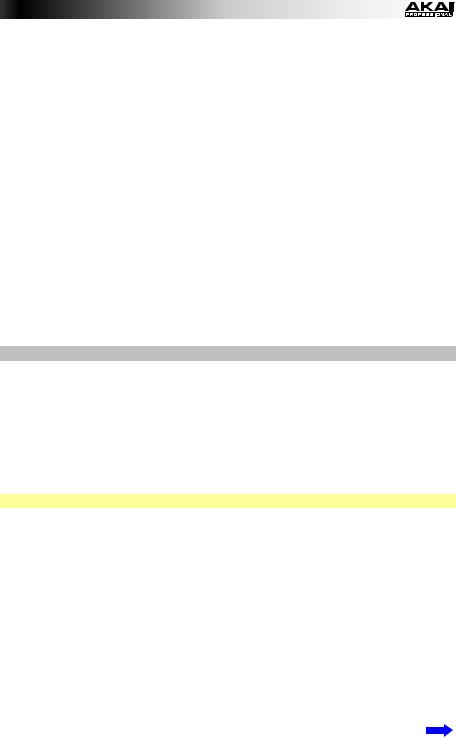
Tempo (Tap Tempo)
BPM: The tempo as indicated in beats per minute. The available range is 30–300 BPM.
Time Division: The speed of the Note Repeat repetition as a division of the master tempo or external clock. The available options are 1/4, 1/4T, 1/8, 1/8T, 1/16, 1/16T, 1/32, and 1/32T. (T denotes a triplet-based time division.)
Gate: The length of the repeated notes of the Note Repeat feature. The available range is 1– 99% of the current time division setting.
Swing: The amount of swing used in the repeated notes of the Note Repeat feature. The available range is 50–75%.
Transport (Stop, Play, Rec)
Type: The type of event that will be sent. The available settings are MMC, MMC/MIDI, MIDI Real Time, MIDI CC, and PTEX. When set to PTEX, transport control messages will be sent only on USB Port B, Channel 16, regardless of the Common Channel (Common Chnl) setting. The PTEX setting is for use with Avid® Pro Tools® Express only.
MIDI to DIN: Determines whether or not MIDI data is sent to the MIDI Out (On) or not (Off). MIDI data will be sent to MPD226’s USB connection regardless of this setting.
Global Mode
To enter Global Mode, press Global.
In each page of Global Mode:
•Use the up/down Cursors to move through the parameters on the current page.
•Use the left/right Cursors to move between different pages.
•Turn the Data Dial to change the currently selected value/setting. Any value/setting is automatically selected; you do not have to press the Data Dial to enter or select it.
Important: To store your global settings, see the Utilities section below.
See the following sections for specific information about each control’s editable parameters.
MIDI Channel
Common Chnl (Channel): This setting determines which MIDI channel is the common channel (various controls can be assigned to the common channel in Edit Mode). The available settings are USB A1–A16, and USB B1–B16.
Note Display
Type: Determines whether the display will show notes as Values (e.g., C2, F#3, etc.) or a Number (e.g., 36, 54, etc.).
11

Pads
Pad Threshold: The velocity threshold to trigger the pads. The available range is 0–10. This can help prevent false triggering or make it easier to trigger the pads.
Velocity Curve: The pads’ velocity curve. The available settings are Linear, Exp1, Exp2,
Log1, and Log2.
Pad Gain: The pads’ overall velocity sensitivity. The available range is 1–10. At 1, it would take a lot of force to generate a velocity value of 127. At 10, the opposite is true.
Tempo
Tempo: The global tempo as indicated in beats per minute. When MPD226 is using its internal MIDI clock, this global tempo setting determines the speed of the Note Repeat rate. The available range is 30–300 BPM.
Tap Average: The number of times you would need to press Tap Tempo to enter a new tempo. The available range is 2–4.
Tempo LED: When MPD226 is using its internal MIDI clock, the Tap Tempo LED will flash in time with the current tempo setting. You can set this feature to On or Off.
Clock
Source: Determines whether MPD226 uses its Internal MIDI clock or refers to an External clock (e.g., from a DAW).
SysEx
Send Program: The Program to be sent via SysEx. The available options are the individual Program numbers or all Programs. Press the Data Dial to send the Program.
Utilities
Contrast: The display contrast. The available options are 0 to 99.
Save Globals
On this page, press the Data Dial to store your global settings. After Saving Globals flashes on the display, the global settings are stored in MPD226’s internal memory.
OS
Version: MPD226’s current operating system information.
Boot ROM: MPD226’s current ROM read-only memory information.
12

Guía del usuario (Español)
Introducción
Contenido de la caja
MPD226
Cable USB
(2) Adaptadores MIDI de 3,5mm (1/8 pulg.)
Tarjetas de descarga de software
Guía del usuario
Manual sobre la seguridad y garantía
Importante: Visite en akaipro.com la página correspondiente al MPD226 para descargar el software de edición y la documentación de los presets del MPD226.
Soporte
Para obtener la información más completa acerca de este product (los requisitos del sistema, compatibilidad, etc) y registro del producto, visite: akaipro.com.
Para soporte adicional del producto, visite: akaipro.com/support.
Instalación rápida
1.Use el cable USB incluido para conectar el puerto USB del MPD226 a un puerto USB disponible en su ordenador (encendido).
2.En su ordenador, abra su estación de trabajo de audio digital (DAW).
3.Seleccione MPD226 como controlador en Preferences, Device Setup o Options
(Preferencias, Instalación de dispositivos u Opciones) en su DAW.
Consejo: Puede utilizar el MPD226 con una aplicación controlable por MIDI para iOS. Para hacerlo:
1.Mantenga pulsado el cursor arriba.
2.Conecte su dispositivo iOS (encendido) al puerto USB del MPD226 mediante un Apple iPad Camera Connection Kit (Kit de conexión de cámara para iPad de Apple) (que se vende por separado).
3.Una vez encendido el MPD226, suelte el cursor arriba.
13
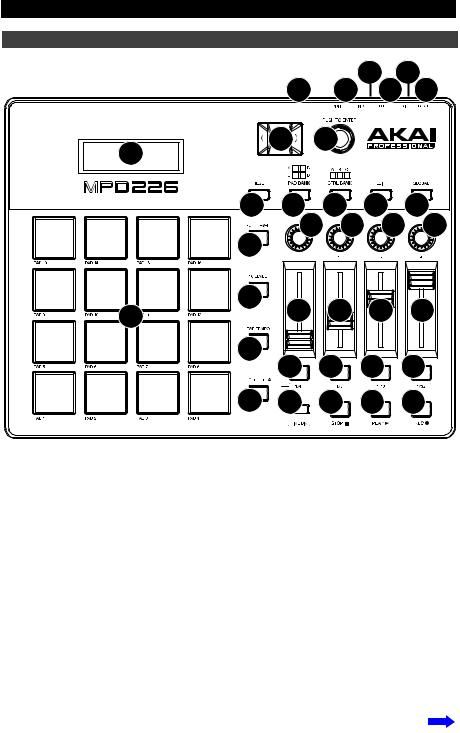
Características |
|
|
|
6 |
4 |
1 |
2 |
5 |
3 |
||
8 |
9 |
|
|
7 |
|
|
|
10 |
18 |
|
16 |
|
11 |
|
12 |
19 |
13 |
13 |
13 |
13 |
|||
|
|
|
|
|
|
|
|
20 |
14 |
|
14 |
|
14 |
|
14 |
17 |
|
|
|
||||
|
|
|
|
|
|
|
|
23 |
15 |
15 |
15 |
15 |
|||
|
|||||||
21 |
22 |
24 |
24 |
24 |
|||
1.Puerto USB: Utilice un cable USB estándar para conectar este puerto USB a su ordenador. El puerto USB del ordenador suministra suficiente corriente al MPD226. Si lo conecta a un concentrador (hub) USB, asegúrese de que sea un concentrador alimentado. Esta conexión también se utiliza para enviar y recibir datos MIDI desde y hacia su ordenador.
También puede alimentar el MPD226 conectando este puerto USB a una toma de corriente utilizando un cargador USB estándar (que se vende por separado). Si lo hace, ajuste los controles pertinentes para enviar sus mensajes MIDI por la salida MIDI. Ninguno de los controles ajustados para transmitir solo por el puerto USB se enviará a un dispositivo conectado a la salida MIDI.
Cuando utiliza el MPD226 con equipo MIDI externo:
•Si se conecta un dispositivo externo a la salida MIDI, su ordenador puede enviar mensajes MIDI por este camino: Ordenador MPD226 Dispositivo externo.
•Si se conecta un dispositivo externo a la entrada MIDI, dicho dispositivo puede enviar mensajes MIDI por este camino: Dispositivo externo MPD226 Ordenador. Los mensajes MIDI pueden entonces enviarse hacia un dispositivo externo a través de la salida MIDI, pero deben pasar primero por el ordenador.
14
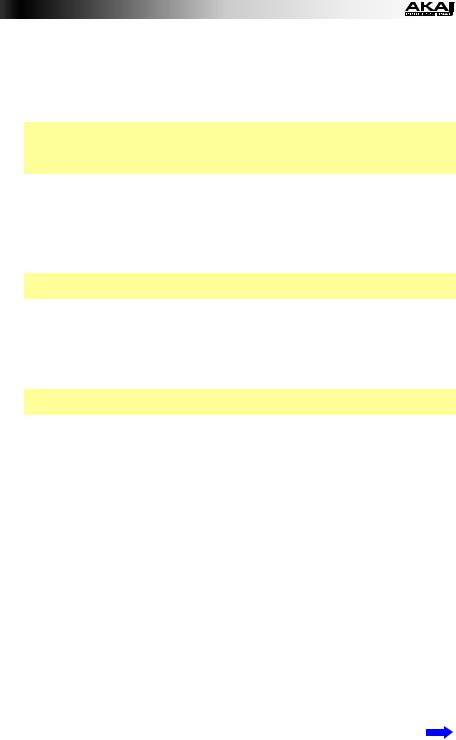
2.Entrada de corriente: Conecte esta entrada de corriente a una toma de corriente utilizando un adaptador de corriente opcional (6 V CC, 1 A, centro positivo, que se vende por separado). Como alternativa, si desea utilizar el MPD226 para controlar un dispositivo MIDI externo y sin conexión de un ordenador, puede conectar el puerto USB del MPD226 a una toma de corriente con un cargador USB estándar (que se vende por separado).
Importante: Si utiliza un cargador USB para alimentar el MPD226, ajuste los controles pertinentes para enviar sus mensajes MIDI por la salida MIDI. Ninguno de los controles ajustados para transmitir solo por el puerto USB se enviará a un dispositivo conectado a la salida MIDI.
3.Interruptor de encendido: Pulse este botón para encender o apagar el MPD226.
4.Salida MIDI: Utilice el adaptador MIDI de 3,5mm incluido y un cable MIDI estándar de cinco patillas para conectar esta salida MIDI a la entrada MIDI de un dispositivo MIDI externo (por ejemplo, un sintetizador, secuenciador, caja de ritmos, etc.). Consulte la descripción Puerto USB precedente para información acerca de cómo se encaminan los mensajes MIDI cuando se utiliza el MPD226.
Importante: No conecte dispositivos de audio (como auriculares, monitores, etc.) a esta salida. Use el adaptador MIDI de 3,5mm incluido para conectar sólo dispositivos MIDI.
5.Entrada MIDI: Utilice el adaptador MIDI de 3,5mm incluido y un cable MIDI estándar de cinco patillas para conectar esta entrada MIDI a la salida MIDI de un dispositivo MIDI externo (por ejemplo, otro controlador MIDI). Los mensajes MIDI que se envíen a esa entrada MIDI serán enviados a su ordenador a través del puerto USB. Consulte la descripción Puerto USB precedente para información acerca de cómo se encaminan los mensajes MIDI cuando se utiliza el MPD226.
Importante: No conecte dispositivos de audio (como auriculares, monitores, etc.) a esta entrada. Use el adaptador MIDI de 3,5mm incluido para conectar sólo dispositivos MIDI.
6.Bloqueo Kensington: Puede utilizar esta ranura de bloqueo Kensington a fin de sujetar el MPD226 a una mesa u otra superficie.
7.Pantalla: Utilice esta pantalla para ver los menús, opciones, parámetros y configuraciones del MPD226.
8.Cursores: Utilice estos botones para navegar por los menús y las opciones de la página actual de la pantalla.
9.Cuadrante de datos: Utilice este cuadrante para cambiar los valores de parámetros, ajustes, etc. en la pantalla. Si se pulsa el cuadrante, también funciona como botón
Enter.
10.Preset: Pulse este botón para ingresar al modo Preset. Para más información, consulte
Funcionamiento básico > Modo Preset.
11.Edición: Pulse este botón para ingresar al modo de edición. Para más información, consulte Funcionamiento básico > Modo de edición.
12.Global: Pulse este botón para ingresar al modo Global. Para más información, consulte
Funcionamiento básico > Modo Global.
13.Potenciómetros: Utilice estas perillas de 360º para mandar mensajes de controlador continuos a su software o dispositivo MIDI externo.
14.Faders: Utilice estos faders para mandar mensajes de controlador continuos a su software o dispositivo MIDI externo.
15
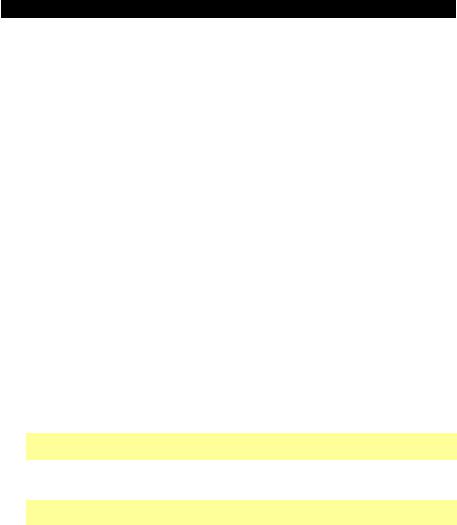
15.Interruptores: Utilice estos interruptores para enviar mensajes de CC MIDI a su software o dispositivo MIDI externo. Cuando se ilumina División de tiempo (Time Div), pulse uno de estos interruptores para seleccionar la división de tiempo de la característica de repetición de nota. Pulse un interruptor iluminado para seleccionar una división de tiempo basada en tresillos (el interruptor parpadeará). Pulse el interruptor parpadeante nuevamente para regresar a la división de tiempo normal.
16.Banco de control (Ctrl Bank): Utilice este botón para seleccionar uno de los tres bancos independientes de potenciómetros, faders y interruptores. Esto le permite controlar hasta 36 parámetros independientes.
17.Pads: Utilice estos pads para disparar golpes de batería u otras muestras en su software o módulo de sonido MIDI externo. Estos pads son sensibles a la presión y a la velocidad, lo que los hace muy responsivos e intuitivos para tocar.
18.Banco de pads (Pad Bank): Utilice estos botones para seleccionar uno de los cuatro bancos independientes de pads. Le permitirá acceder a hasta 64 pads diferentes (16 pads en 4 bancos de pads).
19.Nivel máximo (Full Level): Pulse este botón para activar el modo de nivel máximo, en el cual los pads siempre tocan a máxima velocidad (127), independientemente de lo fuerte o débilmente que usted los golpee.
20.Nivel 16: Pulse este botón para activar y desactivar la función 16 Level (16 niveles). Cuando se activa, se copia temporalmente en los 16 pads el último pad que se golpeó. Los pads emitirán ahora el mismo número de nota que el pad inicial, pero se fija la velocidad a valores que aumentan cuando aumentan los números de pad (por ejemplo, el Pad 1 es el mínimo, el Pad 16 es el máximo), independientemente de la fuerza con que los golpea.
21.Repetición de nota (Note Repeat): Mantenga pulsado este botón mientras golpea un pad, para hacer que redispare a un ritmo basado en los ajustes actuales de tempo y división de tiempo.
Nota: Puede sincronizar la repetición de nota con una fuente de reloj MIDI interna o externa.
22.Tap Tempo: Pulse este botón en sincronismo con el tempo deseado para introducir un tempo nuevo (en BPM). Esto afectará la característica de repetición de nota.
Nota: Este botón se desactiva si la repetición de nota se sincroniza a una fuente de reloj MIDI externa.
23.División de tiempo (Time Div): Pulse este botón y a continuación pulse uno de estos cuatro interruptores encima de él para seleccionar la división de tiempo de la característica de repetición de nota: negras (1/4), corcheas (1/8), semicorcheas (1/16) o fusas (1/32). Pulse un interruptor iluminado para seleccionar una división de tiempo basada en tresillos (el interruptor parpadeará). Pulse el interruptor parpadeante nuevamente para regresar a la división de tiempo normal. Cuando este botón se ilumina, los interruptores no enviarán ninguno de sus mensajes MIDI normales.
24.Botones de control de transporte: Estos tres botones son botones dedicados al envío de comandos de control de transporte convencionales: Parar, reproducir y grabar. Pueden configurarse para enviar MIDI (Start/Stop), valores preasignados de CC MIDI,
MMC (Control de máquina MIDI) y MMC/MIDI SysEx. El ajuste PTEX es para utilizar con Avid® Pro Tools® Express únicamente.
16
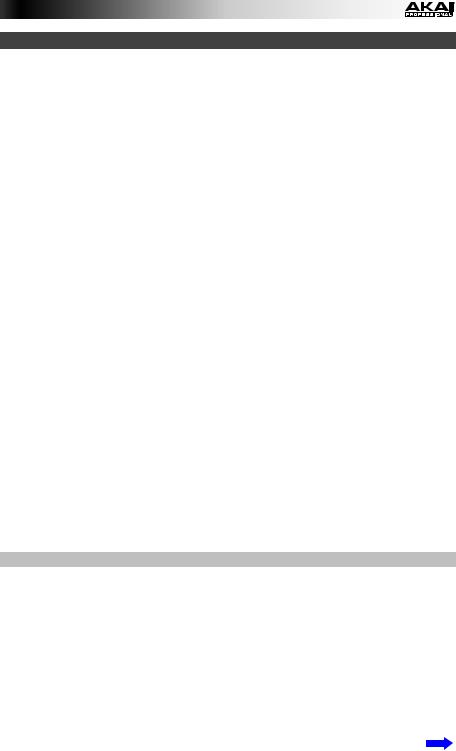
Funcionamiento
El MPD226 tiene tres modos de operación diferentes. Se puede acceder a cada modo pulsando el botón correspondiente en el MPD226.
En cada página de cada modo:
•Use los cursores arriba/abajo para moverse entre los valores de parámetros de la página actual.
•Use los cursores izquierda/derecha para moverse entre páginas diferentes.
•Gire el cuadrante de datos para cambiar el valor o ajuste seleccionado en ese momento.
Se presenta a continuación una breve descripción de cada modo. Cada modo se describe en detalle en su sección correspondiente, más adelante en este Guía del usuario.
Modo Preset: Este modo permite cargar sus programas almacenados. Un programa es una colección de información acerca del comportamiento de los controles — pads, faders, etc. (su comportamiento puede ajustarse en modo de edición y luego almacenarse). El uso de programas permite guardar diferentes configuraciones, de modo de poder cargarlas rápidamente cuando las necesite, sin tener que reprogramar el MPD226 todas las veces. Consulte Modo Preset para aprender más.
Modo de edición: Este modo permite editar la configuración del MPD226. El modo Edit (Edición) es una herramienta poderosa para personalizar su configuración. En este modo, es posible cambiar la forma en la que se comportan los pads, los faders y otras características. Por ejemplo, puede ser conveniente tener un fader para transmitir sólo una gama limitada de datos MIDI, o bien hacer que los pads transmitan por un canal MIDI diferente desde los faders. En modo de edición es posible cambiar estos y otros parámetros diversos. Consulte Modo de edición para aprender más.
Modo global: Este modo permite configurar los parámetros globales y hacer cambios generales al modo de funcionamiento del MPD226. Por ejemplo, puede ajustar el brillo de la pantalla, el canal común MIDI, los ajustes del reloj MIDI, la curva de velocidad y la sensibilidad de los pads y más. Consulte Modo global para aprender más.
Modo Preset
El modo Preset permite seleccionar y cargar un programa. El MPD226 tiene diversos programas predeterminados que creamos para trabajar específicamente con algunas DAW o plug-ins populares, pero usted puede también crear/editar, almacenar y cargar sus propios programas.
Para seleccionar/cargar un programa:
1.Pulse Preset. (Cada vez que el MPD226 se enciende por primera vez, está automáticamente en el modo Preset.) Aparece en la pantalla el nombre del programa actual (destellando).
2.Gire el cuadrante de datos para recorrer la lista de programas disponibles.
3.Pulse el cuadrante de datos para cargar el programa deseado.
17
