Sony CDX-4250RV, CDX-C4850R, CDX-C4840R, CDX-4250R, CDX-4240R User Manual
...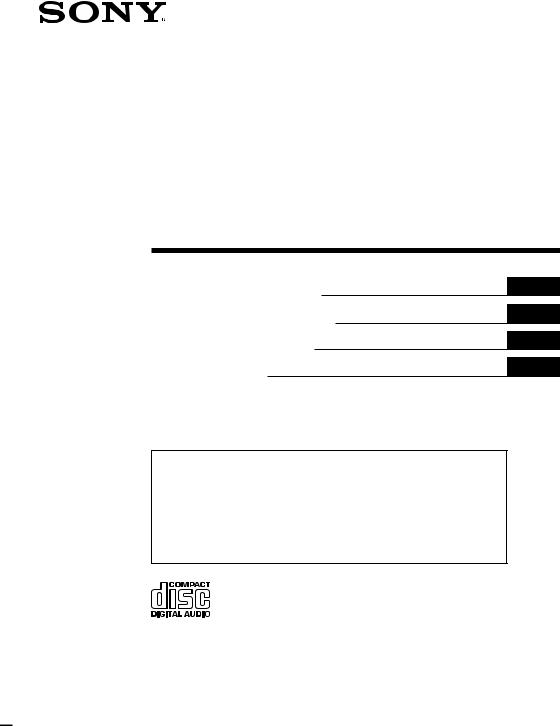
3-865-874-12 (1)
FM/MW/LW
Compact Disc
Player
Operating Instructions
Manual de instrucciones
Manual de instruções
Bruksanvisning
GB
ES
PT
SE
For installation and connections, see the supplied installation/connections manual.
Para obtener información sobre la instalación y las conexiones, consulte el manual de instalación/conexiones suministrado.
Para a instalação e as ligações, consulte o manual de instalação/ligações fornecido.
Vi hänvisar till det medföljande häftet angående montering/anslutningar.
CDX-C4850R CDX-C4840R CDX-4260R
CDX-4250R CDX-4240R CDX-4250RV
1999 by Sony Corporation
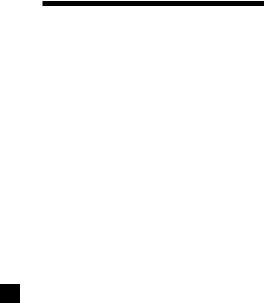
Welcome !
Thank you for purchasing the Sony Compact Disc Player. This unit lets you enjoy a variety of features as well as an optional rotary commander.
CDX-C4850R/C4840R only
In addition to the CD playback and radio operations, you can expand your system by connecting an optional CD/MD unit*1. When you operate this unit or a connected optional CD unit with the CD TEXT function, the CD TEXT information will appear in the display when you play a CD TEXT disc*2.
*1 You can also connect a CD changer, an MD changer, a CD player, or an MD player.
*2 A CD TEXT disc is an audio CD that includes information such as the disc name, artist name, and track names.
This information is recorded on the disc.
2
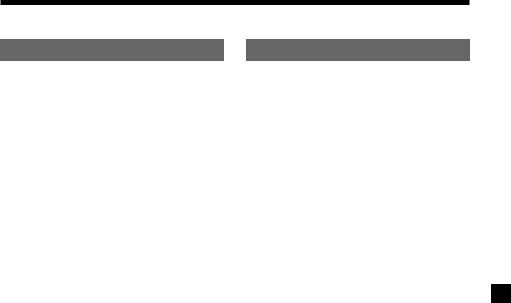
Table of Contents |
|
This Unit Only |
|
Location of controls ................................................. |
4 |
Getting Started |
|
Resetting the unit ................................................ |
5 |
Detaching the front panel .................................. |
5 |
Setting the clock .................................................. |
6 |
CD Player |
|
Listening to a CD ................................................ |
7 |
Playing a CD in various modes ........................ |
9 |
Radio |
|
Memorising stations automatically |
|
— Best Tuning Memory (BTM) ................... |
9 |
Memorising only the desired stations ............ |
10 |
Receiving the memorised stations .................. |
10 |
RDS |
|
Overview of the RDS function ........................ |
11 |
Displaying the station name ............................ |
11 |
Retuning the same programme automatically |
|
— Alternative Frequencies (AF) ................ |
12 |
Listening to traffic announcements ................ |
13 |
Presetting the RDS stations with the AF and |
|
TA data .......................................................... |
14 |
Locating a station by programme type .......... |
15 |
Setting the clock automatically ....................... |
16 |
With Optional Equipment |
|
CD/MD Unit |
|
(CDX-C4850R/C4840R only) |
|
Playing a CD or MD ......................................... |
20 |
Playing tracks repeatedly |
|
— Repeat Play .............................................. |
22 |
Playing tracks in random order |
|
— Shuffle Play .............................................. |
22 |
Labelling a CD |
|
— Disc Memo ............................................... |
23 |
Locating a disc by name |
|
— List-up ...................................................... |
24 |
Selecting specific tracks for playback |
|
— Bank .......................................................... |
24 |
Other Functions |
|
Labelling the rotary commander .................... |
16 |
Using the rotary commander .......................... |
17 |
Adjusting the sound characteristics ............... |
18 |
Attenuating the sound ..................................... |
18 |
Changing the sound and display settings ..... |
19 |
Boosting the bass sound |
|
— D-bass ....................................................... |
20 |
Additional Information |
|
Precautions ......................................................... |
25 |
Maintenance ....................................................... |
26 |
Dismounting the unit ....................................... |
27 |
Specifications ..................................................... |
28 |
Troubleshooting guide ..................................... |
29 |
3
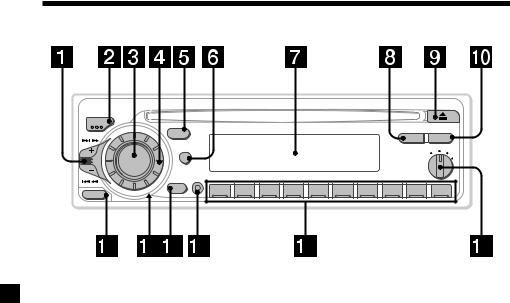
Location of controls
MODE |
|
|
|
|
SEEK/AMS |
SOUND |
LIST |
|
|
PTY |
AF/TA |
|||
|
|
|
DSPL |
|
|
|
|
|
|
|
|
|
OFF 1 2 |
SOURCE |
D |
|
|
|
|
|
|
|
|
D - BASS |
3 |
|
SHIFT |
|
|
|
|
|
|
|
|
|
|
RELEASE |
OFF |
1 |
2 |
3 |
4 |
5 |
6 |
7 |
8 |
9 |
10 |
|
|
|
|
|
|
|
|
|
|
|
|
|
|
|
|
|
|
|
|
CDX-C4850R/C4840R/4260R/ |
|||
|
|
|
|
|
|
|
|
|
4250R/4240R/4250RV |
||
Refer to the pages for details.
1SEEK/AMS (seek/Automatic Music Sensor/manual search) control 8, 10, 12, 15, 22, 24
2MODE (band/unit select) button 9, 10, 20, 23
3SOURCE (source select) button 7, 9, 10, 14, 20, 23
4Dial (volume/bass/treble/left-right/ front-rear) 6, 18, 23
5 SOUND button 18
6DSPL (display mode change) button 7, 8, 11, 20, 21, 23, 24
7 Display window
8CDX-C4850R/C4840R: PTY/LIST button
CDX-4260R/4250R/4240R/4250RV: PTY button
Disc Memo 23
List-up 24
RDS Programme 15
9 6 (eject) button 7
0 AF/TA button 12, 13, 14
!Á RELEASE (front panel release) button
5, 26
!ª Reset button (located on the front side of the unit behind the front panel) 5
!£ OFF button 5, 7
!¢ SHIFT button
PLAY MODE 9, 10, 11, 12, 14, 24, 25 REP 9, 22
SET UP 6, 8, 16, 19, 21
SHUF 9, 22
!° During radio reception:
Number buttons 10, 13, 14
During CD/MD playback:
Direct disc selection buttons 22
!¤ D-BASS control 20
The illustration of the front panel in this manual is of the CDX-C4850R/C4840R.
4
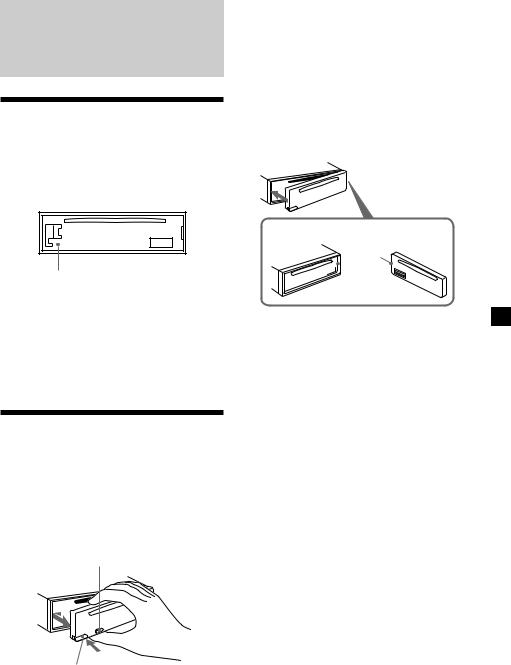
Getting Started
Resetting the unit
Before operating the unit for the first time or after replacing the car battery, you must reset the unit.
Remove the front panel and press the reset button with a pointed object, such as a ballpoint pen.
Reset button
Notes
•Pressing the reset button will erase the clock setting and some memorised functions.
•When you connect the power supply cord to the unit or reset the unit, wait for about 10 seconds before you insert a disc. If you insert a disc within these 10 seconds, the unit will not be reset, and you will have to press the reset button again.
Detaching the front panel
You can detach the front panel of this unit to protect the unit from being stolen.
1 Press (OFF).
2 Press (RELEASE), then slide the front panel a little to the left, and pull it off towards you.
(OFF)
(RELEASE)
Notes
•Be sure not to drop the panel when detaching it from the unit.
•If you detach the panel while the unit is still turned on, the power will turn off automatically to prevent the speakers from being damaged.
•When carrying the front panel with you, use the supplied front panel case.
Attaching the front panel
Attach part a of the front panel to part b of the unit as illustrated and push until it clicks.
a

 b
b
Notes
•Be sure not to attach the front panel upside down.
•Do not press the front panel too hard against the unit when attaching it.
•Do not press too hard or put excessive pressure on the display window of the front panel.
•Do not expose the front panel to direct sunlight or heat sources such as hot air ducts, and do not leave it in a humid place. Never leave it on the dashboard of a car parked in direct sunlight or where there may be a considerable rise in temperature.
Caution alarm
If you turn the ignition key switch to the OFF position without removing the front panel, the caution alarm will beep for a few seconds.
If you connect an optional power amplifier and do not use the built-in amplifier, the beep sound will be deactivated.
5
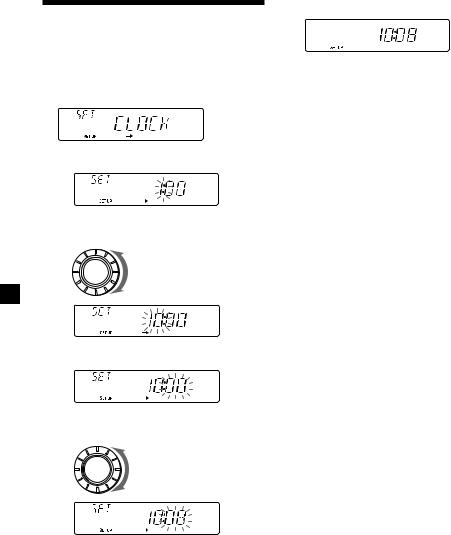
Setting the clock
The clock uses a 24-hour digital indication.
Example: To set the clock to 10:08
1 Press (SHIFT), then press (2) (SET UP) repeatedly until “CLOCK” appears.
1 Press (4) (n).
The hour indication flashes.
2 Set the hour.
to go backward
SOURCE
to go forward
3 Press (4) (n).
The minute indication flashes.
4 Set the minute.
to go backward
SOURCE
to go forward
2 Press (SHIFT).
The clock starts.
3 Press (SHIFT).
After the clock setting is complete, the display returns to normal playback mode.
6
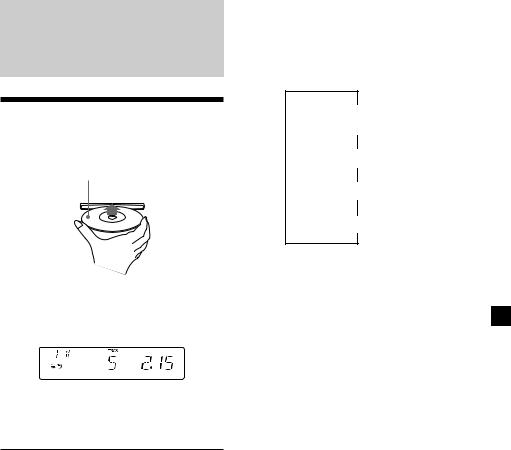
CD Player
Listening to a CD
Insert a CD.
Playback starts automatically.
Labelled side up
If a CD is already inserted, press (SOURCE) repeatedly until “CD” appears to start playback.
CD indication |
|
Elapsed playing time |
|||||||
|
|
|
|
|
|
|
|
|
|
|
|
|
|
|
|
|
|
|
|
|
|
|
|
|
|
|
|
|
|
|
|
|
|
|
|
|
|
|
|
|
|
|
|
|
|
|
|
|
|
|
|
|
|
|
|
|
|
|
|
Track number
Note
To play back an 8 cm CD, use the optional Sony compact disc single adapter (CSA-8).
To |
Press |
Stop playback |
6or (OFF) |
Eject the CD |
6 |
|
|
Changing the display item
CDX-C4850R/C4840R:
Each time you press (DSPL) during CD or CD TEXT disc playback, the item changes as follows:
$
Track number/ Elapsed playback time
$
Disc name*1/Artist name*2
$
Track name*1
$
Clock
*1 If you inserted a non-CD TEXT disc, “NO NAME“ appears in the display.
*2 If you play a CD TEXT disc, the artist name appears in the display after the disc name. (Only for CD TEXT discs with the artist name.)
CDX-4260R/4250R/4240R/4250RV:
Each time you press (DSPL) during CD playback, the item changes as follows:
Track number/Elapsed playing time ÷Clock
After you select the desired item, the display will automatically change to the Motion Display mode after a few seconds.
In the Motion Display mode, all the above items are scrolled in the display one by one in order.
Tip
The Motion Display mode can be turned off. (See ”Changing the sound and display settings” on page 19).
7
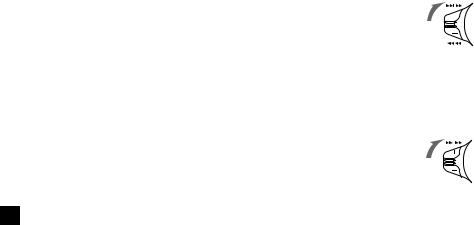
Automatically scrolling a disc name
— Auto Scroll (CDX-C4850R/C4840R only)
If the disc name, artist name, or track name on a CD TEXT disc exceeds 8 characters and the Auto Scroll function is on, information automatically scrolls across the display as follows:
•The disc name appears when the disc has changed (if the disc name is selected).
•The track name appears when the track has changed (if the track name is selected).
If you press (DSPL) to change the display item, the disc or track name of the CD TEXT disc is scrolled automatically whether you set the function on or off.
1 During playback, press (SHIFT).
2 Press (2) (SET UP) repeatedly until
“A.SCRL” appears.
3 Press (4) (n) to select “A.SCRL-ON.”
4 Press (SHIFT).
To cancel Auto Scroll, select “A.SCRL-OFF” in step 3 above.
Note
For some CD TEXT discs with very many characters, the following cases may happen:
—Some of the characters are not displayed
—Auto Scroll does not work.
Tip
To manually scroll the long name of a CD TEXT disc after activating the Auto Scroll function , press (SHIFT), then (1) (N) (manual scroll).
Locating a specific track
—Automatic Music Sensor (AMS)
During playback, push the SEEK/AMS control up or down and release for each track you want to skip.
SEEK/AMS
To locate succeeding tracks
To locate preceding tracks 
Locating a specific point in a track
—Manual Search
During playback, push the SEEK/AMS control up or down and hold. Release when you have found the desired point.
SEEK/AMS
To search forward
To search backward 

Note
If “


 ” or “
” or “


 ” appears in the display, that means you have reached the beginning or the end of the disc and you cannot go any further.
” appears in the display, that means you have reached the beginning or the end of the disc and you cannot go any further.
8
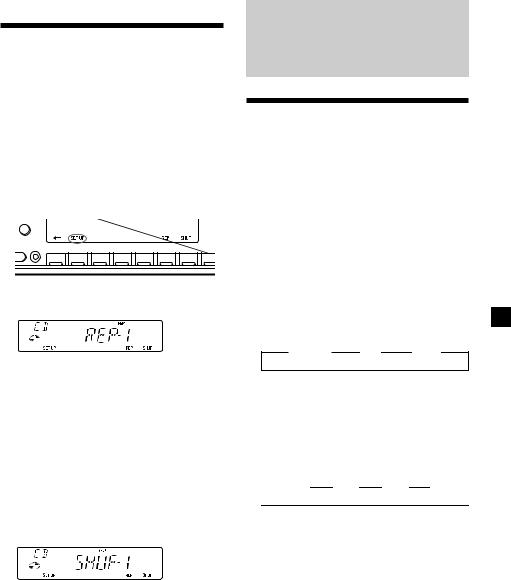
Playing a CD in various modes
You can play CDs in various modes:
•REP (Repeat Play) repeats the current track. •SHUF (Shuffle Play) plays all the tracks in
random order.
Playing tracks repeatedly
— Repeat Play
1 During playback, press (SHIFT).
Every time you press (SHIFT), only the items you can select light up.
2 Press (6) (REP) repeatedly until ”REP-1“ appears.
Repeat Play starts.
3 Press (SHIFT).
To return to normal playback mode, select “REP-OFF” in step 2 above.
Playing tracks in random order
— Shuffle Play
1 During playback, press (SHIFT).
2 Press (7) (SHUF) repeatedly until ”SHUF-
1“ appears.
Shuffle Play starts.
3 Press (SHIFT).
To return to normal playback mode, select “SHUF-OFF” in step 2 above.
Radio
Memorising stations automatically
— Best Tuning Memory (BTM)
The unit selects the stations with the strongest signals and memorises them in the order of their frequencies. You can store up to 10 stations on each band (FM1, FM2, MW, and LW).
Caution
When tuning in stations while driving, use Best Tuning Memory to prevent accidents.
1 Press (SOURCE) repeatedly to select the tuner.
Each time you press (SOURCE), the source changes as follows:
z TUNER |
z CD |
z MD* |
|
|
*If the corresponding optional equipment is not connected, this item will not appear. (CDX-C4850R/C4840R only)
2 Press (MODE) repeatedly to select the band.
Each time you press (MODE), the band changes as follows:
 z FM1 z FM2 z MW z LW
z FM1 z FM2 z MW z LW 
3 Press (SHIFT), then press (3) (PLAY
MODE) repeatedly until “B.T.M” appears.
4 Press (4) (n).
The unit stores stations in the order of their frequencies on the number buttons.
A beep sounds when the setting is stored.
5 Press (SHIFT).
Notes
• The unit does not store stations with weak signals. If only a few stations can be received, some number buttons will retain their former setting.
• When a number is indicated in the display, the unit starts storing stations from the one currently displayed.
• If a CD is not in the unit, only the tuner band
appears even if you press (SOURCE).
9
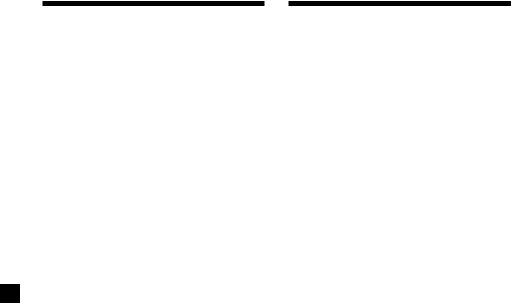
Memorising only the desired stations
You can preset up to 20 FM stations (10 each for FM1 and 2), up to 10 MW stations, and up to 10 LW stations in the order of your choice.
1 Press (SOURCE) repeatedly to select the tuner.
2 Press (MODE) repeatedly to select the band.
3 Push the SEEK/AMS control up or down to tune in the station that you want to store on the number button.
4 Press and hold the desired number button ((1) to (10)) until “MEM” appears.
The number button indication appears in the display.
Note
If you try to store another station on the same number button, the previously stored station will be erased.
Receiving the memorised stations
1 Press (SOURCE) repeatedly to select the tuner.
2 Press (MODE) repeatedly to select the band.
3 Press the number button ((1) to (10)) on which the desired station is stored.
If you cannot tune in a preset station
Push and release the SEEK/AMS control up or down to search for the station (automatic tuning).
Scanning stops when the unit receives a station. Push the SEEK/AMS control up or down repeatedly until the desired station is received.
Note
If the automatic tuning stops too frequently, press (SHIFT), then press (3) (PLAY MODE) repeatedly until “LOCAL” (local seek mode) is displayed. Then press (4) (n) to select “LOCAL-ON.” Press (SHIFT). Only the stations with relatively strong signals will be tuned in.
Tip
If you know the frequency of the station you want to listen to push the SEEK/AMS control up or down and hold until the desired frequency appears (manual tuning).
10
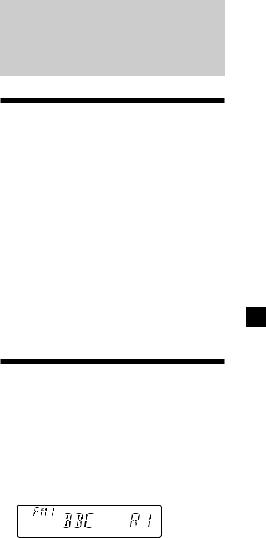
If FM stereo reception is poor
— Monaural Mode
1 During radio reception, press (SHIFT), then press (3) (PLAY MODE) repeatedly until “MONO” appears.
2 Press (4) (n) repeatedly until “MONO-
ON“ appears.
The sound improves, but becomes monaural (“ST” disappears).
3 Press (SHIFT).
To return to normal playback mode, select “MONO-OFF” in step 2 above.
Changing the display item
Each time you press (DSPL), the item changes as follows:
Frequency ÷Clock
After you select the desired item, the display will automatically change to the Motion Display mode after a few seconds.
In the Motion Display mode, all the above items are scrolled in the display one by one in order.
Tip
The Motion Display mode can be turned off. (See ”Changing the sound and display settings” on page 19).
RDS
Overview of the RDS function
Radio Data System (RDS) is a broadcasting service that allows FM stations to send additional digital information along with the regular radio programme signal. Your car stereo offers you a variety of services. Here are just a few: retuning the same programme automatically, listening to traffic announcements, and locating a station by programme type.
Notes
•Depending on the country or region, not all of the RDS functions are available.
•RDS may not work properly if the signal strength is weak or if the station you are tuned to is not transmitting RDS data.
Displaying the station name
The name of the current station lights up in the display.
Select an FM station (page 9).
When you tune in an FM station that transmits RDS data, the station name appears in the display.
Note
The “*” indication means that an RDS station is being received.
Changing the displayed item
Each time you press (DSPL), the item changes as follows:
Frequency (Station Name) ÷Clock
After you select the desired item, the display will automatically change to the Motion Display mode after a few seconds.
In the Motion Display mode, all the above items are scrolled in the display one by one in order.
continue to next page n
11
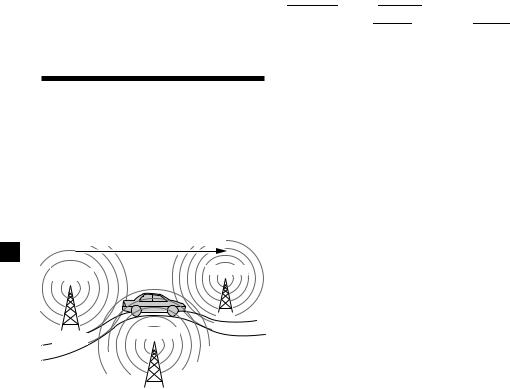
Tip
The Motion Display mode can be turned off. (See ”Changing the sound and display settings” on page 19).
Note
“NO NAME” appears if the received station does not transmit RDS data.
Retuning the same programme automatically
— Alternative Frequencies (AF)
The Alternative Frequencies (AF) function automatically selects and retunes the station with the strongest signal in a network. By using this function, you can continuously listen to the same programme during a longdistance drive without having to retune the station manually.
Frequencies change automatically.
98.5MHz |
96.0MHz |
|
Station 102.5MHz
1 Select an FM station (page 9).
2 Press (AF/TA) repeatedly until “AF-ON” appears.
The unit starts searching for an alternative station with a stronger signal in the same network.
Note
When there is no alternative station in the area and you do not need to search for an alternative station, turn the AF function off by pressing (AF/TA) repeatedly until “AF TA-OFF” appears.
Changing the displayed item
Each time you press (AF/TA), the item changes as follows:
|
Ó TA-ON |
|
Ó AF TA-ON* |
|
|
|
AF-ON Ò |
AF TA-OFF Ò |
|
||
|
|
||||
*Select this to turn on both the AF and TA functions.
Notes
•When “NO AF” and the station name flash alternately, it means that the unit cannot find an alternative station in the network.
•If the station name starts flashing after selecting a station with the AF function on, this indicates that no alternative frequency is available. Push the SEEK/AMS control up or down while the station name is flashing (within eight seconds). The unit starts searching for another frequency with the same PI (Programme Identification) data (“PI SEEK” appears and no sound is heard). If the unit cannot find another frequency, “NO PI” appears, and the unit returns to the previously selected frequency.
Listening to a regional programme
The “REG-ON” (regional on) function lets you stay tuned to a regional programme without being switched to another regional station. (Note that you must turn the AF function on.) The unit is factory preset to “REG-ON,” but if you want to turn off the function, do the following.
1 During radio reception, press (SHIFT), then press (3) (PLAY MODE) repeatedly until “REG” appears.
2 Press (4) (n) repeatedly until “REG-OFF” appears.
3 Press (SHIFT).
Note that selecting “REG-OFF” might cause the unit to switch to another regional station within the same network.
To return to regional on, select “REG-ON” in step 2 above.
Note
This function does not work in the United Kingdom and in some other areas.
12
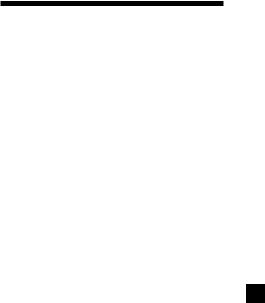
Local link function (United Kingdom only)
The Local Link function lets you select other local stations in the area, even if they are not stored on your number buttons.
1 Press a number button that has a local station stored on it.
2 Within five seconds, press the number button of the local station again.
3 Repeat this procedure until the desired local station is received.
Listening to traffic announcements
The Traffic Announcement (TA) and Traffic Programme (TP) data let you automatically tune in an FM station that is broadcasting traffic announcements even if you are listening to other programme sources.
Press (AF/TA) repeatedly until “TA-ON” or “AF TA-ON” appears.
The unit starts searching for traffic information stations. “TP” appears in the display when the unit finds a station broadcasting traffic announcements. When the traffic announcement starts, “TA” flashes. The flashing stops when the traffic announcement is over.
Tip
If the traffic announcement starts while you are listening to another programme source, the unit automatically switches to the announcement and goes back to the original source when the announcement is over.
Notes
•“NO TP” flashes for five seconds if the received station does not broadcast traffic announcements. Then, the unit starts searching for a station that broadcasts it.
•When “EON” appears with “TP” in the display, the current station makes use of broadcast traffic announcement of other stations in the same network.
13
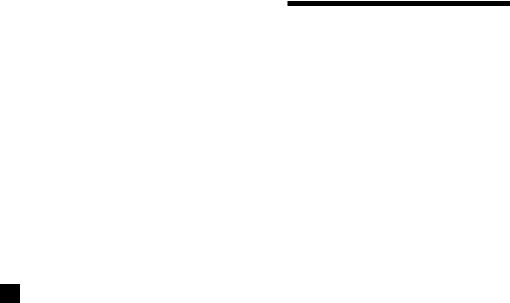
To cancel the current traffic announcement
Press (AF/TA) or (SOURCE).
To cancel all traffic announcements, turn off the function by pressing (AF/TA) until “AFÊ TA-OFF” appears.
Presetting the volume of traffic announcements
You can preset the volume level of the traffic announcements beforehand so you won’t miss the announcement. When a traffic announcement starts, the volume will be automatically adjusted to the preset level.
1 Select the desired volume level.
2 Press (AF/TA) for two seconds.
“TA” appears and the setting is stored.
Receiving emergency announcements
If an emergency announcement comes in while you are listening to the radio, the programme will be automatically switched to it. If you are listening to a source other than the radio, the emergency announcements will be heard if you set AF or TA to on. The unit will then automatically switch to these announcements no matter which source you are listening to at the time.
Presetting the RDS stations with the AF and TA data
When you preset RDS stations, the unit stores each station’s data as well as its frequency, so you don’t have to turn on the AF or TA function every time you tune in the preset station. You can select a different setting (AF, TA, or both) for individual preset stations, or the same setting for all preset stations.
Presetting the same setting for all preset stations
1 Select an FM band (page 9).
2 Press (AF/TA) repeatedly to select either
“AF-ON”, “TA-ON” or “AF TA-ON” (for both AF and TA functions).
Note that selecting “AF TA-OFF” stores not only RDS stations, but also non-RDS stations.
3 Press (SHIFT), then press (3) (PLAY
MODE) repeatedly until “BTM” appears.
4 Press (4) (n) until ”B.T.M” flashes.
5 Press (SHIFT).
Presetting different settings for each preset station
1 Select an FM band, and tune in the desired station (page 10).
2 Press (AF/TA) repeatedly to select either
“AF-ON”, “TA-ON” or “AF TA-ON” (for both AF and TA functions).
3 Press the desired number button until “MEM” appears.
Repeat from step 1 to preset other stations.
Tip
If you want to change the preset AF and/or TA setting after you tune in the preset station, you can do so by turning the AF or TA function on or off.
14

Locating a station by programme type
You can locate the station you want by selecting one of the programme types shown below.
Programme types |
Display |
News |
NEWS |
Current Affairs |
AFFAIRS |
Information |
INFO |
Sports |
SPORT |
Education |
EDUCATE |
Drama |
DRAMA |
Culture |
CULTURE |
Science |
SCIENCE |
Varied |
VARIED |
Popular Music |
POP M |
Rock Music |
ROCK M |
Easy Listening |
EASY M |
Light Classical |
LIGHT M |
Classical |
CLASSICS |
Other Music Type |
OTHER M |
Weather |
WEATHER |
Finance |
FINANCE |
Children’s programmes |
CHILDREN |
Social Affairs |
SOCIAL A |
Religion |
RELIGION |
Phone In |
PHONE IN |
Travel |
TRAVEL |
Leisure |
LEISURE |
Jazz Music |
JAZZ |
Country Music |
COUNTRY |
National Music |
NATION M |
Oldies Music |
OLDIES |
Folk Music |
FOLK M |
Documentary |
DOCUMENT |
Not specified |
NONE |
Note
You cannot use this function in some countries where no PTY (Programme Type selection) data is available.
1 Press (PTY/LIST) during FM reception until “PTY” appears.
The current programme type name appears if the station is transmitting the PTY data. “- - - - -” appears if the received station is not an RDS station, or if the RDS data has not been received.
2 Press (PTY/LIST) repeatedly until the desired programme type appears.
The programme types appear in the order shown in the above table. Note that you cannot select “NONE” (Not specified) for searching.
3 Push the SEEK/AMS control up or down.
The unit starts searching for a station broadcasting the selected programme type. When the unit finds the programme, the programme type appears again for five seconds.
“NO” and the programme type appear alternately for five seconds if the unit cannot find the programme type. It then returns to the previous selected station.
15
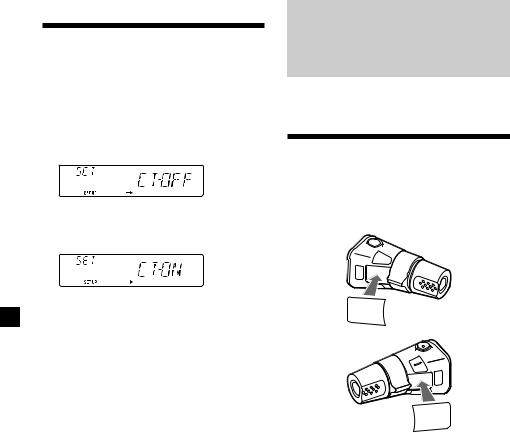
Setting the clock automatically
The CT (Clock Time) data from the RDS transmission sets the clock automatically.
1 During radio reception, press (SHIFT), then press (2) (SET UP) repeatedly until
“CT” appears.
2 Press (4) (n) repeatedly until “CT-ON” appears.
The clock is set.
3 Press (SHIFT) to return to the normal display.
To cancel the CT function
Select “CT-OFF” in step 2 above.
Notes
•The CT function may not work even though an RDS station is being received.
•There might be a difference between the time set by the CT function and the actual time.
Other Functions
You can also control this unit with an optional rotary commander.
Labelling the rotary commander
Depending on how you mount the rotary commander, attach the appropriate label as shown in the illustration below.
LIST
MODE
SOUND
SOUND
MODE
LIST
16
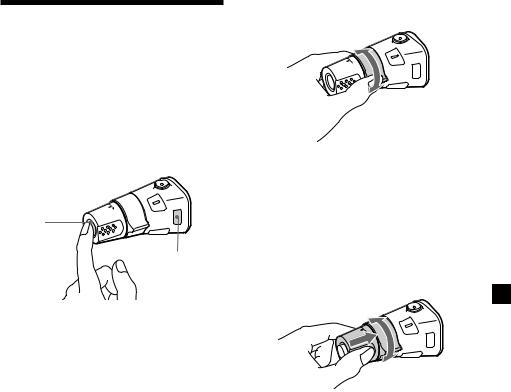
Using the rotary commander
The rotary commander works by pressing buttons and/or rotating controls.
CDX-C4850R/C4840R only:
You can also control optional CD or MD units with the rotary commander.
By pressing buttons
(the SOURCE and MODE buttons)
(SOURCE)
(MODE)
Each time you press (SOURCE), the source changes as follows:
TUNER nCD nMD*
*If the corresponding optional equipment is not connected, this item will not appear. (CDX-C4850R/C4840R only)
Pressing (MODE) changes the operation in the following ways;
• Tuner: FM1 nFM2 nMW nLW
•CD unit: CD1 nCD2 n…
•MD unit: MD1 nMD2 n…
By rotating the control (the SEEK/AMS control)
Rotate the control momentarily and release it to:
•Locate a specific track on a disc. Rotate and hold the control until you locate the specific point in a track, then release it to start playback.
•Tune in stations automatically. Rotate and hold the control to find a specific station.
By pushing in and rotating the control (the PRESET/DISC control)
Push in and rotate the control to:
•Receive the stations memorised on the number buttons.
•Change the disc. (CDX-C4850R/C4840R only)
17
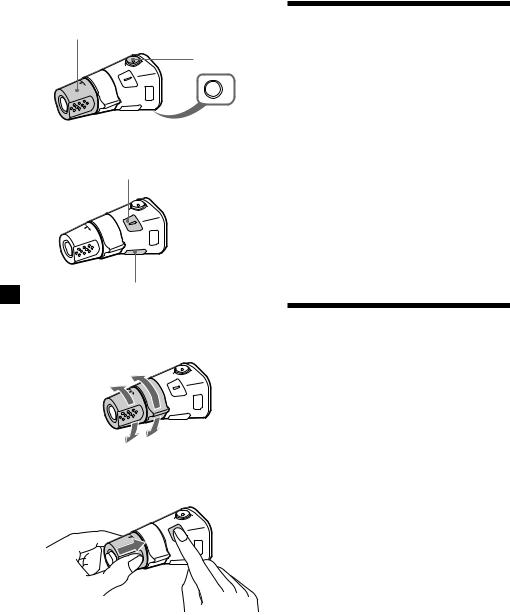
Other operations
Rotate the VOL control to adjust the volume.
Press (ATT) to attenuate the sound.
OFF
Press (OFF) to turn off the unit.
Press (SOUND) to adjust the volume and sound menu.
Press (LIST) to display the memorised names.
Changing the operative direction
The operative direction of controls is factoryset as shown below.
To increase
To decrease
If you need to mount the rotary commander on the right hand side of the steering column, you can reverse the operative direction.
Press (SOUND) for two seconds while pushing the VOL control.
Tip
You can also change the operative direction of these controls with the unit (page 19).
Adjusting the sound characteristics
You can adjust the bass, treble, balance, and fader.
You can store the bass and treble levels independently for each source.
1 Select the item you want to adjust by pressing (SOUND) repeatedly.
VOL (volume) nBAS (bass) n
TRE (treble) nBAL (left-right) n
FAD (front-rear)
2 Adjust the selected item by rotating the dial.
Adjust within three seconds after selecting the item. (After three seconds, the dial function reverts to volume control.)
Attenuating the sound
Press (ATT) on the optional rotary commander.
“ATT-ON” flashes momentarily.
To restore the previous volume level, press (ATT) again.
Tip
The unit decreases the volume automatically when a telephone call comes in (Telephone ATT function). (CDX-C4850R/4250R/4250RV only)
18
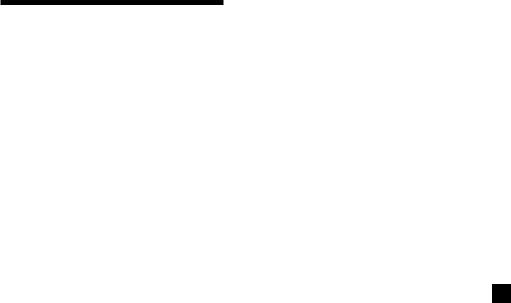
Changing the sound and display settings
The following items can be set: •CLOCK (page 6).
•CT (Clock Time) (page 16).
•D.INFO (Dual Information) - to display the clock and the play mode at the same time (ON) or to display the information alternately (OFF).
•AMBER/GREEN - to change the illumination colour to amber or green. (CDX-C4850R/ C4840R only)
•DIM (Dimmer)-to change the brightness of the display. (CDX-C4850R/C4840R/4260R/ 4250R/4240R only)
—Select “ON” to dim the display. •BEEP - to turn on or off the beeps.
•RM (Rotary Commander) - to change the operative direction of the controls of the rotary commander.
—Select “NORM” to use the rotary commander as the factory-set position.
—Select “REV” when you mount the rotary commander on the right side of the steering column.
•M.DSPL (Motion Display) - to turn the motion display on or off.
•A.SCRL (Auto Scroll) (page 8, 21). (CDX-C4850R/C4840R only)
Note
If you connect an optional power amplifier and do not use the buit-in amplifier, the beep sound will be disabled.
1 Press (SHIFT).
2 Press (2) (SET UP) repeatedly until the desired item appears.
Each time you press (2) (SET UP), the item changes as follows:
CLOCK nCT nD.INFO* nAMBER/GREEN n DIM nBEEP nRM nM.DSPL nA.SCRL*
*When no CD or MD is playing, this item will not appear.
Note
The displayed item will differ depending on the source.
3 Press (4) (n) to select the desired setting (Example: ON or OFF).
4 Press (SHIFT).
After the mode setting is complete, the display returns to normal playback mode.
19
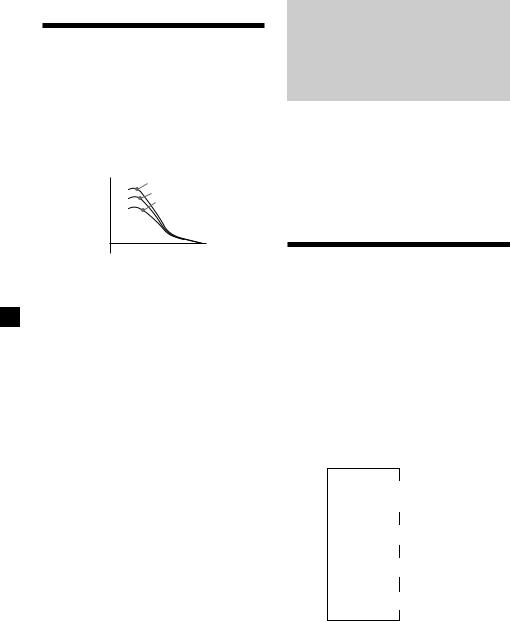
Boosting the bass sound
— D-bass
You can enjoy a clear and powerful bass sound. The D-bass function boosts the low frequency signal with a sharper curve than conventional bass boost.
You can hear the bass line more clearly even while the vocal volume remains the same. You can emphasise and adjust the bass sound easily with the D-BASS control.
Level |
D-BASS 3 |
|
|
|
D-BASS 2 |
|
D-BASS 1 |
0dB
Frequency (Hz)
Adjusting the bass curve
Turn the D-BASS control to adjust the bass level (1, 2 or 3).
“D-BASS” appears in the display.
To cancel, turn the control to OFF.
Note
If the bass sound becomes distorted, adjust the D- BASS control or volume.
With Optional Equipment
CD/MD Unit
(CDX-C4850R/C4840R only)
This unit can control a maximum of seven external CD/MD units in this configuration: CD unit - maximum of five
MD unit - maximum of five.
Any combination up to seven will work.
If you connect an optional CD unit with the CD TEXT function, the CD TEXT information will appear in the display when you play a CD TEXT disc.
Playing a CD or MD
1 Press (SOURCE) repeatedly to select CD or MD.
2 Press (MODE) until the desired unit appears.
CD/MD playback starts.
When a CD/MD unit is connected, all the tracks play from the beginning.
Changing the display item
Each time you press (DSPL) during CD, CD TEXT, or MD playback, the item changes as follows:
$
Track number/ Elapsed playback time
$
Disc name*1/Artist name*2
$
Track name*3
$
Clock
*1 If you have not labelled the disc or if there is no disc name prerecorded on the MD, “NO NAME” appears in the display.
*2 If you play a CD TEXT disc, the artist name appears in the display after the disc name. (Only for CD TEXT discs with the artist name.)
*3 If the track name of a CD TEXT disc or MD is not prerecorded, “NO NAME” appears in the display.
20

You can label CD and CD TEXT discs with a personalised name using the disc memo function. Refer to “Labelling a CD” (page 23). However, if you use personalised labels, they will always take priority over the original CD TEXT information when such information is displayed.
Tip
If you want to display the original CD TEXT information after labeling the CD TEXT disc with a personalized name, press (SHIFT), then (4) (n).
After you select the desired item, the display will automatically change to the Motion Display mode after a few seconds.
In the Motion Display mode, all the above items are scrolled in the display one by one in order.
Tip
The Motion Display mode can be turned off. (See ”Changing the sound and display settings” on page 19).
Automatically scrolling a disc name
— Auto Scroll
If the disc name, artist name, or track name on a CD TEXT disc or MD exceeds 8 characters and the Auto Scroll function is on, information automatically scrolls across the display as follows:
•The disc name appears when the disc has changed (if the disc name is selected).
•The track name appears when the track has changed (if the track name is selected).
If you press (DSPL) to change the display item, the disc or track name of the MD or CD TEXT disc is scrolled automatically whether you set the function on or off.
1 During playback, press (SHIFT).
2 Press (2) (SET UP) repeatedly until
“A.SCRL” appears.
3 Press (4) (n) to select “A.SCRL-ON.”
4 Press (SHIFT).
To cancel Auto Scroll, select “A.SCRL-OFF” in step 3 above.
Note
For some CD TEXT discs with very many characters, the following cases may happen:
—Some of the characters are not displayed
—Auto Scroll does not work.
Tip
To manually scroll the long name of an MD or CD TEXT disc after activating the Auto Scroll function, Press (SHIFT), then (1) (N) (manual scroll).
21
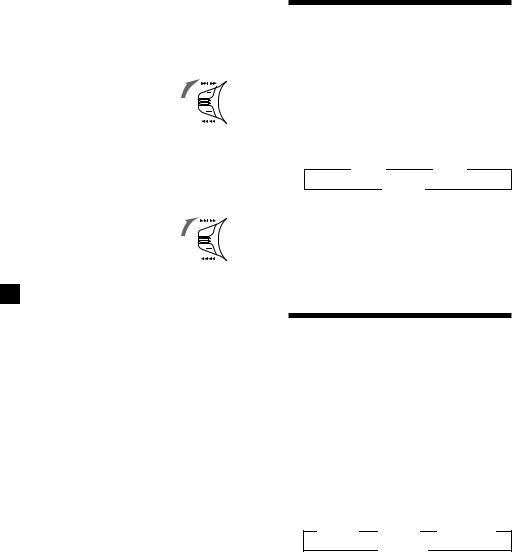
Locating a specific track
—Automatic Music Sensor (AMS)
During playback, push the SEEK/AMS control up or down and release for each track you want to skip.
SEEK/AMS
To locate succeeding tracks
To locate preceding tracks 
Locating a specific point in a track
—Manual Search
During playback, push the SEEK/AMS control up or down and hold. Release when you have found the desired point.
SEEK/AMS
To search forward
To search backward 
Locating a disc by disc number
—Direct Disc Selection
Press the number button that corresponds with the desired disc number.
The desired disc in the current unit begins playback.
Playing tracks repeatedly
— Repeat Play
You can select:
•REP-1 - to repeat a track. •REP-2 - to repeat a disc.
1 During playback, press (SHIFT).
2 Press (6) (REP) repeatedly until the desired setting appears.
z REP-1 |
z REP-2 |
REP-OFF Z
Repeat Play starts.
3 Press (SHIFT).
To return to normal playback mode, select “REP-OFF” in step 2 above.
Playing tracks in random
order — Shuffle Play
You can select:
•SHUF-1 - to play the tracks on the current disc in random order.
•SHUF-2 - to play the tracks in the current unit in random order.
•SHUF-ALL - to play all the tracks in all the units in random order.
1 During playback, press (SHIFT).
2 Press (7) (SHUF) repeatedly until the desired setting appears.
z SHUF-1 z SHUF-2 z SHUF-ALL*
SHUF-OFF Z
Shuffle Play starts.
*“SHUF-ALL” is available for CD changer(s) only.
3 Press (SHIFT).
To return to normal playback mode, select “SHUF-OFF” in step 2 above.
22
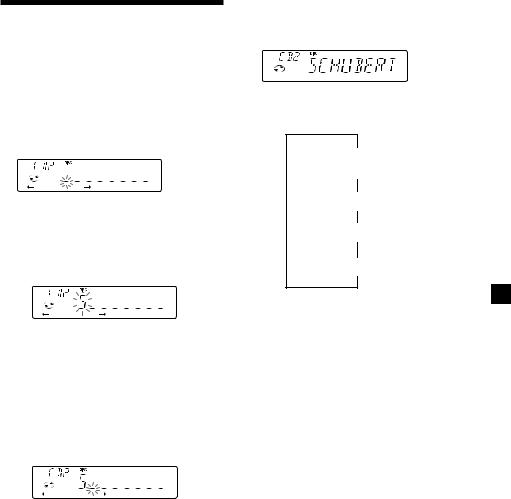
Labelling a CD — Disc Memo
(For a CD unit with the custom file function)
You can label each disc with a personalised name. You can enter up to eight characters for a disc. If you label a CD, you can locate the disc by name (page 24) and select the specific tracks for playback (page 24).
1 Play the CD and press (PTY/LIST) for two seconds.
2 Enter the characters.
1Rotate the dial clockwise to select the
desired characters.
(A nB nC n··· Z n0 n1 n2 n
··· 9 n+ n– n* n/ n\ n> n< n. n_ )
If you rotate the dial counterclockwise, the characters will appear in reverse order.
If you want to put a blank space between characters, select “_” (underbar).
2Press (4) (n) after locating the desired character.
The flashing cursor moves to the next space.
If you press (1) (N), the flashing cursor moves to the left.
3Repeat steps 1 and 2 to enter the entire name.
3 To return to normal CD playback mode, press (PTY/LIST) for two seconds.
Tip
To erase or correct a name, enter “_” (under-bar) for each character.
Displaying the disc memo
Press (DSPL) during CD or CD TEXT disc playback.
Each time you press (DSPL) during CD or CD TEXT disc playback, the item changes as follows:
$
Track number/ Elapsed playback time
$
Disc memo name
$
Track name*
$
Clock
*If you connect an optional CD unit with the CD TEXT function, the CD TEXT information will appear in the display when you play a CD TEXT disc.
Erasing the disc memo
1 Press (SOURCE) repeatedly to select CD.
2 Press (MODE) repeatedly to select the CD unit.
3 Press (PTY/LIST) for two seconds.
4 Press (DSPL) for two seconds.
5 Rotate the dial to select the name you want to erase.
6 Press (5) (ENTER) for two seconds.
The name is erased.
Repeat steps 5 and 6 if you want to erase other names.
7 Press (PTY/LIST) for two seconds.
The unit returns to normal CD playback mode.
Note
When a personalised label is erased, the original CD TEXT information will appear in the display.
23
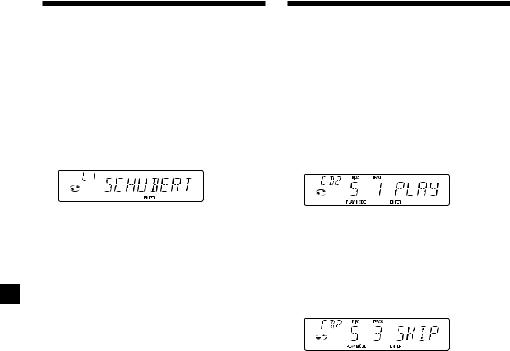
Locating a disc by name
— List-up (For a CD unit with the custom file function or an MD unit )
You can use this function for discs that have been assigned a custom name. For more information on disc names, refer to “Labelling a CD” (page 23).
1 Press (PTY/LIST).
The name assigned to the current disc appears in the display.
When you assign a disc memo label to a CD TEXT disc, it takes priority over the original CD TEXT information.
2 Press (PTY/LIST) repeatedly until you find the desired disc.
3 Press (5) (ENTER) to play the disc.
Notes
•After a disc name has been displayed for five seconds, the display returns to normal playback mode. To turn off the display, press (DSPL).
•The track names are not displayed during MD or CD TEXT disc playback.
•If there are no discs in the magazine, “NO DISC” appears in the display.
•If a disc has not been assigned a custom file, “********” appears in the display.
•If the disc information has not been read by the unit, “NOT READ” appears in the display. To load a disc, first press the number button, then choose the disc that has not been loaded.
•There are also some letters which cannot be displayed (during MD or CD TEXT disc playback).
Selecting specific tracks for playback
— Bank
(For a CD unit with the custom file function)
If you label the disc, you can set the unit to skip or play the tracks of your choice.
1 Start playing the disc and press (SHIFT), then press (3) (PLAY MODE) for two seconds.
Bank edit mode.
Note
If you have not labelled the disc, the bank edit mode does not appear. To go back to normal playback mode, press (SHIFT).
2 Push the SEEK/AMS control up or down to select the track number you want to skip and press (5) (ENTER).
The indication changes from “PLAY” to “SKIP.” To return the indication to “PLAY," press (5) (ENTER) again.
3 Repeat step 2 to set “PLAY” or “SKIP” for all the tracks.
4 Press (3) (PLAY MODE) for two seconds.
The unit returns to normal CD playback mode.
5 Press (SHIFT).
Notes
•You can set “PLAY” or “SKIP” for up to 24 tracks.
•You cannot set “SKIP” for all the tracks on a CD.
24
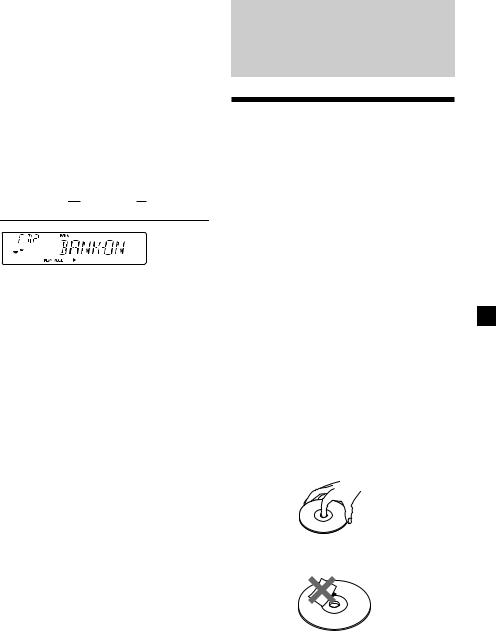
Playing specific tracks only
You can select:
•BANK-ON - to play the tracks with the “PLAY” setting.
•BANK-INV (Inverse) - to play the tracks with the “SKIP” setting.
1 During playback, press (SHIFT), then press (3) (PLAY MODE) repeatedly until
“BANK” appears.
2 Press (4) (n) to repeatedly until the desired setting appears.
 z BANK-ON z BANK-INV z BANK-OFF
z BANK-ON z BANK-INV z BANK-OFF 
Playback starts from the track following the current one.
3 Press (SHIFT).
To return to normal playing mode, select “BANK-OFF“ in step 2 above.
Additional
Information
Precautions
•If your car was parked in direct sunlight resulting in a considerable rise in temperature inside the car, allow the unit to cool off before operating it.
•If no power is being supplied to the unit, check the connections first. If everything is in order, check the fuse.
•If no sound comes from the speakers of
2-speaker systems, set the fader control to the centre position.
•If your car is equipped with a power aerial, it will extend automatically while the unit is operating.
•Connecting this unit may cause some car battery wear when your car has no ACC (accessory) position on the ignition key switch.
If you have any questions or problems concerning your unit that are not covered in this manual, please consult your nearest Sony dealer.
Notes on handling CDs
A dirty or defective disc may cause sound dropouts while playing. To enjoy optimum sound, handle the disc by its edge. To keep the disc clean, do not touch the surface.
Do not stick paper or tape on the labelled surface.
continue to next page n
25

Do not expose the discs to direct sunlight or heat sources such as hot air-ducts, or leave them in a car parked in direct sunlight where there can be a considerable rise in temperature inside the car.
Before playing, clean the discs with an optional cleaning cloth. Wipe each disc from the centre out.
Do not use solvents such as benzine, thinner, commercially available cleaners, or antistatic spray intended for analog discs.
Notes on moisture condensation
On a rainy day or in a very damp area, moisture may condense on the lenses inside the CD player. Should this occur, the unit will not operate properly. In this case, remove the disc and wait for about an hour until the moisture evaporates.
When you play 8 cm CDs
Use the optional Sony compact disc single adapter (CSA-8) to protect the CD player from damage.
Maintenance
Fuse replacement
When replacing the fuse, be sure to use one matching the amperage rating stated on the original fuse. If the fuse blows, check the power connection and replace the fuse. If the fuse blows again after replacement, there may be an internal malfunction. In such a case, consult your nearest Sony dealer.
Fuse (10 A)
Warning
Never use a fuse with an amperage rating exceeding the one supplied with the unit as this could damage the unit.
Cleaning the connectors
The unit may not function properly if the connectors between the unit and the front panel are not clean. In order to prevent this, open the front panel by pressing (RELEASE), then detach it and clean the connectors with a cotton swab dipped in alcohol. Do not apply too much force. Otherwise, the connectors may be damaged.
Main unit
Back of the front panel
Notes
•For safety, turn off the engine before cleaning the connectors and remove the key from the ignition switch.
•Never touch the connectors directly with your fingers or any metal device.
26
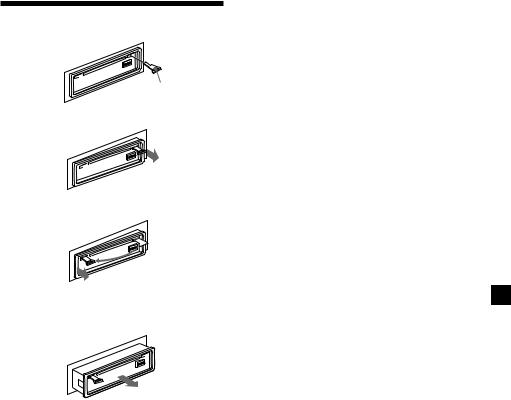
Dismounting the unit
Release key (supplied)
µ
µ
µ
Pull the unit out while the release key is inserted.
27
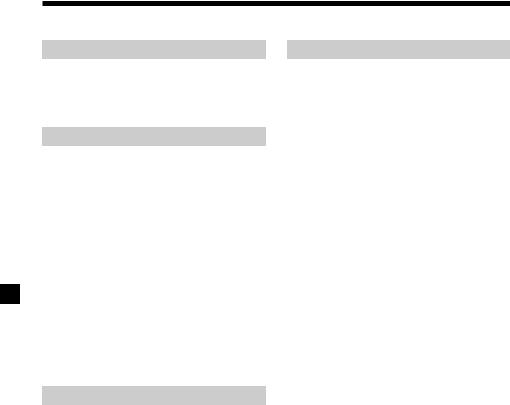
Specifications
CD player section
System |
Compact disc digital audio |
|
system |
Signal-to-noise ratio |
90 dB |
Frequency response |
10 – 20,000 Hz |
Wow and flutter |
Below measurable limit |
Tuner section
FM
Tuning range |
87.5 – 108.0 MHz |
Aerial terminal |
External aerial connector |
Intermediate frequency |
10.7 MHz |
Usable sensitivity |
12 dBf |
Selectivity |
75 dB at 400 kHz |
Signal-to-noise ratio |
65 dB (stereo), |
|
68 dB (mono) |
Harmonic distortion at 1 kHz |
|
|
0.8 % (stereo), |
|
0.6 % (mono) |
Separation |
35 dB at 1 kHz |
Frequency response |
30 – 15,000 Hz |
MW/LW
Tuning range |
MW: 531 – 1,602 kHz |
|
LW: 153 – 281 kHz |
Aerial terminal |
External aerial connector |
Intermediate frequency |
10.7 MHz/450 kHz |
Sensitivity |
MW: 30 µV |
|
LW: 50 µV |
Power amplifier section
Outputs |
Speaker outputs |
|
(sure seal connectors) |
Speaker impedance |
4 – 8 ohms |
Maximum power output |
CDX-C4850R/C4840R/ |
|
|
|
4260R: |
|
40 W × 4 (at 4 ohms) |
|
CDX-4250R/4240R/ |
|
4250RV: |
|
35 W × 4 (at 4 ohms) |
General
Outputs |
CDX-C4850R/4250RV: |
|
Line outputs (2) |
|
CDX-C4840R/4260R/ |
|
4250R/4240R: |
|
Line output (1) |
|
Power aerial relay control |
|
lead |
|
Power amplifier control |
|
lead (CDX-C4850R/ |
|
4250R/4250RV only) |
|
Telephone ATT control |
|
lead |
Tone controls |
Bass ±8 dB at 100 Hz |
|
Treble ±8 dB at 10 kHz |
Power requirements |
12 V DC car battery |
|
(negative ground) |
Dimensions |
Approx. 178 × 50 × 185 mm |
|
(w/h/d) |
Mounting dimensions |
Approx. 182 × 53 × 162 mm |
|
(w/h/d) |
Mass |
Approx. 1.2 kg |
Supplied accessories |
Parts for installation and |
|
connections (1 set) |
|
Front panel case (1) |
Optional accessories |
Rotary Commander |
|
RM-X4S |
BUS cable (supplied with an RCA pin cord) (CDX-C4850R/C4840R only)
RC-61 (1 m), RC-62 (2 m) Cleaning cloth XP-CD1 Compact disc single adapter CSA-8
Optional equipment (CDX-C4850R/C4840R only) CD changer (10 discs)
CDX-828, CDX-727 MD changer (6 discs)
MDX-65
Other CD/MD changers with the Sony-BUS system Source selector
XA-C30
Design and specifications are subject to change without notice.
28
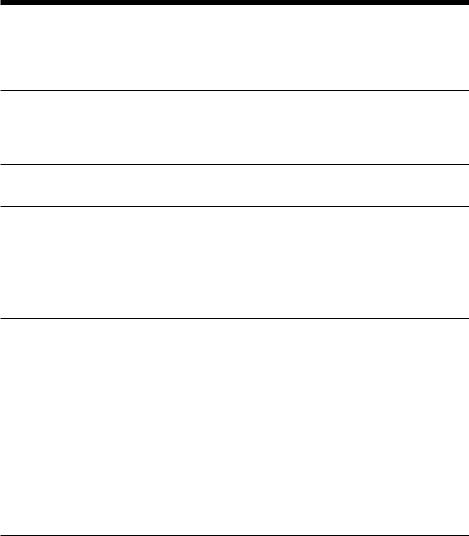
Troubleshooting guide
The following checklist will help you remedy the problems you may encounter with your unit. Before going through the checklist below, check the connection and operating procedures.
General
Problem |
Cause/Solution |
|
|
No sound. |
•Cancel the ATT function. (CDX-C4850R/4250R/4250RV only) |
|
•Set the fader control to the centre position for two-speaker |
|
systems. |
|
•Rotate the dial in a clockwise direction to adjust the volume. |
The contents of the memory have been erased.
•The power cord or battery has been disconnected.
•The reset button has been pressed.
nStore again into the memory.
Indications do not appear in |
Remove the front panel and clean the connectors. See “Cleaning |
|
|
the display. |
the connectors” (page 26) for details. |
|
|
|
|
|
|
No beep sound. |
•An optional power amplifier is connected and you are not |
|
|
|
using the built-in amplifier. |
|
|
|
• The beep sound is canceled (page 19). |
|
|
|
|
|
|
|
|
|
|
|
|
|
|
CD/MD playback
Problem |
Cause/Solution |
|
|
A disc cannot be loaded. |
•Another CD is already loaded. |
|
•The CD is forcibly inserted upside down or in the wrong way |
|
(MD). |
|
|
Playback does not begin. |
Defective MD or dirty CD. |
|
|
A disc is automatically ejected. |
The ambient temperature exceeds 50°C. |
|
|
CD will not eject. |
Press 6for two seconds. |
|
|
The operation buttons do not |
Press the reset button. |
function. |
|
|
|
The sound skips due to |
• The unit is installed at an angle of more than 60°. |
vibration. |
• The unit is not installed in a sturdy part of the car. |
|
|
Radio reception
Problem |
Cause/Solution |
Preset tuning is not possible. |
• Memorise the correct frequency. |
|
• The broadcast signal is too weak. |
|
|
Automatic tuning is not |
The broadcast signal is too weak. |
possible. |
nUse manual tuning. |
|
|
The “ST” indication flashes. |
•Tune in the frequency accurately. |
|
•The broadcast signal is too weak. |
|
nSet to the MONO mode (page 11). |
|
|
|
continue to next page n |
29
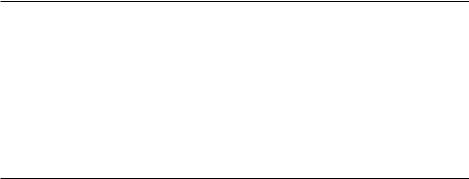
RDS
Problem |
Cause/Solution |
The SEEK starts after a few |
The station is non-TP or has a weak signal. |
seconds of listening. |
nPress (AF/TA) repeatedly until “AF TA-OFF” appears. |
|
|
No traffic announcements. |
•Activate “TA.” |
|
•The station does not broadcast any traffic announcements |
|
despite being TP. |
|
nTune to another station. |
|
|
PTY displays “NONE.” |
The station does not specify the programme type. |
|
|
Error displays (when an optional CD/MD unit is connected)
The following indications will flash for about five seconds, and an alarm sound will be heard.
|
|
Display |
Cause |
Solution |
|
|
|
|
|
|
|
NO MAG |
The disc magazine is not inserted in |
Insert the disc magazine in the CD/ |
|
|
the CD/MD unit. |
MD unit. |
|
|
|
|
|
|
|
|
NO DISC |
No disc is inserted in the CD/MD |
Insert discs in the CD/MD unit. |
|
|
unit. |
|
|
|
|
|
|
|
|
|
NG DISCS |
A CD/MD cannot play because of |
Insert another CD/MD. |
|
|
some problem. |
|
|
|
|
|
A CD is dirty or inserted upside |
Clean or insert the CD correctly. |
|
|
ERROR*1 |
down.*2 |
|
|
|
An MD does not play because of |
Insert another MD. |
|
|
|
|
||
|
|
|
some problem.*2 |
|
1 |
No tracks have been recorded on an |
Play an MD with tracks recorded on |
||
|
|
BLANK* |
MD.*2 |
it. |
|
|
RESET |
The CD/MD unit cannot be operated |
Press the reset button of the unit. |
|
|
because of some problem. |
|
|
|
|
|
|
|
|
|
NO READY |
The lid of the MD unit is open or |
Close the lid or insert the MDs |
|
|
MDs are not inserted properly. |
properly. |
|
|
|
|
|
|
|
|
HI TEMP |
The ambient temperature is more |
Wait until the temperature goes |
|
|
than 50°C. |
down below 50°C. |
|
|
|
|
|
|
*1 When an error occurs during playback of an MD or CD, the disc number of the MD or CD does not appear in the display.
*2 The disc number of the disc causing the error appears in the display.
If the above-mentioned solutions do not help improve the situation, consult your nearest Sony dealer.
30
