Sony CDP-XA555ES User Manual
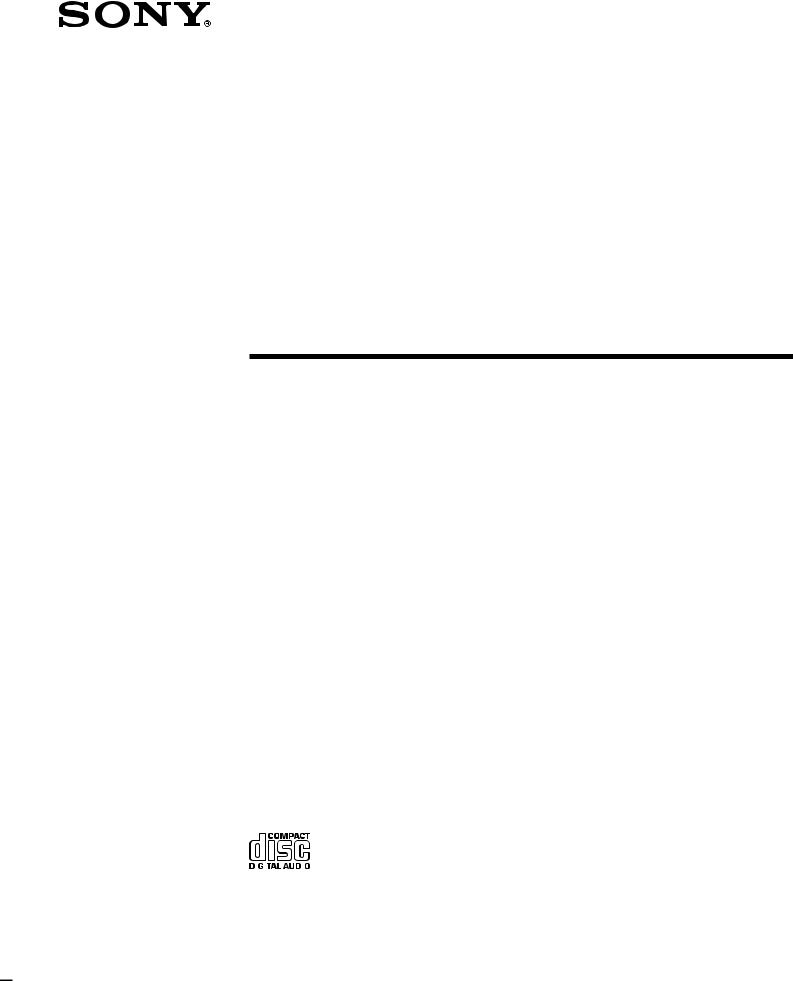
3-867-064-11 (1)
Compact Disc
Player
Operating Instructions |
|
|
GB |
||||
|
|
|
|
|
|
|
|
Mode d’emploi |
|
|
FR |
||||
|
|
|
|
|
|
|
|
Manual de instrucciones |
|
ES |
|||||
|
|
|
|
|
|
|
|
|
|
|
|
|
|
|
|
CDP-XA555ES
1999 by Sony Corporation
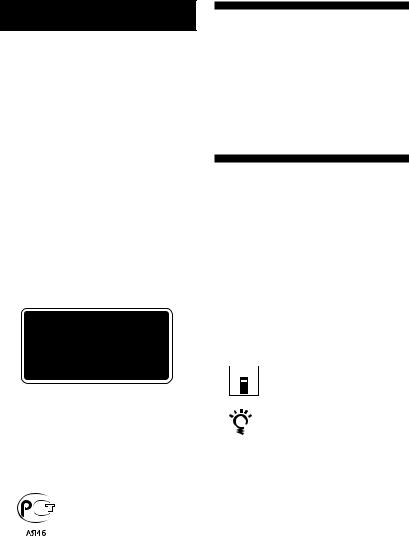
WARNING
To prevent fire or shock hazard, do not expose the unit to rain or moisture.
To avoid electrical shock, do not open the cabinet. Refer servicing to qualified personnel only. Do not install the appliance in a confined space, such as a bookcase or built-in cabinet.
This appliance is classified as a CLASS 1 LASER product.
The CLASS 1 LASER PRODUCT MARKING is located on the rear exterior.
Welcome!
Thank you for purchasing the Sony Compact Disc Player. Before operating the unit, please read this manual thoroughly and retain it for future reference.
About This Manual
The instructions in this manual are for model CDP-XA555ES.
Conventions
•Instructions in this manual describe the controls on the player.
You can also use the controls on the remote if they have the same or similar names as those on the player.
•The following icons are used in this manual:
 Indicates that you can do the
Indicates that you can do the 

 task using the remote.
task using the remote.
Indicates hints and tips for making the task easier.
2GB

TABLE OF CONTENTS
Getting Started
Unpacking ............................................................................................................................. |
4 |
|
|
Hooking Up the System ...................................................................................................... |
4 |
|
|
|
|
|
|
Playing a CD ............................................................................................................................. |
6 |
|
|
|
|
|
|
Playing CDs |
|
|
|
Customising the Sound of Your Music (Digital Filter Function) .................................. |
8 |
|
|
Using the Display ................................................................................................................ |
9 |
|
|
Locating a Specific Track .................................................................................................. |
10 |
|
|
Locating a Particular Point in a Track ............................................................................ |
11 |
|
|
Playing Tracks Repeatedly |
11 |
|
|
GB |
|||
.......................................................................Playing in Random Order (Shuffle Play) |
12 |
|
|
Creating Your Own Programme (Programme Play) .................................................... |
13 |
|
|
Playing Only Specific Tracks (Delete Play) .................................................................... |
15 |
|
|
|
|
|
|
Recording From CDs |
|
|
|
Recording Your Own Programme .................................................................................. |
16 |
|
|
Recording a CD by Specifying the Tape Length (Time Edit/Just Edit) .................... |
17 |
|
|
Fading In or Out................................................................................................................. |
18 |
|
|
Useful Tips for Recording ................................................................................................ |
19 |
|
|
|
|
|
|
Storing Information About CDs (Custom Files) |
|
|
|
What You Can Do With the Custom Files ..................................................................... |
20 |
|
|
Indexing a Disc (Custom Index) ...................................................................................... |
20 |
|
|
Storing Specific Tracks of a Disc (Delete Bank) ............................................................. |
22 |
|
|
|
|
|
|
Additional Information |
|
|
|
Precautions ......................................................................................................................... |
23 |
|
|
Notes on CDs ...................................................................................................................... |
23 |
|
|
Troubleshooting ................................................................................................................. |
24 |
|
|
Specifications ...................................................................................................................... |
24 |
|
|
|
|
|
|
Index ........................................................................................................................................... |
25 |
|
|
3GB
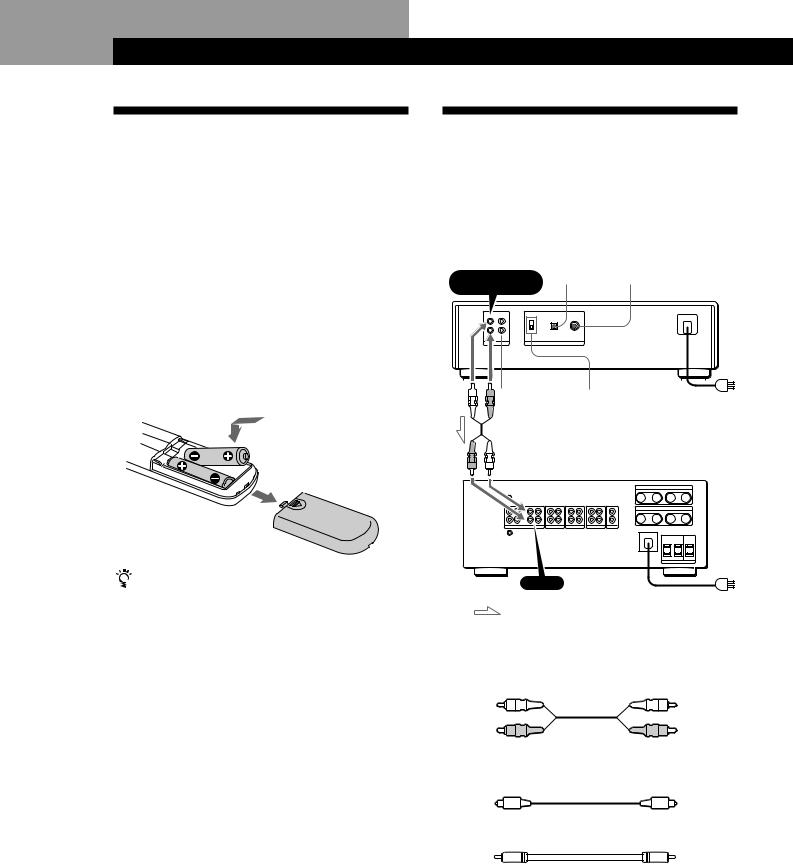
Getting Started
Unpacking
Check that you received the following items:
•Audio connecting cord (1)
•Remote commander (remote) (1)
•R6 (size AA) batteries (2)
•Stabilizer (1)
Inserting batteries into the remote
You can control the player using the supplied remote. Insert two R6 (size AA) batteries by matching the + and – on the batteries to the diagram inside the battery compartment.
Insert the negative (–) end first, then push in and down until the positive (+) end clicks into the position. When using the remote, point it at the remote sensor g on the player.
When to replace batteries
With normal use, the batteries should last for about six months. When the remote no longer operates the player, replace all the batteries with new ones.
Notes
•Do not leave the remote near an extremely hot or humid place.
•Do not drop any foreign object into the remote casing, particularly when replacing the batteries.
•Do not expose the remote sensor to direct sunlight or lighting apparatuses. Doing so may cause a malfunction.
•If you don’t use the remote for an extended period of time, remove the batteries to avoid possible damage from battery leakage and corrosion.
Hooking Up the System
Overview
This section describes how to hook up the CD player to an amplifier. Be sure to turn off the power of each component before making the connections.
|
|
|
|
|
|
|
|
|
DIGITAL OUT |
DIGITAL OUT |
|
||||
ANALOG OUT (OPTICAL) |
(COAXIAL) |
|
|||||||||||||
FIXED |
CD player |
|
|||||||||||||
|
|
|
|
|
|
|
|
|
|
|
|||||
|
|
|
|
|
|
|
|
|
|
|
|
|
|
|
|
|
|
|
|
|
|
|
|
|
|
|
|
|
|
|
|
|
|
|
|
|
|
|
|
|
|
|
|
|
|
|
|
|
|
|
|
|
|
|
|
|
|
|
|
|
|
|
|
|
|
|
|
|
|
|
|
|
|
|
|
|
|
|
|
|
|
|
|
|
|
|
|
|
|
|
|
|
|
|
|
|
|
|
|
|
|
|
|
|
|
|
|
|
|
|
|
|
|
|
|
|
|
|
|
|
|
|
|
|
|
|
|
ANALOG OUT |
DIGITAL OUT |
To mains |
(VARIABLE) |
ON/OFF |
|
|
|
Amplifier |
CD
To mains
: Signal flow
What cords will I need?
pWhen making analog hookups
• Audio cord (supplied) (1)
White |
White |
|
(L) |
(L) |
|
Red |
Red |
|
(R) |
||
(R) |
||
|
pWhen making digital hookups
•Optical cable (not supplied)
•Coaxial cable (not supplied)
4GB
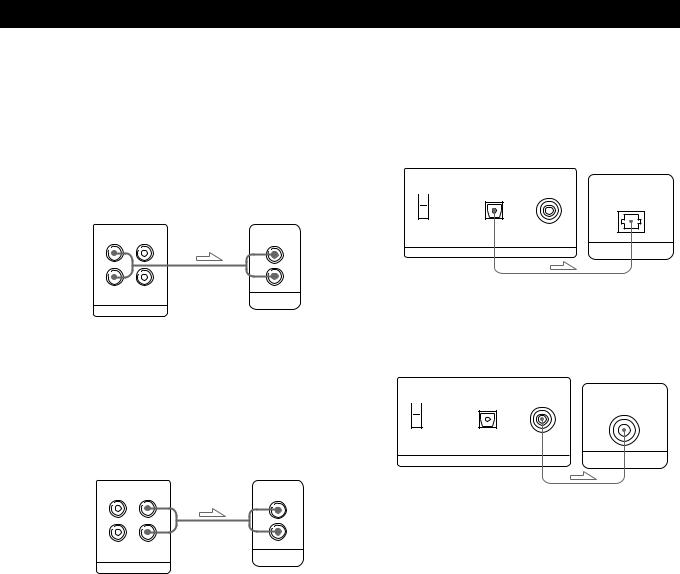
Getting Started
Hookups
pWhen making analog hookups
When connecting an audio cord, be sure to match the colour-coded cord to the appropriate jacks on the components: Red (right) to Red and White (left) to White. Be sure to make connections firmly to avoid hum and noise.
|
CD player |
Amplifier |
|
FIXED VARIABLE |
CD |
L |
L |
L |
R |
R |
R |
ANALOG OUT |
INPUT |
|
|
||
•If you have an analog power amplifier
Connect the amplifier via the ANALOG OUT (VARIABLE) jacks using the supplied audio cord. Be sure to set the DIGITAL OUT ON/OFF switch to OFF (the factory setting) when you make this connection. You can adjust the output level with the ANALOG OUT/PHONE LEVEL control on the player or the ANALOG OUT LEVEL buttons on the remote.
CD player |
Amplifier |
|
|
FIXED VARIABLE |
CD |
L |
L |
L |
R |
R |
R |
INPUT
ANALOG OUT
pWhen making digital hookups
You can prevent deterioration of the signal during transmission, since the music signal output through the digital output connectors retains digital form. You can connect a digital component such as a digital amplifier, D/A converter, DAT, or MD. When you connect a DAT or MD, you can make digital recordings from CDs.
Be sure to set the DIGITAL OUT ON/OFF switch to ON when you make this connection.
Note that you cannot use the fade in/out function (page 18) when making this connection.
•If you have a digital component with an optical digital input connector
Connect the component via the DIGITAL OUT (OPTICAL) connector using the optical cable (not supplied). Take off the cap and plug in the optical cable.
CD player |
Digital component |
OPTICAL COAXIAL
OPTICAL
 ON
ON
OFF
DIGITAL OUT |
DIGITAL IN |
•If you have a digital component with a coaxial digital input connector
Connect the component via the DIGITAL OUT (COAXIAL) connector using the coaxial cable (not supplied).
CD player |
Digital component |
OPTICAL COAXIAL
COAXIAL
 ON
ON
OFF
DIGITAL OUT |
DIGITAL IN |
Note
When you connect via the DIGITAL OUT connector, noise may occur when you play CD software other than music, such as a CD-ROM.
Connecting the mains lead
Connect the mains lead to the mains.
Removing the notice sheet
Remove the notice sheet from the player before using.
5GB
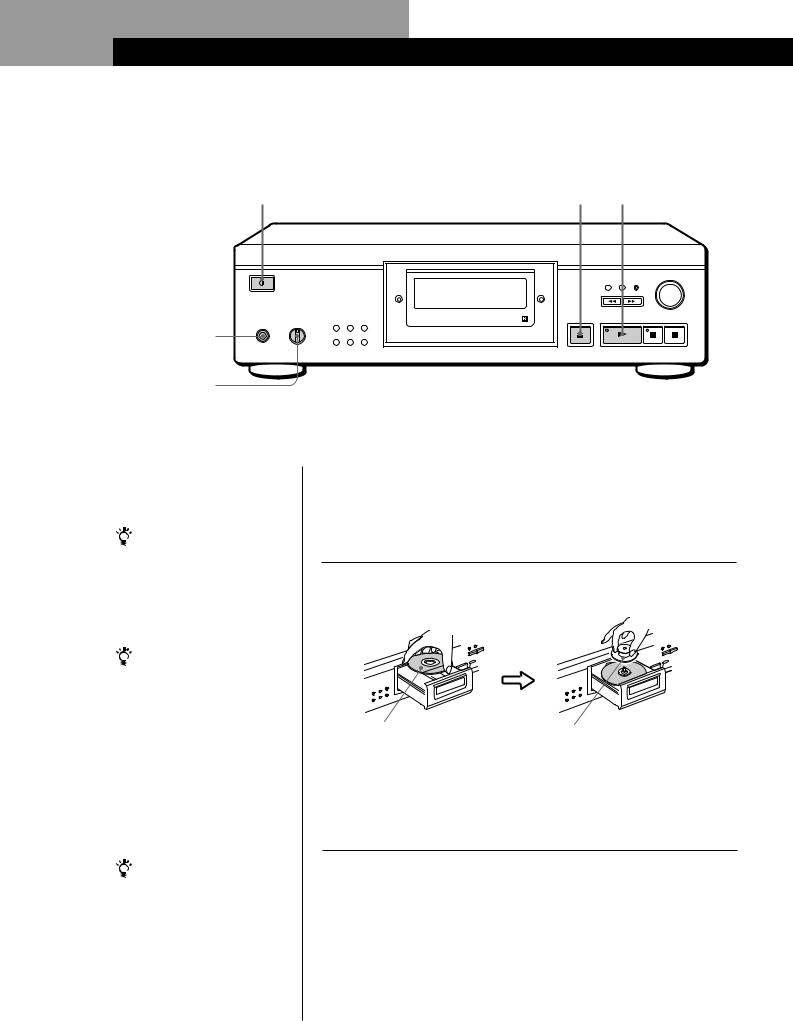
Basic Operations
Playing a CD
2 |
3 4 |
Connect the headphones.
ANALOG OUT |
PLAY |
REPEAT |
OPEN/CLOSE |
PHONE LEVEL |
MODE |
TIME |
|
PHONES |
|
|
|
|
EDIT/ |
|
|
|
TIME FADE |
FILE |
ERASE |
MIN MAX
 AMS
AMS 
PUSH ENTER
CHECK CLEAR FILTER
Adjust the headphones volume.*
•See pages 4 – 5 for hookup information.
If you turn on the player with a CD in the tray
You can start playing automatically from the beginning of the CD. If you connect a commercially available timer, you can set the timer to play at any time.
If “– – – – –” appears in the display
Place the supplied stabilizer on the CD.
If you do not, this indication appears.
Note
In Step 3, be careful not place two or more CDs on the disc tray.
Otherwise, you may damage the discs and/or the player.
If play doesn’t start from the first track
Press PLAY MODE repeatedly until “SHUFFLE,” “PROGRAM” and “CUSTOM INDEX” disappear from the display (or press CONTINUE on the remote).
|
* The output level from the ANALOG OUT |
|
(VARIABLE) jacks will also change. |
|
|
1 |
Turn on the amplifier and select the CD player position. |
|
|
2 |
Press Uto turn on the player. |
3 Press ¤OPEN/CLOSE, and place a CD on the tray.
|
|
|
|
|
|
|
|
|
|
|
|
|
|
|
|
|
|
|
|
|
|
|
|
|
|
|
|
|
|
|
|
|
|
|
|
|
|
|
|
|
|
|
|
|
|
|
|
|
|
|
|
|
|
|
|
|
|
|
|
|
|
|
|
|
|
|
|
|
|
With the label side up |
|
Place the supplied stabilizer on the |
|||||||||||
|
|
|
|
|
|
|
|||||||
|
|
|
|
|
|
|
CD. |
||||||
|
|
|
|
|
|
|
|
|
|
|
|
|
|
4 |
Press (. |
|
|
|
|
|
|
|
|
||||
The disc tray closes and the player plays all the tracks once |
|||||||||||||
(Continuous Play).
Adjust the volume on the amplifier.
6GB

|
|
Basic Operations |
|
|
|
|
To stop playback |
|
|
Press p. |
|
|
|
|
|
When you want to |
You need to |
|
|
|
|
Pause |
Press P |
|
|
|
|
Resume play after pause |
Press Por ( |
|
|
|
|
Go to the next track |
Turn -AMS ±clockwise. (When |
|
|
using the remote, press +.) |
|
|
|
|
Go back to the preceding track |
Turn -AMS ±anticlockwise. |
|
|
(When using the remote, press =.) |
|
|
|
|
Stop play and remove the CD |
Press ¤OPEN/CLOSE |
|
|
|
Operations Basic
7GB
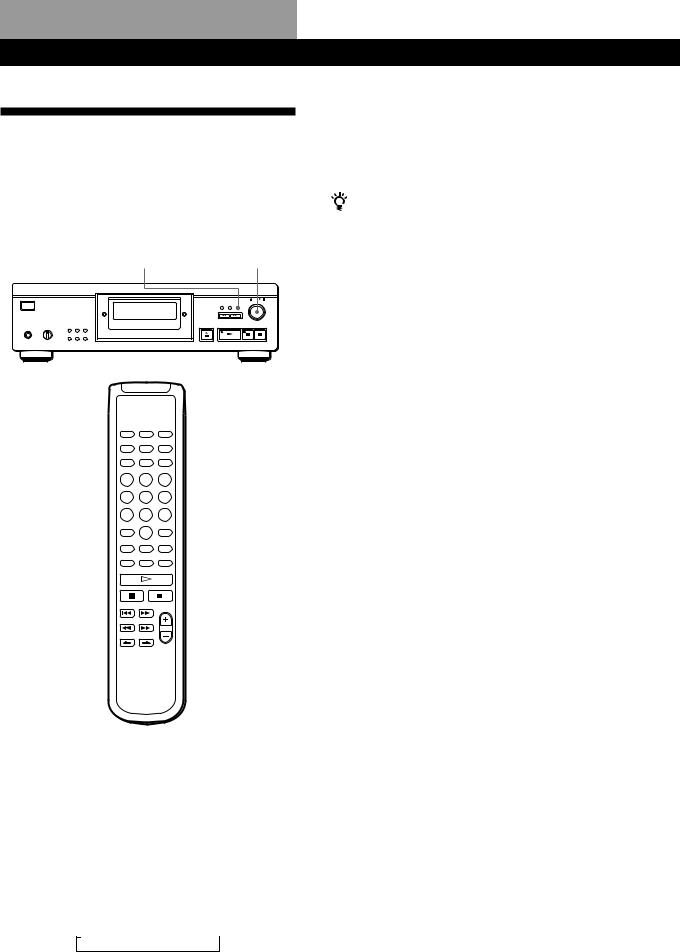
Playing CDs
Customising the Sound of Your
Music (Digital Filter Function)
This player has a variable coefficient (V.C.) digital filter. By selecting the type of filter you want, you can adjust the sound to match your system, your room, the music source, etc.
FILTER -AMS ±
 DIGITAL FILTER
DIGITAL FILTER
Selecting the filter directly on the player
1Press FILTER.
The display shows the currently selected filter number and the filter indicator flashes.
2Turn -AMS ±until the digital filter number you want appears in the display.
As you turn the -AMS ±control, the digital filter number changes cyclically as follows:
nStd n1 n2 n3 n4 
If you are playing a disc, the sound will be interrupted momentarily.
3Push -AMS ±to select the filter. The original display reappears.
The selected digital filter number is stored in memory even if you turn off the power.
You can also change the digital filter number by pressing the FILTER button while the indicator is flashing.
Selecting the filter using the remote Z
1Press DIGITAL FILTER.
The display shows the currently selected filter number and the filter indicator flashes.
2Press DIGITAL FILTER repeatedly until the display shows the digital filter number you want. The digital filter number is stored and the original display reappears.
Characteristics of each digital filter
The contents and characteristics of the five digital filters are as follows:
Std: Standard (sharp roll-off)
Provides a wide frequency range and spatial feeling, as it holds the most information among the five filters. Suitable for playback of classical music.
1: Clear (slow roll-off)
Provides smooth and powerful sound with clear image position.
Suitable for playback of jazz band performances and jazz vocals.
2: Plain (slow roll-off)
Provides fresh and energetic sound with rich vocal expression.
Suitable for playback of vocal-performances.
3: Fine (slow roll-off)
Provides well-balanced natural sound, with a of large scale feel and rich reverberation.
Suitable for listening to any kind of music when you are relaxed.
4: Silky (slow roll-off)
Provides a wide scale feel with associated subtleties. Suitable for light classical music, especially strings.
8GB
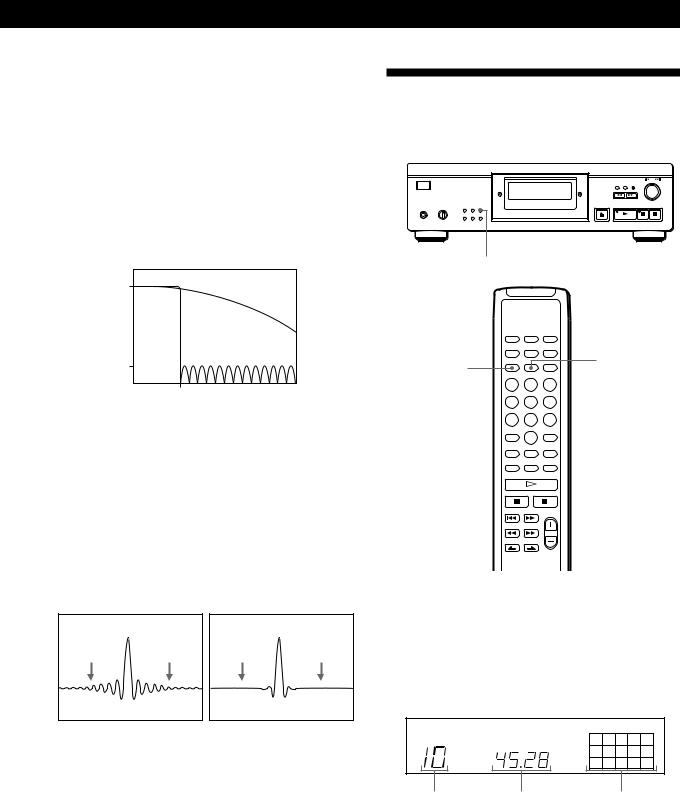
Playing CDs
What is a variable coefficient (V.C.) digital filter?
CD players use digital filters to eliminate the noise generated during sampling. You can change the tone of your music by changing the cutoff characteristics of the digital filter.
Sharp roll-off and slow roll-off
Digital filters can be roughly classified into sharp rolloff types and slow roll-off types, according to their cutoff characteristics.
Response |
|
(Slow roll-off filter) |
|
(dB) |
0 |
||
|
(Sharp roll-off filter)
-120
0 22.05k
Frequency (Hz)
Comparison of cutoff characteristics for sharp roll-off filter and slow roll-off filter
Sharp roll-off filters quickly cut off noise over 22.05 kHz generated during sampling. This is a
superior way of completely reproducing signals below 20 kHz and is the basic principle behind digital audio. On the other hand, slow roll-off filters cut off noise generated during sampling, and are able to hold preringing and post-ringing (a kind of sound smearing) in the impulse response signal to a minimum.
Sharp roll-off filter |
Slow roll-off filter |
Pre-ringing Post-ringing Pre-ringing Post-ringing
Using the Display
You can check information about the disc using the display.
TIME
DISPLAY MODE
TIME
Checking the total number and playing time of the tracks
Press TIME before you start playing.
The display shows the total number of tracks, total playing time, and music calendar.
Comparison of impulse response for sharp roll-off filter and slow roll-off filter
Note
The Digital Filter function primarily changes characteristics outside the audible frequency. They cannot affect changes within the audible frequency such as those provided by the tone controls of the amplifier. Therefore, with certain combinations of hardware and software, there may be no noticeable effect after switching the filter.
MIN |
SEC |
1 2 3 4 5 |
6 7 8 9 10
Total number of Total playing time Music calendar tracks
While in Shuffle Play mode (“SHUFFLE” appears in the display; see page 12), a one-second access time blank is added between each track. This increase is automatically added to the total playing time in the display.
If the disc has more than 15 tracks, the zindication appears next to 15 on the music calendar.
The information also appears when you press ¤OPEN/CLOSE to close the disc tray.
9GB
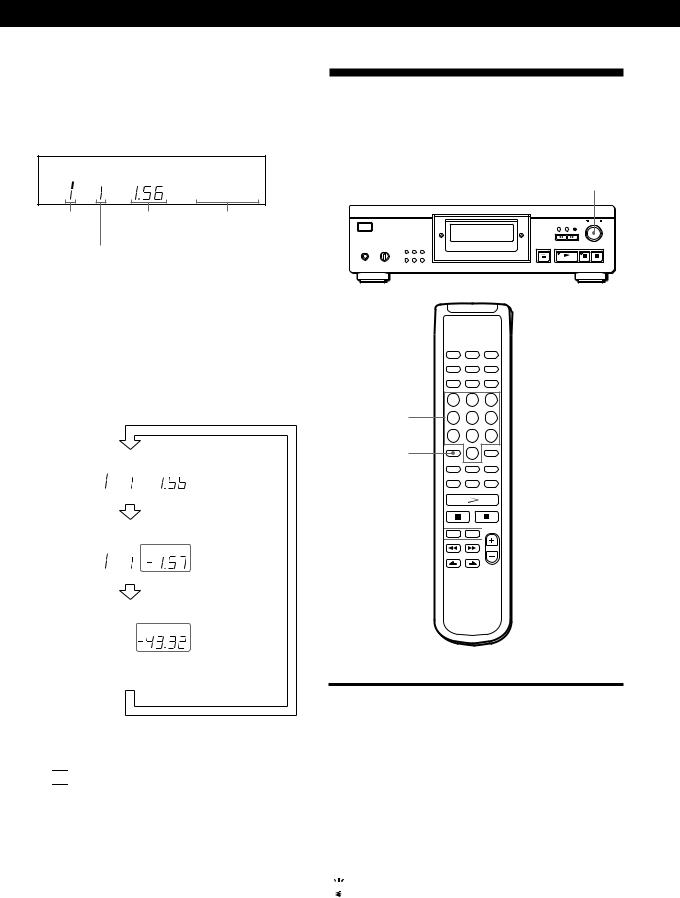
Playing CDs
Display information while playing a disc
While playing a disc, the display shows the current track number, index number, playing time, and the music calendar.
INDEX |
MIN |
SEC |
1 |
2 |
3 |
4 |
5 |
|
|
|
6 |
7 |
8 |
9 |
10 |
|
|
|
|
|
|
|
|
Current track |
Playing time |
Music calendar |
number
Index number (page 11) or Custom Index number (page 20)
The track numbers in the music calendar disappear after they are played.
Checking the remaining time
Each time you press TIME while playing a disc, the display changes as shown in the chart below.
Playing time |
|
|
|
|
|
|
|
|
|
and number |
INDEX |
MIN |
SEC |
1 |
2 |
3 |
4 |
5 |
|
|
|
||||||||
of the current |
|
|
|
6 |
7 |
8 |
9 |
10 |
|
|
|
|
|
|
|
|
|
|
|
track |
|
|
|
|
|
|
|
|
|
Press |
|
|
|
|
|
|
|
|
|
|
|
|
|
|
|
|
|
|
|
Remaining |
|
|
|
|
|
|
|
|
|
|
|
|
|
|
|
|
|
|
|
time on the |
INDEX |
MIN |
SEC |
1 |
2 |
3 |
4 |
5 |
|
|
|
|
6 |
7 |
8 |
9 |
10 |
|
|
current |
|
|
|
|
|
|
|
|
|
|
|
|
|
|
|
|
|
|
|
track |
|
|
|
|
|
|
|
|
|
Press |
|
|
|
|
|
|
|
|
|
|
|
|
|
|
|
|
|
|
|
Remaining |
|
|
|
|
|
|
|
|
|
|
|
|
|
|
|
|
|
|
|
time on the |
|
MIN |
SEC |
1 |
2 |
3 |
4 |
5 |
|
|
|
|
6 |
7 |
8 |
9 |
10 |
|
|
disc |
|
|
|
|
|||||
|
|
|
|
|
|
|
|
|
|
|
|
|
|
|
|
|
|
|
|
If the remaining time exceeds 100 minutes in programme mode, “– – . – –” appears instead of the remaining time.
Press
Turning off the music calendar in the display 


Each time you press DISPLAY MODE on the remote while playing a disc, the music calendar turns off and on alternately in the display.
Locating a Specific Track
You can quickly locate any track while playing a disc using the AMS (Automatic Music Sensor) on the player or the number buttons on the remote.
- AMS ±
Number buttons
>10
=/+ 



To locate |
You need to |
|
|
The next or |
Turn -AMS ±clockwise until |
succeeding tracks |
you find the track. When using the |
|
remote, press +repeatedly until you |
|
find the track. |
|
|
The current or |
Turn -AMS ±anticlockwise |
preceding tracks |
until you find the track. When using |
|
the remote, press =repeatedly until |
|
you find the track. |
|
|
A specific track |
Press the number button of the track |
directly Z |
on the remote. |
|
|

 When you directly locate a track numbered over 10
When you directly locate a track numbered over 10
Z
Press >10 first, then the corresponding number buttons on the remote. To enter “0,” use button 10/0. Example: To play track number 30
Press >10 first, then 3 and 10/0.
10GB
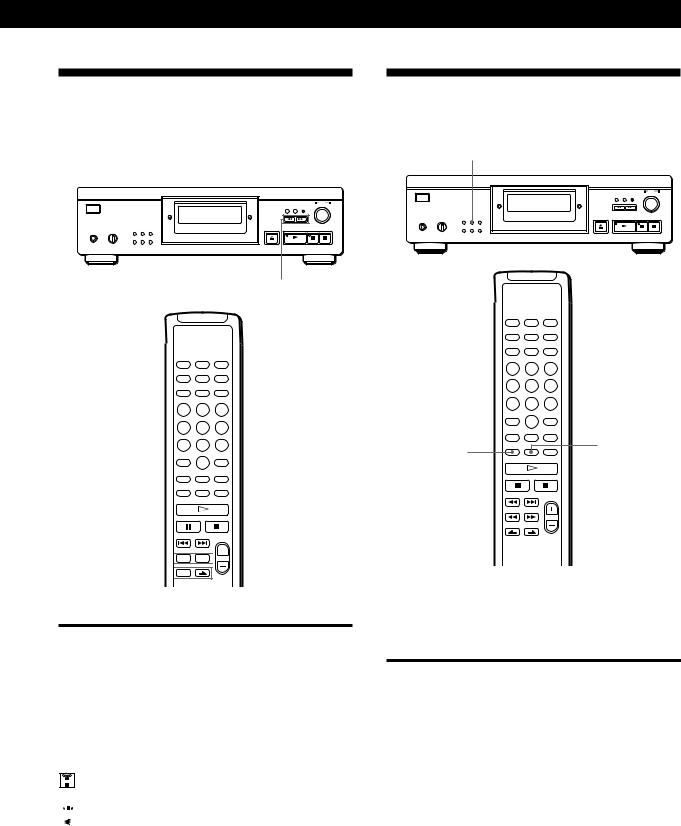
Locating a Particular Point in a
Track
You can also locate a particular point in a track while playing a disc.
0/)
0/) 



INDEX C/c

To locate a point |
Press |
|
|
While monitoring the |
)(forward) or 0(backward) |
sound |
and hold down until you find the |
|
point |
|
|
Quickly by observing |
0/)and hold down until you |
the display during |
find the point. You will not hear the |
pause |
sound during the operation. |
|
|
Using an index (only |
INDEX C/con the remote |
for indexed discs) |
repeatedly until you find the point |
|
|

 What is an index?
What is an index?
It is a number that divides a track or a disc into sections, enabling you to easily locate a desired point. You can determine if a disc uses indexes by its packaging.
Note
If “ 
 ” appears in the display, the disc has reached the end while you were pressing ). Press 0or turn
” appears in the display, the disc has reached the end while you were pressing ). Press 0or turn
-AMS ±anticlockwise to go back.
Playing CDs
Playing Tracks Repeatedly
You can play tracks repeatedly in any play mode.
REPEAT
A÷B
REPEAT
Press REPEAT while playing a disc.
“REPEAT” appears in the display. The player repeats the tracks as follows:
When the disc is played in |
The player repeats |
|
|
Continuous Play (page 6) |
All the tracks |
|
|
Shuffle Play (page 12) |
All the tracks in random order |
|
|
Programme Play (page 13) |
The same programme |
|
|
Delete Play (page 15) |
All the remaining tracks |
|
|
Delete Shuffle Play |
All the remaining tracks in |
(page 13, 15) |
random order |
|
|
Custom Index Play |
The portion between two |
(page 21) |
indexes |
|
|
To cancel Repeat Play
Press REPEAT repeatedly until “REPEAT” disappears from the display.
11GB

Playing CDs
Repeating the current track
You can repeat just the current track.
While the track you want is being played, press REPEAT repeatedly until “REPEAT 1” appears in the display.
Note
You cannot repeat the current track while the disc is played in Custom Index Play mode (see page 21).
Repeating a Specific Portion (A÷B Repeat) 


You can play a specific portion in a track repeatedly. This might be useful when you want to memorize lyrics.
Note that you cannot repeat a portion extending through two tracks.
1While playing a disc, press A÷B on the remote when you find the starting point (point A) to be played repeatedly.
“A-” of “REPEAT A-” flashes in the display.
2When you reach the ending point (point B), press A÷B again.
“REPEAT A-B” appears. The player plays this specific portion repeatedly.
To cancel A÷B Repeat
Press REPEAT.
Setting a new starting point
You can move the repeating portion ahead by changing the starting point.
1Press A÷B while the player is repeating the specific portion.
The ending point B becomes the new starting point A. “A-” of “REPEAT A-” flashes in the display.
2When you reach the new ending point (point B), press A÷B again.
“REPEAT A-B” appears. The player repeats between the new starting and ending points.

 When you want to restart from the starting point A
When you want to restart from the starting point A
Press (during A÷B Repeat.
Playing in Random Order
(Shuffle Play)
You can have the player “shuffle” tracks and play in random order.
PLAY MODE |
( |
SHUFFLE
CONTINUE 
á
1Press PLAY MODE repeatedly until “SHUFFLE” appears in the display.
When using the remote, press SHUFFLE.
SHUFFLE
1 2 3 4 5
6 7 8 9 10
2Press (to start Shuffle Play.
The 
 indication appears while the player is “shuffling” the tracks.
indication appears while the player is “shuffling” the tracks.
To cancel Shuffle Play
Press PLAY MODE four times (or CONTINUE on the remote).
12GB
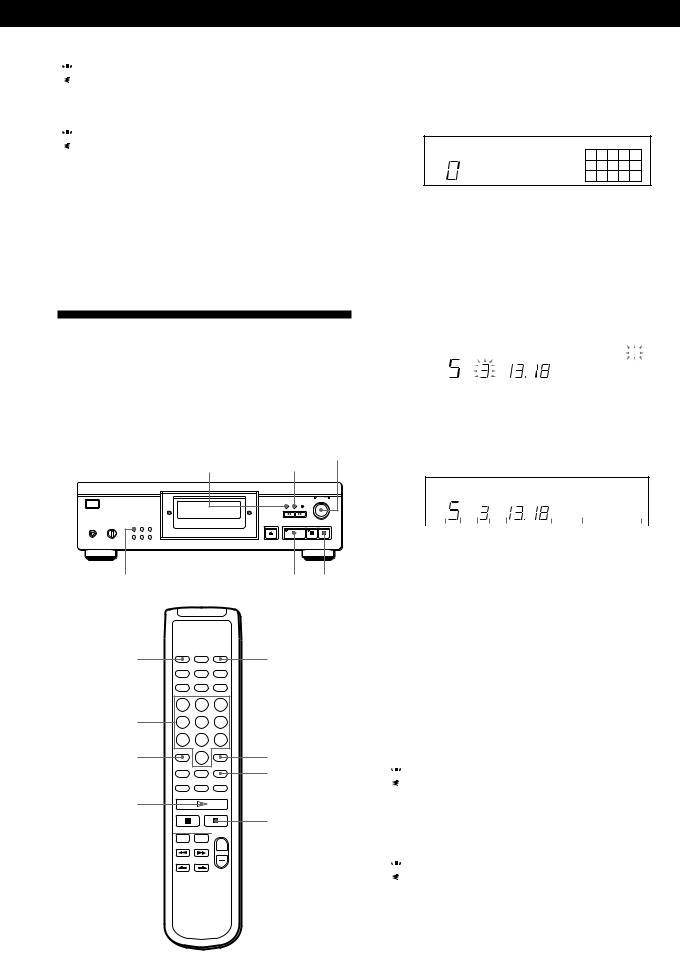
Playing CDs

 You can start Shuffle Play while playing
You can start Shuffle Play while playing
Press PLAY MODE once (or SHUFFLE on the remote) to start Shuffle Play from the current track.

 You can delete the undesired tracks during Shuffle Play (Delete Shuffle Play)
You can delete the undesired tracks during Shuffle Play (Delete Shuffle Play)
Press the number button of the track you want to delete on the remote.
The track number and “OFF” appear in the display, and then the track number disappears from the music calendar.
If you want to restore the track, press the number button again.
To restore all the tracks, press pin stop mode.
Creating Your Own
Programme (Programme Play)
You can arrange the order of the tracks on a disc and create your own programme. The programme can contain up to 24 tracks.
-AMS ±
CHECK CLEAR
PLAY MODE |
( p |
CONTINUE |
PROGRAM |
Number
buttons
>10 |
CLEAR |
CHECK
á
p
=/+ 




Creating a programme on the player
1Press PLAY MODE repeatedly in stop mode until “PROGRAM” appears in the display.
PROGRAM
1 2 3 4 5
6 7 8 9 10
2Turn -AMS ±until the track number you want appears in the display.
The playing order and the track number being programmed flash, and the total playing time including the track appears in the display.
|
|
|
|
|
|
|
|
|
|
Track number being |
||||||||||||||
|
|
|
|
|
|
|
|
|
|
programmed |
||||||||||||||
|
|
|
|
|
|
|
|
|
|
|
|
|
|
|
|
|
|
|
|
|
|
|
|
|
|
|
|
|
|
|
|
|
|
|
|
|
|
|
|
|
|
|
|
|
|
|
|
|
|
PROGRAM |
|
|
|
|
|
|
|
|
|
|
|
|
||||||||||||
|
|
|
|
|
|
|
MIN SEC |
|
2 |
|
|
|
|
|
5 |
|
|
|
||||||
STEP |
|
|
|
|
|
|
|
|
|
|
|
|
||||||||||||
|
|
8 |
|
|
|
|
|
|
|
|
||||||||||||||
|
|
|
|
|
|
|
|
|
|
|
|
|
|
|
|
|
|
|
|
|
|
|
||
|
|
|
|
|
|
|
|
|
|
|
|
|
|
|
|
|
|
|
|
|
|
|
|
|
|
|
|
|
|
|
|
|
|
|
|
|
|
|
|
|
|
|
|
|
|
|
|
|
|
|
|
|
|
|
|
|
|
|
|
|
|
|
|
|
|
|
|
|
||||||
|
|
|
|
Total playing time |
Programmed |
|||||||||||||||||||
|
|
|
|
|
|
|
|
|
|
|
|
|
tracks |
|
|
|
|
|
||||||
Playing order |
|
|
|
|
|
|||||||||||||||||||
|
|
|
|
|
|
|
|
|
|
|
|
|||||||||||||
3 Push -AMS ±to select the track.
PROGRAM |
|
|
|
|
|
|
MIN |
SEC |
|
2 |
|
|
5 |
STEP |
|
|
|
|
|
|
|
|
|
8 |
|
|
|
|
|
|
|
|
|
|
|
|
|
|
|
|
|
|
|
|
|
|
|
|
|
|
|
|
|
|
|
|
|
Last programmed |
|
Total playing time |
Programmed |
||||||||||||
track |
|
|
|
|
|
|
|
|
|
|
|
tracks |
|||
|
|
|
Playing order |
||||||||||||
|
|
|
|
|
|
|
|
||||||||
If you’ve made a mistake
Press CLEAR, then repeat Steps 2 and 3.
4Repeat Steps 2 and 3 to programme other tracks in the order you want.
5Press (to start Programme Play.
To cancel Programme Play
Press PLAY MODE three times.

 When tracks which are not numerically consecutive on the disc are programmed consecutively (i.e. 1, 3, 5 etc.)
When tracks which are not numerically consecutive on the disc are programmed consecutively (i.e. 1, 3, 5 etc.)
A one-second access time blank is added between the tracks.

 The programme remains in memory even after Programme Play ends
The programme remains in memory even after Programme Play ends
When you press (, you can play the same programme again.
13GB

Playing CDs
Notes
•“– – . – –” appears instead of the total playing time in the display when it exceeds 100 minutes.
•“FULL” appears in the display when you try to add a track to a programme which already contains 24 tracks.
Creating a programme using the remote 


1Press PROGRAM before you start playing. “PROGRAM” appears in the display.
2Press the number buttons of the tracks you want to programme in the order you want.
Example: To programme the tracks 2, 8, and 5 Press the number buttons in order 2, 8, and 5.
|
PROGRAM |
|
|
|
|
|
|
|
|
|
|
|
|
|
|
|
|
|
|
|
|
|
|
|||||
|
|
|
|
|
|
|
|
|
|
|
|
|
MIN SEC |
|
2 |
|
|
|
|
5 |
|
|
|
|||||
|
|
|
|
|
|
|
STEP |
|
|
|
|
|
|
|
|
|
|
|||||||||||
|
|
|
|
|
|
|
|
|
8 |
|
|
|
|
|
|
|||||||||||||
|
|
|
|
|
|
|
|
|
|
|
|
|
|
|
|
|
|
|
|
|
|
|
|
|
|
|
||
|
|
|
|
|
|
|
|
|
|
|
|
|
|
|
|
|
|
|
|
|
|
|
|
|
|
|
|
|
|
|
|
|
|
|
|
|
|
|
|
|
|
|
|
|
|
|
|
|
|
|
|
|
|
|
|
|
|
|
|
|
|
|
|
|
|
|
|
|
|
|
|
|
|
|
|
|
|
|||||||||
Last programmed |
|
|
|
|
Total playing time |
Programmed |
||||||||||||||||||||||
track |
|
|
|
|
|
|
|
|
|
|
|
|
|
|
|
|
|
|
|
tracks |
|
|
|
|
||||
|
|
|
Playing order |
|
|
|
|
|||||||||||||||||||||
|
|
|
|
|
|
|
|
|
|
|
|
|
||||||||||||||||
To select a track with a number over 10
Use the >10 button (see page 10).
If you’ve made a mistake
Press CLEAR, then press the correct track number.
3 Press áto start Programme Play.
To cancel Programme Play
Press CONTINUE.

 You can check the total playing time while programming using the remote (Programme Edit)
You can check the total playing time while programming using the remote (Programme Edit)
To select a track, press =or +and check the total playing time. Then press PROGRAM to confirm your selection.

 When tracks which are not numerically consecutive on the disc are programmed consecutively (i.e. 1, 3, 5 etc.)
When tracks which are not numerically consecutive on the disc are programmed consecutively (i.e. 1, 3, 5 etc.)
A one-second access time blank is added between the tracks.

 The programme remains in memory even after Programme Play ends
The programme remains in memory even after Programme Play ends
When you press á, you can play the same programme again.
Notes
•“– – . – –” appears instead of the total playing time in the display when it exceeds 100 minutes.
•“FULL” appears in the display when you try to add a track to a programme which already contains 24 tracks.
Checking the track order
You can check your programme before or after you start playing.
Press CHECK.
Each time you press this button, the display shows the track numbers in the programmed order. After the last track in the programme, the display shows “End” and returns to the original display. If you check the order after you start playing, the display shows only the remaining track numbers.
Changing the track order
You can change your programme before you start playing.
To |
You need to |
|
|
Erase a track |
Press CHECK until the undesired |
|
track appears in the display, then |
|
press CLEAR. |
|
|
Erase the last track in the Press CLEAR. Each time you press programme the button, the last track will be
cleared.
Add tracks to the end of |
Turn -AMS ±until the track |
the programme |
number you want to add appears, |
|
then push -AMS ±. |
|
When using the remote, press the |
|
number button of the track to be |
|
added. |
|
|
Change the whole |
Hold down CLEAR until “ALL |
programme completely |
CLr” appears in the display. Create |
|
a new programme following the |
|
programming procedure. |
|
|
14GB
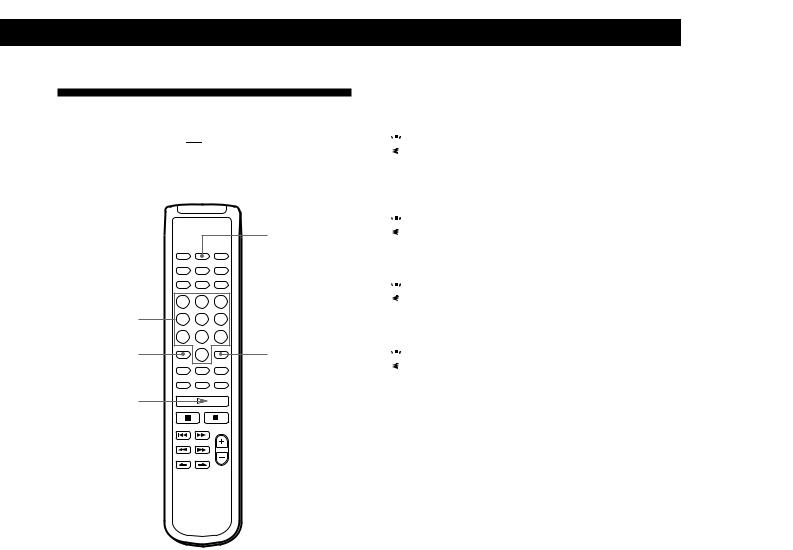
Playing Only Specific Tracks
(Delete Play) 


You can delete the undesired tracks and play only the remaining tracks.
SHUFFLE
CONTINUE 
Number buttons
>10 |
CLEAR |
á
1Press SHUFFLE.
“SHUFFLE” appears in the display.
2Press the number buttons of the tracks you want to delete.
The track numbers disappear from the music calendar after “OFF” appears for a while.
To delete a track numbered over 10, use the >10 button (see page 10).
If you’ve made a mistake
Press the number button of the track. “On” appears in the display and the track will be restored.
3After you’ve deleted all the undesired tracks, press CONTINUE.
“SHUFFLE” disappears from the display.
If you press PLAY MODE on the player instead of CONTINUE on the remote
The deleted tracks will be restored. Be sure to do this step with the remote.
4Press áto start Delete Play.
Playing CDs
To cancel Delete Play
Press pin stop mode.

 The player keeps a record of the deleted tracks in memory even after the Delete Play ends
The player keeps a record of the deleted tracks in memory even after the Delete Play ends
When you press á, you can play only the remaining tracks again.

 You can play the tracks in random order (Delete Shuffle Play)
You can play the tracks in random order (Delete Shuffle Play)
Just skip Step 3 in the above procedure.

 You can delete a track while playing
You can delete a track while playing
Press CLEAR while the track is being played. The player deletes the track and starts playing the next track.

 You can store the deleted tracks of each disc
You can store the deleted tracks of each disc
See “Storing Specific Tracks of a Disc” on page 22.
15GB
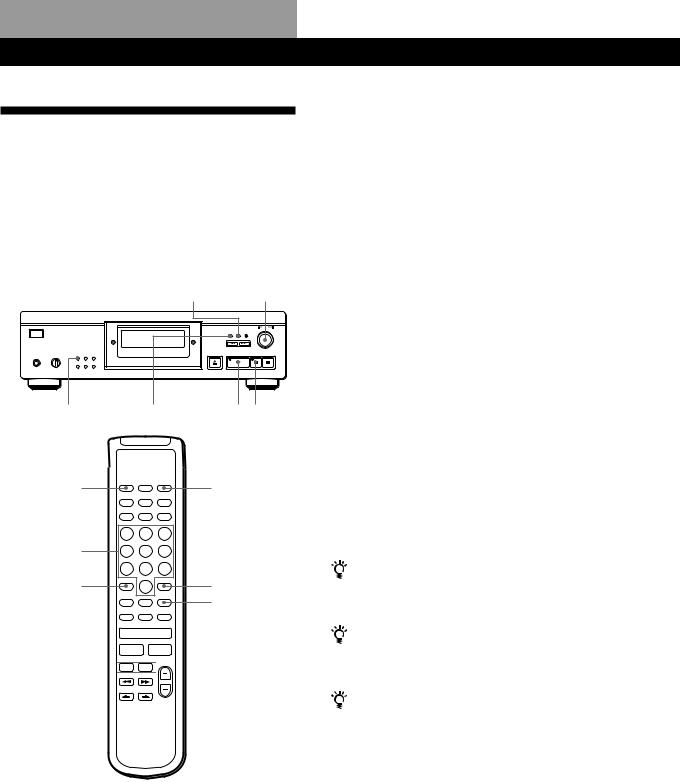
Recording From CDs
Recording Your Own
Programme
You can record a programme you’ve created onto a tape, DAT, or MD. The programme can contain up to 24 tracks.
By inserting a pause during programming, you can divide the programme into two for recording on both sides of a tape.
CLEAR -AMS ±
PLAY MODE |
CHECK |
( P |
CONTINUE |
PROGRAM |
Number
buttons
>10 |
CLEAR |
CHECK
 á P
á P 

=/+ 



1Create your programme (when recording onto a tape, first decide the programme for side A) while checking the total playing time indicated in the display.
See “Creating Your Own Programme” on page 13.
2When you record on both sides of the tape, press Pto insert a pause.
The “P” indication appears in the display and the playing time is reset to “0.00.”
When you record on one side of the tape or on a DAT or MD, skip this step and go to Step 4.
A pause is counted as one track
You can programme up to 23 tracks when you insert a pause.
3Repeat Step 1 to create the programme for side B.
4Start recording on the deck and then press (on the player.
When you record on both sides of the tape, the player pauses at the end of the programme for side A.
5To record on side B, reverse the tape and press ( or Pon the player to resume playing.
You can automatically insert a blank space of 3 seconds between each track
Use the Auto Space function (see page 19).
You can check the total playing time while programming
Use the Programme Edit function (see page 14).
To check and change your programme
See page 14.
“SIDE-A” appears while checking the programme for side A, and “SIDE-B” while checking the programme for side B.
16GB
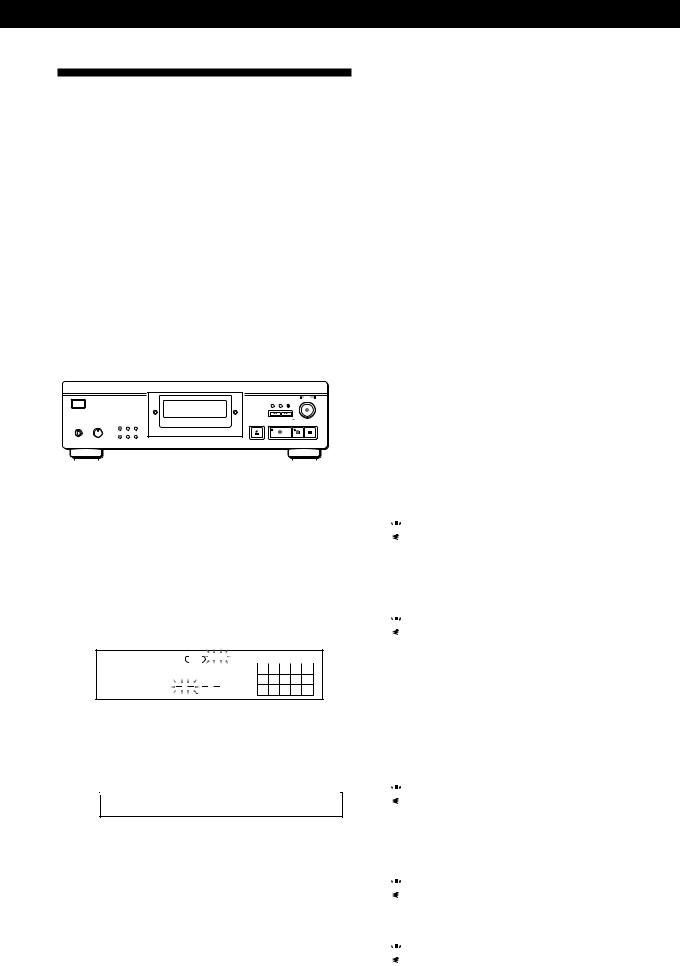
Recording From CDs
Recording a CD by Specifying the Tape Length (Time Edit/Just Edit)
You can have the player create a programme that will fit the length of the tape. Select one of the following options:
•Time Edit: automatically creates a programme, keeping the original order of the disc.
•Just Edit: automatically arranges the track order to fit the tape length.
The programme can contain up to 24 tracks (a pause inserted between tracks is counted as one track). Note that tracks with numbers over 24 cannot be programmed.
|
PLAY MODE |
|
0/) -AMS ± |
|||||||||||||||||||
|
|
|
|
|
|
|
|
|
|
|
|
|
|
|
|
|
|
|
|
|
|
|
|
|
|
|
|
|
|
|
|
|
|
|
|
|
|
|
|
|
|
|
|
|
|
|
|
|
|
|
|
|
|
|
|
|
|
|
|
|
|
|
|
|
|
|
|
|
|
|
|
|
|
|
|
|
|
|
|
|
|
|
|
|
|
|
|
|
|
|
|
|
|
|
|
|
|
|
|
|
|
|
|
|
|
|
|
|
|
|
|
|
|
|
|
|
|
|
|
|
|
|
|
|
|
|
|
|
|
|
|
|
|
|
|
|
|
|
|
|
|
|
|
|
|
|
|
|
|
|
|
|
|
|
|
|
|
|
|
|
|
|
|
|
|
|
|
|
|
|
|
|
|
|
|
|
|
|
|
|
|
|
|
EDIT/TIME FADE |
( P |
1Press EDIT/TIME FADE before you start playing as follows:
•To select Time Edit, press the button once. “EDIT” appears and “SIDE-A” flashes in the display.
•To select Just Edit, press the button twice.
“ (JUSTEDIT)” appears and “SIDE-A” flashes in the display.
JUST |
SIDE–A |
|
EDIT |
|
|
MIN |
SEC |
1 2 3 4 5 |
6 7 8 9 10
2 Press 0or )to specify the tape length. Each time you press these buttons, the display changes as shown below, with the tape length of one side following each indication.
nHALF ÷C-46 ÷C-54 ÷C-60 ÷C-74 ÷C-90 ÷- -. - - N (23.00) (27.00) (30.00) (37.00) (45.00)
When you select “HALF”
The player sets the programme of each side to a half of the total playing time of the disc. Note that you cannot select “HALF” when the disc has more than 24 tracks.
3Press EDIT/TIME FADE to have the player create the programme.
The display shows the tracks to be recorded. “SIDE-B” flashes in the display.
4When you record on both sides of the tape, press EDIT/TIME FADE again.
The player inserts a pause, then creates the programme for side B. The display shows the programmed tracks.
When you record on one side of the tape or on a DAT or MD, skip this step.
5Start recording on the deck and then press (on the player.
When you record on both sides of the tape, the player pauses at the end of the programme for side A.
6To continue recording on side B, reverse the tape and press (or Pon the player to resume playing.
To cancel Time Edit/Just Edit
Press PLAY MODE repeatedly until “SHUFFLE,” “PROGRAM,” and “CUSTOM INDEX” disappear from the display (or press CONTINUE on the remote).

 You can programme the tracks you want in advance
You can programme the tracks you want in advance
Select the tracks before doing the above procedure. The player creates a programme from the remaining tracks. In this case, you cannot select “HALF” to specify the tape length.

 You can freely specify the tape length
You can freely specify the tape length
Set the tape length using -AMS ±.
Example: When the tape length of one side is 30 minutes and 15 seconds
1To set the minutes, turn -AMS ± until “30” appears in the display, then push
-AMS ±.
2To set the seconds, turn -AMS ± until “15” appears in the display, then push
-AMS ±.

 When tracks which are not numerically consecutive on the disc are programmed consecutively (i.e. 1, 3, 5 etc.)
When tracks which are not numerically consecutive on the disc are programmed consecutively (i.e. 1, 3, 5 etc.)
A one-second access time blank is added between the tracks.

 You can automatically insert a blank space of 3 seconds between each track
You can automatically insert a blank space of 3 seconds between each track
Use the Auto Space function (see page 19).

 You can check and change the programme
You can check and change the programme
See page 14.
17GB
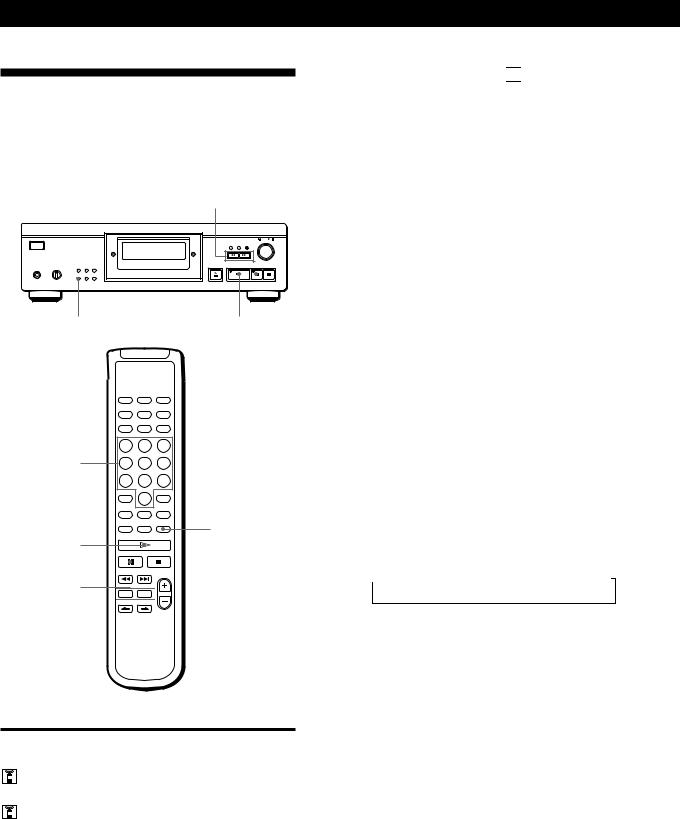
Recording From CDs
Fading In or Out
You can manually fade in or out to prevent tracks from starting or ending abruptly.
Note that you cannot use this effect when you use the DIGITAL OUT connector.
0/)
Changing the fading time 


You can set the fading time from 2 to 10 seconds before fading in or out. If you don’t set it, fading lasts for 5 seconds.
1Press FADER before you start playing.
“5 SEC” appears and “FADE” flashes in the display.
2Press the number button to specify the fading time. You can also specify the fading time by pressing the 0/)buttons until the display shows the time you want.
EDIT/TIME FADE |
( P |
Number buttons
FADER
á
P
0/) 



To |
Press FADER |
|
|
Start play fading in |
During pause. “FADE” flashes and |
|
play fades in. |
|
|
End play fading out |
When you want to start fading out. |
|
“FADE” flashes. The play fades out |
|
and the player pauses. |
|
|
Fading out at the specified time (Time Fade)
You can have the player fade out automatically by specifying the playing time. Once you set the Time Fade, it works twice, that is, the play fades out at the end of both sides of a tape.
1Press EDIT/TIME FADE three times before you
start playing.
“ (TIMEFADE) ” and “SIDE-A” appear in the display.
2Press 0or )to specify the playing time.
Each time you press these buttons, the display changes as shown below, with the playing time of one side following each indication.
nHALF ÷C-46 ÷C-54 ÷C-60 ÷C-74 ÷C-90 ÷- -. - - N (23.00) (27.00) (30.00) (37.00) (45.00)
When you select “HALF”
The player sets the playing time to half of the total playing time.
3Press (to start playing.
At the specified time the play fades out with “FADE” flashing in the display and the player pauses. “SIDE-B” appears in the display.
4To record on side B, reverse the tape and press ( or Pon the player to resume playing.
Again, the play fades out at the specified time.
To cancel Time Fade
Press EDIT/TIME FADE.
18GB
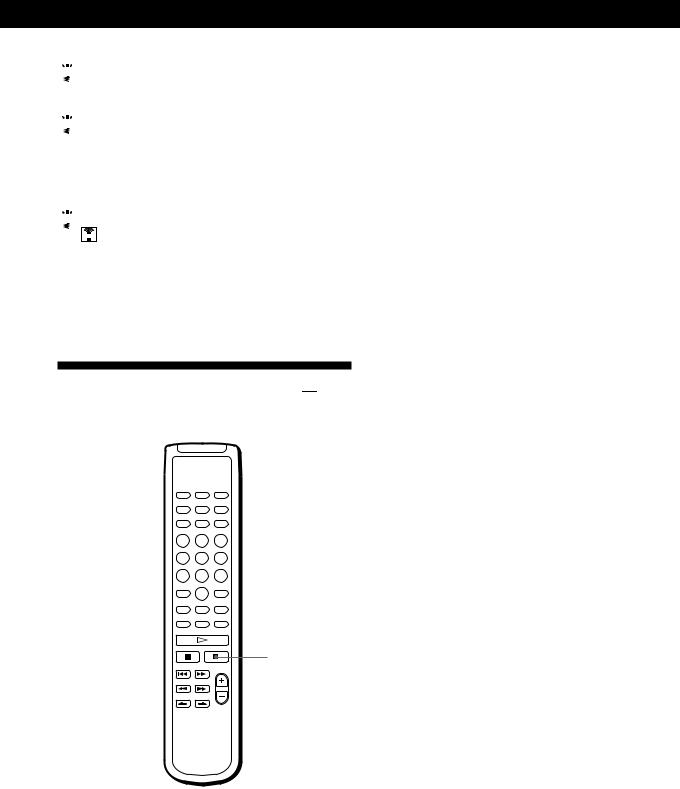
Recording From CDs

 You can freely specify the playing time
You can freely specify the playing time
See “You can freely specify the tape length” on page 17.

 You can change discs during Time Fade
You can change discs during Time Fade
If the play ends before the specified fade-out time, (for example, when you record CD-singles on a tape) change the disc. The specified fade-out time is based on the playing time.

 You can fade in when you resume playing in Step 4
You can fade in when you resume playing in Step 4
After you reverse the tape, press FADER.
Note
If you press 0or )during Time Fade Play, Time Fade will be cancelled.
Useful Tips for Recording 


These functions make recording CDs more convenient.
A.SPACE 
 PEAK SEARCH
PEAK SEARCH
p
Adjusting the Recording Level (Peak Search)
The player locates a peak level among the tracks to be recorded so you can adjust the recording level before you start recording.
1Before you start playing, press PEAK SEARCH. “PEAK” flashes in the display and the player plays the portion of with the high level.
2Adjust the recording level on the deck.
3Press pon the player to stop Peak Search. “PEAK” disappears from the display.
Note
The portion with the peak level may differ every time you try the adjustment on the same disc. However, the difference is, so slight that you won’t find any problem in adjusting the recording level precisely.
Locating each track on a tape using the AMS function (Auto Space)
The Auto Space function inserts a blank space of 3 seconds between each track while playing, and enables you to locate each track using the AMS function of the deck.
Before you start playing, press A.SPACE. “AUTO SPACE” appears in the display.
To cancel Auto Space
Press A.SPACE until “AUTO SPACE” disappears from the display.
Note
If you use the Auto Space function when recording, for example, a medley or symphony, the sound may be interrupted where the track number changes. This happens when the track numbers are assigned in the middle of a piece.
19GB
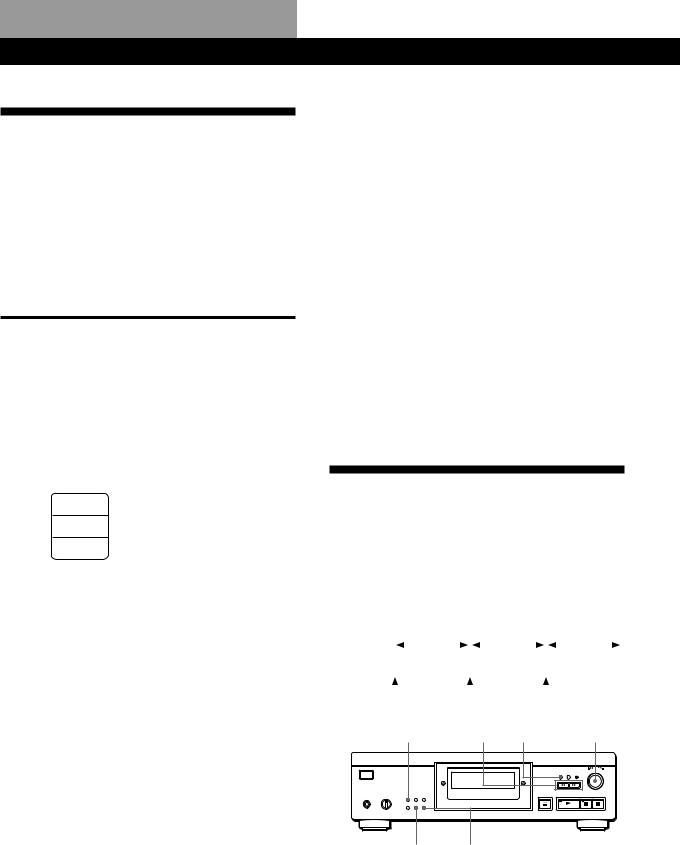
Storing Information About CDs (Custom Files)
What You Can Do With the
Custom Files
The player can store 2 types of information called “Custom Files” for each disc. Once you have stored Custom Files for a disc, the player automatically recalls what you have stored whenever you insert the disc. Note that Custom Files will be erased if you don’t use the player for about 1 month.
You can store this information:
When you use |
You can |
|
|
Custom Index (page 20) |
Index the disc at up to 8 points |
|
(for a disc with 32 tracks or less) |
|
or 5 points (for a disc with over |
|
32 tracks) |
|
|
Delete Bank (page 22) |
Delete unwanted tracks and |
|
store just the tracks you want |
|
|
The Custom File indication lights up when you store the corresponding information.
C.FILE
DELETE Delete Bank
Delete Bank
INDEX Custom Index
Custom Index
When you store a Custom File for a disc, the player remembers how you played that disc last time even if you removed the disc from the player (last mode memory). When you insert the same disc again, play begins in the previous play mode. The player also remembers the duration of the fade in/out time if it was changed.
Note that if you press (to close the disc tray and start playing, the player plays in the play mode currently selected instead of the stored one.
You can check the number of you can file
1Remove the disc from the player.
2Press ¤OPEN/CLOSE to close the disc tray.
3Press TIME after the music calendar disappears from the display.
The number of the Custom Files you can file appears.
If “FULL” appears in the display
If the memory for Custom Files becomes full, the player displays “FULL” when you press FILE to store the information, and you cannot store information for any more disc. If necessary, erase any unwanted Custom Files (see page 22).
To erase all Custom Files of all discs
While holding down ERASE and FILE, press Uto turn on the player. “FILE CLr” appears in the display and all the custom files will be erased.
Indexing a Disc (Custom Index)
You can index a disc at up to 8 points (for a disc with 32 tracks or less) or 5 points (for a disc with over 32 tracks) so that you can easily locate a desired point. This might be useful when you play discs of symphonies or concertos that divide one piece into several tracks (see the example below).
Example |
|
|
|
|
First |
|
|
|
|
Second |
|
|
|
|
|
Third |
|
|||||||
|
|
|
|
|
|
|
|
|
|
|
|
|
|
|
||||||||||
|
|
|
|
piece |
|
|
|
|
|
piece |
|
|
|
|
|
|
piece |
|
|
|
||||
|
|
|
|
|
|
|
|
|
|
|
|
|
|
|
|
|
||||||||
Track No. |
|
1 |
|
2 |
|
|
|
4 |
|
5 |
|
|
6 |
|
7 |
|
8 |
9 |
|
|
||||
Custom |
|
|
|
|
|
|
|
|
|
|
|
|
|
|
|
|
|
|
|
|
|
|
|
|
|
|
|
|
|
|
|
|
|
|
|
|
|
|
|
|
|
|
|
|
|
|
|
|
|
Index No. |
1 |
|
|
|
|
2 |
|
|
|
|
|
3 |
|
|
|
|
|
|
|
|||||
PLAY MODE |
|
0/) CHECK -AMS ± |
||||||||||||||||||||||
Where are Custom Files stored?
Custom Files are stored not on the disc but in the player’s memory. This means you cannot use Custom Files when you play the disc on other players.
FILE ERASE
How many discs can you file?
You can file up to 224 discs in the Custom File.
The player counts a disc as one even if you store it in both the Custom Index and Delete Bank.
20GB
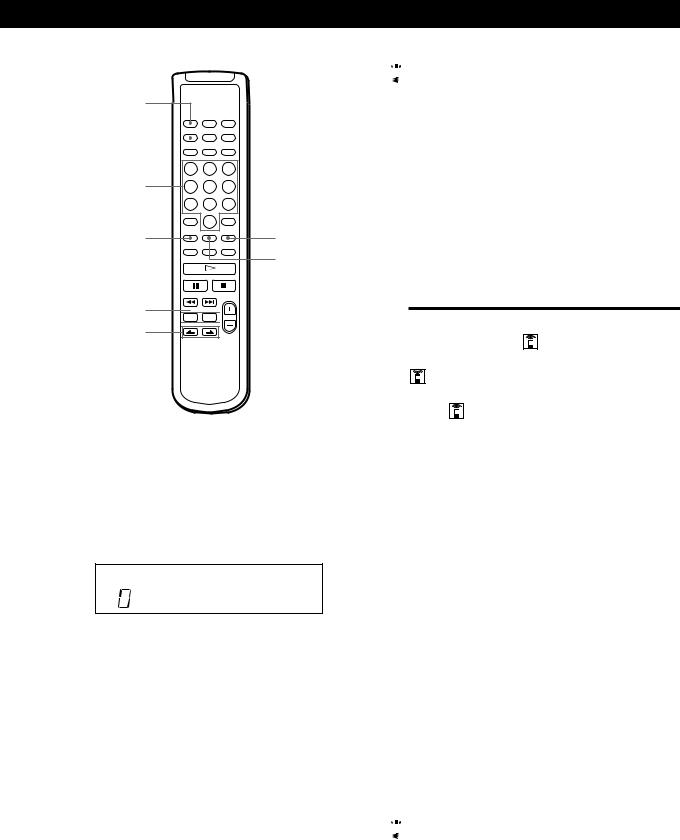
Storing Information About CDs (Custom Files)
CONTINUE
C.INDEX
Number buttons
FILE |
CHECK |
ERASE
0/) 



INDEX C/c
1Insert the disc.
2Press PLAY MODE repeatedly until “CUSTOM INDEX” appears in the display.
When using the remote, press C.INDEX. The music calendar disappears.
CUSTOM INDEX
C.INDEX
3Press FILE at the point you want to index.
The Custom Index number flashes in the display. The player repeats the portion for 3 seconds from the point to be indexed.
4Press 0or )to adjust the point so that the player repeats from the exact point you want to index.
Seven presses of either button moves the point back or ahead about one second.
If you don’t want to index at that point
Press CLEAR and search for another point to be indexed.
5Press FILE again to store the Custom Index. “INDEX” in the Custom File indication lights up in the display.
6To mark more Custom Indexes, repeat Steps 3 to 5.

 When you’ve already decided where to index
When you’ve already decided where to index
You can directly mark an index without adjusting the point. When you find the point to be indexed, first press Pto pause playing and press FILE to mark an index.
Playing from an indexed point (Custom Index Play)
1Press PLAY MODE repeatedly until “CUSTOM INDEX” appears in the display.
When using the remote, press C.INDEX.
2Locate the desired Custom Index during play as follows:
To locate |
Press |
|
|
The next Custom Index |
INDEX c |
|
|
The current Custom Index |
INDEX C |
|
|
A specific Custom Index |
The number button of the |
directly |
Custom Index |
|
|
Playback starts from the selected Custom Index continuous to the end of the disc.
To cancel the Custom Index Play
Press PLAY MODE twice (or CONTINUE on the remote).
Notes
•You cannot use the Index Search function (see page 11).
•Use the INDEX C/cbuttons to locate the next or the current Custom Indexes, instead of =/+buttons on the remote.
Playing from one index to the next one (Custom Index Single Play)
1Press PLAY MODE repeatedly until “CUSTOM INDEX (1)” appears in the display. When using the remote, press C.INDEX.
2Press the number button of the Custom Index you want to hear on the remote.
Playback starts from the selected Custom Index and stops at the beginning of the next index.
To cancel the Custom Index Single Play, press PLAY MODE once (or CONTINUE on the remote).

 You can play the portion between two indexes repeatedly
You can play the portion between two indexes repeatedly
Press REPEAT.
21GB

Storing Information About CDs (Custom Files)
Erasing the Custom Index
1Insert the disc.
2Press PLAY MODE repeatedly until “CUSTOM INDEX” appears in the display.
When using the remote, press C.INDEX.
3Press CHECK repeatedly until the Custom Index number you want to erase flashes.
4Press ERASE while the number is flashing to erase the Custom Index.
The succeeding Custom Index numbers decrease by one.
Storing Specific Tracks of a
Disc (Delete Bank)
You can delete the undesired tracks and store only the desired tracks. This way you can start playing your favourite tracks without having to skip tracks each time.
PLAY MODE
FILE |
ERASE |
( |
p |
SHUFFLE
CONTINUE 
ERASE
FILE
á
p
1Insert the disc.
2Delete the undesired tracks.
Follow Steps 1 to 3 in “Playing Only Specific Tracks” on page 15.
3Press FILE to store the remaining tracks. “DELETE” in the Custom File indication lights up in the display.
Playing using the Delete Bank
1Press PLAY MODE repeatedly until “SHUFFLE,” “PROGRAM,” and “CUSTOM INDEX” disappear from the display.
When using the remote, press CONTINUE. The Delete Bank is recalled and the selected remaining track numbers appear on the music calendar.
2Press (to start playing.
To cancel playing using the Delete Bank
Press p.
To start playing using the Delete Bank again
While “PROGRAM” or “CUSTOM INDEX” appears in the display, press PLAY MODE repeatedly until these indications disappear from the display or until “SHUFFLE” appears in the display. The Delete Bank is recalled and you can start playing by pressing (.

 You can play in random order using the Delete Bank
You can play in random order using the Delete Bank
In Step 1, press PLAY MODE repeatedly until “SHUFFLE” appears in the display (or press SHUFFLE on the remote).
Erasing the Delete Bank
1Insert the disc.
2Press PLAY MODE repeatedly until “PROGRAM” and “CUSTOM INDEX” disappear from the display.
When using the remote, press CONTINUE or SHUFFLE.
The display shows the stored Delete Bank.
3Press ERASE to erase the Delete Bank. “DELETE” in the Custom File indication disappears.
22GB
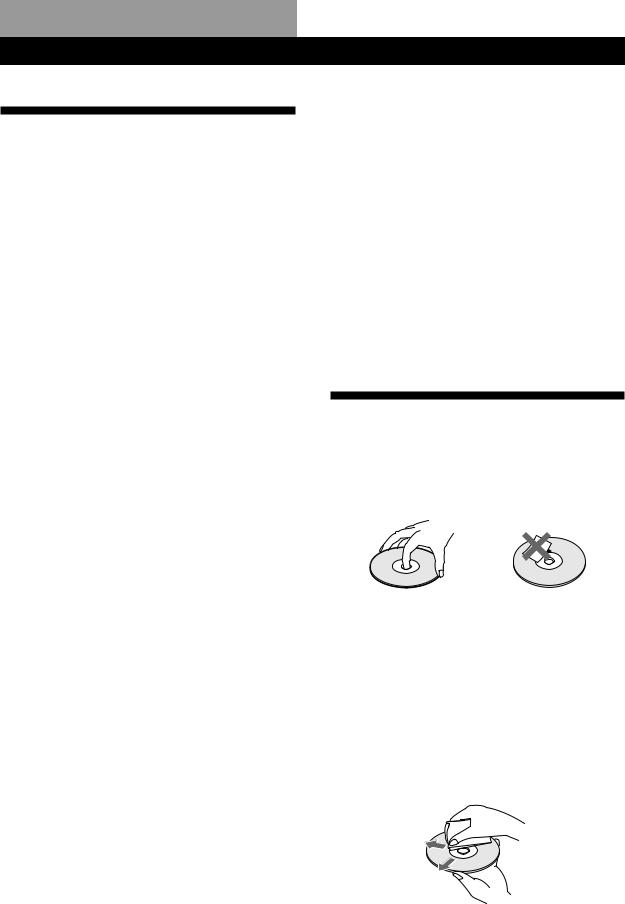
Additional Information
Precautions
On safety
•Caution — The use of optical instruments with this product will increase eye hazard.
•Should any solid object or liquid fall into the cabinet, unplug the player and have it checked by qualified personnel before operating it any further.
On power sources
•Before operating the player, check that the operating voltage of the player is identical with your local power supply. The operating voltage is indicated on the nameplate at the rear of the player.
•The player is not disconnected from the AC power source (mains) as long as it is connected to the wall outlet, even if the player itself has been turned off.
•If you are not going to use the player for a long time, be sure to disconnect the player from the wall outlet. To disconnect the AC power cord (mains lead), grasp the plug itself; never pull the cord.
•AC power cord (mains lead) must be changed only at the qualified service shop.
On placement
•Place the player in a location with adequate ventilation to prevent heat build-up in the player.
•Do not place the player on a soft surface such as a rug that might block the ventilation holes on the bottom.
•Do not place the player in a location near heat sources, or in a place subject to direct sunlight, excessive dust or mechanical shock.
On avoiding deterioration of sound quality
• Do not touch the lens inside.
On using the stabilizer
•Be sure to use the supplied stabilizer. The use of any other stabilizer may damage the player.
On operation
•If the player is brought directly from a cold to a warm location, or is placed in a very damp room, moisture may condense on the lenses inside the player. Should this occur, the player may not operate properly. In this case, remove the disc and leave the player turned on for about an hour until the moisture evaporates.
On adjusting the volume
•Do not turn up the volume too much while listening to a portion with very low level inputs or no audio signals. If you do, the speakers may be damaged when a peak level portion is played.
On inserting a disc
•You may hear a whistling sound from the player. This indicates that the player is automatically adjusting its internal mechanisms according to the inserted disc.
On cleaning
•Clean the cabinet, panel, and controls with a soft cloth slightly moistened with a mild detergent solution. Do not use any type of abrasive pad, scouring powder, or solvent such as alcohol or benzine.
On transportation
• Be sure to remove the CD and the stabilizer.
If you have any questions or problems concerning your player, please consult your nearest Sony dealer.
Notes on CDs
On handling CDs
•To keep the disc clean, handle the disc by its edge. Do not touch the surface.
•Do not stick paper or tape on the disc.
•Do not expose the disc to direct sunlight or heat sources such as hot air ducts, nor leave it in a car parked in direct sunlight as there can be considerable rise in temperature inside the car.
•Do not use any commercially available stabilizer and/or disc protector. If you do, the disc and the player may be damaged.
•After playing, store the disc in its case.
On cleaning
•Before playing, clean the disc with a cleaning cloth. Wipe the disc from the centre out.
•Do not use solvents such as benzine, thinner, commercially available cleaners or anti-static spray intended for vinyl LPs.
23GB
