Sony CDP-XB720E, CDP-XB920E, CDP-XB720, CDP-XB920, CDP-XB820 User Manual
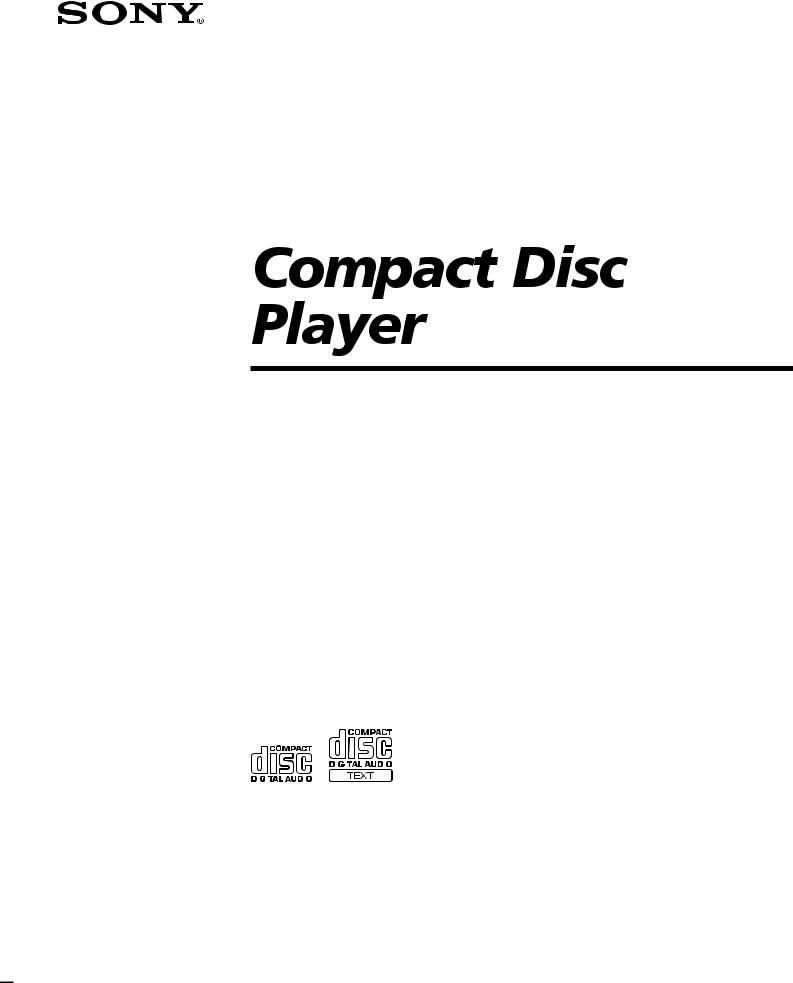
3-861-844-11 (1)
Operating Instructions |
|
|
EN |
|||||||
|
|
|
|
|
|
|
|
|
|
|
Mode d’emploi |
|
|
|
|
F |
|||||
|
|
|
|
|
|
|
|
|
|
|
Manual de instrucciones |
|
ES |
||||||||
|
|
|
|
|
|
|
|
|
|
|
|
|
|
|
|
|
|
|
|
|
|
|
|
|
|
|
|
|
|
|
|
|
|
|
|
|
|
|
|
|
|
|
|
CDP-XB920
CDP-XB920E
CDP-XB820
CDP-XB720
CDP-XB720E
ã 1998 by Sony Corporation
1EN

WARNING
To prevent fire or shock hazard, do not expose the unit to rain or moisture.
To avoid electrical shock, do not open the cabinet. Refer servicing to qualified personnel only.
The laser component in this product is capable of emitting radiation exceeding the limit for Class 1.
This appliance is classified as a CLASS 1 LASER product. The CLASS 1 LASER PRODUCT MARKING is located on the rear exterior.
The following caution label is located inside of the unit or on the top of the exterior.
Precautions
On safety
•Caution — The use of optical instruments with this product will increase eye hazard.
•Should any solid object or liquid fall into the cabinet, unplug the player and have it checked by qualified personnel before operating it any further.
On power sources
•Before operating the player, check that the operating voltage of the player is identical with your local power supply. The operating voltage is indicated on the nameplate at the rear of the player.
•The player is not disconnected from the AC power source (mains) as long as it is connected to the wall outlet, even if the player itself has been turned off.
•If you are not going to use the player for a long time, be sure to disconnect the player from the wall outlet. To disconnect the AC power cord (mains lead), grasp the plug itself; never pull the cord.
•AC power cord must be changed only at the qualified service shop.
On placement
•Place the player in a location with adequate ventilation to prevent heat build-up in the player.
•Do not place the player on a soft surface such as a rug that might block the ventilation holes on the bottom.
•Do not place the player in a location near heat sources, or in a place subject to direct sunlight, excessive dust or mechanical shock.
On using the stabiliser (only for CDP-XB920 and CDP-XB920E)
•Be sure to use the supplied stabiliser. If you use any other stabiliser, you may damage the player.
On operation
•If the player is brought directly from a cold to a warm location, or is placed in a very damp room, moisture may condense on the lenses inside the player. Should this occur, the player may not operate properly. In this case, remove the disc and leave the player turned on for about an hour until the moisture evaporates.
On adjusting volume
•Do not turn up the volume while listening to a portion with very low level inputs or no audio signals. If you do, the speakers may be damaged when a peak level portion is played.
On cleaning
•Clean the cabinet, panel and controls with a soft cloth slightly moistened with a mild detergent solution. Do not use any type of abrasive pad, scouring powder or solvent such as alcohol or benzine.
On transportation
•Be sure to remove the CD and the stabiliser.
If you have any questions or problems concerning your player, please consult your nearest Sony dealer.
2EN
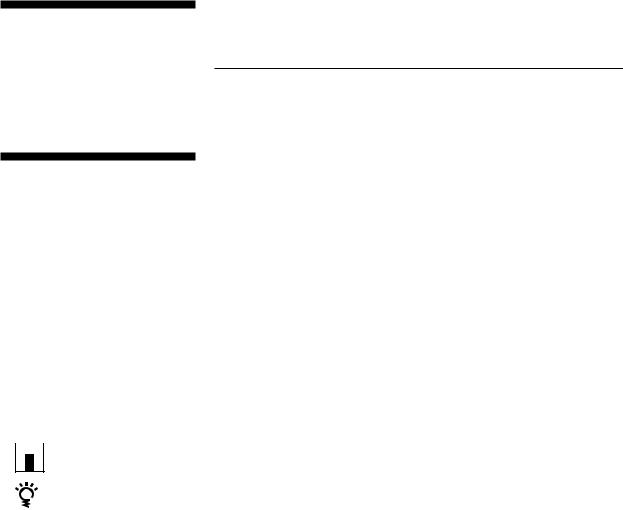
Welcome!
Thank you for purchasing the Sony Compact Disc Player. Before operating the unit, please read this manual thoroughly and retain it for future reference.
About This Manual
The instructions in this manual are for models CDP-XB920, CDP-XB920E, CDP-XB820, CDP-XB720 and CDP-XB720E. The CDP-XB920 is the model used for illustration purposes. Any difference in operation is clearly indicated in the text, for example, “CDP-XB920 only.”
Conventions
•Instructions in this manual describe the controls on the player.
You can also use the controls on the remote if they have the same or similar names as those on the player.
•The following icons are used in this manual:
 Indicates that you can do the
Indicates that you can do the 

 task using the remote.
task using the remote.
Indicates hints and tips for making the task easier.
TABLE OF CONTENTS
Getting Started
Unpacking ........................................................................................................ |
4 |
|
|
Hooking Up the System ................................................................................. |
4 |
|
|
|
|
|
|
Playing a CD ........................................................................................................ |
6 |
|
|
|
|
|
|
Playing CDs |
|
|
|
Using the Display ........................................................................................... |
8 |
|
|
Locating a Specific Track or a Particular Point in a Track ...................... |
10 |
|
|
Customising the Sound of Your Music (Digital Filter Function) ........... |
11 |
|
|
Playing Tracks Repeatedly .......................................................................... |
12 |
|
|
Playing in Random Order (Shuffle Play) .................................................. |
13 |
|
|
Creating Your Own Programme (Programme Play) |
13 |
|
|
EN |
|||
|
|
|
|
Recording From CDs |
|
|
|
Recording Your Own Programme ............................................................. |
15 |
|
|
Recording a CD by Specifying Tape Length (Time Edit/Just Edit) ...... |
16 |
|
|
Fading In or Out ............................................................................................ |
17 |
|
|
Useful Tips for Recording ........................................................................... |
18 |
|
|
|
|
|
|
Additional Information |
|
|
|
Notes on CDs ................................................................................................. |
19 |
|
|
Troubleshooting ............................................................................................ |
19 |
|
|
Specifications ................................................................................................. |
20 |
|
|
|
|
|
|
Index |
|
|
|
Index ............................................................................................................... |
21 |
|
|
3EN

Getting Started
Unpacking
Check that you received the following items:
•Audio connecting cord (1)
•Remote commander (remote) (1)
•Sony SUM-3 (NS) batteries (2)
•Stabiliser (1) (only for CDP-XB920 and CDP-XB920E)
Inserting batteries into the remote
You can control the player using the supplied remote. Insert two size AA (R6) batteries by matching the + and – on the batteries. When using the remote, point it at the remote sensor gon the player.
When to replace batteries
With normal use, the batteries should last for about six months. When the remote no longer operates the player, replace all the batteries with new ones.
Notes
•Do not leave the remote near an extremely hot or humid place.
•Do not drop any foreign object into the remote casing, particularly when replacing the batteries.
•Do not expose the remote sensor to direct sunlight or lighting apparatuses. Doing so may cause a malfunction.
•If you don’t use the remote for an extended period of time, remove the batteries to avoid possible damage from battery leakage and corrosion.
Hooking Up the System
Overview
This section describes how to hook up the CD player to an amplifier. Be sure to turn off the power of each component before making the connections.
CD player
Line output |
Line output |
To mains |
(R) |
(L) |
Audio input |
Audio input |
|
(L) |
(R) |
Amplifier |
: Signal flow |
To mains |
|
What cords will I need? pWhen making analog hookups
∙ Audio cord (supplied) (1) |
|
White |
White |
(L) |
(L) |
Red |
Red |
(R) |
(R) |
pWhen making digital hookups
∙Optical cable POC-15 (not supplied)
∙Coaxial cable (not supplied)
4EN

Getting Started
Hookups
pWhen making analog hookups
When connecting an audio cord, be sure to match the colour-coded cord to the appropriate jacks on the components: Red (right) to Red and White (left) to White. Be sure to make connections firmly to avoid hum and noise.
CD player |
Amplifier |
|
LINE OUT |
INPUT |
|
L |
CD |
|
L |
||
|
||
R |
R |
|
|

 You can adjust the output level to the amplifier
You can adjust the output level to the amplifier 


Press LINE OUT LEVEL +/– on the remote. You can reduce the output level up to –20 dB.
When you reduce the output level, “FADE” appears in the display.
When you turn off the player, the output level automatically returns to the maximum level.
Note
If you press the LINE OUT LEVEL +/– buttons on the remote while recording, the recording level will change even when it is preset on the tape deck, etc.
pWhen making digital hookups
You can avoid deterioration of the signal during transmission, since the music signal output through the digital output connectors retains digital form. You can connect a digital component such as a digital amplifier, D/A converter, DAT or MD. When you connect a DAT or MD, you can make digital recordings from CDs.
Note that you cannot use the following functions when making this connection:
•Fading in or out (see page 17)
•Time Fade (see page 17)
•Adjusting the output level using the LINE OUT LEVEL +/– buttons on the remote (see above)
•If you have a digital component with an optical digital input connector
Connect the component via the DIGITAL OUT (OPTICAL) connector using the optical cable (not supplied). Take off the cap and plug in the optical cable.
CD player |
Digital component |
|||
DIGITAL |
OUT |
|
DIGITAL IN |
|
COAXIAL |
OPTICAL |
|
||
|
|
|
||
|
|
|
||
OPTICAL
•If you have a digital component with a coaxial digital input connector
Connect the component via the DIGITAL OUT (COAXIAL) connector using the coaxial cable (not supplied).
CD player |
Digital component |
||
DIGITAL |
OUT |
DIGITAL IN |
|
COAXIAL |
OPTICAL |
||
|
|||
COAXIAL
Note
When you connect via the DIGITAL OUT connector, noise may occur when you play CD software other than music, such as a CD-ROM.

 If you have a Sony component with the CONTROL A1 jack
If you have a Sony component with the CONTROL A1 jack
Connect the component via the CONTROL A1 jack. You can simplify the operation of audio systems composed of separate Sony components. For details, refer to the supplementary “S-LinkTM/CONTROL-A1 Control System” instructions.
Connecting the mains lead
Connect the mains lead to a wall outlet.
Removing the warning from the disc tray (CDP-XB920/CDP-XB920E/CDP-XB820 only)
The warning, “Do not touch the lens inside,” is put inside the disc tray at the factory.
Before using the player, you must remove this warning. Turn on the player, and press
§OPEN/CLOSE, and remove the warning.
Where do I go next?
Now you’re ready to use your player.
If you aren’t familiar with how to play CDs, go to the section “Playing a CD” on page 6.
Then, go to the following sections for other operations.
5EN
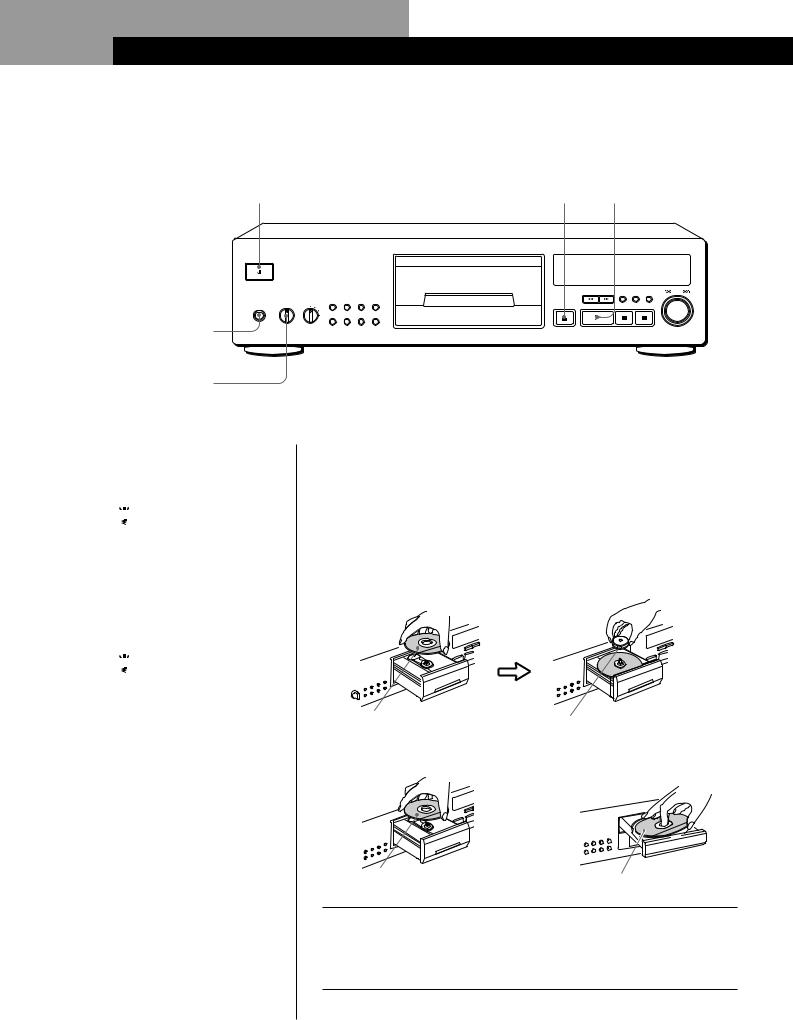
Basic Operations
Playing a CD
2 |
3 |
4 |
PHONES PHONE LEVEL
0 10
Connect the headphones.*
Adjust the headphones volume.**
∙See pages 4 – 5 for the hookup information.

 If you turn on the player with a CD in the tray
If you turn on the player with a CD in the tray
You can start playing automatically from the beginning of the CD. If you connect a commercially available timer, you can start playing the CD at any time you want.

 If “– NO STABI –” appears in the display (only for CDP-XB920 and CDP-XB920E)
If “– NO STABI –” appears in the display (only for CDP-XB920 and CDP-XB920E)
Place the supplied stabiliser on the CD.
If you do not, this indication appears.
Note
In Step 3, do not place two or more CDs at the same time.
If you do so, you may damage the discs and/or the player.
Note
If you push the disc tray in while the power is off, the disc tray opens and closes automatically when you turn on the player again. (CDP-XB820 only)
|
|
|
|
|
EDIT/ |
CHECK CLEAR |
AMS |
|
|
|
|
|
TIME FADE |
||
FILTER |
|
PLAY MODE |
REPEAT |
FADER TIME/TEXT |
|
|
|
STD 1 |
2 |
|
|
|
OPEN/CLOSE |
|
|
|
3 |
PEAK |
AUTO |
MUSIC |
LANGUAGE |
|
|
|
SEARCH |
SPACE |
SCAN |
|
|
||
PUSH ENTER
|
|
|
* Only for CDP-XB920, CDP-XB820 and CDP-XB720 |
||||||||||
|
|
|
** Only for CDP-XB920 and CDP-XB820 |
||||||||||
|
|
|
|
|
|
|
|
|
|
|
|
|
|
1 |
Turn on the amplifier and select the CD player position. |
||||||||||||
|
|
|
|
|
|
|
|
|
|
|
|
|
|
2 |
Press Uto turn on the player. |
||||||||||||
|
|
|
|
|
|
|
|
|
|
|
|
|
|
3 |
Press §OPEN/CLOSE, and place a CD on the tray. |
||||||||||||
|
|
• CDP-XB920 and CDP-XB920E |
|||||||||||
|
|
|
|
|
|
|
|
|
|
|
|
|
|
|
|
|
|
|
|
|
|
|
|
|
|
|
|
|
|
|
|
|
|
|
|
|
|
|
|
|
|
|
|
|
|
|
|
|
|
|
|
|
|
|
|
|
|
|
|
|
|
|
|
|
|
|
|
|
|
|
|
|
|
|
|
|
|
|
|
|
|
|
|
|
|
|
|
|
|
|
|
|
|
|
|
|
|
|
|
|
|
|
|
|
|
|
|
|
|
|
|
|
|
|
|
|
|
|
|
|
|
|
|
|
|
With the label side up
• CDP-XB820
With the label side up
Place the supplied stabiliser on the CD with the smaller hole side facing up.
• CDP-XB720 and CDP-XB720E
With the label side up
4 |
Press ·. |
The disc tray closes and the player plays all the tracks once |
(Continuous Play).
Adjust the volume on the amplifier.
6EN

Basic Operations
To stop playback
Press p.
§ OPEN/CLOSE |
p AMS ± |
|
|
|
|
|
|
EDIT/ |
CHECK |
CLEAR |
AMS |
|
|
|
|
|
|
TIME FADE |
|
||
PHONES |
PHONE LEVEL FILTER |
PLAY MODE |
REPEAT |
FADER |
TIME/TEXT |
|
|
|
|
|
|
STD 1 |
|
|
|
OPEN/CLOSE |
|
|
|
|
|
2 |
PEAK |
AUTO |
MUSIC |
|
|
|
|
|
|
3 |
LANGUAGE |
|
|
|
|||
|
|
|
SEARCH |
SPACE |
SCAN |
|
|
|
|
|
0 |
10 |
|
|
|
|
|
|
|
|
|
|
|
|
|
|
|
|
PUSH ENTER |
|
· P |
|
|
When you want to |
You need to |
|
|
Pause |
Press P |
|
|
Resume play after pause |
Press Por · |
|
|
Go to the next track |
Turn AMS ±clockwise |
|
|
Go back to the preceding track |
Turn AMS ±counterclockwise |
|
|
Stop play and remove the CD |
Press §OPEN/CLOSE |
|
|
Operations Basic
7EN
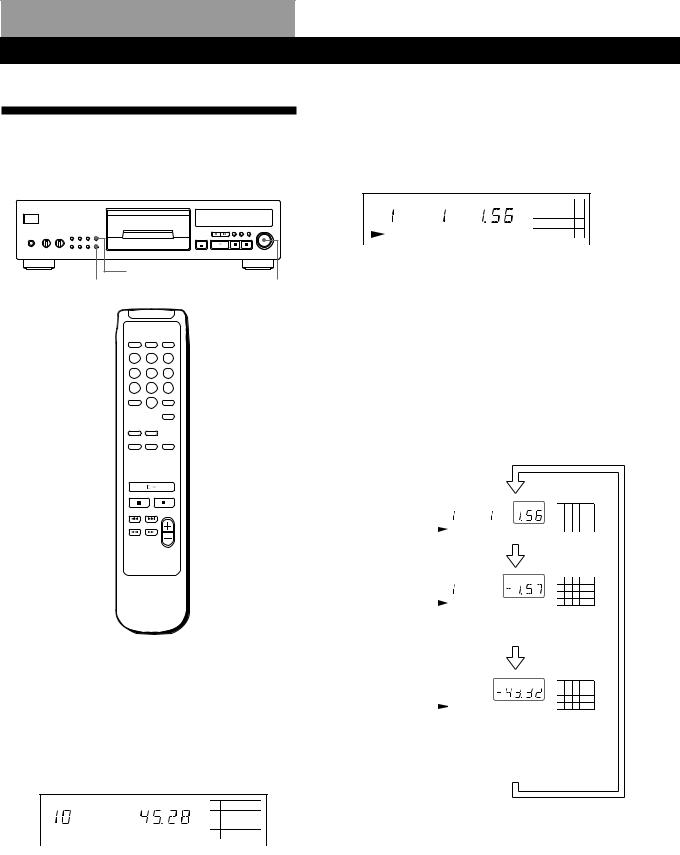
Playing CDs
Using the Display
You can check information about the disc using the display.
|
TIME/TEXT |
LANGUAGE |
AMS ± |
Display information while playing a disc
While playing a disc, the display shows the current track number, index number, playing time and music calendar.
TRACK |
INDEX |
MIN |
SEC |
1 |
2 |
3 |
4 |
5 |
|
|
|
|
|||||
|
|
|
|
6 |
7 |
8 |
9 |
10 |
|
|
|
|
|
|
|
|
|
|
|
|
|
|
|
|
|
|
|
|
|
|
|
|
|
|
|
|
|
|
|
|
|
|
|
|
|
|
|
|
|
|
|
|
|
|
|
|
|
|
|
|
Current track |
|
|
|
Music calendar |
||||||||
number |
|
|
|
|
||||||||
|
|
|
|
|
|
|||||||
|
|
Index number Playing time |
||||||||||
The track numbers in the music calendar disappear after they are played.
TIME 
 DISPLAY ON/OFF
DISPLAY ON/OFF
Checking the total number and playing time of the tracks
Press TIME/TEXT (or TIME on the remote) before you start playing.
The display shows the total number of tracks, total playing time and music calendar.
TRACK |
INDEX |
MIN |
SEC |
1 |
2 |
3 |
4 |
5 |
|
|
|
|
|||||
|
|
|
|
6 |
7 |
8 |
9 |
10 |
|
|
|
|
|
|
|
|
|
|
|
|
|
|
|
|
|
|
|
|
|
|
|
|
|
|
|
|
|
|
|
|
|
|
|
|
|
|
|
|
Total number of |
|
|
|
Music calendar |
|||||
tracks |
Total playing time |
||||||||
While in Shuffle Play mode (“SHUFFLE” appears in the display; see page 13), a one-second access time blank is added between each track. This increase is automatically added to the total playing time in the display.
The information also appears when you press §OPEN/CLOSE to close the disc tray.
Checking the remaining time
Each time you press TIME/TEXT (or TIME on the remote) while playing a disc, the display changes as shown in the chart below.
Playing time of the |
TRACK |
INDEX |
MIN |
SEC |
1 |
2 |
3 |
4 |
5 |
current track |
|
|
|
|
6 |
7 |
8 |
9 |
10 |
|
|
|
|
|
|
|
|
|
|
|
|
Press |
|
|
|
|
|
|
|
Remaining time on |
|
|
|
|
|
|
|
|
|
TRACK |
INDEX |
MIN |
SEC |
1 |
2 |
3 |
4 |
5 |
|
the current track |
|
|
|
|
6 |
7 |
8 |
9 |
10 |
|
|
|
|
|
|
|
|
|
|
|
|
|
|
|
|
|
|
|
|
If the track number exceeds 24, “– – . – –” appears instead of the remaining time.
|
Press |
|
|
|
|
|
|
Remaining time on |
|
|
|
|
|
|
|
MIN |
SEC |
1 |
2 |
3 |
4 |
5 |
|
the disc |
|
|
6 |
7 |
8 |
9 |
10 |
|
|
|
|
|
|
|
|
|
|
|
|
|
|
|
|
If the remaining time exceeds 100 minutes in Programme Play mode or when the disc has more than 24 tracks, “– – . – –” appears instead of the remaining time.
Press
8EN
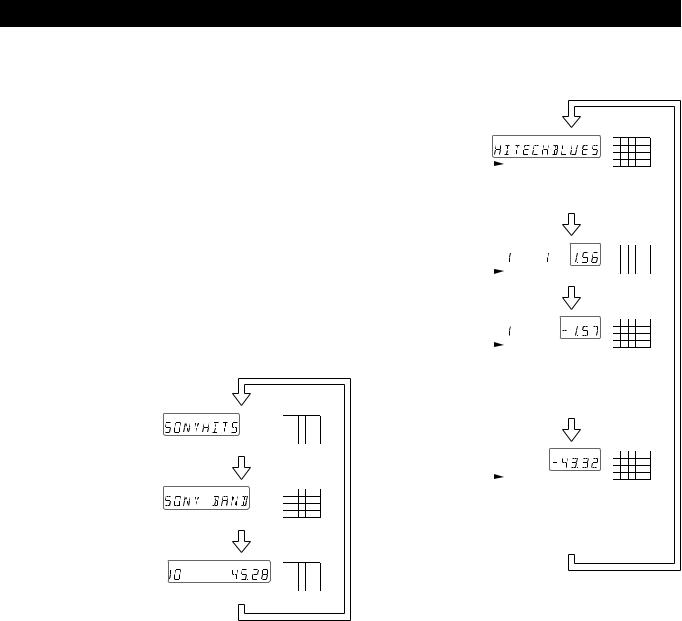
Checking the information of CD TEXT discs
CD TEXT discs have information, such as the disc titles or artist names, memorised in a blank space on the discs where, on normal discs, there is no information. The display shows the CD TEXT information of the disc so that you can check the current disc title, artist name and track title. When the player detects CD TEXT discs, the “CD TEXT” indication appears in the display. If your CD TEXT disc has multi language capacity, “CD TEXT” and “MULTI” indications appear in the display. If you want to check the information in another language, refer to “Checking the information of CD TEXT discs in other languages” on page 9.
Each time you press TIME/TEXT (or TIME on the remote), the display changes as shown in the chart below.
• Before you start playing
Disc title |
|
DISC |
|
1 |
2 |
3 |
4 |
5 |
|
|
|
|
6 |
7 |
8 |
9 |
10 |
|
|
|
CD TEXT |
|
|
|
|
|
|
|
|
|
|
|
|
|
|
|
|
Press |
|
|
|
|
|
|
Artist name |
|
|
|
|
|
|
|
|
|
|
ART. |
1 |
2 |
3 |
4 |
5 |
|
|
|
|
|
6 |
7 |
8 |
9 |
10 |
|
|
|
CD TEXT |
|
|
|
|
|
|
|
|
|
|
|
|
|
|
|
|
Press |
|
|
|
|
|
|
Total number of |
|
|
|
|
|
|
|
|
TRACK |
INDEX |
MIN SEC |
1 |
2 |
3 |
4 |
5 |
|
tracks and total |
|
|
|
6 |
7 |
8 |
9 |
10 |
|
|
|
|
|
|
|
|
|
playing time |
|
|
CD TEXT |
|
|
|
|
|
|
|
|
|
|
|
|
|
|
|
|
Press |
|
|
|
|
|
|
Playing CDs
• While playing a disc
Track title |
|
TRACK |
|
|
|
1 |
2 |
3 |
4 |
5 |
|
|
|
|
|
|
6 |
7 |
8 |
9 |
10 |
|
|
|
|
|
CD TEXT |
|
|
|
|
|
|
|
|
|
|
|
|||||
|
This information also appears |
|
|
|
||||||
|
when the player locates the track. |
|
||||||||
|
|
|
Press |
|
|
|
|
|
|
|
Playing time of the |
|
|
|
|
|
|
|
|
|
|
|
TRACK |
INDEX |
MIN |
SEC |
1 |
2 |
3 |
4 |
5 |
|
current disc |
|
|
|
|
|
6 |
7 |
8 |
9 |
10 |
|
|
|
|
|
|
|
|
|
|
|
|
|
|
|
|
CD TEXT |
|
|
|
|
|
|
|
|
|
|
|
|
|
|
|
|
|
|
|
Press |
|
|
|
|
|
|
|
Remaining time on |
|
|
|
|
|
|
|
|
|
|
|
TRACK |
INDEX |
MIN |
SEC |
1 |
2 |
3 |
4 |
5 |
|
the current track |
|
|
|
|
|
6 |
7 |
8 |
9 |
10 |
|
|
|
|
|
|
|
|
|
|
|
|
|
|
|
|
CD TEXT |
|
|
|
|
|
|
|
|
|
|
||||||
|
If the track number exceeds 24, |
|
|
|||||||
|
“– – . – –” appears instead of the |
|
||||||||
|
remaining time. |
|
|
|
|
|
|
|
||
|
|
|
Press |
|
|
|
|
|
|
|
Remaining time on |
|
|
|
|
|
|
|
|
|
|
|
|
|
MIN |
SEC |
1 |
2 |
3 |
4 |
5 |
|
the disc |
|
|
|
|
|
6 |
7 |
8 |
9 |
10 |
|
|
|
|
|
|
|
|
|
|
|
|
|
|
|
|
CD TEXT |
|
|
|
|
|
|
|
|
|
|
|
|
|
|
|
|
If the remaining time exceeds 100 minutes in Programme Play mode or when the disc has more than 24 tracks, “– – . – –” appears instead of the remaining time.
Press
If a title or name has more than 12 characters, the first 12 characters will light up after the title or name scrolls by in the display.
Notes
•The display may not show all the characters depending on the disc.
•This player can only display the disc titles, track titles and artist names from CD TEXT discs. Other information cannot be displayed.
Checking the information of CD TEXT discs in other languages
You can change the displayed language if your CD TEXT disc has multi language capacity. When the player detects such a CD TEXT disc, “CD TEXT” and “MULTI” appear in the display.
If the player cannot read the language memorised in a CD TEXT disc, the display shows “<OTHER LANG>” after the player detects the disc.
(Continued)
9EN
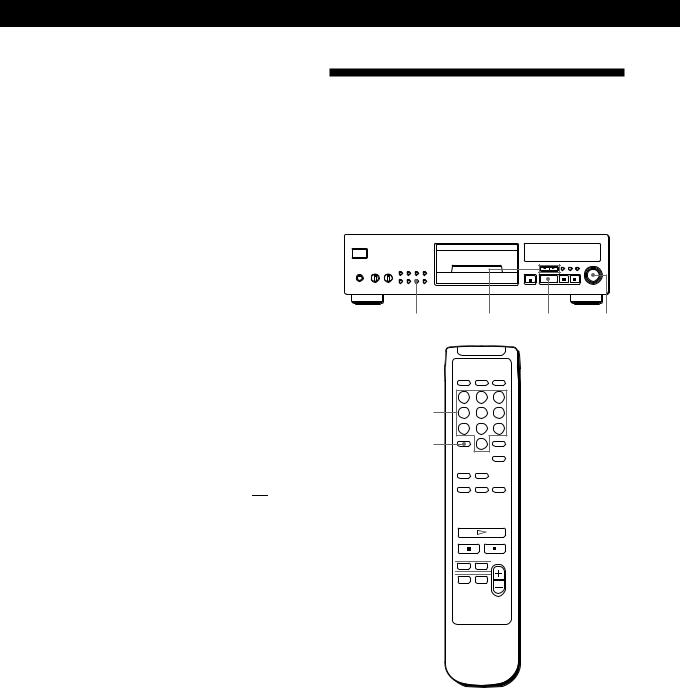
Playing CDs
1Before playing a CD TEXT disc, press LANGUAGE.
“SELECT LANG” and the current operating language appear in the display.
2Turn AMS ±until the language you want to select appears in the display.
3Push AMS ±to select the language. “READING TEXT” appears momentarily, then the display shows the new selected language.
4Press TIME/TEXT (or TIME on the remote) repeatedly until the information you want to check appears (see page 9).
Notes
•If your CD TEXT disc is not equipped with other languages, “CAN’T SELECT” appears in the display when you press the LANGUAGE button.
•If you press LANGUAGE while playing a CD TEXT disc, the current operating language appears momentarily.
•The operating language you have selected remains until you turn off the power.
Locating a Specific Track or a Particular Point in a Track
You can quickly locate any track while playing a disc using the AMS (Automatic Music Sensor) on the player or number buttons on the remote.
You can also locate a particular point in a track while playing a disc.
MUSIC SCAN 0/) · AMS ±
Number buttons
>10
Turning off indications in the display 


Each time you press DISPLAY ON/OFF on the remote while playing a disc, the display turns off and on alternately.
Even when the display is turned off, the display turns on if you pause or stop play. When you resume play, the display turns off again.
Before you start playing, when you press DISPLAY ON/OFF to turn off the display, “DISPLAY OFF” appears, and when you press the button to turn on the display, “DISPLAY ON” appears.
=/+ 


 0/)
0/) 



10EN

Playing CDs
To locate |
You need to |
|
|
The next or |
Turn AMS ±clockwise until |
succeeding tracks |
you find the track. When using the |
|
remote, press +repeatedly until |
|
you find the track. |
|
|
The current or |
Turn AMS ±counterclockwise |
preceding tracks |
until you find the track. When using |
|
the remote, press =repeatedly until |
|
you find the track. |
|
|
A specific track |
Turn AMS ±until you find the |
directly |
track number you want. When using |
|
the remote, press the number button of |
|
the track. |
|
|
By scanning each |
Press MUSIC SCAN. When you find |
track for 10 seconds |
the track you want, press ·to start |
(Music Scan) |
playing the track. |
|
|
A point while |
Press )(forward) or 0(backward) |
monitoring the sound |
and hold down until you find the |
|
point. |
|
|
A point quickly by |
Press )(forward) or 0(backward) |
observing the display |
and hold down until you find the |
during pause |
point. You will not hear the sound |
|
during the operation. |
|
|

 When you directly locate a track numbered over 10
When you directly locate a track numbered over 10
Press >10 first, then the corresponding number buttons. To enter “0,” use button 10.
Example: To play track number 30 Press >10 first, then 3 and 10.

 You can extend the playing time during Music Scan
You can extend the playing time during Music Scan
Press MUSIC SCAN repeatedly until the playing time you want (10, 20 or 30) appears in the display. Each time you press the button, the playing time changes cyclically.
Note
If “– OVER –” appears in the display, the disc has reached the end while you were pressing ). Press 0or turn
AMS ±counterclockwise to go back.
Customising the Sound of Your
Music (Digital Filter Function)
By selecting the type of filter you want, you can adjust the sound to match your system, your speakers, etc. This player has four types of filters: “STD (Standard),” “1,” “2” and “3.”
FILTER
Types of Digital Filter |
Sound image |
|
|
STD (Standard) |
∙ wide ranging |
|
∙ ample spatial representation |
|
|
1 |
∙ clear |
|
∙ smooth sound reproduction |
|
|
2 |
∙ high clarity |
|
∙ strength |
|
|
3 |
∙ warm |
|
∙ deep |
|
|
Set the FILTER control to the digital filter type you want. The display shows the digital filter type you select.
If you change the type of digital filter during play, the sound will be interrupted momentarily.
Notes
•The Digital Filter function primarily changes characteristics outside the audible frequency. They cannot affect changes within the audible frequency such as those provided by the tone controls of the amplifier. Therefore, with certain combinations of hardware and software, there may be no noticeable effect after switching the filter.
•If you change the type of digital filter during Peak Search (See page 18), the type of filter appears in the display when Peak Search is finished.
11EN

Playing CDs
Playing Tracks Repeatedly
You can play tracks repeatedly in any play mode.
REPEAT
REPEAT 
A – B
Press REPEAT while playing a disc.
“REPEAT” appears in the display. The player repeats the tracks as follows:
When the disc is played in |
The player repeats |
|
|
Continuous Play (page 6) |
All the tracks |
|
|
Shuffle Play (page 13) |
All the tracks in random order |
|
|
Programme Play (page 13) |
The same programme |
|
|
To cancel Repeat Play |
|
Press REPEAT twice. |
|
Repeating the current track (Repeat 1)
You can repeat only the current track in any play mode.
While the track you want is being played, press REPEAT repeatedly until “REPEAT 1” appears in the display.
To cancel Repeat 1
Press REPEAT.
Repeating a Specific Portion (A˜B Repeat)
You can play a specific portion in a track repeatedly. This might be useful when you want to memorize lyrics.
Note that you cannot repeat a portion extending to two tracks.
1While playing a disc, press A – B on the remote when you find the starting point (point A) to be played repeatedly.
“A-” of “REPEAT A-” flashes in the display.
2When you reach the ending point (point B), press A – B again.
“REPEAT A-B” appears. The player plays this specific portion repeatedly.
To cancel A˜B Repeat
Press REPEAT.
Setting a new starting point
You can move the repeating portion ahead by changing the starting point.
1Press A – B while the player is repeating the specific portion.
The ending point B becomes the new starting point
A.“A-” of “REPEAT A-” flashes in the display.
2When you reach the ending point (point B), press
A– B again.
“REPEAT A-B” appears. The player repeats between the new starting and ending points.

 When you want to restart from the starting point A
When you want to restart from the starting point A
Press ·during A˜B Repeat.
12EN

Playing CDs
Playing in Random Order |
Creating Your Own Programme |
(Shuffle Play) |
(Programme Play) |
You can have the player “shuffle” tracks and play in a random order.
You can arrange the order of the tracks on a disc and create your own programme. The programme can contain up to 24 tracks.
PLAY MODE |
CHECK CLEAR AMS ± |
||||
|
|
|
|
|
|
|
|
|
|
|
|
PLAY MODE |
· |
SHUFFLE
·
1Press PLAY MODE repeatedly until “SHUFFLE” appears in the display.
When using the remote, press SHUFFLE.
2Press ·to start Shuffle Play.
The 
 indication appears while the player is “shuffling” the tracks.
indication appears while the player is “shuffling” the tracks.
To cancel Shuffle Play
Press PLAY MODE twice.
When using the remote, press CONTINUE.

 You can start Shuffle Play while playing
You can start Shuffle Play while playing
Press PLAY MODE repeatedly until “SHUFFLE” appears in the display. When using the remote, press SHUFFLE. Shuffle Play starts from the current track.
· p
Creating a programme on the player
1Press PLAY MODE repeatedly until “PROGRAM” appears in the display before you start playing.
2Turn AMS ±until the track number you want appears in the display.
|
|
|
Total playing time |
|
Track number being |
||||||||||
Playing order |
|
|
|
programmed |
|||||||||||
|
|
|
|
|
|
|
|
|
|
|
|
|
|
|
|
|
|
|
|
|
|
|
|
|
|
|
|
|
|
|
|
|
TRACK |
|
|
STEP |
|
MIN |
SEC |
|
|
|
|
|
|||
|
|
|
|
|
|
|
|
|
|
|
2 |
|
|
||
|
|
|
|
|
|
|
|
|
|
|
|
|
|
|
|
|
|
|
PROGRAM |
|
|
|
|
|
|
|
|
||||
|
|
|
|
|
|
|
|
|
|
|
|
|
|
|
|
3 Push AMS ±to select the track.
Last programmed track |
Total playing time |
|
|
|
|
||||||||||||||||
|
|
|
|
Playing order |
|
|
|
|
|
|
|
|
|
|
|||||||
|
|
|
|
|
|
|
|
|
|
|
|
|
|||||||||
|
|
|
|
|
|
|
|
|
|
|
|
|
|
|
|
|
|
|
|
|
|
|
|
TRACK |
|
STEP |
|
|
|
MIN SEC |
|
2 |
|
5 |
|
|
|
||||||
|
|
|
|
|
|
|
|
|
|
||||||||||||
|
|
|
|
|
|
|
|
|
|
|
|
|
|
|
|
|
|
||||
|
|
|
|
|
|
|
|
|
|
|
|
|
|
8 |
|
|
|
|
|||
|
|
|
|
PROGRAM |
TAPE A |
|
|
|
|
|
|
|
|
||||||||
|
|
|
|
|
|
|
|
|
|
|
|
|
|
|
|||||||
|
|
|
|
|
|
|
|
|
|
|
|
Programmed tracks |
|||||||||
If you’ve made a mistake
Press CLEAR, then repeat Steps 2 and 3.
4Repeat Steps 2 and 3 to programme the tracks in the order you want.
5Press ·to start Programme Play.
13EN
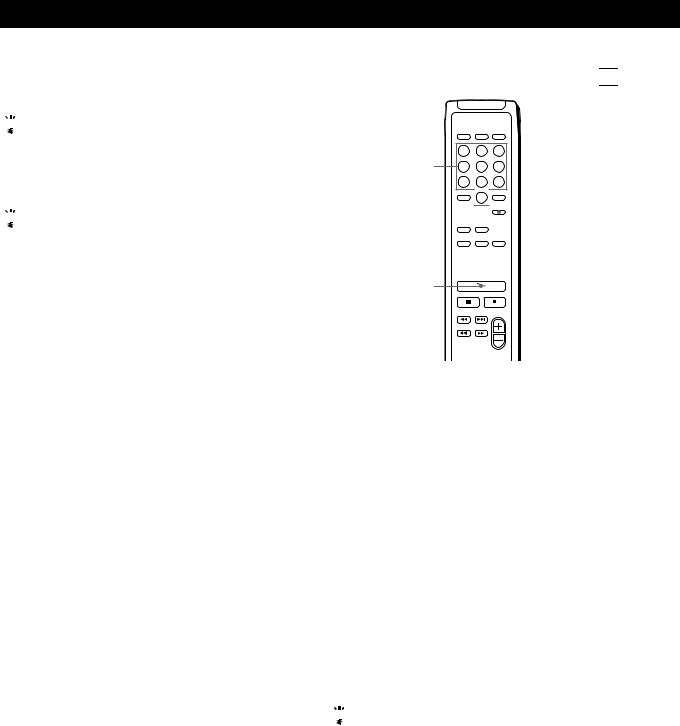
Playing CDs
To cancel Programme Play
Press PLAY MODE.

 When tracks, which aren’t numerically consecutive on the disc, are programmed consecutively (i.e. 1, 3, 5 etc.)
When tracks, which aren’t numerically consecutive on the disc, are programmed consecutively (i.e. 1, 3, 5 etc.)
A one-second access time blank is added between the tracks.

 The programme remains until erased (see page 15) or until you press §OPEN/CLOSE
The programme remains until erased (see page 15) or until you press §OPEN/CLOSE
The programme you have created remains even after the Programme Play mode ends or you select another play mode.
Notes
•The total playing time doesn’t appear in the display when it exceeds 100 minutes.
•If you programme a track numbered over 24, “– – . – –” appears instead of the total playing time.
•“PROGRAM FULL” appears in the display when you try to add a track to a programme which already contains 24 tracks.
Creating a programme using the remote 


 PROGRAM
PROGRAM
Number buttons
>10 


 CLEAR
CLEAR  CHECK
CHECK
·
1Press PROGRAM before you start playing. “PROGRAM” appears in the display.
2Press the number buttons of the tracks you want to programme in the order you want.
Example: To programme the tracks 2, 8 and 5. Press the number buttons in the order 2, 8 and 5.
To select a track with a number over 10
Use >10 button (see page 11).
If you’ve made a mistake
Press CLEAR, then press the correct track number.
3Press ·to start Programme Play.
To cancel Programme Play
Press CONTINUE.

 You can check the total playing time while programming using the remote (Programme Edit)
You can check the total playing time while programming using the remote (Programme Edit)
To select a track, press =or +and check the total playing time. Then press PROGRAM to confirm your selection.
Notes
•The total playing time doesn’t appear in the display when it exceeds 100 minutes.
•If you programme a track numbered over 24, “– – . – –” appears instead of the total playing time.
•“PROGRAM FULL” appears in the display when you try to add a track to a programme which already contains 24 tracks.
14EN

|
|
|
|
|
|
|
|
|
Playing CDs |
Recording FromRecordingCDs |
From CDs |
|
|
|
|
Checking the track order
You can check your programme before or after you start playing.
Press CHECK.
Each time you press this button, the display shows the track number in the programmed order. After the last track in the programme, the display shows “– END –” and returns to the original display. If you check the order after you start playing, the display shows only the remaining track numbers.
Recording Your Own
Programme
You can record the programme you’ve created on a tape, DAT or MD. The programme can contain up to 24 tracks.
By inserting a pause during programming, you can divide the programme into two for recording on both sides of a tape.
PLAY MODE |
AMS ± |
Changing the track order
You can change your programme before you start playing.
To |
You need to |
|
|
Erase a track |
Press CHECK until the track |
|
you don’t want appears in |
|
the display, then press |
|
CLEAR |
|
|
Erase the last track in the |
Press CLEAR. Each time you |
programme |
press the button, the last |
|
track will be cleared. |
|
|
Add tracks to the end of the |
Turn AMS ±until |
programme |
the track number you want |
|
to add appears, then push |
|
AMS ±. |
|
When using the remote, |
|
press the number buttons of |
|
the tracks to be added. |
|
|
Erase the whole programme |
Hold down CLEAR until |
completely |
“CLEAR” appears in the |
|
display. Create a new |
|
programme following the |
|
programming procedure. |
|
|
· P
1Create your programme (for side A when recording on a tape) while checking the total playing time indicated in the display.
Follow Steps 1 to 4 in “Creating a programme on the player” on page 13 or Steps 1 and 2 in “Creating a programme using the remote” on page 14.
The “TAPE A” appears in the display.
2When you record on both sides of the tape, press Pto insert a pause.
The “P” and “TAPE B” appear in the display and the playing time is reset to “0.00.”
When you record on one side of the tape or on a DAT or MD, skip this step and go to Step 4.
A pause is counted as one track
You can programme up to 23 tracks when you insert a pause.
3Repeat Step 1 to create the programme for side B.
4Start recording on the deck and then press ·on the player.
When you record on both sides of the tape, the player pauses at the end of the programme for side A.
5When you record on side B, reverse the tape and press ·or Pon the player to resume playing.
To check and change your programme
See page 15.
The “TAPE A” appears while checking the programme for side A and “TAPE B” appears while checking the programme for side B.
(Continued)
15EN

Recording From CDs
When tracks, which aren’t numerically consecutive on the disc, are programmed consecutively (i.e. 1, 3, 5 etc.)
A one-second access time blank is added between the tracks.
Recording a CD by Specifying Tape Length
(Time Edit/Just Edit)
You can have the player create a programme that will fit the length of the tape. Select one of the following options:
•Time Edit: automatically creates a programme, keeping the original order of the disc. However, when the remaining time becomes shorter than the next succeeding track, the player automatically programmes a track which is nearly equal to the remaining time.
•Just Edit: automatically arranges the track order to fit the tape length.
The programme may contain up to 24 tracks (a pause inserted between tracks is counted as one track). Note that tracks numbered over 24 cannot be programmed in this feature.
EDIT/TIME FADE
0/) ·P
1Press EDIT/TIME FADE before you start playing as follows:
•To select Time Edit, press the button until “EDIT” appears and “A” of “TAPE A” flashes in the display.
•To select Just Edit, press the button until “JUST EDIT” appears and “A” of “TAPE A” flashes in the display.
2Press 0or )to specify the tape length. Each time you press these buttons, the display changes as shown below with the tape length of one side .
nHALF ˜C-46 23.00 ˜C-54 27.00 ˜C-60 30.00 N
n- -. - - ˜C-90 45.00 ˜C-74 37.00 N
When you select “HALF”
The player divides the total playing time of the disc in half, keeping the original order (only in Time Edit). Note that you cannot select “HALF” when the disc has more than 24 tracks.
3Press EDIT/TIME FADE to have the player create the programme.
The music calendar shows the tracks to be recorded. “B” of “TAPE B” flashes in the display.
4When you record on both sides of the tape, press EDIT/TIME FADE again.
The player inserts a pause, then creates the programme for side B. The display shows the programmed tracks.
When you record on one side of the tape or on a DAT or MD, skip this step.
5Start recording on the deck and then press ·on the player.
When you record on both sides of the tape, the player pauses at the end of the programme for side A.
6When you record on side B, reverse the tape and press ·or Pon the player to resume playing.
To cancel Time Edit/Just Edit
Press PLAY MODE.
When using the remote, press CONTINUE.

 You can specify the tape length freely in Step 2
You can specify the tape length freely in Step 2
You can set the tape length using AMS ±. Example: When the tape length of one side is 30 minutes
and 15 seconds
1 To set the minutes, turn AMS ±until “30” appears in the display, then push
AMS ±.
2 To set the seconds, turn AMS ±until “15” appears in the display, then push
AMS ±.

 When tracks, which aren’t numerically consecutive on the disc, are programmed consecutively (i.e. 1, 3, 5 etc.)
When tracks, which aren’t numerically consecutive on the disc, are programmed consecutively (i.e. 1, 3, 5 etc.)
A one-second access time blank is added between the tracks.

 To check and change your programme
To check and change your programme
See page 15.
16EN
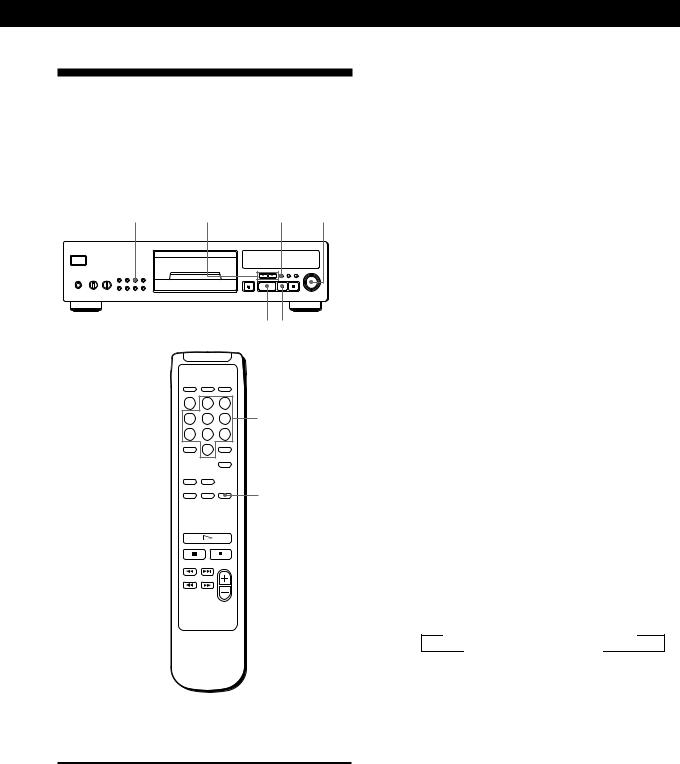
Recording From CDs
Fading In or Out
You can manually fade in or out to prevent tracks from starting or ending abruptly.
Note that you cannot use this effect when you use the DIGITAL OUT (OPTICAL/COAXIAL) connector.
EDIT/TIME
FADER 0/) FADE AMS ±
· P
Changing the fading time
You can change the fading time from 2 to 10 seconds before fading in or out. If you don’t change it, fading lasts for 5 seconds.
1Before you start playing, press FADER.
2Turn AMS ±until the time you want appears in the display. When using the remote, press the number buttons to specify the fading time.
Notes
•The fading time is reset to 5 seconds when you turn off the player.
•If you press FADER during Music Scan (page 11), fade out time changes to 2 seconds.
Number buttons
FADER
Fading in or out at the point you want
To |
Press FADER |
|
|
Start play fading in |
During pause. “FADE” flashes. |
|
Then play fades in. |
|
|
End play fading out |
When you want to start fading out. |
|
“FADE” flashes. Then play fades out |
|
and the player pauses. |
|
|
Fading time lasts for 5 seconds. If you press FADER during Music Scan (page 11), fade out time changes to 2 seconds.
Fading out at the specified time (Time Fade)
You can have the player fade out automatically by specifying the playing time. Once you set the time fade, it works twice, that is, the play fades out at the end of both sides of a tape.
1Press EDIT/TIME FADE repeatedly before you start playing until “T.FADE” and “TAPE A” appear in the display.
2Press 0or )to specify the playing time. Each time you press these buttons, the display changes as shown below with the tape length of one side.
nHALF ˜C-46 23.00 ˜C-54 27.00 ˜C-60 30.00 N
n- -. - - ˜C-90 45.00 ˜C-74 37.00 N
When you select “HALF”
The player sets the playing time to a half of the total playing time.
3Press ·to start playing.
At the specified time the play fades out and the player pauses. “TAPE B” appears in the display.
4To record on side B, reverse the tape and press · or Pon the player to resume playing.
Again, the play fades out at the specified time.
17EN
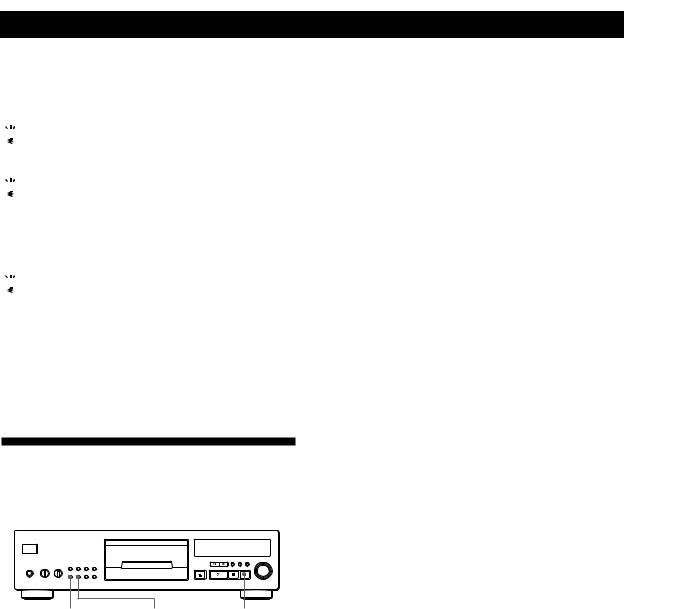
Recording From CDs
To cancel Time Fade
Press EDIT/TIME FADE.

 You can freely specify the recording time
You can freely specify the recording time
See “You can specify the tape length freely” on page 16.

 You can change discs during Time Fade
You can change discs during Time Fade
If the play ends before the specified fade-out time, (for example, when you record CD-singles on a tape) you can change the disc. The specified fade-out time is counted only during playing.

 You can fade in to resume playing in Step 4
You can fade in to resume playing in Step 4
After you reverse the tape, press FADER.
Notes
•Time Fade will be cancelled if you press 0or )during the operation.
•“HALF” does not appear when the disc has more than 24 tracks.
Useful Tips for Recording
Using these functions makes recording CDs more convenient.
Note
The portion with the highest level may differ every time you try the adjustment on the same disc. The difference is, however, so slight that you won’t find any problem in adjusting the recording level precisely.
Inserting a blank space between tracks (Auto Space)
When the space between tracks is too short for the AMS function to work, you can insert a blank space of 3 seconds between each track while playing. This enables easy location of tracks using the AMS function of the deck .
Press AUTO SPACE.
“AUTO SPACE” appears in the display.
To cancel Auto Space
Press AUTO SPACE.
Note
If you use the Auto Space function when recording, for example, a medley or symphony, the sound may be interrupted where the track number changes. It happens when the track numbers are assigned in the middle of the piece.
PEAK SEARCH AUTO SPACE |
p |
Adjusting the Recording Level (Peak Search)
The player locates the highest level among the tracks to be recorded to let you adjust the recording level before you start recording.
1Before you start playing, press PEAK SEARCH. “PEAK” flashes in the display and the player starts scanning the disc searching for the highest peak level.
After scanning all the tracks, the player repeats the portion with the highest peak level.
2Adjust the recording level on the deck.
3Press pon the player to stop Peak Search. “PEAK” disappears from the display.
18EN
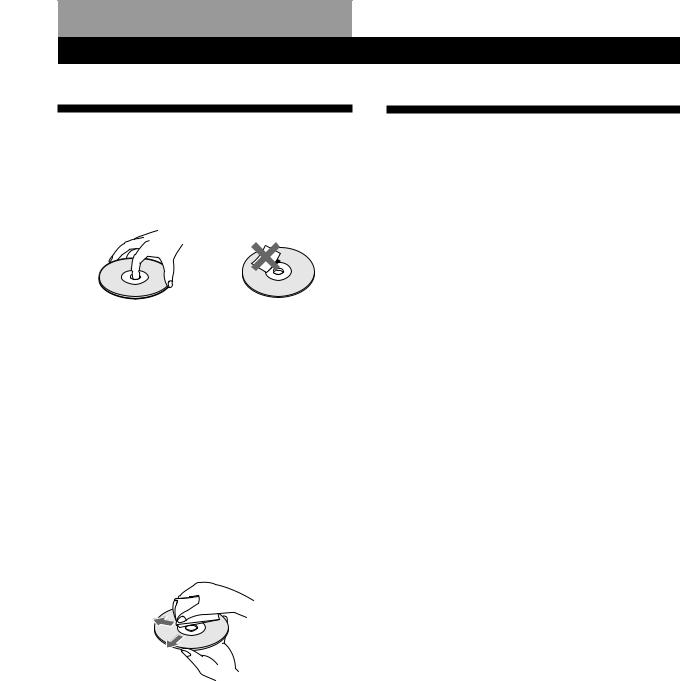
Additional Information
Notes on CDs
On handling CDs
•To keep the disc clean, handle the disc by its edge. Do not touch the surface.
•Do not stick paper or tape on the disc.
•Do not expose the disc to direct sunlight or heat sources such as hot air ducts, nor leave it in a car parked in direct sunlight as there can be considerable rise in temperature inside the car.
•Do not use any commercially available stabiliser and/or disc protector. If you do, the disc and the player may be damaged.
•After playing, store the disc in its case.
On placing CDs on the disc tray
•Make sure the disc is positioned securely on the tray’s spindle. If not, it may damage the player or the disc.
On cleaning
•Before playing, clean the disc with a cleaning cloth. Wipe the disc from the centre out.
•Do not use solvents such as benzine, thinner, commercially available cleaners or anti-static spray intended for vinyl LPs.
Troubleshooting
If you experience any of the following difficulties while using the player, use this troubleshooting guide to help you remedy the problem. Should any problem persist, consult your nearest Sony dealer.
There’s no sound.
/Check that the player is connected securely. /Make sure you operate the amplifier correctly. /Adjust the output level with LINE OUT
LEVEL +/– on the remote.
/When you use the headphones, adjust the volume with PHONE LEVEL (only for CDP-XB920 and CDP-XB820).
The CD does not play.
/There’s no CD inside the player (“– NO DISC –” appears). Insert a CD.
/There’s no stabiliser on the CD
(“– NO STABI –” appears). Place the stabiliser on the CD (only for CDP-XB920 and CDP-XB920E).
/Place the CD with the label side up on the disc tray correctly.
/Clean the CD (see page 19).
/Moisture has condensed inside the player. Remove the disc and leave the player turned on for about an hour (see page 2).
The recording level has changed.
/The recording level changes if you press the LINE OUT LEVEL +/– buttons on the remote during recording.
The remote does not function.
/Remove the obstacles in the path of the remote and the player.
/Point the remote at the remote sensor gon the player.
/Replace all the batteries in the remote with new ones if they are weak.
The disc tray opens and closes automatically when you turn on the player (CDP-XB820 only).
/The player does this if you pushed the disc tray in while the power was off the last time you used the player.
/The player does this if the disc tray slipped out of position due to shock or vibration during transport.
19EN
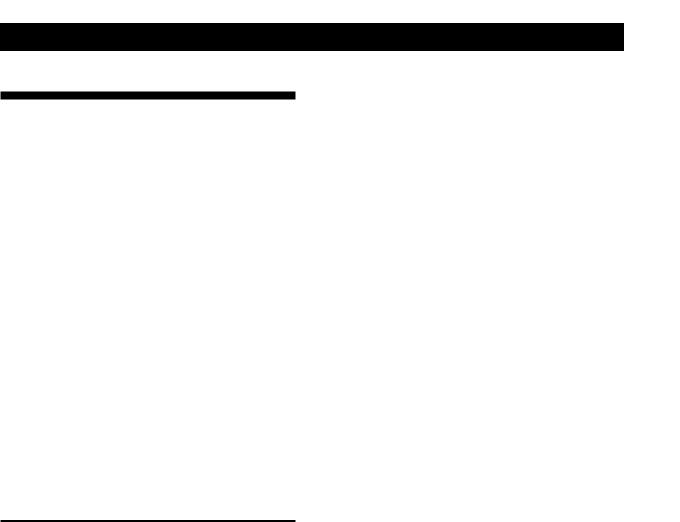
Additional Information
Specifications
Compact disc player
Laser |
Semiconductor laser (λ = 780 nm) |
|
Emission duration: continuous |
Laser output |
Max 44.6 μW* |
|
* This output is the value measured at |
|
a distance of 200 mm from the |
|
objective lens surface on the Optical |
|
Pick-up block with 7 mm aperture. |
Frequency response |
2 Hz to 20 kHz ± 0.5 dB |
Signal-to-noise ratio |
CDP-XB920: More than 113 dB |
|
CDP-XB820: More than 108 dB |
|
CDP-XB720: More than 102 dB |
Dynamic range |
CDP-XB920/XB920E/XB820: More |
|
than 99 dB |
|
CDP-XB720/XB720E: More than 98 dB |
Harmonic distortion |
CDP-XB920/XB920E: Less than |
|
0.0025% |
|
CDP-XB820: Less than 0.0027% |
|
CDP-XB720/XB720E: Less than |
|
0.0035% |
Channel separation |
CDP-XB920: More than 105 dB |
|
CDP-XB820: More than 103 dB |
|
CDP-XB720: More than 100 dB |
Outputs
|
Jack |
Maximum |
Load |
|
type |
output |
impedance |
|
|
level |
|
|
|
|
|
LINE OUT |
Phono |
2 V |
Over |
|
jacks |
(at 50 kilohms) |
50 kilohms |
|
|
|
|
DIGITAL |
Optical |
–18 dBm |
Wave length: |
OUT |
output |
|
660 nm |
(OPTICAL) |
connector |
|
|
|
|
|
|
DIGITAL |
Coaxial |
0.5 Vp-p |
75 ohms |
OUT |
output |
(at 75 ohms) |
|
(COAXIAL) |
connector |
|
|
|
|
|
|
PHONES |
Stereo |
10 mW |
32 ohms |
(only for CDP-XB920, |
phone |
|
|
CDP-XB820 and |
jack |
|
|
CDP-XB720) |
|
|
|
|
|
|
|
General
Power requirements |
220 V – 230 V AC, 50/60 Hz |
Power consumption |
CDP-XB920/XB920E: 15 W |
|
CDP-XB820: 14 W |
|
CDP-XB720/XB720E: 13 W |
Dimensions (approx.) |
430 × 115 × 290 mm |
(w/h/d) |
(17 × 4 5/8 × 11 1/2 in.) incl. projecting |
|
parts |
Mass (approx.) |
CDP-XB920/XB920E: 5.5 kg |
|
(12 lbs 2 oz) |
|
CDP-XB820: 5 kg (11 lbs) |
|
CDP-XB720/XB720E: 4.8 kg |
|
(10 lbs 9 oz) |
Supplied accessories
Audio cord (2 phono plugs – 2 phono plugs) (1) Remote commander (remote) (1)
Sony SUM-3 (NS) batteries (2)
Stabiliser (1) (only for CDP-XB920 and CDP-XB920E)
Design and specifications are subject to change without notice.
20EN
