Sony CDP-D500 User Manual
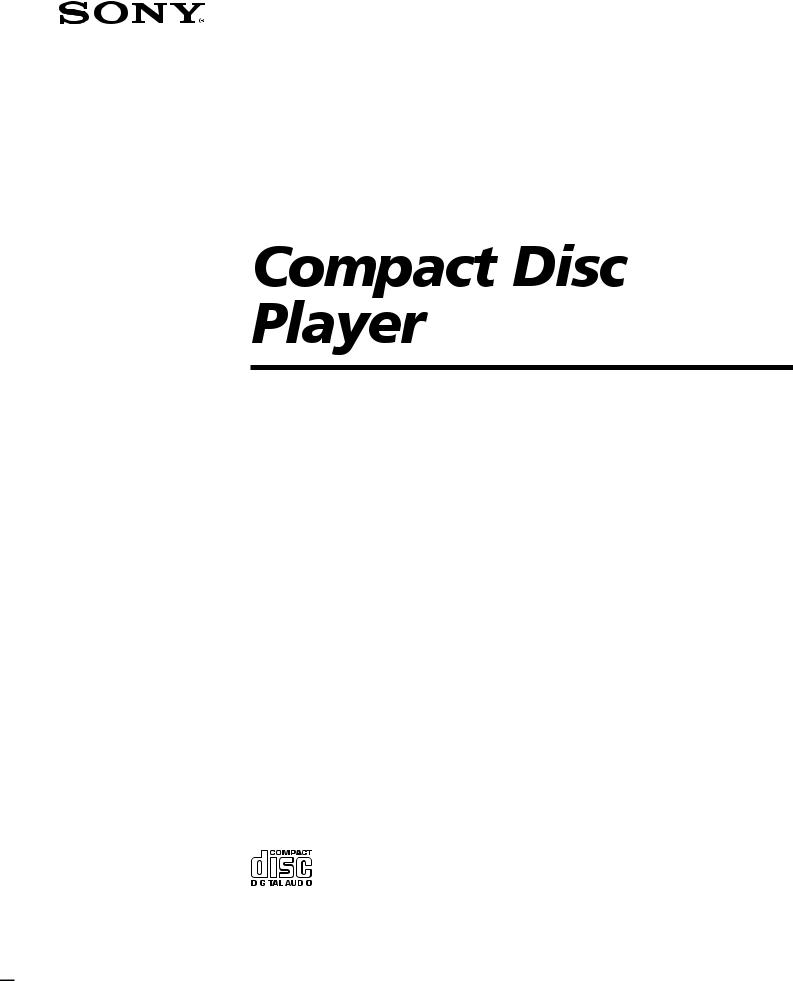
3-858-870-13 (1)
Operating Instructions |
|
EN |
|||||
|
|
|
|
|
|
|
|
Mode d’emploi |
|
|
|
F |
|||
|
|
|
|
|
|
|
|
Bedienungsanleitung |
|
D |
|||||
|
|
|
|
|
|
|
|
|
|
|
|
|
|
|
|
CDP-D500
1996 by Sony Corporation
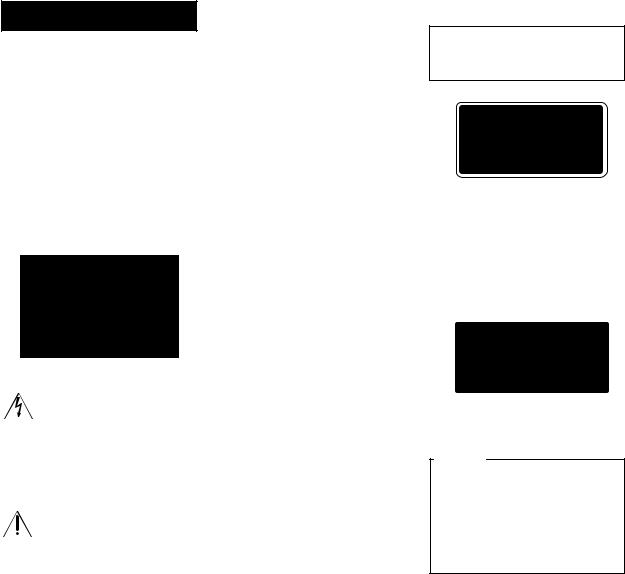
WARNING
To prevent fire or shock hazard, do not expose the unit to rain or moisture.
To avoid electrical shock, do not open the cabinet. Refer servicing to qualified personnel only.
For the customers in the United States
This symbol is intended to alert the user to the presence of uninsulated “dangerous voltage” within the product’s enclosure that may be of sufficient magnitude to constitute a risk of electric shock to persons.
This symbol is intended to alert the user to the presence of important operating and maintenance (servicing) instructions in the literature accompanying the appliance.
WARNING
This equipment has been tested and found to comply with the limits for a Class A digital device, pursuant to Part 15 of the FCC Rules. These limits are designed to provide reasonable protection against harmful interference when the equipment is operated in a commercial environment. This equipment generates, uses, and can radiate radio frequency energy and, if not installed and used in accordance with the instruction manual, may cause harmful interference to radio communications. Operation of this equipment in a residential area is likely to cause harmful interference in which case the user will be required to correct the interference at his own expense.
You are cautioned that any changes or modifications not expressly approved in this manual could void your authority to operate this equipment.
Owner’s Record
The model and serial numbers are located at the rear of the unit. Record the serial number in the space
provided below. Refer to them whenever you call upon your Sony dealer regarding this product.
Model No. CDP-D500
Serial No. _________________________
For the customers in Europe
The laser component in this product is capable of emitting radiation exceeding the limit for Class 1.
This appliance is classified as a CLASS 1 LASER product. The CLASS 1 LASER PRODUCT MARKING is located on the rear exterior.
The following caution label is located inside of the unit.
For the customers in Canada
CAUTION
TO PREVENT ELECTRIC SHOCK, DO NOT USE THIS POLARIZED AC PLUG WITH AN EXTENSION CORD, RECEPTACLE OR OTHER OUTLET UNLESS THE BLADES CAN BE FULLY INSERTED TO PREVENT BLADE EXPOSURE.
2EN
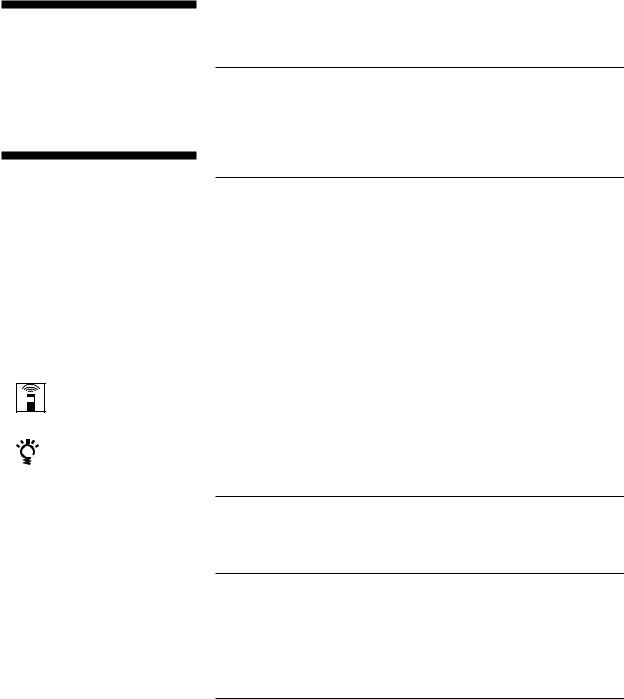
Welcome!
Thank you for purchasing the Sony Compact Disc Player. Before operating the unit, please read this manual thoroughly and retain it for future reference.
TABLE OF CONTENTS |
|
Getting Started |
|
Unpacking ........................................................................................................ |
4 |
Rack Mounting ................................................................................................ |
4 |
Hooking Up the System ................................................................................. |
4 |
About This Manual
The instructions in this manual are for model CDP-D500.
Conventions
•Instructions in this manual describe the controls on the player.
You can also use the controls on the remote commander if they have the same or similar names as those on the player.
•The following icons are used in this manual:
Indicates that you can do the task using the remote commander.
Indicates hints and tips for making the task easier.
Playing CDs
Basic Operation ............................................................................................... |
8 |
|
Using the Display ........................................................................................... |
8 |
|
Locating a Specific Track ............................................................................... |
9 |
|
Locating a Particular Point in a Track ....................................................... |
10 |
|
Playing Tracks Repeatedly .......................................................................... |
10 |
|
Creating Your Own Program (Program Play) .......................................... |
11 |
|
Fading In or Out ............................................................................................ |
12 |
|
Setting the Cue Point in a Track (Rehearsal) ............................................ |
13 |
|
Playing a Track From the Very Beginning (Auto Cue) ........................... |
14 |
EN |
.....................................Standing by at the Starting Point (Cue Standby) |
14 |
|
Pausing at Each Track (Auto Pause) .......................................................... |
15 |
|
Changing the Playing Speed (Variable Speed Play) ................................ |
15 |
|
Playing in Random Order (Shuffle Play) Z............................................. |
16 |
|
Playing Only Specific Tracks (Delete Play) Z......................................... |
16 |
|
Playing Using a Timer .................................................................................. |
17 |
|
Last Mode Memory ...................................................................................... |
17 |
|
Additional Operation
Setting the Menu Options ............................................................................ |
18 |
Additional Information
Precautions .................................................................................................... |
19 |
Notes on CDs ................................................................................................. |
19 |
Troubleshooting ............................................................................................ |
20 |
Specifications ................................................................................................. |
20 |
Index
Index ............................................................................................................... |
22 |
3EN
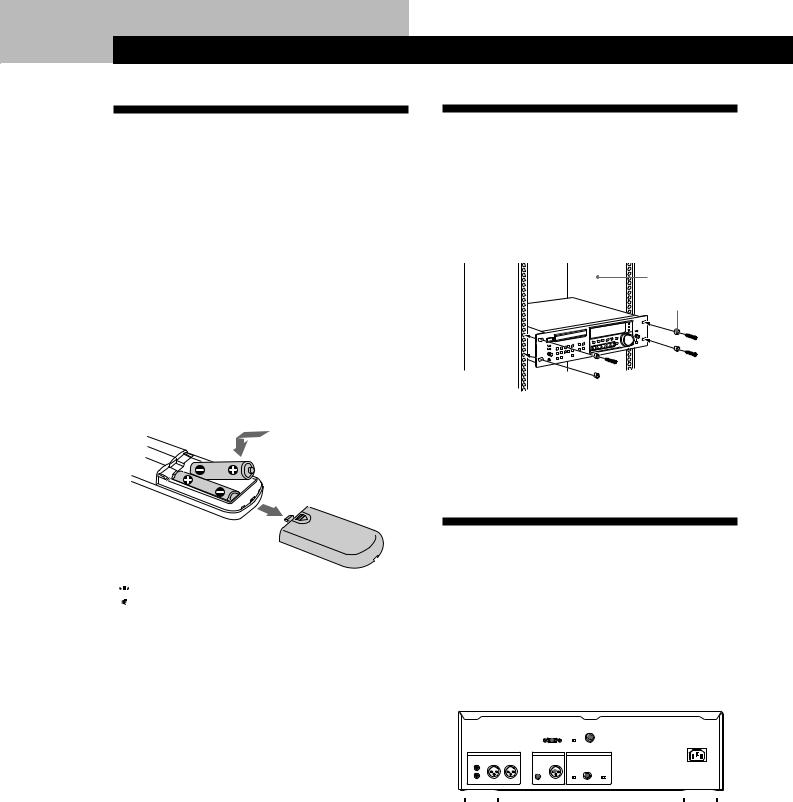
Getting Started
Unpacking
Check that you received the following items:
•AC power cord (1)
•Remote commander (1)
•Sony SUM-3 (NS) batteries (2)
•Screws (M5 × 12) (4)
•Decorative washers (4)
Inserting batteries into the remote commander
You can control the player using the supplied remote commander.
Insert two size AA (R6) batteries by matching the + and – on the batteries. When using the remote commander, point it at the remote sensor in the left of the display on the player.
Rack Mounting
You can install the player in an EIA standard 19-inch rack. Be sure to turn off the player before you install it.
Remove the foot bases from the player. Then insert the player into the rack, and secure it with the supplied decorative washers and screws (M5 × 12).
Rack
Decorative washer

 Screw (M5 × 12)
Screw (M5 × 12)
Note
Do not attach the foot base screws back to the player. It may damage inside of the player.
Be sure to keep the foot bases and screws.

 When to replace batteries
When to replace batteries
With normal use, the batteries should last for about six months. When the remote commander no longer operates the player, replace all the batteries with new ones.
Notes
•Do not leave the remote commander near an extremely hot or humid place.
•Do not drop any foreign object into the remote casing, particularly when replacing the batteries.
•Do not expose the remote sensor to direct sunlight or lighting apparatuses. Doing so may cause a malfunction.
•If you don’t use the remote commander for an extended period of time, remove the batteries to avoid possible damage from battery leakage and corrosion.
Hooking Up the System
Overview
This section describes how to hook up the CD player to other audio components. Be sure to turn off the power of each component before making the connections.
ANALOG OUT |
ANALOG OUT |
RS-232C |
REMOTE |
||||||||||||||||||
(UNBALANCE) |
(BALANCE) |
(8P) |
|||||||||||||||||||
|
|
|
|||||||||||||||||||
|
|
|
|||||||||||||||||||
|
|
|
|
|
|
|
|
|
|
|
|
|
|
|
|
|
|
|
|
|
|
|
|
|
|
|
|
|
|
|
|
|
|
|
|
|
|
|
|
|
|
|
|
|
|
|
|
|
|
|
|
|
|
|
|
|
|
|
|
|
|
|
|
|
|
|
|
|
|
|
|
|
|
|
|
|
|
|
|
|
|
|
|
|
|
|
|
|
|
|
|
|
|
|
|
|
|
|
|
|
|
|
|
|
|
|
|
|
|
|
|
|
|
|
|
|
|
|
|
|
|
|
|
|
|
|
|
|
|
|
|
|
|
|
|
|
|
|
|
|
|
|
|
|
|
|
|
|
|
|
|
|
|
|
|
|
|
|
|
|
|
|
|
|
|
|
|
|
|
|
|
|
|
|
|
|
|
|
|
|
|
|
|
|
|
|
|
|
|
|
|
|
|
|
|
|
|
|
|
|
|
|
|
|
|
|
|
|
|
|
|
|
|
|
|
|
|
|
|
DIGITAL OUT DIGITAL OUT |
EXT SYNC |
(AES/EBU) |
|
4EN
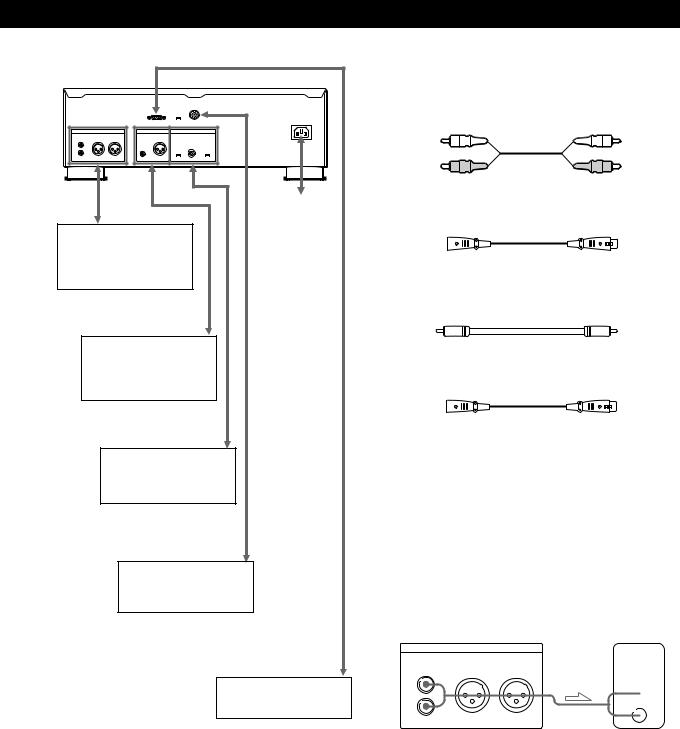
CD player
To an AC outlet
Analog audio component (analog mixer, analog VTR, analog tape recorder or amplifier)
Digital audio component (digital mixer, DAT, digital audio recorder or digital VTR)
External synchronizing system (digital mixer or clock signal generator)
Fader start system (compact disc fader unit or mixing console)
Personal computer or work station
Getting Started
What cords will I need?
pWhen making analog hookups
• Audio cord (RK-C505KS/510KS/515KS, not supplied) (1)
White |
White |
|
(L) |
(L) |
|
Red |
Red |
|
(R) |
||
(R) |
||
|
•Analog audio cannon cables (EC-0.5XLR2/5XLR2/ 10XLR2, not supplied) (2)
pWhen making digital hookups
•Coaxial digital connecting cable (VMC-1ES/3ES/5ES, not supplied) (1)
•Digital audio cannon cable (ECD-3C/10C/30C, not supplied) (1)
Hookups
pWhen making analog hookups
•When connecting with an audio cord
Connect a component to the ANALOG OUT (UNBALANCE) jacks.
Be sure to match the color-coded cord to the appropriate jacks on the components: Red (right) to Red and White (left) to White. Be sure to make connections firmly to avoid hum and noise.
CD player |
Analog mixer, etc. |
|||
ANALOG OUT |
|
INPUT |
||
UNBALANCE |
BALANCE |
|
||
|
|
|
||
|
|
|
||
CH-1(L) |
CH-1(L) CH-2(R) |
|
CD |
|
 L
L
 R
R
CH-2(R)
5EN

Getting Started
•When connecting with analog audio cannon cables
Connect a component to the ANALOG OUT (BALANCE) connectors.
a)b)
a)To plug in the cables, match these positions and insert the cables firmly.
b)To detach the cables, pull the cables out while pressing the lock button.
Pin Polarity
|
|
|
|
|
|
|
|
|
1: GND |
|
|
|
|
|
|
|
|
|
2: HOT |
|
|
|
|
|
|
|
|
|
|
|
|
|
|
|
|
|
|
|
3: COLD |
|
|
|
|
|
|
|
|
|
|
|
1 |
3 |
|
2 |
|
||||
CD player |
|
|
Analog mixer, etc. |
||||||
ANALOG OUT |
|
|
ANALOG INPUT |
||||||
UNBALANCE |
|
|
BALANCE |
||||||
|
|
|
|||||||
CH-1(L) |
CH-1(L) |
CH-2(R) |
CH-1(L) CH-2(R) |
||||||
CH-2(R)
pWhen making digital hookups
When making these connections, you cannot use the fading in or out function (page 12).
•When connecting with a coaxial digital connecting cable
Connect a component to the DIGITAL OUT connector.
CD player |
Digital mixer, etc. |
DIGITAL OUT
DIGITAL INPUT
AES/EBU
COAXIAL
•When connecting with a digital audio cannon cable
Connect a component to the DIGITAL OUT (AES/ EBU) connector.
a)b)
a)To plug in the cables, match these positions and insert the cables firmly.
b)To detach the cables, pull the cables out while pressing the lock button.
CD player |
Digital mixer, etc. |
||
DIGITAL OUT |
DIGITAL INPUT |
||
|
|
||
AES/EBU |
AES/EBU |
||
|
|
||
|
|
|
|
Connecting a personal computer or work station
You can control the player with a computer by connecting your personal computer or work station.
Connect the equipment to the RS-232C connector using a D-Sub cable.
For details on setting of the RS-232C connector, see “Setting the Menu Options” on page 18.

 If you have CD-TEXT discs
If you have CD-TEXT discs
The player can read the information stored on CD-TEXT discs. When making this connection, the player transmits the CD-TEXT information to your personal computer or work station.
6EN

Getting Started
Connecting a fader start system
By connecting a fader start system to the REMOTE (8P) connector on the rear panel of the player, you can fade the sound in or out by remote control at the desired point on a disc.
Connecting an external synchronizing system
By connecting an external synchronizing system, the player operates on the clock frequency transmitted from the system.
1Connect an external synchronizing system to the EXT SYNC connector.
2 Input the clock signal of 44.1 kHz TTL level.
3Set EXT SYNC ON/OFF to ON.
When you don't use the external synchronizing system, set the switch to OFF.
Setting the REMOTE SELECT switch
Set REMOTE SELECT on the front panel of the player to activate the connector(s) for the equipment you want to use.
REMOTE SELECT
PARALLEL SERIAL
Connector |
Set the switch to |
|
|
RS-232C |
SERIAL |
|
|
REMOTE (8P) |
PARALLEL |
|
|
Both RS-232C and |
the center position |
REMOTE (8P) |
|
|
|
Connecting the AC power cord
Connect the AC power cord (supplied) to AC IN on the rear panel and connect the other end to a wall outlet.
7EN
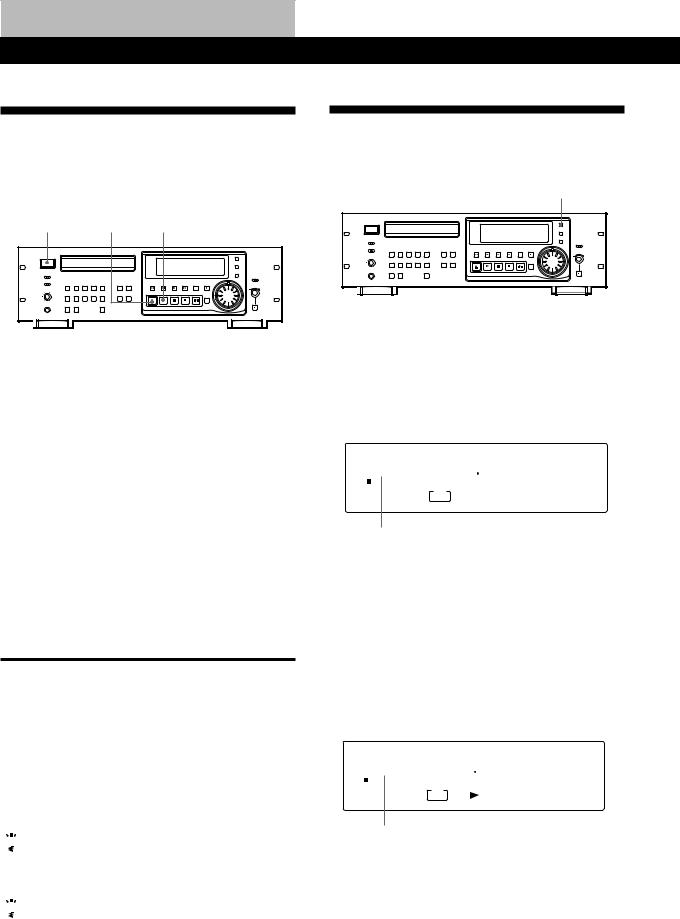
Playing CDs
Basic Operation
Before you begin, make sure you have connected the player and other component correctly and firmly as indicated on pages 4–6.
POWER 6 OPEN/CLOSE (
Using the Display
You can check information about the disc using the
display. |
TIME/SPEED |
1Turn on the connected component.
2Press POWER to turn on the player.
3Press 6OPEN/CLOSE, and place a disc on the disc tray with the label side up.
4Press (.
The disc tray closes and the player plays all the tracks once (Continuous Play).
You can also start play by turning the SHUTTLE ring clockwise.
Note
When you play CD-TEXT discs, it may take longer than normal discs to start playing after the disc tray closes.
To stop play
Press p.
When you want to |
Press |
|
|
Pause |
P |
|
|
Resume play after pause |
Por ( |
|
|
Go to the next track |
+or turn the JOG dial |
|
clockwise |
|
|
Go back to the previous track |
=or turn the JOG dial |
|
counterclockwise |
|
|
Stop play and remove the disc |
6OPEN/CLOSE |
|
|

 When you listen with headphones
When you listen with headphones
Connect your headphones to the PHONES jack. You can adjust the volume with the PHONE LEVEL control.

 If play doesn't start from the first track
If play doesn't start from the first track
Press CONTINUE.
Checking the total number and playing time of the tracks
Press TIME/SPEED before you start playing.
The display shows the total number of tracks, total playing time and music calendar.
|
|
TRACK |
|
|
MIN SEC |
|
1 |
2 |
|
3 |
4 |
5 |
|
|||||
|
|
1 ‚ |
|
|
|
|
4 5 2 8 |
|
|
|
|
|||||||
|
|
|
|
|
|
|
|
6 |
7 |
|
8 |
9 |
10 |
|
||||
|
|
|
|
|||||||||||||||
|
|
CONTINUE |
|
|
|
|
|
|
|
|
|
|
|
|
|
|
||
|
|
|
|
|
FADE |
|
|
|
|
|
|
|
|
|
|
|
||
|
|
|
|
|
|
|
|
|
|
|
|
|
|
|
|
|||
|
|
|
|
|
|
|
|
|
|
|
|
|
|
|
|
|
|
|
|
|
|
|
|
|
|
|
|
|
|
|
|
|
|
|
|
|
|
Total number of |
Total playing time |
|
Music calendar |
|||||||||||||||
tracks |
|
|
|
|
|
|
|
|
|
|
|
|
|
|
||||
If the disc has more than 20 tracks, the ”indication appears next to 20 in the music calendar.
The information also appears when you press the 6OPEN/CLOSE button to close the disc tray.
Display information while playing a disc
While playing a disc, the display shows the current track number, elapsed time and the music calendar.
TRACK |
INDEX |
|
MIN SEC |
1 |
2 |
3 |
4 |
5 |
|
|||||||
|
|
1 |
|
1 |
|
|
1 5 6 |
|
|
|||||||
|
|
|
|
|
|
6 |
7 |
8 |
9 |
10 |
|
|||||
|
|
|
|
|
||||||||||||
CONTINUE |
|
|
|
|
|
|
|
|
|
|
|
|
|
|||
|
|
|
|
FADE |
|
|
|
|
|
|
|
|
|
|
|
|
|
|
|
|
|
|
|
|
|
|
|
|
|
|
|
|
|
|
|
|
|
|
|
|
|
|
|
|
|
|
|
|
|
|
|
|
|
|
|
|
|
|
|
|
|
|
|
||||
Current track |
|
Elapsed time |
|
Music calendar |
||||||||||||
number |
|
|
|
|
|
|
|
|
|
|
|
|
|
|||
The track numbers in the music calendar disappear after they are played.
8EN

Playing CDs
Changing the display information
Locating a Specific Track
Each time you press the TIME/SPEED button while
playing a disc, the display changes as shown in the
You can quickly locate any track while playing a disc
chart below.
using the =/+(AMS: Automatic Music Sensor) buttons or number buttons.
Elapsed time |
TRACK |
INDEX |
MIN |
SEC |
|
|
|
|
|
and number of |
1 |
1 |
1 5 6 |
1 |
2 |
3 |
4 |
5 |
|
6 |
7 |
8 |
9 |
10 |
|||||
the current track |
CONTINUE |
|
|
|
|
|
|
|
|
|
FADE |
|
|
|
|
|
|
|
|
|
|
|
|
|
|
|
|
||
|
|
Press |
|
|
|
|
|
|
|
|
|
|
|
|
|
|
|
||
Remaining time |
TRACK |
INDEX |
MIN |
SEC |
|
|
|
|
|
on the current |
1 |
1 |
- 1 5 7 |
1 |
2 |
3 |
4 |
5 |
|
6 |
7 |
8 |
9 |
10 |
|||||
track |
CONTINUE |
|
|
|
|
|
|
|
|
|
FADE |
|
|
|
|
|
|
|
|
|
|
|
|
|
|
|
|
||
|
|
|
|
|
|
|
|
|
|
Number buttons |
>10 |
=/+ JOG dial |
|
Press |
|
|
|
|
|
|
Remaining time |
TRACK INDEX |
MIN SEC |
|
|
|
|
|
on the disc |
1 |
- 4 3 3 2 |
1 |
2 |
3 |
4 |
5 |
6 |
7 |
8 |
9 |
10 |
|||
|
CONTINUE |
|
|
|
|
|
|
|
FADE |
|
|
|
|
|
|
|
|
|
|
|
|
||
|
Press |
|
|
|
|
|
|
|
|
|
|
|
|
||
Elapsed time of |
|
|
|
|
|
|
|
the current track |
‚ : 5 8 : 2 3 |
1 |
2 |
3 |
4 |
5 |
|
6 |
7 |
8 |
9 |
10 |
|||
with frame |
CONTINUE |
|
|
|
|
|
|
FADE |
|
|
|
|
|
||
|
|
|
|
|
|||
number |
Press |
|
|
|
|
|
|
|
|
|
|
|
|||
|
|
|
|
|
|
||
Playing speed |
|
|
|
|
|
|
|
(see page 15) |
S P E E D |
‚ . ‚ |
1 |
2 |
3 |
4 |
5 |
6 |
7 |
8 |
9 |
10 |
|||
|
CONTINUE |
|
|
|
|
|
|
|
FADE |
|
|
|
|
|
|
|
|
|
|
|
|
||
|
Press |
|
|
|
|
|
|
|
|
|
|
|
|
||
To locate |
Press |
|
|
The next or |
+repeatedly or turn the JOG dial |
succeeding tracks |
clockwise until you find the track |
|
|
The current or |
=repeatedly or turn the JOG dial |
preceding tracks |
counterclockwise until you find the |
|
track |
|
|
A specific track |
Number button of the track |
directly |
|
|
|

 When you directly locate a track numbered over 12 (or 10 when using the remote commander)
When you directly locate a track numbered over 12 (or 10 when using the remote commander)
Press >10 first, then the corresponding number buttons. To enter “0,” use button 10.
Example: To play track number 30 Press >10 first, then 3 and 10.

 You can locate an index
You can locate an index
You can locate an index as well as a track, using the =/+buttons. To locate an index, set Cueing Select of menu options to “CUEING IDX.” For details, see page 18.
9EN

Playing CDs
Locating a Particular Point in a
Track
You can search for a particular point in a track while playing a disc.
0/) SHUTTLE ring
|
|
|
|
|
|
|
|
|
|
|
|
|
|
|
|
|
|
|
|
|
|
|
|
|
|
|
|
|
|
|
|
|
|
|
|
|
|
|
|
|
|
|
|
|
|
|
|
|
|
|
|
|
|
|
|
|
|
|
|
|
|
|
|
|
|
|
|
|
|
|
|
|
|
|
|
|
|
|
|
|
|
|
|
|
|
|
|
|
|
|
|
|
|
|
|
|
|
|
|
|
|
|
|
|
|
|
|
|
|
|
|
|
|
|
|
|
To search for |
You need to |
|||||||||||
|
|
|
|
|
|
|
|
|
|
|
|
|
A point while |
Press )(forward) or 0(backward) |
|||||||||||
monitoring the sound |
and hold down until you find the |
|||||||||||
|
|
|
|
point |
||||||||
|
|
|
|
|
|
|
|
|
|
|
|
|
A point quickly by |
Press 0/)and hold down until |
|||||||||||
observing the display |
you find the point. You will not hear |
|||||||||||
during pause |
the sound during the operation. |
|||||||||||
|
|
|
|
|
|
|
|
|
|
|
|
|
A point using the |
Turn the SHUTTLE ring and hold until |
|||||||||||
SHUTTLE ring |
you find the point. The search speed |
|||||||||||
|
|
|
|
increases as you turn the SHUTTLE |
||||||||
|
|
|
|
ring further. |
||||||||
|
|
|
|
|
|
|
|
|
|
|
|
|
Note
If “- OVER -” appears in the display, the disc has reached the end while you were pressing the )button or turning the SHUTTLE ring clockwise. Press 0or turn the SHUTTLE ring counterclockwise to go back.
Playing Tracks Repeatedly
You can play tracks repeatedly in any play mode.
REPEAT |
A-B |
Press REPEAT while playing a disc.
“REPEAT” appears in the display. The player repeats the tracks as follows:
When the disc is played in |
The player repeats |
|
|
Continuous Play (page 8) |
All the tracks |
|
|
Shuffle Play (page 16) |
All the tracks in random order |
|
|
Program Play (page 11) |
The same program |
|
|
Delete Play (page 16) |
All the remaining tracks |
|
|
Delete Shuffle Play |
All the remaining tracks in |
(page 16) |
random order |
|
|
To cancel Repeat Play
Press REPEAT repeatedly until “REPEAT” disappears from the display.
Repeating the current track
You can repeat only the current track in any play mode.
While the track you want is being played, press REPEAT repeatedly until “REPEAT 1” appears in the display.
10EN
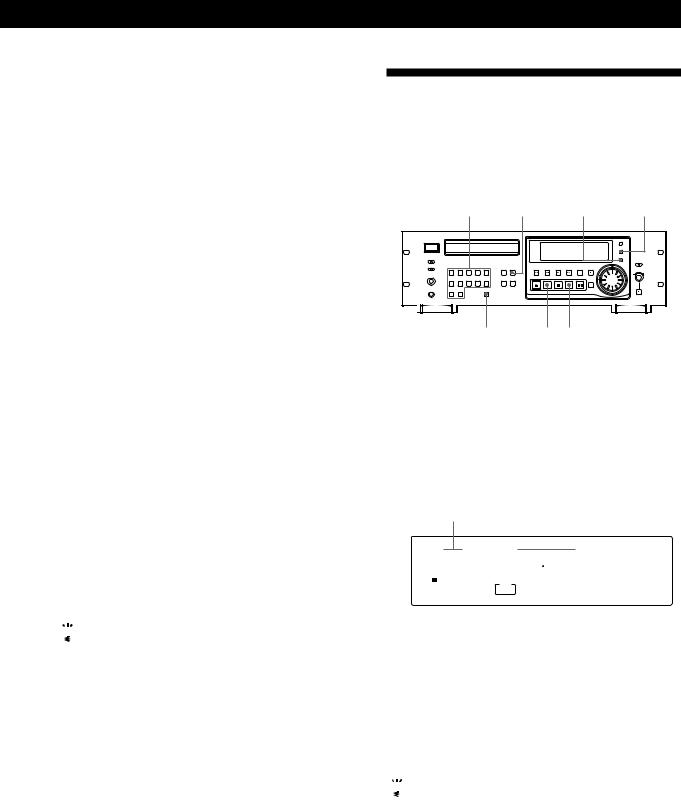
Repeating a specific portion (A˜B Repeat)
You can play a specific portion in a track repeatedly. This might be useful when you play a music instrument or memorize lyrics.
Note that you cannot repeat a portion extending to two tracks.
1While playing a disc, press A-B when you find the starting point (point A) of the portion to be played repeatedly.
“A-” flashes in the display.
2When you reach the ending point (point B), press A-B again.
“A-B” lights up in the display and the player plays this specific portion repeatedly.
To cancel A˜B Repeat
Press REPEAT.
Setting a new starting point
You can move the repeated portion forward by changing the starting point.
1Press A-B while the player is repeating the specific portion.
The ending point B becomes the new starting point A. “A-” flashes in the display.
2When you reach the new ending point, press A-B again.
“A-B” appears. The player repeats between the new starting and ending points.

 When you want to restart from the starting point A
When you want to restart from the starting point A
Press (during A˜B Repeat.
Playing CDs
Creating Your Own Program
(Program Play)
You can arrange the order of the tracks on a disc and create your own program. The program can contain up to 24 tracks.
Number buttons |
PROGRAM CLEAR |
CHECK |
>10 |
( p |
|
1Press PROGRAM.
“PROGRAM” appears in the display.
2Press the number buttons of the tracks you want to program in the order you want.
To program tracks numbered over 12 (or 10 when using the remote commander), use the >10 button (see page 9).
Last programmed track |
Total playing time |
|
|
|
||||||||||||
|
TRACK |
STEP |
MIN |
SEC |
|
|
|
|
|
|
|
|
||||
|
|
|
|
|
|
|
|
|
|
|
2 |
|
|
|
5 |
|
|
5 |
|
|
3 |
|
1 3 1 8 |
|
|
|
|
|
|
||||
|
|
|
|
|
|
8 |
|
|
|
|||||||
|
|
|
|
|
|
|
|
|||||||||
PROGRAM |
|
|
|
FADE |
|
|
|
|
|
|
|
|
|
|
||
|
|
|
|
|
|
|
|
|
|
|
|
|
|
|
||
|
|
Playing |
|
order |
|
|
|
|
|
|
|
|
||||
|
|
|
|
|
||||||||||||
|
|
|
Programmed tracks |
|||||||||||||
If you’ve made a mistake
Press CLEAR, then press the correct number button.
3 Press (to start Program Play.
To cancel Program Play
Press CONTINUE.

 When tracks, which aren’t numerically consecutive on the disc, are programmed consecutively (i.e. 1, 3, 5 etc.)
When tracks, which aren’t numerically consecutive on the disc, are programmed consecutively (i.e. 1, 3, 5 etc.)
A one-second access time blank is added between the tracks.
11EN
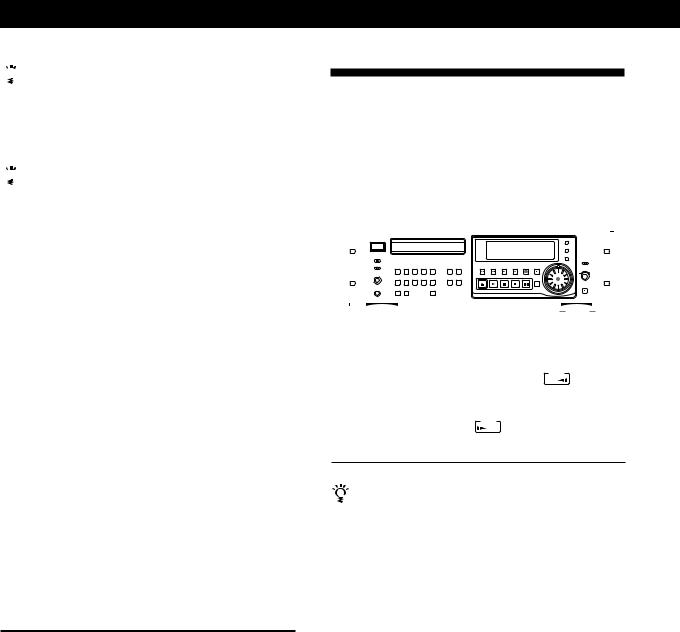
Playing CDs

 You can check how a track will affect the total playing time of the program (Program Edit)
You can check how a track will affect the total playing time of the program (Program Edit)
To select a track, turn the JOG dial or press =/+ and check the total playing time. Then press PROGRAM to confirm your selection.

 The program remains even after the Program Play ends
The program remains even after the Program Play ends
When you press the (button, you can play the same program again.
Notes
•“– – . – –” appears instead of the total playing time in the display when it exceeds 100 minutes.
•“PGM FULL” appears in the display when you try to add a track to a program which already contains 24 tracks.
Checking the track order
You can check your program before or after you start playing.
Press CHECK.
Each time you press this button, the display shows the track number in the programmed order. After the last track in the program, the display shows “- END -” and returns to the original display. If you check the order after you start playing, the display shows only the remaining track numbers.
Fading In or Out
You can manually fade the sound in or out to prevent tracks from starting or ending abruptly.
Note that you cannot use this effect when you use the DIGITAL OUT jack or connector.
0/) FADER JOG dial
|
|
|
|
|
|
|
|
|
|
|
|
|
|
|
|
|
|
|
|
|
|
|
|
|
|
|
|
|
|
|
|
|
|
|
|
|
|
|
|
|
|
|
|
|
|
|
|
|
|
|
|
|
|
|
|
|
|
|
|
|
|
|
|
|
|
|
|
|
|
|
|
|
|
|
|
|
|
|
|
|
|
|
|
|
|
|
|
|
|
|
|
|
|
|
|
|
|
|
|
|
|
|
|
|
|
|
|
|
|
|
|
|
|
|
|
|
|
|
|
|
|
|
|
|
|
|
|
|
|
|
|
|
|
|
|
|
|
|
|
|
|
|
|
|
|
|
|
|
|
|
|
|
|
|
|
|
|
|
|
|
|
|
|
|
|
|
|
|
|
|
|
|
|
|
|
|
|
|
|
To |
Press FADER |
|
|
|
|
|
|
|
|
||||||||||
|
|
|
|
|
|
|
|
|
|
|
|
|
|
|
|
|
|
||
Start play fading in |
During pause. The |
FADE |
indication |
||||||||||||||||
|
|
|
|
flashes and play fades in. |
|
|
|
|
|
||||||||||
|
|
|
|
|
|
|
|
|
|
|
|
|
|
|
|
||||
End play fading out |
When you want to start fading out. |
||||||||||||||||||
|
|
|
|
The |
FADE |
|
indication flashes. The |
||||||||||||
play fades out and the player pauses.
You can fade in or out by remote control
Connect a fader start system to the REMOTE (8P) connector on the rear panel of the player (see “Connecting a fader start system” on page 7).
Changing the track order
You can change your program before you start playing.
To |
Press |
|
|
Erase a track |
CHECK until the track you |
|
don’t want appears in the |
|
display, then press CLEAR |
|
|
Erase the last track in the |
CLEAR. Each time you press |
program |
the button, the last track will |
|
be cleared. |
|
|
Add tracks to the end of the |
Number buttons of the tracks |
program |
to be added |
|
|
Change the whole program |
p(stop). Create a new |
completely |
program following the |
|
programming procedure. |
|
|
Changing the fading time
You can change the fading time from 1 to 9 seconds before fading in or out. The fading time is factory set to 5 seconds.
1Press FADER before you start playing.
2Press 0/)or turn the JOG dial to specify the fading time.
12EN

Playing CDs
Setting the Cue Point in a
Track (Rehearsal)
You can play a portion of a track repeatedly to help you find the cue point. While searching for the point, the display shows the elapsed time with frame number so you can set the point accurately.
=/+ REHEARSAL
|
|
|
|
|
|
|
|
|
|
|
|
|
|
|
|
|
|
|
|
|
|
|
|
|
|
|
|
|
|
|
|
|
|
|
|
|
|
|
|
|
|
|
|
|
|
|
|
|
|
|
|
|
|
|
|
|
|
|
|
|
|
|
|
|
|
|
|
|
|
|
|
|
|
|
|
|
|
|
|
|
|
|
|
|
|
|
|
|
|
|
|
|
|
|
|
|
|
|
|
|
|
|
|
|
|
|
|
|
|
|
|
ENTER |
JOG dial |
||||||
1While playing a disc, press REHEARSAL just before the cue point you want to set. “REHEARSAL” appears in the display and the player plays the next few seconds repeatedly.
Track number being played
|
|
|
|
|
|
|
|
|
|
|
|
|
|
‚ : 2 1 : 1 3 |
|
|
|
|
2 |
|
|
|
|
||
|
|
|
|
|
|
|
|
|
|
|
||
|
|
|
|
|
|
|
|
|
|
|||
PROGRAM REHEARSAL |
|
|
|
|
|
|
|
|
|
|
|
|
|
FADE |
|
|
|
|
|
|
|
|
|
|
|
|
|
|
|
|
|
|
|
|
|
|
|
|
|
|
|
|
|
|
|
|
|
|
|
|
|
Playing time with frame number
2If you want to shift the starting point forward, turn the JOG dial clockwise or press +.
To shift the starting point backward, turn the JOG dial counterclockwise or press =.
Each change in the JOG dial position or press of the =/+buttons shifts the starting point.
New starting point
|
|
|
|
|
|
|
|
|
|
|
|
|
|
2 |
|
|
|
+ ‚ : 2 1 : 3 7 |
|
|
|
|
||||
|
|
|
|
|
||||
CONTINUE |
|
|
|
|
|
|||
|
REHEARSAL |
|
|
|
|
|
||
|
FADE |
|
|
|
|
|
||
|
|
|
|
|
|
|
|
|
”+” or ”–” appears before the playing time when you change the starting point.
3Press ENTER when you find the cue point. “RHSL END” appears in the display and the player pauses at that point.
To resume play
Press (or P.
Changing the repeating time
When searching for the cue point, you can change the amount of time the player repeats from 1 to 9 seconds. The repeating time is factory set to 2 seconds.
You can also change the repeating time before you start searching
1Press REHEARSAL until “LOOP * SEC” appears in the display.
L O O P 2 S E C |
1 |
2 |
3 |
4 |
5 |
6 |
7 |
8 |
9 |
10 |
|
CONTINUE |
|
|
|
|
|
FADE |
|
|
|
|
|
|
|
|
|
|
|
|
|
|
|
|
|
Repeating time
2Turn the JOG dial until the repeating time you want appears in the display.
Changing the shift increment
When shifting the starting point to be played repeatedly, you can change the increment from 1 to 74 frames. The shift increment is factory set to 24 frames. You can also change the shift increment before you start searching.
1Press REHEARSAL until “** FR/CLK” appears in the display.
2 4 F R / C L K |
1 |
2 |
3 |
4 |
5 |
6 |
7 |
8 |
9 |
10 |
|
CONTINUE |
|
|
|
|
|
FADE |
|
|
|
|
|
|
|
|
|
|
|
|
|
|
|
|
|
Shift increment
2Turn the JOG dial until the number of frames you want appears in the display.
13EN
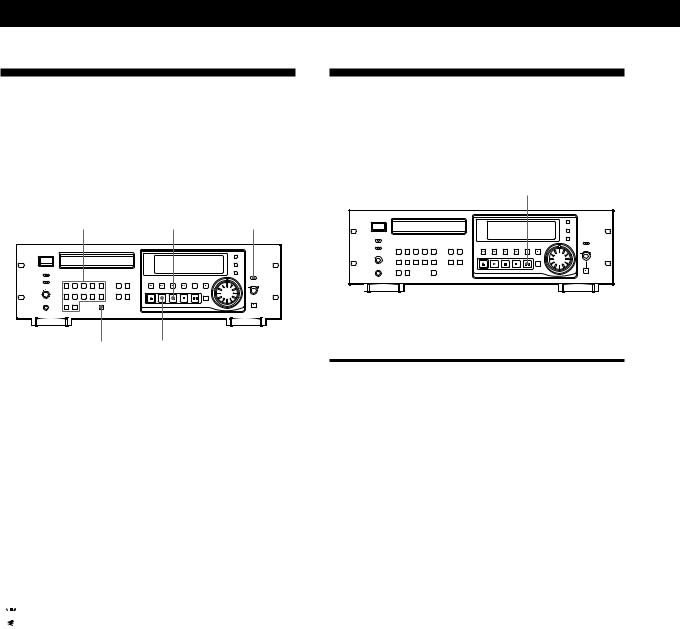
Playing CDs
Playing a Track From the Very
Beginning (Auto Cue)
You can skip the lead-in portion of a track and start playing from where the sound actually begins. This is useful when, for example, you want to add music to a video tape.
Number buttons |
P |
AUTO CUE/PAUSE |
||
|
|
|
|
|
|
|
|
|
|
|
|
|
|
|
|
|
|
|
|
Standing by at the Starting Point (Cue Standby)
You can go back to the starting point in the current track and stand by there.
CUE/STBY
>10 (
1Set AUTO CUE/PAUSE to A.CUE. “AUTO CUE” appears in the display.
2Press P.
3Press the number button of the track you want. The player locates the very beginning of the sound in the track.
4Press (or Pto start playing.
To cancel Auto Cue
Set AUTO CUE/PAUSE to OFF.

 You can change the Auto Cue point level (threshold level)
You can change the Auto Cue point level (threshold level)
The player is factory set to detect the Auto Cue point of each track where the sound louder than –60 dB begins. You can select the Auto Cue point among 5 levels. For details, see “Setting the Menu Options” on page 18.
Press CUE/STBY while playing a disc.
The player pauses at the point as follows:
When the AUTO CUE/ |
The player pauses at |
PAUSE switch is set to |
|
|
|
OFF |
The beginning of the current |
|
track |
|
|
A.CUE (page 14) |
The point where the sound of the |
|
current track actually begins |
|
|
A.PAUSE (page 15) |
The beginning of the current |
|
track |
|
|
When you started play using the Rehearsal function
The player pauses at the cue point you set (see “Setting the Cue Point in a Track” on page 13). If you press the CUE/STBY button while playing a track other than the one in which you have set the cue point, the player pauses at the beginning of the current track.
14EN
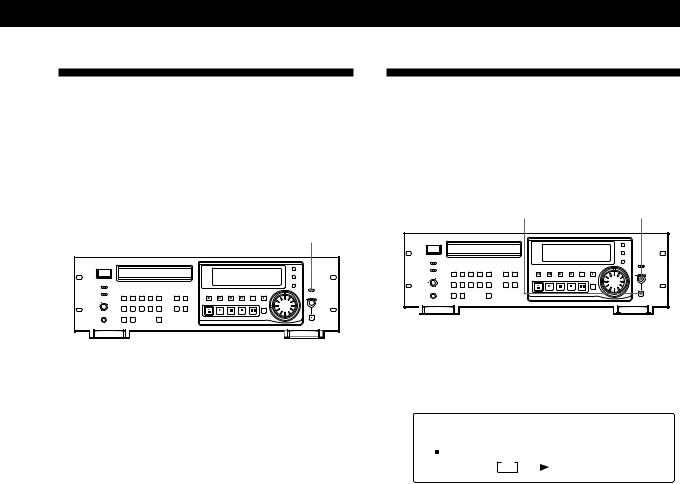
Pausing at Each Track
(Auto Pause)
You can set the player to pause at the beginning of the next track each time a track is finished playing.
This is useful when, for example, you want to record only one track or several tracks out of order (i.e. 1, 3, 5 etc.).
AUTO CUE/PAUSE
Set AUTO CUE/PAUSE to A.PAUSE. “AUTO PAUSE” appears in the display.
To resume play
Press (or P.
To cancel Auto Pause
Set AUTO CUE/PAUSE to OFF.
Playing CDs
Changing the Playing Speed
(Variable Speed Play)
You can adjust the playing speed within ± 12.5% of the normal speed. As the playing speed changes, the pitch also changes.
VARI SPEED ON/OFF VARI SPEED control
1While playing a disc, press VARI SPEED ON/OFF until “VARI SPEED” lights up in the display. “SPEED *.*” appears in the display.
S P E E D |
|
‚ . ‚ |
|
|
1 |
2 |
3 |
4 |
5 |
||
|
|
|
6 |
7 |
8 |
9 |
10 |
||||
|
|
||||||||||
CONTINUE |
|
|
VARI |
SPEED |
|
|
|
|
|
||
|
FADE |
|
|
|
|
|
|
|
|
||
|
|
|
|
|
|
|
|
|
|||
|
|
|
|
|
|
|
|
|
|
|
|
|
|
|
|
|
|
|
|
|
|
|
|
Playing speed
2Turn the VARI SPEED control to select the desired speed.
The playing speed changes in 0.1% increment.
To reset the playing speed
Push the VARI SPEED control while the display shows the playing speed.
To cancel Variable Speed Play
Press VARI SPEED ON/OFF.
If you want to play the disc again with the speed you set, press VARI SPEED ON/OFF.
Note
When using the external synchronizing system (see page 7), the playing speed does not change.
15EN
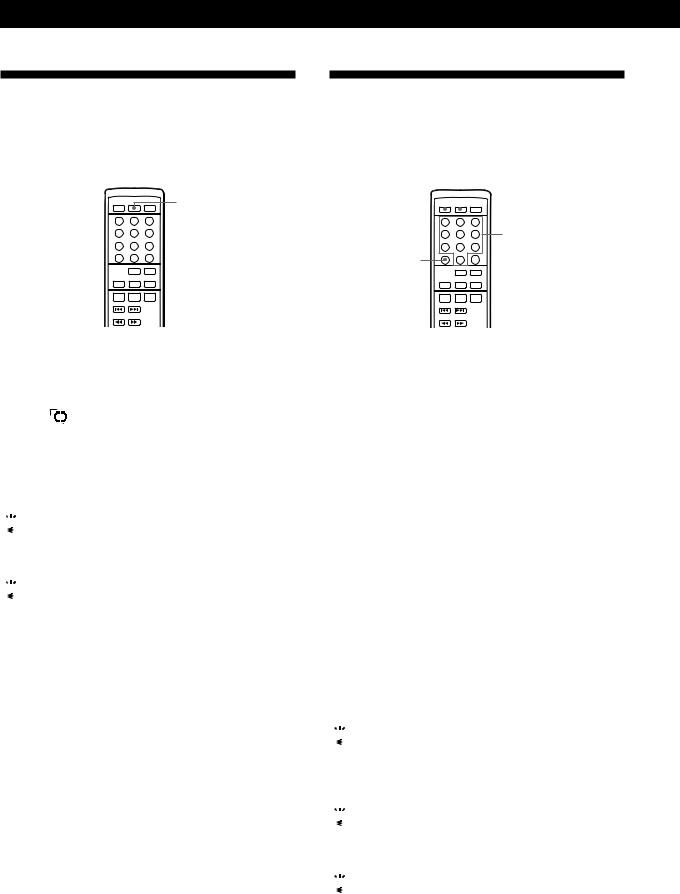
Playing CDs
Playing in Random Order
(Shuffle Play) Z
You can have the player “shuffle” tracks and play in random order.
SHUFFLE
( 


Playing Only Specific Tracks
(Delete Play) Z
You can delete unwanted tracks and play only the remaining tracks.
CONTINUE 
 SHUFFLE
SHUFFLE
Number buttons
>10
( 


1Press SHUFFLE on the remote commander. “SHUFFLE” appears in the display for a while.
2Press (to start Shuffle Play.
The  indication appears while the player is “shuffling” the tracks.
indication appears while the player is “shuffling” the tracks.
To cancel Shuffle Play
Press CONTINUE.

 You can start Shuffle Play while playing
You can start Shuffle Play while playing
Press SHUFFLE on the remote commander, and Shuffle Play starts from the current track.

 You can delete unwanted tracks during Shuffle Play (Delete Shuffle Play)
You can delete unwanted tracks during Shuffle Play (Delete Shuffle Play)
Press the number button of the track you want to delete. The track number and “DELETE” appear in the display, then the track number disappears from the music calendar.
If you want to restore the track, press the number button again.
To restore all the tracks, press pin stop mode.
1Press SHUFFLE on the remote commander. “SHUFFLE” appears in the display for a while.
2Press the number buttons of the tracks you want to delete.
The track numbers disappear from the music calendar and “DELETE” appears for a while. To delete a track numbered over 10, use the >10 button (see page 9).
If you’ve made a mistake
Press the number button of the track. “SELECT” appears in the display and the track will be restored.
3After you’ve deleted all the tracks you don’t want, press CONTINUE.
“CONTINUE” appears in the display.
4Press (to start Delete Play.
To cancel Delete Play
Press pin stop mode.

 The player keeps the deleted tracks in memory even after the Delete Play ends
The player keeps the deleted tracks in memory even after the Delete Play ends
When you press the (button, you can play only the remaining tracks again.

 You can play the tracks in random order (Delete Shuffle Play)
You can play the tracks in random order (Delete Shuffle Play)
Just skip Step 3 in the above procedure.

 You can delete a track while playing
You can delete a track while playing
Press CLEAR while the track is being played. The player deletes the track and starts playing the next track.
16EN
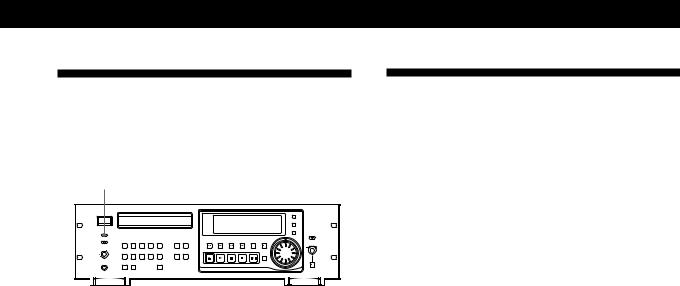
Playing CDs
Playing Using a Timer
You can start playing a disc at any time you want by connecting a timer (not supplied). Please also refer to the instructions for the timer if you need help.
TIMER |
1Set TIMER on the player to PLAY.
2Set the timer to the time you want.
The player turns off. When the set time comes, the player turns on and starts playing.
3When you are finished using the timer, set TIMER on the player to OFF.
Last Mode Memory
The player remembers the settings last time you used the player even if you turn off the player. When you turn on the player again, the player is ready to play the disc in the same way. The player remembers the following settings:
—Play mode (Continue [page 8], Program* [page 11] or Shuffle [page 16])
—Repeat mode (Repeat, Repeat 1 or Repeat off [page 10])
—Fading time (page 12)
—Repeating time of the Rehearsal function (page 13)
—Shift increment of the Rehearsal function (page 13)
—Playing speed (page 15)
—Setting of the VARI SPEED ON/OFF button (page 15)
*The player remembers the programmed tracks unless you replace the disc. When you turn on the player again, you can play the same program.
The player also remembers all the menu option settings. For details on menu options, see page 18.
17EN
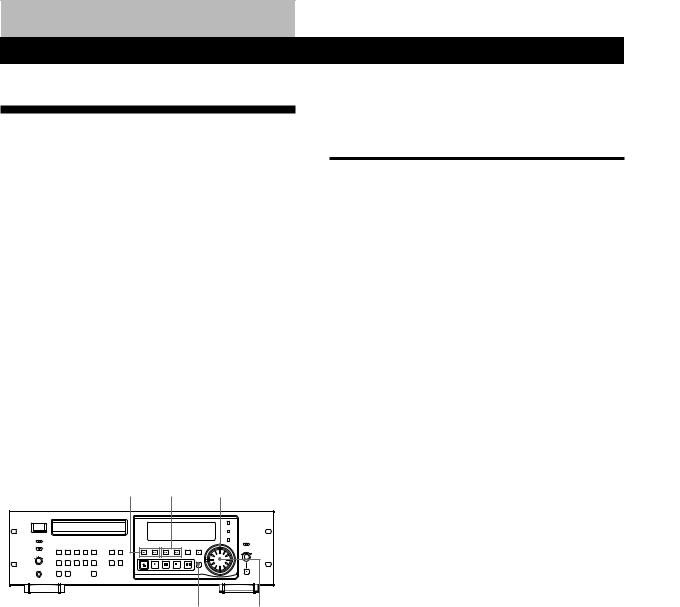
Additional Operation
Setting the Menu Options
The player has 8 menu options as follows:
1Key Protect
You can make the controls on the player ineffective except for the EJECT, STOP, ENTER and CLEAR buttons.
2Remote Protect
You can make the supplied remote commander ineffective.
3Auto Cue threshold level
You can change the cue point level of the Auto Cue function (see page 14).
4Cueing Select
You can select what you want to locate (track or index) by using the =/+buttons.
5–8 RS-232 baudrate/data/stop/parity
When you connect your personal computer or work station to the RS-232C connector (see page 6), you can set each option.
=/+ 0/) SHUTTLE ring
The following menu choices are available for each option. The initial settings are indicated with underline:
Menu options |
Select |
|
|
Key Protect* |
LOCAL ON to make the controls |
|
effective. |
|
LOCAL OFF to make the controls |
|
ineffective. |
|
|
Remote Protect |
RM ENABLE to make the remote |
|
commander effective. |
|
RM DISABLE to make the remote |
|
commander ineffective. |
|
|
Auto Cue threshold |
Among ACUE –72DB, ACUE –66DB, |
level |
ACUE –60DB, ACUE –54DB and |
|
ACUE –48DB |
|
|
Cueing Select |
CUEING TRK to locate a track. |
|
CUEING IDX to locate an index. |
|
|
RS-232 baudrate |
Among BAUD 1200, BAUD 2400, |
|
BAUD 4800, BAUD 9600, BAUD 19200 |
|
and BAUD 38400 |
|
|
RS-232 data |
DATA 8 BIT or DATA 7 BIT |
|
|
RS-232 stop |
STOP 1 BIT or STOP 2 BIT |
|
|
RS-232 parity |
Among PARITY OFF, PARITY ODD |
|
and PARITY EV |
|
|
*If you press a button on the player after setting the option to LOCAL OFF, “PROTECTED” appears in the display.
1
2
ENTER |
JOG dial |
Press ENTER in stop mode.
Turn the SHUTTLE ring or press =/+until the display shows the menu option you want to set.
The menu option number appears in the music calendar.
3Turn the JOG dial or press 0/)until the desired setting flashes in the display.
4Press ENTER to select the setting.
The selected setting lights up in the display.
5Press ENTER again to return to the original display.
To initialize all the settings
Press CLEAR while setting menus.
18EN

|
|
|
|
Additional Information |
Additional Information |
|
|
|
Precautions
On safety
•Caution — The use of optical instruments with this product will increase eye hazard.
•Should any solid object or liquid fall into the cabinet, unplug the player and have it checked by qualified personnel before operating it any further.
On power sources
•Before operating the player, check that the operating voltage of the player is identical with your local power supply. The operating voltage is indicated on the nameplate at the rear of the player.
•The player is not disconnected from the AC power source (mains) as long as it is connected to the wall outlet, even if the player itself has been turned off.
•If you are not going to use the player for a long time, be sure to disconnect the player from the wall outlet. To disconnect the AC power cord (mains lead), grasp the plug itself; never pull the cord.
•AC power cord must be changed only at the qualified service shop.
On placement
•Place the player in a location with adequate ventilation to prevent heat build-up in the player.
•Do not place the player on a soft surface such as a rug that might block the ventilation holes on the bottom.
•Do not place the player in a location near heat sources, or in a place subject to direct sunlight, excessive dust or mechanical shock.
On operation
•If the player is brought directly from a cold to a warm location, or is placed in a very damp room, moisture may condense on the lenses inside the player. Should this occur, the player may not operate properly. In this case, remove the disc and leave the player turned on for about an hour until the moisture evaporates.
On adjusting volume
•Do not turn up the volume while listening to a portion with very low level inputs or no audio signals. If you do, the speakers may be damaged when a peak level portion is played.
On cleaning
•Clean the cabinet, panel and controls with a soft cloth slightly moistened with a mild detergent solution. Do not use any type of abrasive pad, scouring powder or solvent such as alcohol or benzine.
If you have any questions or problems concerning your player, please consult your nearest Sony dealer.
Notes on CDs
On handling CDs
•To keep the disc clean, handle the disc by its edge. Do not touch the surface.
•Do not stick paper or tape on the disc.
Not this way
•Do not expose the disc to direct sunlight or heat sources such as hot air ducts, nor leave it in a car parked in direct sunlight as there can be considerable rise in temperature inside the car.
•Do not use any commercially available stabilizer and/or disc protector. If you do, the disc and the player may be damaged.
•After playing, store the disc in its case.
On cleaning
•Before playing, clean the disc with a cleaning cloth. Wipe the disc from the center out.
•Do not use solvents such as benzine, thinner, commercially available cleaners or anti-static spray intended for vinyl LPs.
19EN
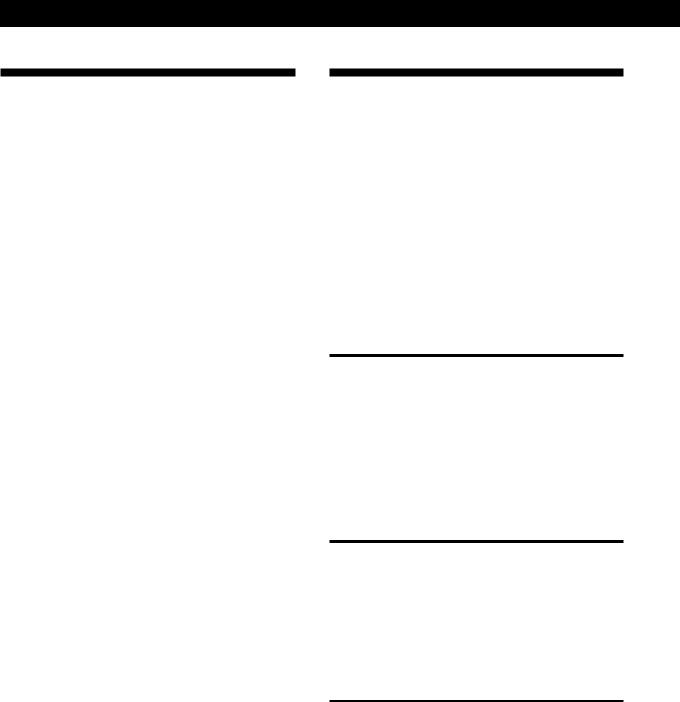
Additional Information
Troubleshooting
If you experience any of the following difficulties while using the player, use this troubleshooting guide to help you remedy the problem. Should any problem persist, consult your nearest Sony dealer.
There’s no sound.
/Check that the player is connected securely. /Make sure you operate the connected
component correctly.
/Adjust the playback level using the PHONE LEVEL control.
The CD does not play.
/There’s no CD inside the player (“-NO DISC-” appears). Insert a CD.
/Place the CD with the label side up on the disc tray correctly.
/Clean the CD (see page 19).
/Moisture has condensed inside the player. Remove the disc and leave the player turned on for about an hour (see page 19).
The remote commander does not function.
/Remove the obstacles in the path of the remote commander and the player.
/Point the remote commander at the remote sensor in the left of the display on the player.
/Replace all the batteries in the remote commander with new ones if they are weak.
/Set the Remote Protect of menu options to “RM ENABLE” (see page 18).
The controls on the player do not function.
/Set the Key Protect of menu options to “LOCAL ON” (see page 18).
The player functions incorrectly.
/The microcomputer chips may be operating incorrectly. Turn off the player and turn it on again.
Specifications
Compact disc player
Frequency response |
5 Hz to 20 kHz ± 0.3 dB (at 10 kilohms) |
Signal-to-noise ratio |
More than 100 dB (20 kHz LPF, IHF-A |
|
weight) |
Dynamic range |
More than 98 dB |
Harmonic distortion |
Less than 0.004% (1 kHz, 0 dB, 20 kHz |
|
LPF) |
Channel separation |
More than 100 dB (1 kHz, 20 kHz LPF) |
Analog outputs
Connector |
Type |
Output |
Maximum |
Load |
|
|
impedance |
output level |
impedance |
|
|
|
|
|
ANALOG OUT |
XLR-3 |
100 ohms |
+24 dBs |
More than |
(BALANCE) |
|
|
|
10 kilohms |
|
|
|
|
|
ANALOG OUT |
Phono |
200 ohms |
+ 9 dBs |
More than |
(UNBALANCE) |
jacks |
|
|
10 kilohms |
|
|
|
|
|
PHONES |
Stereo |
150 ohms |
15 mW |
32 ohms |
|
phone jack |
|
|
|
|
|
|
|
|
Digital outputs
Connector |
Type |
Output |
Load |
|
|
impedance |
impedance |
|
|
|
|
DIGITAL OUT |
XLR-3 |
50 ohms |
110 ohms |
(AES/EBU) |
|
(balanced) |
|
|
|
|
|
DIGITAL OUT |
Phono jacks |
75 ohms |
75 ohms |
(IEC-958) |
|
(unbalanced) |
|
|
|
|
|
Word input
Connector |
Type |
Input |
Input level |
Input |
|
|
impedance |
|
frequency |
|
|
|
|
|
EXT SYNC |
BNC |
22 kilohms/ |
2 V p-p |
44.1 kH |
INPUT |
|
75 ohms, |
(TTL |
±12.5% |
|
|
switchable |
level) |
|
|
|
|
|
|
20EN

Additional Information
REMOTE (8P) connector
(Top view)
|
|
|
|
|
|
7 |
|
6 |
|
|
|
|
|
|
|
|
|
|
|
|
|
|
|
|
|
|
|
|
3 |
8 |
1 |
|
|
|
|
|
|
|
|
|
|
|
|
|
|
|
|
|
|
|
|
5 |
2 |
4 |
|
|
|
|
|
|
|
|
|
|
|
|
|
|
|
|
|
|
|
|
Pin assignment |
||||||||||||||||
|
|
|
|
|
|
|
|
|
|
|
|
|
|
|
|
|
|
|
|
|
|
|
Pin number |
Mode 1 |
|
|
|
Mode 2 |
|||||||||||||||||
|
|
|
|
|
|
|
|
|
|
|
|
|
|
|
|
|
|
|
|
|
||
|
|
|
|
|
|
|
|
|
|
|
|
|
||||||||||
1 |
PLAY COMMAND IN |
|
PLAY/STOP COMMAND |
|||||||||||||||||||
|
|
|
|
|
|
|
|
|
IN PLAY |
|
STOP |
|
||||||||||
|
|
|
|
|
|
|
|
|
||||||||||||||
|
|
|
|
|
|
|
|
|
||||||||||||||
|
|
|
|
|
|
|
|
|
|
|
|
|
|
|
|
|
|
|
|
|
|
|
|
|
|
|
|
|
|
|
|||||||||||||||
2 |
STOP COMMAND IN |
|
PAUSE/PLAY |
|||||||||||||||||||
|
|
|
|
|
|
|
|
|
COMMAND IN |
|||||||||||||
|
|
|
|
|
|
|
|
|
||||||||||||||
|
|
|
|
|
|
|
|
|
||||||||||||||
|
|
|
|
|
|
|
|
|
PAUSE |
PLAY |
|
|||||||||||
|
|
|
|
|
|
|
|
|
|
|
|
|
|
|
|
|
|
|
|
|
|
|
3 |
NC* |
|
|
|
BACK CUE COMMAND |
|||||||||||||||||
|
|
|
|
|
|
|
|
|
IN |
|
|
|
|
|
|
|
|
|
|
|
|
|
|
|
|
|
|
|
|
|
|
|
|
|
|
|
|
|
|
|
|
|
|
|
|
4 |
|
|
|
|
|
|
|
|
||||||||||||||
PLAY STATUS PIT |
|
|
N |
|||||||||||||||||||
|
|
|
|
|
|
|
|
|
|
|
|
|
|
|
|
|
|
|
|
|
||
5 |
|
|
|
|
|
|
|
|||||||||||||||
STOP STATUS OUT |
|
N |
||||||||||||||||||||
|
|
|
|
|
|
|
|
|
|
|
|
|
|
|
|
|
|
|
|
|
|
|
6 |
NC* |
|
|
|
N |
|||||||||||||||||
|
|
|
|
|
|
|
|
|
|
|
|
|
|
|
|
|
|
|
|
|
|
|
7 |
+5V OUT |
|
|
|
+5 V OUT |
|||||||||||||||||
|
|
|
|
|
|
|
|
|
|
|
|
|
|
|
|
|
|
|
|
|
|
|
8 |
GND |
|
|
|
GND |
|||||||||||||||||
* No connection |
|
|
|
|
|
|
|
|
|
|
|
|
|
|
|
|
|
|||||
General |
|
|
|
|
|
|
|
|
|
|
|
|
|
|
|
|
|
|
|
|
|
|
Power requirements |
|
|
|
|
|
|
|
|
|
|
|
|
|
|
|
|
|
|||||
Where purchased |
Power requirements |
|||||||||||||||||||||
|
|
|
|
|
|
|
|
|
|
|
|
|
|
|
|
|
||||||
U.S.A., Canada |
120 V AC, 60 Hz |
|||||||||||||||||||||
|
|
|
|
|
|
|
|
|
|
|
|
|
|
|
|
|
|
|
|
|
||
Europe |
|
|
|
|
|
230 V AC, 50/60 Hz |
||||||||||||||||
|
|
|
|
|
|
|
|
|
|
|
|
|
|
|
|
|
|
|
||||
Power consumption |
16 W |
|
|
|
|
|
|
|
|
|
|
|
|
|
|
|
|
|||||
Dimensions (approx.) |
482 × |
145 × |
355 mm |
|||||||||||||||||||
(w/h/d) |
|
|
|
|
|
(19 × |
5 3/4 × |
14 in.) incl. projecting |
||||||||||||||
|
|
|
|
|
|
parts |
|
|
|
|
|
|
|
|
|
|
|
|
|
|
|
|
Mass (approx.) |
7.2 kg (15 lbs 13 oz) |
|||||||||||||||||||||
Supplied accessories
AC power cord (1)
Remote commander (1)
Sony SUM-3 (NS) batteries (2)
Screws (M5 × 12) (4)
Decorative washers (4)
Design and specifications are subject to change without notice.
21EN
