Sony CDP-XA50ES, CDP-XA30ES User Manual
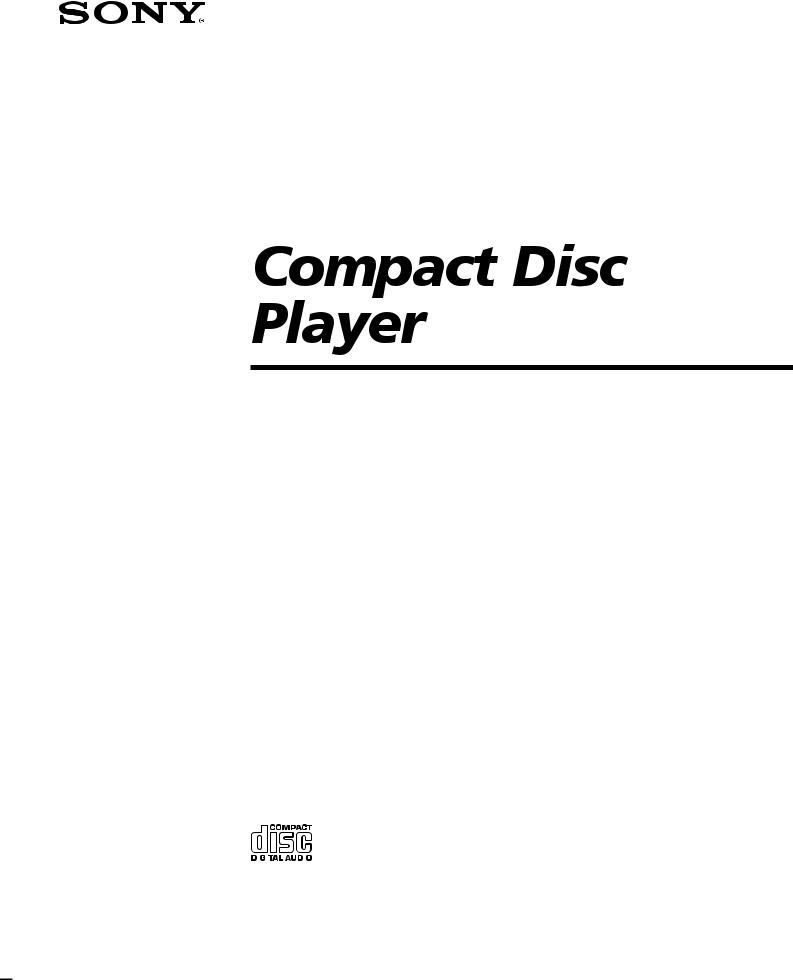
3-858-365-12 (1)
Operating Instructions |
|
|
EN |
|||||
|
|
|
|
|
|
|
|
|
Mode d’emploi |
|
|
|
F |
||||
|
|
|
|
|
|
|
|
|
Manual de instrucciones |
|
ES |
||||||
|
|
|
|
|
|
|
|
|
Bruksanvisning |
|
|
|
|
S |
|||
|
|
|
|
|
|
|
|
|
|
|
|
|
|
|
|
|
|
CDP-XA50ES
CDP-XA30ES
1997 by Sony Corporation
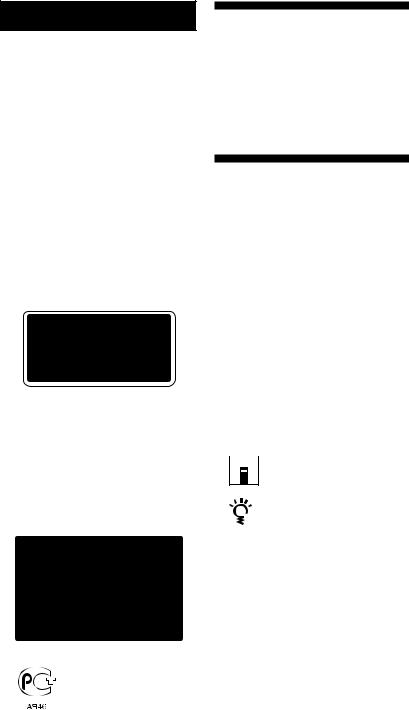
WARNING
To prevent fire or shock hazard, do not expose the unit to rain or moisture.
To avoid electrical shock, do not open the cabinet. Refer servicing to qualified personnel only. Do not install the appliance in a confined space, such as a bookcase or built-in cabinet.
This appliance is classified as a CLASS 1 LASER product.
The CLASS 1 LASER PRODUCT MARKING is located on the rear exterior.
The following caution label is located inside the unit.
Welcome!
Thank you for purchasing the Sony Compact Disc Player. Before operating the unit, please read this manual thoroughly and retain it for future reference.
About This Manual
The instructions in this manual are for models CDP-XA50ES and CDP-XA30ES. The CDP-XA50ES is the model used for illustration purposes, unless otherwise mentioned. Any difference in operation is clearly indicated in the text, for example, “CDP-XA50ES only.”
Conventions
•Instructions in this manual describe the controls on the player.
You can also use the controls on the remote if they have the same or similar names as those on the player.
•The following icons are used in this manual:
 Indicates that you can do the
Indicates that you can do the 

 task using the remote.
task using the remote.
Indicates hints and tips for making the task easier.
2EN

TABLE OF CONTENTS
Getting Started
Unpacking ............................................................................................................................. |
4 |
|
|
Hooking Up the System ...................................................................................................... |
4 |
|
|
|
|
|
|
Playing a CD ............................................................................................................................. |
6 |
|
|
|
|
|
|
Playing CDs |
|
|
|
Customising the Sound of Your Music (Digital Filter Function) .................................. |
8 |
|
|
Using the Display .............................................................................................................. |
10 |
|
|
Locating a Specific Track .................................................................................................. |
11 |
|
|
Locating a Particular Point in a Track ............................................................................ |
12 |
|
|
Playing Tracks Repeatedly ............................................................................................... |
12 |
|
|
Playing in Random Order (Shuffle Play) |
13 |
|
|
EN |
|||
....................................................Creating Your Own Programme (Programme Play) |
14 |
|
|
Playing Only Specific Tracks (Delete Play) Z.............................................................. |
16 |
|
|
|
|
|
|
Recording From CDs |
|
|
|
Recording Your Own Programme .................................................................................. |
17 |
|
|
Recording a CD by Specifying Tape Length (Time Edit/Just Edit) ........................... |
18 |
|
|
Fading In or Out................................................................................................................. |
19 |
|
|
Useful Tips for Recording Z........................................................................................... |
21 |
|
|
|
|
|
|
Storing Information About CDs (Custom Files) |
|
|
|
What You Can Do With the Custom Files ..................................................................... |
22 |
|
|
Indexing a Disc (Custom Index) ...................................................................................... |
22 |
|
|
Storing Specific Tracks of a Disc (Delete Bank) ............................................................. |
24 |
|
|
|
|
|
|
Additional Information |
|
|
|
Precautions ......................................................................................................................... |
26 |
|
|
Notes on CDs ...................................................................................................................... |
26 |
|
|
Troubleshooting ................................................................................................................. |
27 |
|
|
Specifications ...................................................................................................................... |
27 |
|
|
|
|
|
|
Index |
|
|
|
Index .................................................................................................................................... |
28 |
|
|
3EN
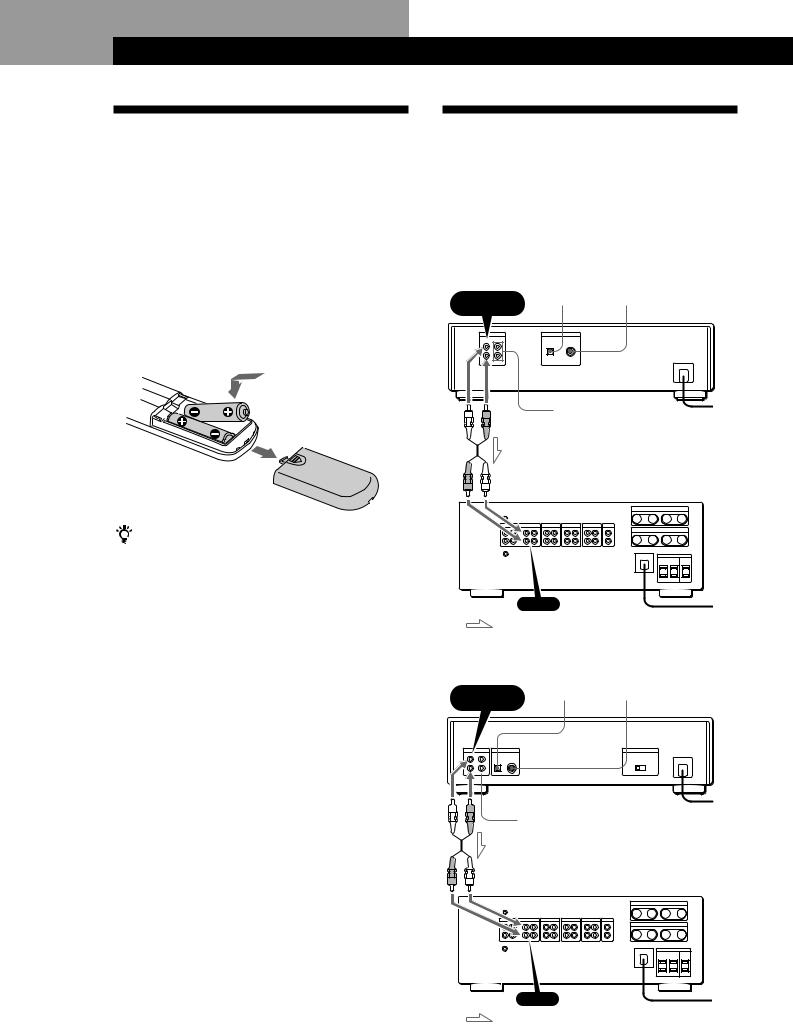
Getting Started
Unpacking |
Hooking Up the System |
Check that you received the following items:
•Audio connecting cord (1)
•Remote commander (remote) (1)
•Sony SUM-3 (NS) batteries (2)
•Stabiliser (1)
Overview
This section describes how to hook up the CD player to an amplifier. Be sure to turn off the power of each component before making the connections.
Inserting batteries into the remote
You can control the player using the supplied remote. Insert two R6 (size AA) batteries by matching the + and – on the batteries. When using the remote, point it at the remote sensor gon the player.
When to replace batteries
With normal use, the batteries should last for about six months. When the remote no longer operates the player, replace all the batteries with new ones.
Notes
•Do not leave the remote near an extremely hot or humid place.
•Do not drop any foreign object into the remote casing, particularly when replacing the batteries.
•Do not expose the remote sensor to direct sunlight or lighting apparatuses. Doing so may cause a malfunction.
•If you don’t use the remote for an extended period of time, remove the batteries to avoid possible damage from battery leakage and corrosion.
4EN
DIGITAL OUT |
DIGITAL OUT |
|
LINE OUT OPTICAL |
COAXIAL |
|
FIXED |
CDP-XA50ES |
|
|
||
LINE OUT |
To mains |
|
VARIABLE |
||
|
Amplifier
CD
To mains
: Signal flow
|
|
|
|
|
|
|
|
DIGITAL OUT |
DIGITAL OUT |
|||||
|
|
|
LINE OUT OPTICAL |
COAXIAL |
||||||||||
|
|
|
FIXED |
CDP-XA30ES |
||||||||||
|
|
|
|
|
|
|
|
|
||||||
|
|
|
|
|
|
|
|
|
|
|
|
|
|
|
|
|
|
|
|
|
|
|
|
|
|
|
|
|
|
|
|
|
|
|
|
|
|
|
|
|
|
|
|
|
|
|
|
|
|
|
|
|
|
|
|
|
|
|
|
|
|
|
|
|
|
|
|
|
|
|
|
|
|
|
|
|
|
|
|
|
|
|
|
|
|
|
|
|
|
To mains
LINE OUT
VARIABLE
Amplifier
CD
To mains
: Signal flow
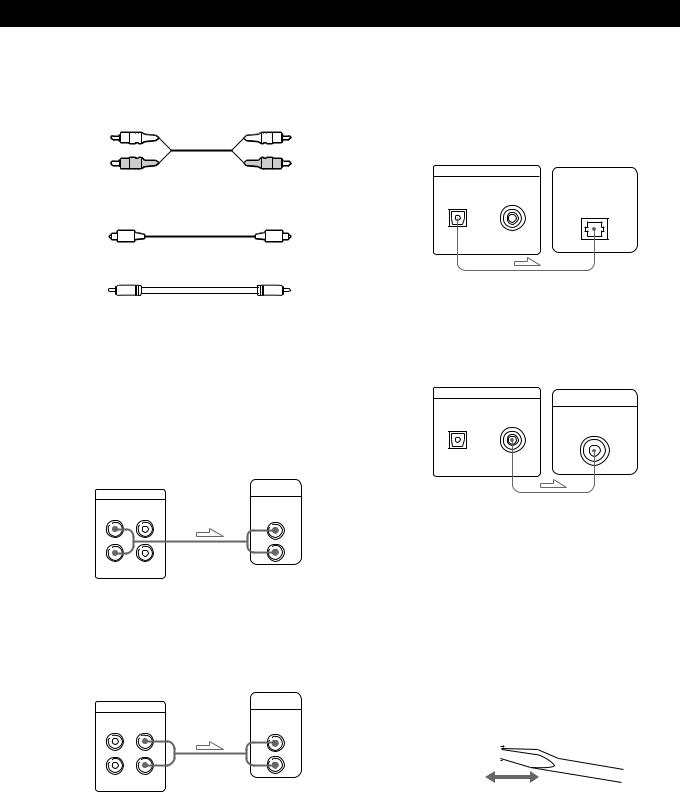
Getting Started
What cords will I need? pWhen making analog hookups
• Audio cord (supplied) (1) |
|
|
White |
White |
|
(L) |
(L) |
|
Red |
Red |
|
(R) |
||
(R) |
||
|
pWhen making digital hookups
•Optical cable POC-15 (not supplied)
•Coaxial cable (not supplied)
Hookups
pWhen making analog hookups
When connecting an audio cord, be sure to match the colour-coded cord to the appropriate jacks on the components: Red (right) to Red and White (left) to White. Be sure to make connections firmly to avoid hum and noise.
CD player Amplifier
LINE |
OUT |
INPUT |
|
||
FIXED |
VARIABLE |
CD |
L |
L |
L |
R |
R |
R |
•If you have an analog power amplifier
Connect the amplifier via the VARIABLE LINE OUT jacks using the supplied audio cord. You can adjust the output level with the LINE OUT/PHONE LEVEL control on the player or the LINE OUT LEVEL buttons on the remote.
CD player Amplifier
LINE |
OUT |
INPUT |
|
||
FIXED |
VARIABLE |
CD |
L |
L |
L |
R |
R |
R |
pWhen making digital hookups
You can avoid deterioration of the signal during transmission, since the music signal output through the digital output connectors retains digital form. You can connect a digital component such as a digital amplifier, D/A converter, DAT or MD. When you connect a DAT or MD, you can make digital recordings from CDs.
Note that you cannot use fading in or out function (page 19) when making this connection.
•If you have a digital component with an optical digital input connector
Connect the component via the DIGITAL OUT (OPTICAL) connector using the optical cable (not supplied). Take off the cap and plug in the optical cable.
CD player |
Digital component |
|||
DIGITAL |
OUT |
|
DIGITAL IN |
|
OPTICAL |
COAXIAL |
|
||
|
|
|
||
|
|
|
||
OPTICAL
•If you have a digital component with a coaxial digital input connector
Connect the component via the DIGITAL OUT (COAXIAL) connector using the coaxial cable (not supplied).
CD player |
Digital component |
||
DIGITAL |
OUT |
DIGITAL IN |
|
OPTICAL |
COAXIAL |
||
|
|||
COAXIAL
Note
When you connect via the DIGITAL OUT connector, noise may occur when you play CD software other than music, such as a CD-ROM.
Setting the voltage selector (voltage selector equipped models only)
Check that the voltage selector on the rear panel of the player is set to the local power line voltage. If not, set the selector to the correct position using a screwdriver before connecting the mains lead to a wall outlet.
110 - 120 V |
|
|
|
|
|
|
220 - 240 V |
|
|
|
|
|
|
||
|
|
|
|
|
|
|
|
|
|
|
|
|
|
|
|
|
|
|
|
|
|
|
|
Connecting the mains lead
Connect the mains lead to a wall outlet.
Removing the notice sheet
The notice sheet is put on the player. Remove the sheet before you use your player.
5EN

Basic Operations
Playing a CD
2 |
3 4 |
|
CDP-XA50ES |
AMS
PUSH ENTER
CHECK CLEAR FILTER
POWER
PHONES |
LINE OUT |
PLAY |
|
|
MODE REPEAT |
TIME |
|||
|
PHONE LEVEL |
|
|
|
Connect the |
|
|
EDIT/ |
|
|
|
TIME FADE FILE |
ERASE |
|
|
|
|
OPEN/CLOSE |
|
headphones. |
0 |
10 |
|
|
|
|
|
|
|
Adjust the headphones volume.*
2 |
|
|
|
CDP-XA30ES |
|
||
PHONES |
LINE OUT |
PLAY MODE TIME |
|
|
PHONE LEVEL |
|
|
POWER |
|
|
|
Connect the |
0 |
10 |
|
|
|
|
|
headphones. |
|
|
|
3 4 |
||||
|
|
|
|
AMS |
|
EDIT/ |
|
|
PUSH ENTER |
|
|
|
|
|
REPEAT TIME FADE |
CHECK |
CLEAR |
FILTER |
|
FILE |
ERASE |
|
|
|
OPEN/CLOSE |
|
|
|
|
Adjust the headphones volume.*
•See pages 4 – 5 for the hookup information.

 If you turn on the player with a CD in the tray
If you turn on the player with a CD in the tray
You can start playing automatically from the beginning of the CD. If you connect a commercially available timer, you can start playing the CD at any time you want.
|
* The output level from the LINE OUT |
|
VARIABLE jacks will also change. |
|
|
1 |
Turn on the amplifier and select the CD player position. |
|
|
2 |
Press POWER to turn on the player. |
|
|
6EN
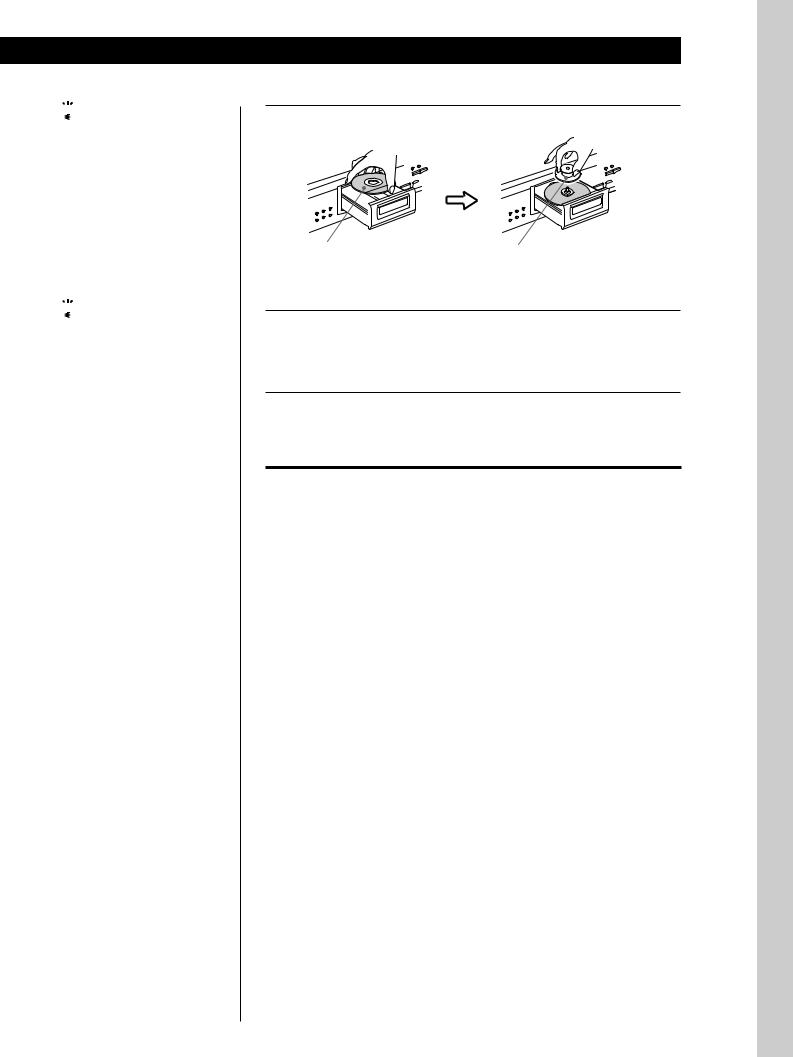

 If “– – – – –” appears in the display
If “– – – – –” appears in the display
Place the supplied stabiliser on the CD.
If you do not, this indication appears.
Note
In Step 3, do not place two or more CDs at the same time.
If you do so, you may damage the discs and/or the player.

 If play doesn’t start from the first track
If play doesn’t start from the first track
Press PLAY MODE repeatedly until “SHUFFLE,” “PROGRAM” and “CUSTOM INDEX” disappear from the display (or press CONTINUE on the remote).
Basic Operations
3 Press ¤OPEN/CLOSE, and place a CD on the tray.
|
|
|
|
|
|
|
|
|
|
|
|
|
|
|
|
|
|
|
|
|
|
|
|
|
|
|
|
|
|
|
|
|
|
|
|
|
|
|
|
|
|
|
|
|
|
|
|
|
|
|
|
|
|
|
|
|
|
|
|
|
|
|
|
|
With the label side up |
|
Place the supplied stabiliser on the |
||||||||||
|
|
|
|
|
|
|||||||
|
|
|
|
|
|
CD. (The stabilisers supplied with the |
||||||
|
|
|
|
|
|
CDP-XA50ES and CDP-XA30ES are |
||||||
|
|
|
|
|
|
different.) |
||||||
4 Press á.
The disc tray closes and the player plays all the tracks once (Continuous Play).
Adjust the volume on the amplifier.
To stop playback
Press ¹.
When you want to |
You need to |
|
|
Pause |
Press ¸ |
|
|
Resume play after pause |
Press ¸or á |
|
|
Go to the next track |
Turn -AMS ±clockwise. (When |
|
using the remote, press +.) |
|
|
Go back to the preceding track |
Turn -AMS ±anticlockwise. |
|
(When using the remote, press =.) |
|
|
Stop play and remove the CD |
Press ¤OPEN/CLOSE |
|
|
Operations Basic
7EN
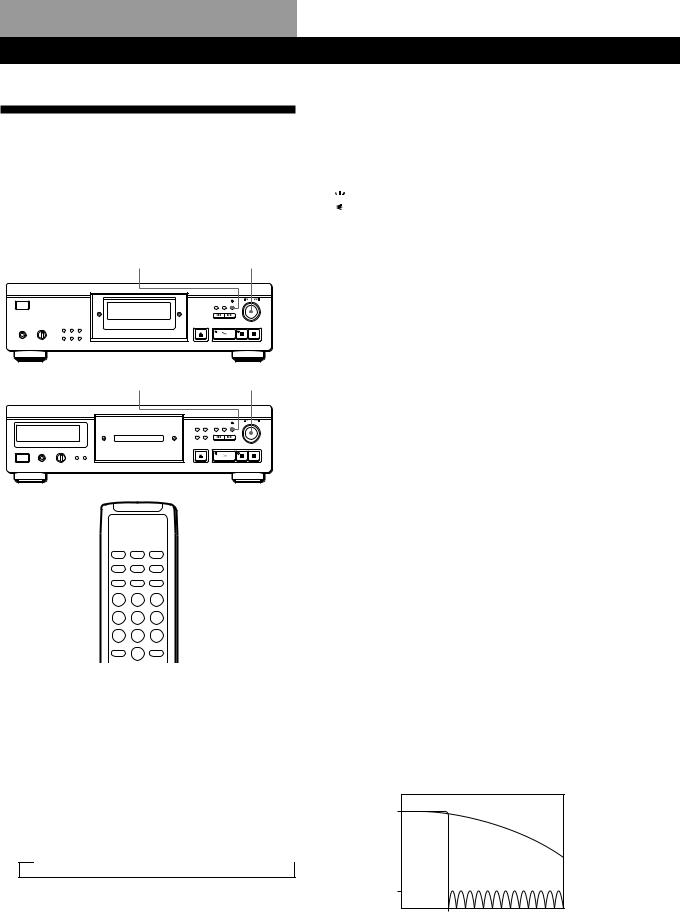
Playing CDs
Customising the Sound of Your
Music (Digital Filter Function)
This player has a variable coefficient (V.C.) digital filter. By selecting the type of filter you want, you can adjust the sound to match your system, your room, the music source, etc.
FILTER -AMS ±
CDP-XA50ES
FILTER -AMS ±
CDP-XA30ES
 DIGITAL FILTER
DIGITAL FILTER
Selecting the filter directly on the player
1Press FILTER.
The display shows the currently selected filter number and the filter indicator flashes.
2Turn -AMS ±until the digital filter number you want appears in the display.
As you turn the -AMS ±control, the digital filter number changes cyclically as follows:
nSTD n1 n2 n3A n3b n3C n4A n4b n4C
If you are playing a disc, the sound will be interrupted momentarily.
3Push -AMS ±to select the filter. The original display reappears.
The selected digital filter number is stored in memory even if you turn off the power.

 You can also change the digital filter number by pressing the FILTER button while the indicator is flashing
You can also change the digital filter number by pressing the FILTER button while the indicator is flashing
Selecting the filter using the remote Z
1Press DIGITAL FILTER.
The display shows the currently selected filter number and the filter indicator flashes.
2Press DIGITAL FILTER repeatedly until the display shows the digital filter number you want. The digital filter number is stored and the original display reappears.
What is a variable coefficient (V.C.) digital filter?
CD players use digital filters to eliminate the noise generated during sampling. You can change the tone of your music by changing the cutoff characteristics of the digital filter.
This player has five types of filters with different coefficient characteristics: “STD,” “1,” “2,” “3” and “4.” In addition, digital filters “3” and “4” each have three coefficient patterns, A–C, for more detailed adjustments.
The following explains the terms you need to know to understand the characteristics of the digital filters used in this player.
Sharp roll-off and slow roll-off
Digital filters can be roughly classified into sharp rolloff types and slow roll-off types, according to their cutoff characteristics.
Response |
|
(Slow roll-off filter) |
|
(dB) |
0 |
||
|
(Sharp roll-off filter)
-120
0 22.05k
Frequency (Hz)
Comparison of cutoff characteristics for sharp roll-off filter and slow roll-off filter
8EN
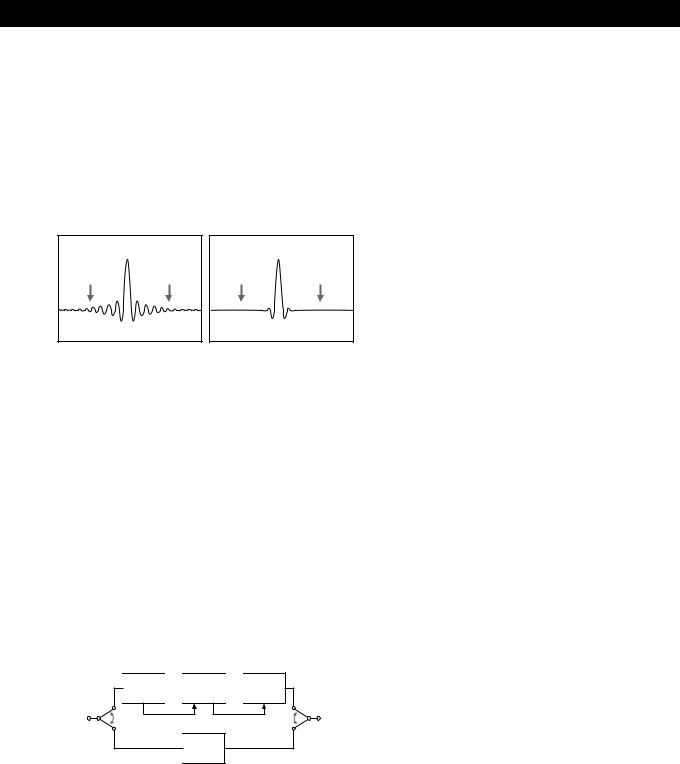
Playing CDs
Sharp roll-off filters steeply cut off the noise generated during sampling over 22.05 kHz. This is a superior way of completely reproducing signals below 20 kHz: the basic principle behind digital audio.
On the other hand, slow roll-off filters cut off the noise generated during sampling gradually, and are able to hold pre-ringing and post-ringing (a kind of sound smearing) in the impulse response signal to a minimum.
Sharp roll-off filter |
Slow roll-off filter |
Pre-ringing Post-ringing Pre-ringing Post-ringing
Comparison of impulse response for sharp roll-off filter and slow roll-off filter
Cascade type and direct type
There are two methods of digital filter oversampling: the cascade type and direct type. The cascade type multiplies the signal by eight in three stages, and the direct type multiplies the signal by eight in one step. Cascade filters have a high calculation efficiency, and can realise steep, high-precision sharp roll-off characteristics. Moreover, the ICs in this player use the full feed-forward (FF) method between each of the stages to improve the accuracy of the information transfer.
On the other hand, eightfold oversampling data can be obtained in one step with direct filters and there is no loss during transfer between calculation stages. However, since such circuits are extremely large, this player can only support slow roll-off filters.

 2
2 

 2
2 

 2
2
IN |
FF |
FF |
OUT |
|
|

 8
8
Characteristics of each digital filter
The following are the settings and characteristics for each of the five digital filters. Use this information to select the filter you want.
STD: Standard
This is a sharp roll-off, cascade type filter. It has the same characteristics as the digital filters that have long been used in Sony’s high-end units and has a sharp cutoff that reaches –120 dB at 24 kHz. This filter uses the full feed-forward method between the calculation stages and gives the sound a wide range and ample spatial representation.
1: Spline
This is a slow roll-off, cascade type filter that uses a cubic spline function for interpolation. The spline function features smoother connections between points, and among spline functions, the cubic filter is the most straightforward. Ringing in the impulse response for this filter is much lower than for a sharp roll-off type filter. With this filter, the sound image is clear and sound reproduction is smooth.
2: Plain
This is a slow roll-off, direct type filter. It features an absence of quantization between the digital filter output and the D/A converter input.
Direct type calculations are used within the digital filter and the bit length for the digital filter output and the D/A converter input are the same, so no requantization noise is generated between the digital filter and the D/A converter. This means that, of the 16-bit information taken from the disc, elements up to 20 kHz are input as far as the D/A converter without any nonlinear operation. This reproduces a sound with high clarity and strength.
9EN

Playing CDs
3: Analog type
This is a slow roll-off, direct type filter that simulates a seventh-order analog Butterworth filter. This filter completely prevents pre-ringing in the impulse response. Also, since it simulates an analog filter, the high-region phase outside the audible frequency is rotated. The filters from 3A to 3C differ in degree of phase rotation. 3A is multiplied by one (the true analog characteristic), 3b is multiplied by 0.75, and 3C is multiplied by 0.5. The impulse response changes as shown in the figures below. The degree of pre-ringing and post-ringing varies with the degree of phase change. This gives the sound a feeling of warmth and depth.
3A 3b 3C
Comparison of filter 3 impulse response
4: Butterworth
This is a slow roll-off, direct type filter and includes fifth-order through ninth-order Butterworth filters. However, the phase is linear and does not include the phase change possibilities of filter 3 (analog type). As the figure below shows, only the cutoff characteristics can be changed in the fifth-order (4A), the seventhorder (4b) and the ninth-order (4C). Ringing in the impulse response increases from the fifth-order filter to the ninth-order filter. This filter gives the sound a feeling of balance and comfort.
Response
(dB)
4A
4b
4C
20k
Frequency (Hz)
Comparison of filter 4 cutoff characteristics
Note
The Digital Filter function primarily changes characteristics outside the audible frequency. They cannot affect changes within the audible frequency such as those provided by the tone controls of the amplifier. Therefore, with certain combinations of hardware and software, there may be no noticeable effect after switching the filter.
Using the Display
You can check information about the disc using the display.
CDP-XA50ES
TIME
CDP-XA30ES
TIME
DISPLAY MODE
TIME
Checking the total number and playing time of the tracks
Press TIME before you start playing.
The display shows the total number of tracks, total playing time and music calendar.
MIN |
SEC |
1 2 3 4 5 |
6 7 8 9 10
Total number of Total playing time Music calendar tracks
10EN
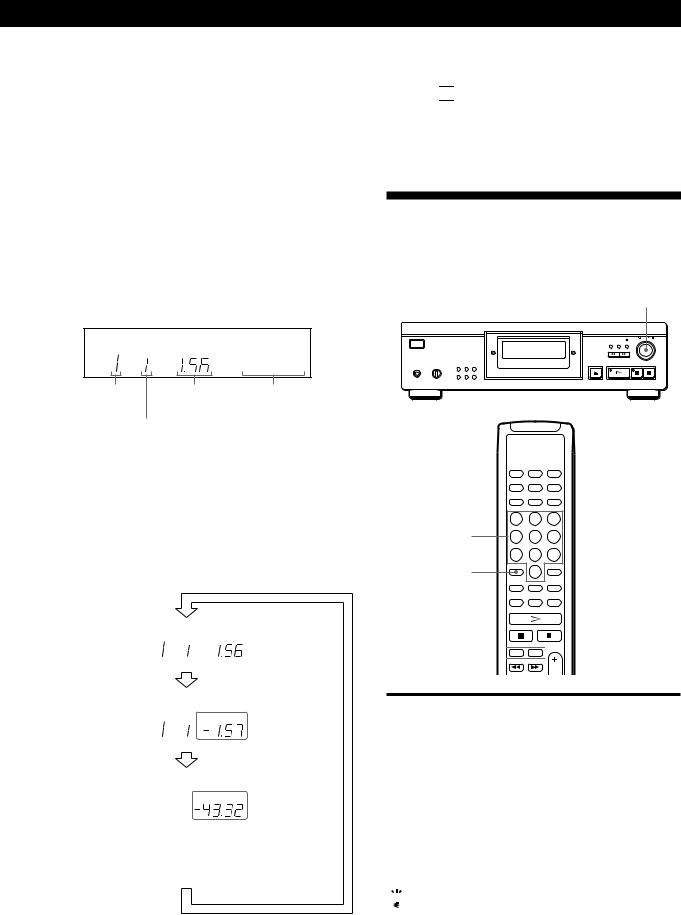
While in Shuffle Play mode (“SHUFFLE” appears in the display; see page 13), a one-second access time blank is added between each track. This increase is automatically added to the total playing time in the display.
If the disc has more than 15 tracks, the zindication appears next to 15 on the music calendar.
The information also appears when you press ¤OPEN/CLOSE to close the disc tray.
Display information while playing a disc
While playing a disc, the display shows the current track number, index number, playing time and the music calendar.
INDEX |
MIN |
SEC |
1 |
2 |
3 |
4 |
5 |
|
|
|
6 |
7 |
8 |
9 |
10 |
|
|
|
|
|
|
|
|
Current track |
Playing time |
Music calendar |
number
Index number (page 12) or Custom Index number (page 22)
The track numbers in the music calendar disappear after they are played.
Checking the remaining time
Each time you press TIME while playing a disc, the display changes as shown in the chart below.
Playing time |
|
|
|
|
|
|
|
|
|
and number |
INDEX |
MIN |
SEC |
1 |
2 |
3 |
4 |
5 |
|
of the current |
|
|
|
6 |
7 |
8 |
9 |
10 |
|
|
|
|
|
|
|
|
|
|
|
track |
|
|
|
|
|
|
|
|
|
|
|
|
|
|
|
|
|
|
|
Press |
|
|
|
|
|
|
|
|
|
|
|
|
|
|
|
|
|
|
|
Remaining |
|
|
|
|
|
|
|
|
|
|
|
|
|
|
|
|
|
|
|
time on the |
INDEX |
MIN |
SEC |
1 |
2 |
3 |
4 |
5 |
|
current |
|
|
|
6 |
7 |
8 |
9 |
10 |
|
|
|
|
|
|
|
|
|
|
|
track |
|
|
|
|
|
|
|
|
|
Press |
|
|
|
|
|
|
|
|
|
|
|
|
|
|
|
|
|
|
|
Remaining |
|
|
|
|
|
|
|
|
|
|
|
|
|
|
|
|
|
|
|
time on the |
|
MIN |
SEC |
1 |
2 |
3 |
4 |
5 |
|
|
|
|
|||||||
disc |
|
|
|
6 |
7 |
8 |
9 |
10 |
|
|
|
|
|
|
|
|
|
|
|
|
|
||||||||
|
If the remaining time exceeds 100 minutes |
||||||||
|
in programme mode, “– – . – –” appears |
||||||||
|
instead of the remaining time. |
|
|
|
|
|
|
||
|
Press |
|
|
|
|
|
|
|
|
Playing CDs
Turning off the music calendar in the display 


Each time you press DISPLAY MODE on the remote while playing a disc, the music calendar turns off and on alternately in the display.
Locating a Specific Track
You can quickly locate any track while playing a disc using the AMS (Automatic Music Sensor) on the player or number buttons on the remote.
-AMS ±
Number buttons
>10
=/+ 


To locate |
You need to |
|
|
The next or |
Turn -AMS ±clockwise until |
succeeding tracks |
you find the track. When using the |
|
remote, press +repeatedly until you |
|
find the track. |
|
|
The current or |
Turn -AMS ±anticlockwise |
preceding tracks |
until you find the track. When using |
|
the remote, press =repeatedly until |
|
you find the track. |
|
|
A specific track |
Press the number button of the track |
directly Z |
on the remote |
|
|

 When you directly locate a track numbered over 10
When you directly locate a track numbered over 10
Z
Press >10 first, then the corresponding number buttons on the remote. To enter “0,” use button 10.
Example: To play track number 30 Press >10 first, then 3 and 10.
11EN

Playing CDs
Locating a Particular Point in a
Track
You can also locate a particular point in a track while playing a disc.
0/)
0/) 



INDEX ‚/•


|
|
|
|
|
|
To locate a point |
Press |
|
|
|
|
While monitoring the |
)(forward) or 0(backward) |
|
sound |
and hold down until you find the |
|
|
point |
|
|
|
|
Quickly by observing |
0/)and hold down until you |
|
the display during |
find the point. You will not hear the |
|
pause |
sound during the operation. |
|
|
|
|
Using an index (only |
INDEX ‚/•on the remote |
|
for indexed discs) |
repeatedly until you find the point |
|
|
|
|

 What is an index?
What is an index?
It is a number that divides a track or a disc into sections, enabling you to easily locate a desired point. You can determine if a disc uses indexes by its packaging.
Note
If “ 
 ” appears in the display, the disc has reached the end while you were pressing ). Press 0or turn
” appears in the display, the disc has reached the end while you were pressing ). Press 0or turn
-AMS ±anticlockwise to go back.
Playing Tracks Repeatedly
You can play tracks repeatedly in any play mode.
CDP-XA50ES
REPEAT
REPEAT
CDP-XA30ES
A÷B
REPEAT
Press REPEAT while playing a disc.
“REPEAT” appears in the display. The player repeats the tracks as follows:
When the disc is played in |
The player repeats |
|
|
Continuous Play (page 6) |
All the tracks |
|
|
Shuffle Play (page 13) |
All the tracks in random |
|
orders |
|
|
Programme Play (page 14) |
The same programme |
|
|
Delete Play (page 16) |
All the remaining tracks |
|
|
Delete Shuffle Play |
All the remaining tracks in |
(page 14, 16) |
random orders |
|
|
Custom Index Play |
The portion between two |
(page 23) |
indexes |
|
|
To cancel Repeat Play
Press REPEAT repeatedly until “REPEAT” disappears from the display.
12EN
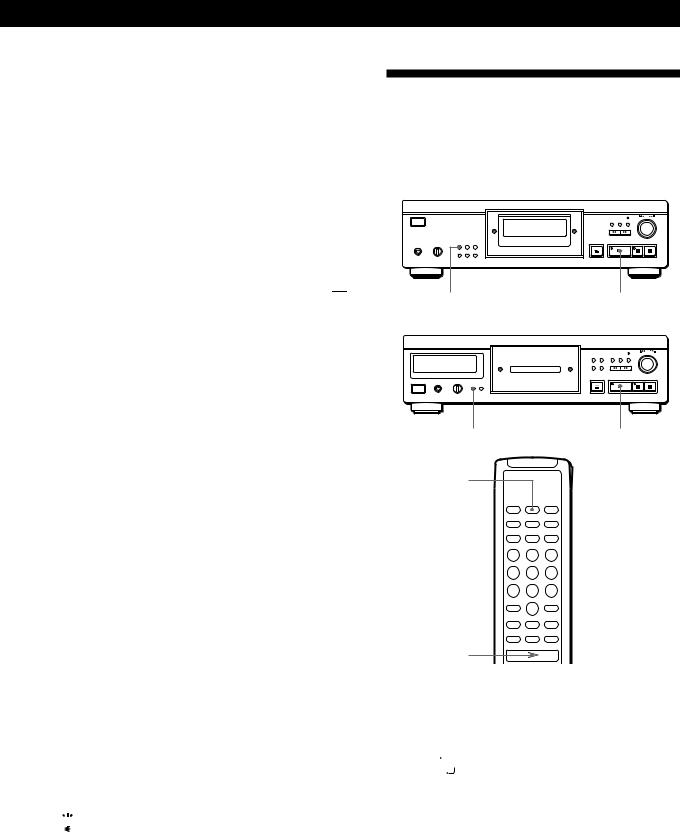
Playing CDs
Repeating the current track
You can repeat only the current track.
While the track you want is being played, press REPEAT repeatedly until “REPEAT 1” appears in the display.
Note
You cannot repeat the current track while the disc is played in Custom Index Play mode (see page 23).
Playing in Random Order
(Shuffle Play)
You can have the player “shuffle” tracks and play in a random order.
CDP-XA50ES
Repeating a Specific Portion (A÷B Repeat) 


You can play a specific portion in a track repeatedly. This might be useful when you want to memorise lyrics.
Note that you cannot repeat a portion extending to two tracks.
1While playing a disc, press A÷B on the remote when you find the starting point (point A) to be played repeatedly.
“A-” of “REPEAT A-” flashes in the display.
2When you reach the ending point (point B), press A÷B again.
“REPEAT A-B” appears. The player plays this specific portion repeatedly.
To cancel A÷B Repeat
Press REPEAT.
Setting a new starting point
You can move the repeating portion ahead by changing the starting point.
1Press A÷B while the player is repeating the specific portion.
The ending point B becomes the new starting point A. “A-” of “REPEAT A-” flashes in the display.
2When you reach the ending point (point B), press A÷B again.
“REPEAT A-B” appears. The player repeats between the new starting and ending points.

 When you want to restart from the starting point A
When you want to restart from the starting point A
Press áduring A÷B Repeat.
PLAY MODE |
á |
CDP-XA30ES
PLAY MODE |
á |
SHUFFLE
CONTINUE 
á
1Press PLAY MODE repeatedly until “SHUFFLE” appears in the display.
When using the remote, press SHUFFLE.
2Press áto start Shuffle Play.
The 
 indication appears while the player is “shuffling” the tracks.
indication appears while the player is “shuffling” the tracks.
To cancel Shuffle Play
Press PLAY MODE four times (or CONTINUE on the remote).
13EN
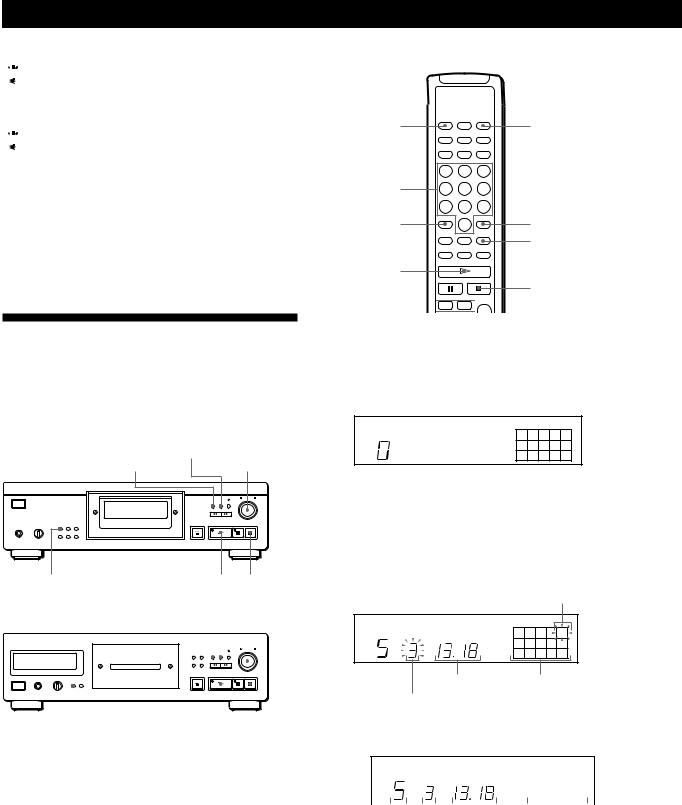
Playing CDs

 You can start Shuffle Play while playing
You can start Shuffle Play while playing
Press PLAY MODE once (or SHUFFLE on the remote), and Shuffle Play starts from the current track.

 You can delete unwanted tracks during Shuffle Play (Delete Shuffle Play)
You can delete unwanted tracks during Shuffle Play (Delete Shuffle Play)
Press the number button of the track you want to delete on the remote.
The track number and “OFF” appear in the display, and then the track number disappears from the music calendar.
If you want to restore the track, press the number button again.
To restore all the tracks, press ¹in stop mode.
Creating Your Own
Programme (Programme Play)
You can arrange the order of the tracks on a disc and create your own programme. The programme can contain up to 24 tracks.
CLEAR
CHECK -AMS ±
CDP-XA50ES
|
|
PLAY MODE |
|
|
á ¹ |
|
|
|
||||||||||
|
|
|
|
|
|
|
|
CLEAR |
||||||||||
CDP-XA30ES |
CHECK |
|
|
|
- AMS ± |
|||||||||||||
|
|
|||||||||||||||||
|
|
|
|
|
|
|
|
|
|
|
|
|
||||||
|
|
|
|
|
|
|
|
|
|
|
|
|
||||||
|
|
|
|
|
|
|
|
|
|
|
|
|
|
|
|
|
|
|
|
|
|
|
|
|
|
|
|
|
|
|
|
|
|
|
|
|
|
|
|
|
|
|
|
|
|
|
|
|
|
|
|
|
|
|
|
|
|
|
|
|
|
|
|
|
|
|
|
|
|
|
|
|
|
|
|
|
|
|
|
|
|
|
|
|
|
|
|
|
|
|
|
|
|
|
|
|
|
|
|
|
|
|
|
|
|
|
|
|
|
|
|
|
|
|
|
|
|
|
|
|
|
|
|
|
|
|
|
|
|
|
|
|
|
|
|
|
|
|
|
|
|
|
|
|
|
|
|
|
|
|
|
PLAY MODE |
á ¹ |
CONTINUE |
PROGRAM |
Number
buttons
>10 |
CLEAR |
CHECK
á
p
=/+ 




Creating a programme on the player
1Press PLAY MODE repeatedly until “PROGRAM” appears in the display before you start playing.
PROGRAM
1 2 3 4 5
6 7 8 9 10
2Turn -AMS ±until the track number you want appears in the display.
The playing order and the track numbers being programmed flash and the total playing time including the track appears in the display.
Track numbers being programmed
PROGRAM
MIN |
SEC |
2 |
5 |
STEP
8
Total playing time Programmed tracks
Playing order
3 Push -AMS ±to select the track.
PROGRAM |
|
|
|
|
|
|
MIN |
SEC |
|
2 |
|
|
5 |
STEP |
|
|
|
|
|
|
|
|
|
8 |
|
|
|
|
|
|
|
|
|
|
|
|
|
|
|
|
|
|
|
|
|
|
|
|
|
|
|
|
|
|
|
|
|
Last programmed |
|
Total playing time |
Programmed |
||||||||||||
track |
|
|
|
|
|
|
|
|
|
|
|
tracks |
|||
|
|
|
Playing order |
||||||||||||
|
|
|
|
|
|
|
|
||||||||
If you’ve made a mistake
Press CLEAR, then repeat Steps 2 and 3.
14EN
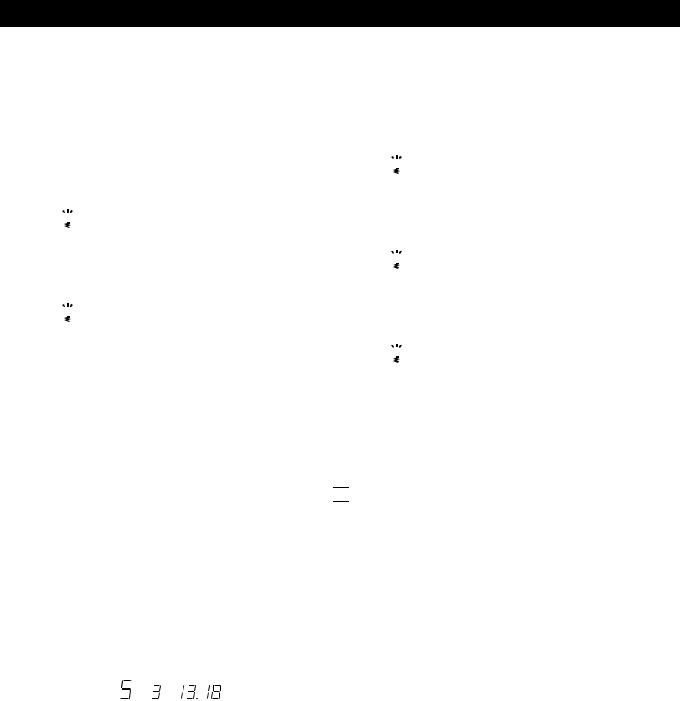
Playing CDs
4Repeat Steps 2 and 3 to programme the tracks in the order you want.
5Press áto start Programme Play.
To cancel Programme Play
Press PLAY MODE three times.

 When tracks, which aren’t numerically consecutive on the disc, are programmed consecutively (i.e. 1, 3, 5 etc.)
When tracks, which aren’t numerically consecutive on the disc, are programmed consecutively (i.e. 1, 3, 5 etc.)
A one-second access time blank is added between the tracks.

 The programme remains even after the Programme Play ends
The programme remains even after the Programme Play ends
When you press á, you can play the same programme again.
Notes
•“– – . – –” appears instead of the total playing time in the display when it exceeds 100 minutes.
•“FULL” appears in the display when you try to add a track to a programme which already contains 24 tracks.
Creating a programme using the remote 


1Press PROGRAM before you start playing. “PROGRAM” appears in the display.
2Press number buttons of the tracks you want to programme in the order you want.
Example: To programme the tracks 2, 8 and 5 Press number buttons in the order 2, 8 and 5.
|
PROGRAM |
|
|
|
|
|
|
|
|
|
|
|
|
|
|
|
|
|
|
|
|
|
|
|||||
|
|
|
|
|
|
|
|
|
|
|
|
|
MIN SEC |
|
2 |
|
|
|
|
5 |
|
|
|
|||||
|
|
|
|
|
|
|
STEP |
|
|
|
|
|
|
|
|
|
|
|||||||||||
|
|
|
|
|
|
|
|
|
8 |
|
|
|
|
|
|
|||||||||||||
|
|
|
|
|
|
|
|
|
|
|
|
|
|
|
|
|
|
|
|
|
|
|
|
|
|
|
||
|
|
|
|
|
|
|
|
|
|
|
|
|
|
|
|
|
|
|
|
|
|
|
|
|
|
|
|
|
|
|
|
|
|
|
|
|
|
|
|
|
|
|
|
|
|
|
|
|
|||||||||
Last programmed |
|
|
|
|
Total playing time |
Programmed |
||||||||||||||||||||||
track |
|
|
|
|
|
|
|
|
|
|
|
|
|
tracks |
|
|
|
|
||||||||||
|
|
|
|
|
|
|
|
|
|
|
|
|
|
|
|
|
||||||||||||
|
|
|
|
Playing order |
|
|
|
|
|
|
|
|
|
|||||||||||||||
To select a track with a number over 10
Use >10 button (see page 11).
If you’ve made a mistake
Press CLEAR, then press the correct track number.
3 Press áto start Programme Play.
To cancel Programme Play
Press CONTINUE.

 You can check the total playing time while programming using the remote (Programme Edit)
You can check the total playing time while programming using the remote (Programme Edit)
To select a track, press =or +and check the total playing time. Then press PROGRAM to confirm your selection.

 When tracks, which aren’t numerically consecutive on the disc, are programmed consecutively (i.e. 1, 3, 5 etc.)
When tracks, which aren’t numerically consecutive on the disc, are programmed consecutively (i.e. 1, 3, 5 etc.)
A one-second access time blank is added between the tracks.

 The programme remains even after the Programme Play ends
The programme remains even after the Programme Play ends
When you press á, you can play the same programme again.
Notes
•“– – . – –” appears instead of the total playing time in the display when it exceeds 100 minutes.
•“FULL” appears in the display when you try to add a track to a programme which already contains 24 tracks.
Checking the track order
You can check your programme before or after you start playing.
Press CHECK.
Each time you press this button, the display shows the track number in the programmed order. After the last track in the programme, the display shows “End” and returns to the original display. If you check the order after you start playing, the display shows only the remaining track numbers.
15EN
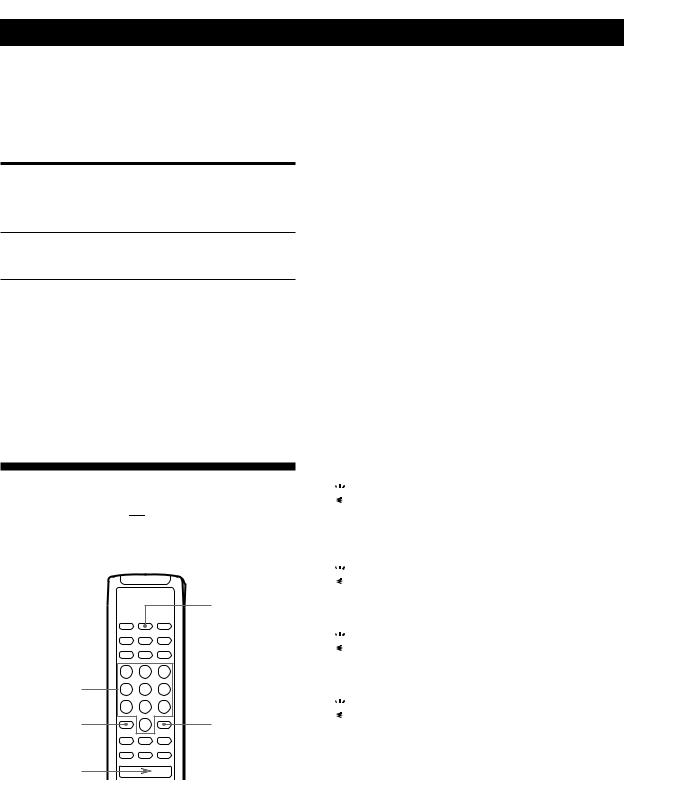
Playing CDs
Changing the track order
You can change your programme before you start playing.
To |
You need to |
|
|
Erase a track |
Press CHECK until the track you |
|
don’t want appears in the display, |
|
then press CLEAR |
Erase the last track in the Press CLEAR. Each time you press programme the button, the last track will be
cleared.
Add tracks to the end of |
Turn -AMS ±until track |
the programme |
number you want to add appears, |
|
then push -AMS ±. |
|
When using the remote, press the |
|
number button of the tracks to be |
|
added. |
|
|
Change the whole |
Hold down CLEAR until “ALL |
programme completely |
CLr” appears in the display. Create |
|
a new programme following the |
|
programming procedure. |
|
|
Playing Only Specific Tracks
(Delete Play) 


You can delete unwanted tracks and play only the remaining tracks.
SHUFFLE
CONTINUE 
Number buttons
>10 |
CLEAR |
á
1Press SHUFFLE.
“SHUFFLE” appears in the display.
2Press the number buttons of the tracks you want to delete.
The track numbers disappear from the music calendar after “OFF” appears for a while.
To delete a track numbered over 10, use the >10 button (see page 11).
If you’ve made a mistake
Press the number button of the track. “On” appears in the display and the track will be restored.
3After you’ve deleted all the tracks you don’t want, press CONTINUE.
“SHUFFLE” disappears from the display.
If you press PLAY MODE on the player instead of CONTINUE on the remote
The deleted tracks will be restored. Be sure to do this step with the remote.
4Press áto start Delete Play.
To cancel Delete Play
Press pin stop mode.

 The player keeps the deleted tracks in memory even after the Delete Play ends
The player keeps the deleted tracks in memory even after the Delete Play ends
When you press á, you can play only the remaining tracks again.

 You can play the tracks in random order (Delete Shuffle Play)
You can play the tracks in random order (Delete Shuffle Play)
Just skip Step 3 in the above procedure.

 You can delete a track while playing
You can delete a track while playing
Press CLEAR while the track is being played. The player deletes the track and starts playing the next track.

 You can store the deleted tracks of each disc
You can store the deleted tracks of each disc
See “Storing Specific Tracks of a Disc” on page 24.
16EN
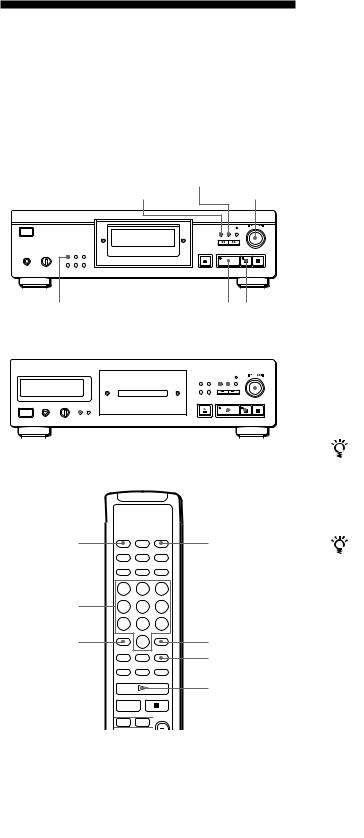
|
|
|
|
|
|
|
Recording From CDs |
Recording From CDs |
|
|
|
Recording Your Own
Programme
You can record the programme you’ve created on a tape, DAT or MD. The programme can contain up to 24 tracks.
By inserting a pause during programming, you can divide the programme into two for recording on both sides of a tape.
CLEAR
CHECK - AMS ±
CDP-XA50ES
|
|
|
PLAY MODE |
á ¸ |
|
|
|
|
|||||||||||||
|
|
|
|
|
|
|
|
|
|
CLEAR |
|||||||||||
|
|
|
|
|
|
|
CHECK |
|
|
|
-AMS ± |
||||||||||
|
|
|
|
|
|
|
|
|
|||||||||||||
CDP-XA30ES |
|
|
|
|
|
|
|
|
|
|
|
|
|
|
|||||||
|
|
|
|
|
|
|
|
|
|
|
|
|
|||||||||
|
|
|
|
|
|
|
|
|
|
|
|
|
|
|
|
|
|
|
|
|
|
|
|
|
|
|
|
|
|
|
|
|
|
|
|
|
|
|
|
|
|
|
|
|
|
|
|
|
|
|
|
|
|
|
|
|
|
|
|
|
|
|
|
|
|
|
|
|
|
|
|
|
|
|
|
|
|
|
|
|
|
|
|
|
|
|
|
|
|
|
|
|
|
|
|
|
|
|
|
|
|
|
|
|
|
|
|
|
|
|
|
|
|
|
|
|
|
|
|
|
|
|
|
|
|
|
|
|
|
|
|
|
|
|
|
|
|
|
|
|
|
|
|
|
|
|
|
|
|
|
|
|
|
|
|
|
|
|
|
|
|
|
|
|
|
|
|
|
|
|
|
|
|
|
|
PLAY MODE |
á ¸ |
CONTINUE |
PROGRAM |
Number
buttons
>10 |
CLEAR |
|
CHECK
á
P  =/+
=/+ 



1Create your programme (for side A when recording on a tape) while checking the total playing time indicated in the display.
See “Creating Your Own Programme” on page 14.
2When you record on both sides of the tape, press ¸to insert a pause.
The “P” indication appears in the display and the playing time is reset to “0.00.”
When you record on one side of the tape or on a DAT or MD, skip this step and go to Step 4.
A pause is counted as one track
You can programme up to 23 tracks when you insert a pause.
3Repeat Step 1 to create the programme for side B.
4Start recording on the deck and then press áon the player.
When you record on both sides of the tape, the player pauses at the end of the programme for side A.
5When you record on side B, reverse the tape and press áor ¸on the player to resume playing.
To check and change your programme
See pages 15 and 16.
“SIDE-A” appears while checking the programme for side A and “SIDE-B” while checking the programme for side B.
You can automatically insert a blank space of 3 seconds between each track
Use the Auto Space function (see page 21).
17EN

Recording From CDs
Recording a CD by Specifying Tape Length (Time Edit/Just Edit)
You can have the player create a programme that will fit the length of the tape. Select one of the following options:
•Time Edit: automatically creates a programme, keeping the original order of the disc.
•Just Edit: automatically arranges the track order to fit the tape length.
The programme can contain up to 24 tracks (a pause inserted between tracks is counted as one track). Note that tracks whose numbers are over 24 cannot be programmed.
0/) - AMS ±
CDP-XA50ES
EDIT/TIME FADE |
PLAY MODE
CDP-XA30ES
á ¸
0/) - AMS ±
PLAY MODE |
á ¸ |
|
EDIT/TIME FADE |
1Press EDIT/TIME FADE before you start playing as follows:
•To select Time Edit, press the button once. “EDIT” appears and “SIDE-A” flashes in the display.
•To select Just Edit, press the button twice.
“ (JUSTEDIT)” appears and “SIDE-A” flashes in the display.
2Press 0or )to specify the tape length.
Each time you press these buttons, the display changes as shown below, with the tape length of one side following each indication.
nHALF ÷C-46 ÷C-54 ÷C-60 ÷C-74 ÷C-90 ÷- -. - - N
(23.00) (27.00) (30.00) (37.00) (45.00)
When you select “HALF”
The player sets the programme of each side to a half of the total playing time of the disc. Note that you cannot select “HALF” when the disc has more than 24 tracks.
3Press EDIT/TIME FADE to have the player create the programme.
The display shows the tracks to be recorded. “SIDE-B” flashes in the display.
4When you record on both sides of the tape, press EDIT/TIME FADE again.
The player inserts a pause, then creates the programme for side B. The display shows the programmed tracks.
When you record on one side of the tape or on a DAT or MD, skip this step.
5Start recording on the deck and then press áon the player.
When you record on both sides of the tape, the player pauses at the end of the programme for side A.
6When you record on side B, reverse the tape and press áor ¸on the player to resume playing.
To cancel Time Edit/Just Edit
Press PLAY MODE repeatedly until “SHUFFLE,” “PROGRAM” and “CUSTOM INDEX” disappear from the display (or press CONTINUE on the remote).
18EN
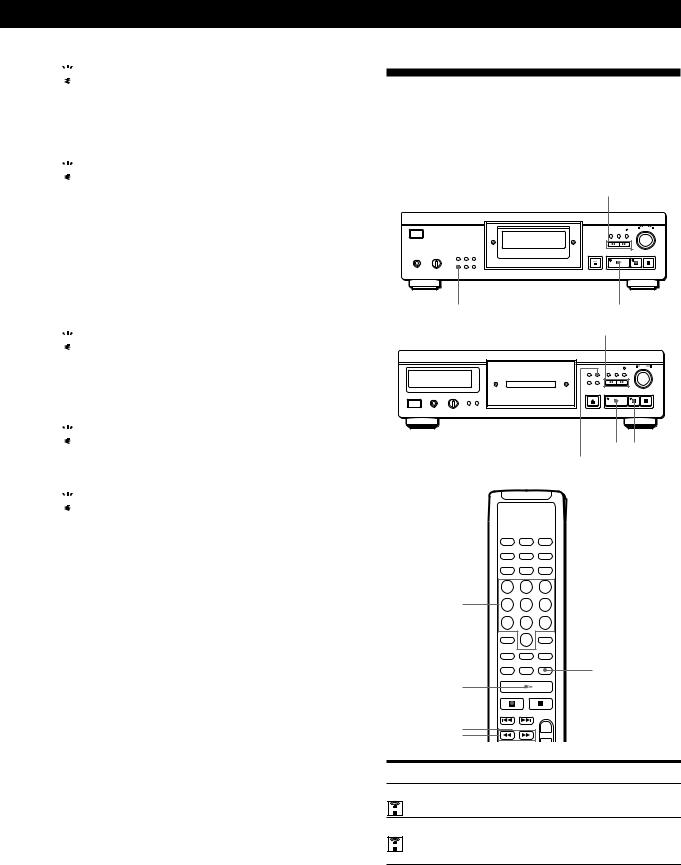
Recording From CDs

 You can programme the tracks you want in advance
You can programme the tracks you want in advance
Select the tracks before doing the above procedure. The player creates a programme from the remaining tracks. In this case, you cannot select “HALF” to specify the tape length.

 You can freely specify the tape length
You can freely specify the tape length
Set the tape length using -AMS ±.
Example: When the tape length of one side is 30 minutes and 15 seconds
1To set the minutes, turn -AMS ± until “30” appears in the display, then push
-AMS ±.
2To set the seconds, turn -AMS ± until “15” appears in the display, then push
-AMS ±.

 When tracks, which aren’t numerically consecutive on the disc, are programmed consecutively (i.e. 1, 3, 5 etc.)
When tracks, which aren’t numerically consecutive on the disc, are programmed consecutively (i.e. 1, 3, 5 etc.)
A one-second access time blank is added between the tracks.

 You can automatically insert a blank space of 3 seconds between each track
You can automatically insert a blank space of 3 seconds between each track
Use the Auto Space function (see page 21).

 You can check and change the programme
You can check and change the programme
See pages 15 and 16.
Fading In or Out
You can manually fade in or out to prevent tracks from starting or ending abruptly.
Note that you cannot use this effect when you use the DIGITAL OUT connector.
0/)
CDP-XA50ES
EDIT/TIME FADE |
á ¸ |
CDP-XA30ES |
0/) |
|
á ¸ |
EDIT/TIME FADE
Number |
|
buttons |
|
|
FADER |
á |
|
P |
|
0/) |
|
To |
Press FADER |
Start play fading in |
During pause. “FADE” flashes and |
|
play fades in. |
End play fading out |
When you want to start fading out. |
|
“FADE” flashes. The play fades out |
|
and the player pauses. |
19EN

Recording From CDs
Changing the fading time 


You can change the fading time from 2 to 10 seconds before fading in or out. If you don’t change it, fading lasts for 5 seconds.
1Press FADER before you start playing.
“5 SEC” appears and “FADE” flashes in the display.
2Press the number button to specify the fading time. You can also specify the fading time by pressing the 0/)buttons until the display shows the time you want.
Fading out at the specified time (Time Fade)
You can have the player fade out automatically by specifying the playing time. Once you set the Time Fade, it works twice, that is, the play fades out at the end of both sides of a tape.
1Press EDIT/TIME FADE three times before you
start playing.
“ (TIMEFADE) ” and “SIDE-A” appear in the display.
2Press 0or )to specify the playing time.
Each time you press these buttons, the display changes as shown below, with the playing time of one side following each indication.
nHALF ÷C-46 ÷C-54 ÷C-60 ÷C-74 ÷C-90 ÷- -. - - N (23.00) (27.00) (30.00) (37.00) (45.00)
When you select “HALF”
The player sets the playing time to a half of the total playing time.
3Press áto start playing.
At the specified time the play fades out with “FADE” flashing in the display and the player pauses. “SIDE-B” appears in the display.
4To record on side B, reverse the tape and press á or ¸on the player to resume playing.
Again, the play fades out at the specified time.
To cancel Time Fade
Press EDIT/TIME FADE.

 You can freely specify the playing time
You can freely specify the playing time
See “You can freely specify the tape length” on page 19.

 You can change discs during Time Fade
You can change discs during Time Fade
If the play ends before the specified fade-out time, (for example, when you record CD-singles on a tape) change the disc. The specified fade-out time is counted only during playing.

 You can fade in to resume playing in Step 4
You can fade in to resume playing in Step 4 


After you reverse the tape, press FADER.
Note
If you press 0or )during Time Fade Play, Time Fade will be cancelled.
20EN
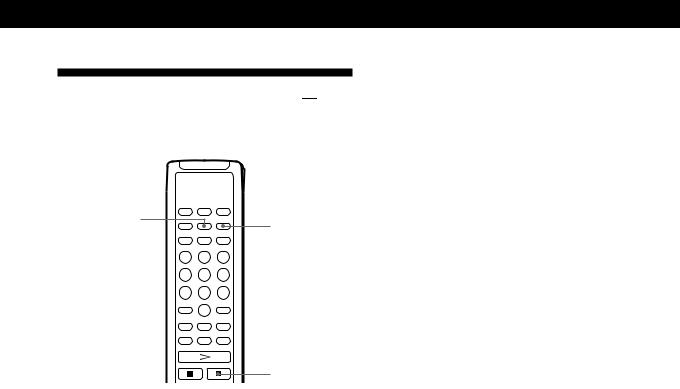
Recording From CDs
Useful Tips for Recording 


Using these functions makes recording CDs more convenient.
A.SPACE
PEAK SEARCH
p
Adjusting the Recording Level (Peak Search)
The player locates the highest level among the tracks to be recorded to let you adjust the recording level before you start recording.
1Before you start playing, press PEAK SEARCH. “PEAK” flashes in the display and the player repeats the portion of the highest level.
2Adjust the recording level on the deck.
3Press pon the player to stop Peak Search. “PEAK” disappears from the display.
Note
The portion with the highest level may differ every time you try the adjustment on the same disc. The difference is, however, so slight that you won’t find any problem in adjusting the recording level precisely.
Locating each track on a tape using the AMS function (Auto Space)
The Auto Space function inserts a blank space of 3 seconds between each track while playing, and enables you to locate each track using the AMS function of the deck.
Before you start playing, press A.SPACE. “AUTO SPACE” appears in the display.
To cancel Auto Space
Press A.SPACE until “AUTO SPACE” disappears from the display.
Note
If you use the Auto Space function when recording, for example, a medley or symphony, the sound may be interrupted where the track number changes. It happens when the track numbers are assigned in the middle of the piece.
21EN
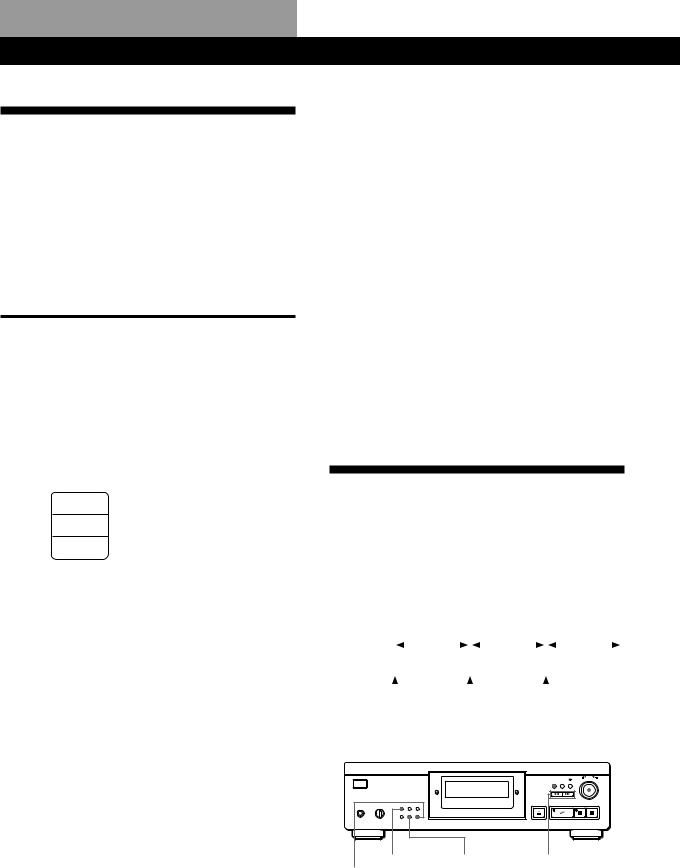
Storing Information About CDs (Custom Files)
What You Can Do With the
Custom Files
The player can store 2 types of information called “Custom Files” for each disc. Once you have stored Custom Files for a disc, the player automatically recalls what you have stored whenever you insert the disc. Note that Custom Files will be erased if you don’t use the player for about 1 month.
You can store this information:
When you use |
You can |
|
|
Custom Index (page 22) |
Index the disc at up to 8 points |
|
(for a disc with 32 tracks or less) |
|
or 5 points (for a disc with over |
|
32 tracks) |
|
|
Delete Bank (page 24) |
Delete unwanted tracks and |
|
store only the tracks you want |
|
|
The Custom File indication lights up when you store the corresponding information.
C.FILE
DELETE Delete Bank
Delete Bank
INDEX Custom Index
Custom Index
When you store a Custom File for a disc, the player remembers how you played that disc last time even if you removed the disc from the player (last mode memory). When you insert the same disc again, therefore, the player plays in the same play mode. The player also remembers the duration of fade in/out time if you’ve changed the time.
Note that when you press áto close the disc tray and start playing, the player plays in the play mode currently selected instead of the stored one.
Where are Custom Files stored?
Custom Files are stored not on the disc but in the player’s memory. This means you cannot use Custom Files when you play the disc on other players.
How many discs can you file?
You can file up to 224 discs in the Custom File.
The player counts a disc as one even when you store the Custom Index and Delete Bank at the same time.
You can check how many discs you can file
1Remove the disc from the player.
2Press ¤OPEN/CLOSE to close the disc tray.
3Press TIME while the music calendar disappears from the display.
The number of the Custom Files you can file appears.
If “FULL” appears in the display
If the memory for Custom Files becomes full, the player displays “FULL” when you press FILE to store the information and you cannot store any more disc information. If necessary, erase any unwanted Custom Files (see pages 24 and 25).
To erase all Custom Files of all discs
While holding down ERASE and FILE, press POWER to turn on the player. “FILE CLr” appears in the display and all the custom files will be erased.
Indexing a Disc (Custom Index)
You can index a disc at up to 8 points (for a disc with 32 tracks or less) or 5 point (for a disc with over 32 tracks) so that you can easily locate a desired point. This might be useful when you play discs of symphonies or concertos that divide one piece into several tracks (see the example below).
Example |
|
|
|
|
First |
|
|
|
|
Second |
|
|
|
|
Third |
|
||||||||||
|
|
|
|
|
|
|
|
|
|
|
|
|
|
|||||||||||||
|
|
|
|
piece |
|
|
|
|
|
piece |
|
|
|
|
|
piece |
|
|
|
|||||||
|
|
|
|
|
|
|
|
|
|
|
|
|
|
|
|
|||||||||||
Track No. |
|
1 |
|
2 |
|
|
|
|
4 |
|
5 |
|
6 |
|
7 |
|
8 |
|
9 |
|
|
|||||
Custom |
|
|
|
|
|
|
|
|
|
|
|
|
|
|
|
|
|
|
|
|
|
|
|
|
|
|
|
|
|
|
|
|
|
|
|
|
|
|
|
|
|
|
|
|
|
|
|
|
|
|
|
|
|
Index No. |
1 |
|
|
|
|
|
2 |
|
|
|
|
|
|
3 |
|
|
|
|
|
|
|
|
||||
CDP-XA50ES |
CHECK |
|
-AMS ± |
|||||||||||||||||||||||
|
|
|
|
|
|
|
|
|
|
|
|
|
|
|
|
|
|
|
||||||||
|
|
|
|
|
|
|
|
|
|
|
|
|
|
|
|
|
|
|
|
|
|
|
|
|
|
|
|
|
|
|
|
|
|
|
|
|
|
|
|
|
|
|
|
|
|
|
|
|
|
|
|
|
|
|
|
|
|
|
|
|
|
|
|
|
|
|
|
|
|
|
|
|
|
|
|
|
|
|
|
|
|
|
|
|
|
|
|
|
|
|
|
|
|
|
|
|
|
|
|
|
|
|
|
|
|
|
|
PLAY MODE |
FILE |
0/) |
ERASE |
|
|
22EN
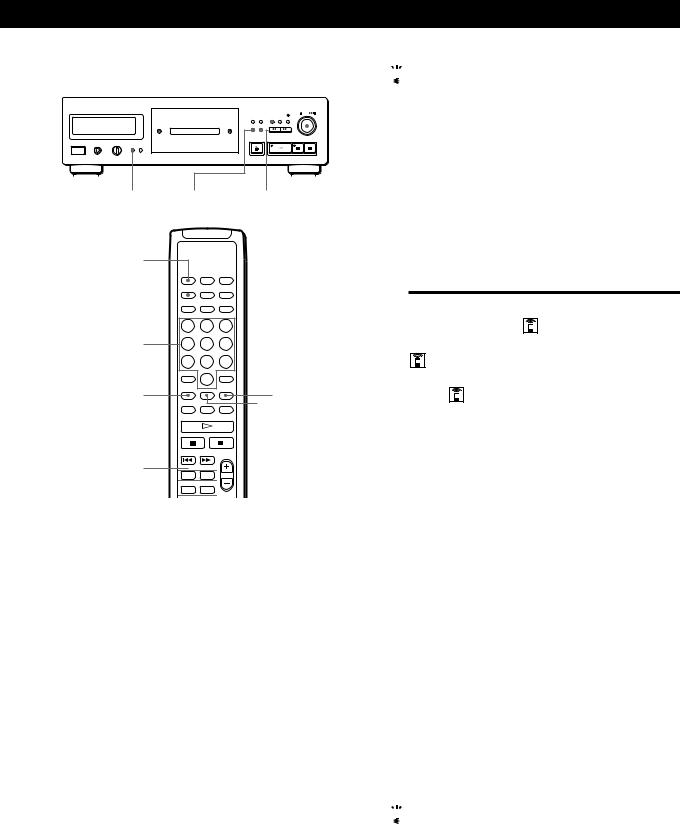
Storing Information About CDs (Custom Files)
|
|
|
|
|
|
ERASE |
CHECK |
|
|
|
|
-AMS ± |
||||||||||
CDP-XA30ES |
|
|
|
|
|
|
|
|
|
|
|
|
|
|
|
|
||||||
|
|
|
|
|
|
|
|
|
|
|
|
|
|
|
||||||||
|
|
|
|
|
|
|
|
|
|
|
|
|
|
|
|
|
|
|
|
|
|
|
|
|
|
|
|
|
|
|
|
|
|
|
|
|
|
|
|
|
|
|
|
|
|
|
|
|
|
|
|
|
|
|
|
|
|
|
|
|
|
|
|
|
|
|
|
|
|
|
|
|
|
|
|
|
|
|
|
|
|
|
|
|
|
|
|
|
|
|
|
|
|
|
|
|
|
|
|
|
|
|
|
|
|
|
|
|
|
|
|
|
|
|
|
|
|
|
|
|
|
|
|
|
|
|
|
|
|
|
|
|
|
|
|
|
|
|
|
|
|
|
|
|
|
|
|
|
|
|
|
|
|
|
|
|
|
|
|
|
PLAY MODE FILE |
0/) |
|
CONTINUE
C.INDEX
Number buttons
FILE |
CHECK |
 ERASE
ERASE
0/) 



INDEX ‚/•


1Insert the disc.
2Press PLAY MODE repeatedly until “CUSTOM INDEX” appears in the display.
When using the remote, press C.INDEX. The music calendar disappears.
3Press FILE at the point you want to index.
The Custom Index number flashes in the display. The player repeats the portion for 3 seconds from the point to be indexed.
4Press 0or )to adjust the point so that the player can repeat from the exact point you want to index.
Pressing these buttons 7 times moves the point by about 1 second ahead or behind.
If you don’t want to index at the point
Press CLEAR and search another point to be indexed.
5Press FILE again to store the Custom Index. “INDEX” in the Custom File indication lights up in the display.
6To mark more Custom Indexes, repeat Steps 3 to 5.

 When you’ve already decided where to index
When you’ve already decided where to index
You can directly mark an index without adjusting the point. When you find the point to be indexed, first press ¸to pause playing and press FILE to mark an index.
Playing from an indexed point (Custom Index Play)
1Press PLAY MODE repeatedly until “CUSTOM INDEX” appears in the display.
When using the remote, press C.INDEX.
2Locate the Custom Index you want as follows:
To locate |
Press |
|
|
The next Custom Index |
INDEX • |
|
|
The current Custom Index |
INDEX ‚ |
|
|
A specific Custom Index |
Number button of the |
directly |
Custom Index |
|
|
Playback starts from the selected Custom Index to the end of the disc.
To cancel the Custom Index Play
Press PLAY MODE twice (or CONTINUE on the remote).
Notes
•You cannot use the Index Search function (see page 12).
•Use INDEX ‚/•buttons to locate the next or the current Custom Indexes, instead of =/+buttons on the remote.
Playing from one index to the next one (Custom Index Single Play)
1Press PLAY MODE repeatedly until “CUSTOM INDEX (1)” appears in the display.
When using the remote, press C.INDEX.
2Press the number button of the Custom Index you want on the remote.
Playback starts from the selected Custom Index and stops at the beginning of the next index.
To cancel the Custom Index Single Play, press PLAY MODE once (or CONTINUE on the remote).

 You can play the portion between two indexes repeatedly
You can play the portion between two indexes repeatedly
Press REPEAT.
23EN

Storing Information About CDs (Custom Files)
Erasing the Custom Index
1Insert the disc.
2Press PLAY MODE repeatedly until “CUSTOM INDEX” appears in the display.
When using the remote, press C.INDEX.
3Press CHECK repeatedly until the Custom Index number you want to erase flashes.
4Press ERASE while the number is flashing to erase the Custom Index.
The succeeding Custom Index numbers decrease by one.
Storing Specific Tracks of a
Disc (Delete Bank)
You can delete unwanted tracks and store only the tracks you want. You can start playing your favourite tracks without deleting tracks each time.
ERASE
CDP-XA50ES
PLAY MODE |
FILE |
á ¹ |
ERASE
CDP-XA30ES
PLAY MODE |
FILE |
á ¹ |
SHUFFLE
CONTINUE 
ERASE
FILE 
á
p
1Insert the disc.
2Delete tracks you don’t want.
Follow Steps 1 to 3 in “Playing Only Specific Tracks” on page 16.
3Press FILE to store the remaining tracks. “DELETE” in the Custom File indication lights up in the display.
24EN
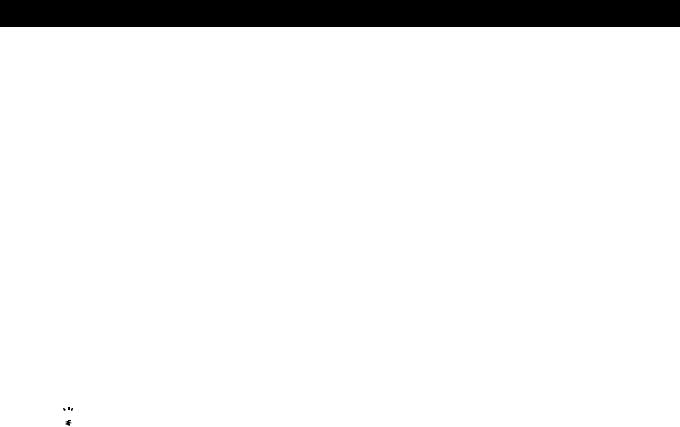
Storing Information About CDs (Custom Files)
Playing using the Delete Bank
1Press PLAY MODE repeatedly until “SHUFFLE,” “PROGRAM” and “CUSTOM INDEX” disappear from the display.
When using the remote, press CONTINUE.
The Delete Bank is recalled and the selected track numbers appear on the music calendar.
2Press áto start playing.
To cancel playing using the Delete Bank
Press ¹.
To start playing using the Delete Bank again
While “PROGRAM” or “CUSTOM INDEX” appears in the display, press PLAY MODE repeatedly until these indications disappear from the display or until “SHUFFLE” appears in the display. The Delete Bank is recalled and you can start playing by pressing á.

 You can play in a random order using the Delete Bank
You can play in a random order using the Delete Bank
In Step 1, press PLAY MODE repeatedly until “SHUFFLE” appears in the display (or press SHUFFLE on the remote).
Erasing the Delete Bank
1Insert the disc.
2Press PLAY MODE repeatedly until “PROGRAM” and “CUSTOM INDEX” disappear from the display.
When using the remote, press CONTINUE or SHUFFLE.
The display shows the stored Delete Bank.
3Press ERASE to erase the Delete Bank. “DELETE” in the Custom File indication disappears.
25EN

Additional Information
Precautions
On safety
•Caution — The use of optical instruments with this product will increase eye hazard.
•Should any solid object or liquid fall into the cabinet, unplug the player and have it checked by qualified personnel before operating it any further.
On power sources
•Before operating the player, check that the operating voltage of the player is identical with your local power supply. The operating voltage is indicated on the nameplate at the rear of the player.
•The player is not disconnected from the AC power source (mains) as long as it is connected to the wall outlet, even if the player itself has been turned off.
•If you are not going to use the player for a long time, be sure to disconnect the player from the wall outlet. To disconnect the AC power cord (mains lead), grasp the plug itself; never pull the cord.
•AC power cord (mains lead) must be changed only at the qualified service shop.
On placement
•Place the player in a location with adequate ventilation to prevent heat build-up in the player.
•Do not place the player on a soft surface such as a rug that might block the ventilation holes on the bottom.
•Do not place the player in a location near heat sources, or in a place subject to direct sunlight, excessive dust or mechanical shock.
On avoiding deterioration of sound quality
• Do not touch the lens inside.
On using the stabiliser
•Be sure to use the supplied stabiliser. If you use any other stabiliser, you may damage the player.
On operation
•If the player is brought directly from a cold to a warm location, or is placed in a very damp room, moisture may condense on the lenses inside the player. Should this occur, the player may not operate properly. In this case, remove the disc and leave the player turned on for about an hour until the moisture evaporates.
On adjusting volume
•Do not turn up the volume while listening to a portion with very low level inputs or no audio signals. If you do, the speakers may be damaged when a peak level portion is played.
On inserting a disc
•You may hear a whistling sound from the player. This indicates that the player is automatically adjusting its internal mechanisms according to the inserted disc.
On cleaning
•Clean the cabinet, panel and controls with a soft cloth slightly moistened with a mild detergent solution. Do not use any type of abrasive pad, scouring powder or solvent such as alcohol or benzine.
On transportation
• Be sure to remove the CD and the stabiliser.
If you have any questions or problems concerning your player, please consult your nearest Sony dealer.
Notes on CDs
On handling CDs
•To keep the disc clean, handle the disc by its edge. Do not touch the surface.
•Do not stick paper or tape on the disc.
Not this way
•Do not expose the disc to direct sunlight or heat sources such as hot air ducts, nor leave it in a car parked in direct sunlight as there can be considerable rise in temperature inside the car.
•Do not use any commercially available stabiliser and/or disc protector. If you do, the disc and the player may be damaged.
•After playing, store the disc in its case.
On cleaning
•Before playing, clean the disc with a cleaning cloth. Wipe the disc from the centre out.
•Do not use solvents such as benzine, thinner, commercially available cleaners or anti-static spray intended for vinyl LPs.
26EN
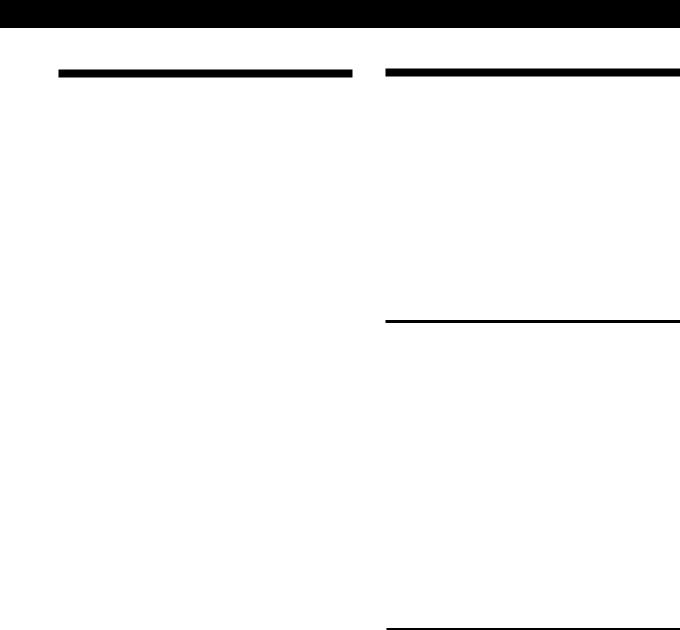
Additional Information
Troubleshooting
If you experience any of the following difficulties while using the player, use this troubleshooting guide to help you remedy the problem. Should any problem persist, consult your nearest Sony dealer.
There’s no sound.
/Check that the player is connected securely. /Make sure you operate the amplifier correctly. /Adjust the playback level using the LINE OUT/
PHONE LEVEL control.
The CD does not play.
/There’s no CD inside the player. Insert a CD. /Use the stabiliser.
/Place the CD with the label side up on the disc tray correctly.
/Clean the CD (see page 26).
/Moisture has condensed inside the player. Remove the disc and leave the player turned on for about an hour (see page 26).
The recording level has changed.
/When you connect the amplifier via the VARIABLE LINE OUT jacks, the recording level changes if you adjust the LINE OUT/PHONE LEVEL control on the player or press LINE OUT LEVEL on the remote during recording.
The remote does not function.
/Remove the obstacles in the path of the remote and the player.
/Point the remote at the remote sensor gon the player.
/Replace all the batteries in the remote with new ones if they are weak.
Specifications
Compact disc player
Laser |
Semiconductor laser (λ = 780 nm) |
|
Emission duration: continuous |
Laser output |
Max 44.6 µW* |
|
* This output is the value measured at |
|
a distance of 200 mm from the |
|
objective lens surface on the Optical |
|
Pick-up block with 7 mm aperture. |
Frequency response |
2 Hz to 20 kHz ±0.3 dB |
Dynamic range |
More than 100 dB |
Harmonic distortion |
CDP-XA50ES: Less than 0.0017 % |
|
CDP-XA30ES: Less than 0.0018 % |
Outputs
|
Jack |
Maximum |
Load |
|
type |
output |
impedance |
|
|
level |
|
|
|
|
|
LINE OUT |
Phono |
2 V |
Over 10 kilohms |
(FIXED) |
jacks |
(at 50 kilohms) |
|
|
|
|
|
LINE OUT |
Phono |
2 V |
Over 50 kilohms |
(VARIABLE) |
jacks |
(at 50 kilohms) |
|
|
|
|
|
DIGITAL |
Optical |
–18 dBm |
Wave length: 660 nm |
OUT |
output |
|
|
(OPTICAL) |
connector |
|
|
|
|
|
|
DIGITAL |
Coaxial |
0.5 Vp-p |
75 ohms |
OUT |
output |
(75 ohms) |
|
(COAXIAL) |
connector |
|
|
|
|
|
|
PHONES |
Stereo |
28 mW |
32 ohms |
|
phone |
|
|
|
jack |
|
|
|
|
|
|
General
Power requirements
Where purchased |
Power requirements |
|
|
Europe |
220 V – 230 V AC, 50/60 Hz |
|
|
Other countries |
CDP-XA50ES 220 V – 230 V AC, 50/60 Hz |
|
|
|
CDP-XA30ES 110 V – 120 V or 220 V – 240 V |
|
AC, adjustable, 50/60 Hz |
|
|
Power consumption |
CDP-XA50ES: 20 W |
|
CDP-XA30ES: 20 W |
Dimensions (approx.) |
CDP-XA50ES: 430 × 125 × 375 mm |
(w/h/d) |
(17 × 5 × 14 7/8 in.) incl. projecting |
|
parts |
|
CDP-XA30ES: 430 × 125 × 350 mm |
|
(17 × 5 × 13 7/8 in.) incl. projecting |
|
parts |
Mass (approx.) |
CDP-XA50ES: 15.2 kg (33 lbs 8 oz) |
|
CDP-XA30ES: 9.0 kg (19 lbs 13 oz) |
Supplied accessories
Audio cord (2 phono plugs – 2 phono plugs) (1)
Remote commander (remote) (1)
Sony SUM-3 (NS) batteries (2)
Stabiliser (1)
Design and specifications are subject to change without notice.
27EN

Index
Index
A, B
A-B repeat 13 AMS 7, 11
Automatic Music Sensor. See AMS
Auto Space 21
C
Connecting 4 |
|
|
|
Continuous Play |
6 |
|
|
Custom Files |
22 |
|
|
Custom Index |
22 |
|
|
Delete Bank |
24 |
|
|
what you can do with |
22 |
||
Custom Index |
22 |
|
|
Custom Index Play 23 |
|
||
Custom Index Single Play |
23 |
||
D
Delete Bank 24
Delete Play 16
Delete Shuffle Play 14, 16
E
Editing. See Recording
Erasing
Custom Files 22
Custom Index 24
Delete Bank 25
F, G
Fading 19
Time Fade 20
H
Half disc (HALF) 18, 20 Handling CDs 26
Hookups |
4 |
overview |
4 |
I
Index 12
Custom 22
J, K
Just Edit 18
L, M, N, O
Last mode memory 22 Locating
by monitoring 12
by observing the display 12 directly 11
using AMS 11
using Custom Index 23 using index 12
P, Q
Peak Search |
21 |
|
|
|
Playback |
|
|
|
|
Continuous Play |
6 |
|
||
Custom Index Play |
23 |
|||
Custom Index Single |
|
|||
Play 23 |
|
|
|
|
Delete Play |
16 |
|
|
|
Delete Shuffle Play |
14, 16 |
|||
Programme Play |
14 |
|||
Repeat Play |
12 |
|
|
|
Shuffle Play |
13 |
|
|
|
Programme |
14 |
|
|
|
changing |
16 |
|
|
|
checking |
15 |
|
|
|
for recording |
17 |
|
|
|
Programme Edit 15 |
|
|
||
R
Recording 17 |
|
|
a programme |
17 |
|
using Just Edit |
18 |
|
using Time Edit |
18 |
|
Remaining time |
11 |
|
Remote control |
4 |
|
Repeating |
|
|
all 12 |
|
|
a specific portion |
13 |
|
S
Searching. See Locating
Shuffle Play 13
Stabiliser 7
Storing
information about CDs 22
specific tracks 24
T
Time Edit |
18 |
|
Time Fade |
20 |
|
Total playing time |
10 |
|
Troubleshooting |
27 |
|
Turning off the music calendar 11
U
Unpacking 4
V, W, X, Y, Z
Variable coefficient digital filter 8
Names of controls
Buttons
A÷B 13 |
|
|
|||
A.SPACE |
21 |
|
|||
CHECK |
15 |
|
|
||
C.INDEX |
23 |
|
|
||
CLEAR |
16 |
|
|
||
CONTINUE |
6 |
|
|||
DISPLAY MODE |
11 |
||||
EDIT/TIME FADE |
18, 20 |
||||
ERASE 22 |
|
|
|||
FADER |
19 |
|
|
||
FILE |
23, 24 |
|
|
||
FILTER |
8 |
|
|
||
INDEX ‚/• 12, 23 |
|||||
LINE OUT LEVEL |
5 |
||||
¤OPEN/CLOSE |
7 |
||||
PEAK SEARCH 21 |
|||||
PLAY MODE |
7 |
|
|||
PROGRAM |
14 |
|
|||
REPEAT |
12 |
|
|
||
SHUFFLE 13 |
|
||||
TIME |
10 |
|
|
||
á 7 |
|
|
|
||
¸ |
7 |
|
|
|
|
¹ |
7 |
|
|
|
|
0/) 12 |
|
|
|||
>10 |
|
11 |
|
|
|
Number |
11 |
|
|
||
Switch
POWER 6
Control
-AMS ± 7, 11 LINE OUT/PHONE LEVEL
5
Jack
PHONES 6
Others
Disc tray 7
Display 10
Stabiliser 7
g4
28EN

Additional Information
29EN
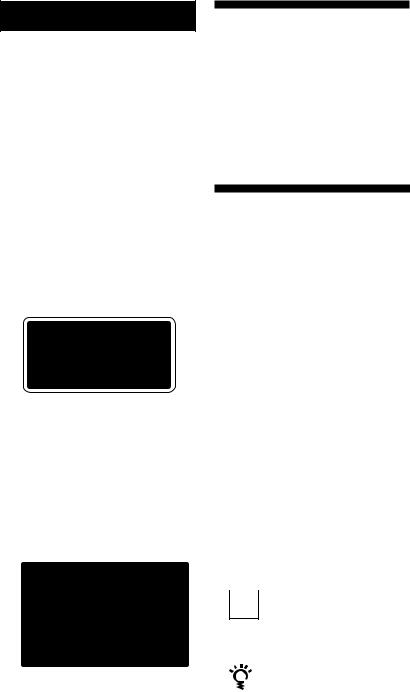
AVERTISSEMENT
Pour prévenir tout risque d’incendie ou d’électrocution, gardez cet appareil à l’abri de la pluie ou de l’humidité. Pour prévenir tout risque d’électrocution, abstenez-vous d’ouvrir le boîtier. Confiez l’entretien de votre lecteur exclusivement à un personnel qualifié.
Ne pas installer l’appareil dans un espace confiné comme une bibliothèque ou un meuble encastré.
Cet appareil entre dans la catégorie des produits LASER DE CLASSE 1. L’ETIQUETTE INDIQUANT L’APPARTENANCE DE CE LECTEUR A LA CLASSE 1 est apposée à l’arrière du boîtier.
L’étiquette de mise en garde qui suit est apposée à l’intérieur de l’appareil.
Bienvenue !
Nous vous remercions d’avoir fait l’acquisition de ce lecteur de disques compacts Sony. Avant de faire fonctionner cet appareil, nous vous recommandons de lire attentivement le présent mode d’emploi et de le conserver pour toute référence ultérieure.
A propos de ce manuel
Les instructions fournies dans le présent mode d’emploi concernent les modèles CDP-XA50ES et CDP-XA30ES. Sauf mention contraire, c’est le modèle CDP-XA50ES qui est représenté dans les illustrations. Les éventuelles différences de fonctionnement sont clairement précisées dans le texte, par exemple : “CDP-XA50ES uniquement”.
Conventions
•Les instructions fournies dans ce manuel portent sur les commandes du lecteur.
Vous pouvez également utiliser les commandes que comporte votre télécommande si celles-ci portent le même nom ou un nom similaire à celles de votre lecteur de disques compacts.
•Les symboles suivants apparaissent dans ce mode d’emploi:
 Ce symbole indique que vous
Ce symbole indique que vous  pouvez effectuer l’opération correspondante en vous servant de la télécommande.
pouvez effectuer l’opération correspondante en vous servant de la télécommande.
Ce symbole indique un conseil ou une astuce facilitant l’opération envisagée.
2F
