TP-Link Omada EAP230-Wall quick start Guide
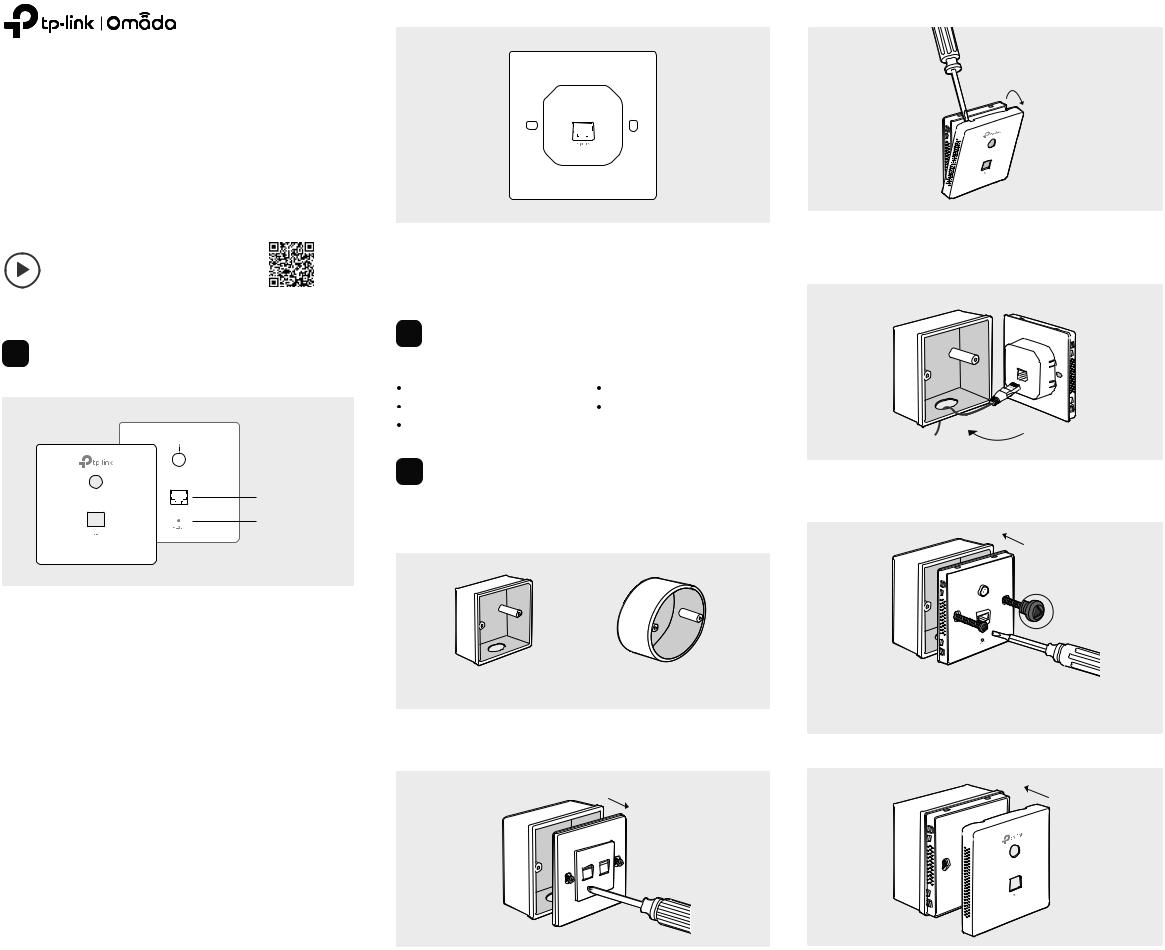
Rear Panel |
2. Detach the faceplate of the EAP with a screwdriver. |
Quick Installation Guide
Wireless Wall Plate Access Point
Setup with videos
Scan QR code or visit https://www.tp-link.com/support/setup-video/
Note: The image may differ from the actual product.
1 Hardware Overview
Front Panel
LED

 LED/Wi-Fi Button
LED/Wi-Fi Button
LAN Port
RESET
LED/Wi-Fi Button
When the EAP is working in Standalone Mode and enabled with Wi-Fi
Control, press the button to turn on/off both the Wi-Fi and LED. In the other cases, press the button to turn on/off the LED only.
LAN Port
A wired device can be connected to the LAN port via an Ethernet cable and access the network.
RESET
With the EAP powered on, press and hold the button for about 5 seconds untiltheLEDflashes,thenreleasethebutton.TheEAPwillrestoretofactory default settings.
LED Indicator
On: Working normally/Initializing.
Off: Working abnormally/Power off/LED is turned off.
Flashing:
 Initialization: The LED flashes twice after initialization is completed.
Initialization: The LED flashes twice after initialization is completed.
 Upgrade: The LED flashes once per second while upgrading.
Upgrade: The LED flashes once per second while upgrading.
 Reset: The LED flashes quickly during the reset. The EAP will then reboot.
Reset: The LED flashes quickly during the reset. The EAP will then reboot.
 Locate: When the Locate feature is activated in the Omada controller, the LEDflashesquicklytolocateandidentifythedevice.TheLEDwillflashfor 10 minutes, or you can disable the feature manually to stop it flashing.
Locate: When the Locate feature is activated in the Omada controller, the LEDflashesquicklytolocateandidentifythedevice.TheLEDwillflashfor 10 minutes, or you can disable the feature manually to stop it flashing.
UPLINK+PoE Port
Connected to a PSE (Power Sourcing Equipment), such as a PoE switch, for both data transmission and Power.
2 Pre-Installation Checklist
Before installation, be sure that you have the following items:
A pre-installed wall junction box |
A Phillips screwdriver |
An RJ45 plug |
A PoE switch |
A triangular screwdriver |
|
3 Installation Steps
The EAPcanbemountedintoeitheran86mmwalljunctionboxorastandardEU wall junction box. The junction box should be pre-installed with a running-in-wall
Ethernet cable connected to a PoE switch.
86 mm wall junction box |
Standard EU wall junction box |
1.Detach the faceplate of the junction box with a Phillips screwdriver (demonstrated with an 86 mm wall junction box).
3.ConnecttheEthernetcableinsidethejunctionboxtoanRJ45plug.Then connect the cable to the UPLINK+PoE port. Position the Ethernet cable to ensure it is not strained.
4.Inserttheenclosedscrewsandtightenthemwithatriangularscrewdriver to secure the mounting bracket.
Note:
 Do not over tighten the screws.
Do not over tighten the screws.
 If the enclosed screws do not fit the junction box, use the screws attached to the junction box instead.
If the enclosed screws do not fit the junction box, use the screws attached to the junction box instead.
5. Press the faceplate of the EAP back into position.
