TP-Link Omada EAP110-Outdoor Manual
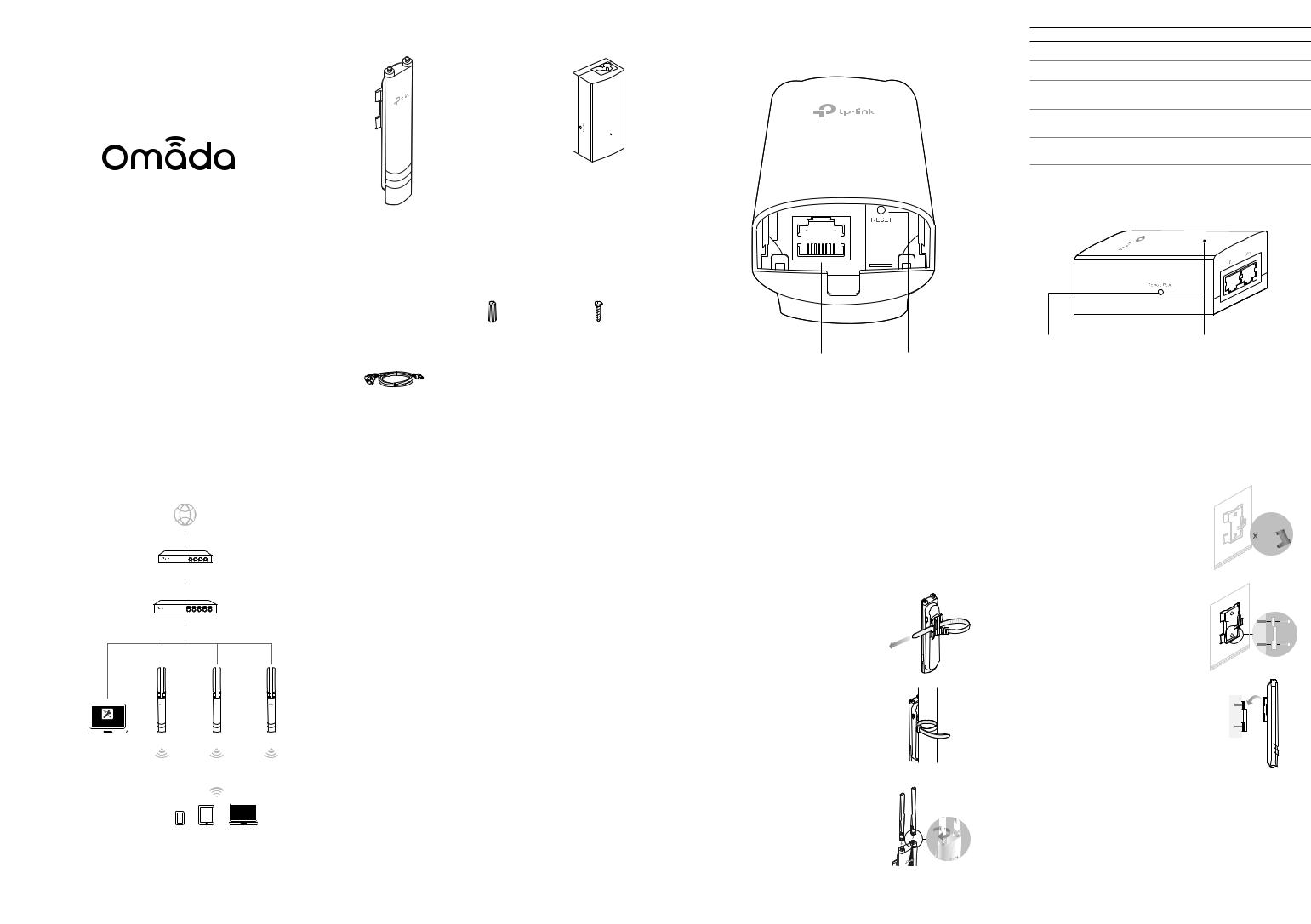
|
Overview |
|
Panel Layout |
|
SYS LED Explanation |
|
|
|
Package Contents |
The Panel of EAP |
|
LED Status |
Indication |
|
|
|
|
|
|
|
|
||
|
|
|
|
|
Flashes green twice |
Initialization is completed. |
|
|
|
|
|
|
Solid green |
The device is initializing or working properly . |
|
|
|
|
|
|
Flashes red |
System errors. RAM, Flash, Ethernet, WLAN or |
|
|
|
|
|
|
|
firmwaremaybemalfunctioning. |
|
|
|
|
|
|
Flashes yellow |
Firmware update is in progress. Do not disconnect |
|
|
|
|
|
|
|
orpoweroffthedevice. |
|
|
|
|
|
|
Doubleflashes red, |
Thedeviceisbeingreset toitsfactorydefault |
|
|
|
Mounting Bracket |
Passive PoE Adapter |
|
green, yellow |
settings. |
|
EAP110-Outdoor |
|
|
|
|
|
||
|
(for EAP) |
(Mounting Bracket Included) |
|
Passive PoE Adapter |
|
||
|
|
|
|
||||
EAP225-Outdoor |
EAP |
|
|
|
|
||
|
|
|
|
|
|
||
|
|
|
|
|
|
|
|
|
|
Installation Guide |
M3×16 Self-tapping |
|
|
|
|
|
|
Installation Guide |
|
|
|
|
|
|
|
Screws (Qty.2) |
|
|
|
|
|
Installation Guide |
Antennas (Qty.2) |
Anchors(Qty.4) |
Screws (Qty.2) |
|
Remote Reset: |
|
Power LED: |
|
M3×28 Plastic Wall |
M3×20 Self-tapping |
|
|
|
|
|
Indoor/Outdoor Access Point |
|
|
Shielded Ethernet |
RESET |
Press and hold for 8 seconds |
On: Power on |
|
|
|
to reset the EAP to its factory |
Off: Power off |
||||
|
|
|
Port LAN |
|
default settings. |
|
|
|
Power Cord |
Waterproof Rubber |
Pole Mounting Strap |
|
Note: EAP225-Outdoor does not support the Remote Reset feature. |
||
|
|
Insert |
|
|
|||
Typical Network Topology
Internet
Router
Switch
|
EAP Controller |
|
|
|
|
|
PC |
EAP |
EAP |
EAP |
|
REV3.0.1 |
|
|
|
|
|
7106507814 |
|
|
|
|
|
Link |
|
|
Clients |
|
|
TP- |
A DHCP server (typically a router) with DHCP function enabled is required to |
||||
© 2017 |
|||||
assign IP addresses to the EAPs and clients in your local network. |
|
||||
Lightning and ESD Protection
Before mounting EAP, you should consider Lightning and ESD Protection to ensure safety.
Proper grounding is extremely important for outdoor devices. By using a shielded CAT5e (or above) cable for connection, you can reduce the damage of ESD attacks.
EAP
Shielded CAT5e (or above) |
Grounded 3-wire |
||||
Power Outlet |
|||||
Cable |
|
||||
|
|
|
|
|
|
|
|
|
|
|
|
|
|
|
|
|
|
|
|
||||
|
|
|
|
|
|
|
|
|
|
|
|
Grounded PoE Adapter |
|
||||
Hardware Installation
Mount EAP
 The EAP can be pole-mounted or wall-mounted when working
The EAP can be pole-mounted or wall-mounted when working
independently.
 The EAP can be mounted on an external antenna when
The EAP can be mounted on an external antenna when
working with an external antenna.
Option 1: Pole Mounting
Step 1:
Lead the end of the pole mounting strap through the back of the EAP.
Step 2:
Position the EAP and wrap the pole mounting strap around the pole. Feed the end through the screw-block and tighten the strap until the EAP is secure.
Step 3:
Connect the antennas to the EAP.
Option 2: Wall Mounting
Step 1:
Place the mounting bracket (for
EAP) in the right position. Mark two positions for the screw holes . Drill two 6mm holes for the screws at the marked positions.
Step 2:
Insert the plastic wall anchors into the 6mm holes. Align the bracket
(for EAP) to the plastic wall anchors and drive the self-tapping screws into the anchors through the bracket (for EAP).
Step 3:
Align the mounting tabs on the back of the EAP with the slot of the mounting bracket (for EAP).
Push and slide the EAP downward until it locks into place.
Step 4:
Connect the antennas to the EAP.
