Sony RSXGS9 User Manual

E:\DATA\4577101111\4577101111RSXGS9UC\01GB-RSXGS9UC\010COV.fm |
masterpage: Cover |
010COV.book Page 1 Thursday, July 2, 2015 2:07 PM
4-577-101-11(1)
Digital Media
Player
Owner’s Record
The model and serial numbers are located on the bottom of the unit. Record the serial number in the space provided below.
Refer to these numbers whenever you call upon your Sony dealer regarding this product.
Model No. RSX-GS9
Serial No.
For the connection/installation, see page 33.
Pour le raccordement/l’installation, reportez-vous à la page 00.
Operating Instructions |
GB |
|
|
|
|
Mode d’emploi |
FR |
|
|
|
|
RSX-GS9
RSX-GS9 4-577-101-11(1)
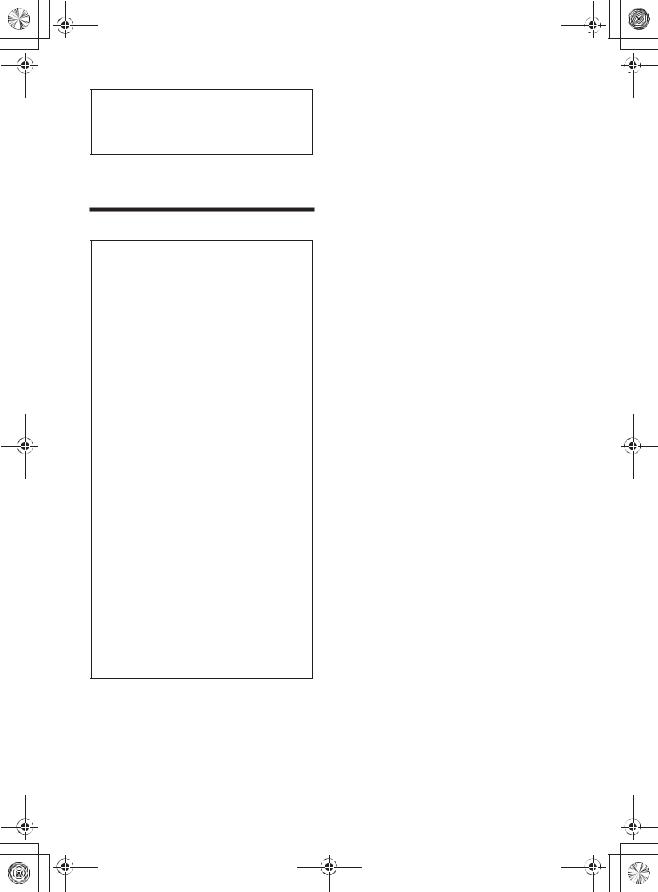
E:\DATA\4577101111\4577101111RSXGS9UC\01GB-RSXGS9UC\020INT.fm |
masterpage: Left |
010COV.book Page 2 Thursday, July 2, 2015 2:07 PM
For safety, be sure to install this unit in the dashboard of the car as the top of the unit becomes hot during use.
For details, see “Connection/Installation” (page 33).
The nameplate indicating operating voltage, etc., is located on the bottom of the chassis.
Warning
FOR THE CUSTOMERS IN THE USA. NOT APPLICABLE IN CANADA, INCLUDING IN THE PROVINCE OF QUEBEC.
POUR LES CLIENTS AUX ÉTATS-UNIS. NON APPLICABLE AU CANADA, Y COMPRIS LA PROVINCE DE QUÉBEC.
This equipment has been tested and found to comply with the limits for a Class B digital device, pursuant to Part 15 of the FCC Rules.
These limits are designed to provide reasonable protection against harmful interference in a residential installation. This equipment generates, uses, and can radiate radio frequency energy and, if not installed and used in accordance with the instructions, may cause harmful interference to radio communications. However, there is no guarantee that interference will not occur in a particular installation. If this equipment does cause harmful interference to radio or television reception, which can be determined by turning the equipment off and on, the user is encouraged to try to correct the interference by one or more of the following measures:
ˋReorient or relocate the receiving antenna.
ˋIncrease the separation between the equipment and receiver.
ˋConnect the equipment into an outlet on a circuit different from that to which the receiver is connected.
ˋConsult the dealer or an experienced radio/TV technician for help.
You are cautioned that any changes or modifications not expressly approved in this manual could void your authority to operate this equipment.
This device complies with Part 15 of the FCC Rules and Industry Canada’s licence-exempt RSSs. Operation is subject to the following two conditions: (1) This device may not cause harmful interference; and (2) This device must accept any interference received, including interference that may cause undesired operation of the device.
This transmitter must not be co-located or operated in conjunction with any other antenna or transmitter.
Under Industry Canada regulations, this radio transmitter may only operate using an antenna of a type and maximum (or lesser) gain approved for the transmitter by Industry Canada. To reduce potential radio interference to other users, the antenna type and its gain should be so chosen that the equivalent isotropically radiated power (e.i.r.p.) is not more than that necessary for successful communication.
This equipment complies with FCC/IC radiation exposure limits set forth for an uncontrolled environment and meets the FCC radio frequency (RF) Exposure Guidelines and RSS-102 of the IC radio frequency (RF) Exposure rules. This equipment has very low levels of RF energy that it deemed to comply without maximum permissive exposure evaluation (MPE). But it is desirable that it should be installed and operated keeping the radiator at least 20 cm or more away from person’s body.
For the State of California, USA only
Perchlorate Material – special handling may apply, See www.dtsc.ca.gov/hazardouswaste/perchlorate
Note on the lithium battery
Do not expose the battery to excessive heat such as direct sunlight, fire or the like.
Disclaimer regarding services offered by third parties
Services offered by third parties may be changed, suspended, or terminated without prior notice. Sony does not bear any responsibility in these sorts of situations.
2GB
RSX-GS9 4-577-101-11(1)
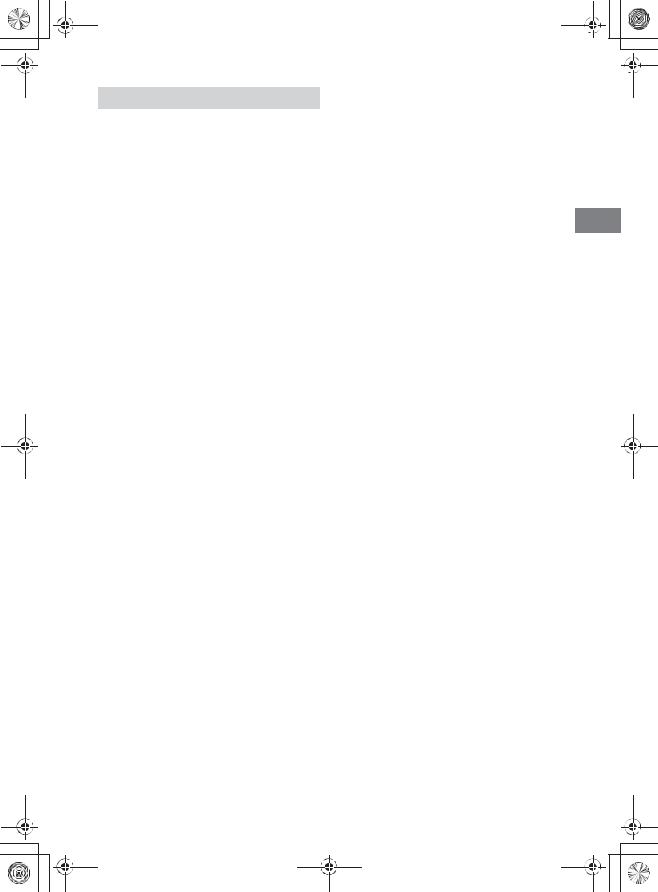
E:\DATA\4577101111\4577101111RSXGS9UC\01GB-RSXGS9UC\020INT.fm
010COV.book Page 3 Thursday, July 2, 2015 2:07 PM
Important notice
Caution
IN NO EVENT SHALL SONY BE LIABLE FOR ANY
INCIDENTAL, INDIRECT OR CONSEQUENTIAL
DAMAGES OR OTHER DAMAGES INCLUDING,
WITHOUT LIMITATION, LOSS OF PROFITS, LOSS OF
REVENUE, LOSS OF DATA, LOSS OF USE OF THE
PRODUCT OR ANY ASSOCIATED EQUIPMENT,
DOWNTIME, AND PURCHASER’S TIME RELATED TO
OR ARISING OUT OF THE USE OF THIS PRODUCT, ITS
HARDWARE AND/OR ITS SOFTWARE.
Dear customer, this product includes a radio transmitter.
Please check your vehicle operation manual or contact the manufacturer of your vehicle or your vehicle dealer, before you install this product into your vehicle.
Emergency calls
This BLUETOOTH car handsfree and the electronic device connected to the handsfree operate using radio signals, cellular, and landline networks as well as user-programmed function, which cannot guarantee connection under all conditions. Therefore do not rely solely upon any electronic device for essential communications (such as medical emergencies).
On BLUETOOTH communication
ˎMicrowaves emitting from a BLUETOOTH device may affect the operation of electronic medical devices. Turn off this unit and other BLUETOOTH devices in the following locations, as it may cause an accident.
ˋwhere inflammable gas is present, in a hospital, train, airplane, or petrol station
ˋnear automatic doors or a fire alarm
ˎThis unit supports security capabilities that comply with the BLUETOOTH standard to provide a secure connection when the BLUETOOTH wireless technology is used, but security may not be enough depending on the setting. Be careful when communicating using BLUETOOTH wireless technology.
ˎWe do not take any responsibility for the leakage of information during BLUETOOTH communication.
If you have any questions or problems concerning your unit that are not covered in this manual, consult your nearest Sony dealer.
masterpage: Right
3GB
RSX-GS9 4-577-101-11(1)

E:\DATA\4577101111\4577101111RSXGS9UC\01GB-RSXGS9UC\030TOC.fm |
masterpage: Left |
010COV.book Page 4 Thursday, July 2, 2015 2:07 PM
Table of Contents
Warning . . . . . . . . . . . . . . . . . . . . . . . . . . . . . . . . . . . 2 Guide to Parts and Controls . . . . . . . . . . . . . . . . . . . 5 Guide to Audio Device Connection . . . . . . . . . . . . . 7
Connection/Installation
Cautions . . . . . . . . . . . . . . . . . . . . . . . . . . . . . . . . . 33 Parts List for Installation . . . . . . . . . . . . . . . . . . . . 33 Connection . . . . . . . . . . . . . . . . . . . . . . . . . . . . . . . 34 Installation . . . . . . . . . . . . . . . . . . . . . . . . . . . . . . . 37
Getting Started
Resetting the Unit . . . . . . . . . . . . . . . . . . . . . . . . . . . 9
Setting the Clock . . . . . . . . . . . . . . . . . . . . . . . . . . . . 9
Preparing a BLUETOOTH Device. . . . . . . . . . . . . . . . 9
Connecting a USB Device . . . . . . . . . . . . . . . . . . . . 11
Connecting a High-Resolution USB Audio
Supported Device . . . . . . . . . . . . . . . . . . . . . . . 11
Connecting Other Portable Audio Device . . . . . . . 11
Listening to the Radio
Listening to the Radio. . . . . . . . . . . . . . . . . . . . . . . 12
Playback
Playing a USB Device . . . . . . . . . . . . . . . . . . . . . . . 12
Playing a High-Resolution USB Audio Supported
Device. . . . . . . . . . . . . . . . . . . . . . . . . . . . . . . . . 13
Playing a BLUETOOTH Device. . . . . . . . . . . . . . . . . 13
Searching and Playing Tracks. . . . . . . . . . . . . . . . . 13
Handsfree Calling (via BLUETOOTH only)
Receiving a Call . . . . . . . . . . . . . . . . . . . . . . . . . . . . 14 Making a Call . . . . . . . . . . . . . . . . . . . . . . . . . . . . . . 14 Available Operations during Call . . . . . . . . . . . . . . 14
Useful Functions
SongPal with iPhone/Android Phone . . . . . . . . . . 15
Settings
Basic Setting Operation . . . . . . . . . . . . . . . . . . . . . 16
General Setup (General) . . . . . . . . . . . . . . . . . . . . . 16
Sound Setup (Sound) . . . . . . . . . . . . . . . . . . . . . . . 17
BLUETOOTH Setup (BT Setting) . . . . . . . . . . . . . . . 18
Additional Information
Updating the Firmware. . . . . . . . . . . . . . . . . . . . . . 20 Precautions . . . . . . . . . . . . . . . . . . . . . . . . . . . . . . . 20 Maintenance . . . . . . . . . . . . . . . . . . . . . . . . . . . . . . 21 Specifications . . . . . . . . . . . . . . . . . . . . . . . . . . . . . 21 Troubleshooting . . . . . . . . . . . . . . . . . . . . . . . . . . . 23 Important information on software. . . . . . . . . . . . 27
4GB
RSX-GS9 4-577-101-11(1)
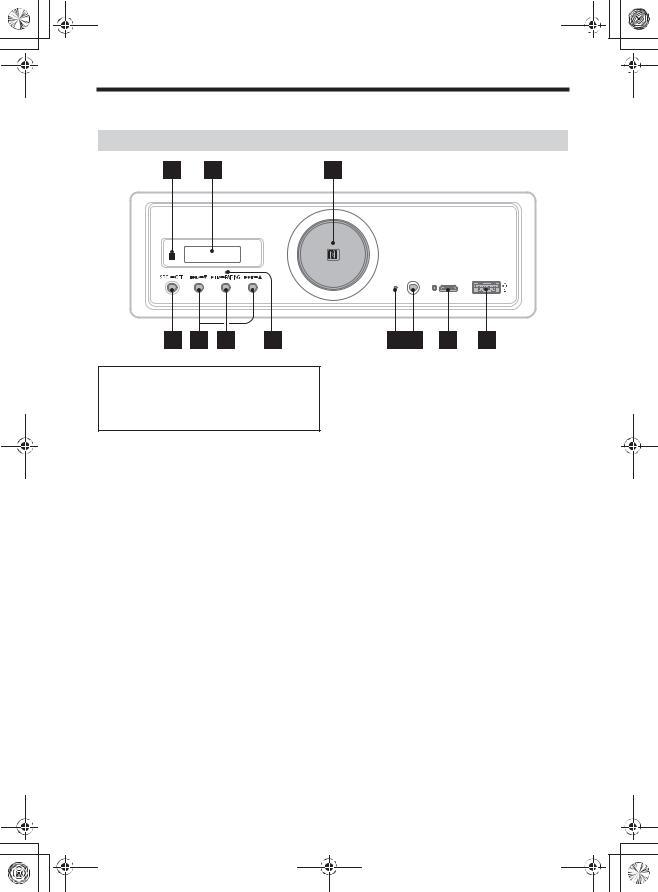
E:\DATA\4577101111\4577101111RSXGS9UC\01GB-RSXGS9UC\040CD.fm |
masterpage: Right |
010COV.book Page 5 Thursday, July 2, 2015 2:07 PM
Guide to Parts and Controls
Main unit
ˎIn this manual, procedures are explained mainly for the remote commander unless otherwise specified.
ˎAvailable buttons light up depending on the selected source.
ȩ Receptor for the remote commander
Ȫ Display window
ȫVolume dial
Rotate to adjust the volume.
N-Mark
Touch with an NFC compatible smartphone to make a BLUETOOTH connection.
ȬSRC (source)
Turn on the power. Change the source.
 OFF
OFF
Press and hold for 1 second to turn the source off and display the clock.
Press and hold for more than 2 seconds to turn off the power and the display.
If the unit is turned off and the display disappears, operation by the remote commander is not available.
ȭÃ/Ñ (prev/next)
Skip tracks; tune in the preset station.
 è/
è/ Ă (album –/+)
Ă (album –/+)
Press and hold for 1 second to skip albums; tune in radio station manually.
Ȯā (play/pause)
Start/pause playback; change the band during radio reception.
While playback is paused, the illumination of the unit flashes.
 PAIRING
PAIRING
Turn the BLUETOOTH signal on.
ȯ BLUETOOTH indicator
Ȱ Reset button (page 9)
ȱ AUX input jack
Ȳ USB micro-B port (for USB-DAC)
ȳUSB type-A port (for USB1)
Use to charge the connected device (USB Hicharge (1.5 A))
5GB
RSX-GS9 4-577-101-11(1)
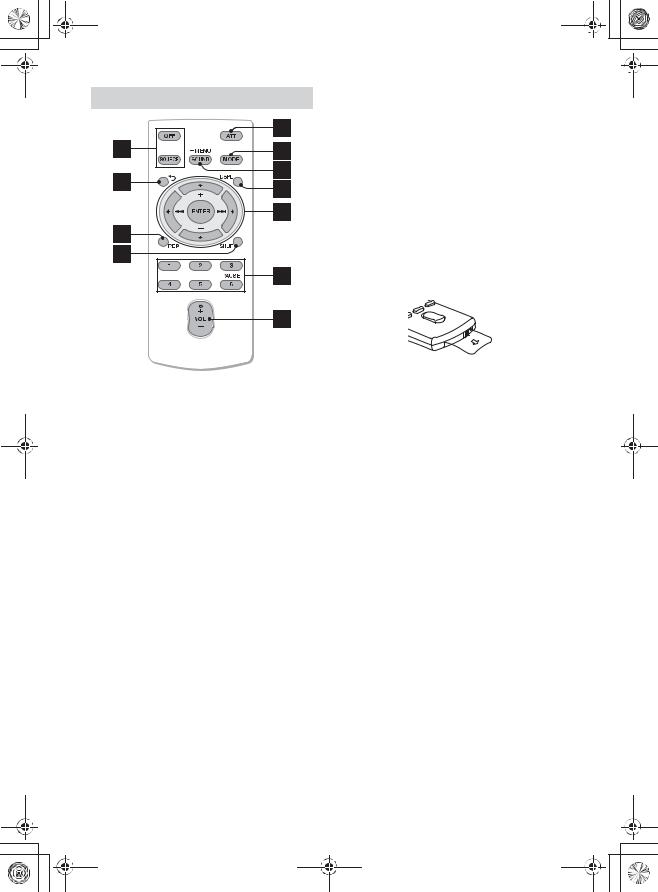
E:\DATA\4577101111\4577101111RSXGS9UC\01GB-RSXGS9UC\040CD.fm |
masterpage: Left |
010COV.book Page 6 Thursday, July 2, 2015 2:07 PM
RM-X261 Remote commander
The VOL (volume) + button has a tactile dot.
ȴ (back)
(back)
Return to the previous display.
ȵ REP (repeat)
ȶ SHUF (shuffle)
ȷATT (attenuate)
Attenuate the sound. Press again to cancel the attenuation.
ȸ MODE (page 12, 12)
ȹSOUND*
Open the SOUND menu directly.
 MENU*
MENU*
Press and hold to open the setup menu.
* Not available when the BT phone is selected.
ȺDSPL (display)
Change display items.
ȻR/a/{/C
Select a setup item, etc.
ENTER
Enter the selected item.
Ã/Ñ (prev/next)
Skip tracks; tune in radio station automatically. Press and hold to tune in radio station manually.
+/– (album +/–)
Skip albums*; tune in the preset station.
* Available during USB playback only.
ȼNumber buttons (1 to 6)
Receive stored radio stations. Press and hold to store stations.
PAUSE
Remove the insulation film before use.
6GB
RSX-GS9 4-577-101-11(1)
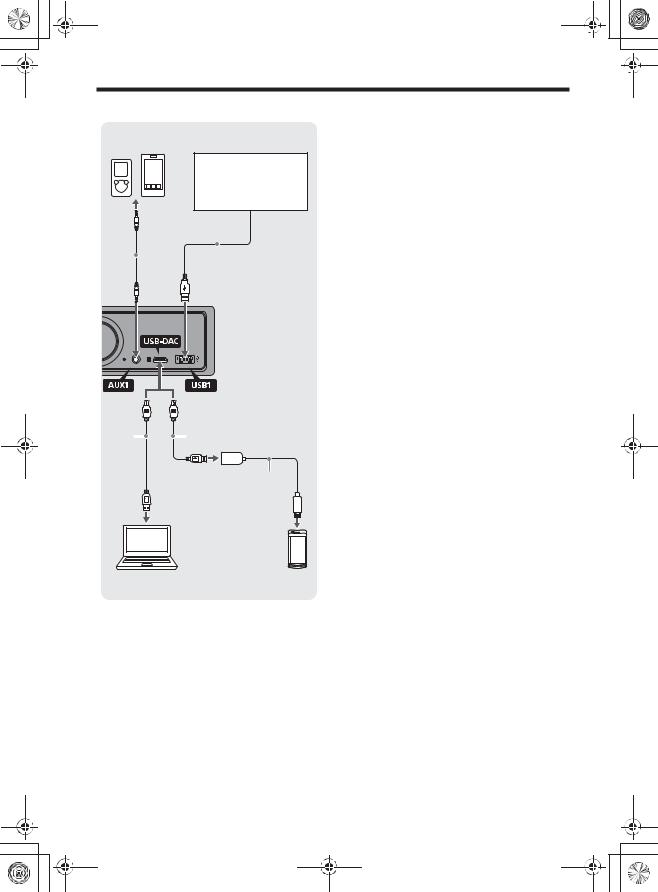
E:\DATA\4577101111\4577101111RSXGS9UC\01GB-RSXGS9UC\040CD.fm |
masterpage: Right |
010COV.book Page 7 Thursday, July 2, 2015 2:07 PM
Guide to Audio Device Connection
Audio device*1 (e.g., WALKMAN®, digital media player, smartphone)
Smartphone*2, iPod/iPhone*3, WALKMAN®, USB storage device
*1 
 *2*3
*2*3
|
|
|
|
|
|
|
|
|
|
|
|
|
|
|
|
|
|
*4 |
|
|
|
|
|
*4 |
|
|
|
|
|
|
|
|
|
||
|
|
|
|
|
|
|
||
|
|
|
|
|
|
|
||
|
|
|
|
|
|
|
||
|
|
|
|
|
|
|
|
|
|
|
|
|
|
|
|
|
|
*6
*1 Audio device with a stereo mini jack. When connecting, a stereo mini plug (straight type) (not supplied) is required.
*2 When connecting a smartphone, an appropriate USB cable (not supplied) is required.
*3 When connecting an iPod/iPhone, a USB connection cable for iPod/iPhone (not supplied) is required.
*4 Use an appropriate USB cable (USB-A plug to USB micro B plug) (not supplied).
*5 For Windows, installing the dedicated driver to your computer is required. For Mac OS, no driver is required.
To play High-Resolution Audio files, using the audio playback software “Hi-Res Audio Player” for Windows/Mac OS is recommended. For details, visit the support site on the back cover.
*6 When connecting an Android smartphone, a USB OTG cable (not supplied) is required. Depending on the smartphone, downloading the dedicated app for playing High-Resolution Audio files is required.
Computer specifications
Compliant OS:
ˋWindows 8
ˋWindows 7
ˋWindows Vista
ˋMac OS X (v10.6.8 or later)
CPU: Intel Core 2 Processor 1.6 GHz or faster Memory: 1 GB or larger
USB port: USB 2.0 High Speed
A compliant OS is required to be pre-installed to the computer, and the following are not guaranteed:
ˋa computer operating outside its normal operating environment.
ˋa home built computer, a computer with an operating systems not upgraded by the computer’s manufacturer, or a computer with multiple operating systems.
ˋmodes such as standby, sleep, or hibernation.
Design and specifications are subject to change without notice.
Computer*5 (e.g., with |
Smartphone*6 (e.g., |
Windows, with Mac OS) |
Android smartphone) |
7GB
RSX-GS9 4-577-101-11(1)
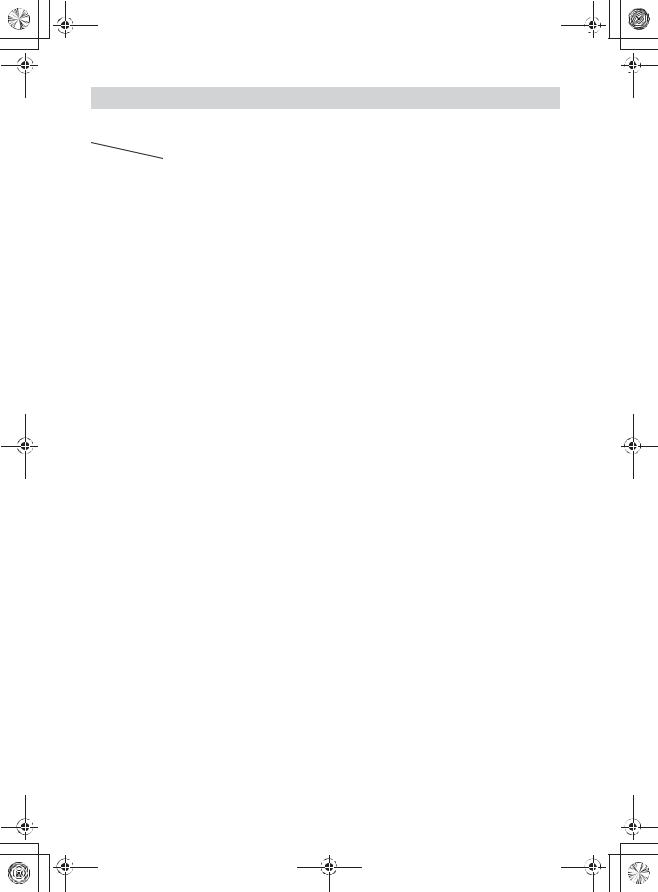
E:\DATA\4577101111\4577101111RSXGS9UC\01GB-RSXGS9UC\040CD.fm |
masterpage: Left |
010COV.book Page 8 Thursday, July 2, 2015 2:07 PM
Playable High-Resolution Audio file formats
Playable file formats, frequencies and bit rates or bit depths differ depending on whether the USB type-A port or the USB micro-B port is used.
|
USB-DAC, USB micro-B port |
USB1 (front), USB type-A port |
USB2 (rear), USB type-A port |
|
|
ASIO Native: 2.8 MHz/1 bit, 5.6 |
|
|
|
DSD (DSF) |
MHz/1 bit |
2.8MHz (LPCM convert) |
2.8MHz (LPCM convert) |
|
|
DoP: 2.8 MHz/1 bit |
|
|
|
|
|
|
|
|
|
ASIO Native: 2.8 MHz/1 bit, 5.6 |
|
|
|
DSD (DFF) |
MHz/1 bit |
2.8MHz (LPCM convert) |
2.8MHz (LPCM convert) |
|
|
DoP: 2.8 MHz/1 bit |
|
|
|
|
|
|
|
|
LPCM |
Max. 192 kHz/24 bit |
– |
– |
|
|
|
|
|
|
WAV (LPCM) |
– |
16/22.05/24/32/44.1/48/88.2/ |
16/22.05/24/32/44.1/48/88.2/ |
|
96/176.4/192 kHz (16/24 bit) |
96/176.4/192 kHz (16/24 bit) |
|||
|
|
|||
|
|
|
|
|
AIFF (LPCM) |
– |
32/44.1/48/88.2/96/176.4/192 |
32/44.1/48/88.2/96/176.4/192 |
|
kHz (16/24 bit) |
kHz (16/24 bit) |
|||
|
|
|||
|
|
|
|
|
FLAC |
– |
16/22.05/24/32/44.1/48/88.2/ |
16/22.05/24/32/44.1/48/88.2/ |
|
96/176.4/192 kHz (16/24 bit) |
96/176.4/192 kHz (16/24 bit) |
|||
|
|
|||
|
|
|
|
|
ALAC |
– |
16/22.05/24/32/44.1/48/88.2/ |
16/22.05/24/32/44.1/48/88.2/ |
|
96/176.4/192 kHz (16/24 bit) |
96/176.4/192 kHz (16/24 bit) |
|||
|
|
|||
|
|
|
|
8GB
RSX-GS9 4-577-101-11(1)

E:\DATA\4577101111\4577101111RSXGS9UC\01GB-RSXGS9UC\040CD.fm |
masterpage: Right |
010COV.book Page 9 Thursday, July 2, 2015 2:07 PM
Getting Started
Resetting the Unit
Before operating the unit for the first time, after replacing the car battery, or changing the connections, you must reset the unit.
Notes
ˎPressing the reset button will erase the clock setting and some stored contents.
ˎNo sound will be output for about 1 minute until the reset of the unit is complete.
Setting the Clock
Use the remote commander to perform the following.
1Press and hold MENU, press a or { to select [General], then press ENTER.
2Press a or { to select [Clock Adjust], then press ENTER.
The hour indication flashes.
3Press a or { to set the hour and minute.
To move the digital indication, press R or C.
4After setting the minute, press and hold MENU.
The setup is complete and the clock starts.
To display the clock
Press DSPL.
Preparing a BLUETOOTH Device
You can enjoy music, or perform handsfree calling depending on the BLUETOOTH compatible device such as a smartphone, cellular phone and audio device (hereafter “BLUETOOTH device” if not otherwise specified). For details on connecting, refer to the operating instructions supplied with the device.
There are two ways for connecting the BLUETOOTH device:
ˋOne-touch connection for the NFC compatible BLUETOOTH device.
ˋManual connection.
Before connecting the device, turn down the volume of this unit; otherwise, loud sound may result.
Connecting with a Smartphone by One touch (NFC)
By touching the N-Mark on the unit with an NFC* compatible smartphone, the unit is paired and connected with the smartphone automatically.
*NFC (Near Field Communication) is a technology enabling short-range wireless communication between various devices, such as mobile phones and IC tags. Thanks to the NFC function, data communication can be achieved easily just by touching the relevant symbol or designated location on NFC compatible devices.
For a smartphone with Android OS 4.0 or lower installed, downloading the app “NFC Easy Connect” available at Google Play™ is required. The app may not be downloadable in some countries/regions.
1Press and hold ā on the unit for more than 2 seconds.
Alternatively, press and hold MENU on the remote commander, select [BT setting] q [BT Signal], then press ENTER.
The BLUETOOTH indicator on the unit flashes (while the unit is in pairing standby mode).
2Activate the NFC function on the smartphone.
For details, refer to the operating instructions supplied with the smartphone.
3Touch the N-Mark part of the unit with the N-Mark part of the smartphone.
Make sure the BLUETOOTH indicator on the unit lights up.
To disconnect by One touch
Touch the N-Mark part of the unit with the N-Mark part of the smartphone again.
Notes
ˎWhen making the connection, handle the smartphone carefully to prevent scratches.
ˎOne touch connection is not possible when the unit is already connected to another NFC compatible device. In this case, disconnect the other device, and make connection with the smartphone again.
9GB
RSX-GS9 4-577-101-11(1)

E:\DATA\4577101111\4577101111RSXGS9UC\01GB-RSXGS9UC\040CD.fm |
masterpage: Left |
010COV.book Page 10 Thursday, July 2, 2015 2:07 PM
Pairing and connecting with a
BLUETOOTH device
When connecting a BLUETOOTH device for the first time, mutual registration (called “pairing”) is required. Pairing enables this unit and other devices to recognize each other.
1Place the BLUETOOTH device within 1 m (3 ft) of this unit.
2Press and hold ā on the unit for more than 2 seconds.
Alternatively, press and hold MENU on the remote commander, select [BT setting] q [BT Signal], then press ENTER.
The BLUETOOTH indicator on the unit flashes (while the unit is in pairing standby mode).
3Perform pairing on the BLUETOOTH device so it detects this unit.
4Select [RSX-GS9] shown in the display of the BLUETOOTH device.
If your model name does not appear, repeat from step 2.
5If passkey* input is required on the BLUETOOTH device, input [0000].
* Passkey may be called “Passcode,” “PIN code,” “PIN number” or “Password,” etc., depending on the device.
Input passkey |
[0000] |
When paired, the BLUETOOTH indicator on the unit stays lit.
6Select this unit on the BLUETOOTH device to establish the BLUETOOTH connection.
Note
While connecting to a BLUETOOTH device, this unit cannot be detected from another device. To enable detection, enter the pairing mode and search for this unit from another device.
To start playback
For details, see “Playing a BLUETOOTH Device” (page 13).
To cancel pairing
Perform step 2 to cancel the pairing mode after this unit and the BLUETOOTH device are paired.
Connecting with a paired BLUETOOTH device
To use a paired device, connection with this unit is required. Some paired devices will connect automatically.
1Press and hold ā on the unit for more than 2 seconds.
Alternatively, press and hold MENU on the remote commander, select [BT setting] q [BT Signal], then press ENTER.
Make sure the BLUETOOTH indicator on the unit lights up.
2Activate the BLUETOOTH function on the BLUETOOTH device.
3Operate the BLUETOOTH device to connect to this unit.
To connect the last-connected device from this unit
Activate the BLUETOOTH function on the BLUETOOTH device.
Press SOURCE (SRC), then select [BT Phone] or [BT Audio].
Press ENTER to connect with the cellular phone, or PAUSE to connect with the audio device.
Note
While streaming BLUETOOTH audio, you cannot connect from this unit to the cellular phone. Connect from the cellular phone to this unit instead.
Tip
With BLUETOOTH signal on: when the ignition is turned to on, this unit reconnects automatically to the lastconnected cellular phone.
To install the microphone
For details, see “Installing the microphone” (page 36).
10GB
RSX-GS9 4-577-101-11(1)

E:\DATA\4577101111\4577101111RSXGS9UC\01GB-RSXGS9UC\040CD.fm |
masterpage: Right |
010COV.book Page 11 Thursday, July 2, 2015 2:07 PM
Connecting a USB Device
1 Turn down the volume on the unit.
2Connect the USB device to the USB type- A port.
To connect an iPod/iPhone, use the USB connection cable for iPod/iPhone (not supplied).
Connecting a High-Resolution
USB Audio Supported Device
1 Turn down the volume on the unit.
2Connect a High-Resolution USB Audio supported computer or smartphone to the USB micro-B port.
For details, see “Guide to Audio Device Connection” (page 7).
Connecting Other Portable
Audio Device
1 Turn off the portable audio device.
2 Turn down the volume on the unit.
3Connect the portable audio device to the AUX input jack (stereo mini jack) on the unit with a connecting cord (not supplied)*.
* Be sure to use a straight type plug.
4 Press SRC to select [AUX1].
To match the volume level of the connected device to other sources
Start playback of the portable audio device at a moderate volume, and set your usual listening volume on the unit.
Press and hold MENU, then select [Sound] q [AUX Level] (page 18).
11GB
RSX-GS9 4-577-101-11(1)

E:\DATA\4577101111\4577101111RSXGS9UC\01GB-RSXGS9UC\040CD.fm |
masterpage: Left |
010COV.book Page 12 Thursday, July 2, 2015 2:07 PM
Listening to the Radio
Listening to the Radio
To listen to the radio, press SOURCE (SRC) to select [Tuner].
Use the remote commander to perform the following.
Storing automatically (BTM)
1Press MODE to change the band (FM1,
FM2, FM3, AM1 or AM2).
Alternatively, press ā on the unit to change the band.
2Press and hold MENU, press a or { to select [General], then press ENTER.
3Press a or { to select [BTM], then press ENTER.
The unit stores stations in order of frequency on the number buttons.
Tuning
1Press MODE to change the band (FM1,
FM2, FM3, AM1 or AM2).
Alternatively, press ā on the unit to change the band.
Playback
Playing a USB Device
In these Operating Instructions, “iPod” is used as a general reference for the iPod functions on an iPod and iPhone, unless otherwise specified by the text or illustrations.
For details on the compatibility of your iPod, see “About iPod” (page 20) or visit the support site on the back cover.
MSC (Mass Storage Class)-type USB devices (such as a USB flash drive, digital media player, Android phone) compliant with the USB standard can be used.
Depending on the digital media player or Android phone, setting the USB connection mode to MSC is required.
Notes
ˎFor details on the compatibility of your USB device, visit the support site on the back cover.
ˎDuring USB playback via the USB type-A port, a DSD file on the connected device is converted into PCM format.
ˎPlayback of the following files is not supported. MP3/WMA/AAC/FLAC:
ˋcopyright-protected files
ˋDRM (Digital Rights Management) files
ˋMulti-channel audio files
MP3/WMA/AAC:
ˋlossless compression files WAV:
ˋMulti-channel audio files
2Perform tuning.
To tune manually
Press and hold R or C to locate the approximate frequency, then press R or C repeatedly to fine adjust to the desired frequency.
To tune automatically
Press R or C (Alternatively, press and hold à or Ñ on the unit for more than 1 second.) Scanning stops when the unit receives a station.
Storing manually
1While receiving the station that you want to store, press and hold a number button (1 to 6) until [MEM] appears.
Receiving the stored stations
1Select the band, then press a number
button (1 to 6).
Alternatively, press à or Ñ on the unit.
1Connect a USB device to the USB type-A port (page 11).
Playback starts. (Depending on the file organization, playback may take time to start.) If a device is already connected, to start playback, press SOURCE (SRC) to select [USB1] or [USB2] ([iPod1] or [iPod2] appears in the display when the iPod is recognized).
2 Adjust the volume on this unit.
To pause playback
Press ā.
To remove the device
Stop playback, then remove the device.
To display the sampling frequency and bit rate
Press DSPL during playback.
While DSD playback is performed via USB1 or USB2, the sampling frequency and bit rate before converting into the PCM format are displayed.
12GB
RSX-GS9 4-577-101-11(1)
