Sony PCV-W1-F, PCV-W1-G, PCV-W1-D User Manual
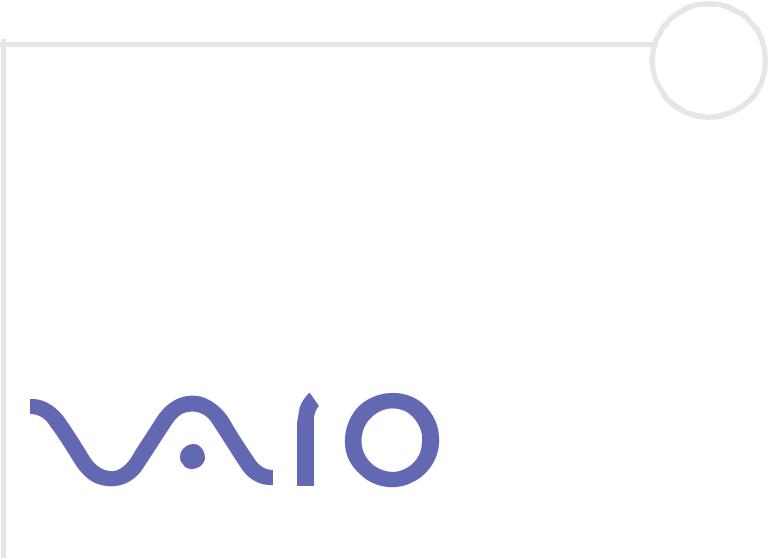
N
Hardware Guide
P C V - W s e r i e s
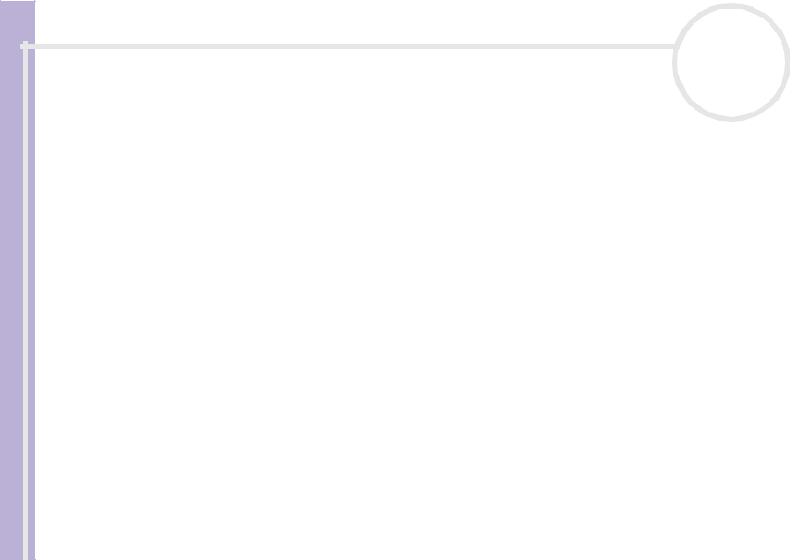
Read this first
Hardware Guide
n N
1
Read this first
Notice
© 2003 Sony Corporation. All rights reserved.
This manual and the software described herein, in whole or in part, may not be reproduced, translated, or reduced to any machinereadable form without prior written approval.
Sony Corporation provides no warranty with regard to this manual, the software, or other information contained herein and hereby expressly disclaims any implied warranties or merchantability or fitness for any particular purpose with regard to this manual, the software or such other information. In no event shall Sony Corporation be liable for any incidental, consequential, or special damages, whether based on tort, contract, or otherwise, arising out of or in connection with this manual, the software, or other information contained herein or the use thereof.
Macrovision: This product incorporates copyright protection technology that is protected by U.S.patents and other intellectual property rights. Use of this copyright protection technology must be authorised by Macrovision, and is intended for home and other limited viewing uses only unless otherwise authorised by Macrovision. Reverse engineering or disassembly is prohibited.
In the manual, the ™ or ® marks are not specified.
Sony Corporation reserves the right to make any modification to this manual or the information contained herein at any time without notice. The software described herein is governed by the terms of a separate user licence agreement.
Please note that the illustrations in this manual may not necessarily apply to your model. Please see the Specifications sheet for the specific configuration of your VAIO.

Read this first
Hardware Guide
n N
2
ENERGY STAR
As an ENERGY STAR Partner, Sony has determined that this product meets the ENERGY STAR guidelines for energy efficiency. The International ENERGY STAR Office Equipment Program is an international program that promotes energy saving through the use of computers and their office equipment. The program backs the development and dissemination of products with functions that effectively reduce energy consumption. It is an open system in which business proprietors can participate voluntarily. The targeted products are office equipment such as computers, displays, printers, facsimiles and copiers. Their standards and logos are uniform among participating nations.
ENERGY STAR is a U.S. registered mark.
Environmental information
Halogenated flame retardant not used in cabinets.
Cushions formed by corrugated board used in packaging.
Owner's record
The serial number and model number are located on your Sony desktop. Record the numbers and refer to them if you call VAIO-Link. See also the printed Specifications document.
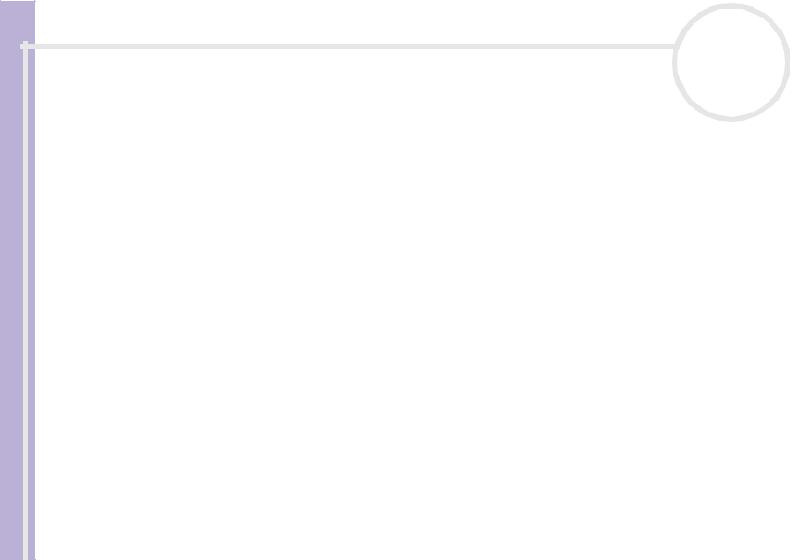
Read this first
Hardware Guide
n N
3
Safety information
General
Risk of explosion if battery is replaced by an incorrect type. Dispose of used batteries according to the instructions.
Opening the unit, for whatever reason, could lead to damages that are not covered by the guarantee.
To avoid electrical shock, do not open the cabinet. Refer servicing to qualified personnel only.
To prevent fire or shock hazard, do not expose your VAIO desktop to rain or moisture.
If reporting a gas leak, do not use the modem or a telephone in the vicinity of the leak.
Avoid using the modem during a severe electrical storm.
The power socket outlet you are using must be installed near the equipment and must be easily accessible.
Do not move your computer while the system is in Standby mode.
The magnetic properties of some objects can have serious consequences for your hard disk drive. They can erase the data on the hard disk drive and cause the computer to malfunction. Do not place your computer near or on any objects, which emit magnetic fields, mainly:
TV sets
Speakers
Magnets and magnetic bracelets.
Audio/video
Audio and picture distortion may occur if this equipment is positioned in close proximity to any equipment emitting electromagnetic radiation.
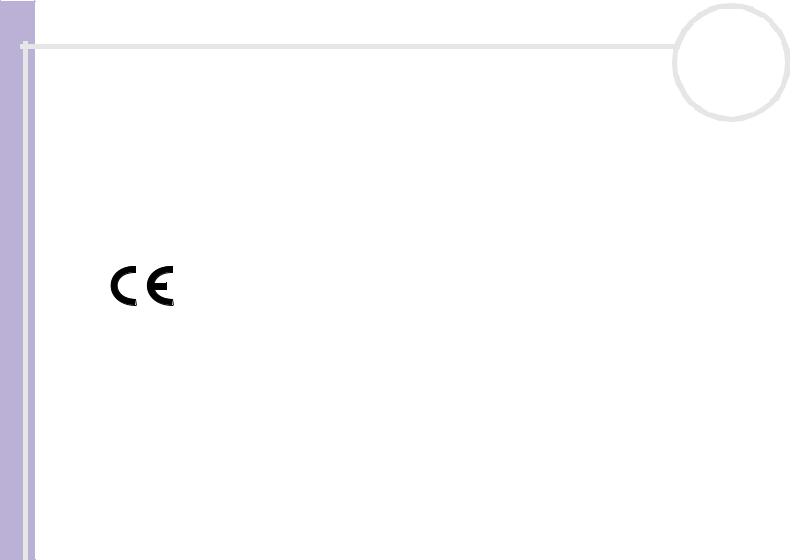
Read this first
Hardware Guide
n N
4
Connectivity
Never install modem or telephone wiring during a severe lightning storm.
Never install telephone jacks in wet locations unless the jack is specifically designed for wet locations.
Take care when installing or modifying telephone lines.
To disconnect your VAIO desktop completely from the mains voltage, unplug the power cable.
Make sure that the socket outlet is easily accessible.
Regulatory information
Sony hereby declares that this product is in compliance with the essential requirements and other relevant provisions of European Directive 1999/5/EC (radio equipment and telecommunications terminal equipment Directive).
Declaration of Conformity
The European Union is targeting the free movement of goods for the internal market and to prevent technical barriers to trade. This effort has resulted in several EU Directives asking that manufacturers make their products comply with essential standards. Manufacturers are required to affix the "CE" mark on the products they sell and to draw up a "Declaration of Conformity" (DoC).
Primarily, the Declarations of Conformity are intended for the market surveillance authorities as proof that products satisfy the required standards. Additionally, Sony provides these EU DoC's on the website http://www.compliance.sony.de as a service to our customers.
You can search for all Declarations of Conformity available for a specific product by typing in the model name in the search box. A list of matching documents will be displayed and can be downloaded. Please note that the availability of declarations depends on the scope of the EU Directives and the individual product specifications.
This product complies with EN 55022 Class B and EN 55024 for use in the following areas: residential, commercial, and light industrial.
This product has been tested and found compliant with the limits set out in the EMC Directive for using connection cables not longer than 3 metres (9.8 feet).
Before activating the built-in modem, please read the Modem Regulations leaflet.
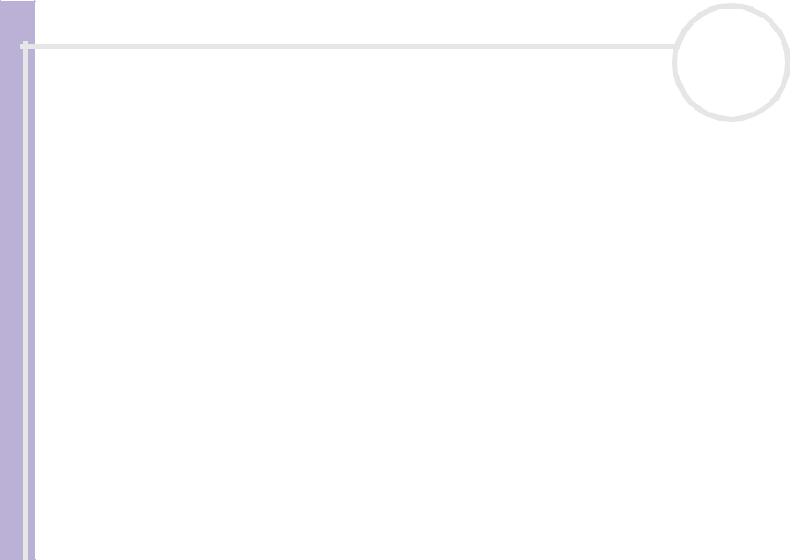
Read this first
Hardware Guide
n N
5
Disposing of the internal memory backup battery
Your Sony VAIO desktop is equipped with an internal back-up memory battery (motherboard battery) that should not have to be replaced during the lifetime of the product. If you want to replace the battery, please contact VAIO-Link: http://www.vaio-link.com
Keep away from children.
Dispose of the battery properly at its end-of-life.
In some areas the disposal of non-hazardous batteries in household or business waste may be prohibited. Please use the public waste collection system.
Disposing of the AA batteries
The bundled remote control is powered by AA batteries.
For installing the batteries, please refer to the printed Getting Started booklet.
Do not handle damaged or leaking batteries.
Dispose of promptly and properly at end-of-life.
May explode or leak if recharged, disposed of in fire, mixed with other types of battery or improperly installed.
Keep away from children.
In some areas, the disposal of batteries in household or business waste may be prohibited. Please use the public collection system.
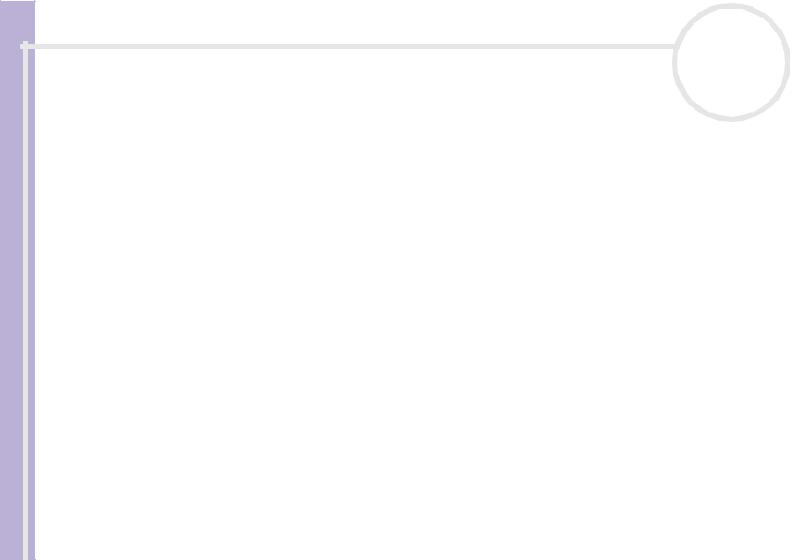
Welcome
Hardware Guide
n N
6
Welcome
Congratulations on purchasing a Sony VAIO desktop. Sony has combined leading-edge technology in audio, video, computing and communications to provide you with state-of-the-art personal computing.
Here are the main features you can enjoy:
Exceptional performance.
Sony audio and video quality – The high-quality internal quality speakers and graphics and enable you to take advantage of today’s advanced multimedia applications, games, and entertainment software.
Transformability – Stow away the keyboard and watch as the computer switches from PC to television to sound system!
Multimedia features – Enjoy audio and video CDs and DVDs, even record them yourself.
Giga Pocket – Take advantage of the new Giga Pocket technology, allowing you to watch TV and record your favourite programs digitally and by remote control.
Sony Memory Stick slot – The next generation in digital storage allows you to easily transfer images, sounds, data and text between cameras, computers, and more.
VAIO keyboard – Featuring power-on capabilities and shortcut keys to launch your favourite applications within seconds.
Windows XP Home Edition with Service Pack 1 – Your system includes the latest consumer operating system from Microsoft.
Excellent customer support – If you are experiencing any problems with your computer, please check the VAIO-Link website for a possible solution: http://www.vaio-link.com. Before contacting VAIO-Link, please try to solve the problem by reading this guide, your printed Guide to Troubleshooting and Using the VAIO Recovery and Documentation Disc, or the manuals and help files for the peripherals or software.
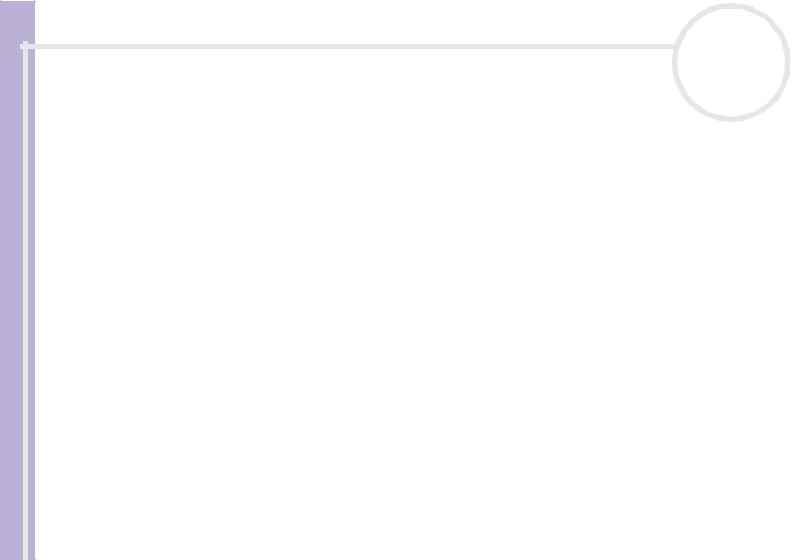
Welcome
Hardware Guide
n N
7
Documentation pack
Your documentation pack contains printed information and user guides to read on your computer. The user guides are compiled in the VAIO Info Centre on the VAIO Recovery and Documentation Disc or on a separate disc.
Printed documentation
The printed part of your documentation pack includes the following:
A Getting Started brochure, where you will find a brief description of the items in your box, and how to set up your computer;
A Specifications sheet, containing a table of specifications, a list of bundled software and, on the reverse side, a guide to setting up your VAIO;
A Guide to Troubleshooting / Using the VAIO Recovery and Documentation Disc, where you will find solutions to common problems, an explanation of the purpose and use of the VAIO disc delivered with your computer, and VAIO-Link information;
Your Sony Guarantee conditions;
A Safety Regulations leaflet;
A Modem Regulations leaflet.
Non-printed documentation
The documentation available in the VAIO Info Centre on disc, or on a separate disc, includes the following guides:
The Hardware Guide (this guide).
The Software Guide, which contains short descriptions of the software features available with VAIO systems.
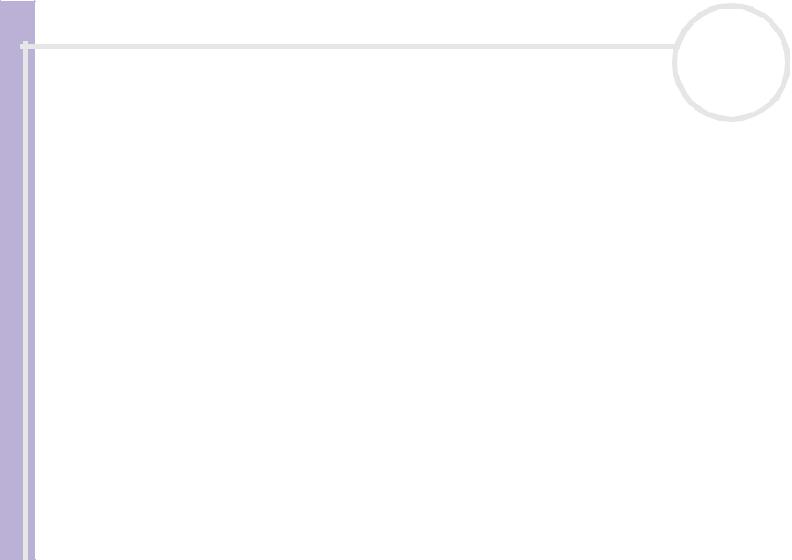
Welcome
Hardware Guide
n N
8
The Giga Pocket manual, which explains how to watch and record TV and video on your PC.
Further sources
Consult the Online Help files of the software you are using for detailed information on features and troubleshooting.
Go to http://www.club-vaio.com to find online tutorials about your favourite VAIO software.
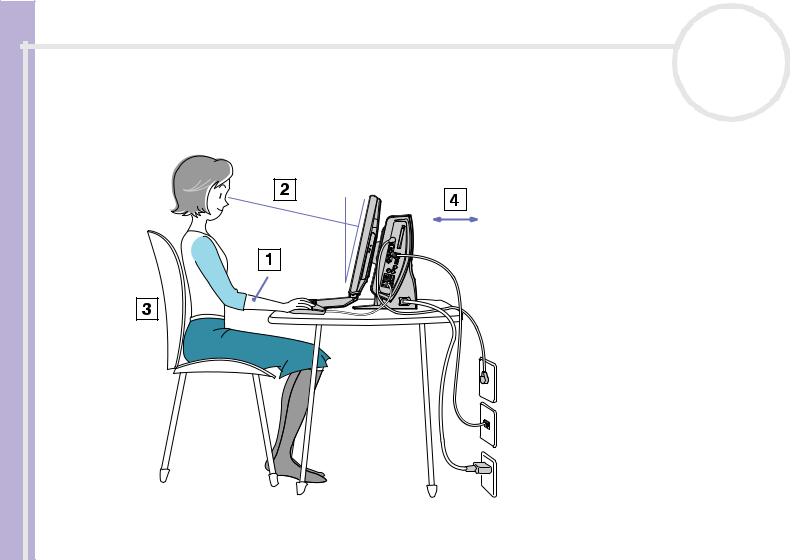
Welcome
Hardware Guide
n N
9
Ergonomic considerations
Whenever possible, try and take into account the following ergonomic considerations when using your new computer, whether at home or in the office:
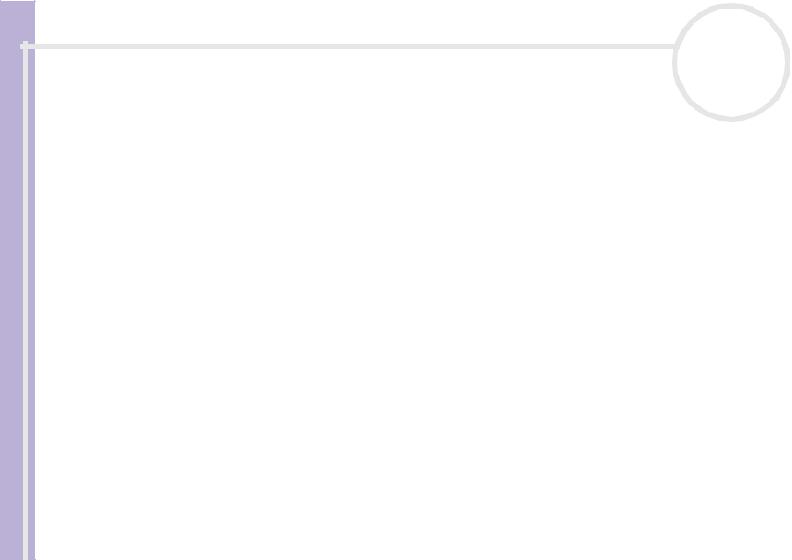
Welcome
Hardware Guide
n N
10
Position of the keyboard and mouse – Make sure the keyboard is directly in front of you. Keep your forearms horizontal, with your wrists in a neutral, comfortable position (1) while using the keyboard or mouse – not at an angle. Let your upper arms hang naturally at your sides. Place the mouse at the same level as the keyboard and use your whole arm to move it.
Position and viewing angle of the monitor – Set the display at a comfortable viewing distance (2). Make sure the display screen is at eye level or slightly lower. Use the display’s tilting feature to find the best position. You can reduce eye-strain and muscle-fatigue by adjusting the tilt of the display to the proper position. Remember to adjust the brightness setting of the display.
Furniture and posture - Sit in a chair with good back support (3). Adjust the level of the chair so your feet are flat on the floor. A footrest may make you more comfortable. Sit in a relaxed, upright posture and avoid slouching forward or leaning too far backwards.
Lighting – Choose a location where windows and lights do not create glare or reflection on the display. Use indirect lighting to avoid bright spots reflecting on the display. Proper lighting adds to your comfort and work effectiveness.
Ventilation – Make sure you leave at least 25 cm of space behind and on the left of the main unit (4).
And finally – Remember to have breaks during sessions with your computer. Excessive use of the computer may strain muscles or tendons.
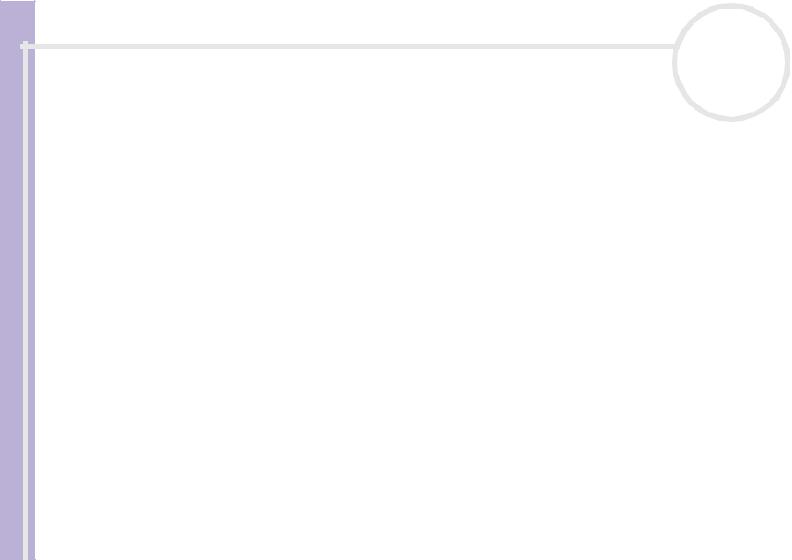
Using your VAIO |
n N |
Hardware Guide
11
Using your VAIO
Once you have read and followed the information in the printed Getting Started guide and Specifications sheet, you can start using your computer safely and confidently. Read on to get the most out of using your VAIO computer.
Shutting down your computer safely (page 12)
Your VAIO as a multimedia system (page 13)
Using the keyboard (page 19)
Using the TV function (page 21)
Using the mouse (page 22)
Using the disc drive (page 24)
Using the modem (page 28)
Using power modes (page 30)
Using the Memory Stick (page 33)
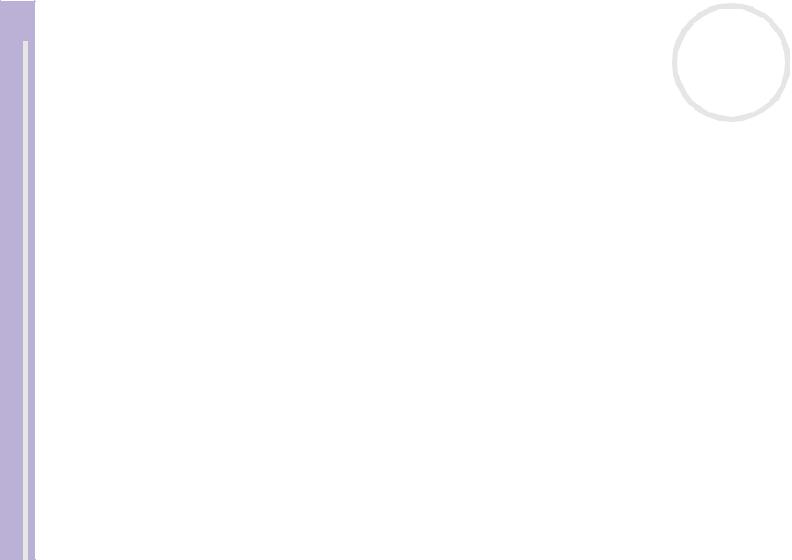
Using your VAIO |
n N |
||||
|
|
|
|
12 |
|
|
|
|
|
||
Guide |
Shutting down your computer safely |
||||
|
|||||
Hardware |
It is important that you shut down your computer properly so you do not lose unsaved data. |
|
|||
|
|
|
|||
|
|
To shut down your computer, proceed as follows: |
|
||
1Turn off any peripherals connected to your computer.
2Click the Start button.
3Click Turn Off Computer.
The Turn off computer window appears.
4Click Turn Off.
5Respond to any prompts warning you to save documents or to consider other users and wait for your computer to turn off automatically.
The power indicator turns off.
See the printed Troubleshooting Guide if you have problems shutting down your computer.
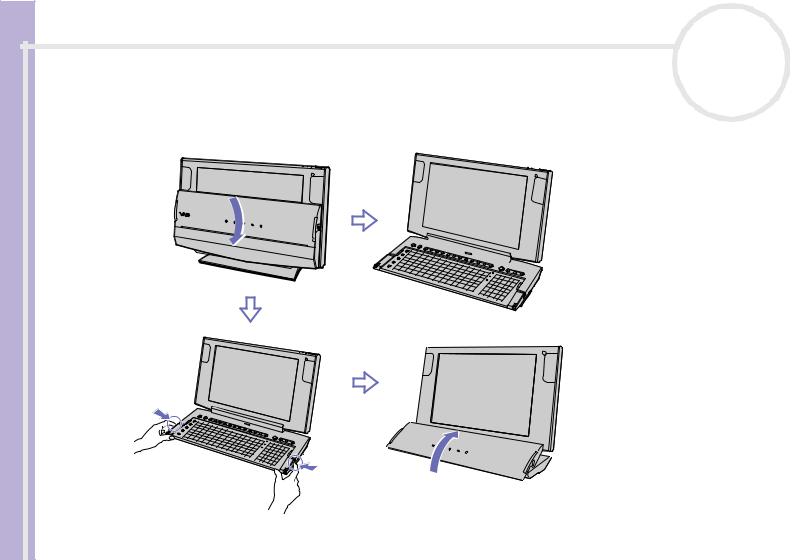
Using your VAIO |
n N |
Hardware Guide
13
Your VAIO as a multimedia system
The unique advantage of your VAIO is the way it transforms smoothly from one home entertainment unit into the next. Much more than a computer, you can use this unit in your living room as a TV, sound system and digital photo album in one.
SonicStage and Giga Pocket should be installed on your VAIO. If not, simply install them from the VAIO Recovery and Documentation Disc.

Using your VAIO |
n N |
Hardware Guide
14
Computer mode
If you want to work on your VAIO as a desktop computer, fold down the keyboard fully, as shown. Position yourself in front of the computer as described in Ergonomic considerations (page 9).
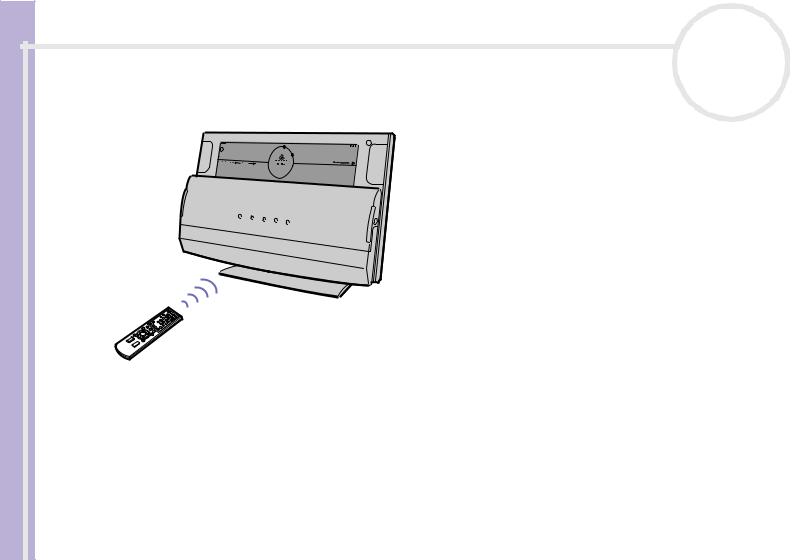
Using your VAIO |
n N |
Hardware Guide
15
Audio mode
When you want to listen to music on your VAIO and are not using the keyboard or the display, fold the keyboard up to cover the screen, as shown.
The front panel buttons are now available for you to adjust the volume manually or you can use the remote control.
You can use the SonicStage software for listening to music.
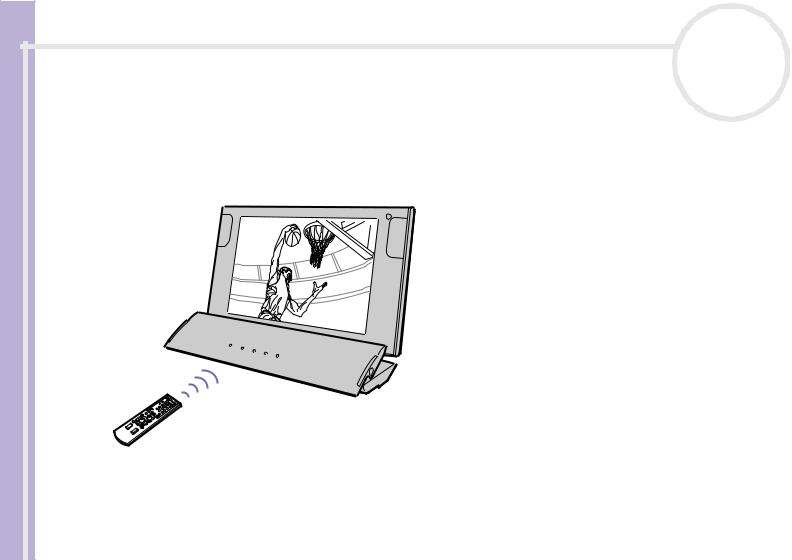
Using your VAIO |
n N |
Hardware Guide
16
TV / video / photo viewing mode
When you want to use the screen on your VAIO, the keyboard can be neatly stowed away so the front panel buttons can be used without covering the screen. The front panel gives you additional TV, channel, and volume control buttons and is equipped with built-in stereo speakers and indicator lights. To set up the VAIO as a TV, push and hold the buttons in on each side of the keyboard and lift then fold it back so it is resting at the bottom of the screen, as shown.
Use the Giga Pocket software (you can find the manual on disc) and the remote control to watch television.
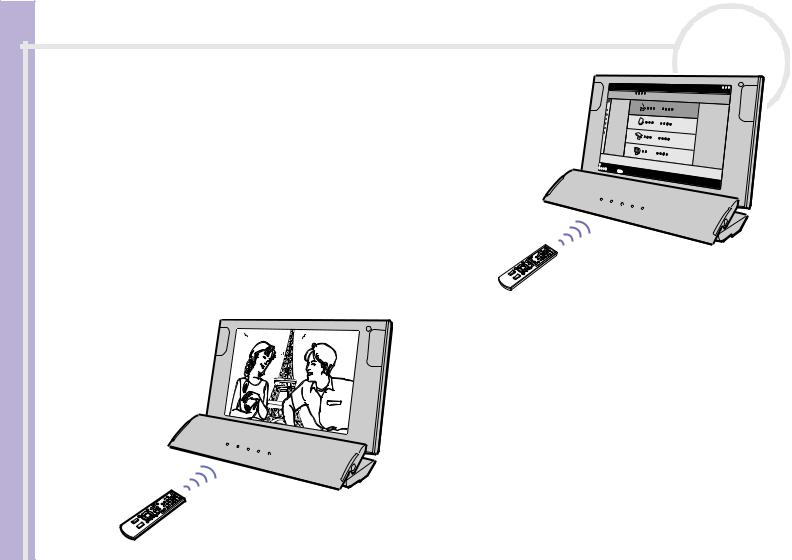
Using your VAIO
Guide |
Use VAIO Media together with the remote control to |
Hardware |
view your photos in slideshow format. |
|
n N
17
Use PowerDVD for VAIO and the remote control to enjoy DVD movies on your VAIO.
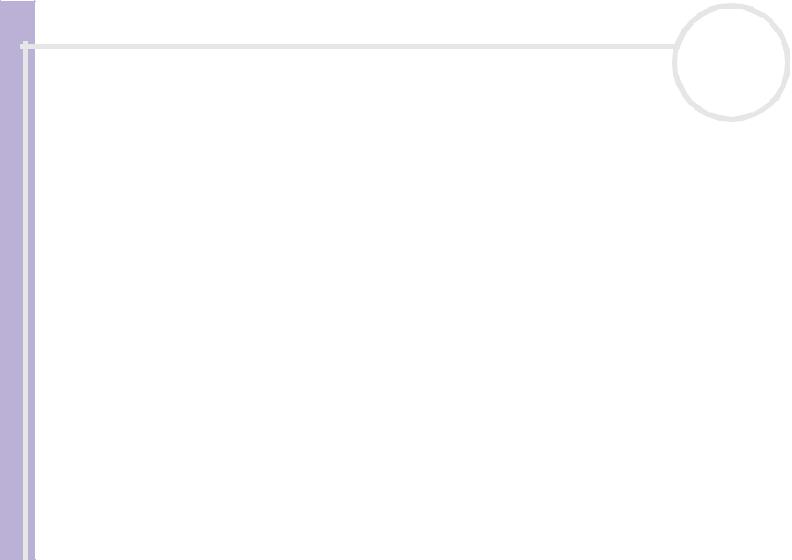
Using your VAIO |
n N |
Hardware Guide
18
Keyboard Closure Setup
With the Keyboard Closure Setup software installed on your computer, you can set your computer to launch an appropriate software application when you shift the keyboard from one position to the other.
