Sony PM 0090 User Manual
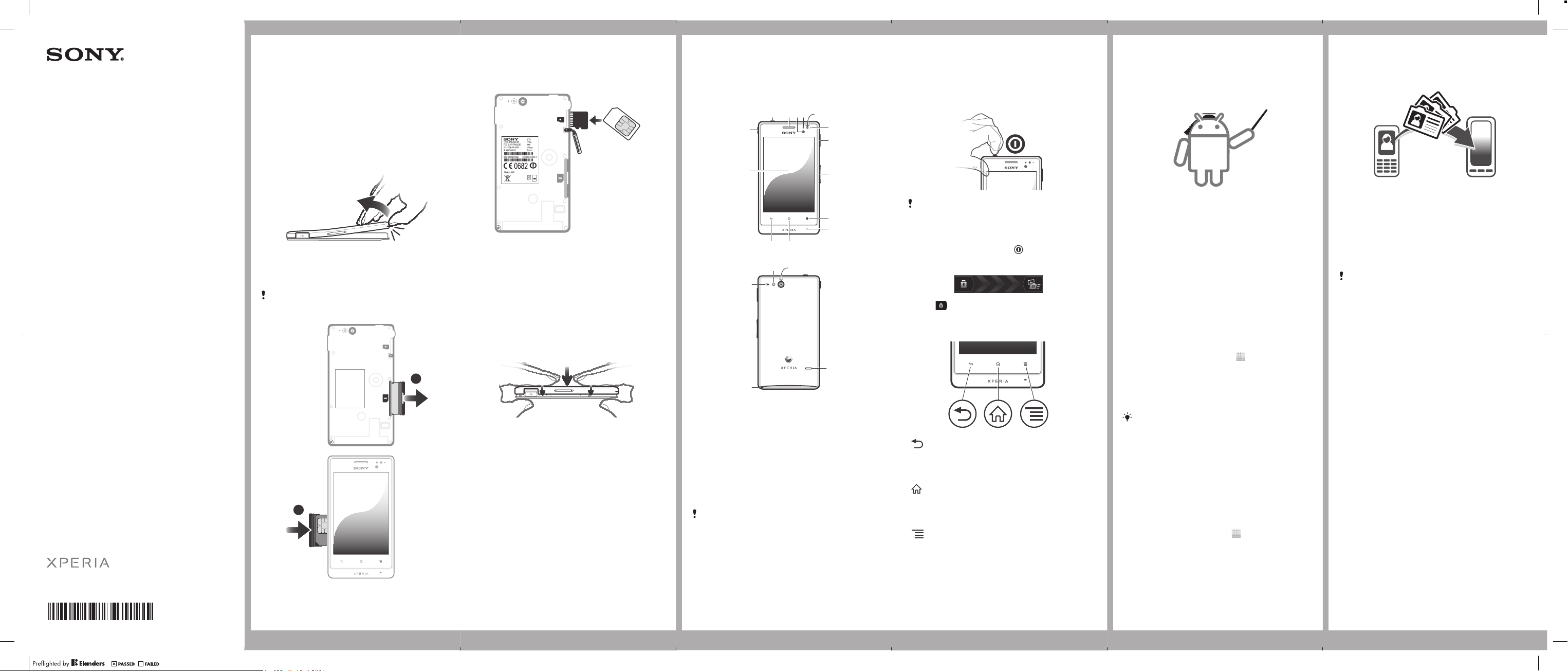
Startup guide
Xperia
™
go
Sony Mobile Communications AB
SE-221 88 Lund, Sweden
www.sonymobile.com
ST27i/ST27a
1262-3861.1
To insert a memory card
1
Remove the back cover from the phone.
2
To remove the memory card slot cover, insert a
fingernail into the gap between the memory card
slot cover and the headset connector, then pull
out the cover.
3
Insert the memory card into the memory card
slot with the gold-coloured contacts facing up.
4
Using the edge of a SIM card or other similarly
sized card, push the memory card further into
the slot until you hear a locking sound.
5
Push the memory card slot cover back into
position so that it is fully latched.
To attach the back cover
Water resistance
Your phone has an IP (Ingress Protection) rating of
67. This means that your phone is dust tight and
is protected against the effects of immersion in
water in depths of between 0 to 100 cm.
The covers for the micro USB port and the
headset connector must be firmly closed in order
for the phone to be water resistant.
More information about IP codes and important
details about your phone’s resistance to water
can be found in your phone User guide, and on
the Sony Mobile support website.
Phone basics
Phone overview
152 43
6
7
8
9
10
1112
14
13
17
16
15
19
18
1. Power key
2. Ear speaker
3. Proximity sensor 1
4. Proximity sensor 2
5. Light sensor
6. Notification LED
7. Port for charger/USB
cable
8. Volume/Zoom key
9. Menu key
10. Main microphone
11. Home key
12. Back key
13. Touchscreen
14. Headset connector
15. Camera LED light
16. Camera lens
17. Speaker
18. Strap hole
19. Second microphone
Use the accessories provided with your phone,
or other compatible accessories, for optimal
performance.
Turning on the phone
To turn on the phone
It may take a while for the phone to start up.
Waking up the screen
To activate the screen
•
Briefly press the power key .
To unlock the screen
•
Drag to the right across the screen.
Using the keys
Back
•
Go back to the previous screen
•
Close the on-screen keypad, a dialog
box, an options menu, or the Notification
panel
Home
•
Go to the Home screen
•
Press and hold to open a window
showing your most recently used
applications
Menu
•
Open a list of options available in the
current screen or application
Set up your phone
What is Android™?
Android is your phone's operating system. Since it's
developed by Google™, your phone is preloaded
with several Google™ services, such as Google
Maps™ and Google™ web search. To use some of
the services provided by Google™, you need a
Google account.
What is different about Android?
Android™ is an open system, which means that
you're not limited to using applications and services
from only one provider.
Google™ account
With a Google™ account, you can use Gmail™ to
send emails, Google Talk™ to chat with friends, and
Google Play™ to download applications and games,
music, movies and books.
To set up a Google™ account in your phone
1
From your Home screen, tap .
2
Find and tap Settings > Accounts & sync > Add
account > Google.
3
Follow the registration wizard to create a Google™
account, or sign in if you already have an account.
Your phone is now ready to use with Gmail™ ,
Google Talk™ and Google Calendar™.
You can also sign in or create a Google™
account from the setup guide the first time you
start your phone. Or you can go online and
create an account at
www.google.com/accounts.
Basic settings
The first time you start your phone, a setup guide
explains basic phone functions and helps you enter
essential settings. You can also access the setup
guide later.
To access the setup guide manually
1
From the Home screen, tap .
2
Find and tap Setup guide.
Transferring contacts
to your new phone
Transferring contacts to your new phone can
sometimes be complicated, but help is available.
You can transfer contacts from several phone
brands, including iPhone, Samsung, HTC and Nokia.
You need:
•
An Internet-connected PC running Windows®
•
A USB cable for your old phone
•
A USB cable for your new Android™ phone
•
Your old phone
•
Your new Android™ phone
If you don't have access to all of the items listed
above, go to www.sonymobile.com to find out
about other ways to transfer your contacts.
Get started transferring your
contacts
Use the PC Companion program to transfer your
contacts. It's free, and the installation files are already
saved on your new phone. PC Companion also offers
a range of other features, including help to update
your phone software.
To install PC Companion
1
New phone: Turn on your new Android™ phone
and connect it to a PC using a USB cable.
2
New phone: Tap Install to install PC Companion
on the PC.
3
Computer: If a popup window appears, select Run
Startme.exe. In the new popup window that
appears, click Install to start the installation and
then follow the instructions to complete the
installation.
To transfer contacts to your new phone
using PC Companion
1
Make sure that PC Companion is installed on your
PC.
2
Open the PC Companion program on the PC, then
click Contacts Setup and follow the instructions to
transfer your contacts.
Welcome
Important information
Please read the Important information leaflet
before you use your mobile phone.
Assembly
To remove the back cover
•
Insert a thumbnail into the strap hole opening on the
back cover, then use your thumb to firmly lift up the
cover.
To insert the SIM card
Do not insert an incompatible SIM card in the
SIM card slot. Doing so could permanently
damage your SIM card or your phone.
1
2
May 19, 2012 11:12:18
ST27i__Booklet_EN_1262-3861.1.pdf 1 of 2
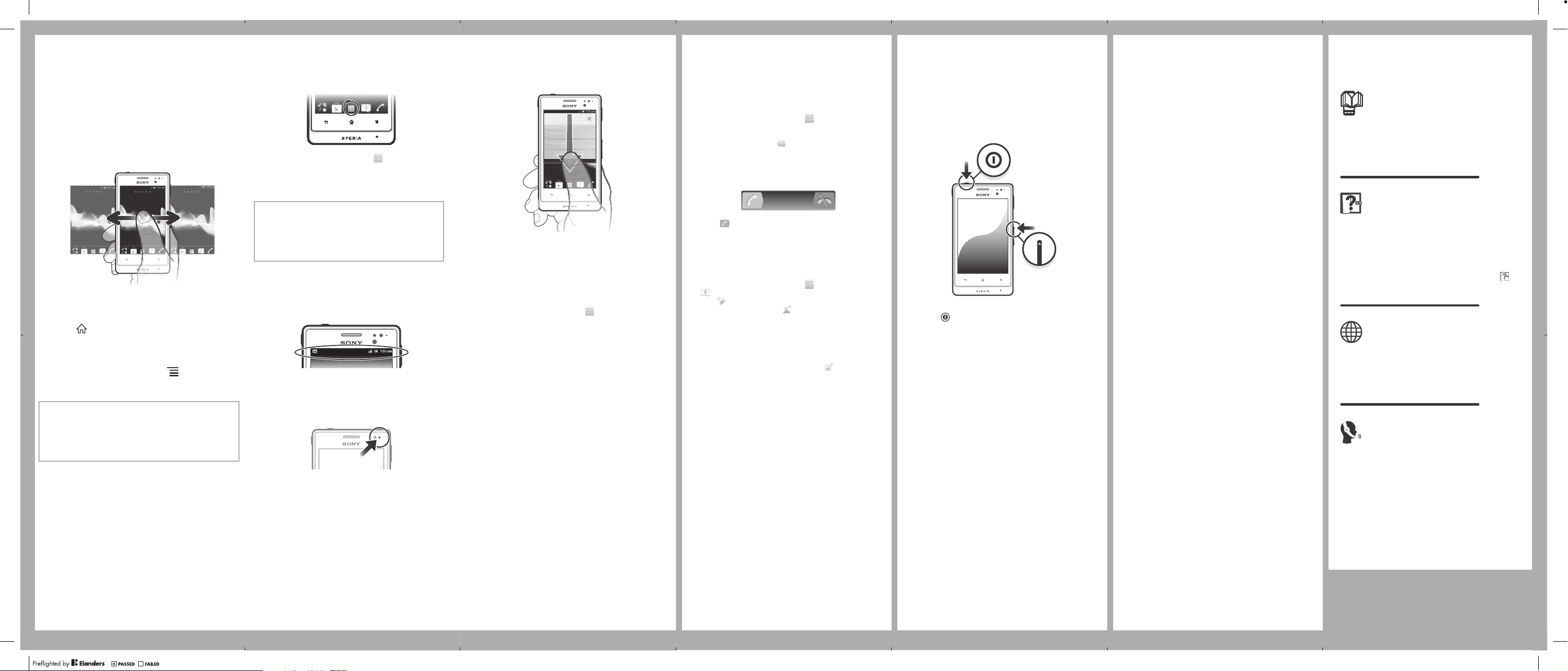
Finding your way
Home screen
Your phone Home screen is the equivalent of the
desktop on a computer. You can customise your
Home screen with widgets, shortcuts, folders,
themes, wallpaper and other items.
The Home screen extends beyond the regular screen
display width, so you need to flick left or right to view
content in one of the screen's four extensions.
The items in the bar at the bottom of the screen are
always available for quick access.
To go to the Home screen
•
Press .
To browse the Home screen
•
Flick right or left.
To change your Home screen wallpaper
1
From your Home screen, press .
2
Tap Wallpapers, then tap the application that you
want to work with and select an option.
Widgets
Widgets are small applications that you can use
directly on your Home screen. For example, the
Music player widget allows you to start playing music
directly.
Application screen
The Application screen, which you open from your
Home screen, contains the applications that come
installed with your phone as well as the applications
you download.
The Application screen extends beyond the regular
screen width, so you need to flick left and right to
view all content.
To open the Notification panel
•
Drag the status bar downwards.
Phone settings menu
View and change your phone settings from the
Settings menu.
To access the phone settings
1
From the Home screen, tap .
2
Tap Settings.
More basics
Calling
To make a call by dialling
1
From your Home screen, tap .
2
Find and tap Phone.
3
Enter the number of the recipient and tap Call. To
delete a number, tap .
To end a call
•
Tap End call.
To answer a call
•
Drag to the right across the screen.
Multimedia and text
messaging
To create and send a message
1
From your Home screen, tap , then find and tap
.
2
Tap .
3
To add a recipient, tap , then find and mark the
checkbox next to the recipient name. To add more
than one recipient, mark the checkboxes for the
desired recipients. You can also enter the full
number in the search field manually, then tap Add.
4
When you are finished adding recipients, tap Done.
5
Tap Write message and enter your message text.
6
If you want to add a media file, tap and select
an option.
7
To send the message, tap Send.
Troubleshooting
My phone is not responding
If your phone hangs, or if you cannot restart it
normally, you can force restart the phone.
To force restart your phone
1
Press and hold both the volume up key and the
power
key for five seconds.
2
After your phone vibrates once, release the keys.
The phone restarts automatically.
Legal information
Sony ST27i/ST27a
Google Play™ is not available in all countries. Some of the services and
features described in this Startup guide are not supported in all
countries/regions or by all networks and/or service providers in all
areas. Without limitation, this applies to the GSM International
Emergency Number 112. Please contact your network operator or
service provider to determine availability of any specific service or
feature and whether additional access or usage fees apply.
This Startup guide is published by Sony Mobile Communications AB or
its local affiliated company, without any warranty. Improvements and
changes to this Startup guide necessitated by typographical errors,
inaccuracies of current information, or improvements to programs
and/or equipment, may be made by Sony Mobile Communications AB
at any time and without notice. Such changes will, however, be
incorporated into new editions of this Startup guide.
© 2012 Sony Mobile Communications AB. All rights reserved.
Publication number: 1262-3861.1
Your mobile phone has the capability to download, store and forward
additional content, e.g. ringtones. The use of such content may be
restricted or prohibited by rights of third parties, including but not
limited to restriction under applicable copyright laws. You, and not
Sony Mobile, are entirely responsible for additional content that you
download to or forward from your mobile phone. Prior to your use of
any additional content, please verify that your intended use is properly
licensed or is otherwise authorized. Sony Mobile does not guarantee
the accuracy, integrity or quality of any additional content or any other
third party content. Under no circumstances will Sony Mobile be liable
in any way for your improper use of additional content or other third
party content.
This Startup guide may reference services or applications provided by
third parties. Use of such programming or services may require
separate registration with the third party provider and may be subject to
additional terms of use. For applications accessed on or through a
third-party website, please review such websites’ terms of use and
applicable privacy policy in advance. Sony Mobile does not warrant or
guarantee the availability or performance of any third-party websites or
offered services.
Remove the back cover to see regulatory information such as the CE
mark.
All product and company names mentioned herein are the trademarks
or registered trademarks of their respective owners. Any rights not
expressly granted herein are reserved. All other trademarks are
property of their respective owners.
Visit www.sonymobile.com for more information.
All illustrations are for illustration only and may not accurately depict the
actual phone.
This product is protected by certain intellectual property rights of
Microsoft. Use or distribution of such technology outside of this
product is prohibited without a license from Microsoft.
Explore more and get
support
User guide
A User guide is available in the Help application in
your phone and at www.sonymobile.com.
Support in the phone
Get user support directly in your phone using the
Help application.
To access the Help application
1
From your Application screen, find and tap .
2
Find and tap the required support item.
Support on the web
Visit www.sonymobile.com to access a range of
support and get the most from your phone.
Customer support
Customer support – if all else fails. Access the
relevant support number at www.sonymobile.com by
clicking the Contact us link at the bottom of the page.
You can also find the relevant support number in the
supplied Important information leaflet.
www.sonymobile.com
To open the Application screen
•
From your Home screen, tap .
To open an application
•
From your Home screen or the Application
screen, tap the application.
Applications
An application is a phone program that helps you
perform a task. For example, there are
applications to make calls, take photos and
download more applications.
Status and notifications
The status bar at the top of your screen shows
what's going on in your phone. For example, new
message and calendar notifications appear here.
A notification light also gives you battery status
information and some notifications. For example, a
flashing blue light means there is a new message
or a missed call. The notification light may not
work when the battery level is low.
Checking notifications and
ongoing activities
You can drag down the status bar to open the
Notification panel and get more information. For
example, you can use the panel to open a new
message or view a calendar event. You can also
open some applications that run in the
background, such as the music player.
May 19, 2012 11:12:19
ST27i__Booklet_EN_1262-3861.1.pdf 2 of 2
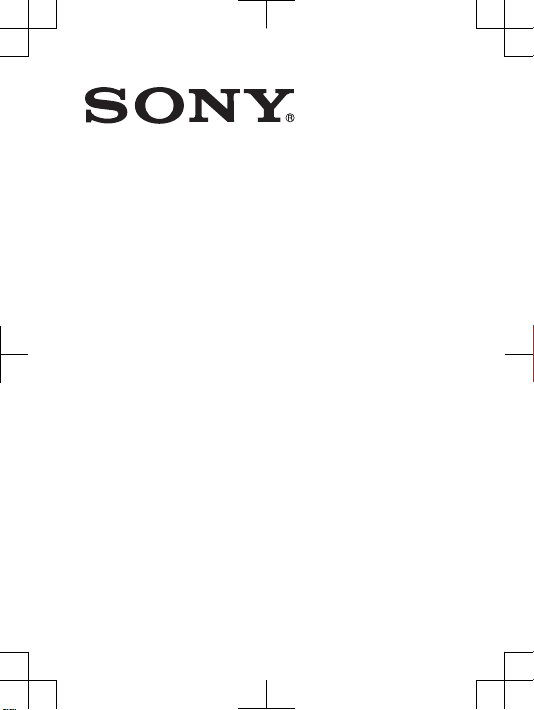
SAR Information
FCC Statement
Declaration of Conformity
Sony ST27i
UMTS HSPA Band 1 8 GSM GPRS/EDGE 850/900/1800/1900
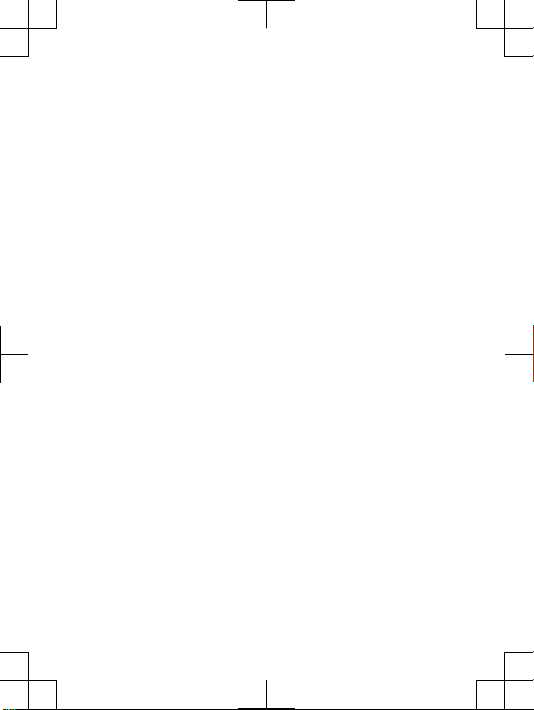
Important Information
U
nited States & Canada
THI S PHO NE MO DEL HAS BEEN CERTI FIE D IN
COM PLIAN CE WI TH THE G OVERN MENT’ S R EQUIR EMENT S
FOR EXPO SURE TO RADIO WAVE S.
The ST27 i Ser ies mobi le ph ones hav e bee n des igned to
com ply w ith a ppl icabl e saf ety r equ ireme nts f or ex pos ure t o
rad io wa ves. You r wir eless phon e i s a r adio trans mitte r a nd
rec eiver . It is desig ned t o not ex ceed the l imits * of exp osure to
rad io fr equen cy (RF) energ y set by gove rnmen tal a uthor iti es.
The se li mits est ablis h per mitte d l evels of R F ene rgy f or the
gen eral popul ati on. T he gu ideli nes are based on s tanda rds
tha t wer e dev elo ped b y int ernat ion al sc ienti fic o rgani zat ions
thr ough perio dic and thoro ugh e val uatio n of scien tific st udies .
The stan dards in clude a sa fety mar gin d esign ed to assu re the
saf ety o f all in divid uals, rega rdl ess o f age and healt h.
The radi o wav e e xposu re gu ideli nes empl oy a unit of
mea surem ent k now n as the S pecif ic Absor ption Rate (SAR ).
Tes ts fo r SAR ar e con ducte d usi ng stand ardiz ed me thods wi th
the phon e tra nsm ittin g at its h igh est c ertif ied p ower lev el in all
use d fre quenc y b ands. Whil e the re may b e dif feren ces
bet ween the S AR level s of vario us phone mode ls, t hey a re all
des igned to m eet the relev ant g uid eline s for expo sure to radio
wav es. F or mo re infor matio n on SAR , ple ase r efer to th e s afe
and effi cient us e cha pter in th e U ser G uide.
The high est S AR value as r eport ed to th e aut horit ies for this
pho ne mo del w hen test ed fo r use by the ear i s 1.03 W/ kg*,
and when worn on the body is 0. 51 W/kg* for speec h and
0.8 1 W/k g* fo r d ata c alls. For bod y-wor n ope ratio n, th e p hone
has been test ed when posit ioned a minim um of 15 m m fro m
the body with out any metal part s i n the vici nity of th e p hone or
whe n pro perly us ed wi th an appr opr iate Sony acces sory and
wor n on the b ody . For devi ces w hic h inc lude “WiFi hots pot ”
fun ction ality , S AR me asure ments fo r the device operating
in WiFi hotsp ot mode were taken us ing a separation
2
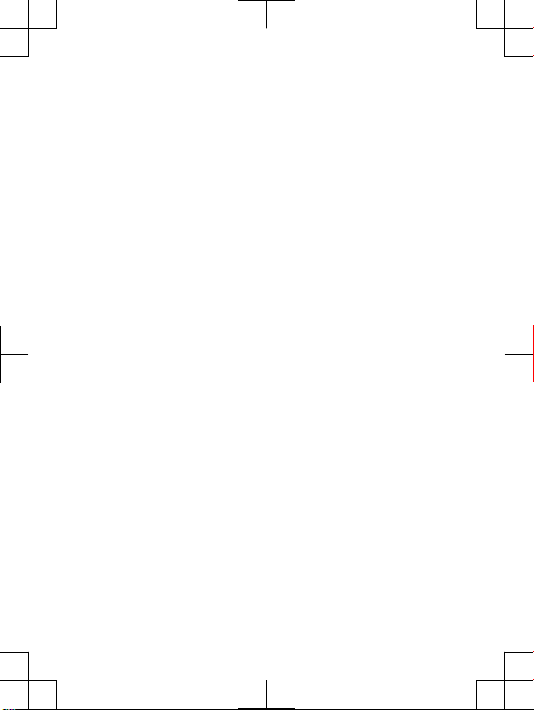
dis tance of 1 0mm . Use of t hird- par ty ac cesso ries
may resu lt in di ffere nt SA R lev els than thos e rep orted .
**B efore a ph one mode l is avail abl e for sale to t he pu bli c in
the US, it mu st be te sted and c ert ified by t he Fe deral
Com munic ation s C ommis sion (FCC) th at it does not excee d
the limi t est abl ished by t he go ver nment -adop ted r equir eme nt
for safe expo sur e*. T he te sts a re perfo rmed in po sitio ns and
loc ation s (i. e., by t he ea r and wo rn on the body) as r equ ired by
the FCC for e ach mode l. Th e FCC ha s gra nted an Eq uipme nt
Aut horiz ation fo r thi s pho ne mo del with all repor ted S AR level s
eva luate d as in compl iance with th e FCC RF e xposu re
gui delin es. W hil e the re ma y be dif feren ces b etwee n the SA R
lev els o f var iou s pho nes, all m obi le ph ones grant ed an FC C
equ ipmen t aut hor izati on me et th e g overn ment requi remen t f or
saf e exp osure . S AR in forma tion on this phone mode l is on file
at the F CC an d c an be foun d und er the D ispla y Gra nt se cti on
of http: //www .fc c.gov /oet/ fccid af ter s earch ing o n FCC
ID PY7PM -0090 . A dditi onal infor mat ion o n SAR can be fo und
on the C ellul ar Telec ommun icati ons & In terne t Ass ociat ion
(CT IA) w ebsit e a t htt p://w ww.ph one facts .net.
* I n the Unit ed State s and Cana da, the SAR l imit for m obi le
pho nes u sed b y t he pu blic is 1. 6 w atts/ kilog ram ( W/kg)
ave raged over on e gra m of tissu e. The s tanda rd in corpo rat es a
mar gin o f saf ety to g ive a dditi ona l pro tecti on fo r the pu blic and
to accou nt fo r a ny va riati ons i n m easur ement s.
**T his p aragr aph is o nly a pplic abl e to autho ritie s and
cus tomer s in the Unit ed St ates.
3
