Sony PCLK-PX1 User Manual
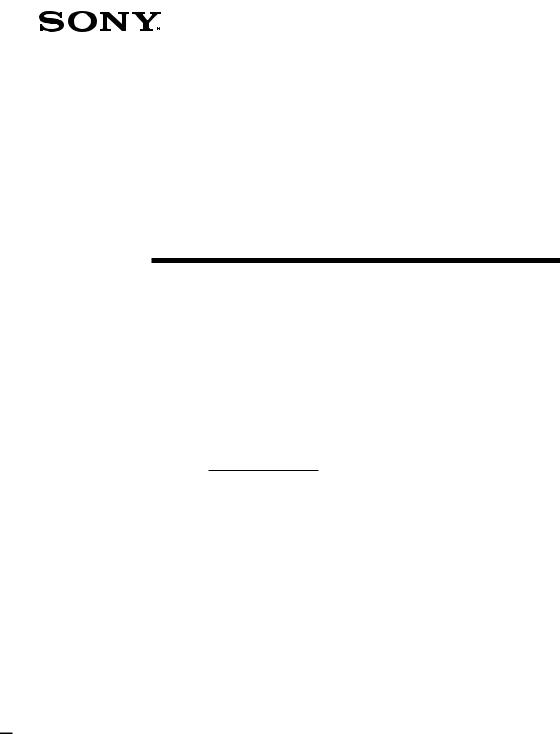
3-865-006-11(1)
Media Communicator
Version 1.0E
Operating Instructions
Owner’s Record
The serial number is located on the card. Record the serial number in the space provided below. Refer to this number whenever you call upon your Sony dealer regarding this product.
Model No. PCLK-PX1
Serial No.
PCLK-PX1
ã1999 by Sony Corporation

•Duplication of any or all of the contents of this software and instruction manual or lending of this software to third parties without the express permission of the copyright holder is strictly prohibited by copyright law.
•Sony cannot be held liable in any way for monetary losses, lost profits or claims from third parties arising from the use of this software.
•Should any manufacturing defects occur, Sony’s responsibility shall be limited solely to replacing said defective merchandise.
•This software is approved for use only with the specified equipment.
•Sony reserves the right to change software specifications without prior notice.
Program © 1998-1999 Sony Corporation Documentation © 1999 Sony Corporation
© 1999 Sony Corporation All right reserved.
•Media Communicator is the registered trademark of Sony Corporation.
•Microsoft, MS-DOS and Windows are the registered trademarks of Microsoft Corporation.
•IBM and PC/AT are the registered trademarks of International Business Machines Corporation.
•Other companies and product names are the trademarks or the registered trademarks of each company.
For Customers in the U.S.A.
CAUTION
You are cautioned that any changes or modifications not expressly approved in this manual could void your authority to operate this equipment.
WARNING
This equipment has been tested and found to comply with the limits for a Class B digital device, pursuant to Part 15 of the FCC Rules.
These limits are designed to provide reasonable protection against harmful interference in a residential installation. This equipment generates, uses, and can radiate radio frequency energy and, if not installed and used in accordance with the instructions, may cause harmful interference to radio communications. However, there is no guarantee that interference will not occur in a particular installation. If this equipment does cause harmful interference to radio or television reception, which can be determined by turning the equipment off and on, the user is encouraged to try to correct the interference by one or more of the following measures:
–Reorient or relocate the receiving antenna.
–Increase the separation between the equipment and receiver.
–Connect the equipment into an outlet on a circuit different from that to which the receiver is connected.
–Consult the dealer or an experienced radio/TV technician for help.
This device complies with Part 15 of the FCC Rules. Operation is subject to the following two conditions: (1) This device may not cause harmful interference, and (2) this device must accept any interference received, including interference that may cause undesired operation.
2

Table of contents
Getting started |
|
Overview .............................................. |
5 |
System requirements .................. |
6 |
Notes ............................................. |
7 |
Preparation |
|
Checking the supplied items.............. |
8 |
Connections .......................................... |
9 |
About this manual ............................. |
10 |
How to use Help ........................ |
10 |
Installing the software ...................... |
11 |
Uninstalling the software ......... |
13 |
Starting the software ......................... |
14 |
Starting the software for the first |
|
time ..................................... |
14 |
Starting the software for the |
|
second and subsequent times |
|
............................................. |
14 |
Names and functions of screen ........ |
15 |
Main Bar ..................................... |
15 |
Tool Bar ....................................... |
16 |
CD Bar ......................................... |
17 |
CD Window ............................... |
18 |
MD Bar ........................................ |
20 |
MD Window .............................. |
21 |
TUNER Bar ................................. |
24 |
TUNER Window ....................... |
25 |
CD to MD Window ................... |
26 |
TUNER to MD Window ........... |
26 |
OTHER to MD Window ........... |
27 |
TIMER Window (DHC-MD555 |
|
and DHC-MD777 only) .... |
27 |
Quitting the software ........................ |
28 |
Operating a CD |
|
Listening to a CD ............................... |
29 |
Listening to a CD using the CD |
|
Bar ....................................... |
29 |
Listening to a CD using the CD |
|
Window .............................. |
29 |
Assigning names to CDs ................... |
30 |
Operating an MD |
|
Listening to an MD ............................ |
31 |
Listening to an MD using the MD |
|
Bar ....................................... |
31 |
Listening to an MD using the MD |
|
Window .............................. |
31 |
Assigning names to MDs .................. |
32 |
Assigning a disc (or track) name |
|
............................................. |
32 |
To use the text data input by |
|
other application ............... |
33 |
Recording on an MD ......................... |
34 |
Setting up the recording mode |
|
............................................. |
34 |
Recording from a CD to an MD |
|
............................................. |
35 |
Recording from the TUNER to an |
|
MD ...................................... |
36 |
Recording from OTHER to an |
|
MD ...................................... |
36 |
(continued)
3
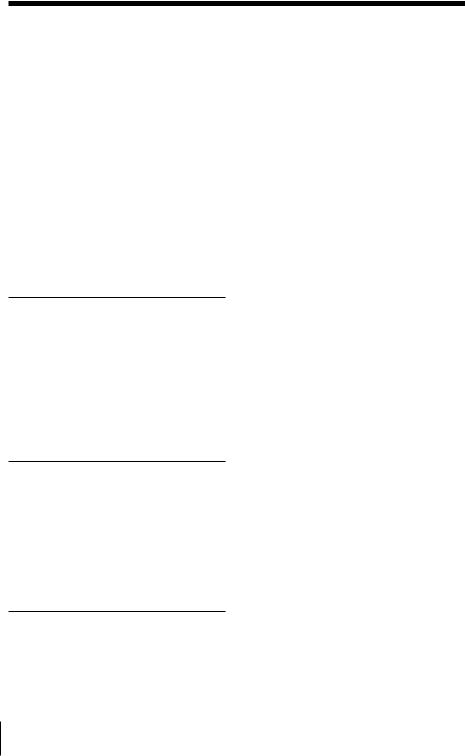
Table of contents (continued)
Editing recorded MDs ....................... |
37 |
Moving recorded tracks (MOVE |
|
function) ............................. |
37 |
Dividing recorded tracks |
|
(DIVIDE function) ............. |
39 |
Combining recorded tracks |
|
(COMBINE function) ........ |
40 |
Erasing a part of a track (A-B |
|
ERASE function) ............... |
41 |
Erasing recordings (ERASE |
|
function) ............................. |
43 |
Printing MD labels............................. |
44 |
Operating the Tuner |
|
Listening to the radio ........................ |
46 |
Listening to the radio using the |
|
TUNER Bar ........................ |
46 |
Listening to the radio using the |
|
TUNER Window ............... |
46 |
Assigning a name to a station .......... |
47 |
Editing the contents of a preset ....... |
48 |
Operating the Timers |
|
Using timers (DHC-MD555 and DHC- |
|
MD777 only) ............................... |
50 |
Setting the time .......................... |
50 |
Setting up the play timer .......... |
50 |
Setting up the record timer ...... |
51 |
Enabling timers .......................... |
53 |
Additional Information |
|
Troubleshooting ................................. |
54 |
Index .................................................... |
56 |
4

Getting started
Overview
When you connect a Sony DHC-MD555, DHC-MD777, or MDS-SD1 with CMT-SD1/SD3 that includes a CONTROL I jack to your computer, you can use this software to operate them from the computer.
•Operate the CD and MD player (playback) from the computer.
•Input disc names and track names using the computer’s keyboard.
•Edit MDs while viewing the computer’s display.
•Enjoy easy recording by performing a drag and drop from a 5CD changer to a 5MD changer (DHC-MD555 and DHC-MD777 only).
•Select a radio station from the computer.
•Enjoy easy recording from a radio onto an MD.
•Call a station’s home page while listening to the radio.
•Set up the playback timer and record timer (DHC-MD555 and DHCMD777 only).
Note
You can control the stereo systems (DHC-MD555/777 and MDS-SD1 with CMT-SD1/SD3) using this software. However, you cannot control any optional equipment connected to the stereo system.
started Getting
5
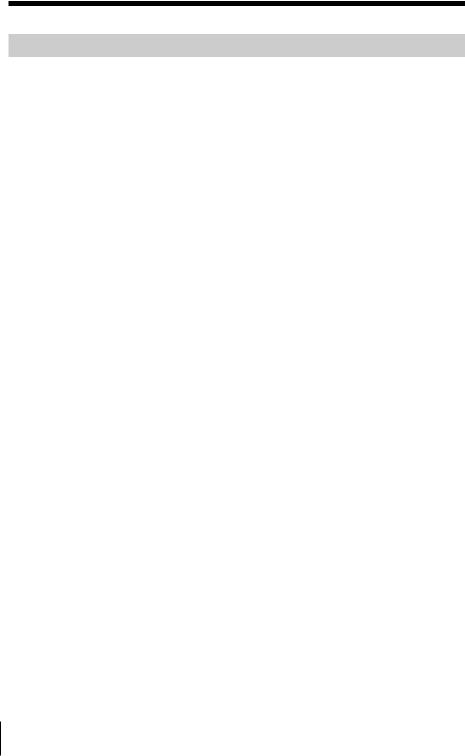
System requirements
The following hardware and software are necessary to use the Media Communicator (Ver. 1.0E) software.
πSystem stereo: DHC-MD555, DHC-MD777, MDS-SD1 with CMT-
SD1/SD3
πIBM PC/AT or compatibles (This software does not run on
Macintosh.)
πVideo board and display driver:
VGA (640 x 480 pixels), 65,536 colors or more displayable.
πHard disc space: 5 MB or more
πCD-ROM drive
π Serial port: |
1 or more |
πOS : Windows95/Windows98 (This software does not
run on Microsoft Windows3.1 or WindowsNT.)
πVideo monitor: VGA (640 x 480 pixels), 65,536 colors or more
displayable.
6

Notes
|
|
|
• Control I communicates the control signals with the stereo system |
Getting |
|
started |
||
and does not communicate audio data. You cannot record music |
||
|
||
data from the CD-ROM drive in your computer onto your stereo |
|
|
system using this kit. Also you cannot save music data from your |
|
|
stereo system to your computer with this kit. |
|
|
• You cannot connect the Control I jack of this kit to the Control A1 |
|
|
terminal. Use PCLK-MD1 with any equipment that has a Control A1 |
|
|
terminal. |
|
|
• Set up the serial port that is to be used for this kit so that it is |
|
|
unavailable to the other software. |
|
|
• To verify that the serial ports of your computer are enabled, call the |
|
|
vendor of your computer. |
|
7
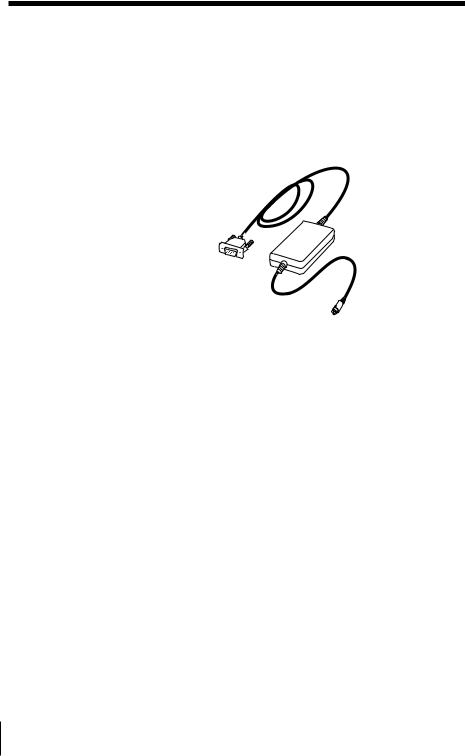
Preparation
Checking the supplied items
Check to make sure that you have received the following supplied items with the PCLK-PX1. If anything is missing, please contact the shop where you purchased this unit or your nearest Sony dealer.
• Personal computer adaptor CAV-PX1 (RS-232C˜CONTROL I)
RS-232C connector (D-sub9P)
CONTROL I connector (Mini DIN 6P)
•Media Communicator CD-ROM (1)
•Operating instructions
•Warranty card
8

Connections
Connect this kit to your computer using the CAV-PX1 adaptor.
Example: Connecting the DHC-MD777
Computer
|
+ |
|
A B |
– |
|
? |
||
|
To CONTROL I |
Computer adaptor |
jack |
|
Insert the plug |
Insert the plug |
deeply into the |
deeply into the |
matching jack |
matching jack |
with the arrow |
with the arrow |
mark facing up. |
mark facing |
|
side. |
DHC-MD777 |
DHC-MD555 |
MDS-SD1 |
|
Computer 

 ?
? 
Match the orientation of the connectors and insert the plug deeply into the matching connector then secure the plug with the retaining screws on both sides of the plug.
To the computer’s RS-232C serial connector
Notes
•Different brands of personal computers refer to their RS-232C serial terminals with different terminal names. For further information, refer to the instruction manual of your computer.
•Match the orientation of the cable plug with that of the connector on the main unit when plugging the cable into the computer. The orientation of a connector differs from computer to computer.
•Plug the cord in straight when connecting. Plugging the cord in at an angle may result in damage.
•Do not insert any metal objects into the connection jacks. Shorting may occur resulting in damage.
Preparation
9

About this manual
This manual explains how to use the basic functions of Media Communicator. The screen snapshots used in this manual are for the DHC-MD777. The contents of the screens differ according to the model of the stereo system connected.
The latest information about this software can be found in the “Readme.txt” file in the supplied CD-ROM.
How to use Help
Opening the table of contents of Help
Click the Help button on the Main Bar (page 15), and a table of contents of Media Communicator will be opened.
•Double-click  , and the titles of the items contained in it appear.
, and the titles of the items contained in it appear.
•Double-click  , and an explanation of that item is displayed.
, and an explanation of that item is displayed.
•Click an underline in the explanation, and the page of the related explanation is displayed.
•Click the displayed image of the picture above “Item,” and the pertinent item is displayed in a balloon.
Searching by Keywords
Click the “Index” tab in the above search topic dialog box, and the table of contents disappear and a list of keywords are displayed.
To search for a keyword, enter the word by which you want to search or scroll the list of keywords.
To view the explanation on a keyword, select the keyword from the list of keywords and click “Display”.
10
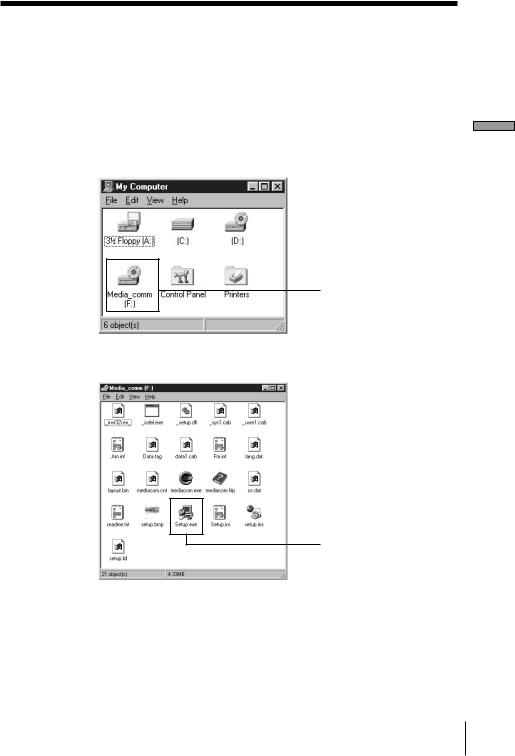
Installing the software
Use this procedure to install this software onto your computer’s hard disc. Set the computer to the operation mode before proceeding.
1 Insert the supplied CD-ROM into the computer.
2 Double-click “My Computer”.
“My Computer” is opened.
(This window appears when you have selected “Large Icons” from “View” in advance.)
CD-ROM’s icon
3 Double-click the CD-ROM’s icon. The “Setup.exe” appears.
Setup.exe
Preparation
If “.exe” is not shown, select “Options” or “Folder Options” from “View” and uncheck “Hide MS-DOS file extensions for file types that are registered” in “View”.
(continued)
11
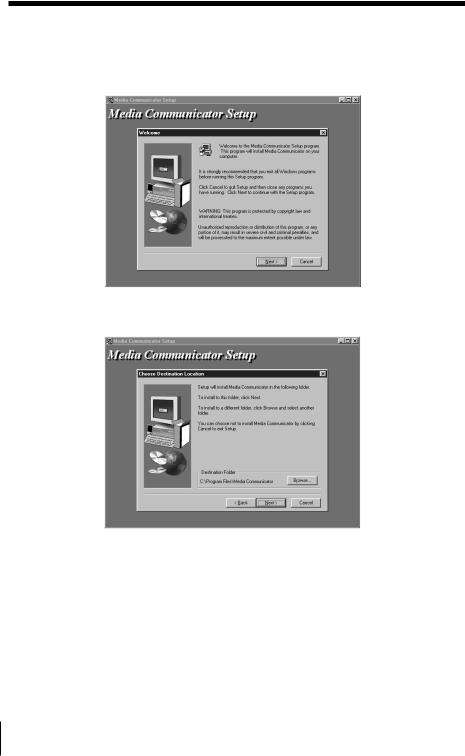
Installing the software (continued)
4 Double-click the “Setup. exe” to start installation.
The setup program is started and a welcome dialog box is opened. Carefully read the precautions which appear.
5 Click “Next”.
The dialog box for selecting the destination appears.
To change the destination folder, click “Browse ...” and select the folder in which you want to install this software.
12

6 Click “Next”.
The process of installing the software on the hard disk starts. The Media Communicator folder is created in the folder in which this software is installed.
Preparation
7 This completes the setup process.
Eject the CD-ROM when installation is finished.
Note
Installing the software creates a folder. Because this software uses this folder, please do not erase, move, or change the contents of this folder.
Uninstalling the software
If you do not need the Media Communicator software, uninstall the software as follows:
1 Select a control panel and display it.
Select and click “Start,” “Settings,” “Control Panel” menu to open the control panel.
2 Double-click the “Add/Remove Programs”.
The “Add/Remove Programs Properties” dialog box appears.
3 Select and click “Media Communicator” from the program list below.
4 Click “Add/Remove”.
Uninstaller starts and the software deletes automatically.
13

Starting the software
Starting the software for the first time
/Click “Start” and position the pointer over “Programs”, click “Media Communicator”.
This software is then started and the Media Communicator Main Bar (page 15) appears.
When you start the software, the following display appears (when the stereo system function is set to CD):
If a dialog appears instead of the Main Bar, select a serial port.
On the serial port selection dialog box, select one of options COM1, COM2, COM3, and COM4 that is available for your computer. Also check that your stereo system is connected to the serial port you selected.
Notes
•Set up the serial port that is to be used for this kit so that it is unavailable to the other software.
•To verify that the serial ports of your computer are enabled, call the vendor of your computer.
Starting the software for the second and subsequent times
/Click “Start” and position the pointer over “Programs”, click “Media Communicator”.
The software is started and the Media Communicator Main Bar appears.
Notes
•When you start Media Communicator, the function of your stereo system is automatically set to “CD”, then reset to the original function. The CD or MD that is in play mode is stopped. If your stereo system is set to another function, the sound is interrupted during the startup process. If you are recording to an MD, you can select the option to stop recording and start Media Communicator, or to stop the software start up.
•If “Media Communicator already started” is displayed when attempting start-up, cancel the start-up procedure.
14
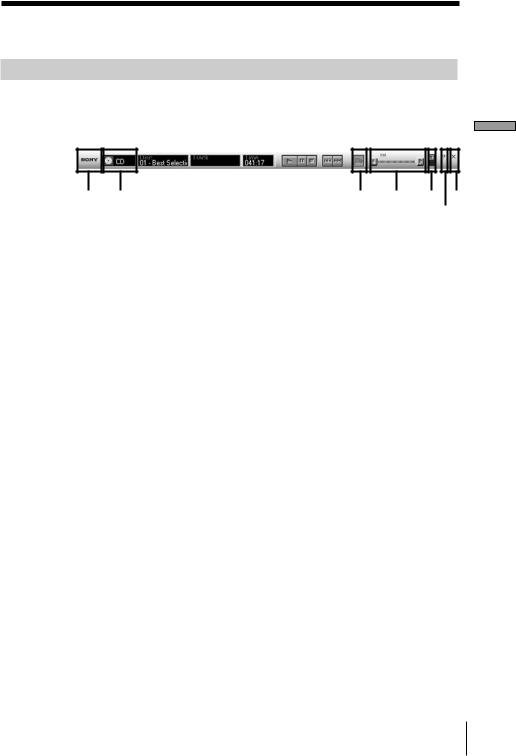
Names and functions of screen
Main Bar
This bar is referred to as the CD Bar (page 17) if the function that is selected on “2 Function name display” is CD, as the MD Bar (page 20) if MD is selected, and as the TUNER Bar (page 24) if TUNER is selected.
1 |
2 |
3 |
4 |
5 7 |
|
|
|
|
6 |
1SONY logo
Dragging this logo with the left mouse button moves the Main Bar up and down. Right-clicking this logo pops up a menu.
2Function name display
Click this display and select a function. You can select one from CD, MD, TUNER, and OTHER (DVD*1, VIDEO*1, OPTICAL IN*2, TAPE, MD WALKMAN).
*1 DHC-MD555 and DHC-MD777 only
*2 DHC-MD777 only
3MD Window button
Click this button to open the MD Window (page 21).
4 Sound volume
5Tool Bar switch
Clicking this switch shows and hides the Tool Bar (page 16).
6Help button
Click this button to open Help (page 10).
7Exit button
Click this button to exit Media Communicator.
Preparation
15

Tool Bar
To show the Tool Bar, click the Tool Bar switch (page 15) on the Main Bar.
When you click an icon on the Tool Bar, the active function is switched and the corresponding window appears on the screen. Note that you can open only one Tool Bar window at a time.
|
|
|
|
|
|
|
|
|
|
|
|
|
|
|
|
|
|
|
|
|
|
|
|
|
|
|
|
|
|
|
|
|
|
|
|
|
|
|
|
1 2 3 |
4 |
5 |
6 |
|
7 |
8 |
|||||||||||||
1CD icon
Clicking on this icon displays the CD Window (page 18).
2MD icon
Clicking on this icon displays the MD Window (page 21).
3TUNER icon
Clicking on this icon displays the TUNER Window (page 25).
4CD to MD icon
Clicking on this icon displays the CD to MD Window (page 26).
5TUNER to MD icon
Clicking on this icon displays the TUNER to MD Window (page 26).
6OTHER to MD icon
Clicking on this icon displays the OTHER to MD Window (page 27).
7TIMER icon (DHC-MD555 and DHC-MD777 only)
Clicking on this icon displays the TIMER Window (page 27).
8PRINT icon
Clicking on this icon displays the printing dialog box (page 45).
16
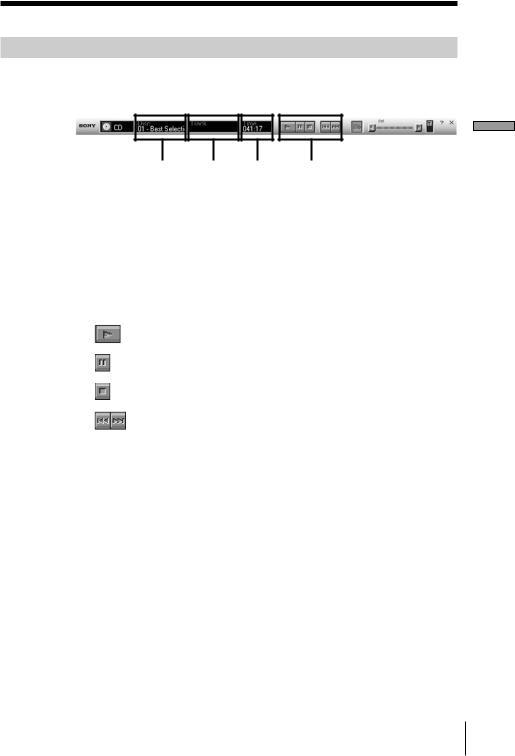
CD Bar
To show the CD Bar, select CD in the Function name display (page 15) on the Main Bar. Use this bar to operate a CD (page 29).
1 2 3 4
1Disk number/Disk name display
Left-click to select the CD you are going to play.
2Track number/Track name display
Left-click to select a track you are going to play.
3Time display
Shows the playback time of the current track.
4 CD operation buttons
: Play button
: Pause button
: Stop button
: AMS*1 (PREV, NEXT) button
*1 AMS = Automatic Music Sensor
This function searches for the beginning of tracks.
Preparation
17
