Sony PMC-R30L, PMC-R35L User Manual
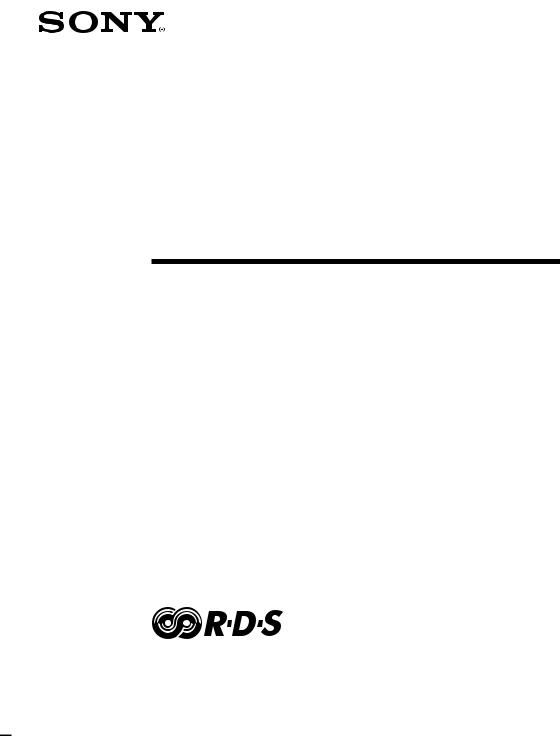
3-867-445-13 (1)
Personal
Component
System
Operating Instructions |
page 2GB |
GB |
|
|
|
Manual de instrucciones |
página 2ES |
ES |
|
PMC-R30L
PMC-R35L
©1999 by Sony Corporation
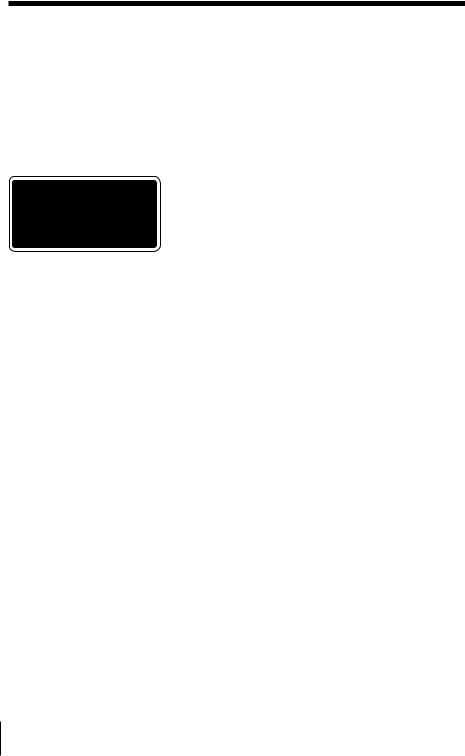
Warning
To prevent fire or shock hazard, do not expose the player to rain or moisture.
To avoid electrical shock, do not open the cabinet. Refer servicing to qualified personnel only.
Information
This Compact Disc player is classified as a CLASS 1 LASER product.
The CLASS 1 LASER PRODUCT label is located on the bottom exterior.
Warning
Do not install the appliance in a confined space, such as a bookcase or built-in cabinet.
Notice for customers in the United Kingdom
A moulded plug complying with BS 1363 is fitted to this equipment for your safety and convenience.
Should the fuse in the plug supplied need to be replaced, same rating fuse approved by ASTA or BSI to BS 1362, (i.e. marked with  or
or  mark) must be used.
mark) must be used.
If the plug supplied with this equipment has a detachable fuse cover, be sure to attach the fuse cover after you change the fuse. Never use the plug without the fuse cover. If you should lose the fuse cover, please contact your nearest Sony service station.
CAUTION
You can use this player on AC power source only. You cannot use it on batteries.
When you use this player for the first time, or when you have not used it for a long time, leave it connected to AC power source for about one hour to charge the built-in backup battery for the clock, timer, preset radio stations, etc. You can use the player during charging. The player will charge the battery automatically as long as it is connected to a power source.
When you disconnect the AC power cord after charging, be sure to turn the power off first. Once fully charged, the backup battery will last for about 30 minutes without being connected to any power sources.
If the stored data are erased, reenter them when you use the player again.
2GB Introduction

Table of contents
Basic Operations
4 Playing a CD
6 Listening to the radio
8 Playing a tape
10 Recording on a tape
Operations Basic
|
The CD Player |
|
Setting Up |
||
12 |
Using the display |
25 |
Hooking up the system |
|
|
GB |
|||||
13 |
Locating a specific track |
27 |
Selecting the audio emphasis |
||
|
|||||
14 |
Playing tracks repeatedly |
|
(SOUND/MEGA BASS) |
||
|
(Repeat Play) |
|
|
|
|
15Playing tracks in random order (Shuffle Play)
16Creating your own program (Program Play)
The Radio
18Presetting radio stations
19Playing preset radio stations
The Timer
20Setting the clock
21Waking up to music
24 Falling asleep to music
|
Additional Information |
28 |
Precautions |
30 |
Troubleshooting |
32Maintenance
33Specifications
34Index
Introduction 3GB
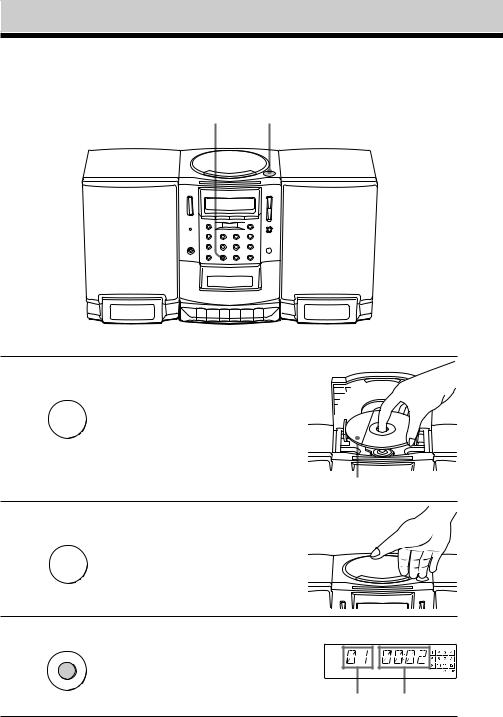
Basic Operations
Playing a CD
3 1,2
|
For hookup instructions, see pages 25 - 26. |
1 |
Press 6PUSH OPEN/CLOSE |
PUSH |
down to open the CD |
OPEN/CLOSE |
|
|
compartment and place the CD |
Z |
on the CD compartment. |
With the label side up
2 Close the lid of the CD
PUSH |
compartment. |
|
OPEN/CLOSE |
||
|
||
Z |
|
3 Press ^((on the remote)
NX |
(direct power-on). |
|
|
|
The player plays all the tracks |
|
once. |
Display
Track number Playing time
4GB |
|
Basic Operations |
|
||
|
|
|
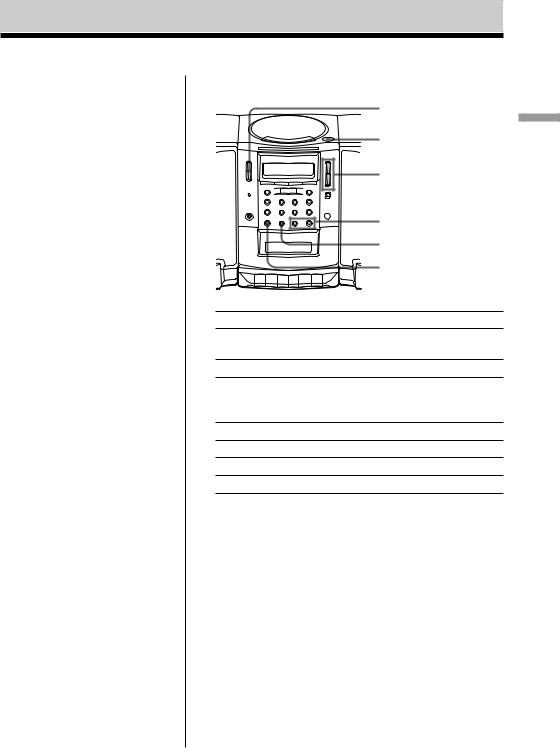
Tip
Next time you want to listen to a CD, just press ^. The player turns on automatically and starts playing the CD.
Use these buttons for additional operations
|
OPERATE |
|
6PUSH OPEN/CLOSE |
|
VOLUME +, – |
|
AMS/SEARCH =, + |
|
^ |
|
p |
To |
Press |
adjust the volume |
VOLUME +, – (VOL +, – |
|
on the remote) |
stop playback |
p |
pause playback |
^(Pon the remote) |
|
Press the button again to |
|
resume play after pause. |
go to the next track |
AMS/SEARCH + |
go back to the previous track |
AMS/SEARCH = |
remove the CD |
6PUSH OPEN/CLOSE |
turn on/off the player |
OPERATE |
Operations Basic
Basic Operations |
|
5GB |
|
||
|
|
|
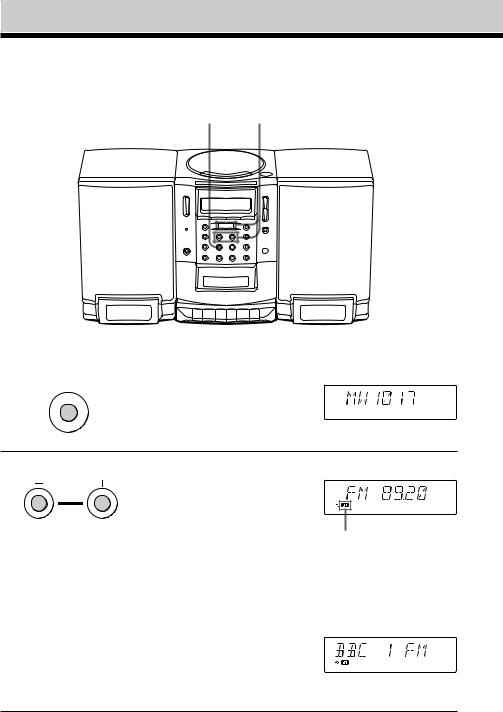
Listening to the radio
1 2
|
|
For hookup instructions, see pages 25 - 26. |
|
|
|
1 |
Press BAND until the band you Display |
|
|
BAND |
want appears in the display |
|
|
(direct power-on). |
2
TUNING
TIME SET
Hold down TUNING•TIME SET + or – (TUNE + or – on the remote) until the frequency digits begin to change in the display.
The player automatically scans the radio frequencies and stops when it finds a clear station.
If you can't tune in a station, press the button repeatedly to change the frequency step by step.
When you tune in an FM station that provides RDS (Radio Data System) services, the name of the station appears in the display and “R•D•S” indicator lights up.
Display
Indicates an FM stereo broadcast.
6GB |
|
Basic Operations |
|
||
|
|
|
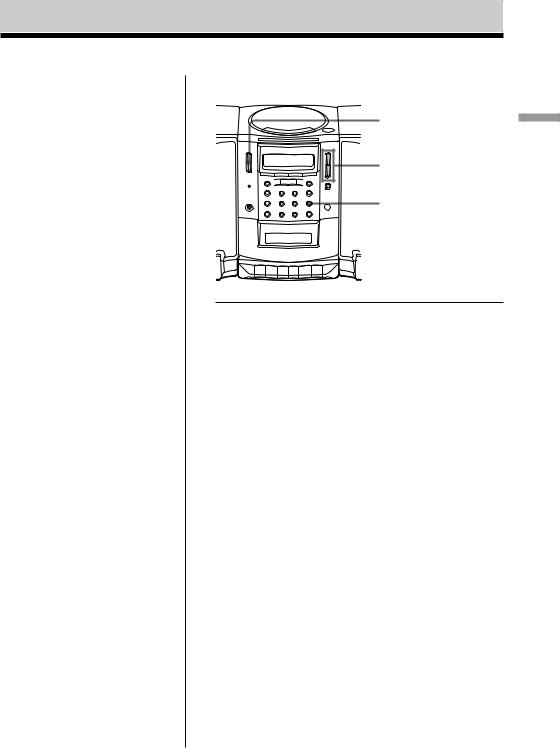
Tips
•If the FM broadcast is noisy, press PLAY MODE•MONO/ST ISS until “MONO” appears in the display and the radio will play in monaural.
•Next time you want to listen to the radio, just press BAND. The player turns on automatically and starts playing the previous station.
•RDS is available only on FM stations.
•To display the frequency when the station name is shown in the display, press DSPL ENT MEM to make “PS” disappears from the display.
•If the reception of RDS is weak or has poor quality, “R•D•S” indicator will go off.
Use these buttons for additional operations
OPERATE
VOLUME + , –
PLAY MODE
MONO/ST ISS
To |
Press |
|
|
adjust the volume |
VOLUME +, – (VOL +, – on |
|
the remote) |
|
|
turn on/off the radio |
OPERATE |
|
|
To improve broadcast reception FM
Keep the FM lead aerial (supplied) as horizontal as possible (see page 26).
MW/LW
Keep the MW/LW loop aerial (supplied) away as far as possible from the player and then reorient the aerial (see page 26).
Operations Basic
Basic Operations |
|
7GB |
|
||
|
|
|
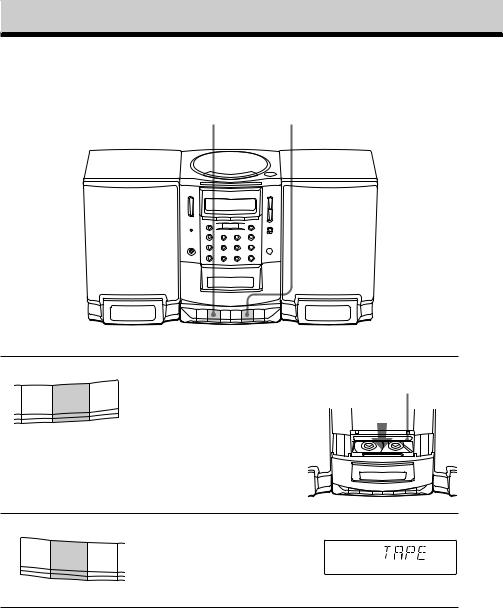
Playing a tape
2 1
For hookup instructions, see pages 25 - 26.
1
M x Z X
Press p6to open the tape compartment and insert a recorded tape. Use TYPE I (normal) tape only. Close the compartment.
With the side you want to play facing you
2
z N m
Press (. Display
The player turns on (direct power-on) and starts playing.
8GB |
|
Basic Operations |
|
||
|
|
|
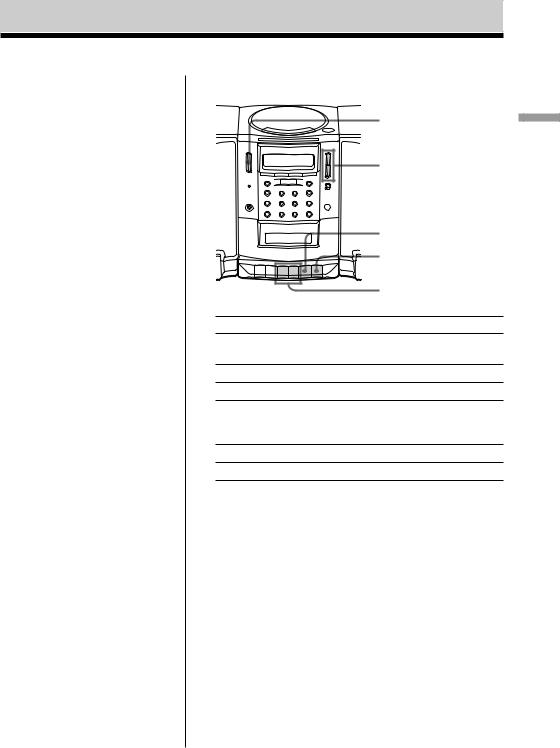
Tip
Next time you want to listen to a tape, just press (. The player turns on automatically and starts playing the tape.
Use these buttons for additional operations
OPERATE
VOLUME +, –
|
p6 |
|
P |
|
0, ) |
To |
Press |
adjust the volume |
VOLUME +, – (VOL +, – |
|
on the remote) |
stop playback |
p6 |
fast-forward or rewind the tape |
), 0 |
pause playback |
P |
|
Press the button again to |
|
resume play after pause. |
eject the cassette |
p6 |
turn on/off the player |
OPERATE |
Operations Basic
Basic Operations |
|
9GB |
|
||
|
|
|
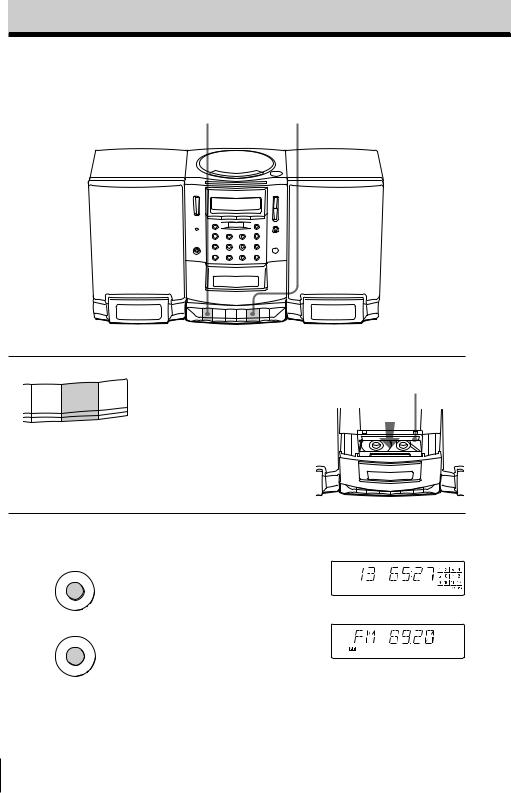
Recording on a tape
3 1
For hookup instructions, see pages 25 - 26.
1
M x Z X
Press p6to open the tape compartment and insert a blank tape. Use TYPE I (normal) tape only.
With the side you want to record on facing you
2 |
Select the program source you |
|
|
|
want to record. |
Display |
|
x |
To record from the CD player, |
||
|
|||
|
insert a CD (see page 4) and press |
|
|
|
pon the CD section. |
|
|
BAND |
To record from the radio, tune in |
|
|
|
the station you want (see page 6). |
|
10GB Basic Operations
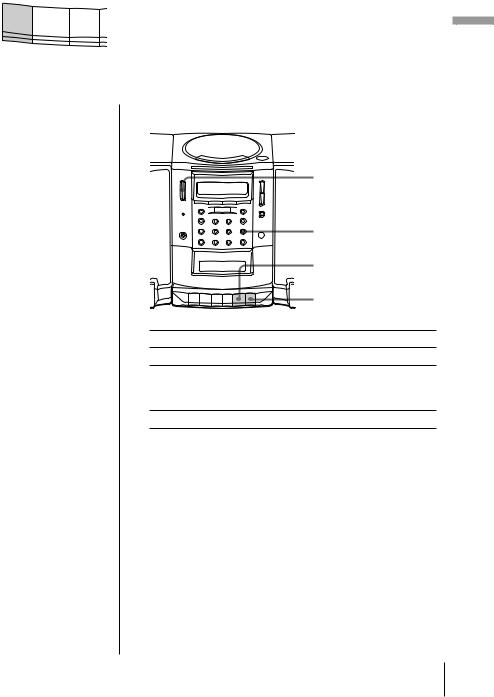
|
|
|
|
|
|
|
|
|
|
|
|
3 |
|
Press rto start recording. |
|
|
z |
N |
((is depressed automatically.) |
|
m |
||
|
|
||
|
|
|
|
Tips
•Adjusting the volume or the audio emphasis (see page 27) will not affect the recording level.
•If the MW/LW program makes a whistling sound after you've pressed rin step 3, press PLAY MODE• MONO/ST ISS (Interference Suppress switch) repeatedly until the noise is at a minimum.
•To erase a recording, proceed as follows:
1Insert the tape whose recording you want to erase.
2Turn on the power.
3Press FUNCTION on the remote repeatedly until “TAPE” appears in the display.
4Press r.
Use these buttons for additional operations
|
OPERATE |
|
PLAY MODE |
|
MONO/ST ISS |
|
p6 |
|
P |
To |
Press |
stop recording |
p6 |
pause recording |
P |
|
Press the button again to |
|
resume recording. |
turn on/off the player |
OPERATE |
Basic Operations
Operations Basic
11GB
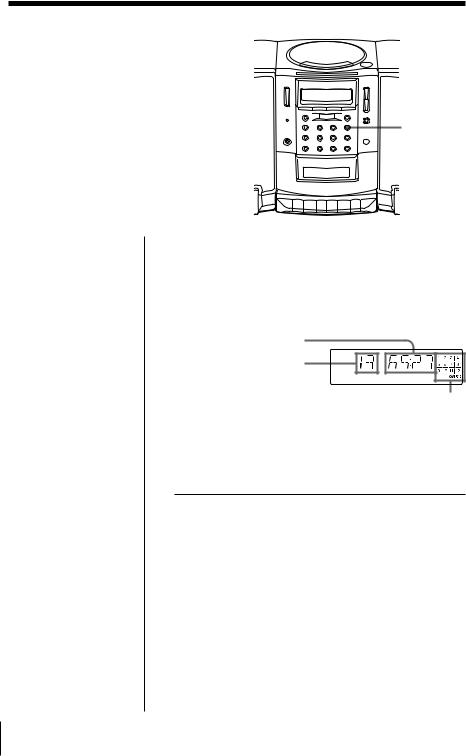
The CD Player
Using the display
You can check information about the CD using the display.
DSPL
ENT MEM
Checking the total track numbers and playing time
Press DSPL ENT MEM in stop mode.
If the CD has more than 12 tracks, “OVER 12” appears in the display.
Total playing time
Total track numbers
Music calendar
Checking the remaining time
Press DSPL ENT MEM while playing a CD.
The track numbers in the music calendar disappear after they are played.
To display |
Press DSPL ENT MEM |
|
|
the current track number |
once |
and the remaining time |
|
on the current track* |
|
|
|
the number of tracks left and |
twice |
the remaining time on the CD |
|
|
|
the current track number |
three times |
and playing time |
|
|
|
*For a track whose number is more than 20 the remaining time appears as “– –:– –”.
12GB The CD Player
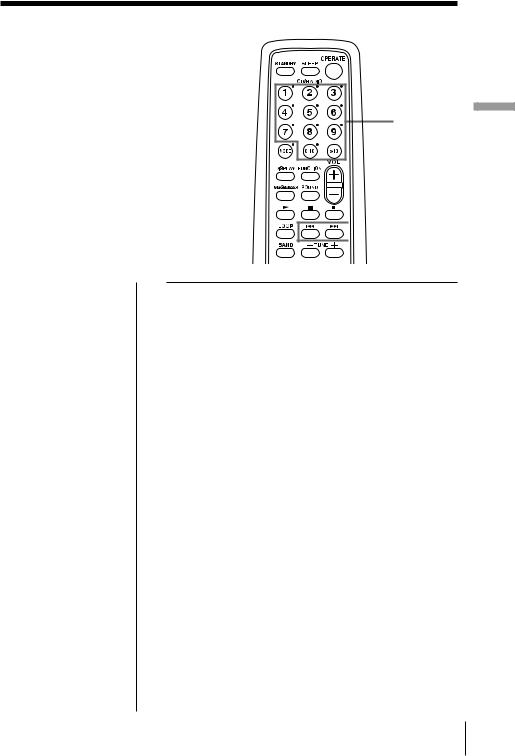
Locating a specific track
You can quickly locate any track using the number buttons on the remote. You can also find a specific point in a track while playing a CD.
Number buttons
 =, +
=, +
Player CD The
Note
You cannot locate a specific track if “SHUF” or “PGM” is lit in the display. Turn off the indication by pressing p.
Tip
When you locate a track numbered over 10, press >10 first, then the corresponding number buttons. Example:
To play track number 23, press >10 first, then 2 and 3.
To locate |
Press |
|
|
a specific track directly |
the number button of the |
|
track |
|
|
a point while listening to |
+(forward) or = |
the sound |
(backward) while playing |
|
and hold down until you |
|
find the point |
|
|
a point while observing |
+(forward) or = |
the display |
(backward) in pause and |
|
hold down until you find |
|
the point |
|
|
The CD Player 13GB

Playing tracks repeatedly
(Repeat Play)
You can play tracks repeatedly in |
Number |
normal, shuffle or program play modes |
buttons |
|
|
(see pages 15 - 17). |
|
|
MODE |
|
p |
|
( |
On the player
•Use PLAY MODE• MONO/ST ISS instead of MODE.
•When you’ve selected REP 1, select the track by pressing =or +then ^.
Tip
Press and hold LOOP on the remote during play to repeat a selected part of a CD. When you release LOOP, the player returns to normal play.
LOOP
1 Press p.
“CD” appears in the display.
2 Proceed as follows:
To repeat |
Do this |
|
|
|
|
a single track |
1 |
Press MODE until “REP 1” |
|
|
appears. |
|
2 |
Select the track by |
|
|
pressing the number |
|
|
button. |
|
|
|
all the tracks |
1 |
Press MODE until “REP |
|
|
ALL” appears. |
|
2 |
Press (. |
|
|
|
tracks in random order |
1 Press MODE until “SHUF |
|
|
|
REP” appears. |
|
2 |
Press (. |
|
|
|
programmed tracks |
1 Press MODE until “PGM |
|
|
|
REP” appears. |
|
2 |
Program tracks (see step 3 |
|
|
on page 16.) |
|
3 |
Press (. |
|
|
|
To cancel Repeat Play
Press MODE until “REP” disappears from the display.
14GB The CD Player
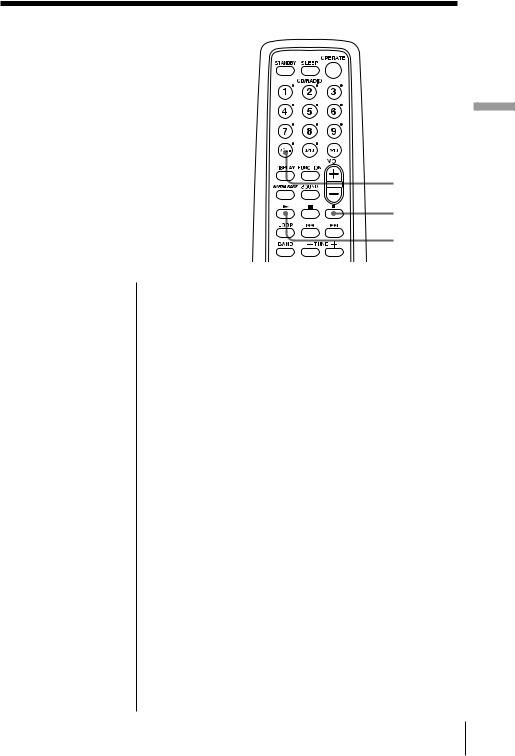
Playing tracks in random order
(Shuffle Play)
You can play tracks in random order.
On the player
1Press p.
2Press PLAY MODE• MONO/ST ISS until “SHUF” appears in the display.
3Press ^.
MODE
p
(
1 Press p.
“CD” appears in the display.
2 Press MODE until “SHUF” appears in the display.
3 Press (to start shuffle play.
To cancel Shuffle Play
Press MODE until “SHUF” disappears from the display.
Player CD The
The CD Player 15GB
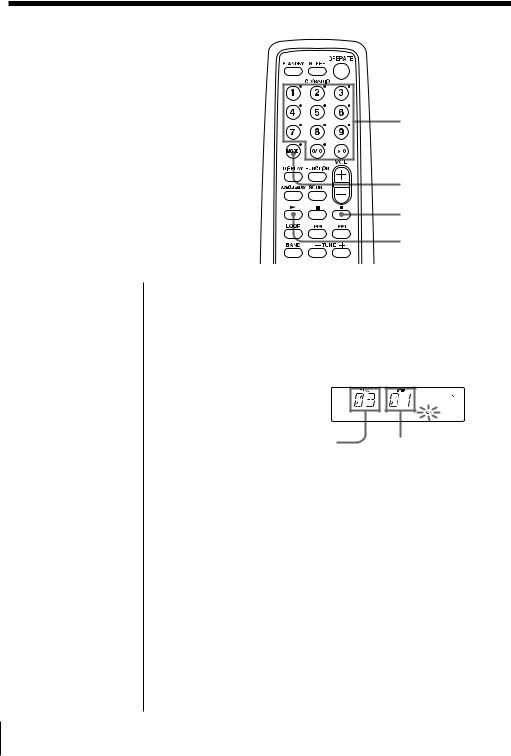
Creating your own program
(Program Play)
You can arrange the playing order of up |
Number |
||
to 20 tracks on a CD. |
|
buttons |
|
|
|
||
|
|
MODE |
|
|
|
p |
|
|
|
( |
|
On the player |
1 Press p. |
|
|
1 Press p. |
|
||
“CD” appears in the display. |
|
||
2 Press PLAY MODE• |
|
||
MONO/ST ISS until |
2 Press MODE until “PGM” appears in the display. |
||
“PGM” appears in |
|||
3 Press the number buttons for the tracks you want |
|||
the display. |
|||
3 Press =or + |
to program in the order you want. |
|
|
and then press DSPL |
|
|
|
ENT MEM for the |
|
|
|
tracks you want to |
|
|
|
program in the order |
|
|
|
you want. |
|
|
|
4 Press ^. |
Programed track |
Playing order |
|
|
|||
|
|
||
Tips |
|
|
|
• You can play the same |
|
|
|
program again, since |
The programed tracks appear in the music |
||
the program is saved |
calender. |
|
|
until you open the CD |
4 Press (to start program play. |
|
|
compartment. |
|
||
•You can record your own program. After you’ve created the program, insert a blank tape and press rto start recording.
16GB The CD Player
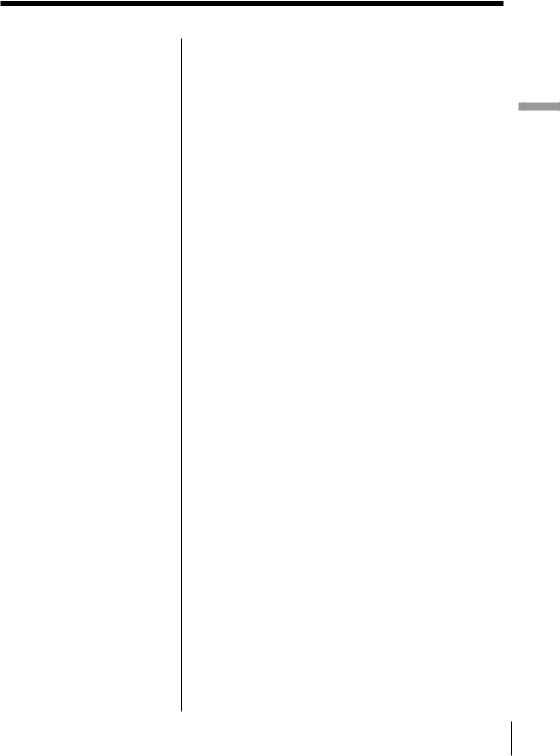
To cancel Program Play
Press MODE until “PGM” disappears from the display.
To check the order of tracks before play
Press DSPL ENT MEM on the player.
Every time you press the button, the track number appears in the programed order.
To change the current program
Press ponce if the CD is stopped and twice if the CD is playing. The current program will be erased. Then create a new program following the programing procedure.
Player CD The
The CD Player 17GB
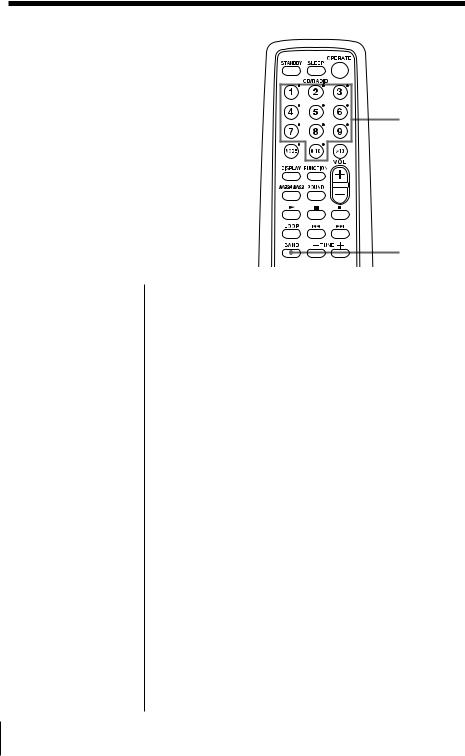
The Radio
Presetting radio stations
You can store radio stations into the
player’s memory. You can preset up to
30 radio stations, 10 for each band. Number buttons
|
|
|
BAND |
|
On the player |
1 |
Press BAND until the band you want appears in |
||
1 |
Press BAND to select |
|||
|
the display. |
|||
|
the band. |
2 |
||
|
Set the frequency to the station you want. |
|||
2 |
Set the frequency to |
|||
|
the station you want. |
3 |
Press and hold the number buttons that you want |
|
3 |
Press and hold DSPL |
|||
|
to preset the new station for 2 seconds. |
|||
|
ENT MEM for 2 |
|
||
|
|
|
||
|
seconds. |
|
|
|
4Press PRESET + or – until the preset number (1 to 10) you want for the station flashes in the music calendar.
5Press DSPL ENT MEM again.
18GB The Radio

Playing preset radio stations
Once you've preset the stations, use the |
|
|
number buttons on the remote or the |
Number |
|
PRESET +/– to tune in your favorite |
||
buttons |
||
stations. |
||
|
BAND
On the player
1Press BAND to select the band.
2Press PRESET + or – to tune in the stored station.
1 Press BAND to select the band.
2 Press the number buttons to tune in the stored station.
Radio The
The Radio 19GB
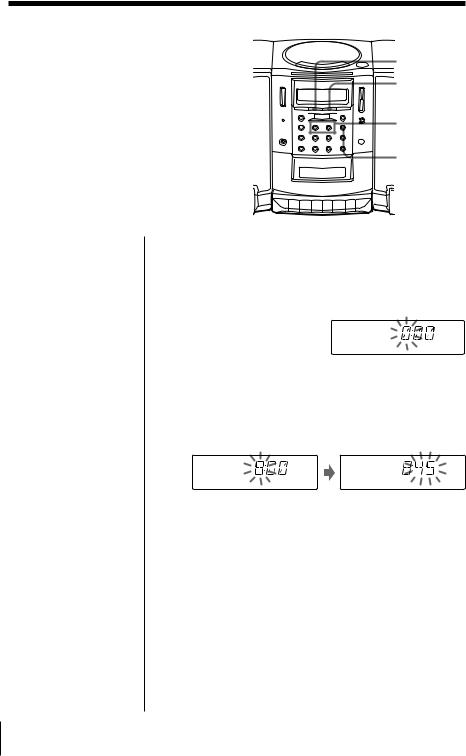
The Timer
Setting the clock
“– –:– –” indication appears in the |
CLOCK |
|
|
display until you set the clock. |
SUMMER |
|
TUNING |
|
TIME SET +, – |
|
DSPL |
|
ENT MEM |
Tip |
Before you begin, hook up the system (see pages 25 - |
The time display |
26). |
system: |
|
24-hour system |
1 Press and hold CLOCK for 2 seconds until the |
|
|
|
hour digit flashes. |
2 Press TUNING•TIME SET + or – until you set the current hour. Then press DSPL ENT MEM.
The minute digits flash. Set the minutes by pressing TUNING•TIME SET + or – until the correct minute is displayed.
3 Press DSPL ENT MEM.
The clock starts from 00 seconds.
To change the display to the daylight saving time (summer time) indication
Press and hold SUMMER for 2 seconds.
“SUMMER” appears in the display and the time indication changes to summer time.
To cancel the summer time indication
Press and hold SUMMER again until “SUMMER” disappears from the display.
20GB The Timer
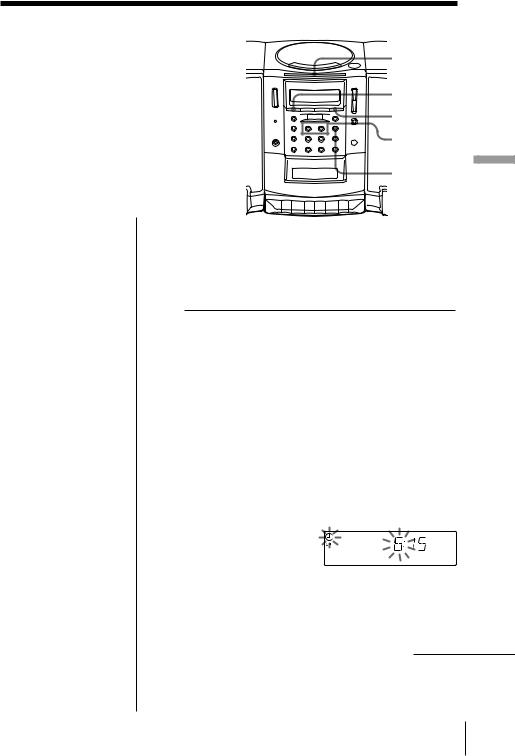
Waking up to music
You can wake up to music or a radio program at a preset time. Make sure you have set the clock (“Setting the clock” on page 20).
SNOOZE
TIMER
STANDBY
TUNING TIME SET +, –
DSPL
ENT MEM
Before you begin, make sure the t(clock) indication is not lit in the display. If it is lit, press STANDBY.
1 Prepare the music source you want to play.
To play |
Do this |
|
|
the radio |
Tune in a station. |
|
|
a CD |
Insert a CD. |
|
|
2 Press TIMER.
The t(clock) and the music source (“CD” or “RADIO”) flash.
3 Select the music source (“CD” or “RADIO”) by pressing TUNING•TIME SET + or –, then DSPL ENT MEM.
4 Set the timer to the hour you want the music to start by pressing TUNING•TIME SET + or –, then DSPL ENT MEM.
Set the minutes, then press DSPL ENT MEM.
5 Set the timer to the hour and the minutes you want the music to go off. (Do as step 4.)
continued
Timer The
The Timer 21GB
