Sony PCLK-U5 User Manual

4-234-879-12 (2)
USB Digital Audio
Converter
Operating Instructions |
GB |
|
|
Mode d’emploi |
FR |
|
|
Bedienungsanleitung |
DE |
|
|
Manual de instrucciones |
ES |
|
|
Gebruiksaanwijzing |
NL |
|
|
Bruksanvisning |
SE |
|
|
Istruzioni per l’uso |
IT |
|
|
Instruções de Uso |
PT |
PCLK-U5
2001 Sony Corporation
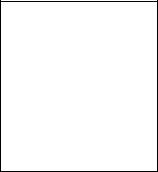
Table of contents |
|
System requirements ............................................................................... |
3 |
Checking the supplied items ................................................................. |
3 |
Connections .............................................................................................. |
4 |
Installing the USB driver ........................................................................ |
5 |
Verifying the status of the installed device .................................... |
5 |
Setting the multimedia parameters on the PC .................................... |
5 |
Troubleshooting ....................................................................................... |
7 |
Specifications ............................................................................................ |
7 |
For the customers in the U.S.A.
WARNING
This equipment has been tested and found to comply with the limits for a Class B digital device, pursuant to Part 15 of the FCC Rules. These limits are designed to provide reasonable protection against harmful interference in a residential installation. This equipment generates, uses, and can radiate radio frequency energy and, if not installed and used in accordance with the instructions, may cause harmful interference to radio communications. However, there is no guarantee that interference will not occur in a particular installation. If this equipment does cause harmful interference to radio or television reception, which can be determined by turning the equipment off and on, the user is encouraged to try to correct the interference by one or more of the following measures:
•Reorient or relocate the receiving antenna.
•Increase the separation between the equipment and receiver.
•Connect the equipment into an outlet on a circuit different from that to which the receiver is connected.
•Consult the dealer or an experienced radio/TV technician for help.
CAUTION
You are cautioned that any changes or modification not expressly approved in this manual could void your authority to operate this equipment.
The shielded interface cable recommended in this manual must be used with this equipment in order to comply with The limits for a digital device pursuant to Subpart B of Part 15 of FCC Rules.
If you have any questions about this product, you may call; Sony customer Information Center 1-800-488-7669. The number below is for the FCC related matters only.
Regulatory Information
Declaration of Conformity
Trade name: SONY
Model No.: CAV-U5
Responsible Party: Sony
Electronics Inc.
Address: 680 Kinderkamack
Road, Oradell, NJ 07649 USA
Telephone No.: 201-930-6972
This device complies with Part 15 of the FCC Rules. Operation is subject to the following two conditions:
(1) This device may not cause harmful interference, and (2) this device must accept any interference received, including interference that may cause undesired operation.
•Microsoft, MS-DOS and Windows are the registered trademarks of Microsoft Corporation.
•IBM and PC/AT are the registered trademarks of International Business Machines Corporation.
•Macintosh is the registered trademark of Apple Computer Inc.
•Other companies and product names are the trademarks or the registered trademarks of each company.
2-GB
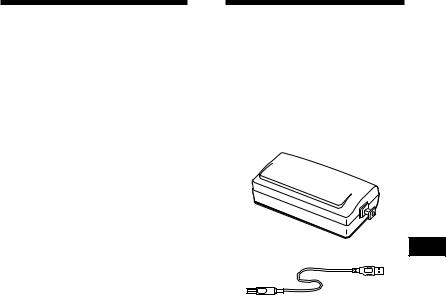
System requirements
The following hardware is necessary to use the PCLK-U5 kit.
sIBM PC/AT or compatible (This software does not run on the Apple Macintosh.)
sCPU*: Intel Pentium II 233 MHz/ Celeron 300A or higher
*The operation of PCLK-U5 is not guaranteed on some computers with Pentium-compatible CPU chips, such as the AMD K6 (e.g., sound skipping may occur during playing of an audio file).
sCD-ROM drive with E-IDE (ATAPI) compliant*
*Make sure your CD-ROM drive is E-IDE (ATAPI) compliant. If it is not, audio CDs may not play properly through the USB connection, even if the Windows settings are correct. For more details, contact the manufacturer of the respective CD-ROM drive.
sUSB port: 1 or more
sOS: Windows 98/Windows 98SE/ Windows Me/Windows 2000 Professional (This product does not work on Microsoft Windows 3.1, Windows 95, or Windows NT.)
Checking the supplied items
Make sure all of the following items are included in your PCLK-U5 kit. If anything is missing, contact the shop where you purchased this unit or your nearest Sony dealer.
• PC connecting converter CAV-U5 (1)
GB
• USB cable (1)
• Optical digital connecting cable (fitted with rectangular connectors)
(1)
• Operating instructions (1)
• Warranty card (1)
3-GB

Connections
Use the supplied CAV-U5, USB cable, and optical digital connecting cable to connect your PC to a system stereo component.
Be sure to start up Windows before making connections for the first time. For details, see “Installing the USB driver” on the next page.
With the plug correctly oriented, insert it fully into the connector.
PC
MD deck |
|
To the PC’s |
|
|
USB port |
To the optical digital |
|
|
input connector |
|
USB cable |
Optical digital |
|
|
connecting cable |
|
|
To the DIGITAL |
|
To the USB |
OUT connector |
CAV-U5 |
connector |
|
|
|
Notes
•Make sure the plug is straight when you insert it. Inserting it at an angle may damage the connector parts.
•Connect the DIGITAL OUT connector on the CAV-U5 to the optical digital input connector on an MD deck or a system stereo component, using the supplied optical digital connecting cable. For more information on connections and how to change the input selection, refer to the instruction manual of the component that you use.
•Connect the CAV-U5 to the PC directly, using the supplied USB cable. If a USB hub is used for connections, the CAV-U5 may not work properly.
4-GB

Installing the USB driver
Note
The following instructions are for Windows 98. Some parts of the installation procedure may differ depending on which operating system you are installing the driver to.
1 Start up Windows, and quit any active applications.
2 Connect the CAV-U5 to the PC, using the supplied USB cable.
“Add New Hardware Wizard” appears.
3 Follow the instructions of the wizard.
Verifying the status of the installed device
Be sure to check the status of the installed device after you have installed the driver.
1 Open the Control Panel.
In the Start menu, select “Settings”, then “Control Panel.”
2 Double-click the System icon.
The “System Properties” dialog box appears.
3 Click the “Device Manager” tab. Make sure that the following items are listed in the “Device Manager” window.
—“USB Audio Device” under “Sound, video and game controllers”
—“USB Composite Device” under “Universal Serial Bus controllers”
Note on Windows Me
Depending on the configuration of your PC,  may appear before “USB Composite Device”. This, however, does not affect the operation of the system (the PC and system stereo component).
may appear before “USB Composite Device”. This, however, does not affect the operation of the system (the PC and system stereo component).
4 Click “OK” to close the “System Properties” dialog box.
Setting the multimedia parameters on the PC
You must set the multimedia parameters on the PC before you can output audio from a CD in the CD-ROM drive or a MIDI file stored on the hard disk of the PC through the system stereo component connected to the PC.
1 Open the Control Panel.
In the Start menu, select “Settings”, then “Control Panel.”
2 Double-click the Multimedia icon. The “Multimedia Properties” dialog box appears.
continued
5-GB
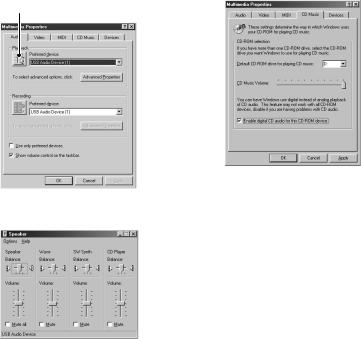
3 Click the “Audio” tab, then select “USB Audio Device” in “Preferred device:”
Option setting button
4 Click the option setting button. The “Speaker” dialog box appears.
5 Adjust all the volume sliders to the full volume.
Note
You can not adjust the volume of the playback sound of the PC with the slider under “Speaker”. Adjust the volume, balance, and mute the sound with the appropriate slider and check box under “CD Player,” “Wave,” or “SW Synth.”
6 Click the “CD Music” tab and check “Enable digital CD audio for the CDROM device.”
Note
Depending on your version of Windows 98, this item may be grayed out and therefore inaccessible. If this is the case, restart the PC.
7 Click “OK” to close the “Multimedia Properties” dialog box.
Note
Depending on your CD-ROM drive, audio CD may not play. For details, consult the CD-ROM drive manufacturer.
6-GB
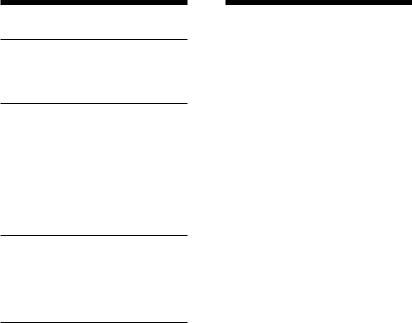
Troubleshooting
System sounds (warning alarm/mail arrival notice) are not output.
bSystem sounds are not output from the PC while the PC is recognizing the CAV-U5 as a playback device.
“Din Unlock” appears in the display or no sound is output or recorded on the connected system stereo component when you start playback (CD, MIDI file, etc.) on the PC.
bCheck the USB connector connection.
bIf the problem occurred just after installing the driver, restart the PC.
bCheck the status of the installed device and the setting of the Multimedia Properties.
Some noise is heard during playback on the PC.
bIf you are running a large application, quit the application to reduce the system load. A temporary deficiency in system resources may also cause the sound output to stop.
Specifications
Description
PC connecting adaptor
Sampling frequency
44.1 kHz
USB connector
Series B receptacle, bus power mode (in compliance with USB Ver. 1.1)
Output
DIGITAL OUT: rectangular connector, wave length: 660 nm
Power consumption
Approx. 80 mA
Dimensions (w/h/d)
Approx. 43 × 23 × 80 mm (not incl. projecting parts)
Mass
Approx. 40 g
7-GB
Table des matières |
|
Exigences du système ............................................................................. |
3 |
Contrôle des articles fournis .................................................................. |
3 |
Raccordements ......................................................................................... |
4 |
Installation du pilote USB ...................................................................... |
5 |
Vérification de l’état du dispositif installé..................................... |
5 |
Réglage des paramètres multimédia sur l’ordinateur ........................ |
5 |
Dépannage ................................................................................................ |
7 |
Spécifications ............................................................................................ |
7 |
•Microsoft, MS-DOS et Windows sont des marques de fabrique déposées de Microsoft Corporation.
•IBM et PC/AT sont des marques de fabrique déposées d’International Business Machines Corporation.
•Macintosh est une marque de fabrique déposée d’Apple Computer Inc.
•Les autres noms de sociétés et de produits sont des marques de fabrique ou marques de fabrique déposées de chaque société.
2-FR
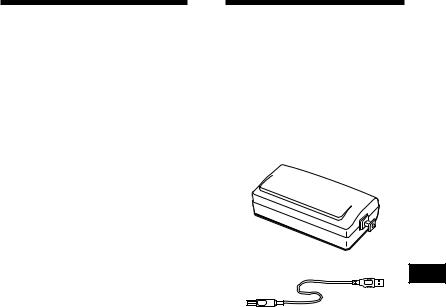
Exigences du système
Le matériel ci-dessous est requis pour l’utilisation du kit PCLK-U5.
sIBM PC/AT ou compatible (Ce logiciel ne fonctionne pas sur Apple Macintosh.)
sCPU*: Intel Pentium II 233 MHz/ Celeron 300A ou plus
*Le fonctionnement du PCLK-U5 n’est pas garanti avec certains ordinateurs avec puces CPU compatibles Pentium, tels que AMD K6 (par ex. des omissions de son sont possibles pendant la lecture d’un fichier audio).
sLecteur CD-ROM conforme à E-IDE (ATAPI)*
*Vérifiez que votre lecteur CD-ROM est conforme à E-IDE (ATAPI). Sinon, les CD audio ne seront pas lus correctement via la connexion USB, même si les réglages Windows sont corrects. Pour les détails, contactez le fabricant du lecteur CD-ROM concerné.
sPort USB: 1 ou plus
sSystème d’exploitation: Windows 98/ Windows 98SE/ Windows Me/ Windows 2000 Professional (Ce produit ne fonctionne pas sur Microsoft Windows 3.1, Windows 95 ou Windows NT.)
Contrôle des articles fournis
Vérifiez que les articles suivants sont bien inclus dans le rit le PCLK-U5. En cas de manque, contactez le magasin où vous avez acheté cet appareil ou bien le revendeur Sony le plus proche.
•Convertisseur de raccordement PC CAV-U5 (1)
• Câble USB (1)
FR
•Câble de raccordement numérique optique
(pourvu de connecteurs rectangulaires) (1)
•Mode d’emploi (1)
•Carte de garantie (1)
3-FR
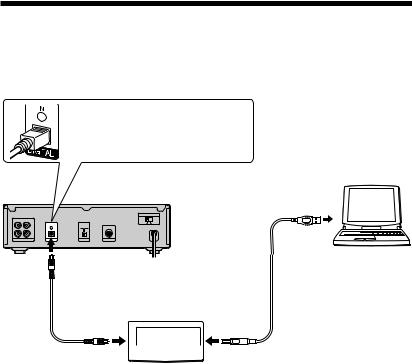
Raccordements
Utilisez l’adaptateur CAV-U5, le câble USB et le câble de raccordement numérique optique fournis pour raccorder votre ordinateur à un composant stéréo de système.
N’oubliez pas de démarrer Windows avant d’effectuer les raccordements pour la première fois. Voir “Installation du pilote USB” à la page suivante pour les détails.
Orientez correctement la fiche et insérez-la à fond dans le connecteur.
Ordinateur
Platine MD |
Au port USB |
|
|
|
de l’ordinateur |
Au connecteur d’entrée |
|
|
numérique optique |
Câble USB |
|
Câble de raccordement |
|
|
numérique optique |
|
|
Au connecteur |
|
Au connecteur |
DIGITAL OUT |
CAV-U5 |
USB |
|
|
|
Remarques
•Vérifiez que la fiche est droite à l’insertion. Une insertion de biais pourrait endommager des parties du connecteur.
•Raccordez le connecteur DIGITAL OUT du CAV-U5 au connecteur d’entrée numérique optique d’une platine MD ou d’un composant de chaîne stéréo avec le câble de raccordement numérique optique fourni. Consultez le mode d’emploi du composant utilisé pour les détails sur les raccordements et le changement de la sélection d’entrée.
•Raccordez le CAV-U5 directement à l’ordinateur avec le câble USB fourni. Le CAV-U5 peut ne pas fonctionner correctement si un noeud USB est utilisé pour les raccordements.
4-FR
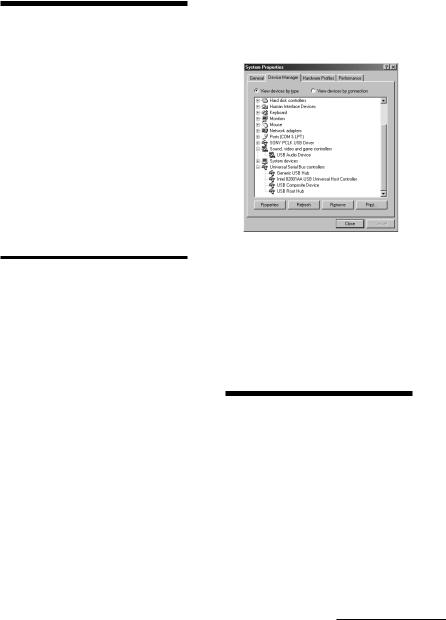
Installation du pilote USB
Remarque
Les instructions suivantes sont prévues pour Windows 98. Certaines parties de la procédure d’installation peuvent varier selon le système d’exploitation sur lequel le pilote est installé.
1 Démarrez Windows, et quittez toute application activée.
2 Raccordez le CAV-U5 à l’ordinateur avec le câble USB fourni.
“Add New Hardware Wizard” s’affiche.
3 Suivez les instructions du Wizard.
Vérification de l’état du dispositif installé
N’oubliez pas de vérifier l’état du dispositif que vous avez installé après l’installation du pilote.
1 Ouvrez le panneau de commande. Au menu Start, sélectionnez “Settings”, puis “Control Panel”.
2 Double-cliquez sur l’icône System. La boîte de dialogue “System Properties” s’affiche.
3 Cliquez sur l’onglet “Device Manager”.
Vérifiez que les rubriques suivantes figurent dans la fenêtre “Device Manager”.
—“USB Audio Device” sous “Sound, video and game controllers”
—“USB Composite Device” sous “Universal Serial Bus controllers”
Remarque sur Windows Me
Selon la configuration de votre ordinateur,  peut apparaître avant “USB Composite Device”. Mais cela n’affecte pas le fonctionnement du système (l’ordinateur et le composant stéréo de système).
peut apparaître avant “USB Composite Device”. Mais cela n’affecte pas le fonctionnement du système (l’ordinateur et le composant stéréo de système).
4 Cliquez sur “OK” pour refermer la boîte de dialogue “System Properties”.
Réglage des paramètres multimédia sur l’ordinateur
Vous devez régler les paramètres multimédia sur l’ordinateur avant de pouvoir sortir le son d’un CD dans le lecteur CD-ROM ou d’un fichier MIDI stocké sur le disque dur de l’ordinateur via le composant stéréo de système raccordé à l’ordinateur.
1 Ouvrez le panneau de commande. Au menu Start, sélectionnez “Settings”, puis “Control Panel”.
à suivre
5-FR
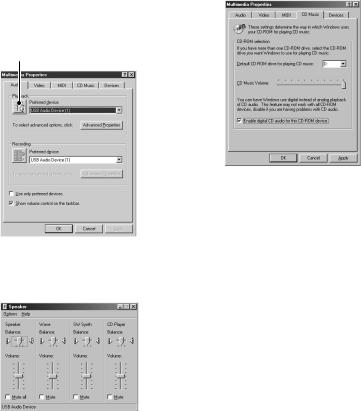
2 Double-cliquez sur l’icône Multimedia.
La boîte de dialogue “Multimedia Properties” s’affiche.
3 Cliquez sur l’onglet “Audio”, puis sélectionnez “USB Audio Device” sous “Preferred device:”.
Bouton de réglage des options
6 Cliquez sur l’onglet “CD Music” et cochez “Enable digital CD audio for the CD-ROM device”.
4 Cliquez sur le bouton de réglage des options.
La boîte de dialogue “Speaker” s’affiche.
5 Ajustez toutes les coulisses de volume au maximum.
Remarque
Vous ne pouvez pas ajuster le volume du son lu de l’ordinateur avec la coulisse sous “Speaker”. Ajustez le volume, la balance et l’assourdissement avec la coulisse correspondante, et cochez la case sous “CD Player”, “Wave” ou “SW Synth”.
Remarque
Selon la version de votre Windows 98, cette rubrique peut être grisée et donc inaccessible. Dans ce cas, redémarrez l’ordinateur.
7 Cliquez sur “OK” pour fermer la boîte de dialogue “Multimedia Properties”.
Remarque
Selon votre lecteur CD-ROM, la lecture de CD audio peut être impossible. Consultez le fabricant du lecteur CD-ROM pour les détails.
6-FR
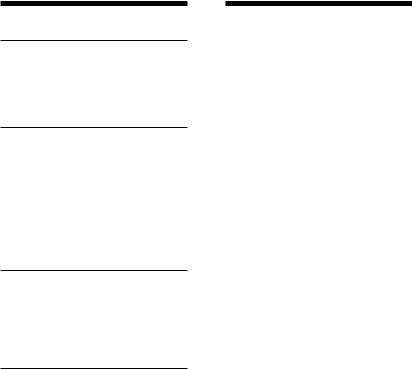
Dépannage
Les sons du système (alerte d’avertissement/avis d’arrivée de courrier) ne sont pas sortis.
bLes sons du système ne sont pas sortis de l’ordinateur pendant la procédure de reconnaissance du CAV-U5 en tant que dispositif de lecture.
“Din Unlock” s’affiche ou aucun son n’est sorti ni enregistré sur le composant stéréo de système raccordé au démarrage de la lecture (CD, fichier MIDI etc.) sur l’ordinateur.
bVérifiez le raccordement du connecteur USB.
bSi le problème est survenu juste après l’installation du pilote, redémarrez l’ordinateur.
bVérifiez l’état de dispositif installé et le réglage de “Multimedia Properties”.
Du bruit est audible pendant la lecture sur l’ordinateur.
bSi une application de grande volume est exécutée, quittez-la pour réduire la charge du système. Une panne d’alimentation temporaire du système peut aussi provoquer l’arrêt de la sortie sonore.
Spécifications
Description
Convertisseur de raccordement d’ordinateur
Fréquence d’échantillonnage
44,1 kHz
Connecteur USB
Prise de série B, mode alimentation par bus (conforme à USB Ver. 1.1)
Sortie
DIGITAL OUT: connecteur rectangulaire, longueur d’onde: 660 nm
Consommation
Env. 80 mA
Dimensions (l/h/p)
Env. 43 × 23 × 80 mm (pièces en saillie exclues)
Poids
Env. 40 g
7-FR
Inhaltsverzeichnis |
|
Systemanforderungen ............................................................................. |
3 |
Überprüfung des Lieferumfangs auf Vollständigkeit ........................ |
3 |
Anschlüsse ................................................................................................ |
4 |
Installation des USB-Treibers ................................................................. |
5 |
Überprüfung des Status der installierten Komponente .............. |
5 |
Einstellung der Multimedia-Parameter am PC ................................... |
5 |
Störungssuche .......................................................................................... |
7 |
Technische Daten ..................................................................................... |
7 |
•Microsoft, MS-DOS und Windows sind eingetragene Warenzeichen von Microsoft Corporation.
•IBM und PC/AT sind eingetragene Warenzeichen von International Business Machines Corporation.
•Macintosh ist das eingetragene Warenzeichen von Apple Computer Inc.
•Andere Firmenund Produktnamen sind die Warenzeichen oder eingetragene Warenzeichen der jeweiligen Unternehmen.
2-DE
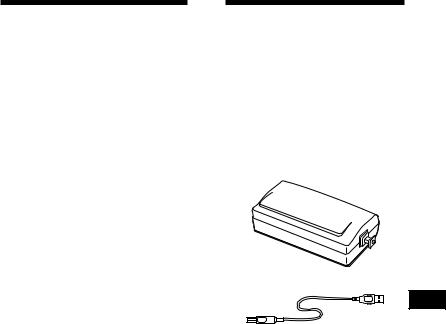
Systemanforderungen
Die folgende Hardware ist für die Verwendung des Kits PCLK-U5 erforderlich.
sIBM PC/AT oder kompatibler PC (Diese Software läuft nicht auf Macintosh-Rechnern von Apple.)
sCPU*: Intel Pentium II 233 MHz/ Celeron 300A oder spätere Version
*Bei manchen Rechnern mit Pentiumkompatiblen CPU-Chips wie etwa AMD K6 ist die einwandfreie Funktion von PCLK-U5 nicht garantiert (z.B. sind Klangaussetzer bei der Wiedergabe von Audiodateien möglich).
sCD-ROM-Laufwerk, E-IDE (ATAPI) kompatibel*
*Das CD-ROM-Laufwerk muss unbedingt E-IDE (ATAPI) kompatibel sein. Andernfalls ist keine korrekte Wiedergabe von Audio-CDs über den USB-Anschluss möglich, obwohl alle WindowsEinstellungen richtig sein mögen. Einzelheiten erfragen Sie bitte beim Hersteller Ihres CD-ROM- Laufwerks.
sUSB-Anschluß: mindestens einer
sBetriebssystem: Windows 98/ Windows 98SE/Windows Me/ Windows 2000 Professional (Dieses Produkt arbeitet nicht mit Windows 3.1, Windows 95 oder Windows NT.)
Überprüfung des Lieferumfangs auf Vollständigkeit
Stellen Sie fest, ob sich alle nachstehend aufgeführten Teile zusammen mit dem PCLK-U5 in der Packung befinden. Bei fehlenden Teilen wenden Sie sich bitte an Ihren Bezugshändler oder den nächsten Sony-Fachhändler.
• PC-Anschlußadapter CAV-U5 (1)
• USB-Kabel (1)
DE
•Optisches Anschlußkabel
(mit rechteckigen Steckern) (1)
•Bedienungsanleitung (1)
•Garantiekarte (1)
3-DE
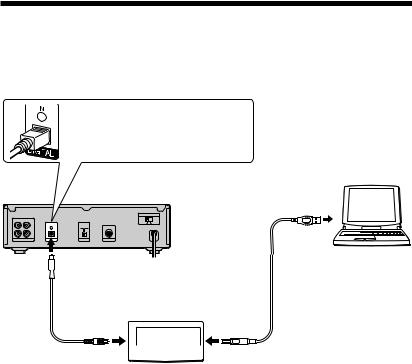
Anschlüsse
Schließen Sie Ihren PC über Adapter CAV-U5, USB-Kabel und optisches Anschlußkabel an eine Komponente des Stereosystems an.
Sorgen Sie unbedingt dafür, daß vor Herstellung der Anschlüsse Windows gestartet ist. Näheres finden Sie unter “Installation des USB-Treibers” auf der nächsten Seite.
Stecken Sie den Stecker richtig ausgerichtet bis zum Anschlag in den Anschluß ein.
MD-Deck
 An den optischen Eingang
An den optischen Eingang
Optisches Anschlußkabel
CAV-U5
PC
An den USB-
Anschluß des PC
USB-Kabel
An den |
An den |
Anschluß |
USB-Anschluß |
DIGITAL OUT |
|
Hinweise
•Der Stecker ist unbedingt gerade ausgerichtet einzustecken. Wird er verkantet eingeführt, so können die Steckerverbinderteile beschädigt werden.
•Verbinden Sie den DIGITAL OUT-Ausgang des CAV-U5 über das mitgelieferte optische Digitalkabel mit dem optischen Digitaleingang am MD-Deck oder einer anderen SystemStereokomponente. Lesen Sie bitte die Bedienungsanleitung der betreffenden Komponente für Einzelheiten zu den Anschlüssen und die Eingangssignalwahl.
•Schließen Sie das CAV-U5 über das mitgelieferte USB-Kabel direkt an den PC an. Bei Umweg über einen USB-Hub ist kein einwandfreier Betrieb des CAV-U5 gewährleistet.
4-DE
