Sony PCV-RS406, PCV-V1-F, PCV-RS404, PCV-RS502, PCV-V1-G User Manual
...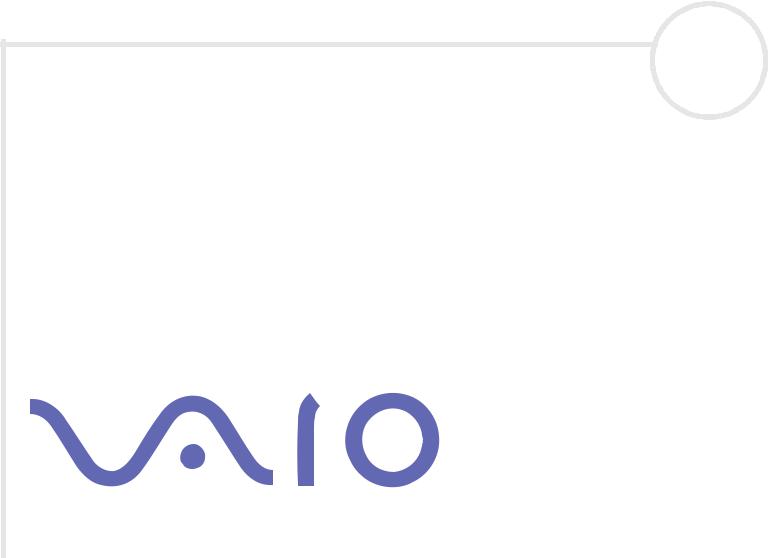
N
Software Guide

Read this first
Software Guide
n N
1
Read this first
Notice
This product contains software owned by Sony and licensed by third parties. Use of such software is subject to the terms and conditions of licence agreements enclosed with this product. Software specifications are subject to change without notice and may not necessarily be identical to current retail versions. Updates and additions to software may require an additional charge. Subscriptions to online service providers may require a fee and credit card information. Financial services may require prior arrangements with participating financial institutions.
© 2003 Sony Corporation. All rights reserved.
Reproduction in whole or in part without permission is prohibited.
ENERGY STAR
As an ENERGY STAR Partner, Sony has determined that this product meets the ENERGY STAR guidelines for energy efficiency. The International ENERGY STAR Office Equipment Program is an international program that promotes energy saving through the use of computers and their office equipment. The program backs the development and dissemination of products with functions that effectively reduce energy consumption. It is an open system in which business proprietors can participate voluntarily. The targeted products are office equipment such as computers, displays, printers, facsimiles and copiers. Their standards and logos are uniform among participating nations.
ENERGY STAR is a U.S. registered mark.

Read this first
Software Guide
n N
2
Trademarks
Sony, BlueSpace NE, Click to DVD, DVgate Plus, Giga Pocket, HotKey Utility, Memory Stick Formatter, PictureGear Studio, SonicStage, Sony Notebook Setup, UI Design Selector, VAIO Action Setup, VAIO Edit Components, VAIO Media, VAIO Power Management, VAIO System Information, Memory Stick, the Memory Stick logo, VAIO and the VAIO logo are trademarks of Sony Corporation.
Microsoft, Internet Explorer, Windows Movie Maker, Windows Media Player, Windows XP Professional, Windows Home Edition, Microsoft Works and the Windows logo are trademarks or registered trademarks of Microsoft Corporation in the U.S. and other countries.
i.LINK is a trademark of Sony used only to designate that a product contains an IEEE1394 connection.
Adobe, Adobe Acrobat Elements, Adobe Photoshop Album, Adobe Reader, Adobe Premiere and Adobe Photoshop Elements are trademarks of Adobe Systems Incorporated.
QuickTime and the QuickTime logo are trademarks used under licence. QuickTime is registered in the U.S. and other countries.
RealOne Player is a trademark or registered trademark of RealNetworks, Inc. in the U.S. and other countries.
MoodLogic is a trademark of MoodLogic, Inc.
PowerPanel is a trademark of Phoenix Technologies Ltd.
Norton Internet Security 2004 and Norton Password Manager are trademarks or registered trademarks of Symantec Corporation.
Drag’n Drop CD+DVD is a registered trademark of Easy Systems Japan Ltd and DigiOn Inc.
WinDVD for VAIO is a trademark of InterVideo, Inc.
Sun Java VM is a trademark of Sun Microsystems, Inc.
All other names of systems, products and services are trademarks of their respective owners. In the manual, the ™ or ® marks are not specified.
Specifications are subject to change without notice. All other trademarks are trademarks of their respective owners.
Please see the printed Specifications sheet to see what software is available for your model.

Registering your VAIO |
n N |
||
Guide |
|
3 |
|
|
|||
Registering your VAIO |
|||
|
|||
Software |
|
||
and receive the following benefits: |
|
||
|
It only takes a few moments to register your Sony VAIO computer. |
|
|
|
By registering your computer, you can take advantage of Sony’s commitment to quality customer support |
||
Club VAIO – Online support, tutorials, tips and tricks, news, news forums, competitions, free downloads and software updates.
VAIO-Link – If you are experiencing any problems with your computer, you can check the VAIO-Link website for a possible solution: http://www.vaio-link.com.
Guarantee – Protect your investment. See the Guarantee sheet for the terms and conditions and refer to your Guide to Troubleshooting and Using the VAIO Recovery and Documentation Disc for more information.
To register your Sony VAIO computer, proceed as follows:
1 Set up an Internet connection (see also Configuring your modem (page 25)). 2 Double-click the VAIO Online Registration  icon on the desktop.
icon on the desktop.
You can also find the link on the Start menu.
3Change your language if necessary and click Next.
4Click Register Now and then click Next.
This brings you to the website https://registration.sonystyle-europe.com/vaio/registration.asp.
5Fill in your first and last name.
The serial number of your computer is entered automatically.
6Click Submit.
7Enter your details as required and click Submit.
Your VAIO is registered and a thank you screen appears.
If you entered an email address, you will receive a confirmation email from Club VAIO.
Once you have registered, you can access VAIO Online Registration at any time to update your details without filling in the survey.
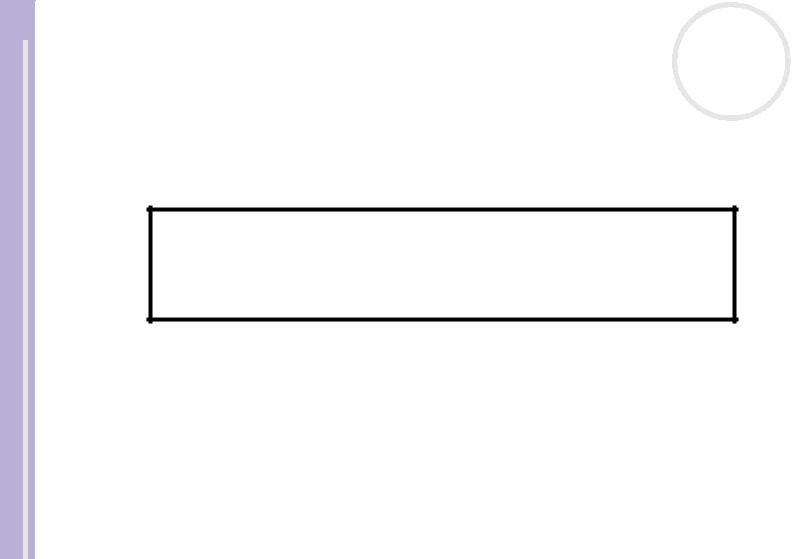
About the software delivered with your computer |
n N |
||
Guide |
|
4 |
|
|
|||
About the software delivered with your computer |
|||
|
|||
Software |
|
||
This section gives you an overview of what you can do with the software delivered with your computer. |
|||
|
|||
|
The software package includes preinstalled software as well as applications which you can install from the |
||
|
supplied VAIO Recovery and Documentation Disc. |
|
|
!If you recover your system, some of the applications will not be preinstalled anymore. Please read the Guide to Troubleshooting and Using the VAIO Recovery and Documentation Disc for more information.
Not all the applications listed below are delivered with your model. Please see the printed Specifications sheet to see what software is available for your model, and then the Guide to Troubleshooting and Using the VAIO Recovery and Documentation Disc for installation details.
Your preinstalled software can mostly be found under Start/All Programs.
Sony software (page 5)
Operating system and other software (page 13)

About the software delivered with your computer |
n N |
||
Guide |
|
5 |
|
|
|||
Sony software |
|||
|
|||
Software |
|
||
file appear. |
|
||
|
If you want to know how an application actually works, please refer to the online help files delivered with |
||
|
the application. In many cases you can press the <F1> key when you launch an application to make the help |
||
BlueSpace NE
Sony Corporation
BlueSpace NE* is a software application that allows you to connect to other Bluetooth devices.
By using Device Discovery, your Bluetooth computer will identify all other remote devices equipped with Bluetooth within the range offered by these devices (this range depends on the "class" of the device). Service Discovery will then show the available services for the Bluetooth device you want to connect to. Once an appropriate service is selected, the settings are completed and you are ready to communicate at distance with the other Bluetooth device.
If applicable for your model: For more information on BlueSpace NE, refer to the Hardware Guide.
* Only available on notebooks with Bluetooth technology.
Click to DVD
Sony Corporation
With Click to DVD* you are only a single mouse click away from creating a Hollywood-style DVD masterpiece. By simply connecting a Sony Digital Handycam to this Sony computer via an i.LINK cable, you can turn your family memories into a DVD for all to share. Click to DVD will even guide you through a simple 4-step procedure so you can create DVD menus packed with actively moving chapter icons.
With Click to DVD you can capture video from analogue video devices if your computer is equipped with Giga Pocket version 5.5**. For more details, see the online help file of Click to DVD.
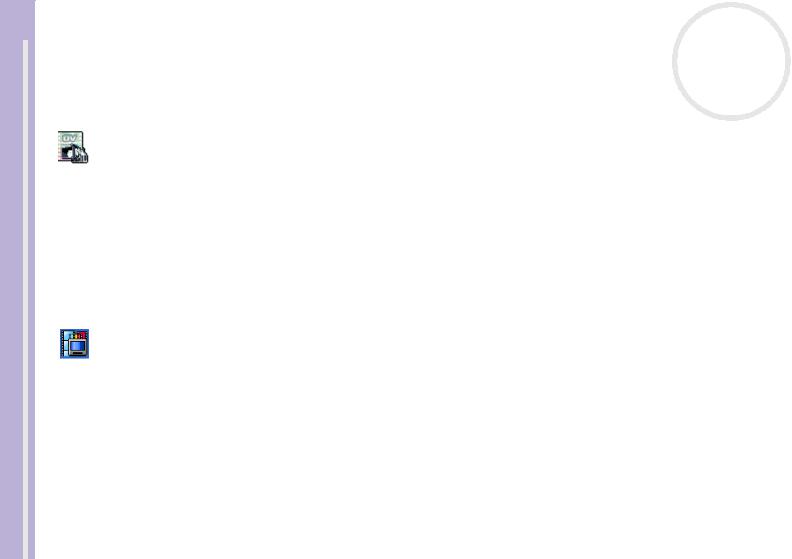
About the software delivered with your computer |
n N |
||
Guide |
|
6 |
|
|
|||
* Applicable for computers with a DVD-RW drive or DVD+/-RW drive. |
|||
|
|||
|
|
||
Software |
** Giga Pocket TV Setup must be executed before capturing from an analogue video device with Click to DVD. Read the separate Giga |
||
DVgate Plus |
|
||
|
Pocket manual and the Giga Pocket online help files for details on how to use the TV Setup feature. |
|
|
Sony Corporation
DVgate Plus is a multi-purpose application for importing and playing video and digital movies on your VAIO computer. Use it to capture video from external devices, perform simple editing operations, and output video data that you can then record to videotape or save on your computer.
DVgate Plus is provided with two modes: Capture Mode and Output Mode. Select the Capture Mode to capture video; and select the Output Mode to perform simple editing operations and output video data.
If your notebook has a mobile CPU (see the printed Specifications sheet to see if this is the case for your notebook), you may have problems exporting images taken and edited with DVgate Plus, from your hard disk drive to your DV device. To avoid problems, do not unplug the AC adapter when transferring images and keep the default power schemes in PowerPanel.
Giga Pocket
Sony Corporation
Giga Pocket* allows you to watch TV and record your favourite programs on your computer.
If applicable for your model: Please see the separate online Giga Pocket Guide for details on the software, hardware and for details on using the supplied remote control.
* Only available on some desktops.
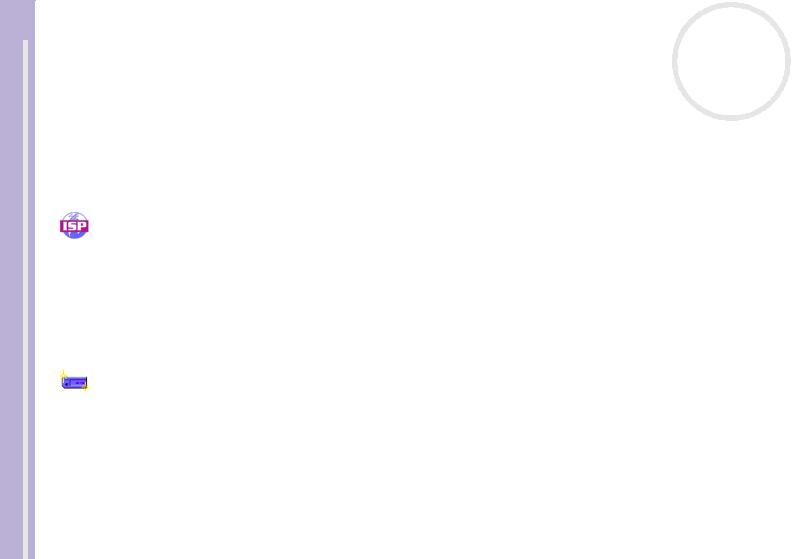
About the software delivered with your computer |
n N |
||
Guide |
|
7 |
|
|
|||
HotKey Utility |
|||
|
|||
Software |
Sony Corporation |
|
|
|
|
||
|
HotKey Utility* gives you quick access to various functions using the Fn key, eg. increasing the volume. |
||
|
Please refer to the Combinations and functions with the <Fn> key chapter in the Hardware Guide for |
||
|
more information. |
|
|
* This function is on all notebooks and some desktops.
ISP Selector
Sony Corporation
With the ISP Selector* you can easily install the Internet Service Provider you want to use. Just choose your country and your language in the drop-down lists and the available providers appear. Click the Install button next to the ISP and the installation begins.
Once you have selected your country, you can only set up ISPs for that country.
* Depending on your model.
Memory Stick Formatter
Sony Corporation
Memory Stick Formatter is a specific application for formatting Memory Sticks. Use this software whenever you reformat Memory Sticks. Moreover, you may be able to reformat Memory Sticks that can not be identified by Windows by using this software.
When you format Memory Sticks with this software, all data on the Memory Stick will be lost. If necessary, take a backup of your data before formatting.
Do not format Memory Sticks with the Windows Format command.

About the software delivered with your computer |
n N |
||
Guide |
|
8 |
|
|
|||
Network Smart Capture |
|||
|
|||
Software |
Sony Corporation |
|
|
|
|
||
|
Network Smart Capture* is an application for capturing still and moving pictures using either a digital |
||
|
camera or the Motion Eye camera built into some VAIO computers. This software allows you to view the |
||
|
photos you capture and send them to various destinations. It includes a web camera feature which you can |
||
|
set up to capture images at timed intervals, without you being in the room! |
|
|
* Only available on notebooks with built-in camera.
PictureGear Studio
Sony Corporation
PictureGear Studio is easy-to-use software that is designed to help you get the most enjoyment out of your photographs taken with a digital camera. With the PictureGear Studio software, you can easily load photos into your computer, create photo albums and make prints.
PowerPanel
Phoenix Technologies
The PowerPanel* utility controls the power management of your computer and provides key information about system activity and battery life. Automatic power management selects the most appropriate profile, depending on the application you are working with and the conditions of use.
If applicable for your model: See Managing power with PowerPanel in the Hardware Guide.
* Available on some notebooks.
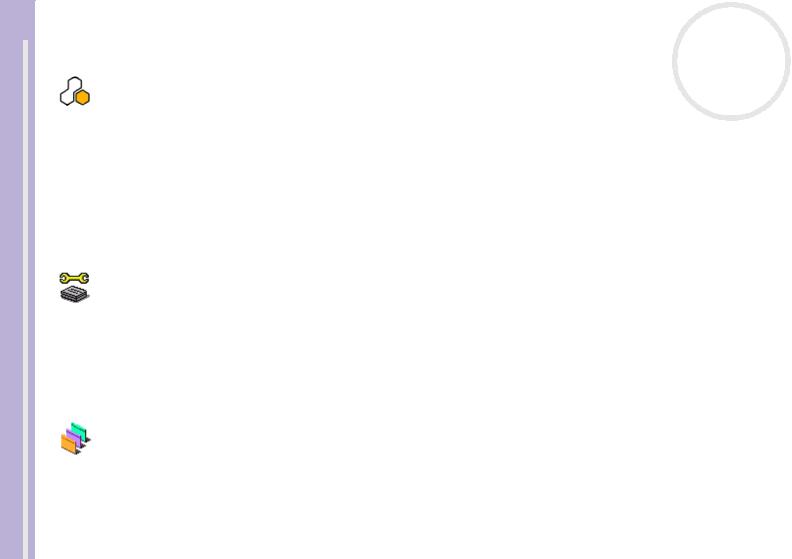
About the software delivered with your computer |
n N |
||
Guide |
|
9 |
|
|
|||
SonicStage |
|||
|
|||
Software |
Sony Corporation |
|
|
|
|
||
|
SonicStage is a software application that uses OpenMG technology, a copyright protection technology |
||
|
developed by Sony Corporation and designed to allow recording and playback of digital music data on a |
||
|
personal computer. Once the data is encrypted and recorded onto the hard disk, OpenMG technology allows |
||
|
it to be played back on the PC but prevents unauthorised distribution. The purpose of OpenMG technology |
||
|
is to create an environment in which larger quantities of high-quality music can be distributed without |
||
|
subsequent unauthorised distribution of the music files. |
|
|
|
The SonicStage software encrypts and manages music files either downloaded to a personal computer by |
||
|
using the EMD services or adopted (or created) from your own CD or the Internet. |
|
|
Sony Notebook Setup
Sony Corporation
Use Sony Notebook Setup* to consult system information, specify preferences for system behaviour, and set up a power-on password for your Sony computer.
If applicable for your model: See Setting up your notebook with Sony Notebook Setup in the Hardware Guide.
* Available on all notebooks.
UI Design Selector
Sony Corporation
You can change the window design of Giga Pocket with UI Design Selector*.
See Changing your windows design with the UI Design Selector program (page 27).
* Only available on desktops with Giga Pocket.

About the software delivered with your computer |
n N |
||
Guide |
|
10 |
|
|
|||
VAIO Action Setup |
|||
|
|||
Software |
Sony Corporation |
|
|
|
|
||
|
VAIO Action Setup* helps you manage application settings that control hardware events on your computer. |
||
|
For instance, this software enables you to start your favourite software with the shortcut keys (S Keys). It |
||
|
manages the settings for the Shortcut keys and more. |
|
|
|
For more information, refer to the Hardware Guide. |
|
|
* Available on some desktops.
VAIO Edit Components
Sony Corporation
Designed as a plug-in for Adobe Premiere, VAIO Edit Components includes special features to support your i.LINK-DV devices, so you can produce superior quality home movies even after editing. Now you can control the DV device from your computer, import and edit the movie, and then export it back to the DV device.
VAIO Media
Sony Corporation
VAIO Media software brings multimedia to your network, enabling you to share music, video, and image files between your VAIO computers. You can set up one or more VAIO computers as "media client", and make them available to your VAIO computer as "media server", which store your multimedia files and make them available to the other VAIO computers on your wired or wireless network.
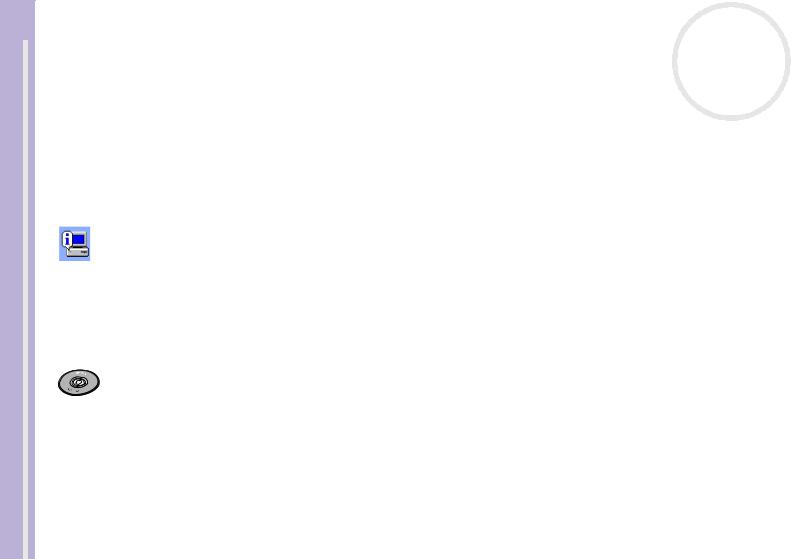
About the software delivered with your computer |
n N |
||
Guide |
|
11 |
|
|
|||
VAIO Power Management |
|||
|
|||
Software |
Sony Corporation |
|
|
|
|
||
|
VAIO Power Management* controls the power management of your computer and provides key |
||
|
information about system activity and battery life. |
|
|
|
If applicable for your model: See Managing power with VAIO Power Management in the Hardware |
||
|
Guide. |
|
|
* Available on some notebooks.
VAIO System Information
Sony Corporation
Thanks to VAIO System Information*, you can check the product information (model name, serial number, BIOS version, OS version and OS serial number) and the system information (CPU, clock frequency, system memory and cache memory) of your computer at all times.
* Available on all desktops.
VAIO Recovery and Documentation Disc
Sony Corporation
The VAIO Recovery and Documentation Disc allows you to reinstall the system and the software shipped with your computer. When the bundled device drivers are corrupted or accidentally erased, you can find them on your hard disk drive (C:\Drivers). Reinstalling an individual device driver may correct a problem you are experiencing with your computer, without you having to recover the entire system. Moreover, on this
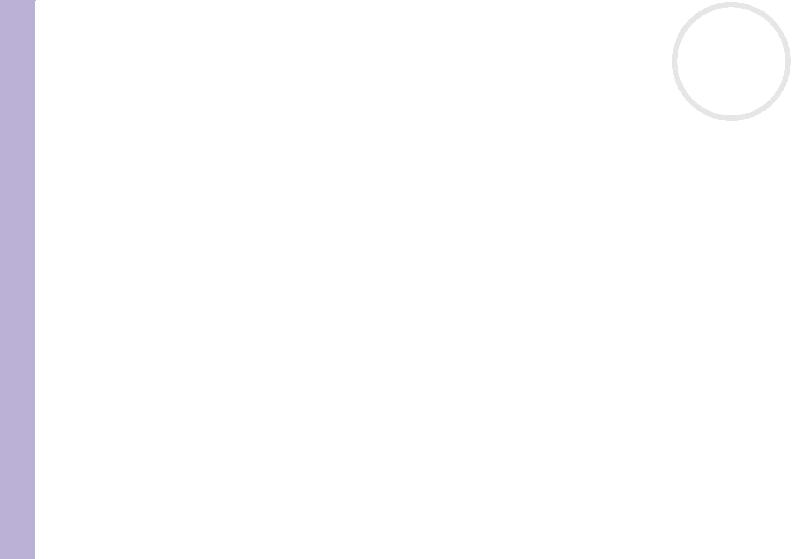
About the software delivered with your computer |
n N |
|||
Guide |
|
|
|
12 |
|
|
|
||
|
|
|
||
|
|
disc you find all the manuals you need. For more information on how to use the VAIO Recovery and |
||
Software |
|
|
Documentation Disc please read the printed Guide to Troubleshooting and Using the VAIO Recovery |
|
|
|
and Documentation Disc. |
|
|
|
|
|
|
|
|
|
|
! You can only use the VAIO Recovery and Documentation Disc on the Sony computer you purchased, and not on any other Sony PC or other |
|
|
|
|
manufacturer's PC. |
|
|
|
|
|
|

About the software delivered with your computer |
n N |
||
Guide |
|
13 |
|
|
|||
Operating system and other software |
|||
|
|||
Software |
|
||
Windows XP Professional with Service Pack 1a |
|
||
|
|
||
|
Microsoft Corporation |
|
|
Built on the proven Windows 2000 operating system, Windows XP Professional delivers a reliable foundation you can count on to keep your computer up and running when you need it most. Not only is the operating system more reliable, it also offers features that make it much faster and easier to recover from system problems.
From its fresh, new look to its more intuitive, task-based design, Windows XP Professional will make your computing experience easier than it has ever been. With support for the latest security standards and enhanced Firewall protection, Windows XP Professional also keeps your data secure and maintains your privacy.
If applicable for your model: For questions and technical assistance, go online to:
http://support.microsoft.com/directory
Windows XP Home Edition with Service Pack 1a
Microsoft Corporation
Microsoft Windows XP Home Edition allows you to enjoy a new level of reliability that helps your computer stay up and running. If anything does go wrong, you can quickly roll back to the state your system was in when all was well. The new, simpler visual design lets you use your computer the way you want. If you share a computer with other users, you can each enjoy your own personal preferences because this Windows operating system enables your computer to handle multiple activities at the same time. Windows XP Home Edition automatically shields your computer from unauthorised access when you are on the Internet.
If applicable for your model: For questions and technical assistance, go online to:
http://support.microsoft.com/directory
