Sony PMC-107L, PMC-20L User Manual

3-862-981-13 (1)
Personal
Component
System
Operating Instructions |
page 2EN |
EN |
|
|
|
Manual de instrucciones |
página 2ES |
ES |
|
PMC-20L
PMC-107L
ã1998 by Sony Corporation
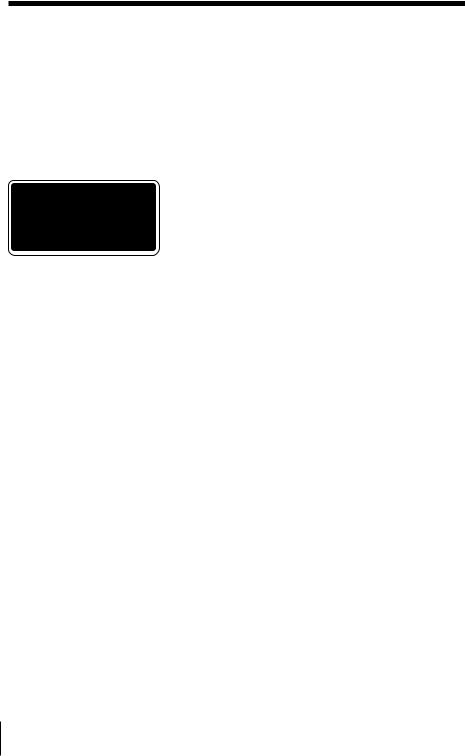
Warning
To prevent fire or shock hazard, do not expose the player to rain or moisture.
To avoid electrical shock, do not open the cabinet. Refer servicing to qualified personnel only.
Information
This Compact Disc player is classified as a CLASS 1 LASER product.
The CLASS 1 LASER PRODUCT label is located on the bottom exterior.
Warning
Do not install the appliance in a confined space, such as a bookcase or built-in cabinet.
Notice for customers in the United Kingdom
A moulded plug complying with BS 1363 is fitted to this equipment for your safety and convenience.
Should the fuse in the plug supplied need to be replaced, same rating fuse approved by ASTA or BSI to BS 1362, (i.e. marked with  or
or  mark) must be used.
mark) must be used.
If the plug supplied with this equipment has a detachable fuse cover, be sure to attach the fuse cover after you change the fuse. Never use the plug without the fuse cover. If you should lose the fuse cover, please contact your nearest Sony service station.
Note
The name of the switch to turn on/off this player is indicated as below:
PMC-20L:
“OPERATE”: All countries PMC-107L:
“OPERATE”: European countries (excluding central and eastern Europe)
“POWER”: Other countries
CAUTION
You can use this player on AC power source only. You cannot use it on batteries.
When you use this player for the first time, or when you have not used it for a long time, leave it connected to AC power source for about one hour to charge the built-in backup battery for the clock, timer, preset radio stations, etc. You can use the player during charging. The player will charge the battery automatically as long as it is connected to a power source.
When you disconnect the AC power cord after charging, be sure to turn the power off first. Once fully charged, the backup battery will last for about 30 minutes without being connected to any power sources.
If the stored data are erased, reenter them when you use the player again.
2EN Introduction
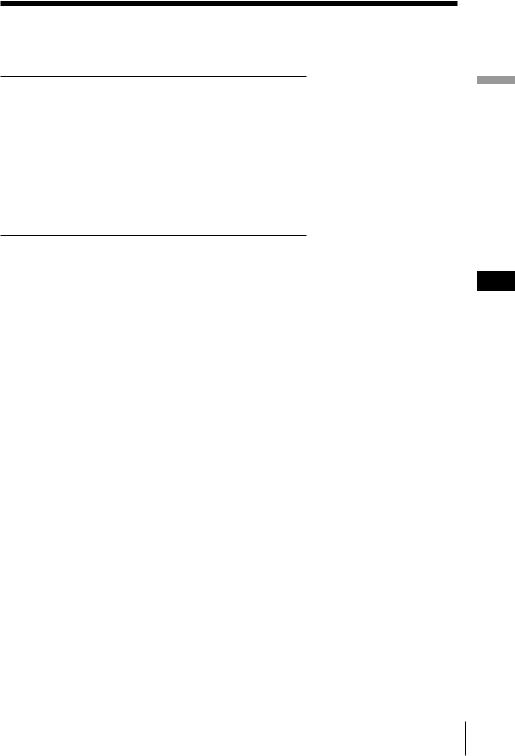
Table of contents
Basic Operations
4 Playing a CD
6 Listening to the radio
8 Playing a tape
10 Recording on a tape
|
The CD Player |
|
Setting Up |
|
12 |
Using the display |
23 |
Hooking up the system |
|
13 |
Locating a specific track |
25 |
Selecting the audio emphasis |
|
14 |
Playing tracks repeatedly |
|
(Sound Mode/MEGA BASS) |
|
|
(Repeat Play) |
|
Additional Information |
|
15 |
Creating your own program |
|
||
|
(Program Play) |
26 |
Precautions |
|
|
|
28 |
Troubleshooting |
|
|
The Radio |
30 |
Maintenance |
|
17 |
Presetting radio stations |
31 |
Specifications |
|
32 |
Index |
|||
18 |
Playing preset radio stations |
|||
|
|
The Timer
19Setting the clock
20Waking up to music
22Falling asleep to music
Operations Basic
EN
Introduction 3EN
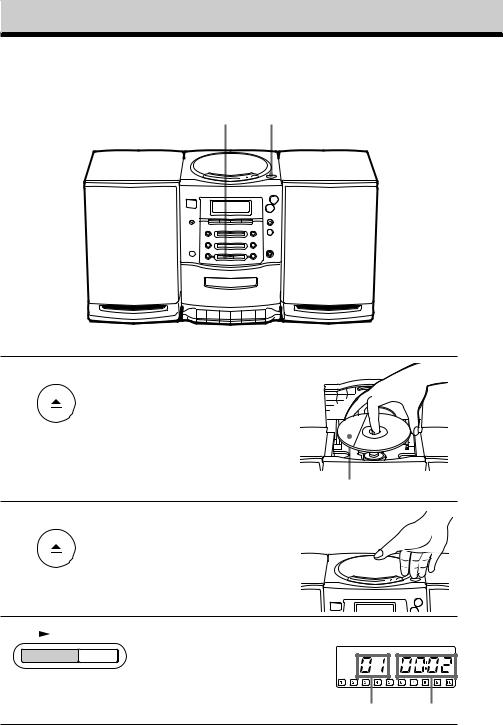
Basic Operations
Playing a CD
3 1,2
For hookup instructions, see pages 23 - 24.
1 PUSH
OPEN/CLOSE
Press 6PUSH OPEN/CLOSE down to open the CD compartment and place the CD on the CD compartment.
With the label side up
2 |
PUSH |
Close the lid of the CD |
OPEN/CLOSE |
compartment.
3 |
|
|
|
|
|
Press ^(direct power-on). |
Display |
|
|
|
|||||
|
|
|
The player plays all the tracks once.
Track number Playing time
4EN |
|
Basic Operations |
|
||
|
|
|
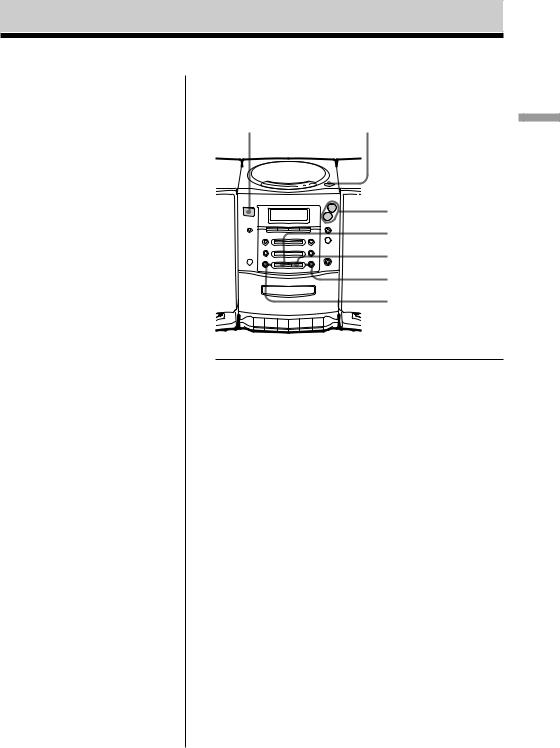
Tip
Next time you want to listen to a CD, just press ^. The player turns on automatically and starts playing the CD.
Use these buttons for additional operations
OPERATE |
6PUSH OPEN/CLOSE |
|
(or POWER) |
Basic |
|
|
|
|
|
VOLUME +, – |
Operations |
|
|
|
|
^ |
|
|
p |
|
|
+ |
|
|
= |
|
To |
Press |
|
|
adjust the volume |
VOLUME +, – (VOL +, – |
|
on the remote) |
|
|
stop playback |
p |
|
|
pause playback |
^(Pon the remote) |
|
Press the button again to |
|
resume play after pause. |
|
|
go to the next track |
+ |
|
|
go back to the previous track |
= |
|
|
remove the CD |
6PUSH OPEN/CLOSE |
|
|
turn on/off the player |
OPERATE (or POWER, see |
|
page 2) |
|
|
Basic Operations |
|
5EN |
|
||
|
|
|
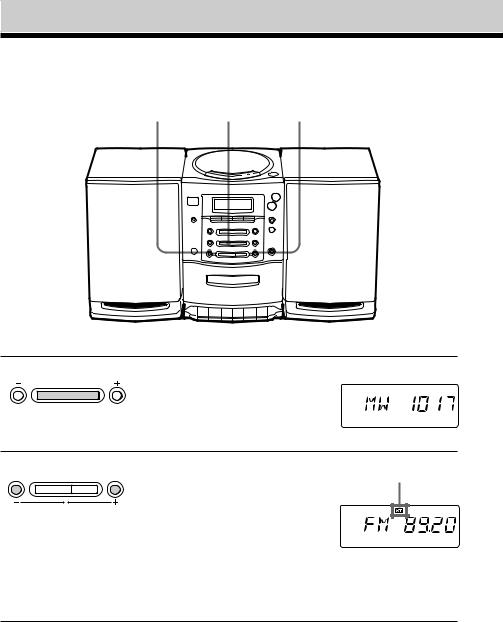
Listening to the radio
2 1 2
For hookup instructions, see pages 23 - 24.
1 PRESET BAND PRESET |
Press BAND until the band you |
Display |
|
want appears in the display |
|
|
(direct power-on). |
|
2 |
Hold down TUNING/TIME SET |
|
+ or – until the frequency digits |
|
begin to change in the display. |
TUNING/TIME SET
The player automatically scans the radio frequencies and stops when it finds a clear station.
If you can't tune in a station, press the button repeatedly to change the frequency step by step.
Indicates an FM stereo broadcast.
6EN |
|
Basic Operations |
|
||
|
|
|

Tips
•If the FM broadcast is noisy, press PLAY MODE•MONO/ST ISS until “Mono” appears in the display and the radio will play in monaural.
•Next time you want to listen to the radio, just press BAND. The player turns on automatically and starts playing the previous station.
Use these buttons for additional operations
|
PLAY MODE |
OPERATE |
MONO/ST ISS |
OperationsBasic |
|
(or POWER) |
VOLUME + , – |
To |
Press |
|
|
adjust the volume |
VOLUME +, – (VOL +, – on |
|
the remote) |
|
|
turn on/off the radio |
OPERATE (or POWER, see |
|
page 2) |
|
|
To improve broadcast reception FM
Keep the FM wire aerial as horizontal as possible (see page 24).
MW/LW
Keep the MW/LW loop aerial (supplied) away as far as possible from the player and then reorient the aerial (see page 24).
Basic Operations |
|
7EN |
|
||
|
|
|
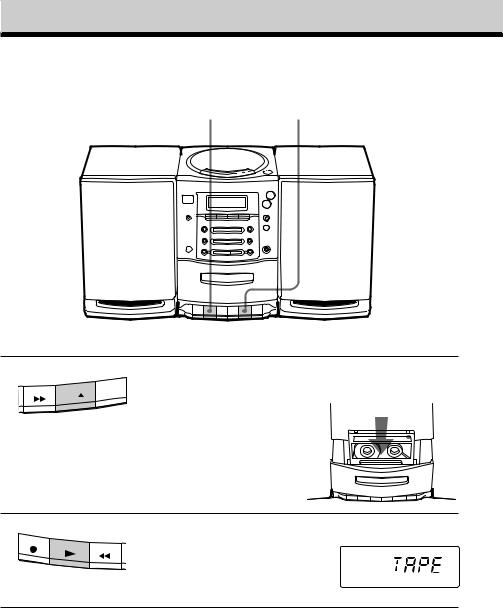
Playing a tape
2 1
1
2
For hookup instructions, see pages 23 - 24.
|
|
|
|
|
|
|
Press p6to open the tape |
With the side you want |
|
|
|
|
|
|
|
|
compartment and insert a |
to play facing |
you |
|
|
|
|
|
|
|
recorded tape. Use TYPE I |
|
|
|
|
|
|
|
|
|
(normal) tape only. Close the |
|
|
|
|
|
|
|
|
|
compartment. |
|
|
Press (. |
Display |
The player turns on (direct power-on) and starts playing.
8EN |
|
Basic Operations |
|
||
|
|
|
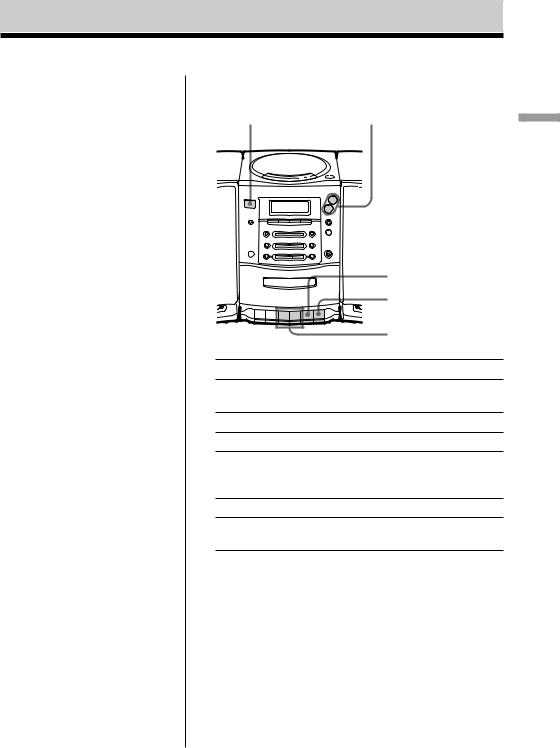
Tip
Next time you want to listen to a tape, just press (. The player turns on automatically and starts playing the tape.
Use these buttons for additional operations
OPERATE |
|
(or POWER) |
VOLUME +, – |
Operations Basic
|
p6 |
|
P |
|
0, ) |
To |
Press |
adjust the volume |
VOLUME +, – (VOL +, – |
|
on the remote) |
stop playback |
p6 |
fast-forward or rewind the tape |
), 0 |
pause playback |
P |
|
Press the button again to |
|
resume play after pause. |
eject the cassette |
p6 |
turn on/off the player |
OPERATE (or POWER, |
|
see page 2) |
Basic Operations |
|
9EN |
|
||
|
|
|

Recording on a tape
3 1
For hookup instructions, see pages 23 - 24.
1 |
Press p6to open the tape |
|
compartment and insert a blank |
|
tape. Use TYPE I (normal) tape |
|
only. |
With the side you want to record on facing you
2 |
Select the program source you |
|
|
want to record. |
Display |
|
To record from the CD player, |
|
|
insert a CD (see page 4) and press |
|
|
pon the CD section. |
|
PRESET BAND PRESET |
To record from the radio, press |
|
|
BAND and tune in the station |
|
|
you want (see page 6). |
|
10EN Basic Operations
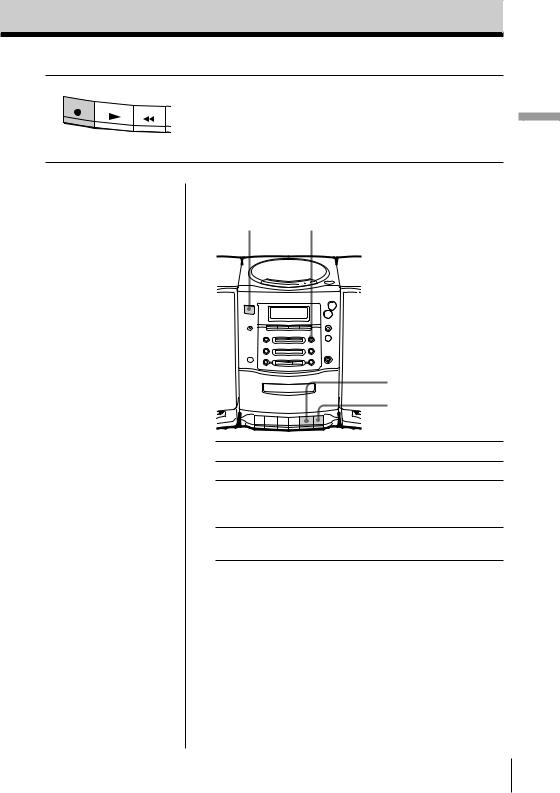
3 |
Press rto start recording. |
|
((is depressed automatically.) |
Tips
•Adjusting the volume or the audio emphasis (see page 25) will not affect the recording level.
•If the MW/LW program makes a whistling sound after you've pressed rin step 3, press PLAY MODE• MONO/ST ISS repeatedly until the noise is at a minimum.
•To erase a recording, proceed as follows:
1Insert the tape whose recording you want to erase into the tape compartment.
2Turn on the power.
3Press FUNCTION repeatedly until “TAPE” appears in the display.
4Press r.
Use these buttons for additional operations
OPERATE |
PLAY MODE |
(or POWER) |
MONO/ST ISS |
|
p6 |
|
P |
To |
Press |
stop recording |
p6 |
pause recording |
P |
|
Press the button again to |
|
resume recording. |
turn on/off the player |
OPERATE (or POWER, see |
|
page 2) |
Basic Operations
Operations Basic
11EN
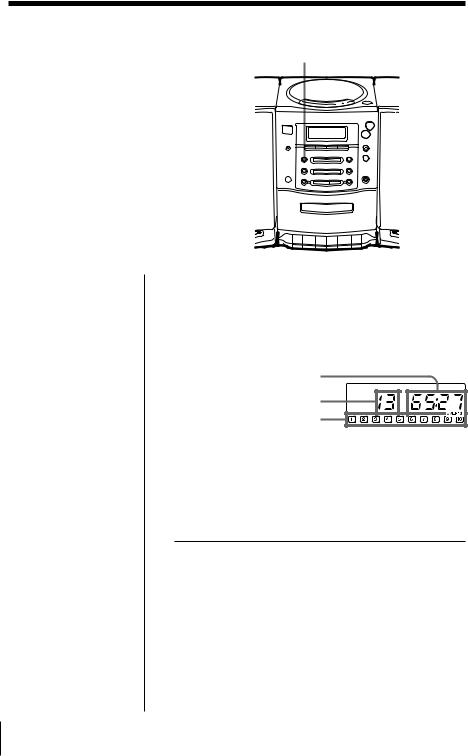
The CD Player
Using the display
DISPLAY
ENTER MEMORY
You can check information about the CD using the display.
Checking the total track numbers and playing time
Check the display in stop mode.
If the CD has more than 10 tracks, “OVER 10” appears in the display.
Total playing time
Total track numbers
Music calendar
Checking the remaining time
Press DISPLAY•ENTER MEMORY while playing a
CD.
The track numbers in the music calendar disappear after they are played.
To display |
Press DISPLAY•ENTER |
|
MEMORY |
|
|
the current track number |
once |
and the remaining time |
|
on the current track* |
|
|
|
remaining time on the CD |
twice |
and the number of tracks left |
|
|
|
the current track number |
three times |
and playing time |
|
|
|
*For a track whose number is more than 20 the remaining time appears as “– –:– –”.
12EN The CD Player
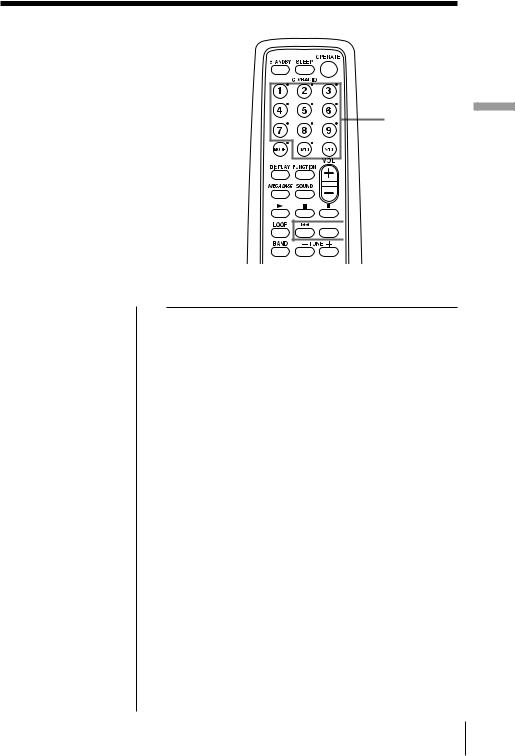
Locating a specific track
You can quickly locate any track using the number buttons. You can also find a specific point in a track while playing a CD.
Number buttons

 =, +
=, +
Player CD The
Note
You cannot locate a specific track if “SHUF REP” or “PGM” is lit in the display. Turn off the indication by pressing p.
Tip
When you locate a track numbered over 10, press >10 first, then the corresponding number buttons. Example:
To play track number 23, press >10 first, then 2 and 3.
To locate |
Press |
|
|
a specific track directly |
the number button of the |
|
track |
|
|
a point while listening to |
+(forward) or = |
the sound |
(backward) while playing |
|
and hold down until you |
|
find the point |
|
|
a point while observing |
+(forward) or = |
the display |
(backward) in pause and |
|
hold down until you find |
|
the point |
|
|
The CD Player 13EN
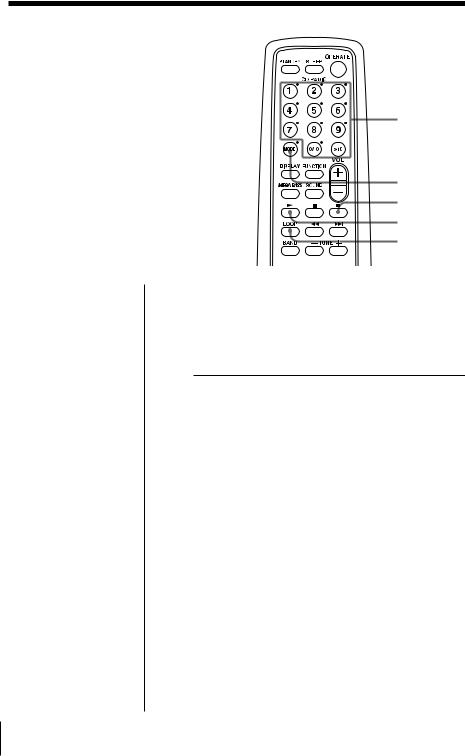
Playing tracks repeatedly
(Repeat Play)
You can play tracks repeatedly in |
Number |
|
buttons |
||
normal, shuffle or program play modes |
||
|
||
(see page 15). |
|
Tip
Press and hold LOOP on the remote during play to repeat a selected part of a CD. When you release LOOP, the player returns to normal play.
MODE
p
(
LOOP
1 Press p.
“Cd” appears in the display.
2 Press MODE (PLAY MODE•MONO/ST ISS on the player) until the repeat mode you want appears in the display.
To repeat |
Select |
|
|
a single track |
REP 1 |
|
|
all the tracks |
REP ALL |
|
|
tracks in random order |
SHUF REP |
|
|
programed tracks |
PGM REP |
|
|
3 Do either of the following to start repeat play:
•When you’ve selected REP1, select the track by pressing the number button (pressing =or +then ^on the player).
•When you’ve selected REP ALL or SHUF REP, press ((^on the player).
•When you’re selected PGM REP, program tracks (see step 3 on page 15), then press ((^ on the player).
To cancel Repeat Play
Press MODE until “REP” disappears from the display.
14EN The CD Player
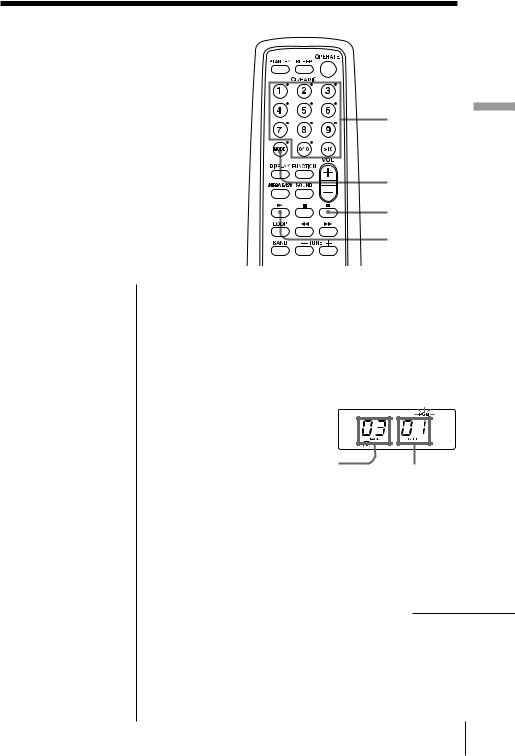
Creating your own program
(Program Play)
You can arrange the playing order of up |
Number |
||
buttons |
|||
to 20 tracks on a CD. |
|
||
|
|
||
|
|
MODE |
|
|
|
p |
|
|
|
( |
|
On the player |
1 Press p. |
|
|
1 Press p. |
|
||
|
|
||
2 Press PLAY MODE• |
“Cd” appears in the display. |
|
|
MONO/ST ISS until |
2 Press MODE until “PGM” appears in the display. |
||
“PGM” appears in |
|||
the display. |
3 Press the number buttons for the tracks you want |
||
3 Press =or + |
to program in the order you want. |
|
|
and then press |
|
||
You can program up to 20 tracks. |
|
||
DISPLAY•ENTER |
|
||
MEMORY for the |
|
|
|
tracks you want to |
|
|
|
program in the order |
|
|
|
you want. |
|
|
|
4 Press ^. |
Programed track |
|
|
Tips |
Playing order |
||
• You can play the same |
|
||
The programed tracks appear in the music |
|||
program again, since |
|||
the program is saved |
calender. |
|
|
until you turn off the |
4 Press (to start program play. |
|
|
power or open the CD |
|
||
compartment. |
|
|
|
•You can record your own program. After you’ve created the program, insert a blank
tape and press rto |
continued |
|
start recording. |
||
|
The CD Player
Player CD The
15EN

Creating your own program (Program Play) (continued)
To cancel Program Play
Press MODE until “PGM” disappears from the display.
To check the order of tracks before play
Press DISPLAY•ENTER MEMORY on the player.
Every time you press the button, the track number appears in the programed order.
To change the current program
Press ponce if the CD is stopped and twice if the CD is playing. The current program will be erased. Then create a new program following the programing procedure.
16EN The CD Player

The Radio
Presetting radio stations
BAND |
|
DISPLAY |
|
ENTER MEMORY |
PRESET +, – |
You can store radio stations into the player’s memory. You can preset up to 30 radio stations, 10 for each band.
On the player
1Press BAND to select the band.
2Set the frequency to the station you want.
3Hold down DISPLAY•ENTER MEMORY for 2 seconds.
4Press PRESET+ or – until the preset number (1 to 10) you want for the station flashes in the music calendar.
5Press DISPLAY• ENTER MEMORY again.
Radio The
1 Press BAND until the band you want appears in the display.
2 Hold down BAND for about 2 seconds until “AUTO” appears in the display.
3 Press DISPLAY•ENTER MEMORY.
The stations are stored in memory from the lower frequencies to the higher ones.
If a station cannot be preset automatically
You need to preset a station with a weak signal manually. Also, when you want to replace a preset station with a new one, proceed as follows:
Use the remote.
1Press BAND until the band you want appears in the display.
2Set the frequency to the station you want.
3Hold down the number buttons that you want to preset the new station for 2 seconds.
The new station replaces the old one.
The Radio 17EN
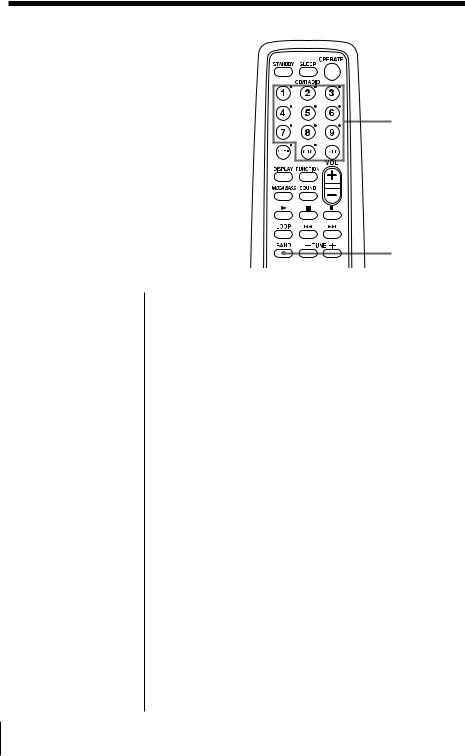
Playing preset radio stations
Once you've preset the stations, use the number buttons on the remote or the PRESET +/– to tune in your favorite stations.
Number buttons
BAND
On the player
1Press BAND to select the band.
2Press PRESET + or – to tune in the stored station.
1 Press BAND to select the band.
2 Press the number buttons to tune in the stored station.
18EN The Radio
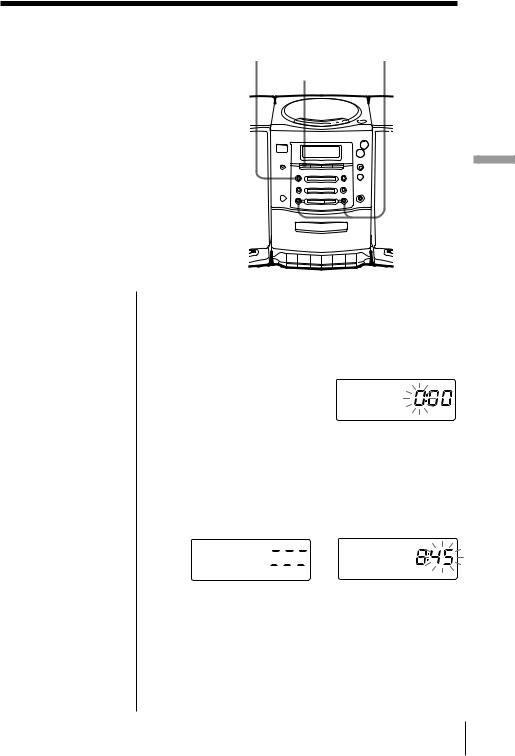
The Timer
Setting the clock
“0:00” indication flashes in the display until you set the clock.
DISPLAY |
TUNING/ |
ENTER MEMORY |
TIME SET +, – |
CLOCK |
|
Timer The
Tip |
Before you begin, hook up the system (see pages 23 - |
The time display |
24). |
system: |
|
24-hour system |
1 Press CLOCK for 2 seconds until the hour digit |
|
|
|
flashes. |
2 Press TUNING/TIME SET + or – until you set the current hour. Then press DISPLAY•ENTER MEMORY.
The minute digits flash. Set the minutes by pressing TUNING/TIME SET + or – until the correct minute is displayed.


 /
/
3 Press DISPLAY•ENTER MEMORY.
The clock starts from 00 seconds.
The Timer 19EN
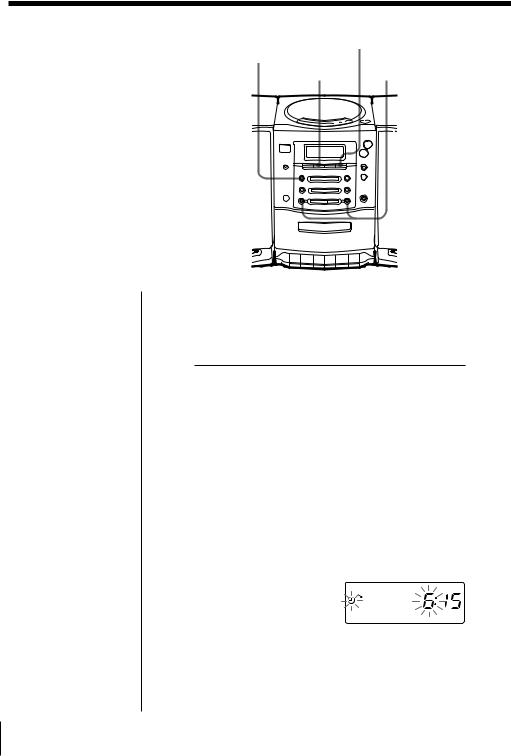
Waking up to music
DISPLAY |
STANDBY |
|
ENTER MEMORY |
TUNING/ |
|
|
|
|
|
WAKE UP |
TIME SET +, – |
You can wake up to music or a radio program at a preset time. Make sure you have set the clock (“Setting the clock” on page 19).
Before you begin, make sure the t(clock) indication is not lit in the display. If it is lit, press STANDBY.
1
2
Prepare the music source you want to play.
To play |
Do this |
|
|
the radio |
Tune in a station. |
|
|
a CD |
Insert a CD. |
|
|
Press WAKE UP.
The t(clock) and the music source (“Cd” or “RAdIO”) flash.
3 Select the music source (“Cd” or “RAdIO”) by pressing TUNING/TIME SET + or –, then DISPLAY•ENTER MEMORY.
4 Set the timer to the hour you want the music to start by pressing TUNING/TIME SET + or –, then DISPLAY•ENTER MEMORY.
Set the minutes, then press DISPLAY•ENTER MEMORY.
5 Set the timer to the hour and the minutes you want the music to go off. (Do as step 4.)
20EN The Timer
