Sony PMC-205L User Manual

Sony Corporation

3-860-143-15(1)
Personal
Component
System
Operating Instructions |
page 2EN |
EN |
|
|
|
Bedienungsanleitung |
Seite 2D |
D |
PMC-205L
ã1997 by Sony Corporation

Warning
To prevent fire or shock hazard, do not expose the player to rain or moisture.
To avoid electrical shock, do not open the cabinet. Refer servicing to qualified personnel only.
Information
This Compact Disc player is classified as a CLASS 1 LASER product.
The CLASS 1 LASER PRODUCT label is located at the rear.
Warning
Do not install the appliance in a confined space, such as a bookcase or built-in cabinet.
Notice for customers in the United Kingdom
A moulded plug complying with BS 1363 is fitted to this equipment for your safety and convenience.
Should the fuse in the plug supplied need to be replaced, same rating fuse approved by ASTA or BSI to BS 1362, (i.e. marked with  or
or  mark) must be used.
mark) must be used.
If the plug supplied with this equipment has a detachable fuse cover, be sure to attach the fuse cover after you change the fuse. Never use the plug without the fuse cover. If you should lose the fuse cover, please contact your nearest Sony service station.
CAUTION
You can use this player on AC power source only. You cannot use it on batteries.
When you use this player for the first time, or when you have not used it for a long time, leave it connected to AC power source for about one hour to charge the built-in backup battery for the clock, timer, preset radio stations, etc. You can use the player during charging. The player will charge the battery automatically as long as it is connected to a power source.
When you disconnect the AC power cord after charging, be sure to turn the power off first. Once fully charged, the backup battery will last for about 30 minutes without being connected to any power sources.
If the stored data are erased, reenter them when you use the player again.
2EN Introduction
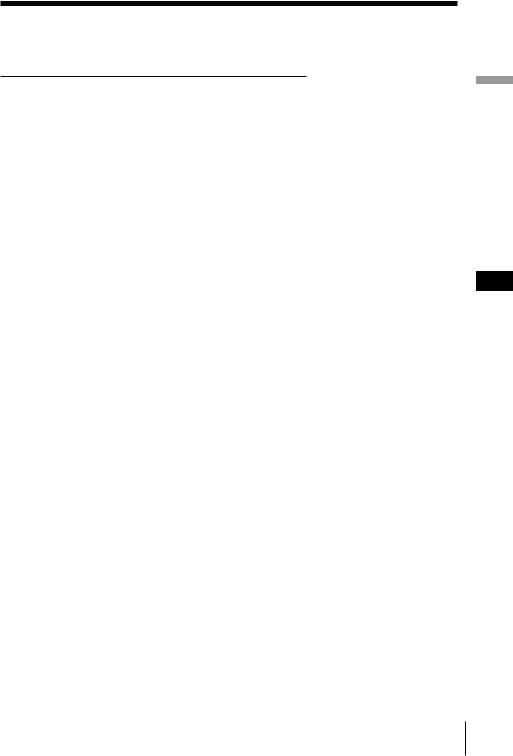
Table of contents
Basic Operations
4 |
Playing a CD |
|
|
|
|
6 Listening to the radio |
|
|
|
||
8 |
Playing a tape |
|
|
|
|
10 Recording on a tape |
|
|
|
||
|
|
|
|
|
|
|
The CD Player |
|
Setting Up |
||
12 |
Using the display |
23 |
Hooking up the system |
||
13 |
Locating a specific track |
27 |
Selecting the audio emphasis |
||
14 |
Playing tracks repeatedly |
|
(Sound Mode/MEGA BASS) |
||
|
(Repeat Play) |
|
|
|
|
15 |
Creating your own program |
|
Additional Information |
||
|
(Program Play) |
28 |
Precautions |
||
|
|
||||
|
The Radio |
30 |
Troubleshooting |
||
|
33 |
Maintenance |
|||
17 |
Presetting radio stations |
||||
34 |
Specifications |
||||
18 |
Playing preset radio stations |
||||
35 |
Index |
||||
|
|
||||
The Timer
19Setting the clock
20Waking up to music
22Falling asleep to music
Operations Basic
EN
Introduction 3EN

Basic Operations
Playing a CD
3 1,2
1
2
3
For hookup instructions, see pages 23 - 26.
Press 6OPEN/CLOSE down to open the disc compartment and place the CD on the CD compartment.
With the label side up
Close the lid of the CD compartment.
Press ((direct power-on). |
Display |
The player plays all the tracks once.
4EN |
|
Basic Operations |
|
||
|
|
|

Tip
Next time you want to listen to a CD, just press (. The player turns on automatically and starts playing the CD.
Use these buttons for additional operations
OPERATE P p
6OPEN/CLOSE |
Basic |
|
Operations |
||
VOLUME +/– |
||
|
||
=/+ |
|
To |
Press |
|
|
Adjust the volume |
VOLUME +/– |
|
|
Stop playback |
p |
|
|
Pause playback |
P |
|
Press again to resume play |
|
after pause. |
|
|
Go to the next track |
+ |
|
|
Go back to the previous track |
= |
|
|
Remove the CD |
6OPEN/CLOSE |
|
|
Turn on/off the player |
OPERATE |
|
|
Basic Operations |
|
5EN |
|
||
|
|
|

Listening to the radio
1 2
1
2
For hookup instructions, see pages 23 - 26.
|
Press BAND until the band you |
Display |
|
want appears in the display |
|
|
|
|
|
|
|
|
(direct power-on). |
|
Hold down TUNE +/– until the frequency digits begin to change in the display.
The player automatically scans the radio frequencies and stops when it finds a clear station.
If you can't tune in a station, press the button once at a time.
Indicates an FM stereo broadcast.
6EN |
|
Basic Operations |
|
||
|
|
|

Tips
•If the FM broadcast is noisy, press PLAY MODE/MONO/ST/ISS on the player until “Mono” appears in the display and the radio will play in monaural.
•Next time you want to listen to the radio, just press BAND. The player turns on automatically and starts playing the previous station.
Use these buttons for additional operations
OPERATE
|
|
|
Basic |
VOLUME +/– |
Operations |
|
|
PLAY MODE |
|
MONO/ST/ISS |
|
To |
Press |
|
|
Adjust the volume |
VOLUME +/– |
|
|
Turn on/off the radio |
OPERATE |
|
|
To improve broadcast reception FM
Connect the supplied FM lead aerial. If the FM broadcast is still noisy, disconnect the FM lead aerial and connect the FM outdoor aerial (not supplied) (see pages 25 and 26.)
MW/LW
Reorient the MW/LW loop aerial (supplied) (see page 25.)
Basic Operations |
|
7EN |
|
||
|
|
|

Playing a tape
2 1
1
2
For hookup instructions, see pages 23 - 26.
Press p6 to open the tape compartment and insert a recorded tape. Use TYPE I (normal) tape only. Close the compartment.
With the side you want to play facing forward
Press (.
Display
The player turns on (direct power-on) and starts playing.
8EN |
|
Basic Operations |
|
||
|
|
|

Tip
Next time you want to listen to a tape, just press (. The player turns on automatically and starts playing the tape.
Use these buttons for additional operations
OPERATE 0/)
p6

 VOLUME +/–
VOLUME +/–
|
P |
To |
Press |
Adjust the volume |
VOLUME +/– |
Stop playback |
p6 |
Pause playback |
P |
|
Press the button again to |
|
resume play after pause. |
Fast-forward or rewind the tape |
)or 0 |
Eject the cassette |
p6 |
Turn on/off the player |
OPERATE |
Operations Basic
Basic Operations |
|
9EN |
|
||
|
|
|
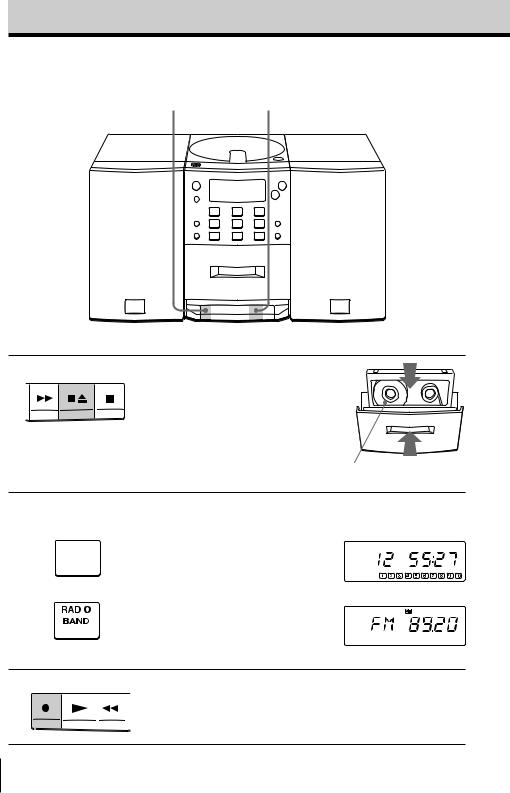
Recording on a tape
3 1
1
2
3
For hookup instructions, see pages 23 - 26.
Press p6to open the tape compartment and insert a blank tape. Use TYPE I (normal) tape only.
With the side you want to record on facing forward
|
|
|
|
Select the program source you |
|
|
|
|
|
want to record. |
Display |
|
|
|
|
|
|
|
|
|
|
To record from the CD player, |
|
|
|
|
|
insert a CD (see page 4) and press |
|
|
|
||||
|
|
||||
|
|
|
|
pon the CD section. |
|
|
|
|
|
To record from the radio, press |
|
|
|
|
|||
|
|
|
|
BAND and tune in the station |
|
|
|
|
|
you want (see page 6.) |
|
|
|
|
|
Press rto start recording. ((is |
|
|
|
|
|
depressed automatically.) |
|
|
|
|
|
|
|
10EN Basic Operations

Tips
•Adjusting the volume or the audio emphasis (see page 27) will not affect the recording level.
•If the MW/LW radio makes a whistling sound after you’ve pressed rin step 3, press PLAY MODE/ MONO/ST/ISS to select the position that most decreases the noise.
•To erase a recording, proceed as follows:
1Turn on the power and press FUNCTION until “TAPE”appears in the display.
2Press r.
Use these buttons for additional operations
OPERATE |
p6 P |
Operations Basic
To |
Press |
Stop recording |
p6 |
|
|
Pause recording |
P |
|
Press the button again to |
|
resume recording. |
|
|
Turn on/off the player |
OPERATE |
|
|
Basic Operations 11EN

The CD Player
Using the display
You can check information about the CD using the display.


 DISPLAY/
DISPLAY/
ENTER
Checking the total track number and playing time
Press DISPLAY/ENTER in stop mode.
If the CD has more than 10 tracks, “OVER 10” appears in the display.
Total playing time
Total track number
Music calendar
Checking the remaining time
Press DISPLAY/ENTER while playing a CD.
The track numbers in the music calendar disappear after they are played.
To display |
Press DISPLAY/ENTER |
|
|
The current track number |
Once |
and the remaining time |
|
on the current track* |
|
|
|
The remaining time on the CD |
Twice |
and the number of tracks left |
|
|
|
The current track number |
Three times |
and playing time |
|
|
|
*For a track whose number is more than 20 the remaining time appears as “– –:– –”.
12EN The CD Player

Locating a specific track
You can quickly locate any track using the number buttons. You can also find a
specific point in a track while playing a 


 Number buttons
Number buttons
CD.
0/–, )/+
Note
You cannot locate a specific track if “PGM” or “SHUF REP” is lit in the display. Turn off the indication by pressing pon the CD section.
Tip
When you locate a track numbered over 10, press > 10 first, then the corresponding number buttons. Example:
To play track number 23, press >10 first, then 2 and 3.
To locate |
Press |
a specific track directly |
number button of the |
|
track. |
a point while listening to the sound
)/+ (forward) or 0/– (backward) while playing and hold down until you find the point.
When you use the buttons on the player, use =/
+.
a point while observing |
)/+ (forward) or 0/– |
the display |
(backward) in pause and |
|
hold down until you find |
|
the point. |
|
When you use the buttons |
|
on the player, use =/ |
|
+. |
|
|
Player CD The
The CD Player 13EN

Playing tracks repeatedly
(Repeat Play)
You can play tracks repeatedly in |
Number |
normal, shuffle or program play modes |
buttons |
(see pages 15 and 16.) |
|
Note
When you repeat a single track or all the tracks, make sure neither “PGM” nor “SHUF REP” is lit in the display. If either is lit, turn it off by pressing pon the CD section.
MODE
(
p
1 Press p.
“Cd” appears in the display.
2 Press MODE until the repeat mode you want appears in the display.
To repeat |
Select |
|
|
a single track |
REP 1 |
|
|
all the tracks |
REP ALL |
|
|
tracks in random order |
SHUF REP |
|
|
programed tracks |
PGM REP and then program |
|
tracks (see steps 3 on |
|
page 15). |
|
|
3 Do either of the following to start repeat play:
•When you’ve selected REP1, select the track by pressing the number button.
•When you’ve selected REP ALL, SHUF REP or PGM REP, press (.
To cancel Repeat Play
Press MODE until “REP” disappears from the display.
14EN The CD Player
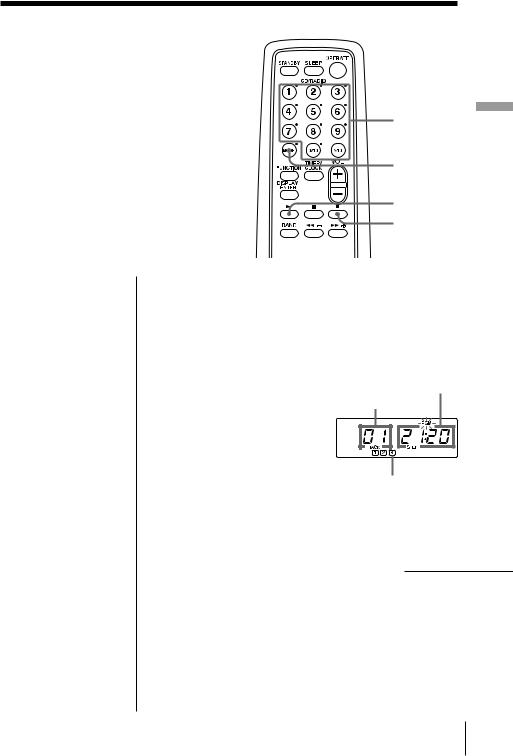
Creating your own program
(Program Play)
You can make a program of up to 20 |
Number |
tracks in the order you want them to be |
buttons |
|
|
played. |
|
Tips
•To create your own program on the player by selecting the track you want while listening to the CD, proceed as follows:
1Press (to start play.
2Press PGM SET/ AUTO PRESET . “PGM” flashes in the display.
3Press =/+to select the track you want to program, and press DISPLAY/ ENTER/MEM. Repeat this step.
4Press p.
5Press (to start program play.
Note
When you program a track from the CD having more than 21 tracks:
If you program a track whose track number is more than 21, “- -:- -” is displayed instead of the total programmed time.
MODE
(
p
1 Press p.
“Cd” appears in the display.
2 Press MODE until “PGM” appears in the display.
3 Press the number buttons for the tracks you want to program in the order you want.
Total programmed time
Track number
Playing order
4 Press (to start program play.
continued
Player CD The
The CD Player 15EN

Creating your own program (Program Play) (continued)
Tips
•You can play the same program again, since the program is saved until you open the CD compartment.
•You can record your own program. After you’ve created the program, insert a blank tape into the tape compartment and press ron the player to start recording.
To cancel Program Play
Press MODE until “PGM” disappears in the display.
To check the order of tracks before play
Press +on the player.
Every time you press the button, the track number appears in the programmed order.
To change the current program
Press ponce if the CD is stopped and twice if the CD is playing. The current program will be erased. Then create a new program following the programming procedure.
16EN The CD Player
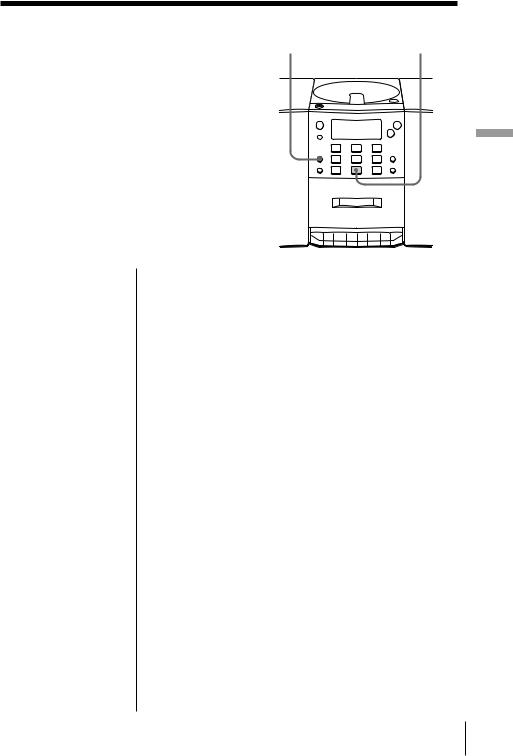
The Radio
Presetting radio |
|
|
stations |
PGM SET/AUTO PRESET |
BAND |
|
You can store radio stations into the player's memory. You can preset up to 30 radio stations, 10 for each band in any order.
1 Press BAND until the band you want appears in the display.
2 Press PGM SET/AUTO PRESET until “AUTO ” appears.
The stations are stored in memory from the lower frequencies unless a station has a weak signal.
If a station cannot be preset automatically
You need to preset a station with a weak signal manually. Also, when you want to replace a preset station with a new one, do the following:
1Press BAND until the band you want appears in the display.
2Tune in a station you want.
3On the remote, hold down the number buttons that you want to preset the new station for about 2 seconds.
On the player:
Press DISPLAY/ENTER/MEM for about 2 seconds until “PRESET” flashes. Select the preset number that you want to preset the new station by pressing PRESET +/–, and press DISPLAY/ENTER/MEM.
The new station replaces the old one.
Radio The
The Radio 17EN
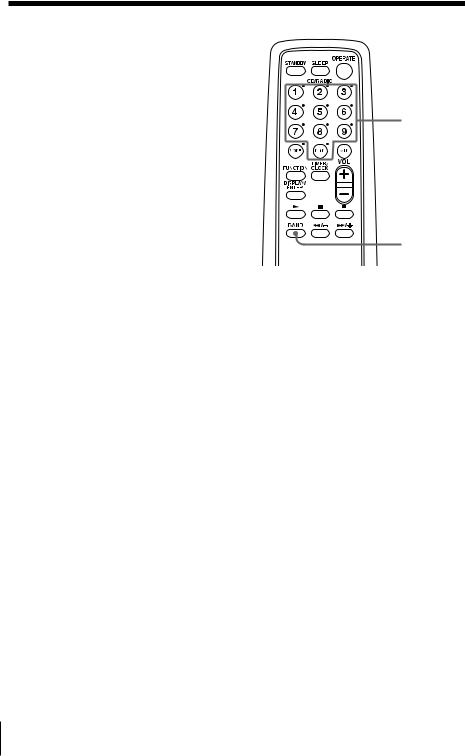
Playing preset radio stations
Once you've preset the stations, use the number buttons to tune in your favorite
stations. |
Number |
|
buttons |
||
|
|
|
|
BAND |
Tip |
|
1 |
Press BAND to select the band. |
|
|||
You can tune in a |
|
||
|
2 |
Press the number buttons to tune in a stored |
|
preset station with the |
|
||
player. Use PRESET |
|
|
station. |
+/– instead of the |
|
|
|
number buttons. |
|
|
|
|
|
|
|
18EN The Radio

The Timer
Setting the clock
“0:00” indication appears in the display until you set the clock.
As long as the clock goes, “:” flashes.
Tip
The time display system:
24-hour system
TIMER/
CLOCK
DISPLAY/ ENTER
0/–, )/+
Before you begin, hook up the systems (see page 23.)
1 Press and hold TIMER/CLOCK for about 2 seconds until the hour digit flash.
2 Set the clock.
1 Press 0/– or )/+ to set the hour and press DISPLAY/
ENTER. .
2 Press 0/– or )/+ to set the minutes.
3 Press DISPLAY/ENTER.
“:” flashes and the clock starts from 00 seconds.
Timer The
The Timer 19EN
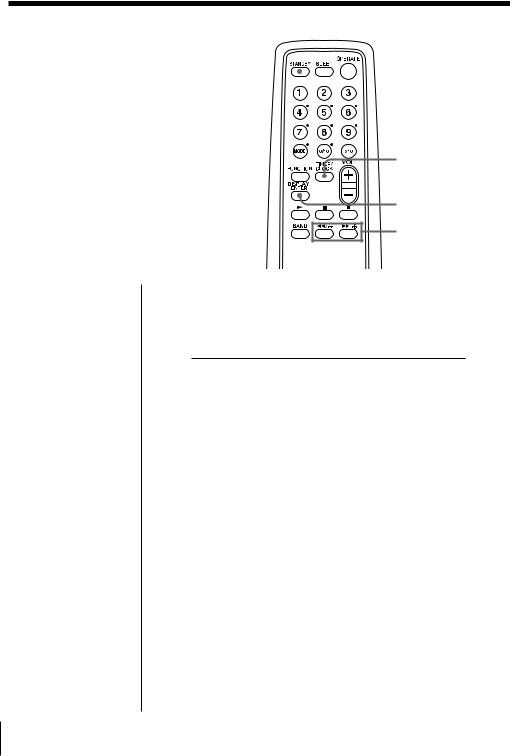
Waking up to music
 STANDBY
STANDBY
You can wake up to music or a radio program at a preset time. Make sure you have set the clock (“Setting the clock” on page 19).
TIMER/
CLOCK
DISPLAY/ ENTER
0/–, )/+
Before you begin, make sure the t(clock) indication is not lit in the display. If it is lit, press STANDBY.
1
2
3
4
Prepare the music source you want to play.
Source |
Do this |
|
|
CD |
Insert a CD. |
|
|
RADIO |
Tune in a station. |
|
|
Press TIMER/CLOCK to display the tindication.
Do the following operations by checking the display.
Press 0/– or )/+ until “PLAY” appears in the display and press DISPLAY/ENTER.
Press 0/– or )/+ until the music source (“Cd” or “RAdiO”) you want to play appears in the display and press DISPLAY/ENTER.
20EN The Timer

Tips
•The display window does not light while the waking up timer is operating even if the power is on.
•You can have the player go on the next day at the same time. Just press STANDBY until the tindication appears in the display.
The preset settings remain until you reset them.
Note
The timer mode is cancelled:
–when you press ( while music plays in the timer mode.
–when you select “TAPE” using FUNCTION on the remote.
5 Set the timer to the hour and the minutes you want the music to go on.
1 Press 0/– or )/+ to set the hour and press DISPLAY/ ENTER.
2Press 0/– or )/+ to set the minutes and press DISPLAY/ ENTER.
6 Set the timer to the hour and the minutes you want the music to go off (Do as step 5).
7 Press 0/– or )/+ to set the volume you want, and press DISPLAY/ENTER.
8 Press STANDBY.
The tindication lights up and the power goes off.
At the preset time, the power will go on and music will fade in. Then, the power will go off at the preset time, and the player will enter the standby mode.
To check/change when the playback will start
Press TIMER/CLOCK, then DISPLAY/ENTER. Each time you press DISPLAY/ENTER, a stored setting lights up. Change the setting if you need to when the setting lights up. When you finish checking, press TIMER/CLOCK.
To use the player before a timer playback starts
If you turn on the player, you can use it as usual ( in case of the radio, if you listen to the station which is different from the one you tuned in in step 1 on page 20, you will hear that station at the preset time.) Turn off the player before the preset time.
To stop play
Turn off the power.
Timer The
The Timer 21EN
