Sony PD-170 User Guide
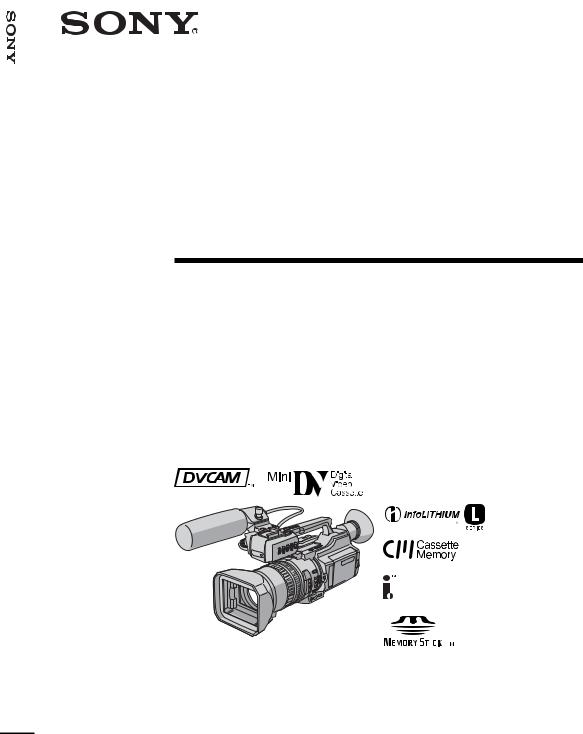
3-087-447-14 (1)
PD170-DSR
Digital
Camcorder
Operating Instructions
Before operating the unit, please read this manual thoroughly, and retain it for future reference.
Owner’s Record
The model and serial numbers are located on the bottom. Record the serial number in the space provided below. Refer to these numbers whenever you call upon your Sony dealer regarding this product.
Model No. DSR-PD170 |
Model No. AC- |
|
|
||||
|
|
||||||
Serial No. |
|
|
|
Serial No. |
|
|
|
|
|
|
|
|
|
||
|
|
|
|
|
|
|
|
|
|
|
|
|
|
|
|
|
|
|
|
|
|
|
|
|
|
|
|
|
|
|
|
|
|
|
|
|
|
|
|
|
|
|
|
|
|
|
|
DSR-PD170
©2003 Sony Corporation
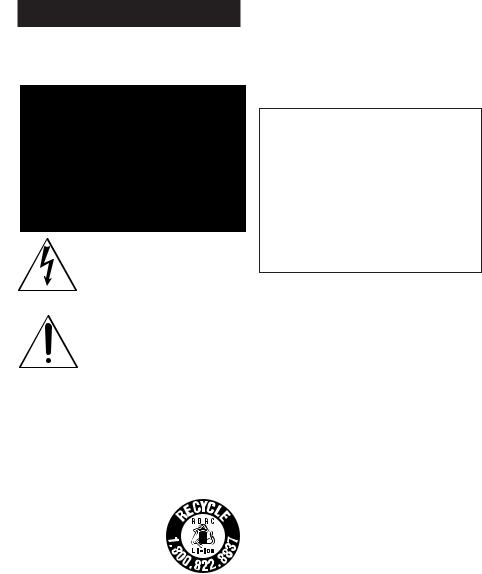
Welcome!
Congratulations on your purchase of this Sony Digital camcorder.
With your Digital camcorder, you can capture life’s precious moments with superior picture and sound quality. Your Digital camcorder is loaded with advanced features, but at the same time it is very easy to use. You will soon be producing home video that you can enjoy for years to come.
WARNING
To prevent fire or shock hazard, do not expose the unit to rain or moisture.
This symbol is intended to alert the user to the presence of uninsulated “dangerous voltage” within the product’s enclosure that may be of sufficient magnitude to constitute a risk of electric shock to persons.
This symbol is intended to alert the user to the presence of important operating and maintenance (servicing) instructions in the literature accompanying the appliance.
Notice
If static electricity or electromagnetism causes data transfer to discontinue midway (fail), restart the application or disconnect and connect the i.LINK cable again.
For customers in the U.S.A and CANADA
RECYCLING LITHIUM-ION BATTERIES
Lithium-Ion batteries are recyclable. You can help preserve our environment by returning your used rechargeable batteries to the collection and recycling location nearest you.
For more information regarding recycling of rechargeable batteries, call toll free 1-800-822-8837, or visit http://www.rbrc.org/.
Caution: Do not handle damaged or leaking LithiumIon batteries.
For the customers in the U.S.A.
If you have any questions about this product, you may call:
Sony Customer Information Center 1-800-686- SONY (7669)
The number below is for the FCC related matters only.
Regulatory Information
Declaration of Conformity
Trade Name: |
SONY |
Model No.: |
DSR-PD170 |
Responsible Party: |
Sony Electronics Inc. |
Address: |
16450 W. Bernardo Dr, |
|
San Diego, CA 92127 |
|
U.S.A |
Telephone No.: |
858-942-2230 |
This device complies with Part 15 of the FCC Rules. Operation is subject to the following two conditions: (1) This device may not cause harmful interference, and (2)this device must accept any interference received, including interference that may cause undesired operation.
CAUTION
You are cautioned that any changes or modifications not expressly approved in this manual could void your authority to operate this equipment.
Notes:
•This equipment has been tested and found to comply with the limits for a Class B digital device, pursuant to Part 15 of the FCC Rules. These limits are designed to provide reasonable protection against harmful interference in a residential installation. This equipment generates, uses, and can radiate radio frequency energy and, if not installed and used in accordance with the instructions, may cause harmful interference to radio communications. However, there is no guarantee that interference will not occur in a particular installation. If this equipment does cause harmful interference to radio or television reception, which can be determined by turning the equipment off and on, the user is encouraged to try to correct the interference by one or more of the following measures:
—Reorient or relocate the receiving antenna.
—Increase the separation between the equipment and receiver.
—Connect the equipment into an outlet on a circuit different from that to which the receiver is connected.
—Consult the dealer or an experienced radio/TV technician for help.
The supplied interface cable must be used with the equipment in order to comply with the limits for a digital device pursuant to Subpart B of Part 15 of FCC Rules.
•This product contains mercury. Disposal of this procuct may be regulated if sold in the United States. For disposal or recycling information, please contact
your local authorities or the Electronics Industries |
3 |
Alliance (http://www.eiae.org). |

Table of contents
Quick Start Guide ............................................... |
5 |
Getting Started |
|
Using this manual ............................................... |
7 |
Checking supplied accessories ......................... |
9 |
Step 1 Installing the microphone ................... |
10 |
Step 2 Preparing the power supply .............. |
11 |
Step 3 Setting the date and time .................... |
16 |
Step 4 Inserting a cassette ............................... |
17 |
Recording – Basics |
|
Recording a picture .......................................... |
18 |
Shooting backlit subjects (BACK |
|
LIGHT) .......................................... |
25 |
Spot light .............................................. |
26 |
Checking the recording – END SEARCH / |
|
EDITSEARCH / Rec Review ....................... |
27 |
Playback – Basics |
|
Playing back a tape ........................................... |
28 |
Viewing the recording on TV ......................... |
33 |
Advanced Recording Operations |
|
Recording a still image on a tape |
|
– Tape Photo recording ................................. |
34 |
Shooting with all the pixels |
|
– PROG. SCAN ............................................... |
35 |
Using the guide frame ..................................... |
36 |
Using the wide mode ....................................... |
37 |
Using the fader function .................................. |
38 |
Using special effects – Digital effect .............. |
40 |
Shooting with manual adjustment ................. |
43 |
Adjusting the white balance ........................... |
51 |
Adjusting the recording level manually |
|
– Sound recording level ................................ |
53 |
Connecting an optional external |
|
microphone ..................................................... |
55 |
Presetting the adjustment for picture quality |
|
– Custom preset ............................................. |
57 |
Focusing manually ........................................... |
59 |
Interval recording ............................................. |
60 |
Frame by frame recording – Cut recording .. |
62 |
Superimposing the date and time on a picture |
|
.......................................................................... |
63 |
Marking an Index ............................................. |
64 |
Advanced Playback Operations |
|
Searching for a recording by index – Index |
|
search ............................................................... |
65 |
Searching the boundaries of recorded tape by |
|
title – Title search ........................................... |
67 |
Searching a recording by date |
|
– Date search ................................................... |
68 |
Searching for a photo – Photo search/Photo |
|
scan .................................................................. |
70 |
Playing back a tape with digital effects ......... |
72 |
Editing |
|
Dubbing a tape .................................................. |
73 |
Dubbing only desired scenes |
|
– Digital program editing ............................. |
75 |
Using with an analog video unit and a PC |
|
– Signal convert function .............................. |
81 |
Recording video or TV programs .................. |
82 |
Audio dubbing .................................................. |
86 |
Setting time values ........................................... |
90 |
Superimposing a title ....................................... |
95 |
Making your own titles .................................... |
99 |
Labeling a cassette .......................................... |
101 |
Erasing the cassette memory data ................ |
103 |
Customizing Your Camcorder |
|
Changing the menu settings ......................... |
105 |
“Memory Stick” Operations |
|
Using a “Memory Stick” – introduction ...... |
113 |
Recording still images on a “Memory Stick” |
|
– Memory Photo recording ........................ |
118 |
Superimposing a still image in a “Memory |
|
Stick” on a moving picture |
|
– MEMORY MIX .......................................... |
121 |
Recording an image from a tape as a still |
|
image ............................................................. |
124 |
Copying still images from a tape |
|
– Photo save .................................................. |
127 |
Viewing a still picture |
|
– Memory Photo playback .......................... |
129 |
Copying an image recorded on a “Memory |
|
Stick” to tapes ............................................... |
132 |
Playing back images continuously |
|
– SLIDE SHOW ............................................ |
134 |
Preventing accidental erasure |
|
– Image protection ....................................... |
135 |
Deleting images .............................................. |
136 |
Writing a print mark – Print mark ............... |
139 |
Additional Information |
|
Compatibility of DVCAM and DV |
|
formats ........................................................... |
140 |
Usable cassettes ............................................... |
142 |
About i.LINK ................................................... |
144 |
Troubleshooting .............................................. |
146 |
Self-diagnosis display .................................... |
152 |
Warning indicators and messages ............... |
153 |
Using your camcorder abroad ...................... |
155 |
Maintenance information and precautions .. |
156 |
Specifications ................................................... |
161 |
Quick Reference |
|
Identifying the parts and controls ................ |
162 |
Quick Function Guide .................................... |
173 |
Index ................................................................. |
174 |
4

Quick Start Guide
This guide introduces you to the basic way of recording/playback. See the pages in parentheses “( )” for more information.
Installing the microphone (p. 10)
Install the supplied microphone with the model name (ECM-NV1) facing upward. Be sure to connect the microphone plug to the INPUT1 connector.

 to INPUT1
to INPUT1
 Connecting the power cord (p. 15)
Connecting the power cord (p. 15)
Use the battery pack when using your camcorder outdoors (p. 11). Connect the plug with its v mark
facing toward the LCD panel side.
AC Adaptor (supplied)
 Inserting a cassette (p. 17)
Inserting a cassette (p. 17)
Open the DC IN jack cover.
1 While pressing
the small blue button on the EJECT switch,
slide it in the direction of the arrow.
2Push the middle portion of the back of the cassette to insert it. Insert the cassette into the cassette compartment with the window facing out and the write-protect tab facing upward.
Window
3Close the cassette compartment by pressing the PUSH mark on it.
4Close the cassette lid by pressing the PUSH button on the cassette lid.
PUSH
Guide Start Quick
Write-protect tab |
5 |
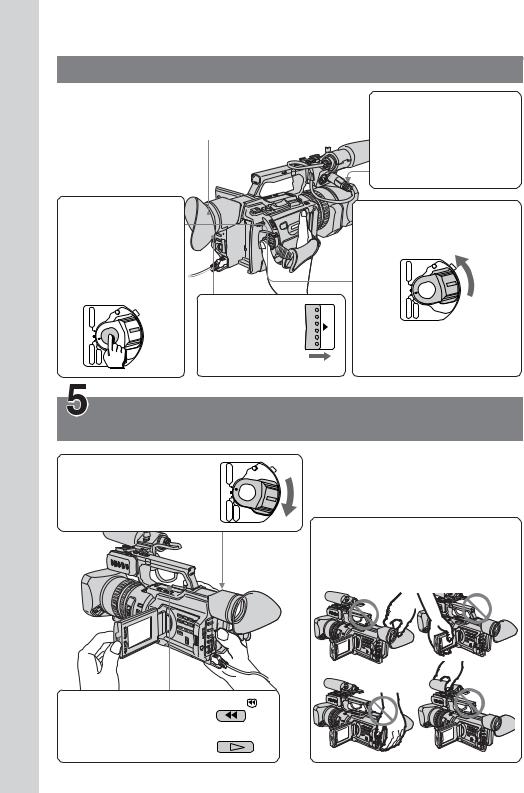
Guide Start Quick
 Recording a picture (p. 18)
Recording a picture (p. 18)
Viewfinder
When the LCD panel is closed, use the viewfinder placing your eye against its eyecup.
4 Press START/ STOP. Your camcorder starts recording. To stop recording, press START/STOP again.
|
POWER |
3 Slide OPEN |
|
VCR |
|
back in the B |
OPEN |
|
|
||
OFF (CHG) |
|
mark direction |
|
CAMERA |
MEMORY |
to open the |
|
LCD panel. |
|
||
|
|
|
1Open the shutter of the hood with a lens cap.
For more information about attaching the hood with a lens cap, see page 165.
2Set the POWER switch to CAMERA while pressing the small green button.
|
POWER |
VCR |
|
OFF (CHG) |
|
CAMERA |
MEMORY |
If the ND1 or ND2 indicator flashes, see page 47.
Monitoring the playback picture on the LCD screen (p. 28)
1Set the POWER switch to VCR while pressing the small green button.
|
POWER |
VCR |
|
OFF (CHG) |
|
CAMERA |
MEMORY |
NOTE
Do not pick up your camcorder by holding the viewfinder, the LCD panel, the battery pack, or the microphone.
2 |
Press m to rewind |
REW |
3 |
the tape. |
|
Press N to start |
PLAY |
playback.
6

— Getting Started —
Using this manual
As you read through this manual, buttons and settings on your camcorder are shown in capital letters.
e.g. Set the POWER switch to CAMERA.
When you carry out an operation, you can hear a beep or a melody sound to indicate that the operation is being carried out.
Note on cassette memory
Your camcorder is based on the DVCAM/DV format. We recommend that you use a tape with cassette memory .
The functions which require different operations depending on whether or not the tape has cassette memory are:
•Searching the end point of the recording – end search (p. 27, 31) •Searching a recording by index – index search (p. 65) •Searching a recording by date – date search (p. 68)
•Searching for a photo – photo search (p. 70)
The functions you can operate only with cassette memory are: •Searching the boundaries of recorded tape by title – title search (p. 67) •Superimposing a title (p. 95)
•Making your own titles (p. 99) •Labeling a cassette (p. 101) For details, see page 142.
You see this mark in the introduction of the features that are operated only with cassette memory.
Tapes with cassette memory are marked with (Cassette Memory).
Started Getting
7
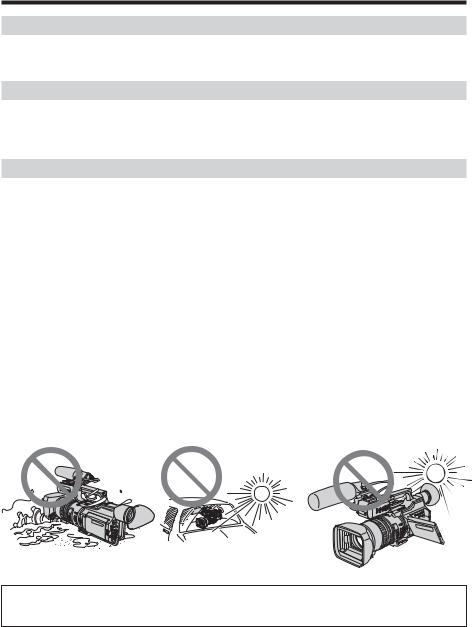
Using this manual
Note on TV color systems
TV color systems differ by country or region.
To view your recordings on a TV, you need an NTSC system-based TV.
Copyright precautions
Television programs, films, video tapes, and other materials may be copyrighted. Unauthorized recording of such materials may be contrary to the provision of the copyright laws.
Precautions on camcorder care
Lens and LCD screen/finder
•The LCD screen and the finder are manufactured using extremely high-precision technology, so over 99.99% of the pixels are operational for effective use. However, there may be some tiny black points and/or bright points (white, red,
blue or green in color) that constantly appear on the LCD screen and the finder. These points are normal in the manufacturing process and do not affect the recording in any way.
•Do not directly shoot the sun. Doing so might cause your camcorder to malfunction. Take pictures of the sun in low light conditions such as dusk.
•Do not let your camcorder get wet. Keep your camcorder away from rain and sea water. Letting your camcorder get wet may cause your camcorder to malfunction. Sometimes this malfunction cannot be repaired [a].
•Never leave your camcorder exposed to temperatures above 60 °C (140 °F), such as in a car parked in the sun or under direct sunlight [b].
•Be careful when placing the camera near a window or outdoors. Exposing the LCD screen, the finder or the lens to direct sunlight for long periods may cause malfunctions [c].
[a] |
[b] |
[c] |
Contents of the recording cannot be compensated if recording or playback is not made due to a malfunction of the camcorder, video tape, etc.
8
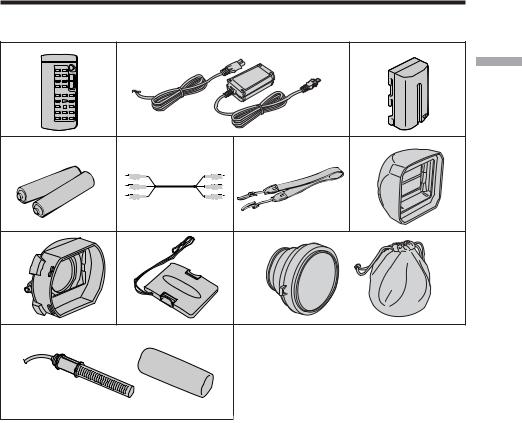
Checking supplied accessories
Make sure that the following accessories are supplied with your camcorder.
1 |
2 |
|
3 |
|
|
|
StartedGetting |
4 |
5 |
6 |
7 |
8 |
9 |
0 |
|
qa |
|
|
|
1Wireless Remote Commander (1) (p. 170)
2AC-L15A/L15B AC Adaptor (1), Power cord (1) (p. 12)
3NP-F570 rechargeable battery pack (1) (p. 11, 12)
4Size AA (R6) battery for Remote Commander (2) (p. 171)
5 A/V connecting cable (1) (p. 33, 73)
6 Shoulder strap (1) (p. 166)
7 Hood with a lens cap (1) (p. 165)
8 LSF-S58 lens hood (1) (p. 168)
9 Hood cap (1) (p. 169)
0VCL-HG0758 wide conversion lens (1) (p.168), Carrying pouch (1)
qa Microphone (1) (p. 10), Wind screen (1) (p. 10)
9
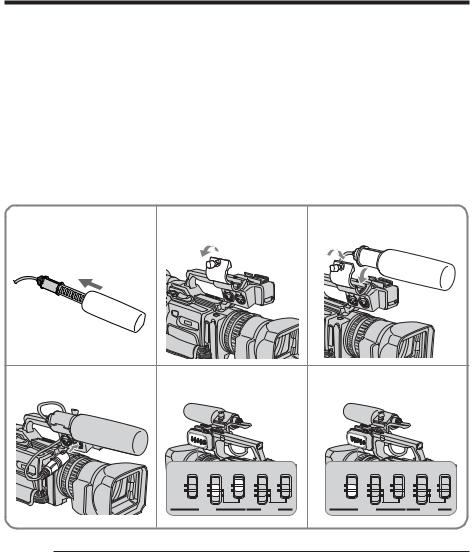
Step 1 Installing the microphone
Install the supplied microphone. Be sure to connect the microphone plug to the INPUT1 connector.
(1) Attach the wind screen to the microphone.
(2) Loosen the microphone holder screw and open the cover.
(3) Place the microphone into the holder with the model name (ECM-NV1) facing upward, close the cover, and tighten the screw.
(4) Connect the plug of the microphone to the INPUT 1 connector.
(5) Set the INPUT LEVEL selector to MIC or MIC ATT. When set to MIC ATT, you can reduce the volume by about 20 dB. And set the +48 V switch to ON.
(6) Select the channel to be used, using the REC CH SELECT switch. When you record a sound (signal), which comes from the microphone connected to the INPUT 1 connector, only on the channel 1, set it to CH1. When you record both on the channels 1 and 2, set it to CH1•CH2.
1 |
2 |
|
|
|
|
|
3 |
|
|
|
|
|
4 |
5 |
|
|
|
|
|
6 |
|
|
|
|
|
|
REC CH |
INPUT |
+48V |
INPUT |
+48V |
REC CH |
INPUT |
+48V |
INPUT |
+48V |
||
|
SELECT |
LEVEL |
LEVEL |
SELECT |
LEVEL |
LEVEL |
||||||
|
CH1•CH2 |
LINE |
ON |
LINE |
ON |
CH1•CH2 |
LINE |
ON |
LINE |
ON |
||
|
CH1 |
MIC |
OFF |
MIC |
OFF |
CH1 |
MIC |
OFF |
MIC |
OFF |
||
|
|
|
|
|
|
|
||||||
|
|
|
MIC |
|
MIC |
|
|
|
MIC |
|
MIC |
|
|
|
|
ATT |
|
ATT |
|
|
|
ATT |
|
ATT |
|
|
|
INPUT1 |
|
INPUT2 |
|
INPUT1 |
|
INPUT2 |
||||
When the wind is blowing hard
Set CH1 or CH2 of WIND to ON in the menu settings according to the input (p. 105).
When you unplug the microphone plug
Unplug it while holding the PUSH button down.
10
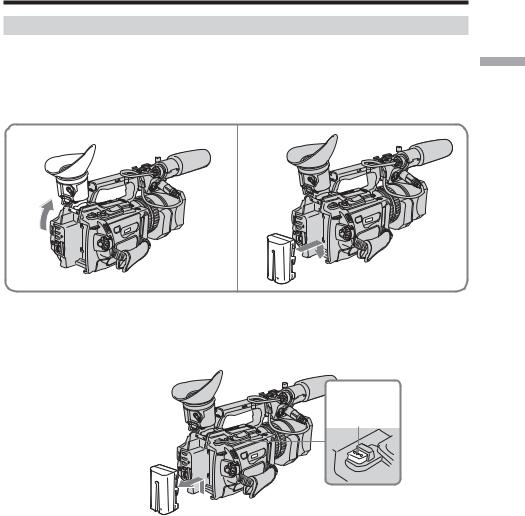
Step 2 Preparing the power supply
Installing the battery pack
Install the battery pack to use your camcorder outdoors.
(1) Lift up the viewfinder.
(2) Insert the battery pack in the direction of the V mark on the battery pack. Slide the battery pack until it clicks.
1 |
2 |
To remove the battery pack
Lift up the viewfinder.
Slide the battery pack out in the direction of the arrow while pressing BATT RELEASE down.
Started Getting
BATT RELEASE
11
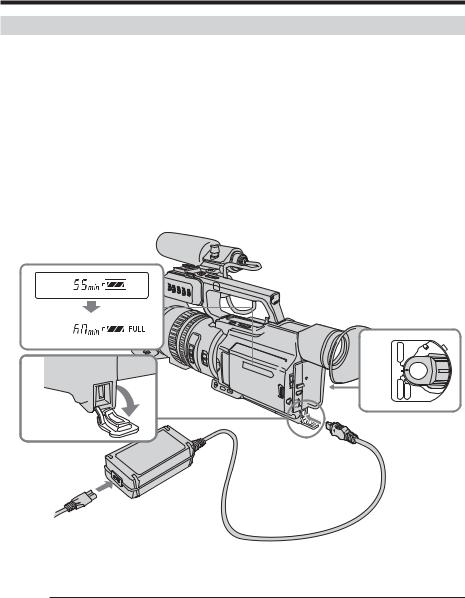
Step 2 Preparing the power supply
Charging the battery pack
Use the battery pack after charging it.
Your camcorder operates only with the “InfoLITHIUM” battery pack (L series).
(1) Open the DC IN jack cover and connect the AC Adaptor supplied with your camcorder to the DC IN jack with the plug’s v mark facing toward the LCD panel side.
(2) Connect the power cord to the AC Adaptor. (3) Connect the power cord to a wall outlet.
(4) Set the POWER switch to OFF (CHG). Charging begins.
The remaining battery time is indicated in minutes on the display window.
When the remaining battery indicator changes to u, normal charge is completed. To fully charge the battery (full charge), leave the battery pack attached for about one hour after normal charge is completed until FULL appears on the display window. Fully charging the battery allows you to use the battery longer than usual.
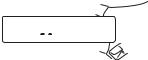
 4 1
4 1 










|
POWER |
VCR |
|
OFF (CHG) |
|
CAMERA |
MEMORY |
After charging the battery pack
Disconnect the AC Adaptor from the DC IN jack on your camcorder.
Note on the remaining battery time indicator
The remaining battery time indicator on the LCD screen/display window or in the viewfinder indicates the recording time using the viewfinder. The indicator may not be correct, depending on the conditions in which you are recording. When you close the LCD panel and open it again, it takes about one minute for the correct remaining battery time to be displayed.
12
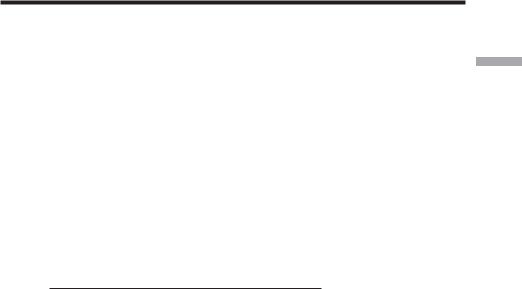
Step 2 Preparing the power supply
Notes
•Prevent metallic objects from coming into contact with the metal parts of the DC plug of the AC Adaptor. This may cause a short-circuit, damaging the AC Adaptor.
•Keep the battery pack dry.
•When the battery pack is not to be used for a long time, charge the battery pack once fully, and then use it until it fully discharges again. Keep the battery pack in a cool place.
Until your camcorder calculates the actual remaining battery time
“- - - - min” appears in the display window.
While charging the battery pack, no indicator appears or the indicator flashes in the display window in the following cases:
–The battery pack is not installed correctly.
–The AC Adaptor is disconnected.
–Something is wrong with the battery pack.
When using the AC Adaptor
Be sure to use it near the wall outlet. If a malfunction occurs, disconnect the plug from the wall outlet.
Charging time
Battery pack |
Full charge (Normal charge) |
|
|
||||
NP-F550 |
210 (150) |
|
|
|
|
|
|
|
|
|
|
|
|
|
|
NP-F570 (supplied) |
260 (200) |
|
|
|
|
|
|
|
|
|
|
|
|
|
|
NP-F730/F750 |
300 (240) |
|
|
|
|
|
|
|
|
|
|
|
|
|
|
NP-F770 |
370 (310) |
|
|
|
|
|
|
|
|
|
|
|
|
|
|
NP-F960 |
420 (360) |
|
|
|
|
|
|
|
|
|
|
|
|
|
|
NP-F970 |
485 (425) |
|
|
|
|
|
|
|
|
|
|
||||
Approximate minutes to charge an empty battery pack |
|
|
|||||
Recording time |
|
|
|
|
|
|
|
|
|
|
|
|
|
|
|
|
Recording with |
|
|
Recording with |
|
|
|
Battery pack |
the viewfinder |
|
|
the LCD screen |
|
|
|
|
|
|
|
|
|||
|
Continuous |
Typical* |
Continuous |
Typical* |
|||
|
|
|
|
|
|||
NP-F550 |
130 (115) |
70 (60) |
110 (100) |
60 (55) |
|||
|
|
|
|
|
|
||
NP-F570 (supplied) |
195 (175) |
105 |
(60) |
165 (145) |
90 (50) |
||
|
|
|
|
|
|
|
|
NP-F730 |
230 (205) |
125 |
(110) |
190 (170) |
105 |
(95) |
|
|
|
|
|
|
|
|
|
NP-F750 |
265 (235) |
145 |
(130) |
230 (200) |
125 |
(110) |
|
|
|
|
|
|
|
|
|
NP-F770 |
400 (360) |
215 |
(190) |
345 (310) |
185 |
(165) |
|
|
|
|
|
|
|
|
|
NP-F960 |
480 (430) |
265 |
(240) |
420 (375) |
235 |
(210) |
|
|
|
|
|
|
|
|
|
NP-F970 |
600 (540) |
330 |
(300) |
515 (460) |
285 |
(255) |
|
|
|
|
|
|
|
|
|
Approximate minutes of recording time when you use a fully charged battery
Numbers in parentheses “( )” indicate the time using a normally charged battery. You cannot use the NP-500/510/710 battery pack on your camcorder.
*Approximate minutes when recording while you repeat recording start/stop, zooming and turning the power on/off. The actual battery life may be shorter.
Started Getting
13
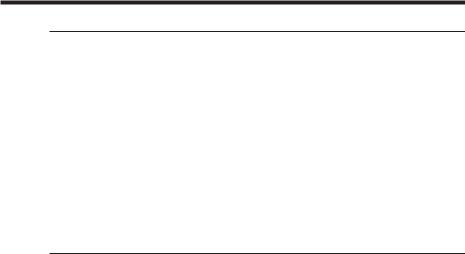
Step 2 Preparing the power supply
Playing time
Battery pack |
Playing time |
Playing time |
|
on LCD screen |
with LCD closed |
|
|
|
NP-F550 |
150 (135) |
180 (160) |
|
|
|
NP-F570 (supplied) |
230 (205) |
265 (235) |
|
|
|
NP-F730 |
265 (240) |
295 (265) |
|
|
|
NP-F750 |
315 (275) |
365 (325) |
|
|
|
NP-F770 |
470 (420) |
540 (485) |
|
|
|
NP-F960 |
575 (515) |
660 (590) |
|
|
|
NP-F970 |
705 (630) |
810 (725) |
|
|
|
Approximate minutes of playing time when you use a fully charged battery
Numbers in parentheses “( )” indicate the time using a normally charged battery. You cannot use the NP-500/510/710 battery pack on your camcorder.
Notes
•The supplied battery pack is charged a little.
•Some types of battery packs may not be sold in your region or country. •Approximate recording time and continuous playing time at 25°C (77°F). The battery
life will be shorter if you use your camcorder in a cold environment.
What is ”InfoLITHIUM?”
The “InfoLITHIUM” is a lithium ion battery pack which can exchange data such as battery consumption with compatible video equipment. This unit is compatible with the “InfoLITHIUM” battery pack (L series). Your camcorder operates only with the “InfoLITHIUM” battery. “InfoLITHIUM” battery packs (L series) have the 





 mark.
mark.
“InfoLITHIUM” is a trademark of Sony Corporation.
If the camcorder is immediately turned off
Even if the remaining battery time is enough to operate, charge the battery pack fully again. The correct remaining time is displayed.
14
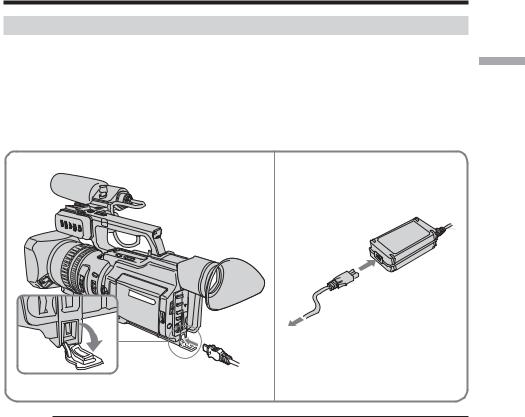
Step 2 Preparing the power supply
Connecting to a wall outlet
When you use your camcorder for a long time, we recommend that you power it from a wall outlet using the AC Adaptor.
(1) Open the DC IN jack cover and connect the AC Adaptor to the DC IN jack on your camcorder with the plug’s v mark facing toward the LCD panel side.
(2) Connect the power cord to the AC Adaptor. (3) Connect the power cord to a wall outlet.
1 |
2,3 |
Precaution
The set is not disconnected from the AC power source (house current) as long as it is connected to the wall outlet, even if the set itself has been turned off.
Notes
•The power cord must only be changed at an authorized service shop.
•AC Adaptor can supply power even if the battery pack is attached to your camcorder. •Do not use the AC Adaptor placed in a narrow space, such as between a wall and
furniture.
•The DC IN jack has source priority. This means that the battery pack cannot supply any power if the power cord is connected to the DC IN jack, even when the power cord is not plugged into a wall outlet.
Using a car battery
Use the Sony DC Adaptor/Charger (optional).
Started Getting
15
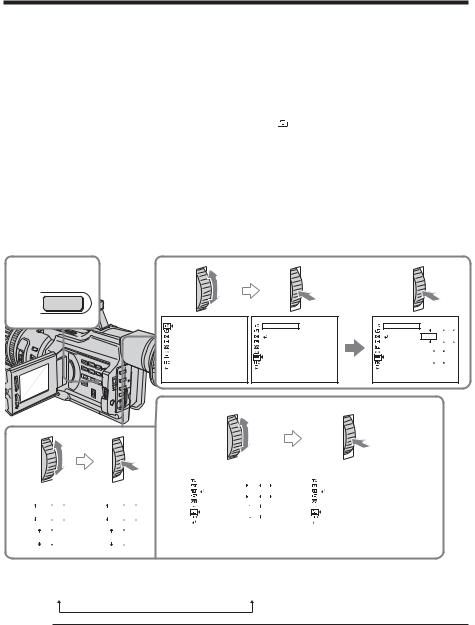
Step 3 Setting the date and time
Set the date and time when you use your camcorder for the first time. “CLOCK SET” will be displayed each time that you set the POWER switch to CAMERA or MEMORY unless you set the date and time settings.
If you do not use your camcorder for about four months, the date and time may be cleared from memory (bars may appear) because the built-in rechargeable battery installed in your camcorder will have been discharged (p.158).
First, set the year, then the month, the day, the hour and then the minute.
(1) Press MENU to display the menu in the standby mode.
(2) Turn the SEL/PUSH EXEC dial to select  , then press the dial.
, then press the dial.
(3) Turn the SEL/PUSH EXEC dial to select CLOCK SET, then press the dial. (4) Turn the SEL/PUSH EXEC dial to adjust to the desired year, then press the
dial.
(5) Set the month, day and hour by turning the SEL/PUSH EXEC dial and pressing the dial.
(6) Set the minute by turning the SEL/PUSH EXEC dial and pressing the dial by the time signal. The clock starts to move.
(7) Press MENU to make the menu settings disappear.
1,7 
 MENU
MENU
4
|
|
|
|
|
|
|
|
|
2005 |
JAN |
1 |
2005 |
JAN |
1 |
|
12 |
00 |
AM |
12 |
00 |
AM |
||
|
|
|
|
|
|
|
|
2 |
|
3 |
|
|
TC/UB SET |
S E T U P M E N U |
S E T U P M E N U |
|
|
TC PRESET |
CLOCK SET ––:––:–– |
CLOCK SET |
|
|
UB PRESET |
LTR S I ZE |
LTR S I ZE |
2003 JAN |
1 |
TC FORMAT |
RETURN |
RETURN |
||
TC RUN |
|
|
|
|
TC MAKE |
|
|
|
|
UB T I ME |
|
|
12 00 |
AM |
|
|
|
||
[MENU] : END |
[MENU] : END |
[MENU] : END |
|
|
6
S E T U P M E N U |
|
|
|
|
|
S E T U P M E N U |
JUL 4 2005 |
||||
|
CLOCK SET |
|
|
|
|
|
|
|
CLOCK SET |
|
|
|
LTR S I ZE |
|
2005 JUL |
4 |
|
|
LTR S I ZE |
|
5:30:00PM |
||
|
RETURN |
|
|
RETURN |
|
||||||
|
|
|
5 |
|
|
PM |
|
|
|
|
|
|
|
|
30 |
|
|
|
|
|
|
||
[MENU] : END |
|
|
|
|
|
[MENU] : END |
|
||||
The year changes as follows:
1995  1996
1996 


 2003
2003 




 2079
2079
|
If you do not set the date and time |
|
“- -:- -:- -” as time, and “- - - - - - - - -” as date will be recorded. |
|
Note on the time indicator |
|
The internal clock of this camcorder operates on a 12-hour cycle. |
16 |
•12:00 AM stands for midnight. |
•12:00 PM stands for noon. |
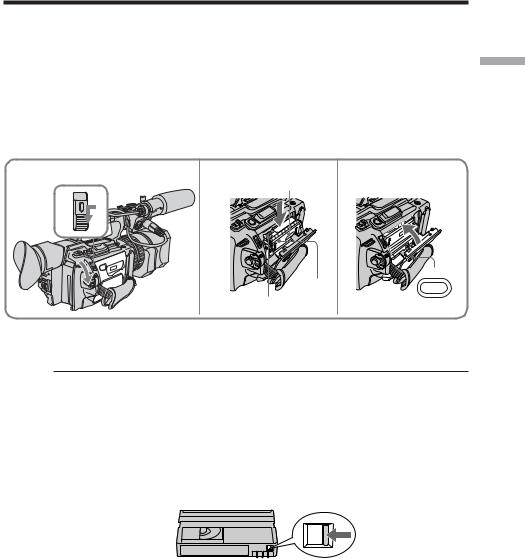
Step 4 Inserting a cassette
(1) Install the power source (p. 11).
(2) While pressing the small blue button on the EJECT switch, slide it in the direction of the arrow. After the cassette lid is opened, the cassette compartment automatically opens.
(3) Push the middle portion of the back of the cassette to insert it.
Insert the cassette in a straight line deeply into the cassette compartment with the window facing out and the write-protect tab facing upward.
(4) Close the cassette compartment by pressing the PUSH mark on it.
(5) Close the cassette lid until it clicks by pressing the PUSH button on the lid.
2 |
3,4 Window 5 |
PUSH
PUSH
Write-protect tab
To eject a cassette
Follow the procedure above, and take out the cassette in step 3.
Note
The cassette lid will not be closed when you press any part of the lid other than the PUSH button.
When you use cassettes with cassette memory
Read the instruction about cassette memory to use this function properly (p. 142).
To prevent accidental erasure
Slide the write-protect tab on the cassette to SAVE.
If the grip strap prevents the cassette lid from opening fully
Adjust the length of the grip strap (p. 166).
If  flashes even if the cassette has been inserted
flashes even if the cassette has been inserted
Press the PUSH button again to close the cover firmly.
Started Getting
17

— Recording – Basics —
Recording a picture
Your camcorder automatically focuses for you.
(1) Open the shutter of the hood with a lens cap. For more information about attaching the hood with a lens cap, see page 165.
(2) Install the power source and insert a cassette. See “Step 2” to “Step 4” (p.11 to 17) for more information.
(3) Set the POWER switch to CAMERA while pressing the small green button. Your camcorder is set to the standby mode.
(4) Slide OPEN in the direction of the B mark to open the LCD panel.
The picture now being shot is displayed on the LCD screen, and it disappears from the viewfinder screen.
(5) Press START/STOP. Your camcorder starts recording. The “REC” indicator appears. The camera recording lamps located on the front and rear of your camcorder light up. To stop recording, press START/STOP again.
You can use REC START/STOP located on the handle or front instead of START/STOP on the rear.
Camera recording lamps Microphone |
1 |
4
OPEN

5
2
|
POWER |
VCR |
|
OFF (CHG) |
|
CAMERA |
MEMORY |
 40min
40min  REC 00:00:00:01
REC 00:00:00:01
DVCAM 32K
Handle REC START/STOP
REC START/STOP
3 LOCK
|
P |
VCR |
OWER |
|
|
OFF (CHG) |
|
CAMERA |
MEMORY |
If the ND1 or ND2 indicator flashes on the LCD screen or in the viewfinder
The ND filter is necessary. Set the ND FILTER selector to 1 or 2. However, if you change the position during recording, the brightness of the picture may change or audio noise may occur. This is not a malfunction. We recommend that you check the position of the ND FILTER selector before shooting. See “Using the ND filter” on page 47.
Note
Fasten the grip strap firmly.
18
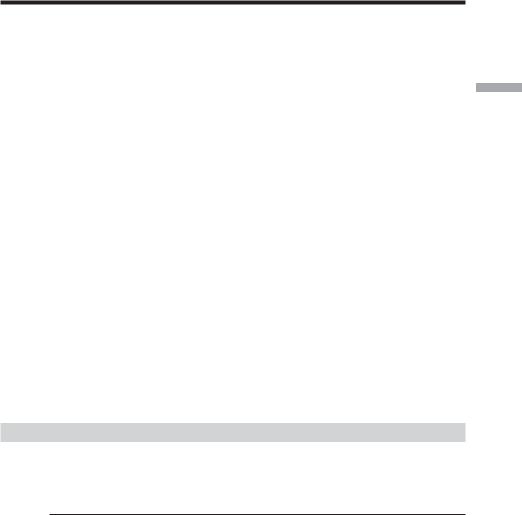
Recording a picture
Note on the recording format
Your camcorder records and plays back both in the DVCAM format and in the DV format SP mode. Select the format in the menu settings.
Note on the LOCK switch
When you slide the LOCK switch to the left, the POWER switch can no longer be set to MEMORY accidentally. The LOCK switch is set to the right as a default setting. We recommend that you set the LOCK switch to the left when you record on a cassette.
Note on the progressive recording mode
If you intend to use the images on your PC or play the images back as still images, we recommend that you set PROG. SCAN to ON in the menu settings before shooting (p. 105). The picture quality may improve in this mode, but if you shoot a moving subject, the image may shake when it is played back.
To enable smooth transition
Transition between the last scene you recorded and the next scene is smooth as long as you do not eject the cassette even if you turn off your camcorder. When you use a tape with cassette memory, however, you can make the transition smooth even after ejecting the cassette if you use the end search function (p. 27).
However, check the following:
•When you change the battery pack, set the POWER switch to OFF (CHG). •Do not mix recordings in the DVCAM format and the DV format on one tape.
The playback picture may be distorted or the time code may not be written properly between scenes when you change the recording format.
If you leave your camcorder in standby mode for five minutes
The head drum of the camcorder automatically stops rotating. This is to prevent the tape wear and save the battery power. To re-start recording, press the START/STOP button. It may take more time to start recording. This is not a malfunction.
Usable cassettes
You can record both on mini DVCAM cassettes and on mini DV cassettes using your camcorder. When you use a mini DV cassette, set REC MODE to DV SP in the menu settings. You can record on a tape 1.5 times longer than the DVCAM format. When you want to record in the DV format or to make longer recording, use the mini DV cassette.
Notes
•If you record in the DV format, the transition of a tape may not be smooth. We recommend that you use mini DVCAM cassettes and set REC MODE to DVCAM in the menu settings to obtain reliable clear pictures.
•You cannot record on a tape in LP mode in the DV format.
If you use a mini DV cassette without setting REC MODE to DV SP
The recordable time is 2/3 time that indicated on the cassette.
Cassettes that can be played back with your camcorder
You can play back both cassettes recorded in the DVCAM format or in the DV format, however, you cannot play back cassettes that recorded in LP mode in the DV format.
Basics – Recording
19
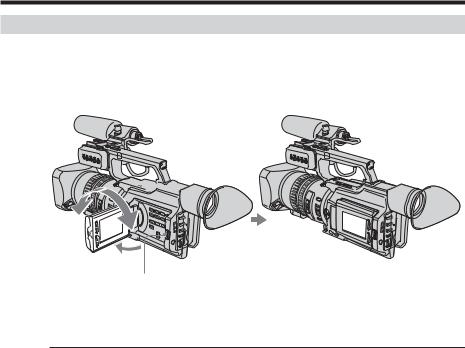
Recording a picture
Adjusting the LCD screen
The LCD panel is opened up to 90 degrees and it rotates about 90 degrees to the viewfinder side and about 180 degrees to the lens side.
If you turn the LCD panel over so that it faces the other way in standby or recording mode, the  indicator appears on the LCD screen and in the viewfinder (Mirror mode).
indicator appears on the LCD screen and in the viewfinder (Mirror mode).
180°


90°
OPEN
To close the LCD panel, set it vertically and swing it into the camcorder body until it clicks.
Note
When the LCD panel is open, no picture will be displayed on the viewfinder. (Default setting)
However, this does not hold true for the following cases: •When shooting in the mirror mode
•When LCD panel is closed with the screen surface facing out •When VF POWER is set to ON in the menu settings
When you adjust the angle of the LCD panel
Make sure that the LCD panel is opened up to 90 degrees.
When using both the LCD screen and the viewfinder during shooting
The usable time of the battery pack when using both the LCD screen and the viewfinder will be shorter a little than when using the viewfinder only.
Pictures in the mirror mode
The picture on the LCD screen is a mirror-image. However, the recording picture will be normal.
Indicators in the mirror mode
The STBY indicator appears as zX and REC as z. Some of the other indicators appear mirror-reversed and others are not displayed. However, if you close the LCD panel with the LCD screen turned over, indicators appear normally.
20
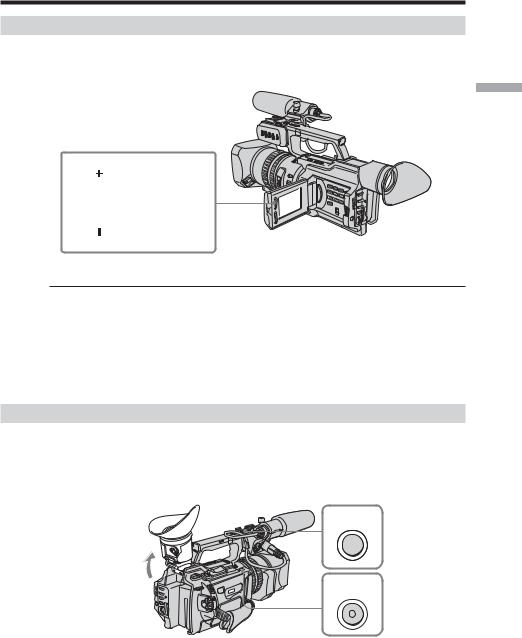
Recording a picture
Adjusting the brightness of the LCD screen
To adjust the brightness of the LCD screen, press LCD BRIGHT + or –.
The battery life is longer when the LCD panel is closed. Use the viewfinder instead of the LCD screen to save the battery power.
LCD BRIGHT
To brighten
To darken
Basics – Recording
On the LCD screen backlight
You can change the brightness of the backlight. Select LCD B.L. in the menu settings (p. 105).
Even if you do the LCD screen adjustment using the LCD BRIGHT +/– buttons, or using LCD B.L. and LCD COLOR items in the menu settings
The recorded picture will not be affected.
Recording in a low position
You can record in a low position to get an interesting recording angle. Lift up the viewfinder or rotate the LCD panel with the screen facing up to record from a low position. In this case, it is useful to use the REC START/STOP located on the handle or front of the camcorder.
START/
STOP
REC
REC
START/
STOP
21
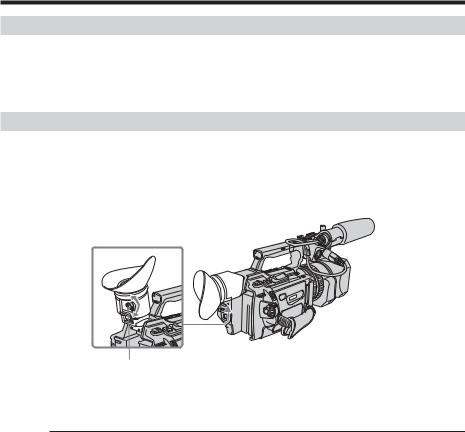
Recording a picture
After recording
(1) Set the POWER switch to OFF (CHG). (2) Close the LCD panel.
(3) Eject the cassette.
(4) Remove the battery pack.
Adjusting the viewfinder
If you record pictures with the LCD panel closed, check the picture with the viewfinder. Adjust the viewfinder lens to your eyesight so that the images in the viewfinder come into sharp focus.
Lift up the viewfinder and move the viewfinder lens adjustment lever.
Viewfinder adjustment lever
To adjust the brightness of the viewfinder screen, use the VF B.L. item in the menu settings (p. 105).
Even if you adjust the viewfinder screen backlight
The recorded picture will not be affected.
The eyecup
You can attach the eyecup with the large part of it located on both left and right. See page 164 for details.
22
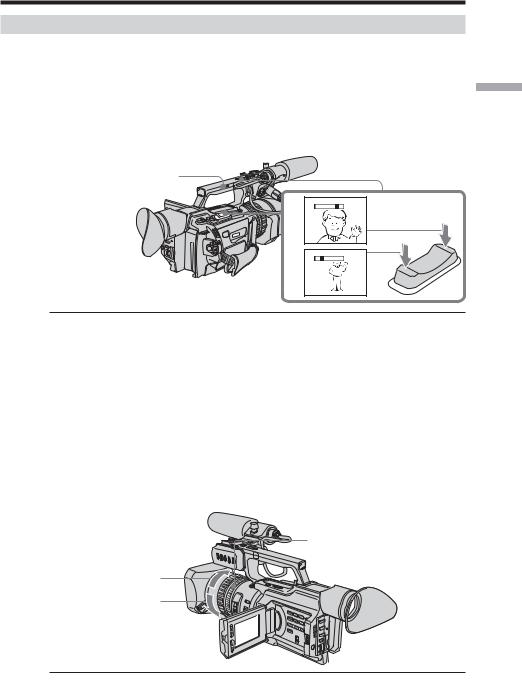
Recording a picture
Using the zoom feature
To zoom using the zoom lever/handle zoom lever
Press the power zoom lever a little for a slower zoom. Press it deeper for a faster zoom. Using the zoom function sparingly results in better-looking recordings.
“T” side: for telephoto (subject appears closer)
“W” side: for wide-angle (subject appears farther away)
When using the handle zoom lever, you can change the zooming speed using the handle zoom switch.
H: Fast
L: Slow
Handle zoom switch
W |
T |
W |
T |
T |
|
|
W |
Basics – Recording
Notes
•When the handle zoom switch is set to OFF, you cannot operate the handle zoom lever.
•The handle zoom switch does not interlock with the zoom lever of the camcorder.
When you shoot close to a subject
If you cannot get a sharp focus, press the “W” side of the power zoom lever until the focus is sharp. You can shoot a subject that is at least about 80 cm (about 2 feet 5/8 inch) away from the lens surface in the telephoto position, or about 1 cm (about 1/2 inch) away in the wide-angle position.
To zoom with the zoom ring
Using the zoom ring, you can control the zoom by your desired speed and you can make fine adjustments.
During recording, turn the zoom ring to the desired speed.
Zoom ring
For wide-angle
For telephoto
Note |
|
If you turn the zoom ring quickly, the zoom may not respond to the zoom ring |
23 |
adjustment. Rotate the zoom ring with appropriate speed. |
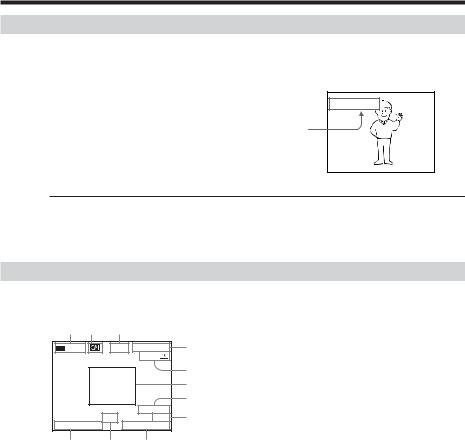
Recording a picture
Using the digital zoom – Zoom greater than 12×
Zoom greater than 12× is performed digitally, if you set D ZOOM to 24× or 48× in the menu settings. The digital zoom function is set to OFF as a default setting (p. 105). If you use the digital zoom function, the picture quality deteriorates.
W 
 T
T
The right-ended portion of the bar shows the digital zooming zone.
The digital zooming zone appears when you set D ZOOM to 24× or 48×.
You cannot use the digital zoom:
–When you set PROG. SCAN to ON in the menu settings (p. 105).
–When the POWER switch is set to MEMORY.
Indicators displayed during recording
The indicators are not recorded on the tapes.
[a] [b] |
[c] |
|
|
40min |
REC |
00:00:00:01 |
[d] |
|
|
45min |
|
|
|
|
[e] |
|
|
|
[f] |
|
|
|
[g] |
|
ND1 |
DVCAM |
[h] |
JUL 4 2003 |
32K |
||
12:05:56PM |
|
||
[k] [j] [i]
[a] Remaining battery time
This appears after you turn on the power and wait for a while.
[b]Cassette memory
This appears when using a tape with cassette memory.
[c] STBY/REC
[d]Time code/User bits [e] Remaining tape
This appears after you insert a cassette.
[f] Guide frame
[g]DVCAM format/DV format in SP mode [h]Audio mode
[i] Time
[j] ND filter
The most suitable mode will flash regardless of the current mode.
When you have selected it, the ND filter mode displayed on the LCD screen or in the viewfinder will disappear.
[k] Date
24
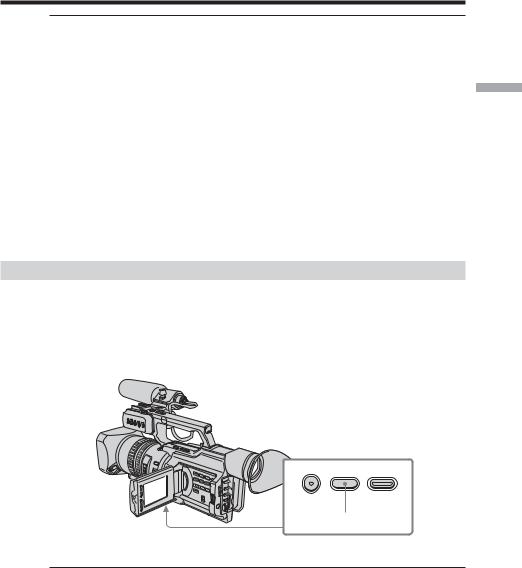
Recording a picture
Time code
The time code indicates the recording or playback time, “00:00:00:00” (hours : minutes : seconds : frames). You cannot rewrite only the time code. You can preset the time code. The time code can be preset or be reset during recording (p. 90). You can select the drop frame or non-drop frame system using the menu.
On user bits display
You can display the user bits, pressing TC/U-BIT (p. 94).
Remaining tape indicator
The indicator may not be displayed accurately depending on the tape.
Note on date/time
Recording date/time is not displayed during shooting, however, it is automatically recorded on the tape. You can check the recording date/time during playback by pressing DATA CODE. When you want to display the date and time during shooting, set DATE REC to ON in the menu settings. However, once you record with the date and time, you cannot erase them.
Shooting backlit subjects (BACK LIGHT)
When you shoot a subject with the light source behind the subject or a subject with a light background, use the backlight function.
Press BACK LIGHT in standby, recording, or memory mode.
The . indicator appears on the LCD screen or in the viewfinder.
To cancel, press BACK LIGHT again.
Basics – Recording
FADER BACK LIGHT SPOT LIGHT
BACK LIGHT
If you press SPOT LIGHT when using the backlight function
The backlight function will be canceled and the spot light function will be enabled.
When you manually adjust more than two of the following functions: iris, gain, and shutter speed
You cannot use the backlight function.
25
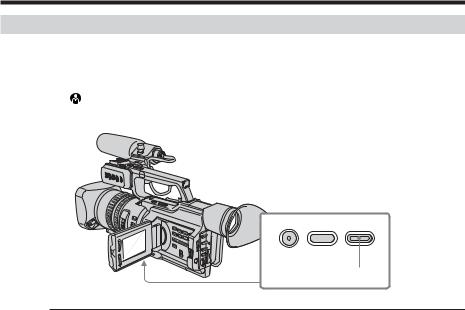
Recording a picture
Spot light
This function prevents people’s faces, for example, from appearing excessively white when shooting subjects lit by strong light, such as in the theater.
Press SPOT LIGHT in standby, recording, or memory mode.
The indicator appears on the LCD screen or in the viewfinder.
To cancel, press SPOT LIGHT again.
FADER BACK LIGHT SPOT LIGHT
SPOT LIGHT
If you press BACK LIGHT when using the spot light function
The spot light function will be canceled and the backlight function will be enabled.
You cannot use the spotlight mode while in the following settings:
–Old movie
–Shutter speed value of 1/30 or smaller
–When you manually adjust more than two of the following functions: iris, gain, and shutter speed
26
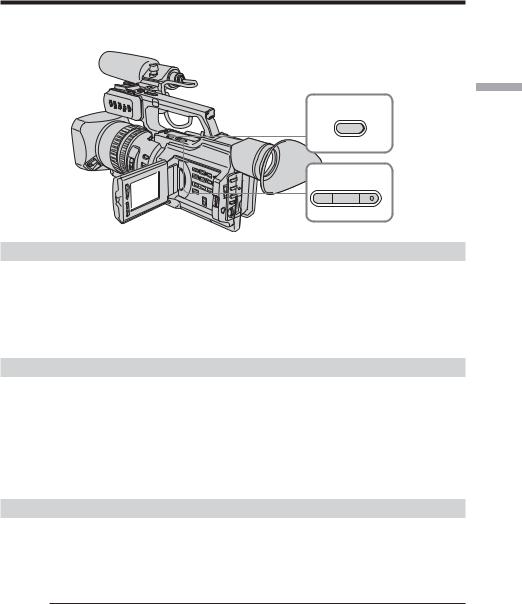
Checking the recording
– END SEARCH / EDITSEARCH / Rec Review
You can use these buttons to check recorded pictures or shoot so that the transition between the last recorded scene and the next scene you record is smooth.
END SEARCH
 EDITSEARCH
EDITSEARCH 

Basics – Recording
Searching the end point of the recording — END SEARCH
You can easily go to the end of the last recorded portion.
Press END SEARCH in standby mode.
The camcorder rewinds or fast-forwards the tape and the last five-second recorded picture is played back. After playback the camcorder turns to standby mode. You can monitor the sound from the speaker or headphones.
Changing the next recording start point — EDITSEARCH
You can change the next recording start point in standby mode.
Hold down the +/– side of EDITSEARCH in standby mode. The recorded picture is played back.
+: to go forward
– : to go backward
Release EDITSEARCH to stop playback. If you press START/STOP, re-recording begins from the point you released EDITSEARCH. You cannot monitor the sound.
Checking the last recorded picture — Rec Review
You can check the last recorded portion.
Press the –7 side of EDITSEARCH momentarily in standby mode.
The last few-seconds of picture is played back and the camcorder returns to standby. You can monitor the sound from the speaker or headphones.
End search function
When you use a tape without cassette memory, the end search function does not work once you eject the cassette after you have recorded on the tape. If you use a tape with cassette memory, the end search function works even once you eject the cassette.
If there is a blank portion at the beginning or between the recorded portions, the end search function may not work correctly (p. 142).
27
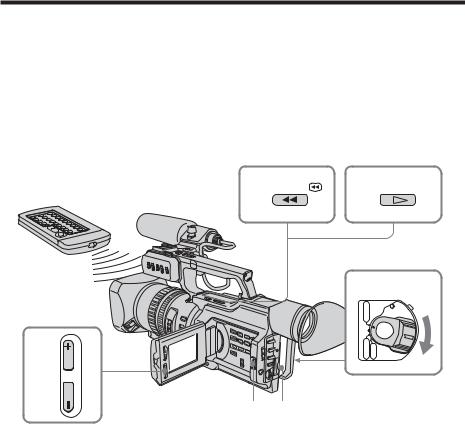
— Playback – Basics —
Playing back a tape
You can monitor the playback picture on the LCD screen. If you close the LCD panel, you can monitor the playback picture in the viewfinder. You can also control playback using the Remote Commander supplied with your camcorder.
(1) Install the power source and insert the recorded tape.
(2) Set the POWER switch to VCR while pressing the small green button. The video control buttons light up.
(3) Slide OPEN in the direction of the B mark to open the LCD panel. (4) Press m to rewind the tape.
(5) Press N to start playback.
(6) To adjust the volume, press either of the VOLUME +/– buttons .
6
VOLUME
4 REW |
5 PLAY |
2
|
POWER |
VCR |
|
OFF (CHG) |
|
CAMERA |
MEMORY |
3 1
To stop playback
Press x.
28
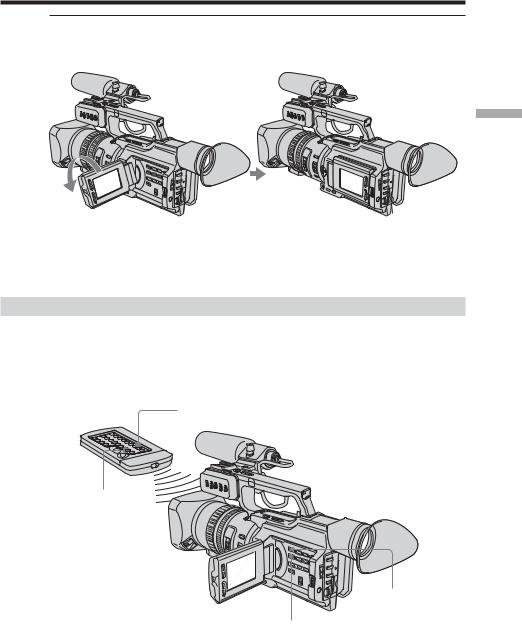
Playing back a tape
When monitoring on the LCD screen
You can turn the LCD panel over and move it back to the camcorder body with the LCD screen facing out.
Basics – Playback
When you close the LCD panel
You cannot monitor the sound from the speaker. However, when the LCD panel is turned over to view on the LCD screen, you can monitor the sound from the speaker.
To control the display of the screen indicators
Press DISPLAY on the camcorder or on the Remote Commander supplied with your camcorder.
The indicators appear on the LCD screen or in the viewfinder. To make the indicators disappear, press DISPLAY again.
DISPLAY
DATA CODE
DISPLAY
DATA CODE
29

Playing back a tape
Using the data code function
Your camcorder automatically records not only images on the tape but also the recording data (date/time or various settings when recorded) (Data code).
Press DATA CODE on the camcorder or on the Remote Commander supplied with your camcorder in playback mode.
The display changes as follows:
date/time t various settings (SteadyShot, white balance, gain, shutter speed, aperture value, exposure mode) t no indicator
Date/time Various settings
|
|
|
|
[a] |
|
|
|
|
[b] |
JUL 4 2003 |
|
AUTO |
[c] |
|
|
60 |
ATW |
[d] |
|
12:05:56 AM |
|
F1.6 |
0dB |
|
[e]
[f]
[a] SteadyShot OFF [b] Exposure mode [c] White balance [d] Gain
[e] Shutter speed [f] Aperture value
To not display the various settings
Set DATA CODE to DATE in the menu settings (p. 105). The display changes as follows:
date/time y no indicator
Recording data
Recording data is your camcorder’s information when you have recorded something. In CAMERA mode, the recording data will not be displayed.
When you use the data code function, “--- -- ---- |
” (date) or “-- : -- : --” (time) |
appears if: |
|
–A blank portion of the tape is being played back.
–The tape is unreadable due to tape damage or noise.
–The tape was recorded by the camcorder without the date and time set.
|
Data code |
|
When you connect your camcorder to the TV, the data code also appears on the TV |
|
screen (p. 33). |
|
Note on the date/time indicator |
|
Recording date/time is not displayed during shooting, however, it is automatically |
|
recorded on the tape. You can check the recording date/time during playback by |
|
pressing DATA CODE. When you want to display the date and time during shooting, |
|
set DATE REC to ON in the menu settings. However, once you record with the date and |
|
time, you cannot erase them. |
30 |
If the aperture adjustment is set to minimum |
“CLOSE” is displayed at the location of the aperture value. |
