Sony PMW-320K, PMW-320L Operating Instructions
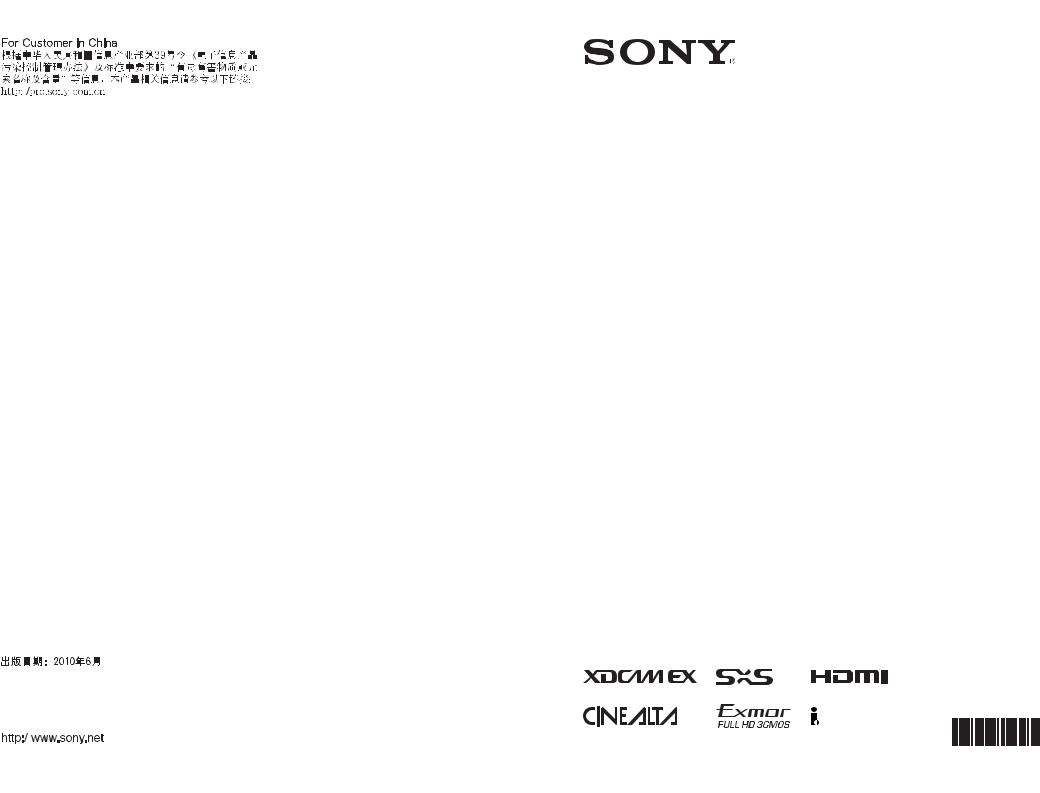
4-198-304-11 (1)
Solid-State Memory
Camcorder
Operating Instructions
Before operating the unit, please read this manual thoroughly and retain it for future reference.
PMW-320K
PMW-320L
Printed on recycled paper.
Printed in Japan |
|
© 2010 Sony Corporation |
4198304110 |
|
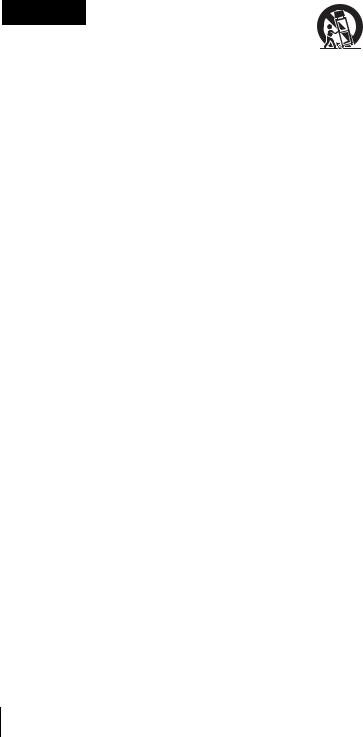
WARNING
To reduce the risk of fire or electric shock, do not expose this apparatus to rain or moisture.
To avoid electrical shock, do not open the cabinet. Refer servicing to qualified personnel only.
Important Safety Instructions
•Read these instructions.
•Keep these instructions.
•Heed all warnings.
•Follow all instructions.
•Do not use this apparatus near water.
•Clean only with dry cloth.
•Do not block any ventilation openings. Install in accordance with the manufacturer’s instructions.
•Do not install near any heat sources such as radiators, heat registers, stoves, or other apparatus (including amplifiers) that produce heat.
•Do not defeat the safety purpose of the polarized or grounding-type plug. A polarized plug has two blades with one wider than the other. A grounding-type plug has two blades and a third grounding prong. The wide blade or the third prong are provided for your safety. If the provided plug does not fit into your outlet, consult an electrician for replacement of the obsolete outlet.
•Protect the power cord from being walked on or pinched particularly at plugs, convenience receptacles, and the point where they exit from the apparatus.
•Only use attachments/accessories specified by the manufacturer.
•Use only with the cart, stand, tripod, bracket, or table specified by the manufacturer, or sold with the apparatus. When a cart is used, use caution when moving the cart/apparatus combination to avoid injury from tip-over.
2
•Unplug this apparatus during lightning storms or when unused for long periods of time.
•Refer all servicing to qualified service personnel. Servicing is required when the apparatus has been damaged in any way, such as power-supply cord or plug is damaged, liquid has been spilled or objects have fallen into the apparatus, the apparatus has been exposed to rain or moisture, does not operate normally, or has been dropped.
WARNING
Excessive sound pressure from earphones and headphones can cause hearing loss. In order to use this product safely, avoid prolonged listening at excessive sound pressure levels.
For the customers in the U.S.A.
This equipment has been tested and found to comply with the limits for a Class A digital device, pursuant to Part 15 of the FCC Rules. These limits are designed to provide reasonable protection against harmful interference when the equipment is operated in a commercial environment. This equipment generates, uses, and can radiate radio frequency energy and, if not installed and used in accordance with the instruction manual, may cause harmful interference to radio communications. Operation of this equipment in a residential area is likely to cause harmful interference in which case the user will be required to correct the interference at his own expense.
You are cautioned that any changes or modifications not expressly approved in this manual could void your authority to operate this equipment.
All interface cables used to connect peripherals must be shielded in order to comply with the limits for a digital device pursuant to Subpart B of Part 15 of FCC Rules.
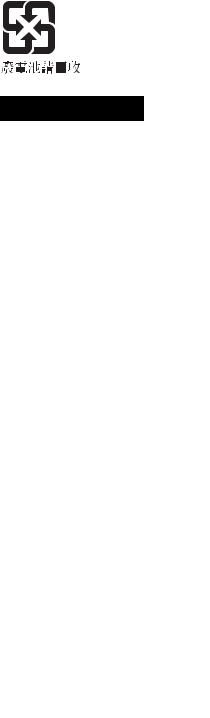
This device complies with Part 15 of the FCC Rules. Operation is subject to the following two conditions: (1) this device may not cause harmful interference, and (2) this device must accept any interference received, including interference that may cause undesired operation.
For the customers in Canada
This Class A digital apparatus complies with Canadian ICES-003.
For the customers in Europe
This product with the CE marking complies with the EMC Directive issued by the Commission of the European Community. Compliance with this directive implies conformity to the following European standards:
•EN55103-1: Electromagnetic Interference (Emission)
•EN55103-2: Electromagnetic
Susceptibility (Immunity)
This product is intended for use in the following Electromagnetic Environments: E1 (residential), E2 (commercial and light industrial), E3 (urban outdoors), E4 (controlled EMC environment, ex. TV studio).
The manufacturer of this product is Sony Corporation, 1-7-1 Konan, Minato-ku, Tokyo, Japan.
The Authorized Representative for EMC and product safety is Sony Deutschland GmbH, Hedelfinger Strasse 61, 70327 Stuttgart, Germany. For any service or guarantee matters please refer to the addresses given in separate service or guarantee documents.
For the State of California, USA only
Perchlorate Material - special handling may apply, See www.dtsc.ca.gov/hazardouswaste/ perchlorate
Perchlorate Material : Lithium battery contains perchlorate.
For the customers in Taiwan only
AVERTISSEMENT
Afin de réduire les risques d’incendie ou d’électrocution, ne pas exposer cet appareil à la pluie ou à l’humidité.
Afin d’écarter tout risque d’électrocution, garder le coffret fermé. Ne confier l’entretien de l’appareil qu’à un personnel qualifié.
AVERTISSEMENT
Une pression acoustique excessive en provenance des écouteurs ou du casque peut provoquer une baisse de l’acuité auditive.
Pour utiliser ce produit en toute sécurité, évitez l’écoute prolongée à des pressions sonores excessives.
Pour les clients au Canada
Cet appareil numérique de la classe A est conforme à la norme NMB-003 du Canada.
Pour les clients en Europe
Ce produit portant la marque CE est conforme à la Directive sur la compatibilité électromagnétique (EMC) émise par la Commission de la Communauté européenne.
La conformité à cette directive implique la conformité aux normes européennes suivantes :
•EN55103-1 : Interférences électromagnétiques (émission)
3
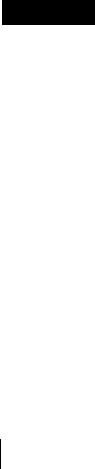
• EN55103-2 : Sensibilité électromagnétique (immunité)
Ce produit est prévu pour être utilisé dans les environnements électromagnétiques suivants : E1 (résidentiel), E2 (commercial et industrie légère), E3 (urbain extérieur) et E4 (environnement EMC contrôlé, ex. studio de télévision).
Le fabricant de ce produit est Sony Corporation, 1-7-1 Konan, Minato-ku, Tokyo, Japon.
Le représentant autorisé pour EMC et la sécurité des produits est Sony Deutschland GmbH, Hedelfinger Strasse 61, 70327 Stuttgart, Allemagne. Pour toute question concernant le service ou la garantie, veuillez consulter les adresses indiquées dans les documents de service ou de garantie séparés.
WARNUNG
Um die Gefahr von Bränden oder elektrischen Schlägen zu verringern, darf dieses Gerät nicht Regen oder Feuchtigkeit ausgesetzt werden.
Um einen elektrischen Schlag zu vermeiden, darf das Gehäuse nicht geöffnet werden. Überlassen Sie Wartungsarbeiten stets nur qualifiziertem Fachpersonal.
WARNUNG
Zu hoher Schalldruck von Ohrhörern und Kopfhörern kann Gehörschäden verursachen.
Um dieses Produkt sicher zu verwenden, vermeiden Sie längeres Hören bei sehr hohen Schalldruckpegeln.
Für Kunden in Europa
Dieses Produkt besitzt die CEKennzeichnung und erfüllt die EMVRichtlinie der EG-Kommission. Angewandte Normen:
•EN55103-1: Elektromagnetische Verträglichkeit (Störaussendung)
•EN55103-2: Elektromagnetische Verträglichkeit (Störfestigkeit)
Für die folgenden elektromagnetischen Umgebungen: E1 (Wohnbereich), E2 (kommerzieller und in beschränktem Maße industrieller Bereich), E3 (Stadtbereich im Freien) und E4 (kontrollierter EMV-Bereich, z.B. Fernsehstudio).
Der Hersteller dieses Produkts ist Sony Corporation, 1-7-1 Konan, Minato-ku, Tokyo, Japan.
Der autorisierte Repräsentant für EMV und Produktsicherheit ist Sony Deutschland GmbH, Hedelfinger Strasse 61, 70327 Stuttgart, Deutschland. Bei jeglichen Angelegenheiten in Bezug auf Kundendienst oder Garantie wenden Sie sich bitte an die in den separaten Kundendienstoder Garantiedokumenten aufgeführten Anschriften.
4
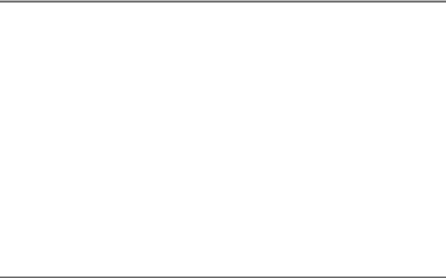
Table of Contents |
|
Foreword .................................................................................................... |
10 |
Before Use....................................................................................... |
10 |
Chapter 1 : Overview |
|
Features ...................................................................................................... |
11 |
Using the CD-ROM ................................................................................... |
12 |
Reading the CD-ROM Manuals...................................................... |
12 |
System Requirements for Using the Applications .......................... |
13 |
Software Installation ....................................................................... |
13 |
Locations and Functions of Parts and Controls...................................... |
14 |
Power Supply .................................................................................. |
14 |
Accessory Attachments................................................................... |
14 |
Operating and Connectors Section.................................................. |
16 |
Monochrome LCD Panel ................................................................ |
25 |
Auto Focus Lens (Supplied with the PMW-320K)......................... |
26 |
Viewfinder....................................................................................... |
27 |
Viewfinder Screen Display........................................................................ |
29 |
Chapter 2 : Preparations |
|
Preparing a Power Supply ........................................................................ |
33 |
Using a Battery Pack....................................................................... |
33 |
Using AC Power ............................................................................. |
34 |
Attaching the Viewfinder .......................................................................... |
35 |
Attaching the Supplied Viewfinder................................................. |
35 |
Adjusting the Viewfinder Position.................................................. |
35 |
Adjusting the Viewfinder Angle ..................................................... |
36 |
Lifting Up the Viewfinder Barrel and Eyepiece ............................. |
36 |
Adjusting the Viewfinder Focus and Screen................................... |
37 |
Using the BKW-401 Viewfinder Rotation Bracket ........................ |
37 |
Attaching a 5-inch Electronic Viewfinder ...................................... |
38 |
Setting the Area of Use .............................................................................. |
40 |
Setting the Date/Time of the Internal Clock ........................................... |
41 |
Mounting and Adjusting the Lens............................................................ |
41 |
Adjusting the Flange Focal Length ................................................. |
42 |
Table of Contents |
5 |
|
|
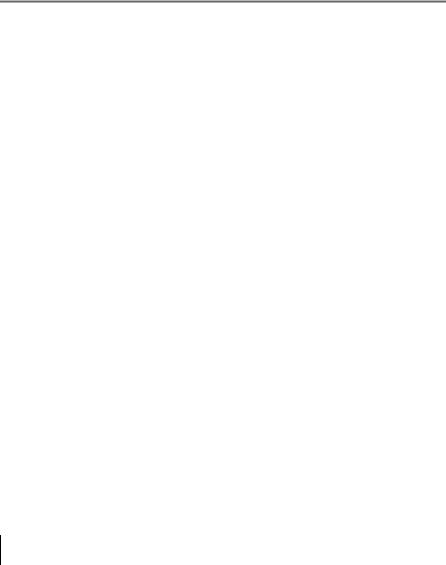
Preparing the Audio Input System .......................................................... |
43 |
Connecting a Microphone to the MIC IN Connector...................... |
43 |
Connecting Microphones to the AUDIO IN Connectors................ |
44 |
Attaching a UHF Portable Tuner (for a UHF Wireless Microphone |
|
System) ..................................................................................... |
45 |
Tripod Mounting ....................................................................................... |
46 |
Connecting a Video Light ......................................................................... |
47 |
Using the Shoulder Strap .......................................................................... |
47 |
Adjusting the Shoulder Pad Position ....................................................... |
48 |
Chapter 3 : Adjustments and Settings |
|
Setting the Video Format .......................................................................... |
49 |
Changing the Video Format ............................................................ |
50 |
Adjusting the Black Balance and the White Balance ............................. |
50 |
Adjusting the Black Balance........................................................... |
50 |
Adjusting the White Balance .......................................................... |
51 |
Setting the Electronic Shutter................................................................... |
54 |
Shutter Modes ................................................................................. |
54 |
Selecting the Shutter Mode and Shutter Speed ............................... |
54 |
Changing the Reference Value for Automatic Iris Adjustment............ |
56 |
Zooming ...................................................................................................... |
57 |
Switching between Zoom Modes.................................................... |
57 |
Using Manual Zoom ....................................................................... |
57 |
Using Servo Zoom .......................................................................... |
57 |
Adjusting the Focus ................................................................................... |
57 |
Adjusting in Full MF Mode ............................................................ |
57 |
Adjusting in MF Mode.................................................................... |
58 |
Adjusting in AF Mode .................................................................... |
58 |
Using Macro Mode ......................................................................... |
58 |
Adjusting the Audio Level ........................................................................ |
59 |
Manually Adjusting the Audio Levels of the Audio Inputs from the |
|
AUDIO IN CH1/CH2 Connectors............................................ |
59 |
Manually Adjusting the Audio Level of the MIC IN Connector.... |
59 |
Recording Audio on Channels 3 and 4 ........................................... |
60 |
Setting the Time Data................................................................................ |
61 |
Setting the Timecode....................................................................... |
61 |
Setting the User Bits........................................................................ |
62 |
Synchronizing the Timecode........................................................... |
62 |
6 Table of Contents

Checking Camcorder Settings and Status Information (Status Screens)
............................................................................................................... 64
Chapter 4 : Shooting |
|
Handling S×S Memory Cards................................................................... |
66 |
About S×S Memory Cards.............................................................. |
66 |
Loading and Ejecting S×S Memory Cards ..................................... |
67 |
Selecting the S×S Memory Card to Use ......................................... |
68 |
Formatting (Initializing) S×S Memory Cards................................. |
68 |
Checking the Remaining Recording Time...................................... |
69 |
Restoring S×S Memory Cards ........................................................ |
69 |
Basic Operations ........................................................................................ |
70 |
Playing Recorded Clips................................................................... |
71 |
Deleting Recorded Clips ................................................................. |
72 |
Advanced Operations ................................................................................ |
73 |
Recording Shot Marks..................................................................... |
73 |
Setting OK Marks ........................................................................... |
73 |
Starting to Record from Pre-stored Video (Picture Cache Function) |
|
.................................................................................................. |
73 |
Recording Time-lapse Video (Interval Rec Function).................... |
75 |
Shooting Stop Motion Animations (Frame Rec Function) ............. |
76 |
Shooting with Slow & Quick Motion ............................................. |
77 |
Framing Shots with the Freeze Mix Function................................. |
79 |
Chapter 5 : Clip Operations |
|
Clip Playback ............................................................................................. |
80 |
Thumbnail Screen ........................................................................... |
80 |
Playing Clips ................................................................................... |
82 |
Using Thumbnails to Search Inside Clips....................................... |
83 |
Thumbnail Operations .............................................................................. |
84 |
THUMBNAIL Menu Configuration ............................................... |
84 |
Basic THUMBNAIL Menu Operations .......................................... |
85 |
Changing the Thumbnail Screen Type............................................ |
85 |
Displaying Clip Properties .............................................................. |
86 |
Adding and Deleting OK Marks (HD Mode Only) ........................ |
87 |
Copying Clips ................................................................................. |
87 |
Deleting Clips.................................................................................. |
88 |
Displaying the Expand Thumbnail Screen...................................... |
89 |
Displaying the Shot Mark Thumbnail Screen (HD Mode Only) .... |
90 |
Adding and Deleting Shot Marks (HD Mode Only)....................... |
90 |
Changing Clip Index Pictures (HD Mode Only)............................. |
91 |
Table of Contents |
7 |
|
|
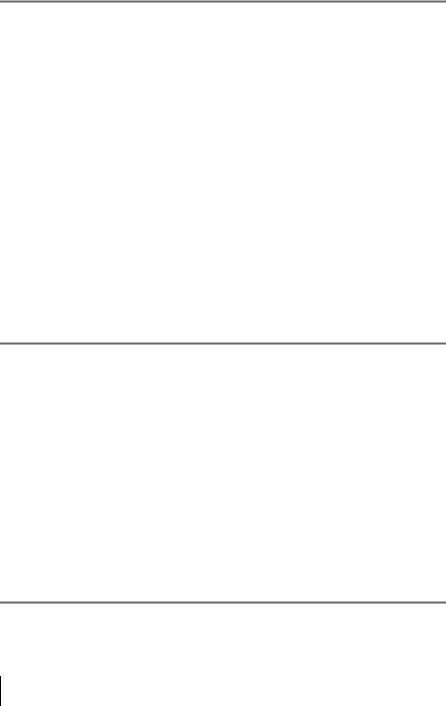
Dividing Clips (HD Mode Only) .................................................... |
91 |
Chapter 6 : Menu and Detailed Settings |
|
Setup Menu Organization and Levels...................................................... |
92 |
Setup Menu Organization ............................................................... |
92 |
Setup Menu Levels.......................................................................... |
92 |
Basic Setup Menu Operations .................................................................. |
93 |
Menu List.................................................................................................... |
96 |
OPERATION Menu........................................................................ |
96 |
PAINT Menu................................................................................. |
110 |
MAINTENANCE Menu ............................................................... |
116 |
FILE Menu .................................................................................... |
127 |
Assigning Functions to Assignable Switches ......................................... |
131 |
Functions that can be assigned to the ASSIGN. 0 switch ............. |
131 |
Functions that can be assigned to the ASSIGN. 2 switch ............. |
132 |
Functions that can be assigned to the ASSIGN. 1 and 3 switches, the |
|
ASSIGNABLE 4 and 5 switches, and the COLOR TEMP. button |
|
................................................................................................ |
132 |
Functions that can be assigned to the RET button on the lens...... |
134 |
Adjusting Picture Characteristics to Match the PMW-EX1R ............ |
135 |
Chapter 7 : Saving and Loading User Setting Data |
|
Saving and Loading Settings................................................................... |
136 |
Saving Setting Data....................................................................... |
136 |
Loading Setting Data..................................................................... |
137 |
Resetting a File after Changing Its Contents................................. |
137 |
Saving and Loading Scene Files ............................................................. |
138 |
Saving Scene Files ........................................................................ |
138 |
Loading Scene Files ...................................................................... |
138 |
Saving and Loading Lens Files............................................................... |
139 |
Setting Lens File Data................................................................... |
139 |
Saving Lens Files .......................................................................... |
139 |
Loading Lens Files........................................................................ |
140 |
Loading Lens Files Automatically ................................................ |
140 |
Chapter 8 : Connecting External Devices |
|
Connecting External Monitors ............................................................... |
141 |
8 Table of Contents

Operating Clips with a Computer.......................................................... |
143 |
Connecting an External Device (i.LINK Connection).......................... |
145 |
Recording the Camera Picture on an External Device.................. |
145 |
Nonlinear Editing .......................................................................... |
146 |
Recording External Input Signals ................................................. |
146 |
Chapter 9 : Maintenance |
|
Testing the Camcorder............................................................................ |
148 |
Maintenance ............................................................................................. |
148 |
Cleaning the Viewfinder ............................................................... |
148 |
Note about the Battery Terminal................................................... |
148 |
Operation Warnings................................................................................ |
149 |
Appendix
Important Notes on Operation ............................................................... |
156 |
Exchanging the Battery of the Internal Clock ...................................... |
158 |
Specifications............................................................................................ |
158 |
General .......................................................................................... |
158 |
Camera Block................................................................................ |
159 |
Audio Block .................................................................................. |
159 |
Display .......................................................................................... |
159 |
Media Block .................................................................................. |
160 |
Inputs/Outputs ............................................................................... |
160 |
Lens Block (PMW-320K only)..................................................... |
160 |
Supplied Accessories .................................................................... |
161 |
Recommended Additional Equipment .......................................... |
161 |
Chart of Optional Components and Accessories .................................. |
163 |
About i.LINK ........................................................................................... |
164 |
MPEG-2 Video Patent Portfolio License............................................... |
165 |
Index.......................................................................................................... |
166 |
Table of Contents |
9 |
|
|

Foreword
Before Use
After purchasing the PMW-320K/320L SolidState Memory Camcorder, before operating, it is necessary to set the area of use.
(Unless this setting is made, the camcorder will not operate.)
For details of these settings, see “Setting the Area of Use” (page 40).
Note
Before attaching/removing optional components or accessories to/from the PMW-320K/320L (referred to as “the camcorder”), be sure to turn the power of the camcorder off.
10 Foreword
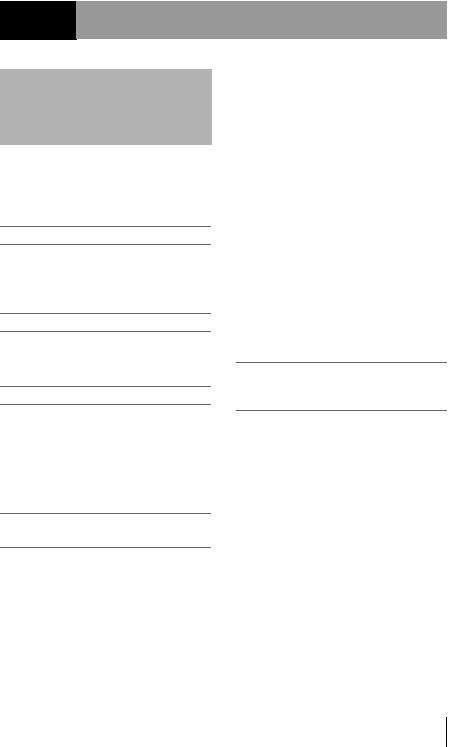
Chapter1 Overview
Features
The camcorder is a shoulder-mount HD memory camcorder. It is provided with three 1/2-type (diagonal 8 mm (11/32 inches)) full-HD (1920×1080) “Exmor” CMOS image sensors.
1/2-type bayonet mount
The camcorder is provided with a 1/2-type bayonet mount (flange focal length 38 mm (1/2 inches), allowing you to use Sony 1/2-type bayonet mount exchangeable lenses.
S×S memory cards as recording media
Using S×S memory cards, the camcorder offers nonlinear capabilities such as instant random access and file-based operation.
Light weight, low power consumption
Design features such as CMOS image sensors, custom video signal processing ICs, and S×S memory card recording enable fanless operation and power consumption of 15 W or less. The camcorder’s light weight (3.2 kg (7 lb 0.88 oz)) and low center of gravity make it easy to carry on the shoulder while ensuring superior stability.
HD recording using the “MPEG-2 Long GOP” codec
The camcorder records 1920 × 1080, 1440 × 1080, and 1280 × 720 HD images using “MPEG- 2 Long GOP” codec compression. It offers a choice of bit rates: either 35 Mbps (HQ mode) or 25 Mbps (SP mode).
By utilizing an efficient compression format, the camcorder records high-quality HD images for long recording time of approx. 100 minutes at 35 Mbps (HQ mode) or approx. 140 minutes at 25 Mbps (SP mode) on a single 32-GB S×S memory card.
|
|
|
|
|
1 Chapter |
|
|
|
Multi-format support |
|
Overview |
The camcorder supports interlace format |
||
recording (1080/59.94i or 1080/50i), progressive |
||
format recording (1080/29.97P, 1080/23.98P, |
|
|
720/59.94P, 720/29.97P, 720/23.98P, or 1080/ |
|
|
25P, 720/50P, 720/25P), thus offering the |
|
|
flexibility needed for worldwide HD recording. |
|
|
(For 23.98P, native frequency recording is |
|
|
possible.) |
|
|
It also supports recording and playback of SD |
|
|
signals (both NTSC and PAL). The camcorder |
|
|
has an optional capability to record and play back |
|
|
SD signals in DVCAM-AVI format, and can |
|
|
output HD signals down-converted to SD. |
|
|
|
|
|
A special auto focus lens |
|
|
The camcorder is provided with the 1/ -type auto |
|
|
2 |
|
|
focus lens, which ensures high-quality shooting |
|
|
in all situations from wide angle to telephoto |
|
|
(PMW-320K only). |
|
|
A variety of functions for improved performance under various shooting conditions
•Picture Cache function
•Optical ND filters and electrical CC filters
•Hyper gamma
•Slow shutter function
•Frame Recording function
•Time lapse function (interval recording)
•Slow & quick motion function
•Freeze mix function
•Focus magnification function
•Image inversion function
•Assignable switches
•3.5-inch high-resolutin color LCD viewfinder
•Remote control
Features 11
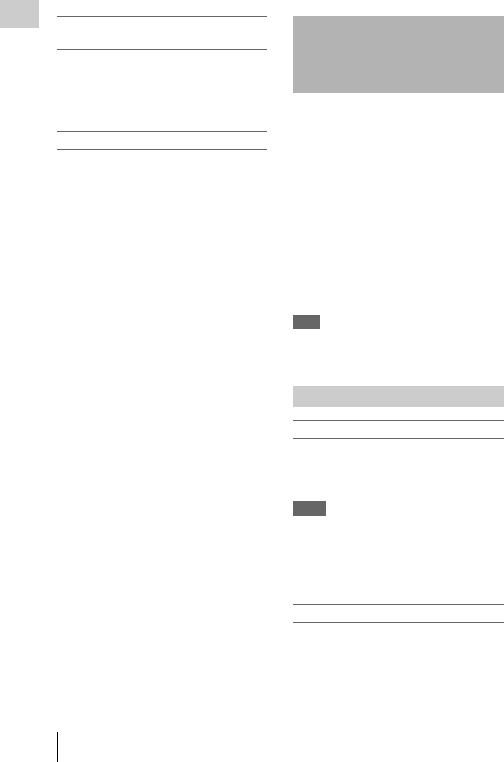
Overview 1 Chapter
Inherits unique features of XDCAM EX series
The camcorder inherits the workflow features of the XDCAM EX series, including thumbnail display and metadata management, and improves them by introducing an improved man-machine interface.
XDCAM EX web sites
For information on XDCAM EX, visit the following web sites:
United States
http://www.sony.com/xdcamex
Canada
http://www.sony.ca/xdcamex
Europe, Middle East, Africa, and Russia http://www.sonybiz.net/xdcamex
Latin America http://www.sonypro-latin.com/xdcamex
Australia
http://www.sony.com.au/xdcamex
Asia (except Korea, China, and Japan) http://pro.sony-asia.com
Korea
http://bp.sony.co.kr/xdcamex
China http://pro.sony.com.cn/minisite/XDCAMEX
Japan
http://www.sony.co.jp/XDCAMEX
Using the CD-ROM
Two CD-ROMs are supplied with the camcorder. The CD-ROM labeled “Manuals for Solid-State Memory Camcorder” contains the PDF files of the Operating Instructions and Supplement for the camcorder (Japanese, English, French, German, Italian, Spanish and Chinese).
The supplied CD-ROM (labeled “Utility Software for Solid-State Memory Camcorder and Recorder”) contains application and device driver software required to access to SxS memory cards from a computer and to manage material shot with the camcorder.
Information about how to install the software is provided in PDF format.
Note
You must install the SxS device driver on your computer if your computer is equipped with an ExpressCard slot and you want to use it to access SxS memory cards.
Reading the CD-ROM Manuals
Preparations
The following program must be installed on your computer in order to read the operation manuals contained on the CD-ROM.
Adobe Reader Version 6.0 or higher
Memo
If Adobe Reader is not installed, you can download it from the following URL:
http://www.adobe.com/
Adobe and Adobe Reader are trademarks of Adobe Systems Incorporated in the United States and/or other countries.
To read the documents
Do the following:
1 Insert the CD-ROM in your CD-ROM drive.
A cover page appears automatically in your browser.
12 Using the CD-ROM
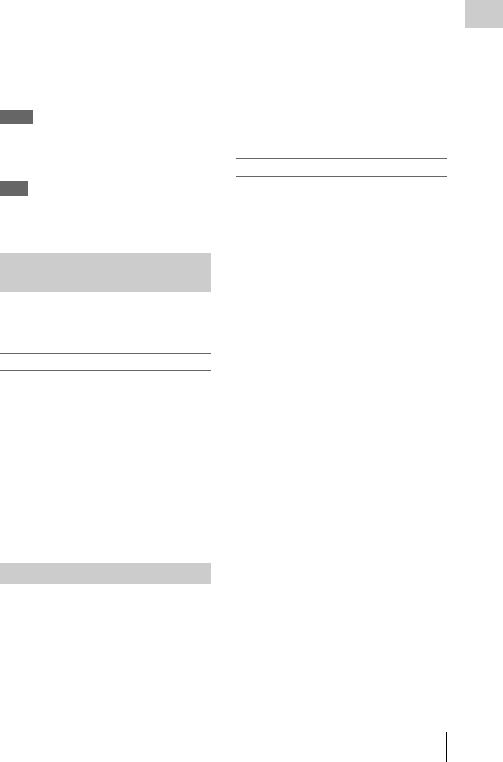
If it does not appear automatically in the browser, double-click on the index.htm file on the CD-ROM.
2 Select and click on the manual that you wish to read.
This opens the PDF file.
Memo
The files may not be displayed properly, depending on the version of Adobe Reader. In such a case, install the latest version you can download from the URL mentioned in “Preparations” above.
Note
If you have lost or damaged the CD-ROM, you can purchase a new one to replace it. Contact a Sony service representative.
System Requirements for Using the Applications
The following operating conditions are recommended for using the software recorded on the CD-ROM:
S×S Device Driver Software
Applicable hardware
Computer conforming to ExpressCard/34 or ExpressCard/54
OS
•Microsoft Windows XP SP2 or later, Microsoft Windows Vista, Microsoft Windows 7
•Mac OS X v10.4.9 or later, v10.5.0 or later, v10.6.0 or later
For support information on the driver, refer to the following URL: http://www.sony.net/S×S-Support/
Software Installation
Do the following to install the software on the CD-ROM on your computer:
1 Insert the CD-ROM in your CD-ROM drive.
A cover page appears automatically in your browser.
If it does not appear automatically in the browser, double-click on the index.htm file on the CD-ROM.
2 Select and click on the software that you wish to install.
The installer for the software starts up. Follow the displayed instructions:
For details, refer to the User’s Guide or ReadMe of the software.
Uninstalling an application program
Windows computer
Choose “Start,” “Control Panel” then “Add or Remove Programs” and specify the program to be deleted.
Macintosh computer
Drop the folder of the software into Trash.
Overview 1 Chapter
Using the CD-ROM 13

|
|
|
|
|
|
Locations and Functions |
|
1Chapter |
|||
|
of Parts and Controls |
||
|
|
||
Overview |
|
|
|
|
Power Supply |
a LIGHT switch |
Determines how a video light connected to the LIGHT connector (see page 15) is turned on and off.
AUTO: When the POWER switch of the video light is in the on position, the video light is turned on automatically while the camcorder is recording.
MANUAL: You can turn the video light on or off manually, using its own switch.
Note
When the camcorder is set for recording in Picture Cache mode, it is not possible to turn on the light before operation to start recording is carried out (or while data is being stored in memory).
b POWER switch
Turns the main power supply on and off.
cDC IN (DC power input) connector (XLR type, 4-pin, male)
To operate the camcorder from an AC power supply, connect an optional DC power cord to this terminal and then connect the cord to the DC output terminal of the BC-L70, BC-L160, or another battery charger.
14 Locations and Functions of Parts and Controls
dDC OUT 12V (DC power output) connector (4-pin, female)
Supplies power for an optional WRR-860A/861/ 862 UHF Synthesized Diversity Tuner (maximum 0.5 A).
Do not connect any equipment other than the UHF synthesized diversity tuner.
e Battery attachment shoe
Attach a BP-GL95/GL65/L80S/L60S Battery Pack. Alternatively, you can attach an ACDN2B/DN10 AC Adaptor to operate the camcorder on AC power supply.
For details, see “Preparing a Power Supply” (page 33).
For details, see “Attaching a UHF Portable Tuner (for a UHF Wireless Microphone System)”
(page 45).
Note
For your safety, and to ensure proper operation of the camcorder, Sony recommends the use of the following battery packs: BP-GL95, BP-GL65, BP-L60S, and BP-L80S.
Accessory Attachments
a Shoulder strap fitting |
Attach the supplied shoulder strap (see page 47).
b Accessory fitting shoe
Attach an optional accessory such as a video light
(see page 47).
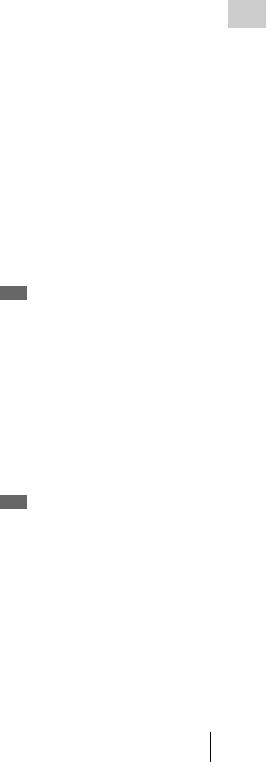
cViewfinder front-to-back positioning lever
To adjust the viewfinder position in the front-to- back direction, loosen this lever and the LOCK knob. After adjustment, retighten this lever and the LOCK knob.
d Viewfinder left-to-right positioning ring
Loosen this ring to adjust the left-to-right position of the viewfinder (see page 35).
e Viewfinder fitting shoe
Attach the viewfinder.
fVF (viewfinder) connector (26-pin, rectangular)
Connect the cable of the supplied viewfinder.
gVF (viewfinder) connector (20-pin, round)
Connect the cable of the optional DXF-51, DXFC50W or DXF-20W viewfinder.
For connecting the DXF-51 or DXF-C50W, optional parts are required. Consult a Sony service representative for information about connecting the DXF-51 or DXF-C50W.
h Lens mount securing rubber
After locking the lens in position using the lens locking lever, fit this rubber over the lower of the two projections. This fixes the lens mount, preventing it from coming loose.
iViewfinder front-to-back positioning knob (LOCK knob)
Loosen this knob to adjust the front-to-back position of the viewfinder (see page 35).
j Fitting for optional microphone holder
Fit an optional CAC-12 Microphone Holder (see page 44).
k Shoulder pad
Raise the shoulder pad fixing lever to adjust the position in the front-to-rear direction. Adjust the position for maximum convenience when operating the camcorder on your shoulder (see page 48).
lLIGHT (video light) connector (2-pin, female)
A video light with a maximum power consumption of 50 W, such as the Anton Bauer Ultralight 2 or equivalent can be connected (see page 47).
m Lens cable clamp
Clamp a lens cable.
nMIC IN (microphone input) (+48 V) connector (XLR type, 5-pin, female)
Connect a stereo microphone to this connector. The power (+48 V) is supplied via this connector.
o LENS connector (12-pin)
Connect a lens cable to this connector.
This connector is not used for a 1/2-inch lens which is connected by a hot shoe inside the lens mount.
Note
When connecting or disconnecting the lens cable to this connector, power off the camcorder first.
p Tripod mount
When using the camcorder on a tripod, attach the tripod adaptor (optional).
q Lens mount (special bayonet mount)
Attach the lens.
On the inner side of the lens mount is a 14-pin connector (two 7-pin connectors) for connecting the lens.
Consult a Sony service representative for information about available lenses.
Note
The auto iris function is not available if the mounted lens has a 7-pin connector for connection to the camera. The video level indication and the iris position indication are also disabled.
r Lens locking lever
After inserting the lens in the lens mount, rotate the lens mount ring with this lever to lock the lens in position.
After locking the lens, be sure to use the lens mount securing rubber to prevent the lens from becoming detached.
Overview 1 Chapter
Locations and Functions of Parts and Controls 15
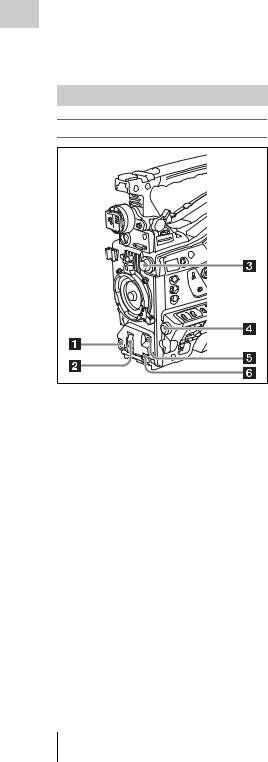
s Lens mount cap
Remove by pushing up the lens locking lever.
1Chapter |
When no lens is mounted, keep this cap fitted for |
|
|
|
protection from dust. |
Overview |
Operating and Connectors Section |
|
|
|
Front |
|
a REC START (recording start) button |
Press to start recording. Press it again to stop recording. The effect is the same as that of the REC button on the lens.
b SHUTTER selector
Set to ON to use the electronic shutter. Push to SELECT to switch the shutter speed or shutter mode setting. When this switch is operated, the new setting appears on the viewfinder screen for about three seconds.
For details, see “Setting the Electronic Shutter” (page 54).
c FILTER selector
Switches between four ND filters built into this camcorder.
When this selector is used, the new setting appears on the viewfinder screen for about three seconds.
FILTER selector |
ND filter |
setting |
|
1 |
CLEAR |
|
|
16 Locations and Functions of Parts and Controls
FILTER selector |
ND filter |
setting |
|
2 |
1/4 ND (attenuates light to |
|
approximately 1/4) |
3 |
1/16 ND (attenuates light to |
|
approximately 1/16) |
4 |
1/64 ND (attenuates light to |
|
approximately 1/64) |
You can change a MAINTENANCE menu setting so that different white balance settings can be stored for different FILTER selector positions. This allows you to automatically obtain optimum white balance for the current shooting conditions in linkage with the filter selection.
For details, see “Adjusting the White Balance” (page 51).
d MENU knob
Changes the item selection or a setting within the menu (see page 93).
eAUTO W/B BAL (automatic white/ black balance adjustment) switch
Activates the automatic white/black balance adjustment functions.
WHITE: Adjust the white balance automatically. If the WHITE BAL switch (see page 18) is set to A or B, the white balance setting is stored in the corresponding memory. If the WHITE BAL switch is set to PRST, the automatic white balance adjustment function does not operate.
BLACK: Adjust the black set and black balance automatically.
You can use the AUTO W/B BAL switch even when the ATW (Auto Tracing White Balance) function is operating.
If you push the switch to the WHITE side once more during the automatic white balance adjustment, the adjustment is cancelled and the white balance setting returns to the original setting.
If you push the switch to the BLACK side once more during the automatic black balance adjustment, the adjustment is cancelled and the black balance setting returns to the original setting.
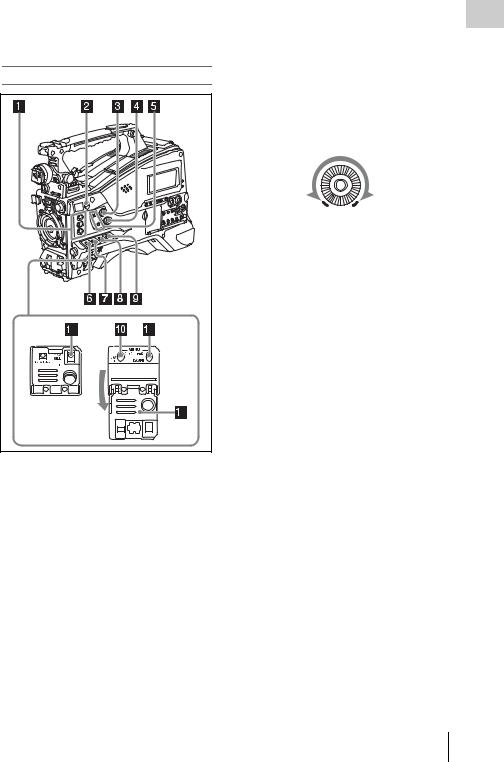
f MIC (microphone) LEVEL control
Adjusts the input level of audio channels 1, 2, 3 and 4 (see page 59).
Right side (near the front)
a ASSIGN. (assignable) 1/2/3 switches |
You can assign the desired functions to these switches on OPERATION >Assignable SW in the setup menu (see page 131).
EZ Mode is assigned to the ASSIGN. 1 switch, and Off is assigned to the ASSIGN. 2/3 switches as the factory default setting.
The ASSIGN.1/3 switches are provided with an indicator to show whether a function is assigned to the switch (ON) or not (OFF).
bCOLOR TEMP. (color temperature) button
Press to light the button and change the color temperature for shooting (factory default setting). You can use this as an assignable switch (see page 131).
cALARM (alarm tone volume adjustment) knob
Controls the volume of the warning tone that is output via the built-in speaker or optional earphones. When the knob is turned to the minimum position, no sound can be heard. However, if MAINTENANCE >Audio >Min Alarm Volume in the setup menu is set to [Set], the alarm tone is audible even when this volume control is at the minimum position.
ALARM
Minimum Maximum
dMONITOR (monitor volume adjustment) knob
Controls the volume of the sound other than the warning tone that is output via the built-in speaker or earphones. When the knob is turned to the minimum position, no sound can be heard.
eMONITOR (audio monitor selection) switches
By means of combinations of the two switches, you can select audio that you want to hear through the built-in speaker or earphones.
Position of down-side switch: CH-1/2
Position of up-side |
Audio output |
switch |
|
CH-1/CH-3 |
Channel 1 audio |
|
|
MIX |
Channels 1 and 2 mixed |
|
audio (stereo) a) |
CH-2/CH-4 |
Channel 2 audio |
|
|
Position of down-side switch: CH-3/4 |
|
|
|
Position of up-side |
Audio output |
switch |
|
CH-1/CH-3 |
Channel 3 audio |
|
|
MIX |
Channels 3 and 4 mixed |
|
audio (stereo) a) |
CH-2/CH-4 |
Channel 4 audio |
|
|
a)By connecting stereo headphones to the EARPHONE jack, you can hear the audio in stereo. (Under MAINTENANCE >Audio in the setup menu, Headphone Out must be set to STEREO.)
Overview 1 Chapter
Locations and Functions of Parts and Controls 17

Overview 1 Chapter
f ASSIGN. (assignable) 0 switch
You can assign the desired function to this switch on OPERATION >Assignable SW in the setup menu (see page 132).
Off is assigned to this switch when the camcorder is shipped from the factory.
This is a momentary type switch. Each press of the switch turns the function assigned to this switch on or off.
g GAIN selector
Switches the gain of the video amplifier to match the lighting conditions during shooting. The gains corresponding to the L, M, and H settings can be selected on OPERATION >Gain Switch in the setup menu (see page 104). (The factory settings are L=0 dB, M=6 dB, and H=12 dB.)
When this switch is adjusted, the new setting appears on the viewfinder screen for about three seconds.
hOUTPUT/DCC (output signal/dynamic contrast control) switch
Switches the video signal output from the camera module, between the following two.
BARS: Output the color bar signal.
CAM: Output the video signal being shot. When this is selected, you can switch DCC 1) on and off.
1)DCC (Dynamic Contrast Control): Against a very bright background with the iris opening adjusted to the subject, objects in the background will be lost in the glare. The DCC function will suppress the high intensity and restore much of the lost detail and is particularly effective in the following cases.
•Shooting people in the shade on a sunny day
•Shooting a subject indoors, against a background through a window
•Any high contrast scene
iWHITE BAL (white balance memory) switch
Controls adjustment of the white balance. PRST: Adjust the color temperature to the preset
value (the factory default setting: 3200K). Use this setting when you have no time to adjust the white balance.
A or B: Recall the white balance adjustment settings already stored in A or B. Push the AUTO W/B BAL switch (see page 16) on the WHITE side, to automatically adjust the white balance, and save the adjustment
settings in memory A or memory B.
B (ATW 1)): When this switch is set to B and OPERATION >White Setting >White Switch<B> is set to [ATW] in the setup menu, ATW is activated.
You can use the AUTO W/B BAL switch even when ATW is in use.
When this switch is adjusted, the new setting appears on the viewfinder screen for about three seconds.
1)ATW (Auto Tracing White Balance): The white balance of the picture being shot is adjusted automatically for varying lighting conditions.
j MENU ON/OFF switch
To use this switch, open the cover.
This switch is used to display the menu on the viewfinder screen or the test signal screen. Each time the switch is pushed down, the menu screen is turned on and off.
The function of this switch is the same as that of the MENU button in the thumbnail screen operations section.
kSTATUS ON/SEL/OFF (menu display on/page selection/display off) switch
MENU CANCEL/PRST (preset) / ESCAPE switch
When the menu is not displayed, this switch functions as the STATUS ON/SEL/OFF switch. When the menu is displayed, the switch functions as the MENU CANCEL/PRST/ESCAPE switch. (To use the MENU CANCEL/PRST/ESCAPE switch, open the cover.)
Use the STATUS ON/SEL/OFF switch in the following way.
ON/SEL: Each time this switch is pushed upward, a window to confirm the menu settings and status of the camcorder appears on the viewfinder screen (see page 64). The window consists of five pages, which are switched each time the switch is pushed upward. Each page is displayed for about 10 seconds.
OFF: To clear the page immediately after display, push this switch down to the OFF position.
Use the MENU CANCEL/PRST/ESCAPE in the following way.
18 Locations and Functions of Parts and Controls
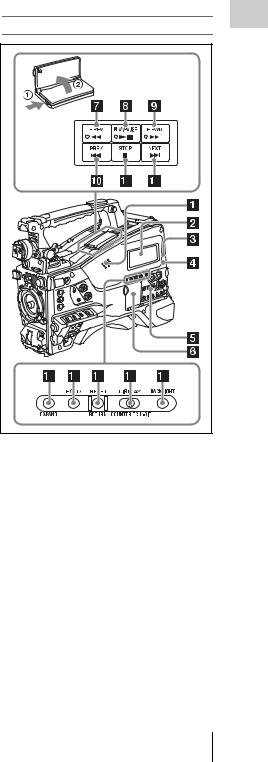
CANCEL/PRST: Pushing this switch up to this position after a setting is changed in the setup menu displays the message to confirm whether the previous settings are cancelled. Pushing this switch up to this position again cancels the previous settings.
Pushing this switch up to this position before a setting is changed in the setup menu or after a setting change is cancelled in the setup menu displays the message to confirm whether the setting is reset to the initial value.
Pushing this switch up to this position again resets the settings to the initial value.
ESCAPE: Use this switch when the menu page, which has a hierarchical structure, is opened. Each time the switch is pushed to this position, the page returns to one stage higher in the hierarchy.
l Cover
Open this cover to use the MENU ON/OFF switch or the MENU CANCEL/PRST/ESCAPE switch.
Right side (near the rear)
1 Chapter |
Overview |
a Built-in speaker
The speaker can be used to monitor E-E 1) sound during recording, and playback sound during playback. The speaker also sounds alarms to reinforce visual warnings (see page 149).
If you connect earphones to the EARPHONE jack, the speaker output is suppressed automatically.
1)E-E: Abbreviation of “Electric-to-Electric”. In E-E mode, video and audio signals input to the camcorder are output after passing through internal electric circuits only. This can be used to check input signals.
b Monochrome LCD panel
Displays remaining battery capacity, remaining media capacity, audio levels, time data, and so on
(see page 25).
Locations and Functions of Parts and Controls 19
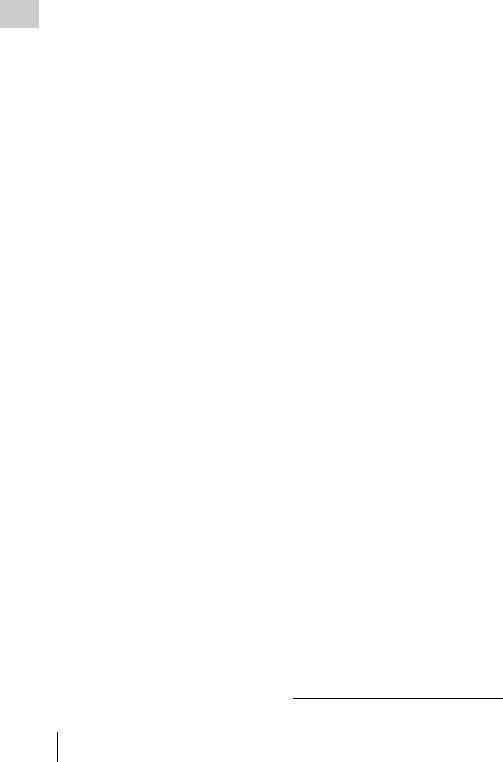
Overview 1 Chapter
c WARNING indicator
Lights up or flashes when an abnormality occurs
(see page 149).
d ACCESS lamp
Lights up when data is written to or read from the recording media.
eProtection cover of the audio control section
Open to access the audio control section (see page 21).
fProtection cover of the thumbnail screen operations section
Open to access the thumbnail screen operations section (see page 21).
gF REV (fast reverse) button and indicator
This plays back at high speed in the reverse direction. The playback speed changes in the order ×4 t ×15 t ×24 with each press of the button. The indicator lights during high-speed playback in the reverse direction.
h PLAY/PAUSE button and indicator
Press this button to view play back video images using the viewfinder screen or the LCD monitor. The indicator lights during playback.
Press this button again during playback to pause, outputting a still image. At this time the indicator flashes at a rate of once per second.
Pressing the F REV or F FWD button during playback or pause starts high speed playback in the forward or reverse direction.
iF FWD (fast forward) button and indicator
This plays back at high speed in the forward direction. The playback speed changes in the order ×4 t ×15 t ×24 with each press of the button. The indicator lights during high-speed playback in the forward direction.
j PREV button
This jumps to the first frame of the current clip. If you press this together with the F REV button, the jump is to the first frame of the first recorded clip on the recording media.
If you press this button twice in rapid succession, the jump is to the first frame of the last preceding
clip (or the first frame of the current clip when no preceding clips exist).
k STOP button
Press this button to stop playback.
l NEXT button
This jumps to the first frame of the next clip.
If you press this together with the F FWD button, the jump is to the first frame of the last recorded clip on the recording media.
m EXPAND (expand function) button
If you press this button when the thumbnail screen is displayed, the duration of the selected clip is divided into fractions, and the first frame of each of the divisions is shown in a further thumbnail display (expand function). For an HD recorded MP4 clip, its duration is divided into 12. If an SD recorded AVI clip comprises multiple files, the divisions are displayed for the individual files.
For MP4 clips, each time you press this button the division is repeated. Hold down the SHIFT button and press this button to step back through the division process.
n HOLD (display hold) button
Pressing this button instantly freezes the time data displayed in the monochrome LCD panel. (The timecode generator continues running.) Pressing this button again releases the hold.
For details of the counter display, see page 25.
o RESET/RETURN button
Resets the value shown in the time counter display in the monochrome LCD panel. According to the settings of the PRESET/ REGEN/CLOCK switch (see page 22) and the F-RUN/SET/R-RUN switch (see page 21), this button resets the display as follows.
Settings of switches |
To reset |
DISPLAY switch: |
Counter to 0:00:00:00 |
COUNTER |
|
|
|
DISPLAY switch: |
Timecode to 00:00:00:00 |
TC |
|
PRESET/REGEN/ |
|
CLOCK switch: |
|
PRESET |
|
F-RUN/SET/R-RUN switch: SET
20 Locations and Functions of Parts and Controls
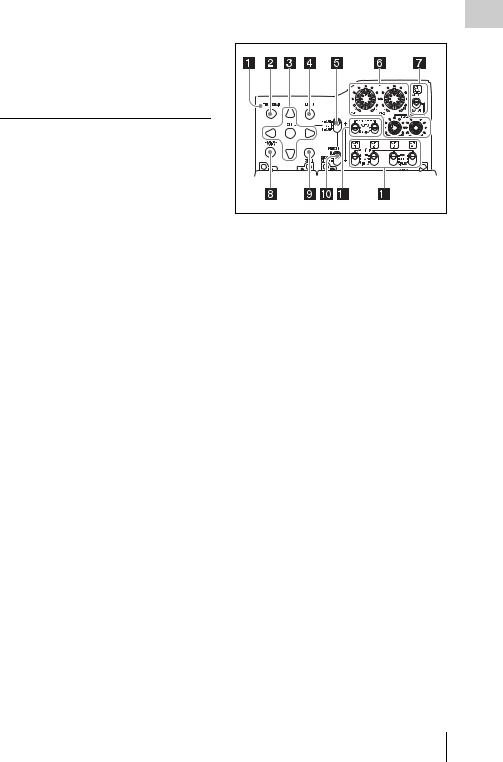
Settings of switches |
To reset |
DISPLAY switch: |
User bits data a) to 00 00 00 |
U-BIT |
00 |
PRESET/REGEN/ |
|
CLOCK switch: |
|
PRESET |
|
F-RUN/SET/R-RUN switch: SET
a)Of the timecode bits for every frame recorded on the media, those bits which can be used to record useful information for the user such as scene number, shooting place, etc.
For details, see “Setting the Time Data” (page 61).
This button returns to the previous screen when pressed during thumbnail screen display, expand thumbnail screen display, or shot mark thumbnail screen display.
p DISPLAY switch
This cycles the data displayed in the time counter display in the monochrome LCD panel through the sequence COUNTER, TC, and U-BIT (see page 25).
COUNTER: Display the elapsed recording/ playback time (hours, minutes, seconds, frames).
TC: Display timecode. U-BIT: Display user bits data.
q BACKLIGHT button
Turns the backlight of the monochrome LCD on and off. The backlight of the monochrome LCD panel will be turned on when the camcorder is powered on for the first time after shipped from the factory.
Thumbnail screen operations section and audio control section
1 Chapter |
Overview |
a THUMBNAIL indicator |
This lights when thumbnail screen is displayed.
b THUMBNAIL button
Press this button to display the thumbnail screen (see page 80) and to carry out a thumbnail operation.
Press once more to return to the original display.
c SET (set) button and arrow buttons
Use these buttons to make timecode and user bit settings, and for thumbnail screen operations (see page 85).
When the menu is displayed, press this button to select an item or to confirm the setting change.
d MENU button
Each press of this button turns the setup menu display on and off.
The function of this button is the same as that of the MENU ON/OFF switch.
eF-RUN/SET/R-RUN (free run/set/ recording run) switch
Selects the operating mode of the internal timecode generator. The operating mode is set as explained below, depending on the position of the switch.
F-RUN: Timecode keeps advancing, regardless of whether the camcorder is recording. Use this setting when synchronizing the timecode with external timecode.
SET: Sets the timecode or user bits. R-RUN: Timecode advances only during
recording. Use this setting to have a consecutive timecode on the recording media.
Locations and Functions of Parts and Controls 21

Overview 1 Chapter
For details, see “Setting the Timecode” (page 61) and “Setting the User Bits” (page 62).
fLEVEL CH-1/CH-2/CH-3/CH-4 (audio channel 1/2/3/4 recording level) knobs
Adjust the audio levels to be recorded on channels 1, 2, 3, and 4 when the AUDIO SELECT CH-1/ CH-2 and AUDIO SELECT CH 3-4 switches are set to MANUAL.
gAUDIO SELECT CH 3-4 (audio channel 3/4 adjustment method selection) switch
Select the audio level adjustment method for each of audio channels 3 and 4.
AUTO: Automatic adjustment MANUAL: Manual adjustment
h ESSENCE MARK button
By pressing this button when the thumbnail display of a clip is on the screen, you can view the following thumbnail display of the shot-marked frames of that clip, depending on the item selected in a list displayed on the screen.
Shot Mark1: Thumbnail display of the frames marked with Shot Mark 1
Shot Mark2: Thumbnail display of the frames marked with Shot Mark 2
Shot Mark: Thumbnail display of the frames marked with either Shot Mark 1 or Shot Mark 2
i SHIFT button
Use this in combination with other buttons.
jPRESET/REGEN (regeneration)/ CLOCK switch
Selects the type of timecode to record. PRESET: Record new timecode on the media. REGEN: Record timecode continuous with the
existing timecode recorded on the media. Regardless of the setting of the F-RUN/SET/ R-RUN switch, the camcorder operates in R- RUN mode.
CLOCK: Record timecode synchronized to the internal clock. Regardless of the setting of the F-RUN/SET/R-RUN switch, the camcorder operates in F-RUN mode.
kAUDIO SELECT CH-1/CH-2 (audio channel 1/2 adjustment method selection) switches
Select the audio level adjustment method for each of audio channels 1 and 2.
AUTO: Automatic adjustment MANUAL: Manual adjustment
lAUDIO IN CH1/CH2/CH3/CH4 (audio channel 1/2/3/4 input selection) switches
Select the audio input signals to be recorded on audio channels 1, 2, 3 and 4.
FRONT: Audio input signals from the microphone connected to the MIC IN connector
REAR: Audio input signals from an audio device connected to the AUDIO IN CH1/CH2 connectors
WIRELESS: Audio input signals from the UHF portable tuner if it is installed
22 Locations and Functions of Parts and Controls
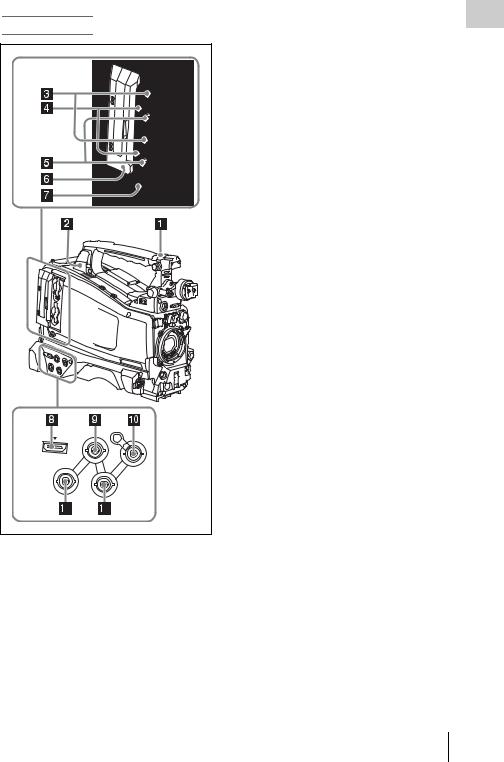
Left side and upper section
HDMI |
GENLOCK |
|
IN |
|
TC IN |
VIDEO |
|
OUT |
TC |
|
OUT |
a ASSIGNABLE 4/5 switches |
|
You can assign the desired functions to these switches on OPERATION >Assignable SW in the setup menu (see page 132).
Off is assigned to these switches when the camcorder is shipped from the factory.
b USB connector
Used to put this camcorder into USB connection mode and use it as an external storage device for a computer. When a computer without ExpressCard slot is connected to this connector, every memory card inserted in the camcorder is recognized as a drive for that computer.
c S×S memory card slots
These two slots (A and B) can receive S×S memory cards or other recording media (see page 67).
d ACCESS lamps
Indicate the state of slots A and B (see page 67). You can check whether the lamps are lit even when the slot cover is closed.
e EJECT buttons
To remove the recording media from the slot, press the EJECT button to release the lock, then press the button once more. This makes the media come out of the slot partially (see page 68).
f Slot cover
Slide to the left and right to open and close.
gSLOT SELECT (S×S memory card select) button
When S×S memory cards are loaded in both card slots A and B, press this button to select the card you want to use (see page 68).
h HDMI output connector
Outputs HDMI signals for video monitoring. When a video monitor provided with an HDMI signal input connector is connected to this connector, you can monitor picture being shot (camera picture) or playback picture.
iGENLOCK IN (genlock signal input) connector (BNC type)
This connector inputs a reference signal when the camcorder is to be genlocked or when timecode is to be synchronized with external equipment.
Available reference signals vary depending on the current system frequency as shown in the following table.
System frequency |
Available reference signals |
1080/59.94i |
1080/59.94i, 480/59.94i |
|
|
1080/29.97P |
1080/59.94i, 480/59.94i |
|
|
Overview 1 Chapter
Locations and Functions of Parts and Controls 23
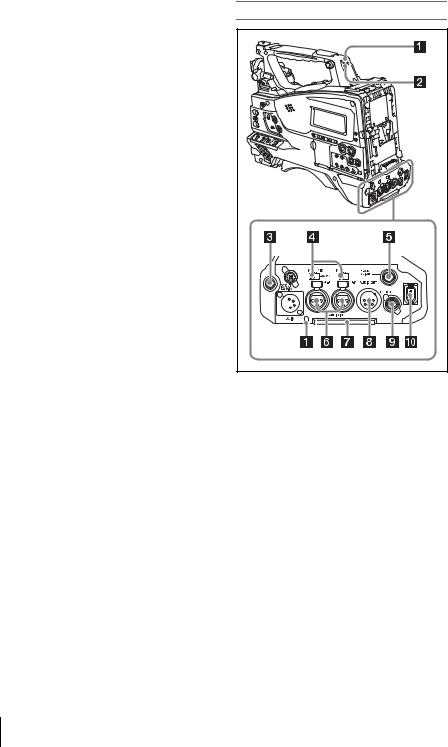
|
|
|
|
|
|
System frequency |
Available reference signals |
Chapter |
|
1080/23.98P (PsF |
1080/23.98PsF, 480/59.94i |
|
output) |
|
|
|
|
|
|
|
|
|
|
|
|
1080/23.98P |
1080/59.94i, 480/59.94i |
1 |
|
(Pulldown output) |
|
|
|
|
|
Overview |
|
720/59.94P |
1080/59.94i, 720/59.94P, |
|
|
480/59.94i |
|
|
|
|
|
|
|
|
|
|
|
720/29.97P |
1080/59.94i, 720/59.94P, |
|
|
|
480/59.94i |
|
|
|
|
|
|
720/23.98P |
1080/59.94i, 720/59.94P, |
|
|
|
480/59.94i |
|
|
|
|
|
|
480/59.94i |
1080/59.94i, 480/59.94i |
|
|
|
|
|
|
480/29.97P |
1080/59.94i, 480/59.94i |
|
|
|
|
|
|
1080/50i |
1080/50i, 576/50i |
|
|
|
|
|
|
1080/25P |
1080/50i, 576/50i |
|
|
|
|
|
|
720/50P |
1080/50i, 720/50P, 576/50i |
|
|
|
|
|
|
720/25P |
1080/50i, 720/50P, 576/50i |
|
|
|
|
|
|
576/50i |
1080/50i, 576/50i |
|
|
|
|
|
|
576/25P |
1080/50i, 576/50i |
|
|
|
|
(Genlock for the camera module supports horizontal sync signals only.) Use MAINTENANCE >GENLOCK in the setup menu to adjust the genlock H-phase (phase of horizontal sync signal).
jTC IN (timecode input) connector (BNC type)
To apply an external lock to the timecode of the camcorder, input the reference timecode.
For details, see “Setting the Timecode” (page 61).
k VIDEO OUT connector (BNC type)
Outputs video signals for monitoring. The output signals can be selected either composite video or HD-Y depending on the setting of OPERATION >Input/Output >Output&i.LINK in the setup menu.
lTC OUT (timecode output) connector (BNC type)
To lock the timecode of an external VTR to the timecode of this camcorder, connect this connector to the external VTR’s timecode input connector.
24 Locations and Functions of Parts and Controls
Rear |
a TALLY (back tally) indicators (red) |
Light up during recording. They will not light if the TALLY switch is set to OFF. These indicators also flash to indicate warnings (see page 20). The tally indicator on the front of the viewfinder and the REC indication on the viewfinder screen light or flash in the same manner.
For details, see “Operation Warnings” (page 149).
b TALLY switch
Set to ON to activate the TALLY indicator function.
c EARPHONE jack (stereo, minijack)
You can monitor the E-E sound during recording and playback sound during playback. When an alarm is indicated, you can hear the alarm sound through the earphone. Plugging an earphone into the jack automatically cuts off the built-in speaker.
You can select monaural or stereo on MAINTENANCE >Audio in the setup menu.
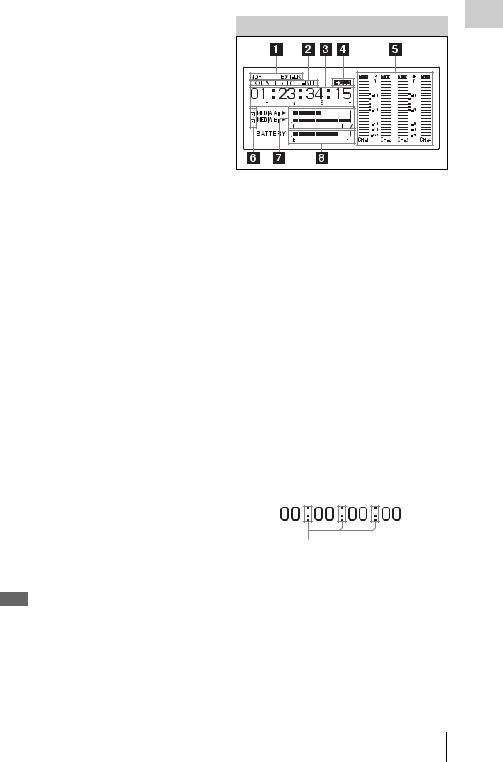
d AUDIO IN selectors
Select the audio source you connect to the AUDIO IN CH1/CH2 connectors.
LINE: When connecting a stereo amplifier or other external audio signal source
MIC: When connecting a microphone that does not require 48 V power supply
+48V: When connecting a microphone that requires 48 V power supply
e HD/SD SDI OUT connector (BNC type)
Outputs an HDSDI or SDSDI signal (with embedded audio). The output from this connector can be turned on and off with OPERATION >Input/Output >SDI Output in the setup menu.
fAUDIO IN CH1/CH2 (audio channel 1 and channel 2 input) connectors (XLR type, 3-pin, female)
These are audio input connectors for channels 1 and 2 to which you can connect audio equipment or a microphone.
g Bottom cover
This is provided for protecting the cables connected to the connectors on the rear panel. By loosening the screws which retain the cover to the bottom of the camcorder, you can adjust the position of the cover depending on the size and shape of the microphone or audio cable plugs. After adjusting the position, tighten the screws to secure the cover.
hAUDIO OUT connector (XLR type, 5- pin, male)
Outputs the audio signals recorded on audio channels 1 and 2 or audio channels 3 and 4. The audio signals are selected by the MONITOR switch.
i REMOTE connector (8-pin)
Connect a remote control unit, which makes it possible to control the camcorder remotely.
Note
Before connecting/disconnecting the Remote Control Unit to/from the camcorder, be sure to turn off the camcorder POWER switch.
ji.LINK (HDV/DV) connector (6-pin, IEEE1394 compliant, S400)
To input and output HDV/DV streams, connect to an HDV/DV device.
Monochrome LCD Panel
1 Chapter |
Overview |
a Timecode status |
NDF: Appears when non-drop-frame timecode is selected.
EXT-LK: Appears when the internal timecode generator is locked to an external signal input to the TC IN (timecode input) connector.
b Counter display mode
Shows the type of information selected by the DISPLAY switch to be displayed in the time counter display.
COUNTER: Counter values TC: Timecode
U-BIT: User bits data
c Time counter display
Switches displays of time counter values, timecode, and user bits data, depending on the position of the DISPLAY switch.
When the HOLD button is pressed to hold the timecode value, the timecode is displayed in the format shown below. When the HOLD button is pressed again to release the hold, the timecode is displayed in the normal format.
The three dots indicates that timecode is displayed in the hold mode.
d HOLD indication
Appears when the timecode generator output is displayed in the hold mode.
e Audio level indicators
Indicate the audio recording or playback levels of channels 1 to 4.
Locations and Functions of Parts and Controls 25
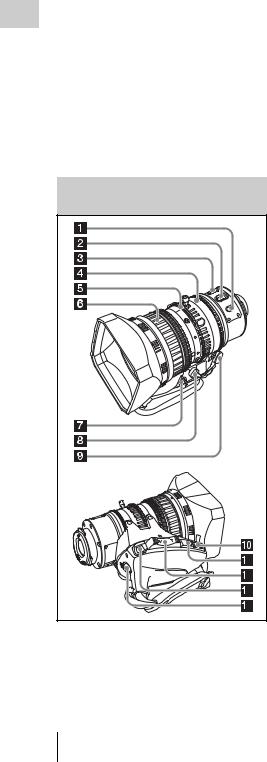
Overview 1 Chapter
f Lock icon
Appears when the recording media is writeprotected.
g Remaining media capacity indicator
Shows bar segments indicating the remaining capacity of recording media in the slots.
h Remaining battery capacity indicator
Shows bar segments indicating the remaining battery capacity.
Auto Focus Lens (Supplied with the PMW-320K)
a PUSH AF (auto focus) button
When the focus adjustment is in the manual mode, by pressing this button you can use the auto focus for an instantaneous adjustment to the subject.
When the button is pressed, the auto focus operates until the image is in focus, then disengages.
Even when the FOCUS switch is set to A (auto), by pressing this button, you can restart the auto focus.
b FOCUS switch
A (auto): The auto focus function is constantly active. Even with the switch in the A position, you can manually adjust the focus by operating the focus ring.
M (manual): The manual mode allows focusing adjustment with the focus ring.
In manual mode, auto focus adjustment is also possible, by pressing the PUSH AF button.
c MACRO switch
When this switch is in the ON position, the macro mode is enabled, allowing focusing over the whole range (5 cm 1) to ∞) including the macro range (from 5 cm 1) to 90 cm from the front of the lens).
This operation is independent of whether the focus adjustment mode is auto or manual.
In the macro range, the auto focusing speed is lower.
1) At the wide-angle setting
d Iris ring
For manual iris adjustment, set the IRIS switch to the M (manual) position, then turn this ring.
e Zoom ring
For manual zoom adjustment, set the ZOOM switch to the MANUAL position, then turn this ring.
f Focus ring
Turn this ring to adjust the focus.
This ring can be turned endlessly in both directions. The faster you turn, the faster the focusing mechanism operates, to minimize the amount of turning required for focusing. When you slide the focus ring back (toward the camcorder), the focus mode becomes Full MF mode (see page 58).
g Flange focal length adjustment button
Press this to adjust the flange focal length (the distance from the lens mounting flange plane to the focusing plane) (see page 42).
26 Locations and Functions of Parts and Controls
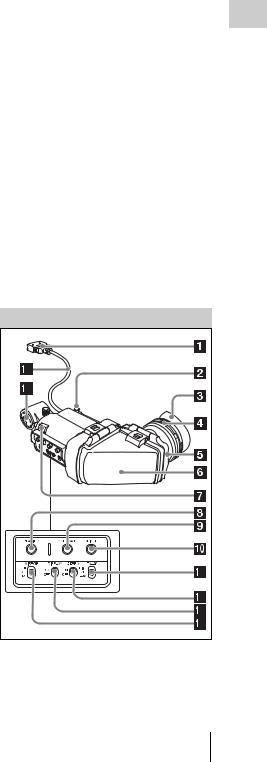
h Zoom control connector (8-pin)
Connecting an optional zoom servo controller allows remote control of zooming.
i ZOOM switch
SERVO: Motorized zoom. Operate the zoom with the power zoom lever.
MANU. (manual): Manual zoom. Operate the zoom with the zoom ring.
j PUSH AUTO button
When the IRIS switch is in the M position for manual adjustment, press this button for an instantaneous auto adjustment.
The iris is automatically adjusted while the button is held down.
k IRIS switch
A (auto): The iris is adjusted automatically. M (manual): Adjust the iris with the iris ring.
l Power zoom lever
This is enabled when the ZOOM switch is in the SERVO position. Press the W end for wide-angle and the T end for telephoto.
Press the lever harder for a faster zoom action.
Notes on auto focus
•In the following cases, it may be difficult to focus on the subject. If this does happen, use manual focusing.
-If the subject has no contrast
-If the subject is moving rapidly
-When shooting point light sources, under street lighting or at night
-When there are very bright objects close to the subject
-When shooting through a glass window
•If there are a number of objects within the screen at close and far range, the focus may not be on the intended subject. In this case, with the subject on which you want to focus in the center of the screen, press the PUSH AF button.
•After focusing with the PUSH AF button, if you operate the zoom or adjust the iris, the depth of field may become shallower, losing crisp focus. In such cases, press the PUSH AF button once more.
•If you focus at wide-angle then zoom to telephoto, the subject may no longer be in focus.
•It may take time until the image is in focus while using the slow shutter mode.
Note on zoom speed
Depending on the shooting distance, the zoom
speed may fall as the lens approaches the |
1Chapter |
|
|
telephoto end. |
|
m RET (return video) button |
Overview |
Use this to check the video when Lens RET is |
|
You can use this as an assignable switch (see |
|
page 134). |
|
assigned to this button (factory default setting). If |
|
you press this during recording pause, the last few |
|
seconds recorded appear on the viewfinder screen |
|
(recording review) (see page 71). |
|
Pressing this button (single click) during |
|
recording or playback records a Shot Mark 1 |
|
mark, and double-clicking records a Shot Mark 2 |
|
mark (see page 73). |
|
n VTR button
Use this to start and stop recording. Press once to start recording, then press once more to stop.
Viewfinder |
a Plug
Connect to the VF connector (rectangular) on the camcorder.
Locations and Functions of Parts and Controls 27

b Stopper
Prevents the viewfinder from coming off the
Chapter |
camcorder when it is slid from side to side. |
|
c Eyecup
1 |
|
Overview |
d Diopter adjustment ring |
|
|
|
Allows for optimal focus adjustment. |
|
e Eyepiece |
|
You can raise this up when required by the |
|
situation. |
|
f Viewfinder barrel |
|
You can raise this up or rotate when required by |
|
the situation. |
|
g Tally indicator |
|
Lights up when recording is started by a press of |
|
the REC START button on this camcorder, the |
|
VTR button on the lens, or the VTR button on the |
|
remote control unit. |
|
When an abnormality occurs, the tally indicator |
|
flashes to indicate a warning. |
|
h PEAKING control |
|
Turning this control clockwise adjusts the picture |
|
sharpness, and makes focusing easier. This |
|
control has no effect on the output signals of the |
|
camcorder. |
|
i CONTRAST control |
|
Adjusts the contrast of the screen. This control |
|
has no effect on the output signals of the |
|
camcorder. |
|
j BRIGHT control |
|
Adjusts the brightness of the screen. This control |
|
has no effect on the output signals of the |
|
camcorder. |
|
k TALLY switch |
|
Controls the tally indicator located on the front of |
|
the viewfinder. |
|
HIGH: The tally indicator brightness is set to |
|
high. |
|
OFF: The tally indicator is disabled. |
|
LOW: The tally indicator brightness is set to low. |
|
l ZEBRA (zebra pattern) switch |
|
Controls the zebra pattern display on the |
|
viewfinder screen as follows. |
|
ON: Display a zebra pattern. |
28 Locations and Functions of Parts and Controls
OFF: Do not display a zebra pattern.
m DISPLAY switch
Turns the display of text information on and off. ON: Display text information.
OFF: Do not display text information.
n MIRROR switch
The image display on the monitor screen becomes reversed horizontally or vertically when the viewfinder barrel is raised up or rotated. Use this switch to control the image display in such situation.
L/R: Reverse the image horizontally. OFF: Do not reverse the image. B/T: Reverse the image vertically.
o Viewfinder cable
p Microphone holder
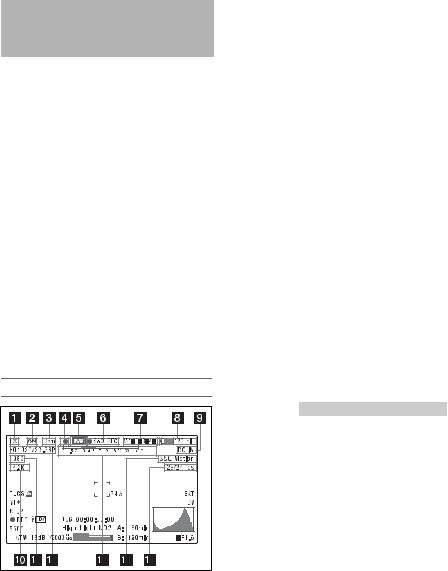
Viewfinder Screen
Display
The viewfinder screen displays not only the video picture but also characters and messages indicating the camcorder settings and operating status, a center marker, a safety zone marker, etc. When the menu screen is not displayed and the DISPLAY switch is set to ON, the items for which an ON setting was made with OPERATION >Super Impose in the setup menu or with related switches are displayed at the top and bottom of the screen.
Caution messages are indicated for three seconds when you carry out operations to change camcorder settings. Adjustment execution messages are indicated while adjustments proceed. When adjustments are finished, messages showing the results of adjustments appear for three seconds.
Not only these indications are displayed on the viewfinder screen, but a menu setting enables them to be output as video signals.
All items that can be displayed on the viewfinder screen are shown below.
Top of viewfinder screen
a Extender settings |
Indicates the setting of the digital extender function (by digital extender option) of this camcorder and the setting of the lens extender. EX: The lens extender is on.
08: The lens shrinker is on.
x2D: The optional digital extender function of this camcorder is on.
Ex2D: The lens extender and the optional digital |
|
|
extender function of this camcorder are both |
Chapter |
|
b Zoom position (when the serial lens is |
||
on. |
|
|
mounted) |
1 |
|
Overview |
||
Indicates the zoom position of the zoom lens in |
||
|
||
the range from 0 to 99. |
|
cFocus position (when the serial lens is mounted)
Indicates the focus position as distance to the subject (in units of m).
d Green tally
Lights when the camcorder is the following states.
•MAINTENANCE >Camera Config >HD-SDI Remote I/F is set to [G-Tally] in the setup menu and a recording control signal is output from the HD/SD SDI OUT connector.
•When the Picture Cache mode is enabled
e Media status
Displays the name of the currently active media slot (A or B).
f Recording mode/operation status
Indicates the current recording mode/operation status as follows.
Indication |
Meaning |
|
||
zREC |
Recording in progress |
|||
|
|
|
||
STBY |
Standby for recording |
|||
|
|
|
||
zCACHE |
Standby in Picture Cache mode |
|||
|
|
|
||
zINT REC |
Recording in progress in Interval |
|||
|
Recording mode |
|||
|
|
|
||
zINT STBY |
Standby for next recording in |
|||
|
Interval Recording mode |
|||
|
|
|
||
INT STBY |
Standby in Interval Recording |
|||
|
mode |
|||
|
|
|
||
zFRM REC |
Recording in progress in Frame |
|||
|
Recording mode |
|||
|
|
|
||
zFRM |
Standby for next recording in |
|||
STBY |
Frame Recording mode |
|||
|
|
|
||
FRM STBY |
Standby in Frame Recording mode |
|||
|
|
|
||
zS&Q REC |
Recording in progress in Slow & |
|||
|
Quick Motion mode |
|||
|
|
|
||
S&Q STBY |
Standby in Slow & Quick Motion |
|||
|
mode |
|||
|
|
|
||
zCALL |
Being called from a connected |
|||
|
device |
|||
|
|
|
||
BREVIEW |
During recording review |
|||
|
|
|
|
29 |
|
Viewfinder Screen Display |
|
||
|
|
|||
|
|
|
|
|
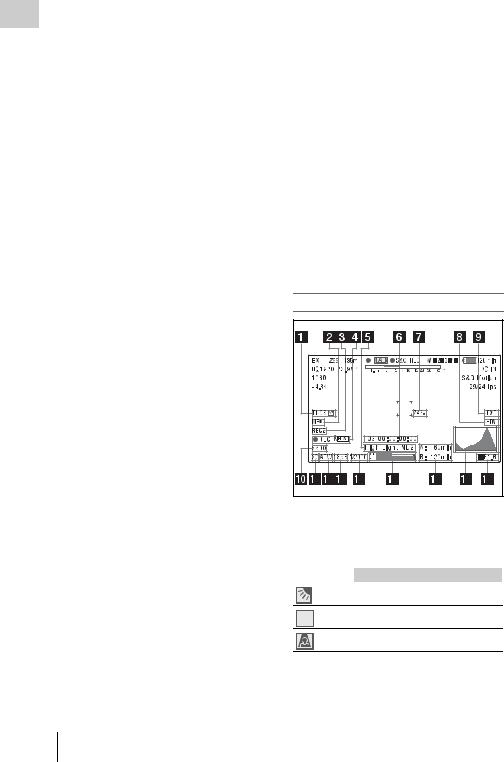
g Wireless receiver reception level
When a wireless receiver is installed in the
Chapter |
camcorder, “W” appears together with four |
|
|
||
|
segment reception level indicators for each of the |
|
1 |
channels (1 to 4) that can be used by the receiver. |
|
The indications are as follows. |
||
Overview |
||
In normal situation: The number of white |
||
|
||
|
segments indicates the strength of the signal |
|
|
level. |
|
|
Muting (for an analog receiver) or error rate |
|
|
aggravation (for a digital receiver): The |
|
|
number of gray segments indicates the |
|
|
strength of the signal level. |
h Battery remaining/voltage capacity
The following is displayed depending on the type of power source.
Type of power |
What is displayed |
source |
|
InfoLithium |
Remaining battery capacity icon |
battery |
and remaining recording time |
|
|
Anton Bauer |
Remaining battery capacity (% |
battery |
indication) |
|
|
Other type than |
Input voltage |
above |
|
|
|
i External power input
Appears when power is supplied from an external power source connected to the DC IN connector.
j Color temperature
Displays a color temperature calculated from the gain of R and B, in the range 1.5 K to 50.0 K (in steps of 0.1 K). The +/– signs may be displayed depending on the Offset White setting (see page 92).
No display: Offset White is OFF
+: The value of Offset White is greater than 3200K.
–: The value of Offset White is less than 3200K.
k Number of system lines
Indicates the number of system lines (1080/720/ 576/480) of video currently being recorded or played back.
l Video format
Indicates the format of video being currently played back or recorded (see page 49).
The video aspect ratio (16:9 or 4:3) can also be displayed when the recording format is set to DVCAM.
30 Viewfinder Screen Display
mDepth of field indication (when the serial lens is mounted) Error/warning indication
A bar indicates the depth of field. The display unit is meters or feet, as selected by OPERATION >Display On/Off >Lens Info in the setup menu. An error or warning message is displayed here depending on the situation.
n Special recording mode indication
The following is displayed when the camcorder is in a special recording mode.
•Frame Rec (Frame Recording mode)
•Interval Rec (Interval Recording mode)
•S&Q Motion (Slow & Quick Motion mode)
oSpecial recording mode settings indication
Appears when the camcorder is in a special recording mode.
Bottom of viewfinder screen
a TLCS iris control mode |
The following icons are displayed to indicate the video level control modes based on the Total Level Control System (TLCS).
Icon |
TLCS control mode |
Backlight mode
Standard mode
STD
Spotlight mode
bFocus adjustment mode (when the auto focus lens is mounted)
Indicates the current focus adjustment mode of the camcorder.
