Sony CMT-101, HCD-101 User Manual

Sony Corporation Printed in Japan
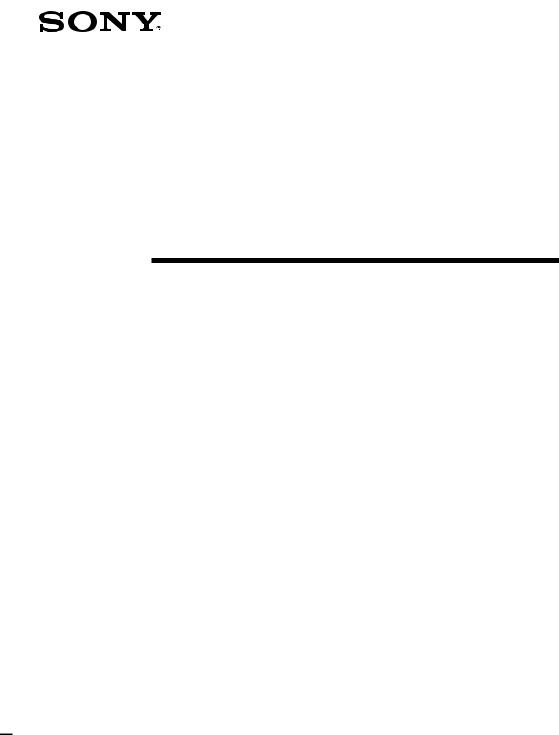
3-861-305-15(1)
Compact
Component
System
Operating Instructions
f
CMT-101
HCD-101
©1997 by Sony Corporation
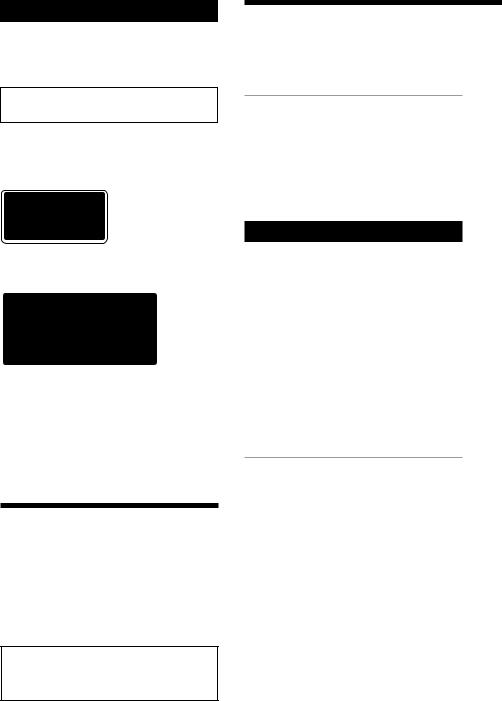
WARNING
To prevent fire or shock hazard, do not expose the unit to rain or moisture.
To avoid electrical shock, do not open the cabinet. Refer servicing to qualified personnel only.
Do not install the appliance in a confined space, such as a bookcase or built-in cabinet.
US and foreign patents licensed from Dolby Laboratories Licensing Corporation.
Laser component in this product is capable of emitting radiation exceeding the limit for Class 1.
This appliance is classified as a CLASS 1 LASER product. The CLASS 1 LASER PRODUCT MARKING is located on the rear exterior.
The following label is located inside the unit.
This system is equipped with Dolby Noise Reduction* system.
*DOLBY noise reduction manufactured under license from DolbyLaboratories Licensing Corporation.
“DOLBY” and double-D symbol aare trademarks of Dolby Laboratories Licensing Corporation.
About this manual
The instructions in this manual are for the tuner CD player HCD-101, the optional MiniDisc deck MDS-MX101 and the optional stereo cassette deck TC-TX101. The instructions of the MiniDisc deck and the stereo cassette deck are only for the customers who purchased MDS-MX101 and TC-TX101.
This manual explains how to operate:
–Tuner CD player: HCD-101
–MiniDisc deck: MDS-MX101 (option)
–Stereo cassette deck: TC-TX101 (option)
Table of Contents
*For using with the optional MD deck MDS-MX101
**For using with the optional cassette deck TC-TX101
Getting Started |
|
Step 1: Hooking up the system ............ |
4 |
Step 2: Setting the time ......................... |
6 |
Step 3: Presetting radio stations .......... |
7 |
Connecting optional components and |
|
outdoor aerials ................................. |
9 |
Basic Operations |
|
Playing a CD ......................................... |
11 |
Recording a CD on an MD* ................ |
12 |
Playing an MD* .................................... |
13 |
Recording a CD on a tape** ................ |
15 |
Playing a tape** .................................... |
16 |
Listening to the radio ........................... |
17 |
Receiving RDS broadcasts |
|
(European model only) ................. |
18 |
Recording from the radio |
|
on an MD* ....................................... |
19 |
Recording from the radio |
|
on a tape** ....................................... |
20 |
The CD Player |
|
Using the display .................................. |
22 |
Playing the CD tracks repeatedly ...... |
23 |
Playing the CD tracks |
|
in random order ............................. |
24 |
Programming the CD tracks ............... |
25 |
Labelling a CD ...................................... |
26 |
2
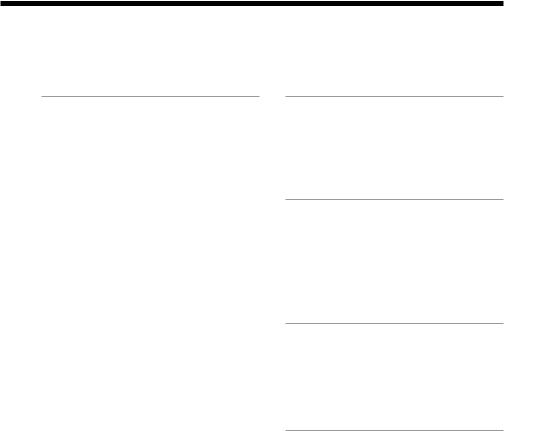
The MD Deck* |
|
– Playback |
|
Using the display .................................. |
28 |
Playing the MD tracks repeatedly ..... |
29 |
Playing the MD tracks |
|
in random order ............................. |
30 |
Programming the MD tracks .............. |
31 |
– Recording |
|
Before you start recording .................. |
32 |
Recording CDs by specifying the track |
|
order ................................................ |
33 |
Recording on an MD manually .......... |
34 |
Starting recording with 6 seconds of |
|
prestored audio data ..................... |
36 |
Making a space between tracks |
|
3 seconds long ................................ |
37 |
Marking track numbers ....................... |
38 |
– Editing |
|
Before you start editing ....................... |
39 |
Erasing recordings ............................... |
40 |
Moving recorded tracks ...................... |
42 |
Dividing recorded tracks .................... |
43 |
Combining recorded tracks ................ |
44 |
Undoing the last edit ........................... |
45 |
Labelling an MD ................................... |
46 |
The cassette deck** |
|
Recording CDs by specifying the track |
|
order ................................................ |
48 |
Recording a CD, etc., on a tape |
|
manually ......................................... |
49 |
Sound Adjustment |
|
Reinforcing Bass (DBFB) ..................... |
51 |
Listening with the surround |
|
feature .............................................. |
52 |
Adjusting the balance |
EN |
of the speakers ................................ |
52 |
Other Features |
|
Labelling the preset stations ............... |
53 |
Falling asleep to music ........................ |
54 |
Waking up to music ............................. |
55 |
Timer-recording radio programmes.. |
57 |
Additional Information |
|
Precautions ............................................ |
59 |
System limitations of MDs* ................ |
61 |
Troubleshooting ................................... |
62 |
Specifications ........................................ |
65 |
Index ....................................................... |
67 |
3
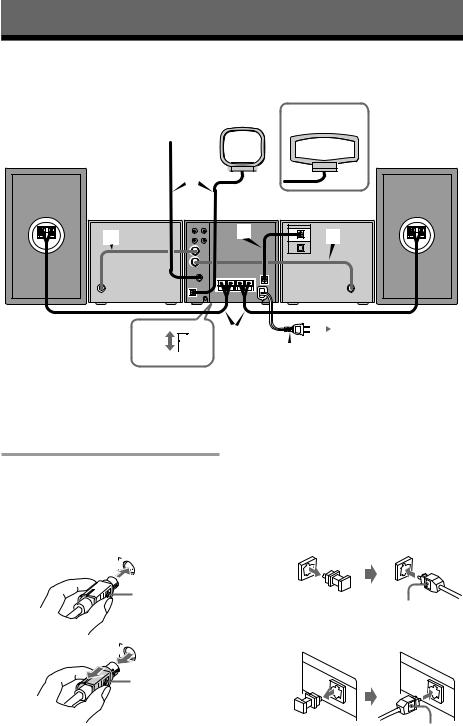
Getting Started
Step 1: Hooking up the system
Do the following procedures 1 to 6 to hook up your system using the supplied cords and accessories. To complete the setup, do steps 2 and 3 also.
AM loop aerial |
Tourist model |
FM aerial |
only*4 |
Right speaker |
Left speaker |
3
Cassette deck*2
2
Tuner
CD player*1
1-2 |
MD deck*3
1-1
|
|
|
|
|
|
|
|
|
|
|
|
|
|
|
5 220 |
|
- |
240 |
4 |
|
|
|
|
|
|
To the wall outlet. |
|
|
|
|
|
|
|
6 |
|
|
|
||||
|
|
|
|
|
|
|
|
|
|
|
|||
|
110-120 |
|
|
||||||||||
*1 |
CMT-101/HCD-101 consists of the CD player, the tuner and the amplifier. |
||||||||||||
*2 |
This is the optional cassette deck TC-TX101. Connect it to the tuner CD player if you have it. |
||||||||||||
*3 |
This is the optional MD deck MDS-MX101. Connect it to the tuner CD player if you have it. |
||||||||||||
*4 |
As for tourist model, the supplied AM loop aerial is different from the other model, but use it as the |
||||||||||||
|
following explanation. |
|
|
|
|
|
|
|
|
||||
1Connect the MD deck.
(for the customers who purchased MDS-MX101 only)
1Connect the system cord of the MD deck to the MD jack of the tuner CD player.
2Connect the optical cable (supplied with MDS-MX101) to CD DIGITAL OUT of the tuner CD player and MD DIGITAL IN of the MD deck.
To connect tuner CD player
OUT |
OUT |
To connect MD 
This mark should be at the right side.
To disconnect MD 
Pull this part
(the outer frame)
toward you. The outer frame
slides toward you and comes out.
|
DIGITAL |
|
DIGITAL |
CD |
OPTICAL |
CD |
OPTICAL |
|
|
SONY logo should be at the left side.
To connect MD deck
DIGITAL |
DIGITAL |
OPTICAL |
OPTICAL |
IN |
IN |
|
SONY logo should be |
|
at the right side. |
4
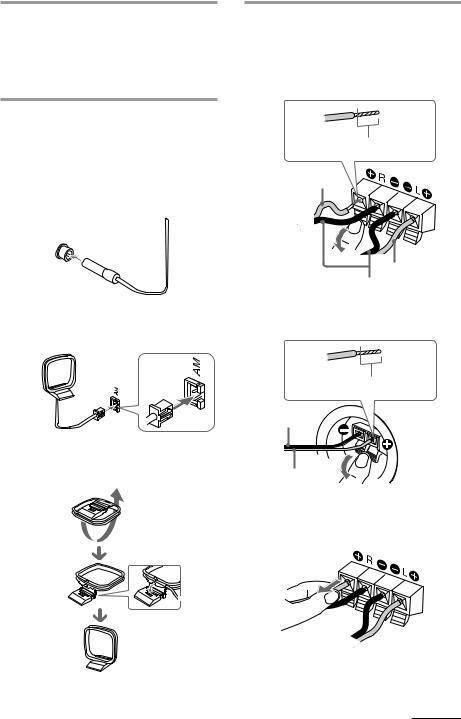
2Connect the cassette deck.
(for the customers who purchased TC-TX101 only)
Connect the system cord of the cassette
deck to the TAPE jack of the tuner CD player in the same way as 1-1.
3Connect the FM/AM aerials.
FM lead aerial
The supplied FM lead aerial is the simplified aerial. For better reception, using the optional FM external aerial is recommended.
Extend the FM lead aerial up vertically as high as possible.
Ω75 FM
AM loop aerial
Set up the AM loop aerial, then connect it.
Insert the plug with the convex slot on the right into the socket until it clicks.
4Connect the speakers.
Connect the speaker cords to the speaker jacks. Be sure to keep the speaker cable away from the aerials.
the rear side of the tuner CD player
This part should be inserted.
Gray (])
Gray (])
Black (})
the rear side of the speaker SS-Q101/ Q101A
This part should be inserted.
Black (})
Gray (])
Make sure if the speaker cords are connected firmly by pulling the speaker cords lightly. When they come off, connect them again.
continued
5
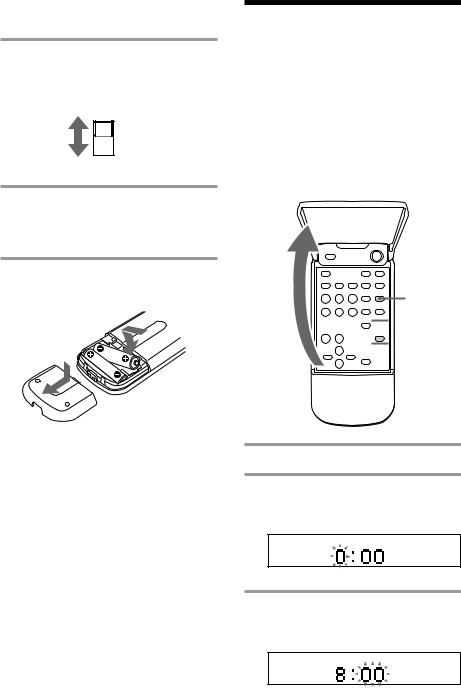
Step 1: Hooking up the system (continued)
5Set VOLTAGE SELECTOR to match your local power line voltage (except for European model).
220-240
110-120
6Connect the power.
Connect the mains lead of the tuner CD player to the mains after you have made all the above connections.
Inserting two R6 (size AA) batteries into the remote
Tip
With normal use, the batteries should last for about six months. When the remote no longer operates the system, replace both batteries with new ones.
Note
If you do not use the remote for a long period of time, remove the batteries to avoid possible damage from battery leakage.
Step 2: Setting the time
Before turning on the system, you must set the time beforehand to use the timer function.
The clock is on a 24 -hour system for the European model, and a 12-hour system for other models.
The European model is used for illustration purpose.
Remote (inside)
1


 2,3,4
2,3,4  2,3,4
2,3,4
1 Press TIMER SET.
2 Press TIMER + or – to display “CLOCK” and press ENTER.
The hour indication begins flashing.
3 Set the current hour by pressing TIMER + or – and press ENTER.
The minute indication begins flashing.
6
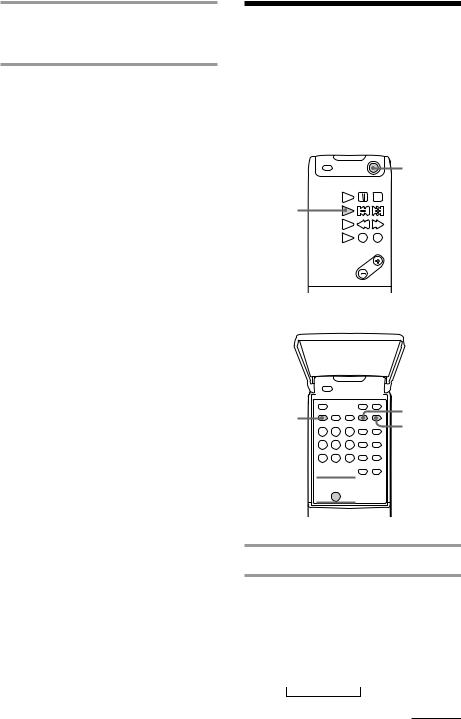
4 Set the current minute by pressing TIMER + or – and press ENTER.
The clock starts working.
To correct the clock setting.
Repeat steps 1 through 4.
About the time indication
•The built-in clock shows the time in the display when power is off.
•The upper dot of the “:” in the time display flashes for the 0 to 29 seconds and the lower dot flashes for the 30 to 59 seconds.
Step 3: Presetting radio stations
The 2 band model lets you preset up to 30 stations, 20 for FM and 10 for AM. The 3 band model lets you preset up to 40 stations, 20 for FM, 10 for MW and 10 for LW.
Remote (outside)
1
2
Remote (inside)
 1
1
3 |
5 |
|
6,8 |
||
|
4,7 


1 Press POWER to turn on the system.
2 Press TUNER/BAND repeatedly until the band you want appears in the display of the tuner CD player.
2 band model: FM ˜AM 3 band model:
FM nMW nLW
n
continued
7
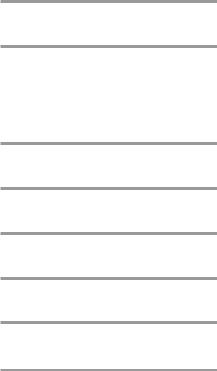
Step 3: Presetting radio stations (continued)
3 Press TUNING MODE repeatedly until “AUTO” appears.
4 Press + or – to tune in the station you want to store.
The frequency indication changes and scanning stops when the system tunes in the station. “TUNED” and “STEREO” (for a stereo programme) appear.
5 Press EDIT/NO repeatedly until “Frq-Memory?” appears.
6 Press YES.
The preset number flashes in the display.
7 Press ?or /and select the preset number you want.
8 Press YES.
The station is stored.
9 Repeat steps 2 through 8 to store other stations.
To tune in a station with a weak signal
Press TUNING MODE repeatedly until “AUTO” and “PRESET” disappear in step 3, then press + or – to tune in the station.
To change the preset number
Start again from step 2.
To change the AM tuning interval (Except for European models)
The AM tuning interval is factory-preset to 9 kHz (10 kHz in some areas). To change the AM tuning interval to 10 kHz (or 9 kHz), press TUNER/BAND repeatedly until “AM” appears first, then turn off the power. While holding down +, turn the power back on.
When you change the interval, the AM preset stations will be erased. To reset the interval, repeat the same procedure.
Note
The preset stations are retained for a week even if you pull out the mains lead or if a power failure occurs.
8
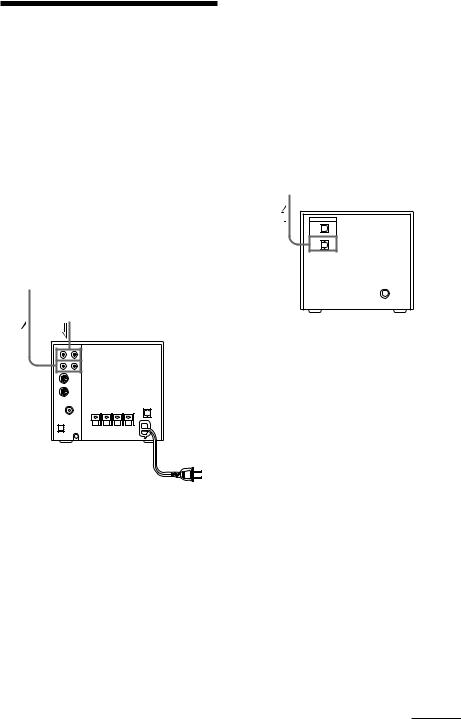
Connecting optional components and outdoor aerials
To enhance your system, you can connect optional components. Refer to the instructions of each component.
Connecting a VCR/ personal computer
Connect a VCR/personal computer to VIDEO/PC of the tuner CD player using audio cords (not supplied).
Make sure to match the colour of the plugs and the jacks.
to the audio input of a VCR/ personal computer
to the audio output of a VCR/ personal computer
Tuner CD player
Ç: Signal flow
Connecting a digital equipment like a MD deck, etc.
(for the customers who purchased MDS-MX101 only)
You can record in digital sound when you connect a digital equipment to MDS-MX101. Connect the MD DIGITAL OPTICAL OUT of MDS-MX101 to the digital input of a digital equipment using the optical cable (not supplied).
to the digital input of a digital equipment
MD deck
Ç: Signal flow
Note
This unit uses the Serial Copy Management System that allows you to make only a single copy of a recorded digital source through digitalto digital connections.
To listen to the sound
Press FUNCTION repeatedly until “VIDEO” appears. You can change the indication “VIDEO” or “PC” by pressing DISPLAY.
You can listen to the sound of connected VCR in stereo sound.
continued
9
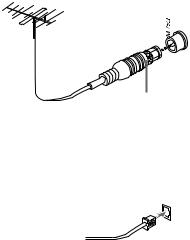
Connecting optional components and outdoor aerials (continued)
Connecting outdoor aerials
Connect the outdoor aerial to improve the reception.
FM aerial
Connect the optional FM outdoor aerial. You can also use the TV aerial instead.
IEC standard socket connector (not supplied)
AM aerial
Leave the supplied AM loop aerial connected, and then connect the optional AM antenna to the AM antenna terminal.
AM
AM loop aerial
Important
If you connect an outdoor aerial, ground it against lightning. To prevent a gas explosion, do not connect the ground wire to a gas pipe.
10
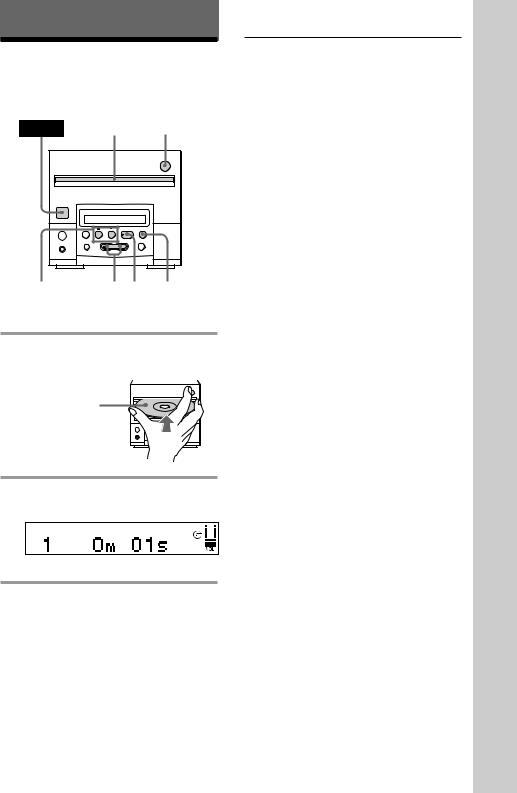
Basic Operations
Playing a CD
Tuner CD player |
|
|
POWER |
1 |
6 |
§
0 |
) |
·P p |
= |
+ |
=0/ VOL +/– 2 p )+
1 Insert a CD.
The CD is pulled in and appears.
appears.
|
§ |
With the label |
|
side up. |
|
·P |
p |
2 Press ^(CD (on the remote).
The first track starts playing.
To |
Do this |
Stop play |
Press p. |
|
|
Pause |
Press ^(Pon the remote). |
|
Press again to resume play. |
|
|
Select a track |
Press )+(to go forward) |
(AMS*) |
or =0(to go back) (+or |
|
=on the remote). |
|
|
Find a point in |
Press )+or =0and |
a track |
hold on ()or 0 on the |
|
remote) and release it at the |
|
desired point. |
|
|
Remove the CD Press 6. |
|
|
|
Adjust the |
Press VOL + or –. |
volume |
|
|
|
* AMS: Automatic Music Sensor.
Tips
•If you do not remove a CD after pressing 6, a CD is pulled in automatically after about 15 seconds to protect a CD.
•Inserting a CD turns the power on automatically.
•Pressing ^ (CD (on the remote) when the power is off automatically turns the power on and starts CD playback if there is a CD inside (One Touch Play).
•You can switch from another source to the tuner
CD player and start playing a CD just by pressing ^ (CD (on the remote) (Automatic Source Selection).
Operations Basic
11
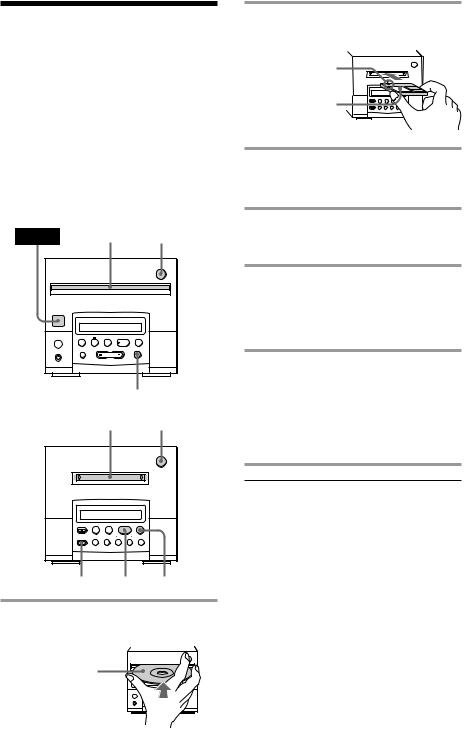
Recording a CD on an MD
— CD Synchro Recording
(for the customers who purchased MDS-MX101 only)
You can make a digital recording of a CD on an MD, marking track numbers in the same sequence as the original CD. If you use a recorded MD, the MD deck automatically locates the end of the recording and starts recording from there.
Tuner CD player
POWER |
1 |
6 |
|
|
§ |
0 |
) |
·P |
p |
= |
+ |
3
MD deck (option)
2 6
§
0 |
) |
·P p |
= |
+ |
4 5 6
1 Insert a CD.
The CD is pulled in and appears.
appears.
|
§ |
With the label |
|
side up. |
|
·P |
p |
2 Insert a recordable MD.
The MD is pulled in and appears.
appears.
With the arrow
pointing toward § the deck.
With the label side up.
3 Press FUNCTION repeatedly until “CD” appears in the display of the tuner CD player.
4 Press CD SYNC.
The MD stands by for recording and the CD is in pause for playback.
5 Press ^on the MD deck.
Recording starts.
When recording is finished, the MD stands by for recording and the CD stops automatically.
6 When recording is finished, press p on the MD deck to stop recording and remove the MD.
Be sure to remove an MD after recording because programme you made is put on record on an MD when an MD is removed.
To |
Do this |
Stop recording |
Press p on the MD deck. |
|
|
Pause |
Press ^on the tuner |
|
CD player. |
|
|
Remove the CD |
Press 6 on the tuner |
|
CD player. |
Remove the MD |
Press 6 on the MD deck. |
While “TOC” lights up or is flashing
Do not move the deck or pull out the mains lead to ensure the complete recording. The deck updates the Table of Contents (TOC) while “TOC” is flashing.
12
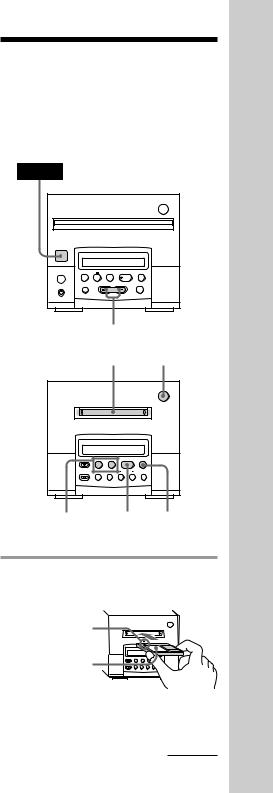
Tips
•You can record from a CD in the desired order (see page 33).
•You can edit the MD after recording (see page 39).
Note
You cannot perform CD synchro recording by pressing CD SYNC on both MD deck and cassette deck at the same time.
Playing an MD
(for the customers who purchased MDS-MX101 only)
You can play an MD just like a CD.
Tuner CD player
POWER
§
0 |
) |
·P |
p |
= |
+ |
VOL +/– |
|
|
Basic |
|
MD deck (option) |
1 |
|
6 |
|
|
|
|||
|
|
Operations |
||
|
|
|
§ |
|
|
|
|
|
|
0 |
) |
·P |
p |
|
= |
+ |
|
||
=0/ |
|
2 |
p |
|
)+ |
|
|
|
|
1 Insert an MD.
The MD is pulled in and appears.
appears.
With the arrow
pointing toward § the deck.
With the label side up.
continued
13
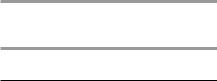
Playing an MD (continued)
2 Press ^ (MD (on the remote).
Playback starts.
To |
Do this |
Stop play |
Press p. |
|
|
Pause |
Press ^(P on the remote). |
|
Press again to resume play. |
|
|
Select a track |
Press )+(to go forward) or |
|
=0(to go back) (+or = |
|
on the remote). |
|
|
Find a point |
Press and hold on )+or |
in a track |
=0(0or )on the |
|
remote) during play and release it |
|
at the desired point. |
|
|
Remove the |
Press 6. |
MD |
|
|
|
Adjust the |
Press VOL + or –. |
volume |
|
|
|
Tips
•Inserting an MD turns on the power automatically.
•You can start playing from the desired track. Before pressing ^(MD (on the remote) in step 2, press )+or =0(+or =on the remote) repeatedly until the desired track appears.
•Pressing ^(MD (on the remote) when the power is off automatically turns the power on and starts MD playback if there is an MD in the MD deck (One Touch Play).
•You can switch from another source to the MD deck and start playing an MD just by pressing ^ (MD (on the remote) (Automatic Source Selection).
Notes
•If the MD reaches the end while you are locating a point during sound monitoring, the deck stops.
•Tracks that are only a few seconds long may not be serarched properly.
•If “OVER” appears while quickly locating a point
in a track, the MD has reached the end. Press =0on the MD deck (=on the remote).
14

Recording a CD on a tape
— CD Synchro Recording
(for the customers who purchased TC-TX101 only)
The CD SYNC button lets you record from a CD to a tape easily. You can use TYPE I (normal) or TYPE II (CrO2) cassette, since the tape deck automatically detects the tape type. Before recording, make sure the tabs on the cassette have not been removed.
Tuner CD player
POWER 1
§
0 |
) |
·P |
p |
= |
+ |
4 p
Cassette deck |
2 |
(option) |
§
ª |
· |
0 ) P |
p |
DOLBY 3 5 |
7 p 6 |
NR |
|
1 Insert a CD.
The CD is pulled in and appears.
appears.
|
§ |
With the label |
|
side up. |
|
·P |
p |
2 Insert a cassette.
The cassette is pulled in and appears.
appears.
§
3 Slide DIRECTION to select dual or single-sided recording.
To record on |
Slide DIRECTION to |
One side |
D |
|
|
Both sides* |
a |
|
|
*Recording always stops at the end of the lower side. Be sure to start from the upper side.
4 Press FUNCTION repeatedly until “CD” appears in the display of the tuner CD player.
5 Press CD SYNC on the cassette deck.
The cassette deck stands by for recording, and the CD player stands by for playing.
6 Press (or 9to select the tape side to start recording on.
To start from the upper side, press ( (TAPE (on the remote).
To start from the lower side, press 9 (TAPE (on the remote again)*.
*Recording will be made only on the lower side.
7 Press P.
Recording starts. After about 10 seconds, the CD starts playing.
continued
Operations Basic
15
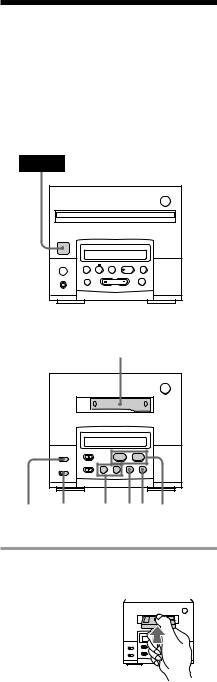
Recording a CD on a tape
— CD Synchro Recording (continued)
To stop recording
Press pon the cassette deck or the tuner CD player.
Tips
•When you want to reduce the hiss noise in lowlevel high-frequency signals, slide the DOLBY NR switch to ON after step 3.
•If the tape reaches the end of one side during dual-sided recording, the fadeout feature works so that a track is not abruptly cut off at the end of the tape (Fade Synchro). The track will record again from the beginning of the lower side.
The fadeout feature also works when you record on one side only.
Note
You cannot perform CD Synchro recording by pressing CD SYNC on both cassette deck and MD deck at the same time.
Playing a tape
(for the customers who purchased TC-TX101 only)
You can use TYPE I (normal), TYPE II (CrO2) and TYPE IV (metal) cassettes. When you insert a cassette, the cassette deck detects the tape type and starts playing automatically.
Tuner CD player
POWER
§
0 |
) |
·P p |
= |
+ |
Cassette deck |
1 |
(option) |
§
ª |
· |
0 ) P |
p |
DOLBY D/ 0/) P p 2
NR d
1 Insert a recorded cassette.
The cassette is pulled in and appears.
appears.
§
ª ·
p P
16
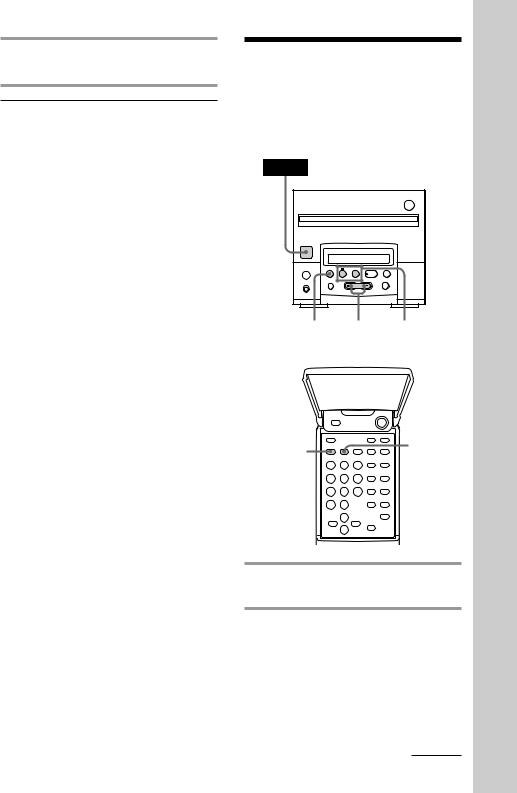
2 Press (to play the upper side. To play the lower side, press 9.
To |
Do this |
Stop playing |
Press p. |
|
|
Pause |
Press P. Press again to |
|
resume play. |
|
|
Find the beginning |
During play, press 0or |
of the current or |
)on the cassette deck |
succeeding track |
|
|
|
Fast forward or |
Druing stop, press 0or |
rewind |
)on the cassette deck. |
|
|
Play one side of the |
Slide DIRECTION to A. |
cassette |
|
|
|
Play both sides |
Slide DIRECTION to a. |
repeatedly* |
|
|
|
Remove the cassette |
Press 6. |
*The deck stops automatically after repeating the sequence five times.
Tips
•Pressing (or 9when the power is off automatically turns the power on.
•You can switch from another source to the cassette deck just by pressing (or 9(Automatic Source Selection).
•When you listen to a tape recorded with Dolby NR B, slide the DOLBY NR switch to ON.
Listening to the radio
–– Preset Tuning
Firstly preset radio stations in the tuner’s memory (see page 7).
Tuner CD player
POWER
§
0 |
) |
·P p |
= |
+ |
1 VOL +/– 3
Remote (inside)
2 |
STEREO/ |
MONO |
1 Press BAND repeatedly until the band you want appears.
2 Press TUNING MODE repeatedly until “PRESET” appears.
continued
Operations Basic
17

Listening to the radio
–– Preset Tuning (continued)
3 Press TUNING + or – to select the preset number you want.
Press TUNING + for higher preset numbers and TUNING – for lower preset numbers.
|
|
|
|
|
|
|
|
|
|
|
|
|
|
|
|
|
|
|
|
|
|
|
|
|
|
|
|
|
|
To |
Do this |
|||
Turn off the radio |
Press POWER. |
|||
|
|
|
|
|
Adjust the volume |
Press VOL + or –. |
|||
|
|
|
|
|
To listen to non-preset radio stations
Press TUNING MODE repeatedly until “AUTO” and “PRESET” disappears in step 2, then press TUNING + or – to tune in the desired station.
Tips
•Pressing BAND when the power is off automatically turns the power on and tunes to the last received station (One Touch Play).
•You can switch from another source to the tuner just by pressing BAND (Automatic Source Selection).
•To improve broadcast reception, reorient the supplied aerials.
•When an FM programme is noisy, press STEREO/ MONO on the remote so that “MONO” appears. There will be no stereo effect, but the reception will improve. Press the button again to restore the stereo effect.
Receiving RDS broadcasts
(European model only)
Simply select a station from the FM band.
When you tune in a station that provides RDS services, the station name appears in the display.
What is the Radio Data System?
Radio Data System (RDS) is a broadcasting service that allows radio stations to send additional information along with the regular programme signal. RDS is available only on FM stations.
Note
RDS may not work properly if the station you are tuned to is not transmitting the RDS signal properly or if the signal strength is weak.
*Not all FM stations provide RDS service, nor do they provide the same types of services. If you are not familiar with the RDS system, check with your local radio stations for details on RDS services in your area.
18
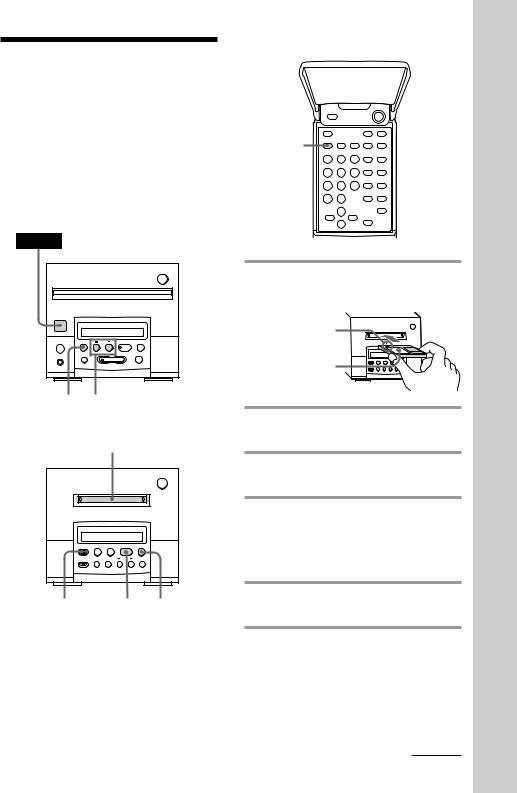
Recording from the radio on an MD
(for the customers who purchased MDS-MX101 only)
You can record a radio programme on an MD by calling up the preset station. If you use a recorded MD, the MD deck automatically locates the end of the recording and starts recording from there.
Tuner CD player
POWER
§
0 |
) |
·P p |
= |
+ |
2 4
MD deck (option)
|
1 |
|
|
|
|
|
§ |
0 |
) |
·P |
p |
= |
+ |
||
5 |
|
6 |
7 |
Remote (inside)
3
1 Insert a recordable MD.
The MD is pulled in and appears.
appears.
With the arrow
pointing toward § the deck.
With the label side up.
2 Press BAND repeatedly until the band you want appears.
3 Press TUNING MODE repeatedly until “PRESET” appears.
4 Press TUNING + or – to tune in the desired preset station.
Press TUNING + for higher preset numbers and TUNING – for lower preset numbers.
5 Press •REC on the MD deck.
The MD deck stands by for recording.
6 Press ^ on the MD deck.
Recording starts.
continued
Operations Basic
19
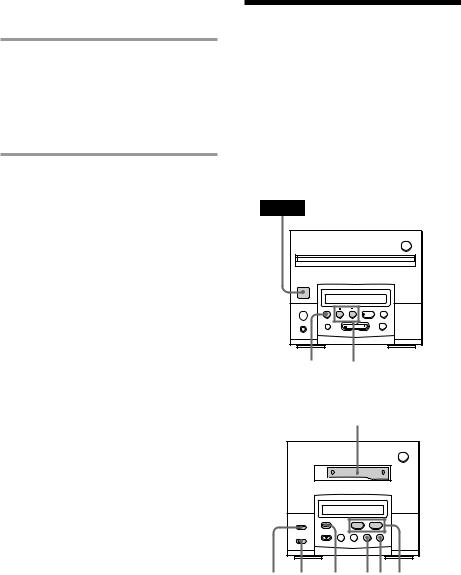
Recording from the radio on an MD (continued)
7 When recording is finished, press p on the MD deck to stop recording and remove the MD.
Be sure to remove an MD after recording because programme you made is put on record on an MD when an MD is removed.
To stop recording
Press pon the MD deck.
Tips
•To record non-preset stations, press
TUNING MODE repeatedly until “AUTO” and “PRESET” disappears in step 3, then press TUNING + or – to tune in the desired station.
•To improve broadcast reception, reorient the supplied aerials.
Recording from the radio on a tape
(for the customers who purchased TC-TX101 only)
You can record a radio programme on a tape by calling up the preset station.
You can use TYPE I (normal) or TYPE II (CrO2) cassette, since the tape deck automatically detects the tape type.
Tuner CD player
POWER
§
0 |
) |
·P p |
= |
+ |
2 4
Cassette deck (option)
1
§
ª |
· |
0 ) P |
p |
DOLBY 5 6 8 p 7
NR
20
