Sony CMT-CP500MD User Manual

4-233-759-13 (3)
Micro Hi-Fi
Component
System
Operating Instructions
Owner’s Record
The model and serial numbers are located on the rear of the unit. Record the serial number in the space provided below. Refer to them whenever you call upon your Sony dealer regarding this product.
|
|
Model No. |
|
Serial No. |
|
||||
|
|
|
|
|
|
|
|
|
|
CMT-CP500MD
© 2001 Sony Corporation

WARNING
To prevent fire or shock hazard, do not expose the unit to rain or moisture.
To avoid electrical shock, do not open the cabinet. Refer servicing to qualified personnel only.
Do not install the appliance in a confined space, such as a bookcase or built-in cabinet.
US and foreign patents licensed from Dolby Laboratories.
This appliance is classified as a CLASS 1 LASER product. The CLASS 1 LASER PRODUCT MARKING is located on the rear exterior.
The following caution label is located inside the apparatus.
To prevent fire, do not cover the ventilation of the apparatus with news papers, table-cloths, curtains, etc. And don’t place lighted candles on the apparatus.
To prevent fire or shock hazard, do not place objects filled with liquids, such as vases, on the apparatus.
IN NO EVENT SHALL SELLER BE LIABLE FOR ANY DIRECT, INCIDENTAL OR CONSEQUENTIAL DAMAGES OF ANY NATURE, OR LOSSES OR EXPENSES RESULTING FROM ANY DEFECTIVE PRODUCT OR THE USE OF ANY PRODUCT.
Don’t throw away the battery with general house waste, dispose of it correctly as chemical waste.
NOTICE FOR THE CUSTOMERS IN THE U.S.A.
This symbol is intended to alert the user to the presence of uninsulated “dangerous voltage” within the product’s enclosure that may be of sufficient magnitude to constitute a risk of electric shock to persons.
2
This symbol is intended to alert the user to the presence of important operating and maintenance (servicing) instructions in the literature accompanying the appliance.
CAUTION
The use of optical instruments with this product will increase eye hazard.
Note to CATV system installer:
This reminder is provided to call the CATV system installer’s attention to Article 820-40 of the NEC that provides guidelines for proper grounding and, in particular, specifies that the cable ground shall be connected to the grounding system of the building, as close to the point of cable entry as practical.
INFORMATION
This equipment has been tested and found to comply with the limits for a Class B digital device, pursuant to Part 15 of the FCC Rules. These limits are designed to provide reasonable protection against harmful interference in a residential installation. This equipment generates, uses, and can radiate radio frequency energy and, if not installed and used in accordance with the instructions, may cause harmful interference to radio communications. However, there is no guarantee that interference will not occur in a particular installation. If this equipment does cause harmful interference to radio or television reception, which can be determined by turning the equipment off and on, the user is encouraged to try to correct the interference by one or more of the following measures:
–Reorient or relocate the receiving antenna. –Increase the separation between the equipment and
receiver.
–Connect the equipment into an outlet on a circuit different from that to which the receiver is connected.
–Consult the dealer or an experienced radio/TV technician for help.
CAUTION
You are cautioned that any changes or modifications not expressly approved in this manual could void your authority to operate this equipment.
NOTICE FOR THE CUSTOMERS IN CANADA
CAUTION
TO PREVENT ELECTRIC SHOCK, DO NOT USE THIS POLARIZED AC PLUG WITH AN EXTENSION CORD, RECEPTACLE OR OTHER OUTLET UNLESS THE BLADES CAN BE FULLY INSERTED TO PREVENT BLADE EXPOSURE.
For the customers in North America
ENERGY STAR® is a U.S. registered mark.
As an ENERGY STAR® partner, Sony Corporation has determined that this product meets the ENERGY STAR® guidelines for energy efficiency.
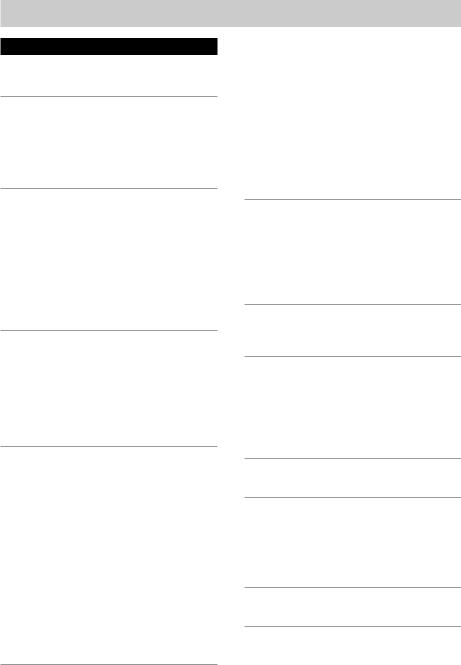
Table of Contents |
|
Parts Identification |
|
Main unit ........................................................ |
4 |
Remote control ............................................... |
5 |
Getting Started |
|
Hooking up the system .................................. |
6 |
Inserting two size-AA (R6) batteries into the |
|
remote control ......................................... |
7 |
Setting the time .............................................. |
7 |
Conserving power in standby mode .............. |
8 |
CD |
|
Loading the CD .............................................. |
8 |
Playing the CD |
|
— Normal Play/Shuffle Play/ |
|
Repeat Play ........................................ |
9 |
Programming the CD tracks |
|
— Program Play ................................... |
10 |
Using the CD display ................................... |
11 |
Labeling a CD |
|
— Disc Memo ...................................... |
11 |
MD — Play |
|
Loading the MD ........................................... |
13 |
Playing the MD |
|
— Normal Play/Shuffle Play/ |
|
Repeat Play ...................................... |
13 |
Programing the MD tracks |
|
— Program Play ................................... |
14 |
Using the MD display .................................. |
15 |
MD — Recording |
|
Before you start recording ........................... |
16 |
After recording ............................................. |
16 |
Recording a CD on an MD |
|
— CD-MD Synchro Recording ............ |
17 |
Recording a tape on an MD |
|
— TAPE-MD Synchro Recording ....... |
18 |
Recording on an MD manually |
|
— Manual Recording ........................... |
19 |
Starting recording with 6 seconds of prestored |
|
audio data |
|
— Time Machine Recording ................ |
19 |
Recording tips |
|
— Recording for long times/Marking |
|
track numbers/Smart space/Adjusting |
|
the recording level ........................... |
20 |
MD — Editing |
|
Before you start editing ............................... |
24 |
Labeling an MD |
|
— Name Function ................................ |
24 |
Erasing recordings |
|
— Erase Function ................................. |
27 |
Moving recorded tracks |
|
— Move Function ................................. |
29 |
Dividing recorded tracks |
|
— Divide Function ............................... |
29 |
Combining recorded tracks |
|
— Combine Function ........................... |
30 |
Undoing the last edit |
|
— Undo Function ................................. |
31 |
Changing the recording level after recording |
|
— S.F Edit ............................................ |
32 |
Tuner |
|
Presetting radio stations ............................... |
34 |
Listening to the radio |
|
— Preset Tuning ................................... |
35 |
Labeling the preset stations |
|
— Station Name ................................... |
36 |
Using the Radio Data System (RDS)* ......... |
36 |
Tape — Play |
|
Loading a tape .............................................. |
37 |
Playing a tape ............................................... |
37 |
Tape — Recording |
|
Recording a CD on a tape |
|
— CD-TAPE Synchro Recording ........ |
38 |
Recording an MD on a tape |
|
— MD-TAPE Synchro Recording ....... |
38 |
Recording on a tape manually |
|
— Manual Recording ........................... |
39 |
Sound Adjustment |
|
Adjusting the sound ..................................... |
40 |
Timer |
|
Falling asleep to music |
|
— Sleep Timer ...................................... |
40 |
Waking up to music |
|
— Daily Timer ...................................... |
41 |
Timer recording radio programs .................. |
42 |
Optional Components |
|
Hooking up the optional components .......... |
43 |
Additional Information |
|
Precautions ................................................... |
44 |
System limitations of MDs .......................... |
46 |
Troubleshooting ........................................... |
47 |
Self-diagnosis display .................................. |
51 |
Specifications ............................................... |
53 |
* European model only |
3 |
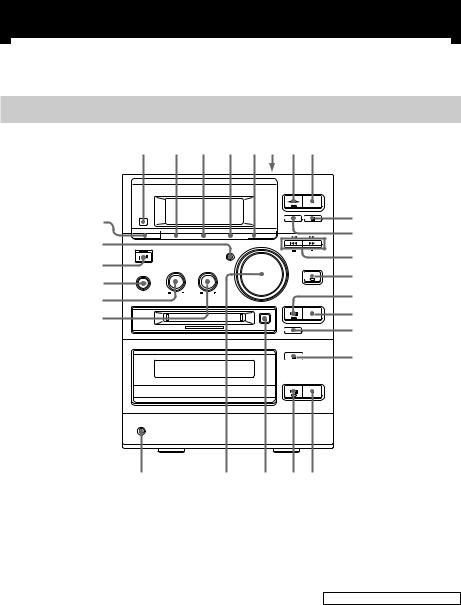
Parts Identification
The items are arranged in alphabetical order.
Refer to the pages indicated in parentheses () for details.
Main unit
1 |
2 3 4 56 78 |
|
wj |
9 |
|
wh |
q; |
|
qa |
||
wg |
||
qs |
||
wf |
||
qd |
||
wd |
||
qf |
||
ws |
||
qg |
||
|
||
|
qh |
wa |
w; ql qkqj |
BASS wd (40)
CD EJECT Zqh (8, 9, 16, 50) CD xqj (9, 10, 17, 38)
CD uqk (9, 10) DSG wh (40)
ENTER/START 5 (17, 18, 38, 39)
FUNCTION wf (9, 10, 13, 14, 19, 22, 23, 37, 39, 43)
MD EJECT Zql (13, 24) MD REC zqg (19, 22, 23) MD uqd (13 – 15, 19)
MD xqf (13, 15, 17 – 20, 38, 39)
PHONES jack wa
PLAY MODE DIRECTION wj (9, 10, 13 – 15, 24, 37 – 39)
PUSH Z6 (37)
REC MODE 3 (20, 50) Remote sensor 1 REPEAT 2 (9, 13, 34) STEREO/MONO 2 (35)
SYNCHRO REC 4 (17, 18, 38) TAPE REC z0 (39)
TAPE Y7 (37 –39) TAPE x8 (18, 37 – 39) TAPE X9 (37, 39)
TREBLE ws (40)
TUNER BAND qs (34, 35, 50) TUNING MODE wj (34, 35) TUNING –/+qa (34, 35) VOLUME w; (41)
BUTTON DESCRIPTIONS
.>qa (9, 10, 13 – 15) mMqa (9, 13, 37)
@/1(power) wg (7, 16, 24, 35, 41, 43, 50)
4

Remote control
|
123 |
|
wh |
4 |
|
wg |
5 |
|
wf |
6 |
|
wd |
7 |
|
|
||
ws |
8 |
|
wa |
9 |
|
0 |
||
w; |
||
qa |
||
ql |
||
qs |
||
qk |
||
qd |
||
qj |
||
|
||
qh |
|
|
qg |
qf |
BASS/TRE 5 (40) CD qj (9 – 11)
CLEAR 8 (10, 14, 15, 25, 36) CLOCK/TIMER SELECT 2
(42, 43)
CLOCK/TIMER SET 4 (7, 41, 42)
CURSOR T/t 9 (7, 12, 25) DISPLAY wa (8, 10, 11, 15, 19,
36)
DSG qf (40)
ENTER/YES 6 (7, 10, 12, 14,
20 – 23, 25 – 34, 36, 41 – 43) FUNCTION qg (9, 10, 13, 14, 19,
22, 23, 37, 39, 43)
MD qk (13, 14, 25, 27 – 30, 32) MENU/NO wf (12, 21 – 24, 26 –
34)
NAME EDIT/SELECT wd (11, 12, 24, 25, 36)
Number buttons 7 (9, 10, 12, 14, 15, 25, 35)
PLAY MODE wh (9, 10, 13 – 15, 24, 32)
REPEAT wg (9, 13) SCROLL ws (12, 15, 26)
SLEEP 1 (40) TAPE qh
TUNER BAND ql (34, 35) VOLUME +/–qd (41)
BUTTON DESCRIPTIONS
@/1(power) 3 (7, 16, 24, 35, 41, 43)
mM 9 (28, 30)
.> 0 (7, 11, 12, 21 – 23, 25 – 34, 40 – 42)
Nqa (9, 10, 13, 15, 23) xqs (23)
Xw; (9, 13, 28)
5
Identification Parts
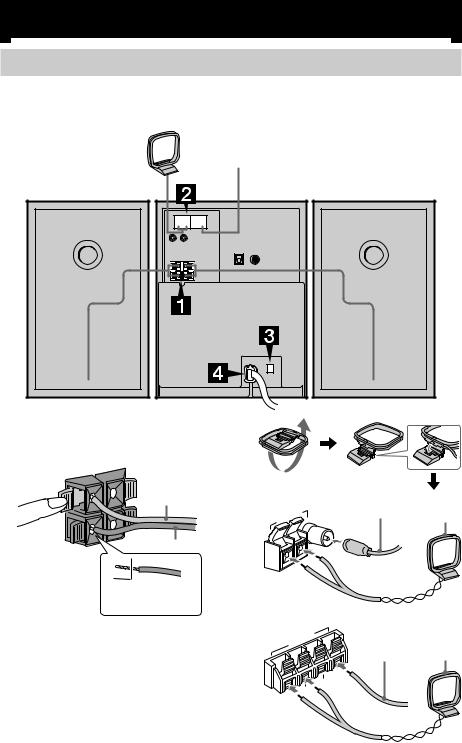
Getting Started
Hooking up the system
Follow steps 1through 4of the procedure below to hook up your system using the supplied cords and accessories.
AM loop antenna
FM antenna
Right speaker
1Connect the speakers.
Connect the right and left speaker cords to the SPEAKER terminals as shown below.
|
3 |
|
3 |
L |
Gray (3) |
|
||
|
|
|
R |
# |
|
# |
|
|
|
|
Black (#) |
|
Insert this portion |
|
2Connect the FM and AM antennas.
Set the AM loop antenna up before connecting it.
Left speaker
Jack type A Extend the FM wire |
AM loop |
|||
|
|
|
antenna horizontally |
|
|
|
|
antenna |
|
ANTENNA |
|
|
|
|
|
|
|
|
|
|
FM |
75 |
Ω |
|
|
|
|
||
|
|
|
|
|
U |
|
|
|
|
AM |
|
|
|
|
Jack type B
ANTENNA |
|
|
U |
AM |
U |
|
|
Extend the FM
wire antenna AM loop horizontally antenna
FM |
75 |
Ω |
|
||
|
|
6
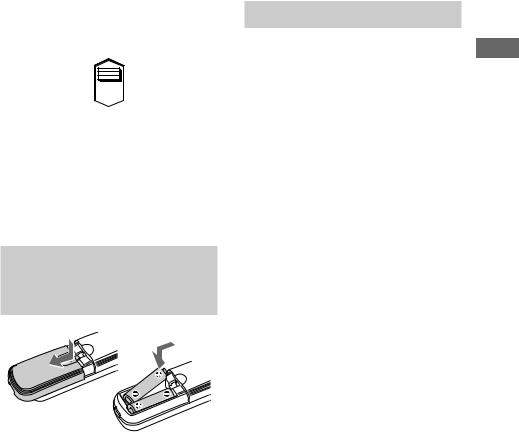
3For models with a voltage selector, set VOLTAGE SELECTOR to the local power line voltage.
110V~120V
220V~240V VOLTAGE SELECTOR
4Connect the power cord to a wall outlet.
If the plug does not fit the wall socket, detach the supplied plug adaptor (only for
models equipped with an adaptor). To turn on the system, press @/1.
Inserting two size-AA (R6) batteries into the remote control
Setting the time
1 Turn on the system.
2 Press CLOCK/TIMER SET on the remote.
If you are setting the clock for the first time, go to step 5.
3 Press . or > on the remote repeatedly until “CLOCK SET” appears in the display.
4 Press ENTER/YES on the remote.
The hour indication flashes.
5 Press . or > on the remote repeatedly to set the hour.
6 Press ENTER/YES or CURSORt on the remote.
The minute indication flashes.
7 Press . or > on the remote repeatedly to set the minute.
8 Press ENTER/YES on the remote.
The clock will begin operating.
To reset the system clock
Start over from step 1.
Started Getting
Tip
When the remote no longer operates the system, replace both batteries with new ones.
Note
If you do not use the remote for a long period of time, remove the batteries to prevent possible damage from battery leakage and corrosion.
7
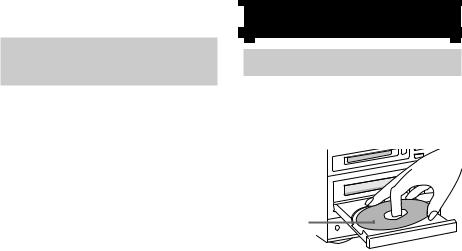
Conserving power in
standby mode
Even if the system is off, the unit consumes power to power the clock and to stay responsive to commands from the remote. Power saving mode was introduced to reduce the amount of power consumed during standby.
In this mode, the clock is not displayed.
To change to power saving mode, press DISPLAY on the remote repeatedly while the system is off until demonstration mode and the clock disappear from the display.
To change the display
Press DISPLAY on the remote repeatedly while the system is off.
The display changes as follows:
Demonstration mode tClock display t Power saving mode t Demonstration mode t…
Tip
The timer continues to operate during power saving mode.
To cancel power saving mode
Press DISPLAY on the remote repeatedly while the system is off until demonstration mode or the clock display appears in the display.
CD
Loading the CD
1 Press CD EJECT Z.
The disc tray slides out.
2 Load a CD
Load with the label side up. When you play a CD single
(8 cm CD), load it onto the inner circle of the tray.
3 Press CD EJECT Z again to close the disc tray.
Notes
•The disc cannot be viewed through the front window when a CD single (8 cm CD) is loaded.
•The characters printed on the disc appear upside down when viewed through the front window.
•If you press CD EJECT Zto open or close the disc tray while listening to another sound source, the CD icon lights even if there is no CD in the tray.
To turn off the CD icon, press FUNCTION repeatedly to switch the function to CD.
Tip
You can stand a CD case upright in the groove on top of the system.
8

Playing the CD
—Normal Play/Shuffle Play/Repeat Play
This system lets you play CDs in different play modes.
Track number Playing time
1 Press FUNCTION repeatedly until “CD” appears in the display.
You can switch the function to CD by pressing the CD button on the remote. The indicator surrounding the CD u and CD x buttons lights up.
2 Press PLAY MODE DIRECTION (or PLAY MODE on the remote) in stop mode repeatedly until the mode you want appears in the display.
Select |
To play |
No display |
The CD in original order. |
|
|
SHUFFLE |
The tracks on the CD in random |
|
order. |
|
|
PGM |
The tracks on the CD in any |
|
order that you want (see |
|
“Programming the CD tracks” on |
|
page 10). |
|
|
3 Press CD u (or N on the remote).
Other operations
To |
Do this |
Stop playback |
Press CD x. |
|
|
Pause |
Press CD u (or X on the |
|
remote). |
|
Press again to resume |
|
playback. |
|
|
Select a track |
During playback or pause, |
|
press . or > |
|
repeatedly until you find the |
|
desired track. |
|
|
Find a point in a track |
During playback, press and |
|
hold down m or M until |
|
you find the desired point. |
|
|
Play repeatedly |
Press REPEAT repeatedly |
(Repeat Play) |
during playback until |
|
“REPEAT” or “REPEAT |
|
1” appears in the display. |
|
REPEAT: For all the tracks |
|
on the CD up to 5 times. |
|
REPEAT 1: For only the |
|
currently playing track. |
|
To cancel playing |
|
repeatedly, press REPEAT |
|
repeatedly until “REPEAT” |
|
and “REPEAT 1” disappear |
|
from the display. |
|
|
Remove the CD |
Press CD EJECT Z. |
|
|
Tip
You can start playing from the desired track in Normal Play or Program Play.
Press . or > repeatedly until the desired track appears after step 3.
Or, press the number buttons on the remote. The playback automatically starts.
To enter track number over 10 (on the remote only)
1Press >10.
2Enter the corresponding digits.
To enter 0, press 10/0 instead.
Example:
To enter track number 30, press >10, then 3 and 10/0.
CD
9
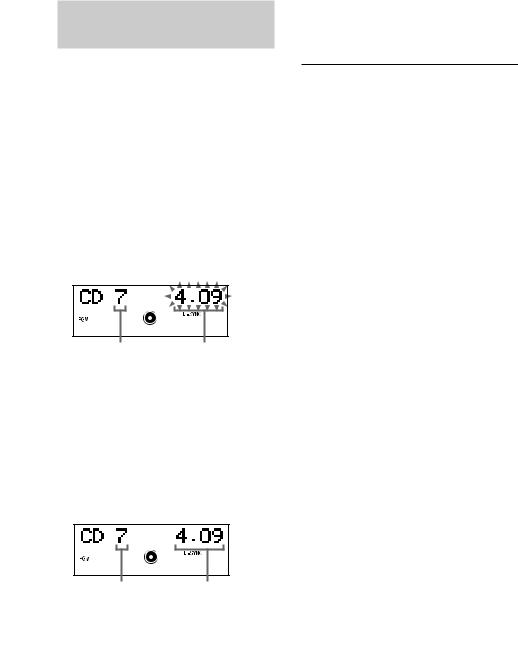
Programming the CD
tracks
— Program Play
You can make a program of up to 25 tracks on a CD in any order that you want.
1 Press FUNCTION repeatedly until “CD” appears in the display.
You can switch the function to CD by pressing the CD button on the remote.
2 Press PLAY MODE DIRECTION (or PLAY MODE on the remote) in stop mode repeatedly until “PGM” appears in the display.
3 Press .or >repeatedly until the desired track number appears in the display.
Selected track |
Playing time of the |
number |
selected track |
4 Press ENTER/YES on the remote.
The track is programed.
“Step” appears, followed by the number of the track in the programed sequence. Then the number of the last programed track appears, followed by the total playing time of the program. If you have made a mistake, you can clear the last programed track from the program by pressing CLEAR on the remote.
Last programed |
Total playing time |
track number |
|
5 To program additional tracks, repeat steps 3 and 4.
6 Press CD u(or Non the remote).
To |
Do this |
Check the program |
Press .or > |
order |
repeatedly during Program |
|
Play. |
|
|
Check the total |
Press DISPLAY on the |
number of programed |
remote in stop mode. The |
tracks |
total number of programed |
|
steps appears, and then the |
|
last programed track number |
|
and the total playing time of |
|
the program. |
|
|
Cancel Program Play |
Press CD x, then press |
|
PLAY MODE DIRECTION |
|
(or PLAY MODE on the |
|
remote) repeatedly until |
|
“PGM” and “SHUFFLE” |
|
disappear from the display. |
|
|
Add a track to the end |
Do steps 3 and 4 with |
of the program |
Program Play stopped. |
Erase the last |
Press CLEAR on the remote |
programed track |
in stop mode. Each time you |
|
press the button, the last |
|
programed track is erased. |
|
|
Select the desired |
Press number buttons instead |
track using the |
of performing steps 3 to 5. |
number buttons on |
To use number buttons, see |
the remote |
page 9. |
|
|
Tips
•The program you made remains after Program Play finishes. To play the program again, switch the function to CD, and then press CD u(or Non the remote).
•“--.--” appears when the total CD program time exceeds 100 minutes, or when you select a CD track whose number is 21 or over.
10
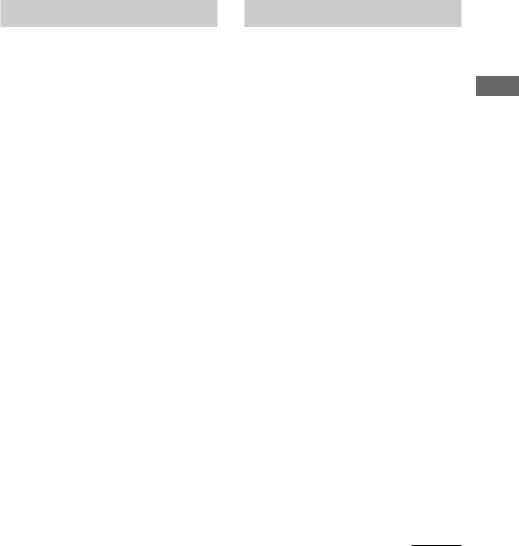
Using the CD display
Press DISPLAY on the remote repeatedly.
When a CD TEXT disc is loaded, you can check the information recorded on the disc, such as the titles.
The display changes as follows:
During normal playback
Current track number and elapsed playing time of the track tCurrent track number and remaining playing time of the track t Remaining playing time of the entire CD t Track title of the current track* tClock display tBASS level t TREBLE level t Current track number and elapsed playing time of the track t…
While the CD is stopped
Total number of tracks and total playing time t CD disc title* tClock display tBASS level tTREBLE level tTotal number of tracks and total playing time t …
*If a CD that has no title is loaded, nothing appears. When the CD contains 21 tracks or more, CD TEXT is not displayed from track 21 on.
Labeling a CD
— Disc Memo
You can label up to 50 CDs with titles of up to 20 symbols and characters. Whenever you load a labeled CD, the title appears in the display.
Notes
•You cannot label a CD for which “TEXT” appears in the display.
•When labeling CDs for the first time, be sure to first erase all disc titles using the procedure “Erasing a disc title” on page 12.
1 Press CD on the remote to switch the function to CD.
If “SHUFFLE” or “PGM” appears in the display, press PLAY MODE DIRECTION (or PLAY MODE on the remote) repeatedly until both disappear.
2 Press NAME EDIT/SELECT on the remote.
The cursor starts flashing.
3 Press NAME EDIT/SELECT on the remote repeatedly to select the desired type of character.
The display changes as follows: Selected AB* (Upper cases) t Selected ab* (Lower cases) tSelected 12
(Numbers) tSelected AB* (Upper cases) t…
*Press number 1 repeatedly to display the following symbols.
’ – / , . ( ) : ! ?
In addition, when the symbols above appear in the display, press .or >on the remote repeatedly to display the following symbols. & + < > _ = ” ; # $ % @  `
`
continued
CD
11
Labeling a CD (continued)
4 Enter a character.
If you have selected uppercase or lowercase letters
1Press the corresponding letter button repeatedly until the character to be entered flashes.
Or, press the button once and press . or >on the remote repeatedly.
2Press CURSORt on the remote.
The flashing character is entered and the cursor shifts to the right.
If you have selected numbers
Press the corresponding number button.
The number is entered and the cursor shifts to the right.
To enter a blank space
1Press NAME EDIT/SELECT on the remote to select upper case or lower case letters.
2Press 10/0 on the remote.
A blank space is entered and the cursor shifts to the right.
5 Repeat steps 3 and 4 to enter the rest of the name.
To change a character
Press TCURSOR or CURSORton the remote repeatedly until the character to be changed flashes, press CLEAR on the remote to erase the character, then repeat steps 3 and 4.
6 Press ENTER/YES on the remote to complete the labelling procedure.
To cancel labeling
Press MENU/NO on the remote.
Checking the disc titles
1 Press MENU/NO on the remote in stop mode.
2 Press .or >on the remote repeatedly until “Name Check ?” appears, then press ENTER/YES on the remote.
3 Press .or >on the remote repeatedly to select the disc titles stored in the system memory between 01 and 50.
To check the current disc title
Press SCROLL on the remote in stop mode.
Erasing a disc title
1 Press MENU/NO on the remote in stop mode.
2 Press .or >on the remote repeatedly until “Name Erase ?” appears, then press ENTER/YES on the remote.
3 Press .or >on the remote repeatedly to select the disc name to be erased.
4 Press ENTER/YES on the remote again.
“Complete !” appears.
To erase all disc titles, press .or >on the remote repeatedly until “All Erase ?” appears in step 2, then press ENTER/YES on the remote twice.
To cancel erasing
Press MENU/NO on the remote during steps 1 and 2.
Note
The disc titles are saved in the systems memory for about a day even if you disconnect the power cord or a power failure occurs.
12

MD — Play
Loading the MD
Load an MD.
With the label side up, and the side
With the arrow 
 pointing toward
pointing toward
the deck
Playing the MD
—Normal Play/Shuffle Play/Repeat Play
This system lets you play MDs in different play modes.
Track number |
Playing time |
1 Press FUNCTION repeatedly until “MD” appears in the display.
You can switch the function to MD by pressing the MD button on the remote. The indicator surrounding the MD u and MD x button lights up.
2 Press PLAY MODE DIRECTION (or PLAY MODE on the remote) in stop mode repeatedly until the mode you want appears in the display.
Select |
To play |
No display |
The MD in original order. |
|
|
SHUFFLE |
The tracks on the MD in random |
|
order. |
|
|
PGM |
The tracks on the MD in any |
|
order that you want (see |
|
“Programming the MD tracks” |
|
on page 14). |
|
|
3 Press MD u (or N on the remote).
Other operations
To |
Do this |
|
Stop play |
Press MD x. |
|
|
|
|
Pause |
Press MD u (or X on the |
|
|
remote). |
|
|
Press again to resume play. |
|
|
|
|
Select a track |
During playback or pause, |
|
|
press . or > |
|
|
repeatedly until you find the |
|
|
desired track. |
|
|
|
|
Find a point in a track |
During play, press and hold |
|
|
m or M until you find |
|
|
the desired point. |
|
|
|
|
Play repeatedly (Repeat |
Press REPEAT repeatedly |
|
Play) |
during playback until |
|
|
“REPEAT” or “REPEAT |
|
|
1” appears in the display. |
|
|
REPEAT: For all the tracks |
|
|
on the MD up to 5 times. |
|
|
REPEAT 1: For only the |
|
|
currently playing track. |
|
|
To cancel playing |
|
|
repeatedly, press REPEAT |
|
|
repeatedly until “REPEAT” |
|
|
and “REPEAT 1” disappear |
|
|
from the display. |
|
|
|
|
Remove the MD |
Press MD EJECT Z. |
|
|
|
|
|
|
continued |
— MD
Play
13

Playing the MD (continued)
Before inserting an MD
When the system is on, make sure the MD icon does not appear in the display. If it does, it means an MD is already loaded. Press MD EJECT Zto remove the MD.
Tip
You can start playing from the desired track in Normal Play or Program Play.
Press .or >repeatedly until the desired track appears after step 3.
Or, press the number buttons on the remote. The playback automatically starts.
To enter track number over 10 (on the remote only)
1Press >10 (Press twice to enter 100 or over).
2Enter the corresponding digits.
To enter 0, press 10/0 instead.
Examples:
•To enter track number 30, press >10, then 3 and 10/ 0.
•To enter track number 108, press >10 twice, then 1, 10/0 and 8.
Programing the MD tracks
— Program Play
You can make a program of up to 25 tracks on an MD in any order that you want.
1 Press FUNCTION repeatedly until “MD” appears in the display.
You can switch the function to MD by pressing the MD button on the remote.
2 Press PLAY MODE DIRECTION (or PLAY MODE on the remote) in stop mode repeatedly until “PGM” appears in the display.
3 Press .or >repeatedly until the desired track the display.
Selected track |
Playing time of the |
number |
selected track |
4 Press ENTER/YES on the remote.
The track is programed.
“Step” appears, followed by the number of the track in the programed sequence. Then the number of the last programed track appears, followed by the total playing time of the program. If you have made a mistake, you can clear the last programed track from the program by pressing CLEAR on the remote.
Last programed |
Total playing |
track number |
time |
14

5 To program additional tracks, repeat steps 3 and 4.
6 Press MD u(or Non the remote).
To |
Do this |
Check the program |
Press .or > |
order |
repeatedly during Program |
|
Play. |
|
|
Check the total number |
Press DISPLAY on the |
of programed tracks |
remote in stop mode. The |
|
last programed track |
|
number appears, followed |
|
by the total number of |
|
programed steps. |
|
|
Cancel Program Play |
Press MD x, then press |
|
PLAY MODE |
|
DIRECTION (or PLAY |
|
MODE on the remote) |
|
repeatedly until “PGM” and |
|
“SHUFFLE” disappear |
|
from the display. |
|
|
Add a track to the end |
Do steps 3 and 4 with |
of the program |
program play stopped. |
|
|
Erase the last |
Press CLEAR on the |
programed track |
remote in stop mode. Each |
|
time you press the button, |
|
the last programed track is |
|
erased. |
Select the desired track |
Press number buttons |
using the number |
instead of performing steps |
buttons on the remote |
3 to 5. To use number |
|
buttons, see page 14. |
|
|
Tips
•The program you made remains after Program Play finishes. To play the same program again, switch the function to MD, and press MD u(or Non the remote).
•“---.--” appears when the total MD program time exceeds 1000 minutes.
Using the MD display
Press DISPLAY on the remote repeatedly.
The display changes as follows:
During normal playback
Current track number and elapsed playing time of the track tCurrent track number and remaining playing time of the track t Remaining playing time of the entire MD t MD track title*1 t Clock display t BASS level t TREBLE level tCurrent track number and elapsed playing time of the track t…
While the MD is stopped
Total number of tracks and total playing time*2
tRemaining recordable time (only for a recordable MD) t MD disc title*1 tClock display tBASS level t TREBLE level t Total number of tracks and total playing time*2
t…
*1 Nothing appears when no disc or track title is labeled.
*2 “---.--” appears when the total MD program time exceeds 1000 minutes.
Tip
You can check a track title at any time during play. If you press SCROLL on the remote, a track title appears scrolling in the display.
Press SCROLL on the remote at any point during the scroll display to stop the scrolling. Press SCROLL on the remote again to restart the scrolling.
— MD
Play
15
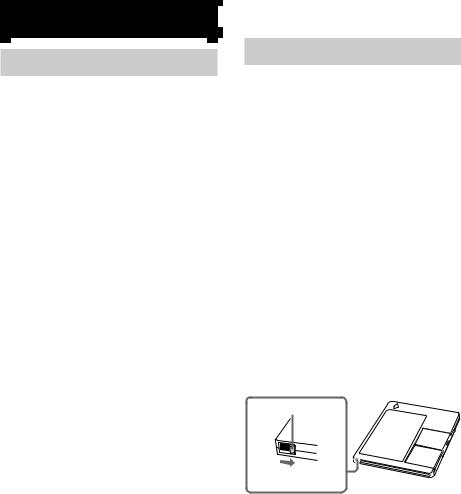
MD — Recording
Before you start recording
MDs (Mini Disc) let you digitally record and play music with high quality sound. Another feature of MDs is track marking. The track marking feature lets you quickly locate a specific point or easily edit the recorded tracks. However, depending on the source you record, the recording method and the way the track numbers are recorded differ.
When the source you record from is:
• This system’s CD player
–The MD deck performs digital recording.*1
–Track numbers are automatically marked as on the original CD.
•Other digital components connected to the DIGITAL OPTICAL IN jack
–The MD deck performs digital recording.*1
–Track numbers are marked differently depending on the source you record.
•This system’s tuner and other components connected to the ANALOG IN jack (e.g., a VCR)
–The MD deck performs analog recording.*2
–A track number is marked at the beginning of a recording, but when you turn on the Level-Synchro Recording function (see page
21), track numbers are automatically marked in sync with the level of the input signal.
*1 For details on the limitations of digital recording, see page 46.
*2 Even if a digital component is connected to the ANALOG IN jack, the MD deck performs analog recording.
When you use a partially recorded MD
Recording starts after the recorded tracks.
Note on MD track numbers
On an MD, the track numbers (track sequence), track start and end point information, etc., are recorded in the TOC*3 area independent of the sound information. You can edit recorded tracks quickly by modifying the TOC information.
*3 TOC: Table Of Contents
After recording
Press MD EJECT Z to remove the MD or press ?/1(power) to turn off the system.
“TOC” or “STANDBY” lights up or starts flashing. The TOC is updated and recording is completed.
Before pulling out the power cord
MD recording is completed when the MD Table of Contents (TOC) is updated. The TOC is updated when you eject the MD or press ?/1 to turn off the system. Do not pull out the power cord before updating the TOC (while “TOC” or “STANDBY” is lit) or while
updating the TOC (while “TOC” or “STANDBY” is flashing) to ensure a complete recording.
Protecting a recorded MD
To protect a recorded MD, slide the tab on the side of the MD to open the slot. In this position, the MD cannot be recorded. To record on the MD, slide the tab to close the slot.
Tab
Slide the tab
16

Recording a CD on an MD
— CD-MD Synchro Recording
1 Load a recordable MD.
2 Load a CD on the disc tray.
3 Press SYNCHRO REC repeatedly until “CD-MD SYNC” appears in the display.
4 Press ENTER/START.
“Press START” flashes in the display.
The MD deck stands by for recording and the CD player pauses for play.
5 Verify that “Press START” flashes in the display. Then press ENTER/START.
Recording starts.
To stop recording
Press CD xor MD x.
Tips
•You can record only your favorite CD tracks with CD Program Play. After step 2, follow the same procedures as from step 1 to 5 in CD Program Play (see page 10). Then go to step 3.
•Depending on the disc, CD TEXT information may also be recorded (except when you record on an MD and a tape at the same time). If “TEXT” flashes during recording, see page 24.
Note
If the MD becomes full during recording, the CD player and the MD deck stop automatically.
Recording a CD on an MD with high speed
—CD-MD High-Speed Synchro Recording
You can make a digital recording of a CD on an MD at twice the speed of normal CD-MD Synchro Recording.
In step 3 of “Recording a CD on an MD”, press SYNCHRO REC repeatedly until “HISPEED SYNC” appears in the display.
In step 4, “ × 2” appears in the display.
During high speed recording, you cannot listen to the playback sound.
If “Retry” flashes in the display after you press ENTER/START in step 5
A reading failure has occurred, and the MD deck is trying to read the data again.
•If the retry was successful, the MD deck continues with CD-MD High-Speed Synchro Recording.
•If the condition of the loaded CD or the system is poor, and retry fails, CD-MD High-Speed Synchro Recording is disabled.
In this case, “ × 1” flashes in the display and the MD deck automatically starts recording in normal CD-MD Synchro Recording. Note that monitoring of the recorded signal is not possible when this occurs.
continued
— MD
Recording
17
