Sony CMR-PC2 USB, CMR-PC4 USB, CMR-PC3 USB User Manual
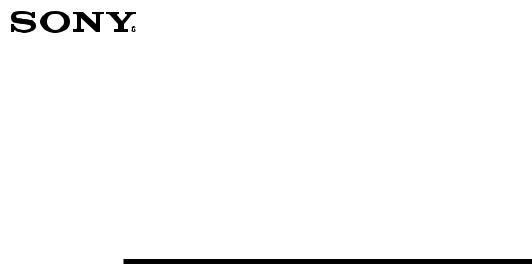
3-071-869-13(1)
USB Camera
Operating Instructions
CMR-PC2 USB
CMR-PC3 USB
CMR-PC4 USB
2001 Sony Corporation
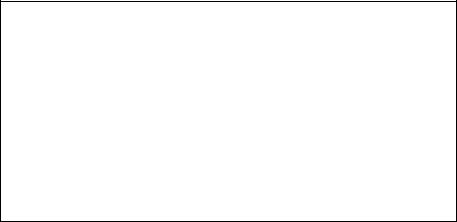
•Microsoft, MS, MS-DOS and Windows are trademarks or registered trademarks of Microsoft Corporation.
•Licenced software from Luxxon Corporation is included in this package. (Copyright 1999) All rights reserved
Luxxon Corporation
2055 Gateway Place, Suite 350 San Jose, CA 95110, USA
•Other system names and product names appearing in this document are generally registered trademarks or trademarks of their manufacturers, although ™ and ® marks are not shown in this document.
Before using this camera, please read the Software Licence Agreement provided in these Operating Instructions.
Copying all or part of the contents of the Operating Instructions or the software supplied with this camera or renting the software without the permission of the copyright holder is prohibited by copyright laws.
Sony is not liable for damage or loss resulting from the use of the software supplied with this camera, or for any claim from a third party.
Sony assumes no responsibility aside from the replacement of the media due to manufacturing fault.
The software supplied with this camera must not be used with other devices than this camera.
Be sure to perform a test operation to confirm that images and sound are recorded correctly.
Sony shall not be liable for the loss of recorded contents resulting from any inability of this camera or software to record images or sound.
The software specifications are subject to change without notice.

Table of Contents |
|
Introduction .............................................................................. |
4 |
System Requirements ............................................................. |
4 |
Checking Kit Contents ............................................................ |
4 |
Identifying the Parts ................................................................ |
5 |
Parts of the CMR-PC2 USB/CMR-PC3 USB ............................... |
5 |
Parts of the CMR-PC4 USB .......................................................... |
5 |
Required Settings Before You Can Use Your Camera ........... |
6 |
Installing the Drivers, “SONY USB CAMERA Still Capture” |
|
and “SONY USB CAMERA Video Recorder” ....................... |
6 |
Using Your Camera ................................................................ |
12 |
Connecting the CMR-PC2 USB/CMR-PC3 USB to a Computer ... |
12 |
Connecting the CMR-PC4 USB to a Computer .......................... |
13 |
Detaching the Camera ................................................................. |
15 |
Shooting Still Pictures with the Camera ..................................... |
16 |
Notes on Use .......................................................................... |
17 |
On placement .............................................................................. |
17 |
On operation ................................................................................ |
17 |
On transportation ......................................................................... |
17 |
On the lens .................................................................................. |
17 |
On discs ....................................................................................... |
17 |
Maintenance ........................................................................... |
18 |
Cleaning the camera .................................................................... |
18 |
Cleaning the lens ......................................................................... |
18 |
Cleaning discs ............................................................................. |
18 |
Main Specifications ............................................................... |
19 |
CMR-PC2 USB ........................................................................... |
19 |
CMR-PC3 USB ........................................................................... |
19 |
CMR-PC4 USB ........................................................................... |
20 |
Operating Conditions/Storage Conditions .................................. |
20 |
Supplied Accessories ................................................................... |
20 |
Troubleshooting ..................................................................... |
21 |
SOFTWARE LICENCE AGREEMENT .................................... |
24 |
3
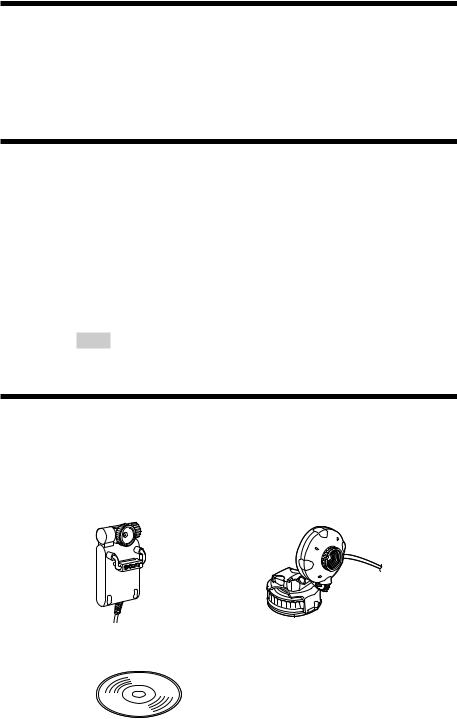
Introduction
With your camera you can shoot both video clips and still pictures. Recorded moving pictures can be sent as video mail, or incorporated into presentations, reports or web pages. Still pictures can be used in the same manner, making your reports, E-mails and web pages more interesting.
System Requirements
The following system requirements must be met in order to use this camera.
CPU: Pentium MMX 200 MHz or faster. (Celeron 533 MHz or faster is recommended.)
OS: Windows 98, Windows 98 SE, Windows 2000 Professional, Windows Millennium Edition, Windows XP Professional or Windows XP Home Edition
RAM: 64 MB or more.
Free hard disk storage space: 230 MB or more.
Note
Please note that, with some computers, proper operation is not possible even if the computer satisfies the indicated system requirements.
Checking Kit Contents
When unpacking, check that the following contents are supplied with your camera.
Should anything be missing, please contact your Sony dealer.
•USB camera with USB interface cable
CMR-PC2 USB |
CMR-PC4 USB |
CMR-PC3 USB |
•Install disc (CD-ROM × 1) with drivers, bundled software, and a software manual (PDF)
4

•Quick Start Guide
•Pouch (CMR-PC2 USB/PC3 USB only)
•Camera monitor mount (CMR-PC2 USB/PC3 USB only)
•Microphone
•Warranty card
Identifying the Parts
Parts of the CMR-PC2 USB/CMR-PC3 USB
Front |
Rear |
Focus ring
Lens
CAPTURE button
(CMR-PC2 USB only)

 Arm plate
Arm plate
Parts of the CMR-PC4 USB
Focus ring
Lens
Stand
Rotation knob
5

Required Settings Before You Can Use
Your Camera
Important
Make sure that you install the provided programs before connecting your Sony USB camera.
Installing the Drivers, “SONY USB CAMERA Still
Capture” and “SONY USB CAMERA Video Recorder”
This section describes the procedures for installing the drivers required to connect your camera and the “SONY USB CAMERA Still Capture”, “SONY USB CAMERA Video Recorder” applications that make it easy to capture still images and record movies.
The sample screens of the Operating Instructions are taken from Windows Millennium Edition. The installation procedure for other operating systems is similar to that of Windows Millennium Edition.
Note
If the message “Digital Signature Not Found” appears during installation, click “Yes”. Display of this message does not indicate any problem with operation of the Sony USB camera or your computer.
1
2
Insert the CD-ROM into the appropriate disc drive.
The driver and program installation wizard starts automatically.
z
If the installation wizard of the CD-ROM does not start automatically, browse the CD and double-click the “START” file.
3 Follow the on-screen instructions to install the drivers.
Note
To install the other programs on the CD-ROM, repeat steps l and 2 after completing the driver installation procedure, then select the program that you want to install and follow the on-screen instructions.
6
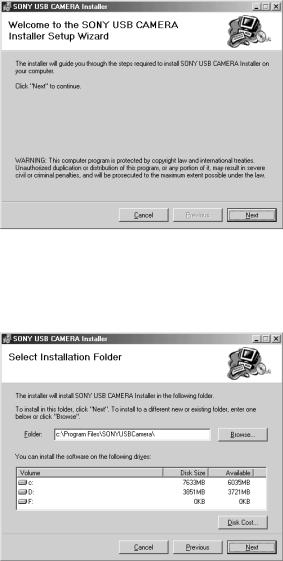
4 When “SONY USB CAMERA Installer Setup Wizard” window appears, select [Next] to continue.
5 At this point you can select the folder for installation. Enter the name of the folder in which you want to install the programs, or click [Browse] to continue (installation in “C:\Program Files\SONYUSBCamera\” is recommended). Then select [Next] to continue.
7
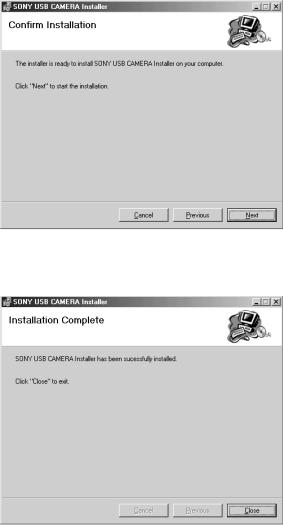
6 The installation program asks for confirmation of the installation. If it is all right to start the installation, select [Next] to continue.
7 Now the “SONY USB CAMERA Drivers and Viewer” program has been installed. Click [Close] to close and exit the installation program.
8
9
Restart your computer.
After starting up the computer, click the “Start” button and confirm that “SONY USB CAMERA” has been added to the “Start” menu.
8
