Sony CMT-CP2WA User Manual

3-867-408-13(3)
Micro HiFi
Component
System
Operating Instructions
Owner’s Record
The model and serial numbers are located on the rear of the unit. Record the serial number in the space provided below. Refer to them whenever you call upon your Sony dealer regarding this product.
|
|
Model No. |
|
Serial No. |
|
|
|
|
|
|
|
|
|
|
CMT-CP2W/CP2WA
©1999 by Sony Corporation
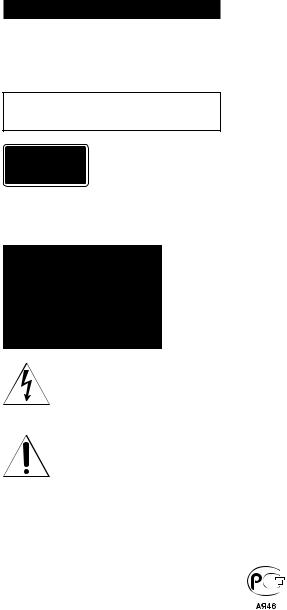
WARNING
To prevent fire or shock hazard, do not expose the unit to rain or moisture.
To avoid electrical shock, do not open the cabinet. Refer servicing to qualified personnel only.
Do not install the appliance in a confined space, such as a bookcase or built-in cabinet.
This appliance is classified as a CLASS 1 LASER product. The CLASS 1 LASER PRODUCT MARKING is located on the rear exterior.
NOTICE FOR THE CUSTOMERS IN THE U.S.A.
This symbol is intended to alert the user to the presence of uninsulated “dangerous voltage” within the product’s enclosure that may be of sufficient magnitude to constitute a risk of electric shock to persons.
This symbol is intended to alert the user to the presence of important operating and maintenance (servicing) instructions in the literature accompanying the appliance.
CAUTION
The use of optical instruments with this product will increase eye hazard.
INFORMATION
This equipment has been tested and found to comply with the limits for a Class B digital device, pursuant to Part 15 of the FCC Rules. These limits are designed to provide reasonable protection against harmful interference in a residential installation. This equipment generates, uses, and can radiate radio frequency energy and, if not installed and used in accordance with the instructions, may cause harmful interference to radio communications. However, there is no guarantee that interference will not occur in a particular installation. If this equipment does cause harmful interference to radio or television reception, which can be determined by turning the equipment off and on, the user is encouraged to try to correct the interference by one or more of the following measures:
–Reorient or relocate the receiving antenna.
–Increase the separation between the equipment and receiver.
–Connect the equipment into an outlet on a circuit different from that to which the receiver is connected.
–Consult the dealer or an experienced radio/TV technician for help.
CAUTION
You are cautioned that any changes or modification not expressly approved in this manual could void your authority to operate this equipment.
NOTICE FOR THE CUSTOMERS IN CANADA
CAUTION
TO PREVENT ELECTRIC SHOCK, DO NOT USE THIS POLARIZED AC PLUG WITH AN EXTENSION CORD, RECEPTACLE OR OTHER OUTLET UNLESS THE BLADES CAN BE FULLY INSERTED TO PREVENT BLADE EXPOSURE.
This system is equipped with the Dolby* B-type noise reduction system.
*Dolby noise reduction manufactured under license from Dolby Laboratories Licensing Corporation. “DOLBY” and the double-D symbol ; are trademarks of Dolby Laboratories Licensing Corporation.
2
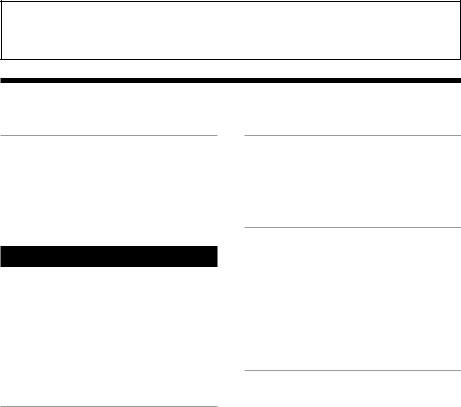
The instructions in this manual are for the two models CMT-CP2W and CMT-CP2WA. CMT-CP2W is the model used for illustration purposes. Although the shapes of the buttons and jacks on the CMT-CP2WA are different from those of the CMT-CP2W, the locations of the buttons and jacks are the same. Any differences in operation are clearly indicated in the text.
Table of Contents |
|
Getting Started |
|
Step 1: Hooking up the system ................ |
4 |
Step 2: Setting the time ............................ |
6 |
Step 3: Presetting radio stations — Preset .. |
7 |
Connecting optional components .............. |
8 |
The Tape Deck |
|
Recording to a tape manually |
.................. 20 |
Recording your favorite CD tracks to a tape |
|
— Program Edit ................................ |
21 |
Basic Operations |
|
Playing a CD — Normal Play ................. |
10 |
Recording from a CD to a tape |
|
— CD Synchro Recording ............... |
11 |
Listening to the radio — Preset Tuning .. |
12 |
Recording from the radio ........................ |
13 |
Playing a tape .......................................... |
15 |
Dubbing a tape — High-speed Dubbing ... |
16 |
The CD Player |
|
Checking the remaining playing time on the |
|
CD .................................................... |
18 |
Playing CD tracks repeatedly |
|
— Repeat Play .................................. |
18 |
Playing CD tracks in random order |
|
— Shuffle Play ................................. |
19 |
Playing CD tracks in a favorite order |
|
–– Program Play ............................... |
19 |
Other Features |
|
Adjusting the sound ................................ |
23 |
Using the Radio Data System (RDS)* .... |
23 |
Falling asleep to music — Sleep Timer .. |
24 |
Waking up to music — Daily Timer ....... |
24 |
Timer-activated recording of radio |
|
programs — REC Timer .................. |
26 |
Additional Information |
|
Precautions .............................................. |
28 |
Troubleshooting ...................................... |
29 |
Specifications .......................................... |
31 |
Parts identification for the remote ........... |
33 |
Index ........................................................ |
34 |
* European model only |
|
3
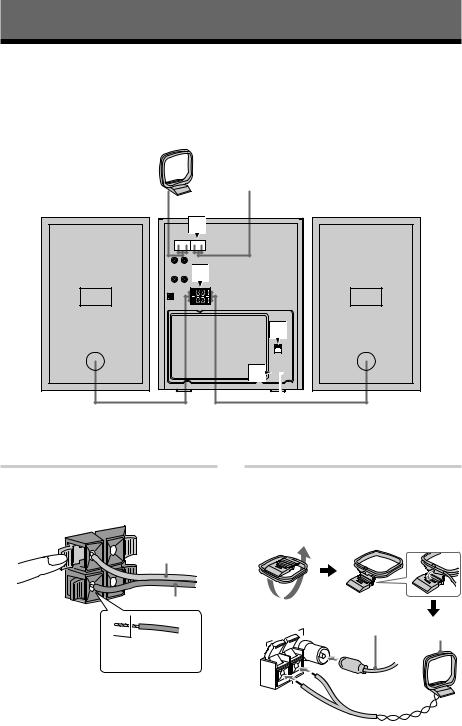
Getting Started
Step 1: Hooking up the system
Follow steps 1 through 4 of the procedure below to hook up your system using the supplied cords and accessories.
AM loop antenna
FM antenna
Right speaker
2

 1
1
1Connect the speakers.
Connect the right and left speaker cords to the SPEAKER terminals as shown below.
|
3 |
3 |
L |
|
|
R |
# |
# |
|
Gray (3)
Black (#)
Insert this portion
Note
Keep the speaker cords away from the antennas to prevent noise.
Left speaker
3
4 
2Connect the FM and AM antennas.
Set the AM loop antenna up before connecting it.
Jack type A
ANTENNA |
|
|
FM |
75 |
Ω |
|
||
|
|
|
U |
|
|
AM |
|
|
Extend the FM
wire antenna
horizontally AM loop antenna
4
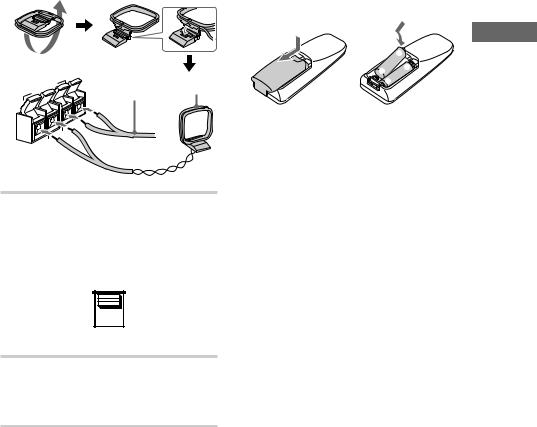
Jack type B
ANTENNA |
|
|
FM |
75 |
Ω |
|
||
|
|
|
U |
|
|
U |
|
|
AM
Extend the FM
wire antenna AM loop horizontally antenna
3For models with a voltage selector, set VOLTAGE SELECTOR to the local power line voltage.
VOLTAGE
SELECTOR
110V~120V
220V~240V
4Connect the power cord to a wall outlet.
If the plug does not fit the wall socket, detach the supplied plug adaptor (only for models equipped with an adaptor).
Inserting two size-AA (R6) batteries into the remote
|
e |
E |
E |
|
|
e |
|
Tip
With normal use, the batteries should last for about six months. When the remote no longer operates the system, replace both batteries with new ones.
Notes on batteries
•Make sure the battery poles (plus/minus) are properly oriented.
•Do not use a new battery with an old one.
•Do not use different types of batteries together.
•If you do not use the remote for a long period of time, remove the batteries to prevent possible damage from battery leakage and corrosion.
•Do not use a battery that is leaking.
•If a battery has leaked, clean the battery compartment and replace all the batteries.
•Do not place the remote in an extremely hot or humid place.
•Do not expose the remote sensor to direct sunlight or lighting apparatuses. Doing so may cause a malfunction.
<![endif]>Started Getting
5
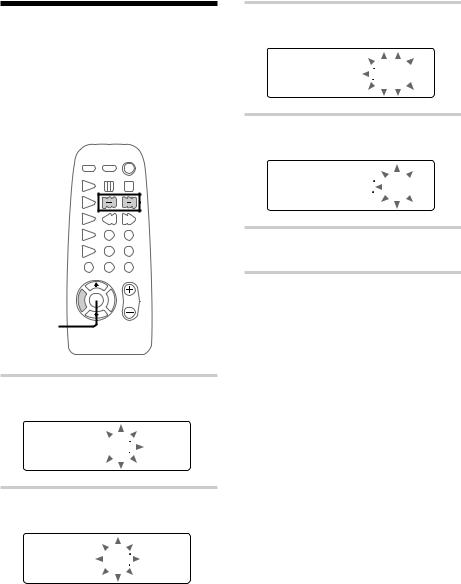
Step 2: Setting the time
Before you can use the system’s timer functions, set the internal clock.
The clock uses a 24-hour system on the European model, and a 12-hour system on other models.
The 24-hour system is used here for illustration purposes.
3 Press ENTER.
The minute indication flashes.
1300
4 Press l/L repeatedly to set the minute.
2,4
1 


3,5
1 Press TIMER SET.
The hour indication flashes.
 000
000
2 Press l/L repeatedly to set the hour.
1300
1310
5 Press ENTER.
The clock starts working.
To reset the system clock
You can reset the system clock when the system is on.
1Press TIMER SET.
2Press l/L repeatedly until
“SET CLOCK” appears, then press ENTER.
3Repeat step 2 to 5 in “Step 2: Setting the time”.
Tip
If you make a mistake, start over from step 1.
6
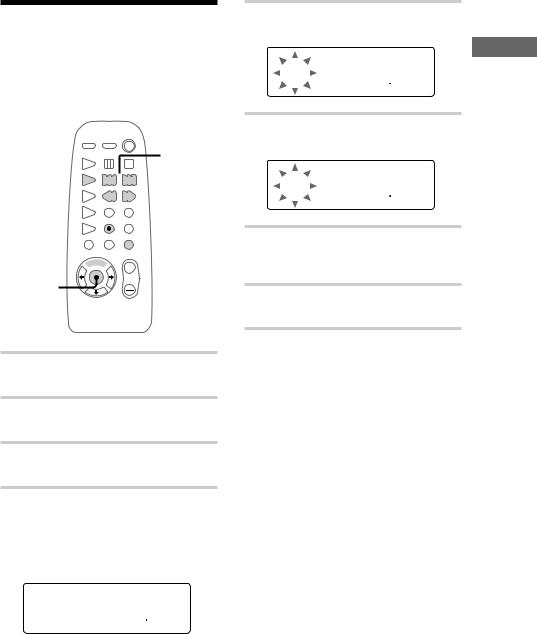
Step 3: Presetting radio stations — Preset
The system can store a total of 30 preset stations (20 for FM and 10 for AM). This section explains how to tune in stations and preset them.
6
2 





 4
4
 3
3
 1 5
1 5 

7
1 Press FUNCTION repeatedly until “TUNER” appears.
2 Press TUNER/BAND to select FM or AM.
3 Press TUNING MODE repeatedly until “AUTO” appears.
4 Press j/J.
The frequency changes as the system scans for a station. Scanning stops automatically when a station is tuned in. At that time, “TUNED” and “STEREO” (for stereo programs only) appear.
AUTO
STEREO
FM1005TUNED
MHz
5 Press MEMORY.
A preset number flashes.
PRESET
STEREO
1FM1005TUNED
MHz
6 Press l/L repeatedly to select the preset number that you want.
PRESET
STEREO
3FM1005TUNED
MHz
7 Press ENTER.
The station is stored to the selected preset number.
8 Repeat steps 2 through 7 to preset other stations.
To tune in a weak station
In step 3, press TUNING MODE repeatedly until “AUTO” and “PRESET” disappear, then press j/J repeatedly to tune in the station.
To change the preset number
Start over from step 2.
Tip
The preset stations are saved in the system’s memory for about a day even if you disconnect the power cord or a power failure occurs.
To change the AM tuning interval (not applicable on the European and Middle Eastern models)
The AM tuning interval is factory-preset to 9 kHz (or 10 kHz on North American model). To switch the AM tuning interval, tune in any AM station first, then turn off the system. Pressing TUNER + on the unit down, turn the system back on. When you change the interval, all the AM preset stations are erased. To change back to the original interval, repeat the same procedure for CMT-CP2W. For CMT-CP2WA, tune in any AM station first, then turn off the system. Pressing TUNER – down, turn the system back on.
<![endif]>Started Getting
7

Connecting optional components
This section explains how to connect a variety of components to your system in order to enhance it. Refer to the instructions included with each component for details.
Connecting audio components
Connecting an MD deck for analog recording
You can connect an MD deck to the system with commercially available audio cords. Be sure to match the color-coded pins to the appropriate jacks. To listen to the MD deck after connecting it, press MD.
To the audio input jacks on the
MD deck
To the audio output jacks on the MD deck
Connecting an MD deck for digital recording
By connecting an MD deck to the system with a commercially available optical cable, you can make a digital recording from a CD.
To the digital input connector on the MD deck
Connecting a VCR
You can connect a VCR to the system with a commercially available audio cord. Be sure to match the color-coded pins to the appropriate jacks. To listen to the VCR after connecting it, press VIDEO.
To the audio output jacks on the
VCR
8

Connecting headphones
Connect headphones to the PHONES jack.
+
–
Z
u x
. > m M
PHONES jack
Connecting external antennas
You can connect an external antenna to your system to get better reception.
FM antenna
Connect a commercially available external FM antenna to the FM ANTENNA terminal(s) as shown below. You may also connect a TV antenna for the same purpose.
Jack type A
IEC standard  socket connector (not supplied)
socket connector (not supplied)
ANTENNA
Ω FM75
U
AM
Jack type B
75-ohm coaxial cable |
(not supplied) |
ANTENNA
FM75Ω
U
U
AM
AM antenna
For the AM antenna, use a 6- to 15-meter, horizontally extended insulated wire, with one end connected to the AM ANTENNA terminals as shown below. Leave the supplied AM loop antenna connected.
Jack type A
Insulated wire (not supplied)
ANTENNA |
|
|
FM |
75 |
Ω |
|
||
|
|
|
U |
|
|
AM |
|
|
Jack type B
Insulated wire (not supplied)
ANTENNA
Ω
FM75
 U
U
U
AM
<![endif]>Started Getting
9

Basic Operations
Playing a CD — Normal Play
Do the procedure below to play a CD starting from the first track.
?/1 |
|
3 VOLUME |
|
1,2 |
(Power) |
|
|
||
b B |
x |
|
b B |
x |
m |
M |
X z |
m |
M |
|
|
|
|
+ |
|
|
|
|
– |
|
|
|
Z |
|
|
|
|
u |
x |
|
|
|
. |
> |
|
|
|
m |
M |
4 |
CD ./> CD x |
m/M |
1 Press CD EJECT Z and place a CD on the disc tray.
The disc tray opens.
Place with the label side up. When you play a CD single
(8 cm CD), place it on the inner circle of the tray.
2 Press CD EJECT Z again to close the disc tray.
3 Press CD.
“CD” appears.
4 Press CD u.
Playback starts.
1041
Track number Playing time
To |
Do this |
Stop playback |
Press CD x. |
|
|
Pause |
Press CD u. Press again to |
|
resume playback. |
|
|
Select a track |
During playback or pause, |
|
press CD . or CD > |
|
repeatedly until you find the |
|
desired track. |
|
|
Locate a desired |
During playback, press down |
point in a track |
CD m or CD M until you |
|
find the desired point. |
|
|
Remove or replace |
Press CD EJECT Z. |
the CD |
|
|
|
Adjust the volume |
Turn VOLUME. |
|
|
Tips
•If you press CD u when the power is off, the system automatically turns on and the CD starts playing if there is a CD on the disc tray (One Touch Play).
•To switch to the CD while listening to another source, press CD u. The CD will automatically start playing (Automatic Source Selection).
•“NO DISC” appears in the display if there is no CD on the disc tray.
10
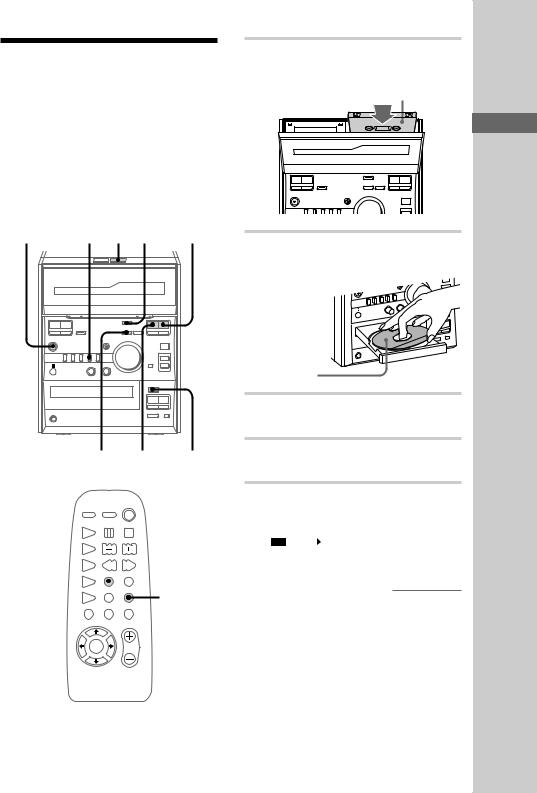
Recording from a CD to a tape
— CD Synchro Recording
The CD Synchro Recording function makes it easy to record from a CD to a tape. Both Type I (normal) and Type II (CrO2) tapes can be used. To record only the tracks that you want, it is convenient to use the Program Edit function (see page 21).
?/1 |
4 1 5 |
|
||
(Power) |
TAPE B x |
|||
b B x |
|
|
b B |
x |
m M |
|
X z |
m |
M |
|
|
|
|
+ |
|
|
|
|
– |
|
|
|
Z |
|
|
|
|
u |
x |
|
|
|
. |
> |
|
|
|
m |
M |
|
7 |
TAPEnNB |
2,3 |
|
 DOLBY NR
DOLBY NR
6
1 Press DECK B EJECT A and insert a recordable tape into cassette holder B.
With the side you want to record on facing towards you
b B |
x |
|
|
b B |
x |
m |
M |
X |
z |
m |
M |
+
2 Press CD EJECT Z and place a CD on the disc tray.
Place with the label side up. When you play a CD single
(8 cm CD), place it on the inner circle of the tray.
3 Press CD EJECT Z again to close the disc tray.
4 Press CD.
“CD” appears.
5 Press CD SYNC.
Tape B stands by for recording and the CD stands by for playback.
“ ” and “ ” appear, and the CD SYNC indicator lights up.
” and “ ” appear, and the CD SYNC indicator lights up.
continued
<![endif]>Operations Basic
11
