Silvercrest SHM 600 A1 User Manual [el]
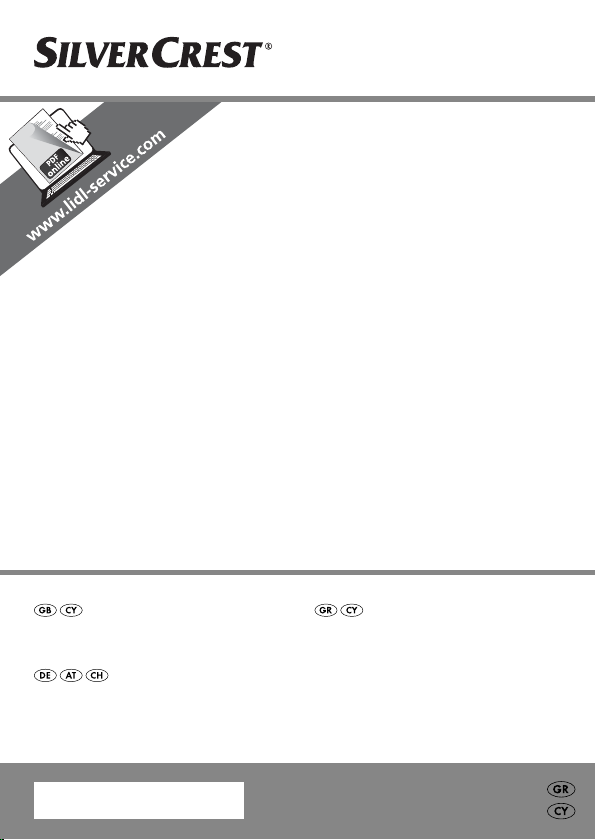
HANDHELD SCANNER SHM 600 A1
HANDHELD SCANNER
Operating instructions
HANDSCANNER
Bedienungsanleitung
IAN 73767
ΦΟΡΗΤΟΣ ΣΑΡΩΤΗΣ ΧΕΙΡΟΣ
Οδηүίες χρήσης
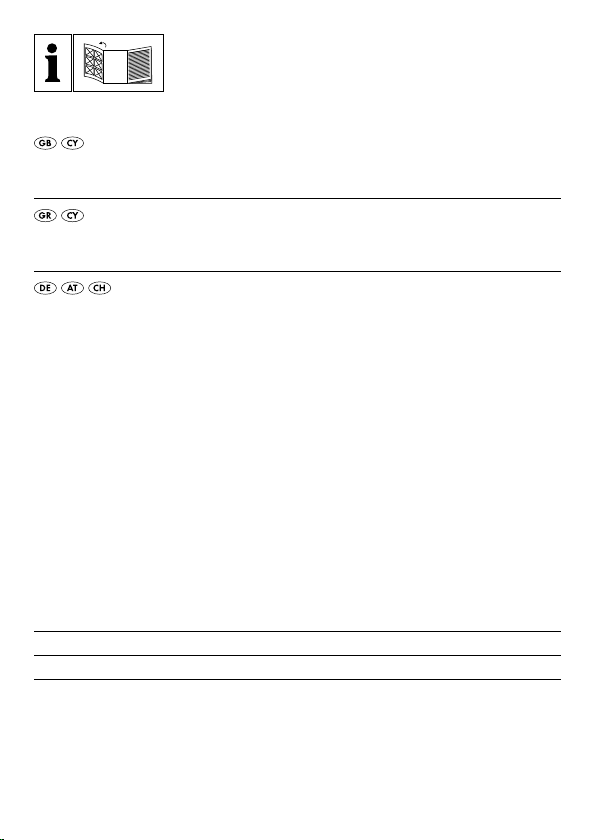
Before reading, unfold the page containing the illustrations and familiarise
yourself with all functions of the device.
Πριν ξεκινήσετε την ανάγνωση, ανοίξτε τη σελίδα με τις εικόνες και εξοικειωθείτε με όλες τις λειτουργίες της συσκευής.
Klappen Sie vor dem Lesen die Seite mit den Abbildungen aus und machen
Sie sich anschließend mit allen Funktionen des Gerätes vertraut.
GB / CY Operating instructions Page 1
GR / CY Οδηүίες χρήσης Σελίδα 31
DE / AT / CH Bedienungsanleitung Seite 61
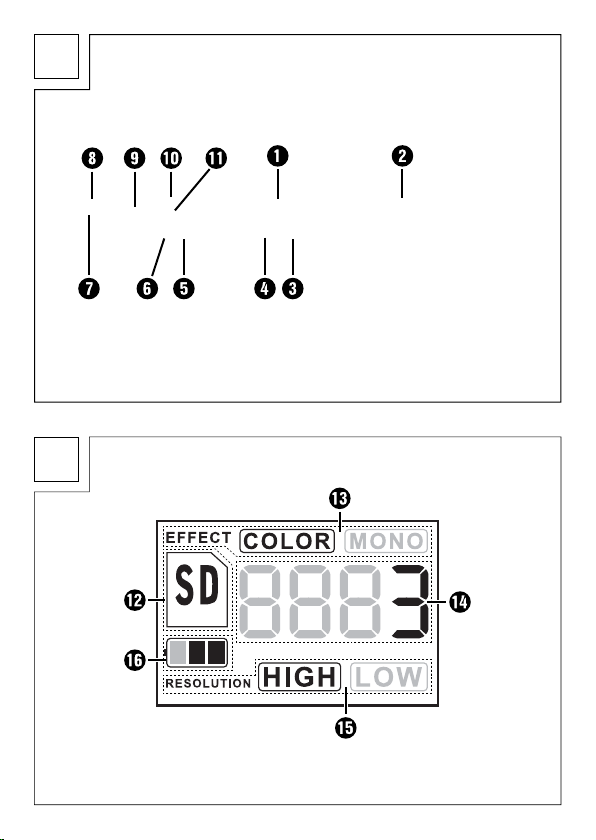
A
B
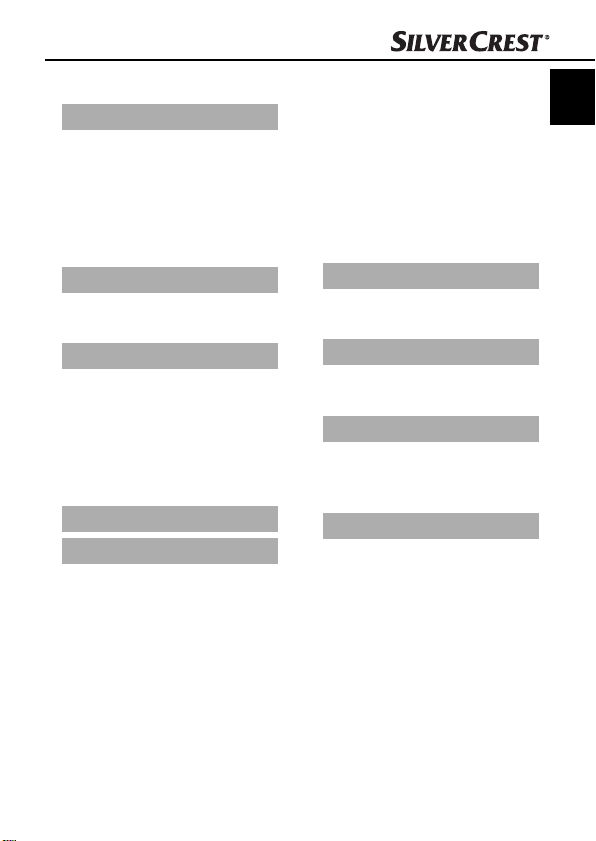
Index
Introduction . . . . . . . . .2
Information for these
operating instructions . . . . . 2
Copyright . . . . . . . . . . . . . . 2
Limited liability . . . . . . . . . . 2
Warnings . . . . . . . . . . . . . . 3
Intended use . . . . . . . . . . . . 3
Safety . . . . . . . . . . . . . .4
Interaction with batteries . . 4
Basic Safety Instructions . . . 5
Commissioning . . . . . .6
Safety instructions . . . . . . . . 6
Items delivered and
transport inspection . . . . . . 6
Disposal of the packaging . 7
Inserting/replacing the
batteries . . . . . . . . . . . . . . . 7
Operating Elements . .8
Handling and operation 9
Insertion/exchange of the
Micro-SD memory card . . . 9
Formatting the Micro SD
memory card . . . . . . . . . . . 9
Setting Time and Date . . . 10
Setting the Scan Resolution 11
Setting the Scan Mode . . . 11
Scanning . . . . . . . . . . . . . 11
Perform calibration . . . . . . 12
LED Indicators . . . . . . . . . . 13
Viewing the scanned
documents/images . . . . . . 13
Connection to a computer 13
Installation of the program-
mme NimoDoc Lite . . . . . . 14
Launching the programme
NimoDoc Lite . . . . . . . . . . 15
Cleaning . . . . . . . . . . .23
Safety instructions . . . . . . . 23
Cleaning . . . . . . . . . . . . . . 23
Troubleshooting . . . .24
Malfunction causes and
remedies . . . . . . . . . . . . . . 24
Storage/Disposal . . .26
Storage . . . . . . . . . . . . . . . 26
Disposal of the appliance . 26
Disposing of the batteries . 26
Appendix . . . . . . . . . .27
Technical data . . . . . . . . . 27
Minimum PC requirements 28
Notes on the Declaration
of Conformity . . . . . . . . . . 28
Warranty . . . . . . . . . . . . . 29
Service . . . . . . . . . . . . . . . 30
Importer . . . . . . . . . . . . . . 30
GB
IE
CY
SHM 600 A1
1
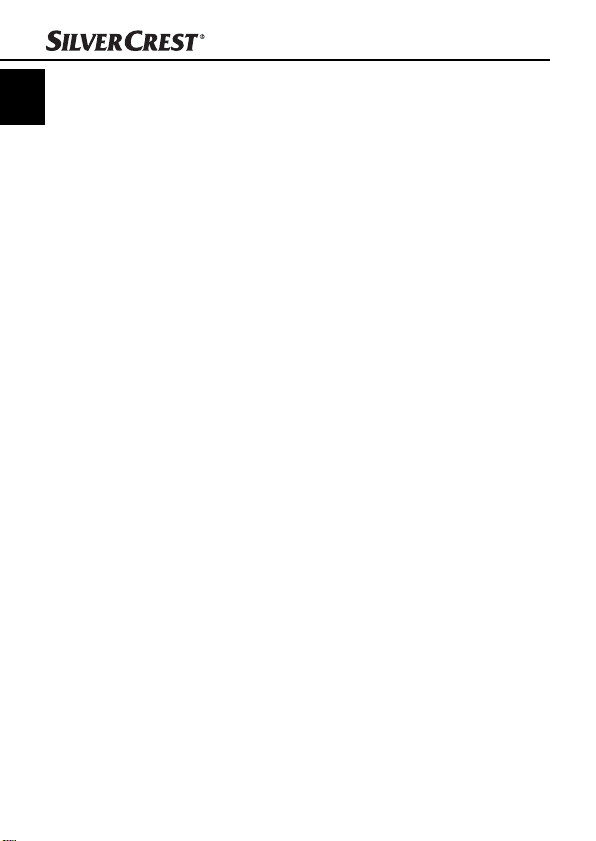
GB
Introduction
IE
CY
Information for these operating instructions
Congratulations on the purchase of your new appliance.
You have clearly decided in favour of a quality product.
These operating instructions are a component of the mobile Hand
Scanner SHM 600 A1 (henceforth designated as the appliance)
and they supply you with important information for intended use,
safety and connection as well as operation of the appliance. The
operating instructions must be constantly kept available close to the
appliance. They are to be read and applied by everyone occupied
with operating and troubleshooting the appliance. Retain these
operating instructions and pass them on, with the appliance, to any
future owners.
Copyright
This documentation is copyright protected.
All reproductions or duplications, also as extracts, as well as representations of the illustrations, even in an altered state, are only permitted
with the written approval of the manufacturer.
Limited liability
All technical information, data and instructions for connection and
operation contained in this operating manual correspond to the latest
available at the time of printing and, to the best of our knowledge,
take into account our previous experience and know-how. No claims
can be derived from the details, illustrations and descriptions in
these instructions. The manufacturer assumes no responsibility for
damage caused by failure to observe the instructions, improper use,
incompetent repairs, making unauthorised modifi cations or for using
unapproved replacement parts.
Introduction
2
SHM 600 A1
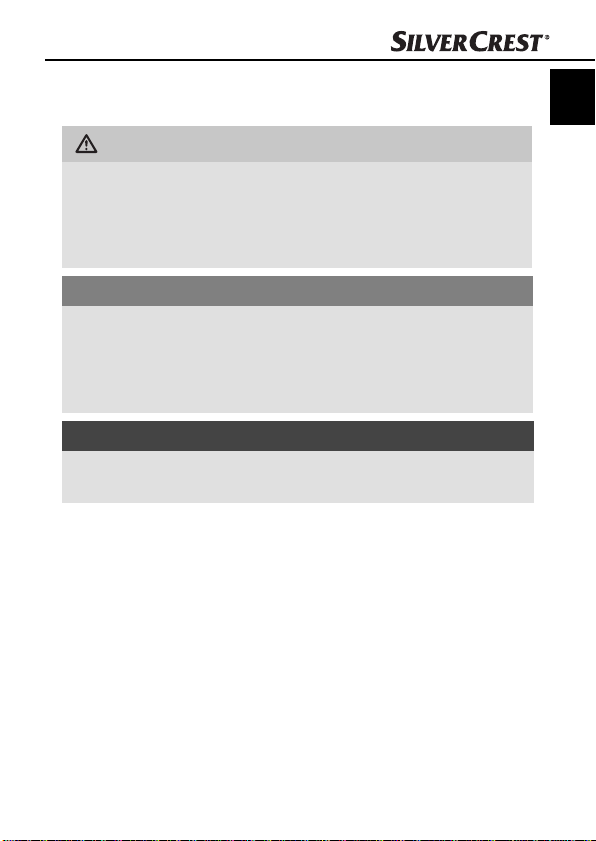
Introduction
Warnings
In these operating instructions the following warnings are used:
WARNING
A warning at this risk level indicates a possible
dangerous situation.
If the dangerous situation is not avoided it could lead to injuries.
► The directives in this warning are there to avoid personal injuries.
IMPORTANT
A warning at this risk level indicates possible
pr
operty damage.
If the situation is not avoided it could lead to property damage.
► Follow the instructions in this warning to avoid property damage.
NOTICE
► A notice indicates additional information that assists in the
handling of the appliance.
Intended use
This appliance is intended solely for non-commercial use in the
scanning and digitising of documents and images. This appliance is
not intended for any other use or for uses beyond those mentioned.
Claims of any kind for damage resulting from unintended use will not
be accepted. The user alone bears liability.
GB
IE
CY
SHM 600 A1
3
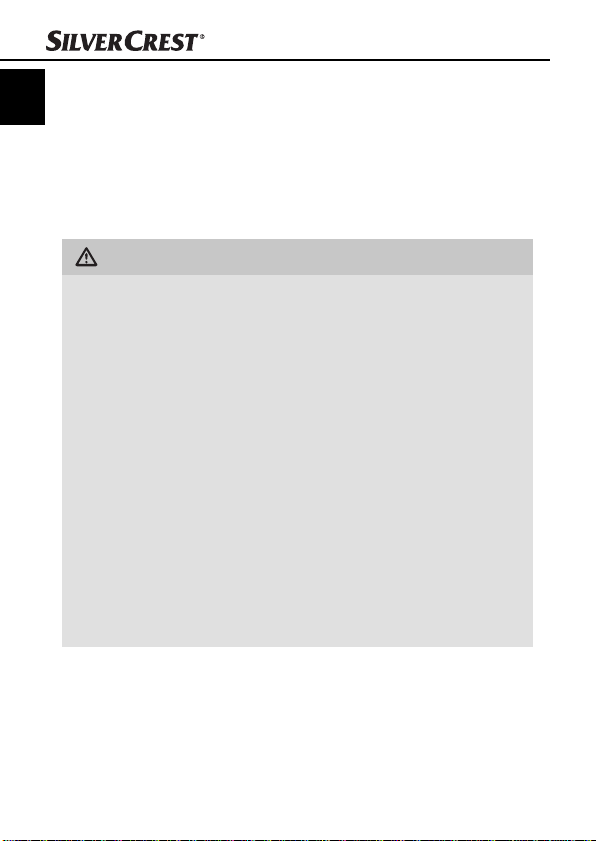
GB
Safety
IE
CY
In this chapter you receive important safety information regarding
the handling of the appliance. This appliance complies with the
statutory safety regulations. Incorrect usage can lead to personal
injury and property damage.
Interaction with batteries
WARNING
Danger from improper use! The risk of explosions
and leakages exists!
For safe handling of batteries observe the following safety
instructions:
► Do not throw batteries into a fi re.
► Do not short circuit batteries.
► Do not attempt to recharge batteries.
► Regularly check the condition of the batteries. Leaking batter
acid can cause permanent damage to the appliance. Special
caution should be shown when handling damaged or leaking
batteries. Risk of acid burns! Wear protective gloves.
► Store batteries in a place inaccessible to children.
allowed, seek IMMEDIATE medical attention.
If sw
► If you do not intend to use the appliance for an extended
emove the batteries.
period, r
Safety
y
4
SHM 600 A1
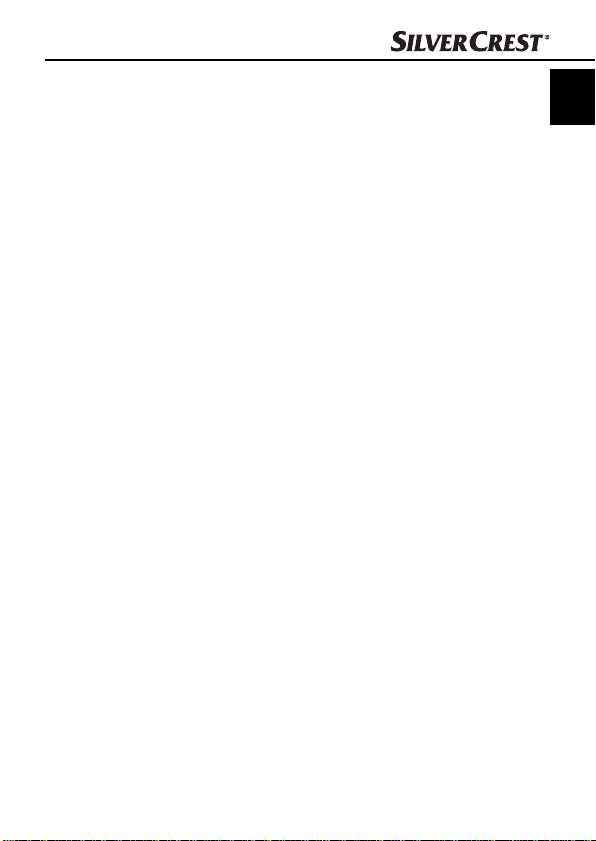
Safety
Basic Safety Instructions
For safe handling of the appliance observe the following safety
information:
■ Before use, check the appliance for visible external damage. Do
not put into oper
dropped.
■ This appliance is not intended for use by individuals (including
childr
en) with restricted physical, physiological or intellectual
abilities or defi ciences in experience and/or knowledge unless
they are supervised by a person responsible for their safety or
receive from this person instruction in how the appliance is to be
used.
■ Children should be supervised to ensure that they do not play
with the appliance.
■ Repairs should only be carried out by authorised specialist compa-
nies or b
can result in signifi cant risks for the user. In addition, warranty claims
become void.
■ A repair to the appliance during the warranty period may only
be carried out b
the manufacturer, otherwise no additional warranty claims can
be considered for subsequent defects.
■ Defective components may only be replaced with original replace-
ment par
guaranteed that the safety requirements are being complied with.
■ Do not make any unauthorised modifi cations or alterations to the
appliance.
■ Protect the appliance from moisture and liquid penetration. Do
not place container
the appliance.
■ Do not use the appliance adjacent to open fl ames.
ation an appliance that is damaged or has been
y the Customer Services department. Incompetent repairs
y a Customer Service department authorised by
ts. Only by using original replacement parts can it be
s fi lled with fl uids, such as vases, adjacent to
GB
IE
CY
SHM 600 A1
5
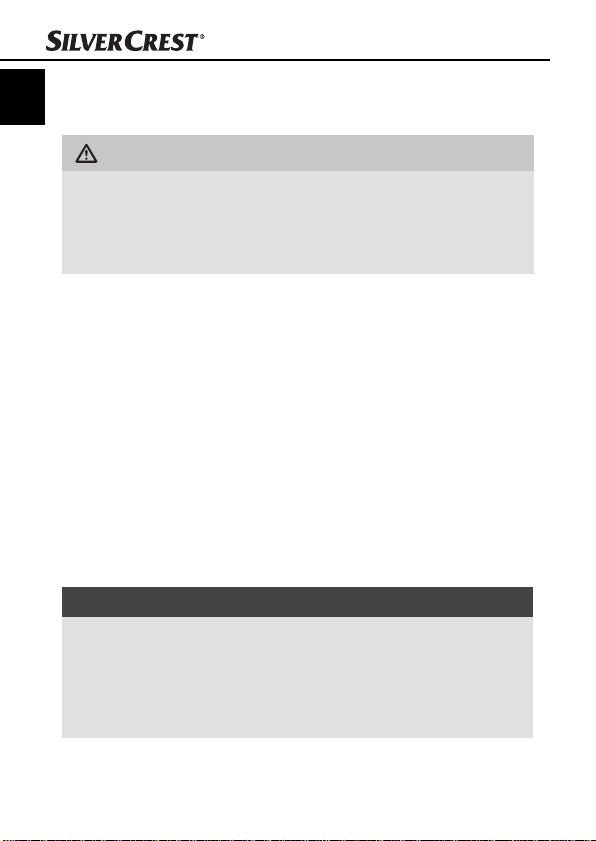
Commissioning
GB
Commissioning
IE
CY
Safety instructions
WARNING
Personal injury and property damage may be
caused during the commissioning of the appliance!
► Packaging material should not be used as a play thing.
Ther
e is a risk of suff ocation!
Items delivered and transport inspection
The appliance is delivered with the following components as standard:
▯ Hand Scanner
▯ 2GB Micro SD memory card including adapter for
SD memor
▯ 2 x 1.5 V Batteries Type AA / LR6 / Mignon
▯ Programme CD
▯ Storage case
▯ USB Cable
▯ Cleaning cloth
▯ Paper for white balance calibration
▯ Operating Manual
NOTICE
► Check the contents to make sure everything is there and for
visible damage.
► If the contents are not complete or are damaged due to
defectiv
service hotline (see chapter Service).
y card
e packaging or through transportation, contact the
6
SHM 600 A1
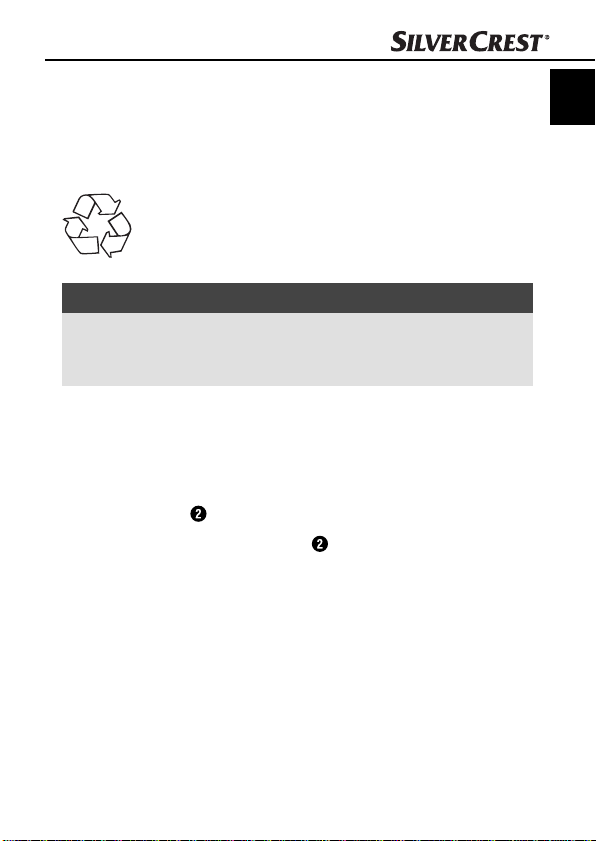
Commissioning
Disposal of the packaging
The packaging protects the appliance from transport damage.
The packaging materials are selected from the point of view of
their environmental friendliness and disposal technology and are
therefore recyclable.
The recirculation of packaging into the material circuit
saves on raw material and reduces the amount of waste
generated. Dispose of packaging material that is no longer
needed as per the regionally established regulations.
NOTICE
► If possible, preserve the appliance's original packaging during
arranty period so that, in the event of a warranty claim,
the w
you can package the appliance ideally for its return.
Inserting/replacing the batteries
♦ Open the battery compartment cover on the upperside of the
appliance by sliding the cover to the right and then lifting it off .
♦ Insert two batteries of type AAA (supplied) into the battery
compar
tment .
♦ Close the battery compartment
sliding it to the left.
by replacing the cover and
GB
IE
CY
SHM 600 A1
7
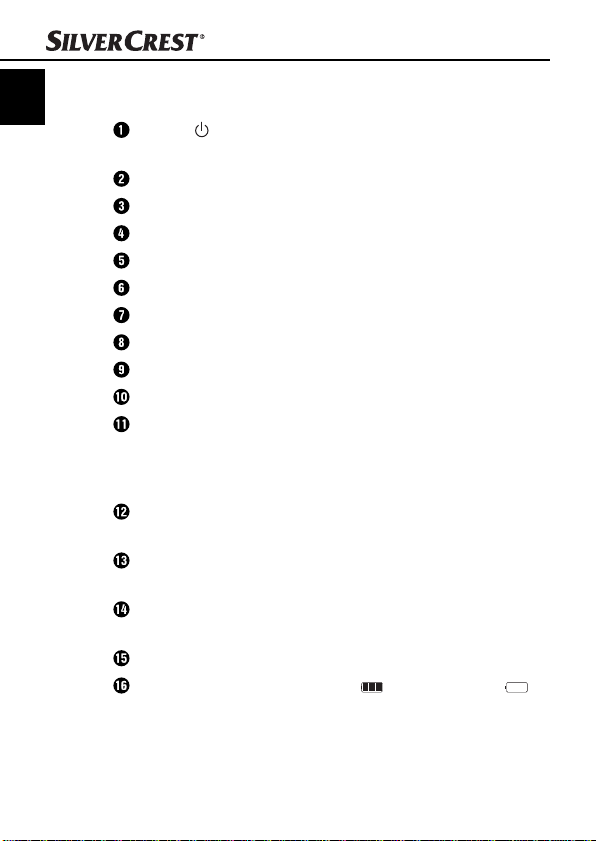
GB
Operating Elements
IE
(see fold-out side Figure A)
CY
Display representations
(see fold-out side Figure B)
Button /SCAN: On/Off switch;
Battery compartment
Button FORMAT: Format the Micro-SD memory card
Insertion slot for Micro SD memory card
USB port
Button TIME SET: Setting Time and Date
LED ERR: Scanning speed is too high
LED SCAN: Scan is being performed
Display
Button C/BW: Setting the Scan Mode
Taste DPI: Setting the Scan Resolution
Display SD Card: Photos are being stored on the
Display eff ect: Documents are being scanned in colour
Counter: Indicates the number of scanned fi les on the
Selected resolution: HIGH: 600 dpi; LOW: 300 dpi
Battery indicator: Battery is full ; Battery is empty
Operating Elements
Start/end scan process
Micro-SD memory card
or black/white
Micro-SD memory card
8
SHM 600 A1
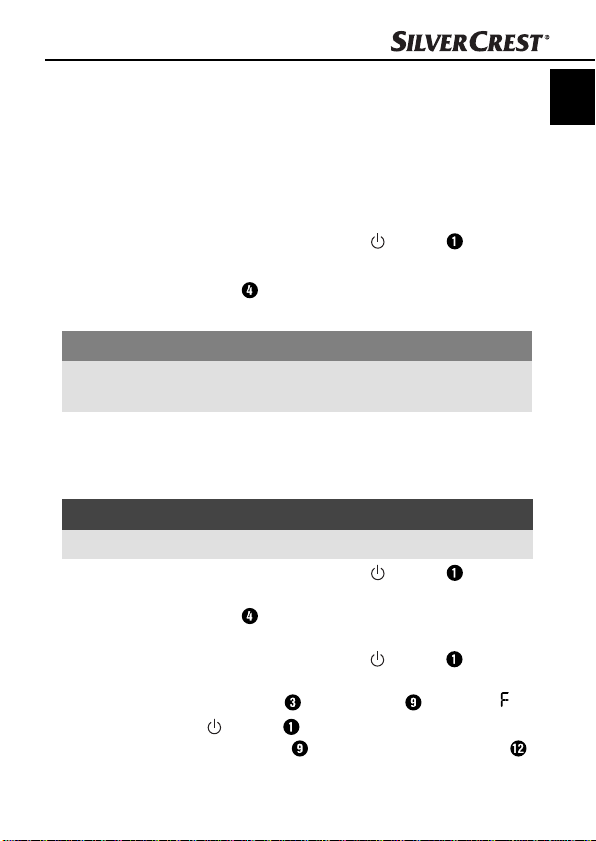
Handling and operation
Handling and operation
In this chapter you receive important information in regard to the
handling and operation of the appliance.
Insertion/exchange of the Micro-SD memory card
The appliance requires a Micro SD memory card (supplied) to be
able to scan and save documents or pictures.
♦ Switch the appliance off with the button
♦ Insert the Micro SD memory card with the metal contacts facing
ards into the slot and carefully press the card until it
upw
clicks into place.
IMPORTANT
► Do not press the Micro-SD memory card into the slot with force.
The appliance and the memor
y card could be damaged.
Formatting the Micro SD memory card
When using a new Micro SD memory card, this must be formatted
prior to scanning.
NOTICE
► Formatting erases all data saved on the Micro-SD memory card.
♦ Switch the appliance off with the button
♦ Insert the Micro SD memory card with the metal contacts facing
upwards into the slot and carefully press the card until it
clicks into place.
♦ Switch the appliance on with the button /SCAN .
♦ Using a blunt and thin object, such as the end of a paper clip,
press the button FORMAT . In the display appears a .
♦ Press the button
memory card. In the display the indicator for the SD card
will blink until formatting is complete.
/SCAN to start formatting the Micro-SD
/SCAN .
/SCAN .
GB
IE
CY
SHM 600 A1
9
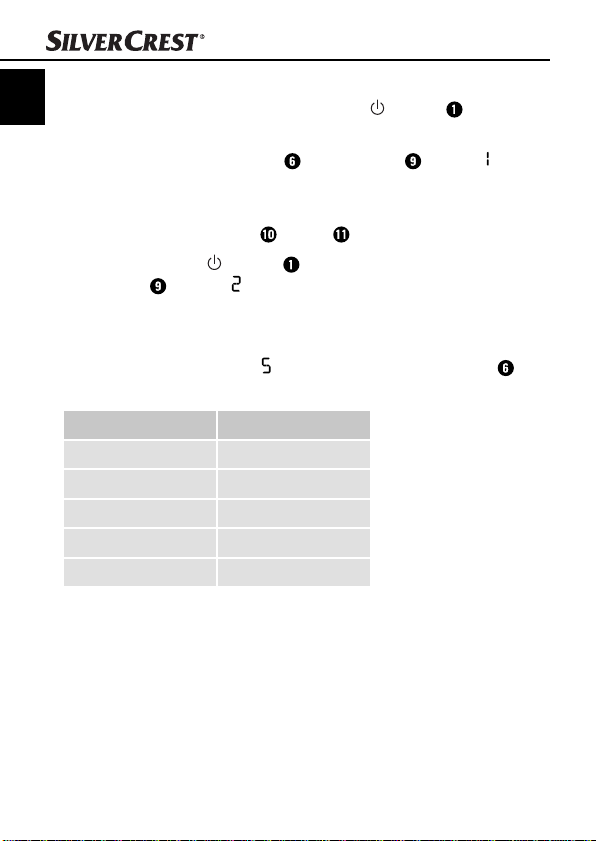
Setting Time and Date
GB
IE
CY
♦ Switch the appliance on with the button /SCAN .
♦ Using a blunt and thin object, such as the end of a paper clip,
pr
ess the button TIME SET . In the display appears ##
for the year, whereby # # stands for a series of digits that will
be changed to match the actual time and date.
♦ Press the button C/B
♦ Press the button
display appears ##.
♦ Repeat the last two action steps to set the month, day, hour and
minute.
♦ After setting the minute (
once again to exit the setting of date and time.
Display Setting
1 ## Year
2 ## Month
3 ## Day
4 ## Hour
5 ## Minute
Handling and operation
W or DPI to select the current year.
/SCAN to confi rm the setting. In the
##), press the button TIME SET
10
SHM 600 A1
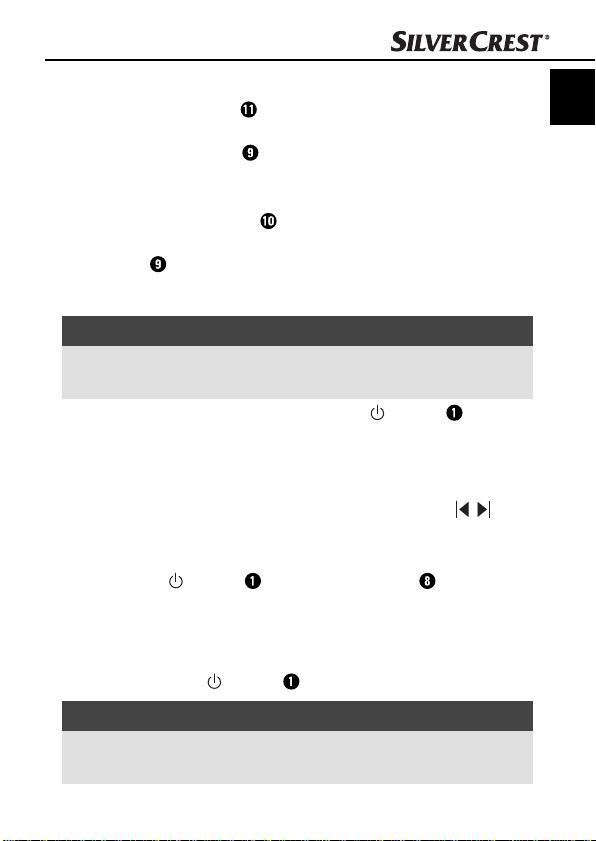
Handling and operation
Setting the Scan Resolution
♦ Press the button DPI to choose between either the high
resolution (HIGH = 600 dpi) or the low resolution (300 dpi =
LOW). In the display either HIGH or LOW is indicated.
Setting the Scan Mode
♦ Press the button C/BW to choose between either the colour
mode (COLOR) or the black / white mode (MONO). In the
display either COLOR or MONO is indicated.
Scanning
NOTICE
► To scan, please ensure that the appliance is not connected
to a computer and the Micr
♦ Switch the appliance on with the button
♦ Place the document on a fl at surface and hold it down fi rmly
with one hand.
♦ Place the appliance on the edge of the paper. Ensure that the
ea between the markings for the scan width ( ),
scan ar
which are marked on the side of the appliance, is maintained.
♦ Hold the appliance pressed fl at against the document and press
the button
♦ Proceed slowly with the appliance over the document whilst
k
eeping your hand steady, so as to achieve the best quality for
the scanned document.
♦ Press the button
/SCAN once. The LED SCAN glows.
o-SD memory card is inserted.
/SCAN .
/SCAN once again to stop scanning.
GB
IE
CY
NOTICE
► To conserve the batteries, the appliance switches off auto-
matically af
SHM 600 A1
ter 3 minutes of not being in use.
11
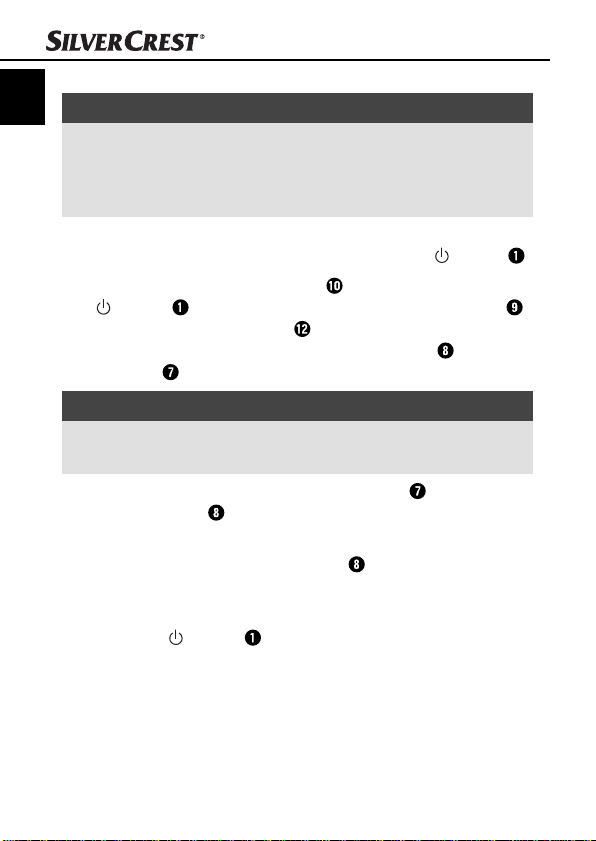
Perform calibration
GB
IE
NOTICE
CY
► Perform a calibration only if the white balance needs to be
eset. A white balance is recommended if it should be that
r
the lightest point in scanned images, which in reality should
be white, in fact appears in a shade of grey.
♦ Place the appliance on the paper supplied for white balance cali-
br
ation then switch the appliance on with the button /SCAN .
♦ Press and hold the button C/B
/SCAN to switch into calibration mode. In the display
the indicator for the SD card will blink until the internal
memory is deleted. Subsequently, the LED SCAN
LED ERR glow.
NOTICE
► The documents/pictures extant on the Micro-SD memory card
will be r
♦ Do not move the appliance until the LED ERR
The LED SCAN continues to glow.
♦ Now begin to scan the paper by moving the appliance over
the white paper until the LED SC
appliance backwards if necessary).
♦ The calibration process is fi nished. Switch the appliance off with
the button
Handling and operation
W and then press the button
and the
etained even after the deletion of the internal memory.
extinguishes.
AN extinguishes (push the
/SCAN .
12
SHM 600 A1
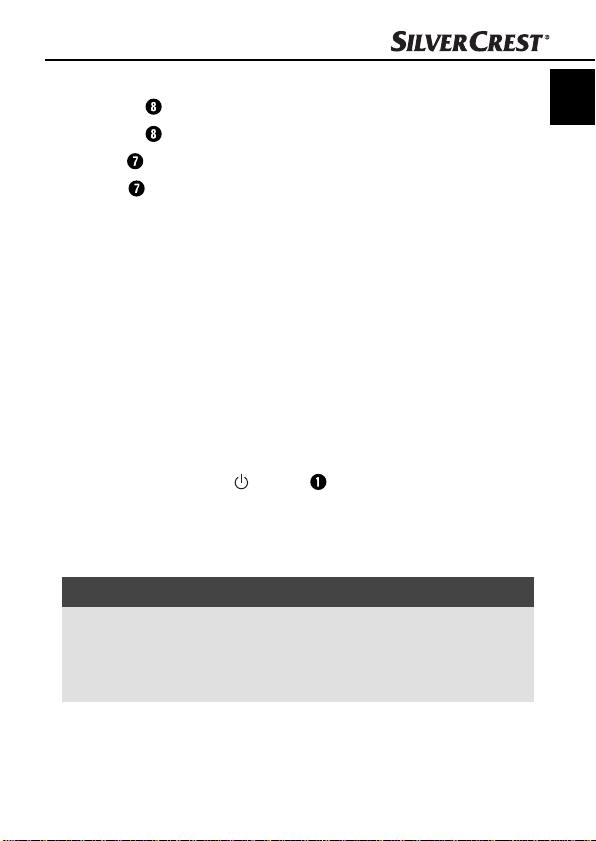
Handling and operation
LED Indicators
LED SCAN lights up green: Scan is being performed.
LED SCAN
LED ERR
LED ERR
Viewing the scanned documents/images
To transfer your data from the Micro-SD memory card, use either
the supplied SD card adapter or connect the appliance directly to
a computer with the USB cable.
Connection to a computer
System Requirements
You require a computer with a free USB port and, as the operating system, either Microsoft
Windows
♦ Connect the appliance to your computer via the USB cable and
switch it on with the /SCAN button. Your computer should
recognise the appliance as a "Removable Medium".
♦ Click on "Open folder to display fi les" to view and import the
scanned images.
NOTICE
► If you have switched the auto start function off and the re-
mo
My Computer (PC) and search for the appliance under
"Removable Medium".
does not light up: Standby mode/Scan complete.
lights up orange: Scanning speed too high/Scan blurred.
does not light up: Faultless scanning speed.
®
®
7 or Mac OS® 10.4 or higher.
Windows® XP SP2, Windows® Vista,
vable medium does not appear automatically, go to
GB
IE
CY
SHM 600 A1
13
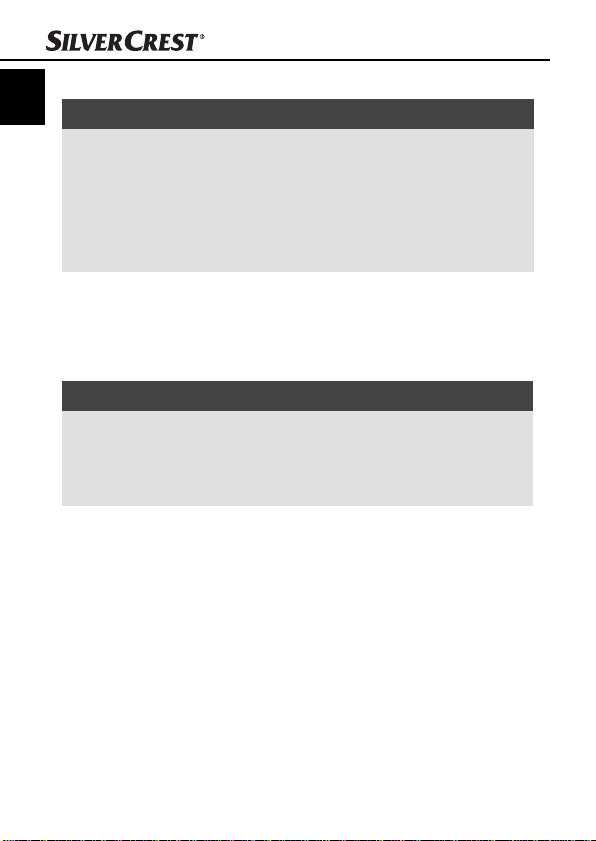
Handling and operation
Installation of the programmme NimoDoc Lite
GB
IE
NOTICE
CY
► Please note that the programme NimoDoc Lite only functions
with Windo
ware or need to emulate a Windows environment.
► The illustrations and descriptions refer to the operating system
Micr
on the display settings, vary with other operating systems.
♦ Place the supplied software CD into the CD-ROM drive of your
computer
♦ Click on the "Run NimoDoc.exe" button.
The installation star
NOTICE
► If you have switched the auto start function off and the instal-
lation pr
process by double-clicking the fi le "NimoDocLite.exe" in the
root directory of the CD.
♦ Click on the button "Install NimoDoc Lite" to install the pro-
gr
amme "NimoDoc Lite".
The installation wizard will now guide you through the installation process. After successful installation, a display appears
indicating that the installation has been completed.
♦ Click on the button "Finish". The launch window is displayed
once again.
♦ Click on the button "Exit" to end the installation programme.
ws PCs. Mac users will need an alternative soft-
®
Windows®7. The screen display may, depending
osoft
. The window "Automatic Playback" is displayed.
ts and the start window is displayed.
ocess does not start automatically, start the installation
14
SHM 600 A1
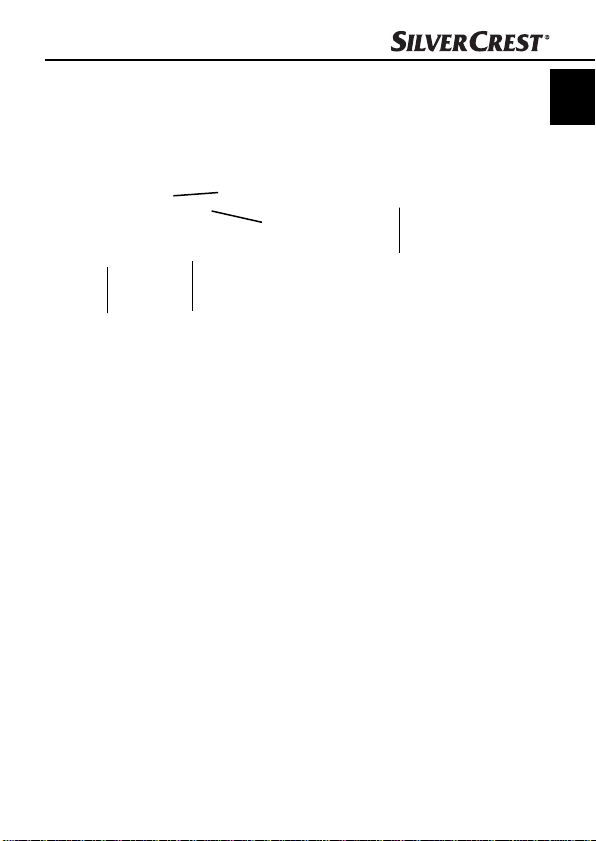
Handling and operation
Launching the programme NimoDoc Lite
♦ Start the programme by double clicking on the programme icon
on the desktop or select the corresponding entry in the Start Menu.
♦ The main window is opened.
1
2
3
GB
IE
CY
5
1. Menu bar
2. Quick Launch toolbar
3. Search fi eld
4. Preview area
5. Workspace
SHM 600 A1
4
15
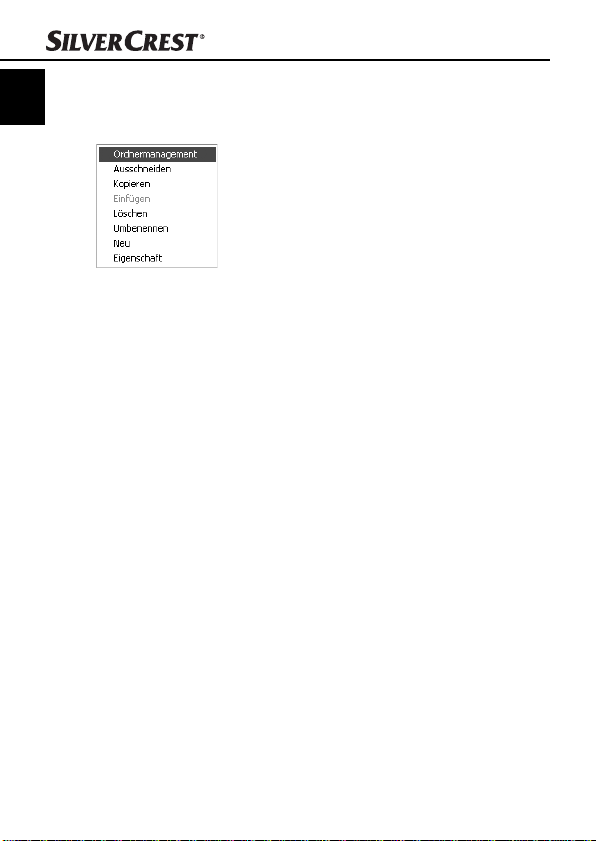
Confi guring the work space
GB
IE
CY
♦ Click on "MyNimoDoc" in the work space with the right mouse
button. A conte
♦ Click on "File Management" with the left mouse button. A new
window with the fi le management will open.
♦ Click on "Add" to select a fi le from your hard disc or appliance.
Handling and operation
xt menu opens.
16
SHM 600 A1
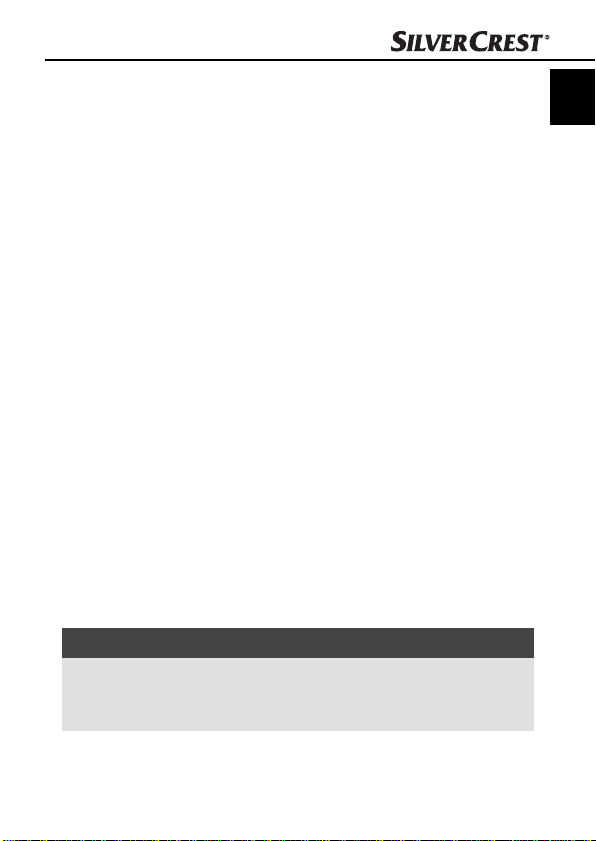
Handling and operation
♦ After you have selected a fi le, click on "Save". The selected fi le
will no
w be displayed in the work space and all documents or
images to be processed can be stored in this fi le.
Importing images from the appliance
♦ Click in the Quick Launch bar on "Open" to take over images
om the appliance into a document fi le. The window "Open"
fr
appears.
♦ Here, select whether you want to import an entire fi le (folder)
or a single fi
you can also fi lter as to which fi le formats are to searched for.
♦ Click on "OK" and then select the folder or individual fi le that
you wish to import. A new document folder with the imported
images is created.
♦ Click on the document folder with the right mouse button and,
under "r
folder.
le (image) into a document folder. In addition,
ename", assign a descriptive name for the document
GB
IE
CY
NOTICE
► The images from your appliance can be found on the
wly recognised removable medium in the directory
ne
DCIM/100Media.
SHM 600 A1
17
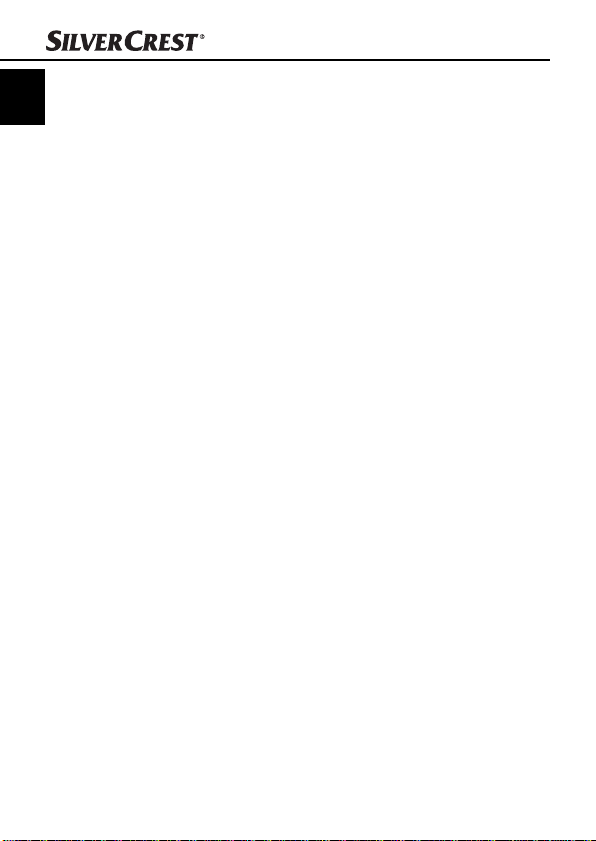
Handling and operation
Export images of a document folder
GB
IE
You can export the collected images and documents in a documents
CY
folder in various fi le formats.
♦ First, select the appropriate document fi le and then click on
"Sav
e" in the main screen.
♦ Another window then opens in which you can specify in which
fi
le format the document folder is to be issued.
Text Recognition
♦ Click in the Quick Launch bar on "Open" to take over an image
fr
om the appliance. The window "Open" appears.
♦ Select the Input Mode "Image" and click on "OK".
♦ Specify the path to your image, mark the image and then click
on "Open". The image will no
♦ By double clicking on the image the editing interface opens.
w appear in the preview area.
18
SHM 600 A1

Handling and operation
♦ Click on "Recognition". Another window will open in which you
can specify which language is to be used in the image.
GB
IE
CY
♦ Select the appropriate language and click on "OK". The editor
starts with the recognition of the text.
♦ In the Quick Launch toolbar click on "Save" in the editing inter-
face and select the fi
as a Word document".
SHM 600 A1
le format to be exported, e.g. " Save text
19
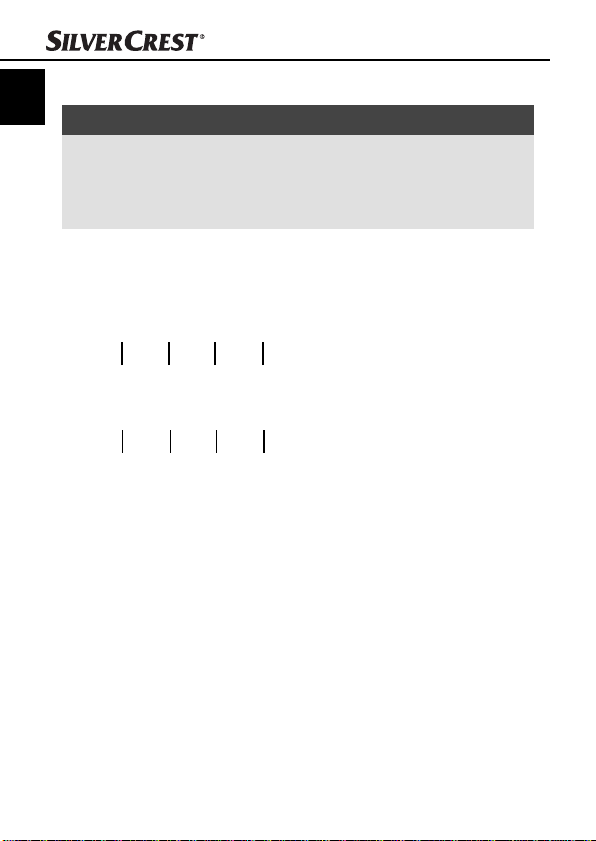
Handling and operation
GB
IE
CY
♦ Specify a path and fi le name and click on "Save".
NOTICE
► Ensure that on the scanned image the text runs horizontally,
wise the text recognition does not work. If this is not the
other
case, rotate the image with the left/right buttons in the lower
area of the screen and save it again.
Toolbar
On the right side of the display there is the tool bar, which provides
you with various editing tools:
1324
8567
1. Marking of image areas
2. Adjustment of brightness, contrast, saturation and colour
3. Cutting tool
4. Convert colours
5. Mirror function
6. Function for rotating the images
7. Black and white saturation
8. Create black and white image
20
SHM 600 A1
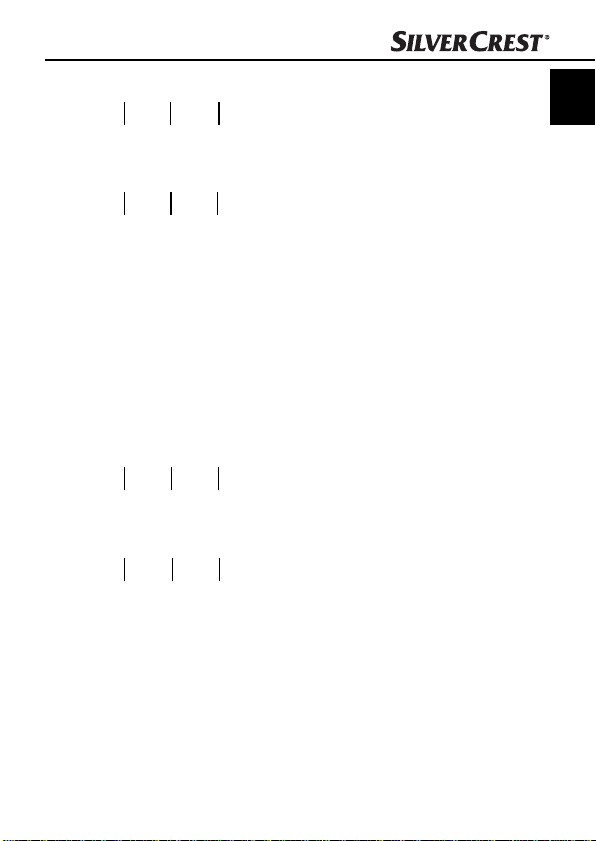
Handling and operation
91110
12 13 14
9. Text Recognition
10. Function for trimming the edges
11. Red eye removal
12. Insert notes into the image
13. Insert text into the image
14. Ballpoint pen function
GB
IE
CY
15
15. Pencil function
16. Eraser
17. Colourise areas
18. Draw lines
19. Draw rectangles
20. Draw circles
SHM 600 A1
1716
1918
20
21
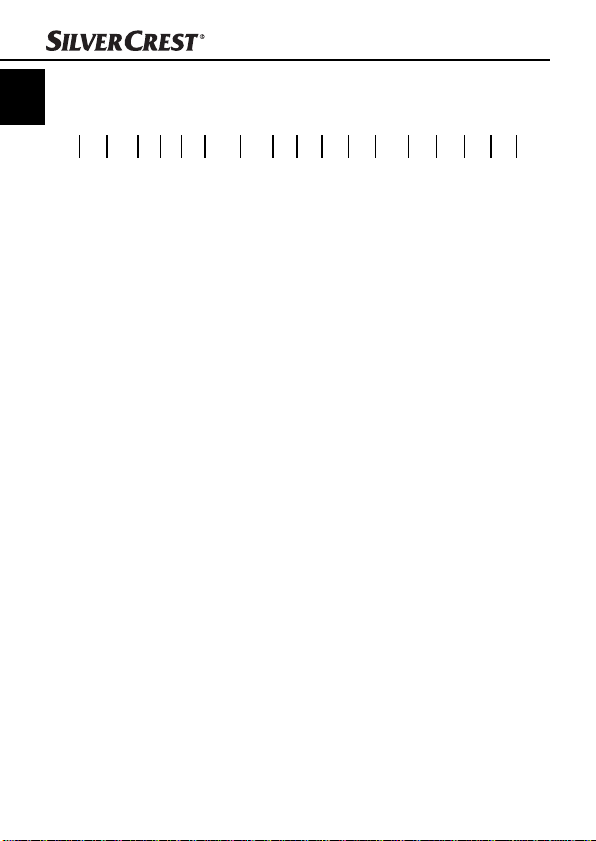
Control bar
GB
IE
CY
1. Previous image
2. Next image
3. Display optimal image size
4. Display actual image size
5. Zoom out
6. Zoom in
7. Switch to full screen mode
8. Rotate image to the left
9. Rotate image to the right
10. Resize image (pixel data)
11. Undo
12. Restore
13. Print image
14. Open print preview
15. Save as
16. Save
17. Delete
Handling and operation
98714652 3 10 1112 1314 151617
22
SHM 600 A1
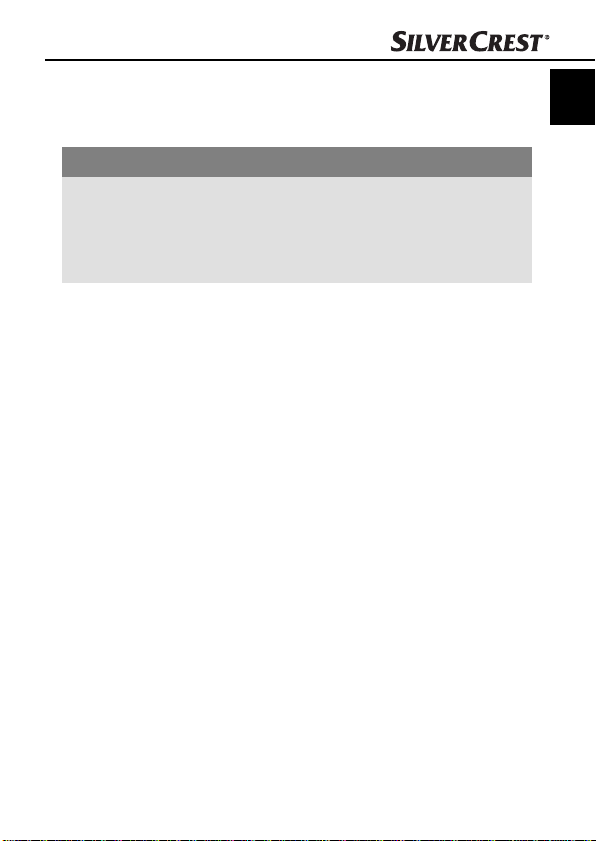
Cleaning
Cleaning
Safety instructions
IMPORTANT
Possible damage to the appliance.
Moistur
e penetration can cause damage to the appliance.
► In order to avoid irreparable damage, when you are cleaning
he appliance ensure that moisture cannot penetrate inside it.
t
Cleaning
■ Clean the housing exclusively with a soft damp cloth and a mild
dishwashing liquid.
■ Clean the surface of the lens scanner with the supplied cleaning
cloth.
GB
IE
CY
SHM 600 A1
23
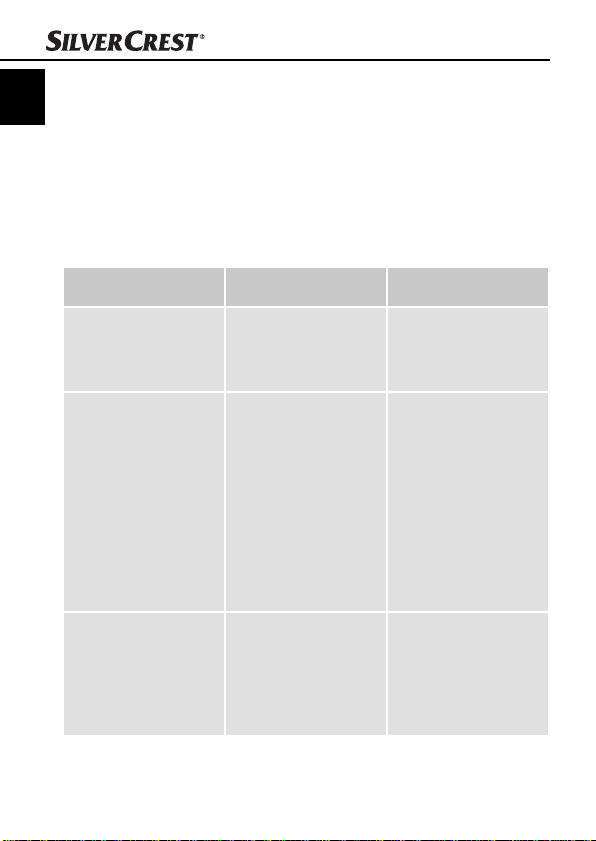
Troubleshooting
GB
Troubleshooting
IE
CY
In this chapter you will receive important information for malfunction
localization and remedies. Observe the instructions in order to avoid
danger and damage.
Malfunction causes and remedies
The following table will help with localizing and remedying minor
malfunctions:
Defect Possible cause Solution
The appliance will not
switch on.
The images cannot be
saved when scanning.
The computer does not
recognise the appliance
after the connection
is made (it has not
detected removable
medium).
- Batteries are
discharged.
- Batteries are not
inserted correctly.
- The Micro SD memory
card is not fi tted.
- The Micro-SD memory
card is full.
- The Micro-SD memory
card has not been
formatted correctly
Connection error.
- Replace the batteries.
- Insert the batteries into
the battery compartment correctly.
- Insert the memory
card with the metal
contacts facing upwards.
- Save the data from
the memory card onto
a computer.
- Format the memory
card (see section "Formatting the Micro-SD
memory card)
- Ensure that all cables
are connected properly. If necessary,
restart the computer.
- Try a diff erent USB
port.
24
SHM 600 A1
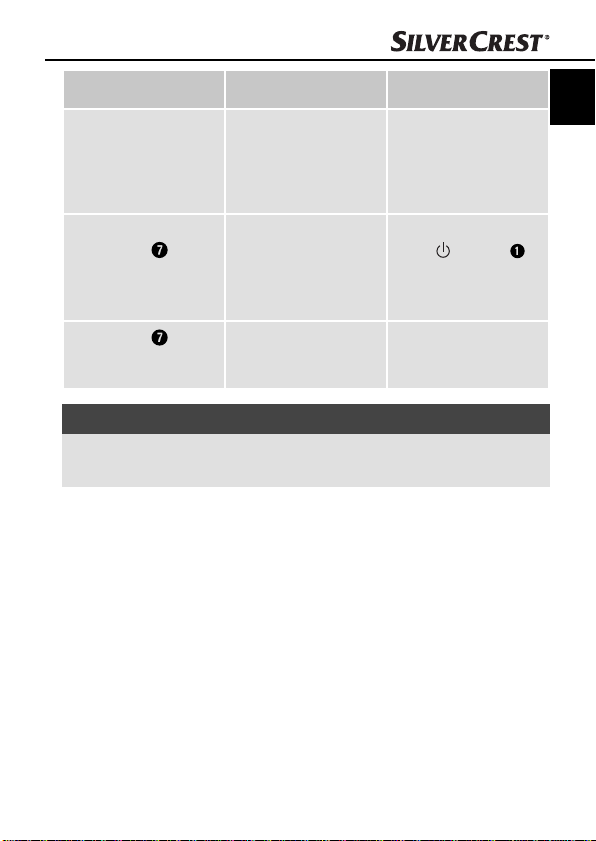
Troubleshooting
Defect Possible cause Solution
- Clean the scanner
The images are blurry.
The LED ERR
up when scanning a
document.
The LED ERR
up after switching the
appliance on.
lights
lights
The scanner lens is
dirty.
The scanning speed is
too high.
The calibration data
has been reset.
NOTICE
► If you cannot solve the problem with the aforementioned methods
please contact Customer Ser
vice.
lens with the cleaning
cloth.
- Recalibrate the
appliance.
To cancel, press the
button
and try to scan the
document again at a
slower speed.
Recalibrate the
appliance.
GB
IE
CY
/SCAN
SHM 600 A1
25
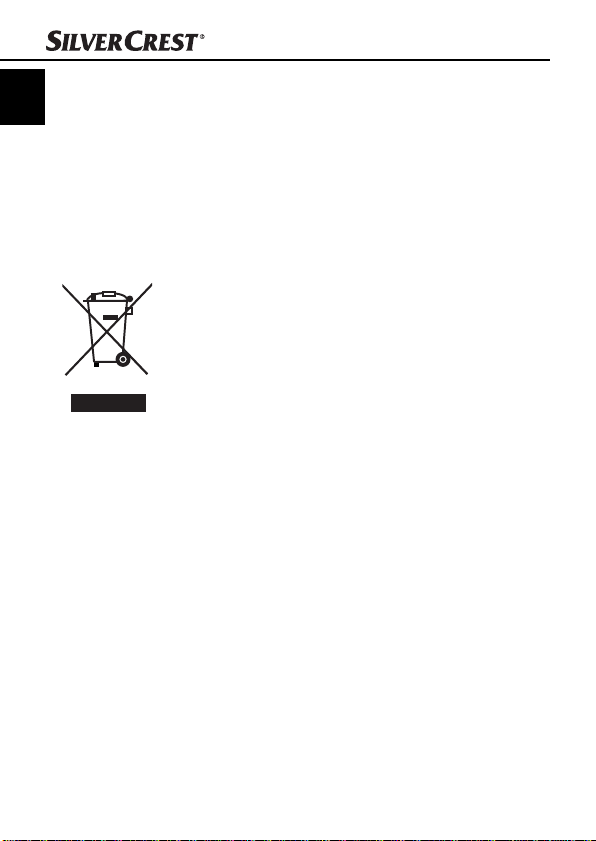
Storage/Disposal
GB
Storage/Disposal
IE
CY
Storage
If you intend to not use the appliance for an extended period, remove the batteries and store it in the supplied storage bag in a dry
and dust-free environment.
Disposal of the appliance
Do not dispose of the appliance into normal
household waste. This product is subject
to the provisions of European Directive
2002/96/EC-WEEE (Waste Electrical and
Electronic Equipment).
Dispose of the appliance through an approved disposal
centre or at your community waste facility. Observe
the currently applicable regulations. In case of doubt,
please contact your waste disposal centre.
Disposing of the batteries
Do not dispose of the batteries with household waste. Every consumer
is statutorily obliged to dispose of batteries at a collection centre in
his/her community/district or a dealer. This obligation is intended
to ensure that batteries are disposed of in an environmentally safe
fashion. Dispose of batteries only when they are fully discharged.
26
SHM 600 A1
