Sharp MX-B201, MX-B201D Service manual
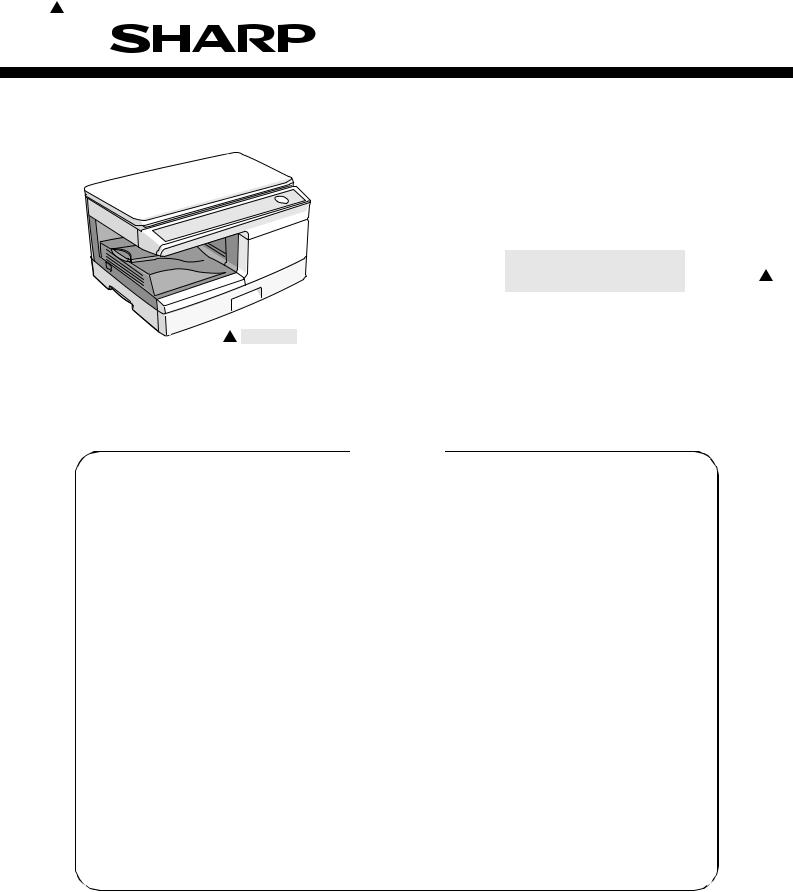
1 '11/Oct/17
SERVICE MANUAL
CODE: 00ZMXB201DS2E
DIGITAL MULTIFUNCTIONAL
SYSTEM
MX-B201 1
MODEL MX-B201D
1
MX-B201D
CONTENTS
[1] GENERAL . . . . . . . . . . . . . . . . . . . . . . . . . . . . . . . . . . . . . . . . . . . 1 - 1 [2] SPECIFICATIONS . . . . . . . . . . . . . . . . . . . . . . . . . . . . . . . . . . . . . 2 - 1 [3] CONSUMABLE PARTS . . . . . . . . . . . . . . . . . . . . . . . . . . . . . . . . . 3 - 1 [4] EXTERNAL VIEWS AND INTERNAL STRUCTURES . . . . . . . . . 4 - 1 [5] UNPACKING AND INSTALLATION . . . . . . . . . . . . . . . . . . . . . . . . 5 - 1 [6] COPY PROCESS . . . . . . . . . . . . . . . . . . . . . . . . . . . . . . . . . . . . . 6 - 1 [7] OPERATIONAL DESCRIPTIONS . . . . . . . . . . . . . . . . . . . . . . . . . 7 - 1 [8] DISASSEMBLY AND ASSEMBLY . . . . . . . . . . . . . . . . . . . . . . . . . 8 - 1 [9] ADJUSTMENTS . . . . . . . . . . . . . . . . . . . . . . . . . . . . . . . . . . . . . . 9 - 1
[10] SIMULATION, TROUBLE CODES . . . . . . . . . . . . . . . . . . . . . . . 10 - 1 [11] MAINTENANCE. . . . . . . . . . . . . . . . . . . . . . . . . . . . . . . . . . . . . . 11 - 1 [12] USER PROGRAM . . . . . . . . . . . . . . . . . . . . . . . . . . . . . . . . . . . . 12 - 1 [13] ELECTRICAL SECTION . . . . . . . . . . . . . . . . . . . . . . . . . . . . . . . 13 - 1 [14] CIRCUIT DIAGRAM . . . . . . . . . . . . . . . . . . . . . . . . . . . . . . . . . . 14 - 1 [15] FLASH ROM VERSION UP PROCEDURE. . . . . . . . . . . . . . . . . 15 - 1 [16] UPDATING NETWORK BOARD FIRMWARE . . . . . . . . . . . . . . . 16 - 1
Parts marked with “ ” are important for maintaining the safety of the set. Be sure to replace these parts with specified ones for maintaining the safety and performance of the set.
” are important for maintaining the safety of the set. Be sure to replace these parts with specified ones for maintaining the safety and performance of the set.
|
|
SHARP CORPORATION |
This document has been published to be used |
for after sales service only. |
The contents are subject to change without notice.
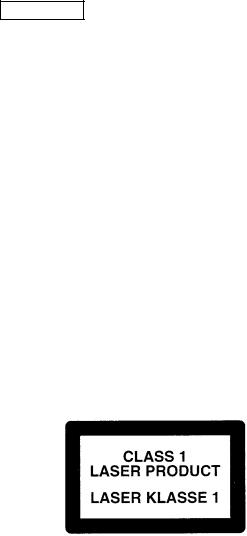
CAUTION
This product is a class 1 laser product that complies with 21CFR 1040 of the CDRH standard and IEC825. This means that this machine does not produce hazardous laser radiation. The use of controls, adjustments or performance of procedures other than those specified herein may result in hazardous radiation exposure.
This laser radiation is not a danger to the skin, but when an exact focusing of the laser beam is achieved on the eye’s retina, there is the danger of spot damage to the retina.
The following cautions must be observed to avoid exposure of the laser beam to your eyes at the time of servicing.
1)When a problem in the laser optical unit has occurred, the whole optical unit must be exchanged as a unit, not as individual parts.
2)Do not look into the machine with the main switch turned on after removing the developer unit, toner cartridge, and drum cartridge.
3)Do not look into the laser beam exposure slit of the laser optical unit with the connector connected when removing and installing the optical system.
4)The middle frame contains the safety interlock switch.
Do not defeat the safety interlock by inserting wedges or other items into the switch slot.
LASER WAVE – LENGTH : 770 – 795nm Pulse times : 10.24μsec
Out put power : 0.15mW ± 0.01mW
CAUTION |
VARO ! |
|
INVISIBLE LASER RADIATION, |
AVATTAESSA JA SUOJALUKITUS |
|
WHEN OPEN AND INTERLOCKS DEFEATED. |
OHITETTAESSA OLET ALTTIINA |
|
NÄKYMÄTTÖMÄLLE LASERSÄTEILYLLE ÄLÄ |
||
AVOID EXPOSURE TO BEAM. |
||
KATSO SÄTEESEEN. |
||
|
VORSICHT
UNSICHTBARE LASERSTRAHLUNG, WENN ABDECKUNG GEÖFFNET UND
SICHERHEITSVERRIEGELUNG ÜBERBRÜCKT. NICHT DEM STRAHL AUSSETZEN.
ADVARSEL
USYNLIG LASERSTRÅLNING VED ÅBNING, NÅR SIKKERHEDSBRYDERE ER UDE AF
FUNKTION. UNDGÅ UDSAETTELSE FOR STRÅLNING.
VARNING !
OSYNLIG LASERSTRÅLNING NÄR DENNA DEL ÄR ÖPPNAD OCH SPÄRREN ÄR URKOPPLAD. BETRAKTA EJ STRÅLEN. – STRÅLEN ÄR FARLIG.
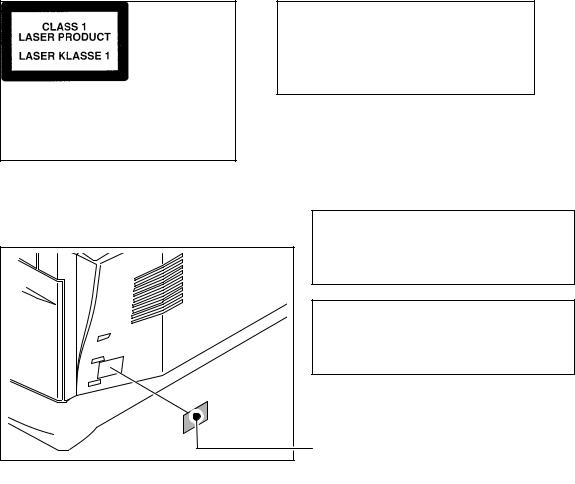
At the production line, the output power of the scanner unit is adjusted to 0.57 MILLI-WATT PLUS 20 PCTS and is maintained constant by the operation of the Automatic Power Control (APC). Even if the APC circuit fails in operation for some reason, the maximum output power will only be 15 MILLI-WATT 0.1 MICRO-SEC. Giving and accessible emission level of 42 MICRO-WATT which is still-less than the limit of CLASS-1 laser product.
Caution
This product contains a low power laser device. To ensure continued safety do not remove any cover or attempt to gain access to the inside of the product. Refer all servicing to qualified personnel.
VAROITUS! LAITTEEN KÄYTTÄMINEN MUULLA KUIN TÄSSÄ KÄYTTÖOHJEESSA MAINITULLA TAVALLA SAATTAA ALTISTAA KÄYTTÄJÄN TURVALLISUUSLUOKAN 1 YLITTÄVÄLLE NÄKYMÄTTÖMÄLLE LASERSÄTEILYLLE.
VARNING - OM APPARATEN ANVÄNDS PÅ ANNAT SÄTT ÄN I DENNA BRUKSANVISNING SPECIFICERATS, KAN ANVÄNDAREN UTSÄTTAS FÖR OSYNLIG LASERSTRÅLNING, SOM ÖVERSKRIDER GRÄNSEN FÖR LASERKLASS 1.
|
|
|
|
|
|
|
|
|
|
|
|
|
|
|
|
|
|
|
|
|
The foregoing is applicable only to the 220V |
|
|
|
|||
|
|
LUOKAN 1 LASERLAITE |
||||
model, 230V model and 240V model. |
|
|
KLASS 1 LASER APPARAT |
|||
|
|
|
|
|
|
|
CONTENTS
[1]GENERAL
1. Major functions. . . . . . . . . . . . . . . . . . . . . . . . . . . . . . . 1-1
[2]SPECIFICATIONS
1. Basic Specifications . . . . . . . . . . . . . . . . . . . . . . . . . . . 2-1 2. Operation specifications. . . . . . . . . . . . . . . . . . . . . . . . 2-1 3. Copy performance . . . . . . . . . . . . . . . . . . . . . . . . . . . . 2-2 4. SPLC printer . . . . . . . . . . . . . . . . . . . . . . . . . . . . . . . . 2-3 5. Scan function . . . . . . . . . . . . . . . . . . . . . . . . . . . . . . . . 2-3 6. RSPF . . . . . . . . . . . . . . . . . . . . . . . . . . . . . . . . . . . . . . 2-3
[3]CONSUMABLE PARTS
1. |
Supply system table. . . . . . . . . . . . . . . . . . . . . . . . . . . |
3-1 |
|
A. Asia . . . . . . . . . . . . . . . . . . . . . . . . . . . . . . . . . . . . . |
3-1 |
|
B. SMEF/Dealer. . . . . . . . . . . . . . . . . . . . . . . . . . . . . . |
3-1 |
|
C. SRH . . . . . . . . . . . . . . . . . . . . . . . . . . . . . . . . . . . . . |
3-1 |
|
D. Europe . . . . . . . . . . . . . . . . . . . . . . . . . . . . . . . . . . . |
3-1 |
|
E. North America . . . . . . . . . . . . . . . . . . . . . . . . . . . . . |
3-1 |
2. |
Environmental . . . . . . . . . . . . . . . . . . . . . . . . . . . . . . . |
3-2 |
3. |
Production control number (lot No.) identification . . . . |
3-2 |
4. |
Toner cartridge replacement . . . . . . . . . . . . . . . . . . . . |
3-3 |
[4]EXTERNAL VIEWS AND INTERNAL STRUCTURES
1. Appearance . . . . . . . . . . . . . . . . . . . . . . . . . . . . . . . . . 4-1 2. Internal . . . . . . . . . . . . . . . . . . . . . . . . . . . . . . . . . . . . . 4-1 3. Operation panel . . . . . . . . . . . . . . . . . . . . . . . . . . . . . . 4-2 4. Motors and solenoids. . . . . . . . . . . . . . . . . . . . . . . . . . 4-3 5. Sensors and switches . . . . . . . . . . . . . . . . . . . . . . . . . 4-4 6. PWB unit . . . . . . . . . . . . . . . . . . . . . . . . . . . . . . . . . . . 4-5 7. Cross sectional view . . . . . . . . . . . . . . . . . . . . . . . . . . 4-6
[5]UNPACKING AND INSTALLATION
1. Copier installation . . . . . . . . . . . . . . . . . . . . . . . . . . . . 5-1 2. Cautions on handling . . . . . . . . . . . . . . . . . . . . . . . . . . 5-1 3. Checking packed components and accessories . . . . . 5-1 4. Unpacking . . . . . . . . . . . . . . . . . . . . . . . . . . . . . . . . . . 5-2 5. Removing protective packing materials . . . . . . . . . . . . 5-2 6. Developer unit installation . . . . . . . . . . . . . . . . . . . . . . 5-2 7. Toner cartridge installation. . . . . . . . . . . . . . . . . . . . . . 5-3 8. Loading paper . . . . . . . . . . . . . . . . . . . . . . . . . . . . . . . 5-3 9. Software. . . . . . . . . . . . . . . . . . . . . . . . . . . . . . . . . . . . 5-4
A. Before installation . . . . . . . . . . . . . . . . . . . . . . . . . . 5-4 B. Installing the software . . . . . . . . . . . . . . . . . . . . . . . 5-5 C. Setting up Button Manager . . . . . . . . . . . . . . . . . . . 5-8
10. Interface . . . . . . . . . . . . . . . . . . . . . . . . . . . . . . . . . . . . 5-9 11. Moving . . . . . . . . . . . . . . . . . . . . . . . . . . . . . . . . . . . . . 5-9 12. Scanner moisture-proof kit. . . . . . . . . . . . . . . . . . . . . . 5-9 A. Components . . . . . . . . . . . . . . . . . . . . . . . . . . . . . . 5-9 B. Precautions at installation . . . . . . . . . . . . . . . . . . . . 5-9 C. Attachment method . . . . . . . . . . . . . . . . . . . . . . . . 5-10
[6]COPY PROCESS
1. Functional diagram . . . . . . . . . . . . . . . . . . . . . . . . . . . 6-1 2. Outline of print process . . . . . . . . . . . . . . . . . . . . . . . . 6-2 3. Actual print process . . . . . . . . . . . . . . . . . . . . . . . . . . . 6-2
[7]OPERATIONAL DESCRIPTIONS
1. Outline of operation . . . . . . . . . . . . . . . . . . . . . . . . . . . .7-1 2. Scanner section. . . . . . . . . . . . . . . . . . . . . . . . . . . . . . .7-2 A. Scanner unit . . . . . . . . . . . . . . . . . . . . . . . . . . . . . . .7-2 B. Optical system . . . . . . . . . . . . . . . . . . . . . . . . . . . . .7-2 C. Drive system . . . . . . . . . . . . . . . . . . . . . . . . . . . . . . .7-2
3. Laser unit. . . . . . . . . . . . . . . . . . . . . . . . . . . . . . . . . . . .7-3 A. Basic structure . . . . . . . . . . . . . . . . . . . . . . . . . . . . .7-3 B. Laser beam path . . . . . . . . . . . . . . . . . . . . . . . . . . . .7-3 C. Composition . . . . . . . . . . . . . . . . . . . . . . . . . . . . . . .7-3
4. Fuser section. . . . . . . . . . . . . . . . . . . . . . . . . . . . . . . . .7-3 A. General description. . . . . . . . . . . . . . . . . . . . . . . . . .7-4 5. Paper feed section and paper transport section . . . . . .7-4 A. Paper transport path and general operations . . . . . .7-4
6. RSPF section . . . . . . . . . . . . . . . . . . . . . . . . . . . . . . . .7-7 A. Outline . . . . . . . . . . . . . . . . . . . . . . . . . . . . . . . . . . .7-7 B. Document transport path and basic composition . . .7-7 C. Operational descriptions . . . . . . . . . . . . . . . . . . . . . .7-7 D. RSPF open/close detection
(book document detection) . . . . . . . . . . . . . . . . . . . .7-8 7. D-D (Duplex to Duplex) mode paper/document transport
(Duplex model) . . . . . . . . . . . . . . . . . . . . . . . . . . . . . . .7-8 A. Initial state. . . . . . . . . . . . . . . . . . . . . . . . . . . . . . . . .7-8 B. Front copy . . . . . . . . . . . . . . . . . . . . . . . . . . . . . . . . .7-8 C. Back copy . . . . . . . . . . . . . . . . . . . . . . . . . . . . . . . . .7-9
8. Shifter . . . . . . . . . . . . . . . . . . . . . . . . . . . . . . . . . . . . . .7-9
[8]DISASSEMBLY AND ASSEMBLY
1. High voltage section . . . . . . . . . . . . . . . . . . . . . . . . . . .8-1 A. List . . . . . . . . . . . . . . . . . . . . . . . . . . . . . . . . . . . . . .8-1 B. Disassembly procedure . . . . . . . . . . . . . . . . . . . . . .8-1 C. Assembly procedure . . . . . . . . . . . . . . . . . . . . . . . . .8-1 D. Charger wire cleaning . . . . . . . . . . . . . . . . . . . . . . . .8-1 E. Charger wire replacement. . . . . . . . . . . . . . . . . . . . .8-2
2. Operation panel section . . . . . . . . . . . . . . . . . . . . . . . .8-2 A. List . . . . . . . . . . . . . . . . . . . . . . . . . . . . . . . . . . . . . .8-2 B. Disassembly procedure . . . . . . . . . . . . . . . . . . . . . .8-2 C. Assembly procedure . . . . . . . . . . . . . . . . . . . . . . . . .8-3
3. Optical section. . . . . . . . . . . . . . . . . . . . . . . . . . . . . . . .8-3 A. List . . . . . . . . . . . . . . . . . . . . . . . . . . . . . . . . . . . . . .8-3 B. Disassembly procedure . . . . . . . . . . . . . . . . . . . . . .8-3 C. Assembly procedure . . . . . . . . . . . . . . . . . . . . . . . . .8-5
4. Fusing section . . . . . . . . . . . . . . . . . . . . . . . . . . . . . . . .8-5 A. List . . . . . . . . . . . . . . . . . . . . . . . . . . . . . . . . . . . . . .8-5 B. Disassembly procedure . . . . . . . . . . . . . . . . . . . . . .8-5 C. Assembly procedure . . . . . . . . . . . . . . . . . . . . . . . . .8-8
5. Tray paper feed/transport section . . . . . . . . . . . . . . . . .8-8 A. List . . . . . . . . . . . . . . . . . . . . . . . . . . . . . . . . . . . . . .8-8 B. Disassembly procedure . . . . . . . . . . . . . . . . . . . . . .8-8 C. Assembly procedure . . . . . . . . . . . . . . . . . . . . . . . .8-13
6. Manual paper feed section . . . . . . . . . . . . . . . . . . . . .8-14 A. List . . . . . . . . . . . . . . . . . . . . . . . . . . . . . . . . . . . . .8-14 B. Disassembly procedure . . . . . . . . . . . . . . . . . . . . .8-14 C. Assembly procedure . . . . . . . . . . . . . . . . . . . . . . . .8-15 D. Pressure plate holder attachment . . . . . . . . . . . . . .8-15
7. Rear frame section . . . . . . . . . . . . . . . . . . . . . . . . . . .8-16 A. List . . . . . . . . . . . . . . . . . . . . . . . . . . . . . . . . . . . . .8-16 B. Disassembly procedure . . . . . . . . . . . . . . . . . . . . .8-16 C. Assembly procedure . . . . . . . . . . . . . . . . . . . . . . . .8-16
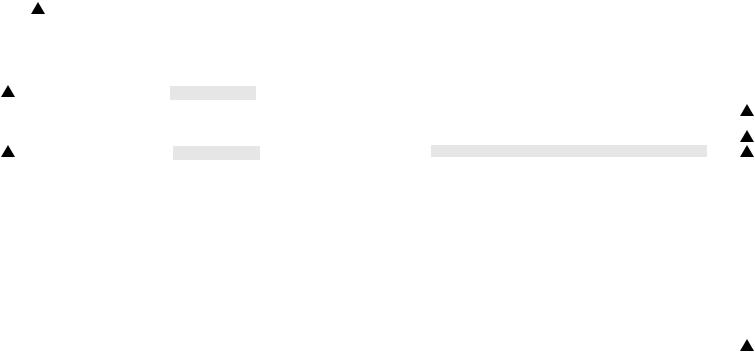
1
1
1 '11/Oct/17
8. Power section . . . . . . . . . . . . . . . . . . . . . . . . . . . . . . 8-17 A. List . . . . . . . . . . . . . . . . . . . . . . . . . . . . . . . . . . . . . 8-17 B. Disassembly procedure . . . . . . . . . . . . . . . . . . . . . 8-17 C. Assembly procedure . . . . . . . . . . . . . . . . . . . . . . . 8-17
9. Duplex motor section (MX-B201D only). . . . . . . . . . . 8-17 A. List . . . . . . . . . . . . . . . . . . . . . . . . . . . . . . . . . . . . . 8-17 B. Disassembly procedure . . . . . . . . . . . . . . . . . . . . . 8-17 C. Assembly procedure . . . . . . . . . . . . . . . . . . . . . . . 8-17
10. Reverse roller section (MX-B201D only) . . . . . . . . . . 8-17 A. List . . . . . . . . . . . . . . . . . . . . . . . . . . . . . . . . . . . . . 8-17 B. Disassembly procedure . . . . . . . . . . . . . . . . . . . . . 8-17 C. Assembly procedure . . . . . . . . . . . . . . . . . . . . . . . 8-17
11. RSPF section . . . . . . . . . . . . . . . . . . . . . . . . . . . . . . . 8-18 A. Front cabinet, rear cabinet . . . . . . . . . . . . . . . . . . 8-18 B. Upper door unit . . . . . . . . . . . . . . . . . . . . . . . . . . . 8-18 C. Document tray unit . . . . . . . . . . . . . . . . . . . . . . . . 8-18 D. Upper door open/close sensor . . . . . . . . . . . . . . . 8-18 E. Reverse clutch, paper exit roller . . . . . . . . . . . . . . 8-18 F. Drive unit . . . . . . . . . . . . . . . . . . . . . . . . . . . . . . . . 8-19 G. Shutter solenoid . . . . . . . . . . . . . . . . . . . . . . . . . . 8-20 H. Pickup roller, take-up roller . . . . . . . . . . . . . . . . . . 8-20 I. Paper empty sensor . . . . . . . . . . . . . . . . . . . . . . . 8-21 J. PS roller. . . . . . . . . . . . . . . . . . . . . . . . . . . . . . . . . 8-21 K. Upper transport roller . . . . . . . . . . . . . . . . . . . . . . 8-22 L. Paper sensor . . . . . . . . . . . . . . . . . . . . . . . . . . . . . 8-22 M. Lower transport roller . . . . . . . . . . . . . . . . . . . . . . 8-22 N. Paper exit sensor . . . . . . . . . . . . . . . . . . . . . . . . . 8-23
[9]ADJUSTMENTS
1. Optical section . . . . . . . . . . . . . . . . . . . . . . . . . . . . . . . 9-1 A. Copy magnification ratio adjustment . . . . . . . . . . . . 9-1 B. Image position adjustment . . . . . . . . . . . . . . . . . . . 9-2
2. Copy density adjustment . . . . . . . . . . . . . . . . . . . . . . . 9-4 A. Copy density adjustment timing . . . . . . . . . . . . . . . 9-4 B. Note for copy density adjustment . . . . . . . . . . . . . . 9-4 C. Necessary tool for copy density adjustment . . . . . . 9-4 D. Features of copy density adjustment. . . . . . . . . . . . 9-4 E. Copy density adjustment procedure . . . . . . . . . . . . 9-5
3. High voltage adjustment . . . . . . . . . . . . . . . . . . . . . . . 9-5 A. Main charger (Grid bias) . . . . . . . . . . . . . . . . . . . . . 9-5 B. DV bias check . . . . . . . . . . . . . . . . . . . . . . . . . . . . . 9-6
4. Duplex adjustment . . . . . . . . . . . . . . . . . . . . . . . . . . . . 9-6 A. Adjusting the paper reverse position in memory for
duplex copying . . . . . . . . . . . . . . . . . . . . . . . . . . . . 9-6 B. Adjusting trailing edge void in duplex copy mode . . 9-6 5. RSPF scan position automatic adjustment . . . . . . . . . 9-7
6. RSPF mode sub scanning direction magnification ratio adjustment . . . . . . . . . . . . . . . . . . . . . . . . . . . . . . . . . . 9-8
7. Automatic black level correction . . . . . . . . . . . . . . . . . 9-8
[10] SIMULATION, TROUBLE CODES
1. Entering the simulation mode . . . . . . . . . . . . . . . . . . 10-1 2. Key rule . . . . . . . . . . . . . . . . . . . . . . . . . . . . . . . . . . . 10-1 3. List of simulations . . . . . . . . . . . . . . . . . . . . . . . . . . . 10-1 4. Descriptions of various simulations . . . . . . . . . . . . . . 10-3 5. Trouble codes . . . . . . . . . . . . . . . . . . . . . . . . . . . . . 10-42
A. Trouble codes list . . . . . . . . . . . . . . . . . . . . . . . . 10-42 B. Details of trouble codes . . . . . . . . . . . . . . . . . . . . 10-42
[11] MAINTENANCE
1. Maintenance table . . . . . . . . . . . . . . . . . . . . . . . . . . . 11-1 2. Maintenance display system . . . . . . . . . . . . . . . . . . . 11-1 3. Remaining toner indication . . . . . . . . . . . . . . . . . . . . 11-1
[12] USER PROGRAM
1. User programs . . . . . . . . . . . . . . . . . . . . . . . . . . . . . . 12-1 2. Selecting a setting for a user program . . . . . . . . . . . . 12-5
[13] ELECTRICAL SECTION |
|
|
|
||||
1. |
Block diagram . . . . . . . . . . . . . . |
13-1. . . . . . . . . . . . . . . . . |
|
||||
|
A. Overall block diagram . . . . . . |
13-1. . . . . . . . . . . . . . . . . |
|
||||
2. |
Actual wiring diagram . . . . . . . . |
13-2. . . . . . . . . . . . . . . . . |
|
||||
|
A. MCU PWB. . . . . . . . . . . . . . . |
13-2. . . . . . . . . . . . . . . . . |
|
||||
|
B. RSPF unit |
|
|
|
|||
|
(MX-B201: Option, MX-B201D: Option or |
|
1 |
||||
|
|
|
|
|
13-3 |
||
|
|
Standard (due to sales area)) |
|
||||
|
|
|
|
|
|
|
|
|
C. |
2nd CASSETTE (Option) |
. . . |
. . . . . . . . . . . . . . . . .13-3 |
1 |
||
|
|
|
|
|
|
||
|
D. ANB, FAX (Option) . . . . . . . . |
13-4. . . . . . . . . . . . . . . . . |
1 |
||||
3. |
Signal name list . . . . . . . . . . . . . |
13-5. . . . . . . . . . . . . . . . . |
|
||||
[14] CIRCUIT DIAGRAM
1. MCU PWB . . . . . . . . . . . . . . . . . . . . . . . . . . . . . . . . . .14-1 2. OPERATION PWB . . . . . . . . . . . . . . . . . . . . . . . . . .14-15
[15] FLASH ROM VERSION UP PROCEDURE
1. Preparation . . . . . . . . . . . . . . . . . . . . . . . . . . . . . . . . .15-1 2. Download procedure . . . . . . . . . . . . . . . . . . . . . . . . . .15-1 3. Installation procedure . . . . . . . . . . . . . . . . . . . . . . . . .15-3 A. USB joint maintenance program installation . . . . . .15-3 B. Installation procedure on Windows XP . . . . . . . . . .15-3 C. Installation procedure on Windows 2000 . . . . . . . .15-4
[16] |
UPDATING NETWORK (FAX) BOARD FIRMWARE |
1 |
1. Preparation . . . . . . . . . . . . . . . . . . . . . . . . . . . . . . . . .16-1 2. Upgrading procedures. . . . . . . . . . . . . . . . . . . . . . . . .16-1

1'11/Oct/17
[1]GENERAL
1. Major functions
Configurations
|
Item |
CPM |
PPM |
|
|
|
|
Color |
SPCL |
PCL |
|
|
|
|
Sharp |
|
|
|
|
SB/MB |
2 Tray |
SPF |
RSPF |
E-SORT |
Duplex |
Shifter |
FAX |
USB |
Network |
||||||
|
Model |
(A4) |
(A4) |
Scanner |
printer |
printer |
desk |
||||||||||
|
|
|
|
|
|
|
|
|
|
|
|
|
|
|
|
|
|
1 |
MX- |
20CPM |
20PPM |
MB |
Opt |
|
Opt |
o |
o |
Opt |
o |
|
o |
Opt |
o |
o |
Opt |
|
B201 |
|
|
|
|
|
|
|
|
|
|
|
|
|
|
(2.0 |
|
|
|
|
|
|
|
|
|
|
|
|
|
|
|
|
|
Hi- |
|
|
|
|
|
|
|
|
|
|
|
|
|
|
|
|
|
speed) |
|
|
MX- |
20CPM |
20PPM |
MB |
Opt |
|
Opt/ |
o |
o |
Opt |
o |
o |
o |
Opt |
o |
o |
Opt |
|
B201D |
|
|
|
|
|
o *1 |
|
|
|
|
|
|
|
|
(2.0 |
|
|
|
|
|
|
|
|
|
|
|
|
|
|
|
|
|
Hi- |
|
|
|
|
|
|
|
|
|
|
|
|
|
|
|
|
|
speed) |
|
1*1: Option or standard due to sales area.
Descriptions of items
CPM: Copy speed (Copies Per Minute) PPM: Print speed (Print Per Minute)
SB/MB: |
SB = Manual feed single bypass, MB = Manual feed multi-bypass |
2 Tray: |
Second cassette unit. |
SPF: |
Original feed unit |
R-SPF: |
Duplex original feed unit |
Color Scanner: |
Color scanner function |
SPCL printer: |
SPCL printer function with USB |
PCL printer: |
PCL printer function |
E-SORT: |
Electronic sort function |
Duplex: |
Auto duplex copy/print function |
Shifter: |
Job separator function |
FAX: |
FAX function. |
Sharpdesk: |
Scanner utilities |
USB: |
Interface port (USB) |
Network: |
Network |
Descriptions of table o : Standard provision
: No function or no option available Opt: Option
MX-RP13
1 MX-NB11
1 MX-B201/B201D
MX-CS10
1 MX-FX12
MX-B201/B201D GENERAL 1 - 1

1'11/Oct/17
[2]SPECIFICATIONS
1
1
1. Basic Specifications
|
Item |
|
|
|
|
|
|
|
|
Type |
|
|
Desktop |
|
Copy system |
|
|
Dry, electrostatic |
|
|
|
|
|
|
Segment (class) |
|
|
Digital personal copier |
|
|
|
|
|
|
Copier dimensions |
MX-B201 |
|
518mm (W) x 460mm (D) x 298mm (H) (20-3/8" (W) x 18-1/8" (D) x 11-3/4"(H)) |
|
|
MX-B201D |
OC Model |
518mm (W) x 460mm (D) x 298mm (H) (20-3/8" (W) x 18-1/8" (D) x 11-3/4"(H)) |
|
|
|
|
|
|
|
|
RSPF Model |
518mm (W) x 460mm (D) x 376mm (H) (20-3/8" (W) x 18-1/8" (D) x 14-3/4"(H)) |
|
|
|
|
|
|
Weight (Approximately) |
MX-B201 |
|
16.3kg (35.9 lbs.) |
|
|
MX-B201D |
OC Model |
16.3kg (35.9 lbs.) |
Not including toner cartridges. |
|
|
|
|
|
|
|
RSPF Model |
18.9kg (41.7lbs.) |
|
2. Operation specifications
|
Section, item |
Details |
|
|
|
|
|
|
|
Paper feed |
Paper feed |
|
|
1 tray (250 sheet) + multi-bypass (50 sheet) |
section |
system |
|
|
|
|
AB system |
Tray paper feed |
Paper size |
A4, B5, A5 (Landscape) |
|
|
section |
|
|
|
|
Paper weight |
56 - 80g/m2 (15 - 21 lbs.) |
|
|
|
|
Paper feed capacity |
250 sheets |
|
|
|
Kinds |
Standard paper, specified paper, recycled paper |
|
|
|
|
|
|
|
|
Remark |
User adjustment of paper guide available |
|
|
|
|
|
|
|
Multi-bypass paper |
Paper size |
Max, feedable size: A4 / Min, feedable size: 89 x 140mm |
|
|
feed section |
Paper weight |
56 - 128g/m2 (15 - 34.5 lbs.) |
|
|
|
Paper feed capacity |
50 sheets (80g/m2) |
|
|
|
Kinds |
Standard paper, specified paper, recycled paper, OHP, |
|
|
|
|
Label, (Single copy) |
|
|
|
|
|
|
|
|
Remark |
User adjustment of paper guide available |
|
|
|
|
|
|
Inch |
Tray paper feed |
Paper size |
8-1/2" x 14", 8-1/2" x 13", 8-1/2" x 11", 8-1/2" x 5-1/2" |
|
system |
section |
|
(Landscape) |
|
|
|
|
|
|
|
|
Paper weight |
15 - 21 lbs. |
|
|
|
|
|
|
|
|
Paper feed capacity |
250 sheets |
|
|
|
Kinds |
Standard paper, specified paper, recycled paper |
|
|
|
|
|
|
|
|
Remark |
User adjustment of paper guide available |
|
|
|
|
|
|
|
Multi-bypass paper |
Paper size |
Max, feedable size: 8-1/2" x 14" / Min, feedable size: |
|
|
feed section |
|
3.87" x 5.83" |
|
|
|
|
|
|
|
|
Paper weight |
15 - 34.5 lbs. |
|
|
|
|
|
|
|
|
Paper feed capacity |
50 sheets (80g/m2) |
|
|
|
Kinds |
Standard paper, specified paper, recycled paper, OHP, |
|
|
|
|
Label, Envelope (Single copy) |
|
|
|
|
|
|
|
|
Remark |
User adjustment of paper guide available |
Paper exit section |
Exit way |
|
Face down |
|
|
|
|
|
|
|
|
Capacity of output tray |
|
200 sheets |
|
|
|
|
|
Originals |
|
Original set |
|
Center Registration (left edge) |
|
|
Max. original size |
|
A4 (8-1/2" x 14") |
|
|
|
|
|
|
|
Original kinds |
|
sheet, book |
|
|
|
|
|
|
|
Original size detection |
|
None |
Optical |
Scanning |
Scanning system |
|
3 CCDs (RGB) sensor scanning by lighting white lamp |
section |
section |
|
|
|
CCD sensor |
Resolution |
600 dpi |
||
|
|
|
|
|
|
|
Lighting lamp |
Type |
CCFL |
|
|
|
Voltage |
560Vrms |
|
|
|
|
|
|
|
|
Power consumption |
2.8W |
|
|
|
|
|
|
|
Output data |
|
Output: R, G, B 1 or 8 bits/pixel / Input: A/D 16 bits (12 |
|
|
|
|
bits actual) |
|
|
|
|
|
|
Writing |
Writing system |
|
Writing to OPC drum by the semiconductor laser |
|
section |
|
|
|
|
Laser unit |
Resolution |
600 dpi |
|
MX-B201/B201D SPECIFICATIONS 2 - 1
|
Section, item |
Details |
|
|
|
|
|
|
|
Image forming |
|
Photoconductor |
Type |
OPC (30ø) |
|
|
|
|
|
|
|
|
Life |
25k |
|
|
Charger |
Charging system |
Saw-tooth charging with a grid, / (-) scorotron discharge |
|
|
|
|
|
|
|
|
Transfer system |
(+) DC corotron system |
|
|
|
|
|
|
|
|
Separation system |
(-) DC corotron system |
|
|
Developing |
Developing system |
Dry, 2-component magnetic brush development system |
|
|
|
|
|
|
|
Cleaning |
Cleaning system |
Counter blade system (Counter to rotation) |
|
|
|
|
|
Fusing section |
|
Fusing system |
|
Heat roller system |
|
|
Upper heat roller |
Type |
Teflon roller |
|
|
|
|
|
|
|
Lower heat roller |
Type |
Silicon rubber roller |
|
|
|
|
|
|
|
Heater lamp |
Type |
Halogen lamp |
|
|
|
Voltage |
120V / 220 - 240V |
|
|
|
|
|
|
|
|
Power consumption |
800W |
|
|
|
|
|
Electrical section |
|
Power source |
Voltage |
120V / 220 - 240V |
|
|
|
Frequency |
Common use for 50 and 60Hz |
|
|
|
|
|
|
|
Power consumption |
Max. |
Less than 1000W |
|
|
|
|
|
|
|
|
Average (during copying) |
380Wh/H or less |
|
|
|
Average (stand-by) |
80Wh/H or less |
|
|
|
|
|
|
|
|
Pre-heat mode |
28Wh/H or less |
3. Copy performance
Section, item |
Details |
|
|
|
|
|
|
Copy ratio |
Document glass |
|
Variable: |
|
|
|
25% to 400% in 1% increments (total 376 steps) |
|
|
|
Fixed: |
|
|
|
AB System: 25%, 50%, 70%, 86%, 100%, 141%, 200%, 400% |
|
|
|
INCH System: 25%, 50%, 64%, 78%, 100%, 129%, 200%, 400% |
|
|
|
|
|
RSPF |
|
Variable: |
|
|
|
50% to 200% in 1% increments (total 151 steps) |
|
|
|
Fixed: |
|
|
|
50%, 70%, 86%, 100%, 141%, 200% |
|
|
|
(50%, 64%, 78%, 100%, 129%, 200%) |
Manual steps (Text, Photo) |
|
5 steps |
|
|
|
|
|
Copy speed (CPM) |
First-copy time *1 |
|
8.0 seconds (When user program 24 is set to OFF) |
|
(Approximately) |
|
10.7 seconds |
|
|
|
(paper: A4 (8-1/2" x 11"), exposure mode: AUTO, copy ratio: 100%) |
|
|
|
|
|
AB system |
Same size |
20 |
|
A4 (Landscape) |
|
|
|
|
|
|
|
Inch system |
Same size |
20 |
|
8-1/2" x 11" (Landscape) |
|
|
Max. continuous copy quantity |
|
99 |
|
|
|
|
|
Void |
Void area |
Leading edge |
1 - 4mm |
|
|
|
|
|
|
Trailing edge |
4mm or less |
|
|
Side edge void area |
0.5mm or more (per side) |
|
|
|
4.5mm or less (total of both sides) |
|
|
|
|
|
Image loss |
Leading edge |
same size: 3.0mm or less (OC) / 4mm or less (RSPF) |
|
|
|
Enlarge: 1.5mm or less (OC) / 3mm or less (RSPF) |
|
|
|
Reduction (50%): 6.0mm or less (OC) / 8mm or less (RSPF) |
|
|
|
|
Warm-up time |
|
|
- - - |
*1: The first-copy time is measured after the power save indicator turns off following power on, using the document glass with the polygon rotating in the copy ready state and "Selection of copy start state" set to ON in the user programs (A4 (8-1/2" x 11"), paper fed from paper tray).
The first-copy time may vary depending on machine operating conditions and ambient conditions such as temperature.
MX-B201/B201D SPECIFICATIONS 2 - 2
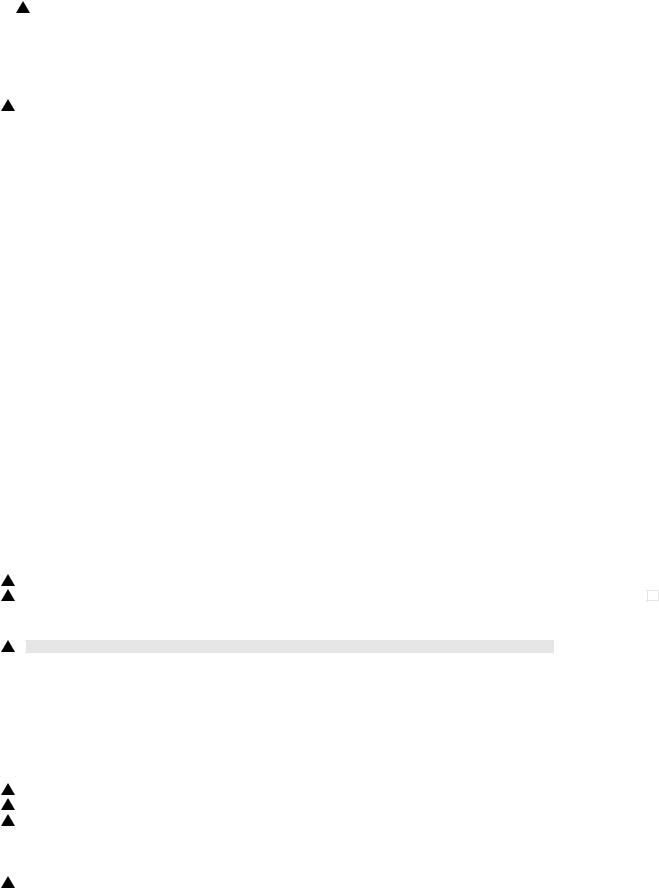
1'11/Oct/17
4.SPLC printer
|
Print speed |
Max. 20ppm (Paper size: A4/Letter, excluding manual paper feed) |
||
|
|
* Varies depending on the PC performance. |
||
|
First print time |
8 sec. (without data transfer time) |
||
|
|
|
|
|
|
Duplex |
Yes |
|
|
1 |
(MX-B201D only) |
|
||
|
|
|
||
|
ROPM |
Yes |
||
|
CPU |
None |
||
|
|
|
||
|
Memory |
64MB |
||
|
|
|
||
|
Interface |
USB2.0 (Hi Speed) |
||
|
Network |
Option |
||
|
|
|
||
|
Emulation |
SPLC (JBIG GDI) |
||
|
|
|
||
|
MIB support |
No |
||
|
Resolution |
600dpi *1 |
||
|
|
|
||
|
Supported OS |
Windows 2000, Windows XP/XPx64, Windows Vista/Vistax64, Windows 7/7x64 |
||
|
|
|
||
|
WHQL support |
Yes *2 |
||
|
Application |
Status window |
||
|
*1: Engine Resolution |
|
|
|
|
*2: Running change |
|
|
|
5. Scan function
|
|
Type |
Flat Bed Color Scanner |
|
|||
|
|
|
|
|
|||
|
|
Scanning system |
Original table/RSPF |
|
|||
|
|
|
|
|
|||
|
|
Light source |
3 CCDs (RGB) sensor scanning by lighting white lamp (1 pcs of CCFL) |
|
|||
|
|
Resolution |
Optical: 600 x 600dpi |
|
|||
|
|
|
Setting range: 50 - 9600dpi (Preview resolution is fixed at 75dpi) |
|
|||
|
|
|
|
|
|||
|
|
Originals |
Sheet type / Book type |
|
|||
|
|
|
|
|
|||
|
|
Output data |
R, G, B 1 or 8 bits/pixel |
|
|||
|
|
Scan range |
OC / RSPF : 8.5" (H) x 14.0" (V) |
|
|||
|
|
|
Original position: Left Center |
|
|||
|
|
|
|
|
|||
|
|
Scan speed |
OC / RSPF : Max. 2.88ms/line |
|
|||
|
|
|
|
|
|||
|
|
Protocol |
TWAIN / WIA (XP, Vista, 7) / STI |
|
|||
|
|
Interface |
USB 2.0 (Hi speed support) |
|
|||
|
|
|
|
|
|||
|
|
Scanner utility |
Button Manager / Sharpdesk / Composer |
|
|||
|
|
|
|
|
|||
|
|
Scan key/lamp |
Yes |
|
|||
|
|
Duplex scan |
Yes |
|
|
|
|
1 |
|
(MX-B201D only) |
|
|
|
||
|
|
|
|
|
|
||
|
|
Supported OS |
Windows 2000 Professional, Windows XP Home Edition/Professional, Windows Vista, Windows 7 |
|
|
||
1 |
|
*1 |
|
||||
|
|
||||||
|
|
Void area |
No (User settable by PC) |
|
|||
|
|
|
|||||
|
|
|
|||||
|
|
WHQL supported |
Yes *2 |
|
|||
1*1: 32 bit and 64 bit are supported for Windows Vista, Windows 7, and Windows XP, Server 2003, Server 2008. *2: By running change
6. RSPF
1
1
1
1
|
Original capacity |
50 sheets (56 - 90g/m2) or 6.5mm, 1/4" or less. |
|||||||
|
Original size |
A4 to A5 / 8-1/2" x 14" to 5-1/2" x 8-1/2" (Landscape) |
|||||||
|
|
|
|||||||
|
Original replacement speed |
A4 / 8-1/2" x 11" |
|||||||
|
|
|
13 sheets/min. (600 x 300dpi) |
||||||
|
|
|
7 sheets/min. (600 x 600dpi) |
||||||
|
|
|
|
|
|
|
|||
|
Job speed |
S to S |
17cpm |
(85% Original conversion rate) |
(A4/8.5" x 11" 10 originals, 5 copies) |
||||
|
(Tray 1, Landscape) |
|
|
|
|
|
|
||
|
S to D |
12cpm |
|
|
|
(A4/8.5" x 11" 10 originals, 5 copies) |
|||
|
(60% Original conversion rate) |
|
|||||||
|
|
|
|
|
|
|
|
||
|
|
|
D to D |
8cpm |
|
|
(A4/8.5" x 11" 10 originals (20 faces), 5 copies) |
||
|
|
|
(40% Original conversion rate) |
||||||
|
|
|
|
|
|
|
|
|
|
|
Original placement |
Face up |
|
|
|
|
|
|
|
|
Original weight |
56 - 90g/m2 (15 - 23.9lbs.) |
|||||||
|
Mixed feeding |
No |
|
|
|
|
|
|
|
|
|
|
|
||||||
|
|
|
Thermal paper, punched paper, folded paper, stapled paper, clipped paper, taped paper, paper with |
||||||
|
Unacceptable originals |
|
|||||||
|
|
|
correction fluid, transparent originals such as OHP films, photos, and catalog pages. |
||||||
[Conditions] Speed with tray 1, normal size, paper size of A4 (8.5" x 11"), and RSPF.
MX-B201/B201D SPECIFICATIONS 2 - 3

1'11/Oct/17
[3]CONSUMABLE PARTS
|
1. |
Supply system table |
|
|
|
|
|
|
|
|
|
A. Asia |
|
|
|
|
|
|
|
||
|
|
|
|
|
|
|
|
|
|
|
|
No. |
Name |
|
|
Content |
Life |
|
Product name |
Package |
|
|
1 |
Toner cartridge (Black) |
|
Toner cartridge x 1 |
|
8K |
|
MX-B20AT1 |
10 |
|
|
|
|
|
(Black toner: Net 243g) |
(A4 6% Document) |
|
|
|
|
|
|
|
|
|
IC-Chip: Yes |
Stirring function: Yes |
|
|
|
|
|
|
|
|
|
|
|
|
|
|
|
|
|
2 |
Developer (Black) |
|
Developer x 1 |
|
25K |
|
MX-B20AV1 |
10 |
|
|
|
|
|
(Black developer: Net 170g) |
|
|
|
|
|
|
|
|
|
|
|
|
|
|
|
|
|
|
3 |
Drum |
|
OPC drum x 1 |
|
25K |
|
AR-152DR |
10 |
|
|
|
|
|
Drum fixing plate x 1 |
|
|
|
|
|
|
|
B. SMEF/Dealer |
|
|
|
|
|
|
|
||
|
|
|
|
|
|
|
|
|||
|
No. |
Name |
|
|
Content |
Life |
|
Product name |
Package |
|
|
|
|
|
|
|
|
|
|
|
|
|
1 |
Toner cartridge (Black) |
|
Toner cartridge x 1 |
|
8K |
|
MX-B20FT1 |
10 |
|
|
|
|
|
(Black toner: Net 243g) |
(A4 6% Document) |
|
|
|
|
|
|
|
|
|
IC-Chip: Yes |
Stirring function: Yes |
|
|
|
|
|
|
2 |
Developer (Black) |
|
Developer x 1 |
|
25K |
|
MX-B20AV1 |
10 |
|
|
|
|
|
(Black developer: Net 170g) |
|
|
|
|
|
|
|
|
|
|
|
|
|
|
|
|
|
|
3 |
Drum |
|
OPC drum x 1 |
|
25K |
|
AR-152DR |
10 |
|
|
|
|
|
Drum fixing plate x 1 |
|
|
|
|
|
|
|
C. SRH |
|
|
|
|
|
|
|
||
|
|
|
|
|
|
|
|
|||
|
No. |
Name |
|
|
Content |
Life |
|
Product name |
Package |
|
|
|
|
|
|
|
|
|
|
|
|
|
1 |
Toner cartridge (Black) |
|
Toner cartridge x 1 |
|
8K |
|
MX-B20AT1 |
10 |
|
|
|
|
|
(Black toner: Net 243g) |
(A4 6% Document) |
|
|
|
|
|
|
|
|
|
IC-Chip: Yes |
Stirring function: Yes |
|
|
|
|
|
|
|
|
|
|
|
|
|
|
|
|
|
2 |
Developer (Black) |
|
Developer x 1 |
|
25K |
|
MX-20AV1 |
10 |
|
|
|
|
|
(Black developer: Net 170g) |
|
|
|
|
|
|
|
3 |
Drum |
|
OPC drum x 1 |
|
25K |
|
AR-152DR-C |
10 |
|
|
|
|
|
Drum fixing plate x 1 |
|
|
|
|
|
|
|
D. Europe |
|
|
|
|
|
|
|
||
|
|
|
|
|
|
|
|
|||
|
No. |
Name |
|
|
Content |
Life |
|
Product name |
Package |
|
|
1 |
Toner cartridge (Black) |
|
Toner cartridge x 1 |
|
8K |
|
MX-20GT1 |
10 |
|
|
|
|
|
(Black toner: Net 243g) |
(A4 6% Document) |
|
|
|
|
|
|
|
|
|
IC-Chip: Yes |
Stirring function: Yes |
|
|
|
|
|
|
|
|
|
|
|
|
|
|
|
|
|
2 |
Developer (Black) |
|
Developer x 1 |
|
25K |
|
MX-20GV1 |
10 |
|
|
|
|
|
(Black developer: Net 170g) |
|
|
|
|
|
|
|
|
|
|
|
|
|
|
|
|
|
|
3 |
Drum |
|
OPC drum x 1 |
|
25K |
|
AR-152DM |
10 |
|
|
|
|
|
Drum fixing plate x 1 |
|
|
|
|
|
|
|
E. North America |
|
|
|
|
|
|
|
||
|
|
|
|
|
|
|
|
|||
|
No. |
Name |
|
|
Content |
Life |
|
Product name |
Package |
|
|
|
|
|
|
|
|
|
|
|
|
|
1 |
Toner cartridge (Black) |
|
Toner cartridge x 1 |
|
8K |
|
MX-B20NT1 |
10 |
|
|
|
|
|
(Black toner: Net 243g) |
(A4 6% Document) |
|
|
|
|
|
|
|
|
|
IC-Chip: Yes |
Stirring function: Yes |
|
|
|
|
|
|
2 |
Developer (Black) |
|
Developer x 1 |
|
25K |
|
MX-B20NV1 |
10 |
|
|
|
|
|
(Black developer: Net 170g) |
|
|
|
|
|
|
|
|
|
|
|
|
|
|
|
|
|
1 |
3 |
Drum |
|
OPC drum x 1 |
|
25K |
|
AR-152DR |
|
10 |
|
|
|
|
Drum fixing plate x 1 |
|
|
|
|
|
|
MX-B201/B201D CONSUMABLE PARTS 3 - 1
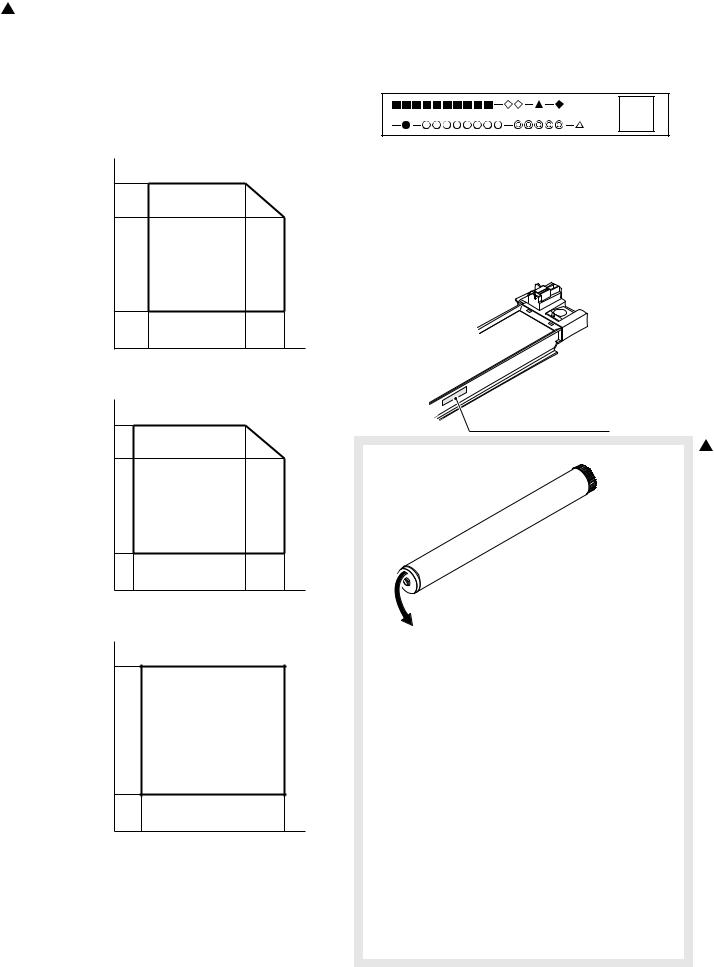
1 '11/Oct/17
2. Environmental
The environmental conditions for assuring the copy quality and the machine operations are as follows:
(1)Normal operating condition
Temperature: 20°C to 25°C
Humidity: 65 ± 5%RH
(2)Acceptable operating condition
Humidity (RH) |
|
|
85% |
|
|
60% |
|
|
20% |
|
|
10˚C |
30˚C |
35˚C |
(3)Transportation condition
Humidity (RH) |
|
|
90% |
|
|
60% |
|
|
15% |
|
|
–25˚C |
30˚C |
40˚C |
(4)Supply storage condition
Humidity (RH)
90%
20%
–5˚C |
45˚C |
3.Production control number (lot No.) identification
<Toner cartridge>
 : Model name
: Model name
 : Color code
: Color code
 : Destination
: Destination
 : Skating
: Skating
 : Production place
: Production place
 : Production date (YYYYMMDD)
: Production date (YYYYMMDD)
 : Serial number
: Serial number  : Version number
: Version number
Production control
label attachment position
<Drum> |
1 |
1 |
2 |
3 |
4 |
5 |
6 |
7 |
8 |
9 |
10 |
|
|
|
|
|
|
|
|
|
|
The lot number is of 10 digits. Each digit indicates the content as follows.
The number is printed on the flange on the front side.
1: Number
For this model, this digit is 2. 2: Alphabet
Indicates the model conformity code. 3: Number
Indicates the end digit of the production year. 4: Number or X, Y, Z
Indicates the production month.
X stands for October, Y November, and Z December. 5/6: Number
Indicates the day of the production date. 7: Number
Indicates the day of the month of packing.
X stands for October, Y November, and Z December. 8/9: Number
Indicates the day of the packing date. 10: Alphabet
Indicates the production factory.
MX-B201/B201D CONSUMABLE PARTS 3 - 2
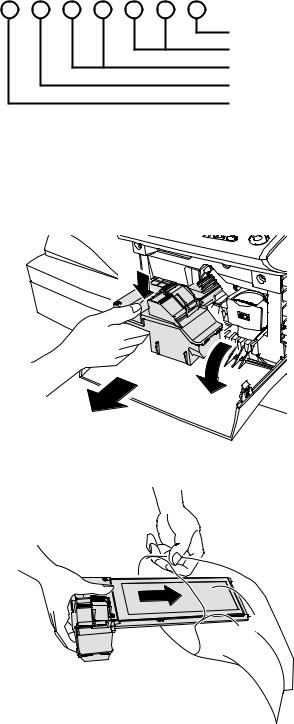
<Developer>
Sub lot
Production day
Production month
End digit of year
Production place
4. Toner cartridge replacement
1)Open the front and side cabinets of the copier.
2)Keep holding Toner lever, and push down.
3)Carefully pull out Toner unit from the copier.
2
3
1
4)Put Toner unit in a collection bag immediately after removing it from the copier
Note: Never carry exposed Toner unit. Be sure to put it in the collection bag.
MX-B201/B201D CONSUMABLE PARTS 3 - 3
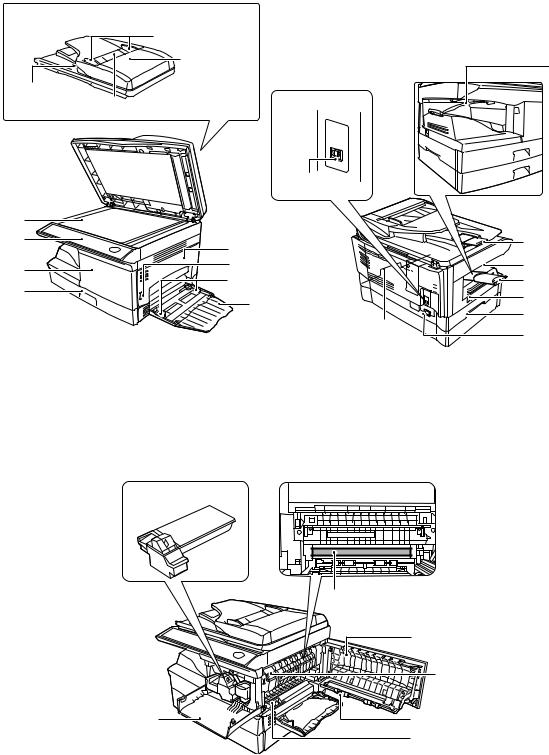
[4] EXTERNAL VIEWS AND INTERNAL STRUCTURES
1. Appearance
RSPF |
|
|
Original guides |
|
|
Document |
14 |
|
feeder cover |
||
|
||
Exit area |
Interface |
|
Document feeder tray |
|
|
USB |
|
|
connector |
1 |
|
|
2 |
5 |
8 |
|
|
3 |
6 |
9 |
|
7 |
10 |
||
4 |
|||
|
11 |
||
|
|
||
|
|
12 |
|
|
|
12 |
|
|
|
13 |
1 |
Document glass |
2 |
Operation panel |
3 |
Front cover |
|
|
|
|
|
|
4 |
Paper tray |
5 |
Side cover |
6 |
Side cover open button |
7 |
Bypass tray paper guides |
8 |
Original output tray extension |
9 |
Paper output tray |
|
|
|
|
|
|
10 |
Paper output tray extension |
11 |
Power switch |
12 |
Handles |
13 |
Power cord socket |
14 |
Paper holder arm |
|
|
2. Internal
Toner cartridge
3
1 |
4 |
|
5 |
1 |
Front cover |
2 |
Side cover |
3 |
Fusing unit release lever |
4 |
Transfer charger |
5 |
Charger cleaner |
|
|
MX-B201/B201D EXTERNAL VIEWS AND INTERNAL STRUCTURES 4 - 1
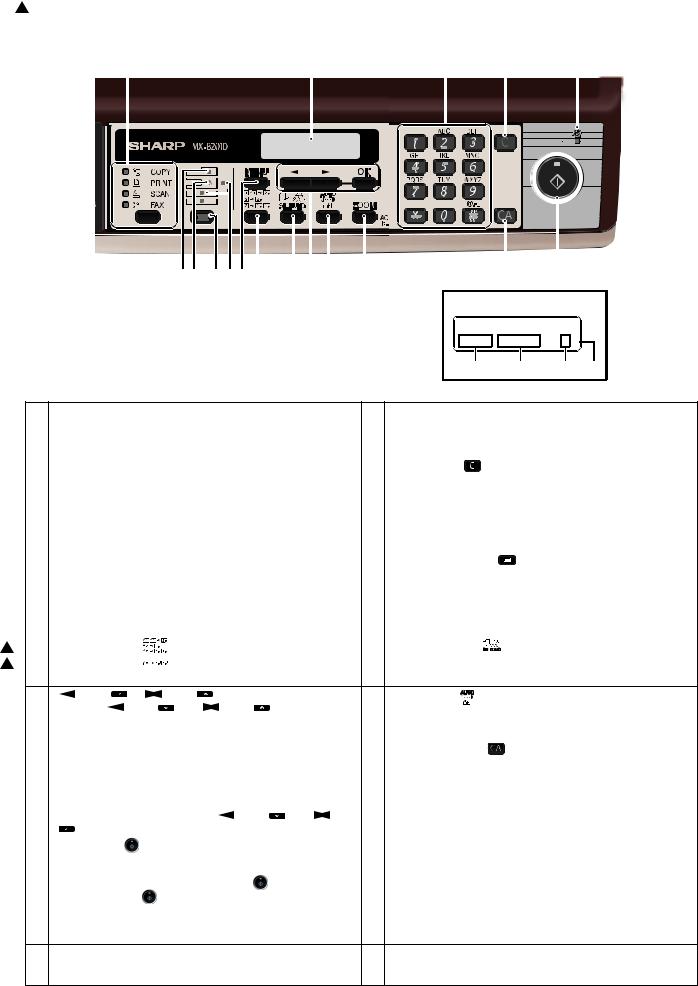
1'11/Oct/17
3.Operation panel
1 |
2 |
|
|
3 |
4 |
5 |
|||||||||||||
|
|
|
|
|
|
|
|
|
|
|
|
|
|
|
|
|
|
|
|
|
|
|
|
|
|
|
|
|
|
|
|
|
|
|
|
|
|
|
|
|
|
|
|
|
|
|
|
|
|
|
|
|
|
|
|
|
|
|
|
|
|
|
|
|
|
|
|
|
|
|
|
|
|
|
|
|
|
|
|
|
|
|
|
|
|
|
|
|
|
|
|
|
|
|
|
|
|
|
|
|
|
|
|
|
|
|
|
|
|
|
|
|
|
|
|
|
|
|
|
|
|
|
|
|
|
|
|
|
|
|
|
|
|
|
|
|
|
|
|
|
|
|
|
|
|
|
|
|
|
|
|
|
|
|
|
|
|
|
|
|
|
|
|
|
|
|
|
|
|
|
|
|
|
|
|
|
|
|
|
|
|
|
|
|
|
|
|
|
|
|
|
|
|
|
|
|
|
|
|
|
|
|
|
|
|
|
|
|
|
|
|
|
|
|
|
|
|
|
|
|
|
|
|
|
|
|
|
|
|
|
|
|
|
|
|
|
|
|
|
|
|
|
|
|
|
|
|
|
|
|
|
|
|
|
|
|
|
|
|
6 7 |
8 |
9 10 11 |
12 13 14 |
15 |
16 |
17 |
Display
READY TO COPY.
100% A4 0
18 19 20 21
1
1
1 |
[MODE SELECT] key / Mode indicators |
2 |
Display |
|
|
|||||
|
Press this key to select the mode. The indicator of the selected |
|
This shows messages indicating the machine status and any |
|||||||
|
mode lights (copy, printer, scanner, fax mode indicators). |
|
problems that occur, as well as user programs and function set- |
|||||||
|
|
|
|
|
|
|
|
ting menus. |
|
|
3 |
Numeric keys |
|
|
|
|
4 |
[CLEAR] key ( |
) |
|
|
|
Use these to enter the number of copies and other numerical |
|
Use this to clear the set number of copies, as well as cancel a |
|||||||
|
settings. |
|
|
|
|
|
job that is in progress. When a setting menu appears, use this |
|||
|
The keys can also be used to select items in function setting |
|
key to move back to the previous menu level. |
|||||||
|
menus. |
|
|
|
|
|
|
|
|
|
5 |
Power save indicator |
|
|
|
|
6 |
RSPF indicator |
|
|
|
|
This lights up when the power save function is activated. |
|
This lights up when an original is placed in the RSPF. |
|||||||
7 |
Error indicator |
|
|
|
|
8 |
[TRAY SELECT] key ( |
) |
||
|
This lights steadily or blinks when a paper misfeed or other error |
|
Use to select the paper tray that has the desired paper for copy- |
|||||||
|
occurs. |
|
|
|
|
|
ing. |
|
|
|
9 |
Tray location indicator |
|
|
|
|
10 |
[MENU] key |
|
|
|
|
Indicates the selected paper tray. The indicator blinks when the |
|
Press this key to select the paper size for copying, to configure a |
|||||||
|
tray is out of paper or is not closed. |
|
user program or to display the total count. |
|||||||
11 |
[2-SIDED COPY ( |
)] key |
|
|
|
12 |
[E-SORT/SP.FUN ( |
|
)] key |
|
(MX-B201D) |
|
|
||||||||
|
|
|
|
|
|
|
|
Press to select the sort function, 2 IN 1 copy function, ID CARD |
||
|
[2-SIDED SCAN ( |
|
)] key (MX-B201) |
|
|
|
||||
|
|
|
|
|
COPY or margin shift function. |
|||||
|
|
|
|
|
|
|
|
|||
|
|
|
|
|
|
|
|
|||
Use to copy both sides of an original.
13 |
[ |
] key ( |
), [ |
|
|
] key ( |
), [OK] key |
|
|
|
14 |
[EXPOSURE ( )] key |
|
|||
|
|
|
|
|
|
|||||||||||
|
Press the [ |
] key ( |
|
) or [ |
|
|
] key ( |
)to select an item |
|
Use to switch from auto exposure adjustment to text mode or |
||||||
|
in a function setting menu. |
|
|
|
|
|
|
|||||||||
|
|
|
|
|
|
|
photo mode. |
|
||||||||
|
Press the [OK] key to enter a selection. |
|
|
|
|
|
||||||||||
|
|
|
|
|
|
|
|
|||||||||
15 |
[ZOOM] key |
|
|
|
|
|
|
|
|
|
|
16 |
[CLEAR ALL] key ( |
|
) |
|
|
Press to select an enlargement or reduction ratio. |
|
|
|
This returns all functions to the default settings. When pressed in |
|||||||||||
|
To select a preset ratio setting, press the [ZOOM] key and select |
|
a setting menu, this returns the settings and display to the initial |
|||||||||||||
|
the desired preset ratio. To select a ratio that is not preset, press |
|
state. |
|
||||||||||||
|
the [ZOOM] key, select the preset ratio that is closest to the |
|
|
|
|
|||||||||||
|
desired ratio, and then press the [ |
|
] key ( |
) or [ |
|
] key |
|
|
|
|
||||||
|
|
|
|
|
|
|
||||||||||
|
( |
) to increase or decrease the ratio in increments of 1%. |
|
|
|
|
||||||||||
17 |
[START] key ( |
) / Ready indicator |
|
|
|
18 Shows the current copy ratio. |
||||||||||
|
The ready indicator lights up when copying or scanning is possi- |
|
|
|
|
|||||||||||
|
ble. |
|
|
|
|
|
|
|
|
|
|
|
|
|
|
|
|
To begin copying, press the [START] key ( |
). |
|
|
|
|
|
|
||||||||
|
The [START] key ( |
) is also pressed to return to normal oper- |
|
|
|
|
||||||||||
|
ation from auto power shut-off mode. |
|
|
|
|
|
|
|
||||||||
19 Shows the selected paper size. |
|
|
|
|
|
20 Shows the number of copies that has been entered with the |
||||||||||
|
|
|
|
|
|
|
|
|
|
|
|
|
|
numeric keys. |
|
|
21A checkmark “  ” appears when the exposure has been changed, or when two-sided copying, sort, 2 IN 1, ID CARD
” appears when the exposure has been changed, or when two-sided copying, sort, 2 IN 1, ID CARD
COPY or margin shift is selected.
MX-B201/B201D EXTERNAL VIEWS AND INTERNAL STRUCTURES 4 - 2
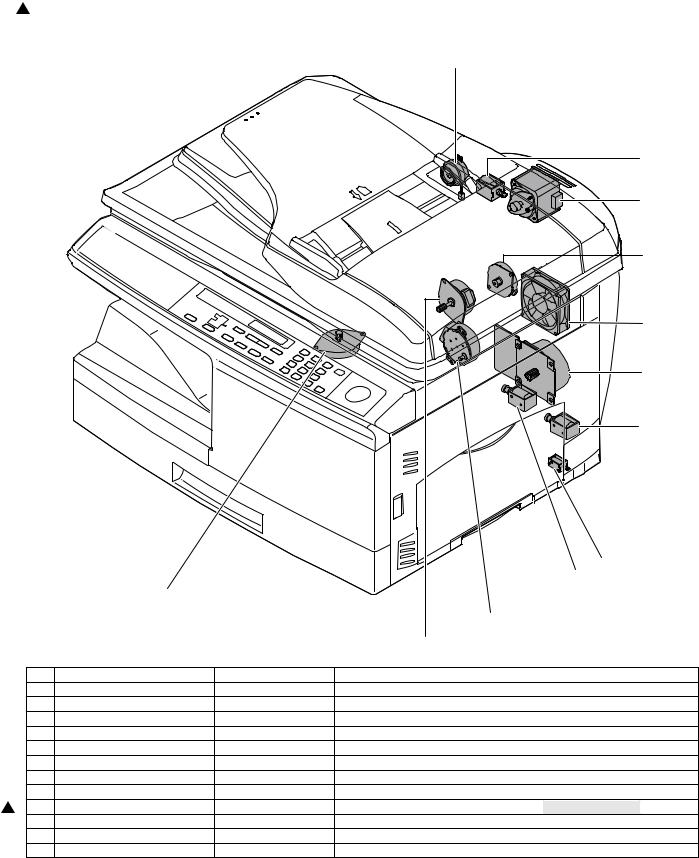
1'11/Oct/17
4.Motors and solenoids
11
|
|
|
|
12 |
|
|
|
|
8 |
|
|
|
|
2 |
|
|
|
|
4 |
|
|
|
|
1 |
|
|
|
|
5 |
|
|
|
|
7 |
|
|
|
|
6 |
|
|
10 |
|
|
|
|
|
|
3 |
|
|
|
|
9 |
|
No. |
Name |
Control signal |
Function / Operation |
|
1 |
Main motor |
MM |
Drives the copier. |
|
2 |
Scanner motor |
MRMT |
Drives the optical mirror base (scanner unit). |
|
3 |
Toner motor |
TM |
Supplies toner. |
|
4 |
Cooling fan motor |
VFM |
Ventilate the fuser section. |
|
5 |
Resist roller solenoid |
RRS |
Resist roller rotation control solenoid |
|
6 |
Paper feed solenoid |
CPFS1 |
Cassette Paper feed solenoid 1 |
|
7 |
Multi paper feed solenoid |
MPFS |
Multi manual pages feed solenoid |
|
8 |
Drive motor |
SPMT |
Drives the RSPF. |
1 |
9 |
Duplex motor |
DMT |
Devices the duplex paper transport section (Duplex model only) |
|
10 |
Shifter motor |
SFTM |
Drives the shifter. |
|
11 |
Reverse clutch |
SRVC |
Reverses the rotating direction of the roller. |
|
12 |
Paper feed solenoid (RSPF) |
SPUS |
Feeds paper. |
MX-B201/B201D EXTERNAL VIEWS AND INTERNAL STRUCTURES 4 - 3

5. Sensors and switches

 7 8 2
7 8 2 
1

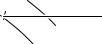
 10
10
9
3


 4
4
|
|
|
|
|
|
|
|
|
|
|
|
|
|
|
|
|
|
|
|
|
|
|
|
|
|
|
|
|
|
|
|
|
|
|
|
|
|
|
|
|
|
|
|
|
|
|
|
|
|
|
|
|
|
|
|
|
|
|
|
|
|
|
|
|
|
|
|
|
|
5 |
|
|||||
|
|
|
|
6 |
|
|||||
|
|
|
|
|
|
|
|
|
|
|
No. |
Name |
Signal |
Type |
|
|
Function / Operation |
Output |
|||
1 |
Scanner unit home position |
MHPS |
Transmission sensor |
|
Scanner unit home position detection |
"H" at home position |
||||
|
sensor |
|
|
|
|
|
|
|
|
|
2 |
POD sensor |
POD |
Transmission sensor |
|
Paper exit detection |
"H" at paper pass |
||||
3 |
PPD2 sensor |
PPD2 |
Transmission sensor |
|
Paper transport detection 2 |
"L" at paper pass |
||||
4 |
Cassette detection switch |
CED1 |
Micro-switch |
|
Cassette installation detection |
"H" at cassette insertion |
||||
5 |
PPD1 sensor |
PPD1 |
Transmission sensor |
|
Paper transport detection 1 |
"L" at paper pass |
||||
6 |
Door switch |
DSW |
Micro-switch |
|
Door open/close detection |
1 or 0V of 24V at door open |
||||
|
|
|
|
|
(safety switch for 24V) |
|
||||
7 |
Paper empty sensor |
SPID |
Transmission sensor |
|
Paper entry detection |
"H" paper empty |
||||
8 |
Paper exit sensor |
SRJD |
Transmission sensor |
|
Paper exit detection |
"H" paper empty |
||||
9 |
Paper sensor |
SPPD |
Transmission sensor |
|
Paper transport detection |
"H" paper empty |
||||
10 |
Upper door open/close sensor |
SCOD |
Transmission sensor |
|
Cover open/close detection |
"L" open |
||||
MX-B201/B201D EXTERNAL VIEWS AND INTERNAL STRUCTURES 4 - 4
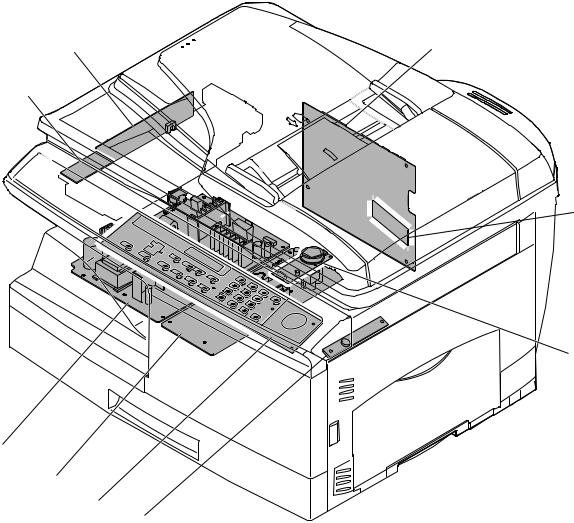
6. PWB unit
5 |
2 |
|
1

 8
8
6
9
4
3
7
No. |
Name |
Function / Operation |
1 |
Exposure lamp invertor PWB |
Exposure lamp (CCFL) control |
2 |
Main PWB (MCU) |
Copier control |
3 |
Operation PWB |
Operation input/display |
4 |
High voltage PWB |
High voltage control |
5 |
CCD sensor PWB |
For image scanning |
6 |
LSU motor PWB |
For polygon motor drive |
7 |
TCS PWB |
For toner sensor control |
8 |
LSU PWB |
For laser control |
9 |
Power PWB |
AC power input, DC voltage control |
MX-B201/B201D EXTERNAL VIEWS AND INTERNAL STRUCTURES 4 - 5
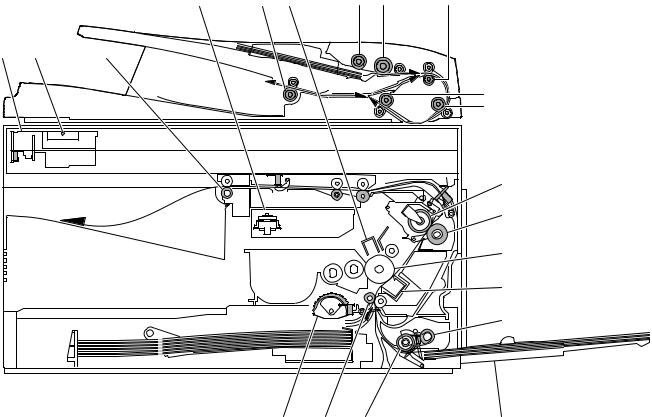
7. Cross sectional view
3 |
18 |
5 |
15 |
16 |
17 |
1 |
2 |
4 |
19
20
|
|
|
6 |
|
|
|
7 |
|
|
|
8 |
|
|
|
9 |
|
|
|
10 |
14 |
13 |
12 |
11 |
No. |
Name |
Function / Operation |
1 |
Scanner unit |
Illuminates the original with the copy lamp and passes the reflected light to the lens unit (CCD). |
2 |
Exposure lamp |
Exposure lamp (CCFL) Illuminates original |
3 |
LSU (Laser unit) |
Converts the original image signal into laser beams and writes onto the drum. |
4 |
Paper exit roller |
Roller for paper exit |
5 |
Main charger |
Provides negative charges evenly to the drum surface. |
6 |
Heat roller |
Fuses toner on the paper. (Teflon roller) |
7 |
Pressure roller |
Fuses toner on the paper. (Silicon rubber roller) |
8 |
Drum |
Forms images. |
9 |
Transfer unit |
Transfers images onto the drum. |
10 |
Pickup roller |
Picks up the manual feed paper. (In multi feed only) |
11 |
Manual paper feed tray |
Tray for manual feed paper |
12 |
Manual paper feed roller |
Transport the paper from the manual paper feed port. |
13 |
PS roller unit |
Takes synchronization between the lead edge and the rear edge of the paper. |
14 |
Paper feed roller |
Picks up a sheet of paper from the cassette. |
15 |
Pickup roller |
Picks up documents. |
16 |
Separation roller |
Separates documents to feed properly. |
17 |
Upper transport roller |
Transports of a document. |
18 |
Paper exit roller |
Discharges documents. |
19 |
Lower transport roller |
Transports of a document. |
20 |
PS roller |
Feeds documents to the scanning section. |
MX-B201/B201D EXTERNAL VIEWS AND INTERNAL STRUCTURES 4 - 6
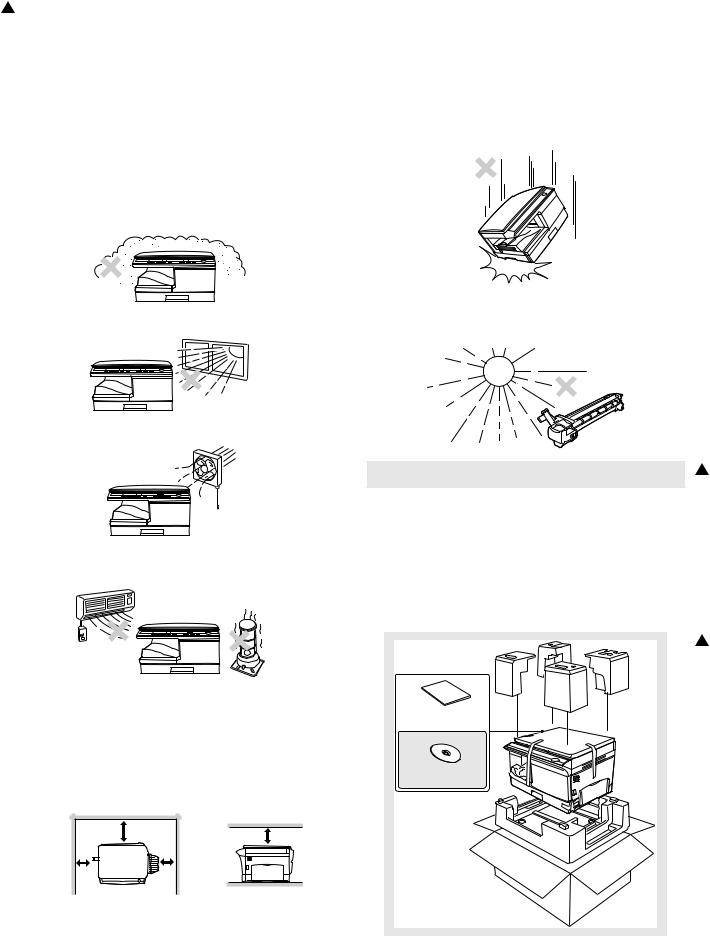
1'11/Oct/17
[5]UNPACKING AND INSTALLATION
1. Copier installation
Improper installation may damage the copier. Please note the following during initial installation and whenever the copier is moved.
Caution: If the copier is moved from a cool place to a warm place, condensation may form inside the copier. Operation in this condition will cause poor copy quality and malfunctions.
Leave the copier at room temperature for at least 2 hours before use.
Do not install your copier in areas that are:
• damp, humid, or very dusty
2. Cautions on handling
Be careful in handling the copier as follows to maintain the performance of this copier.
Do not drop the copier, subject it to shock or strike it against any object.
• exposed to direct sunlight
• poorly ventilated
•subject to extreme temperature or humidity changes, e.g., near an air conditioner or heater.
The copier should be installed near an accessible power outlet for easy connection.
Be sure to connect the power cord only to a power outlet that meets the specified voltage and current requirements.
Also make certain the outlet is properly grounded.
Be sure to allow the required space around the machine for servicing and proper ventilation.
|
20cm (8") |
20cm (8") |
|
|
|
10cm |
|
10cm |
(4") |
|
(4") |
Do not expose the drum cartridge to direct sunlight.
Doing so will damage the surface (green portion) of the drum cartridge, causing poor print quality.
Store spare supplies such as drum cartridges and toner cartridges in a dark place without removing from the package before use.
If they are exposed to direct sunlight, poor print quality may result.
Do not touch the surface (green portion) of the drum cartridge.
Doing so will damage the surface of the cartridge, causing poor print quality.
3.Checking packed components and accessories
Open the carton and check if the following components and accessories are included.
Start Guide (Leaflet)
Operation Guide (CD)
1
1
MX-B201/B201D UNPACKING AND INSTALLATION 5 - 1
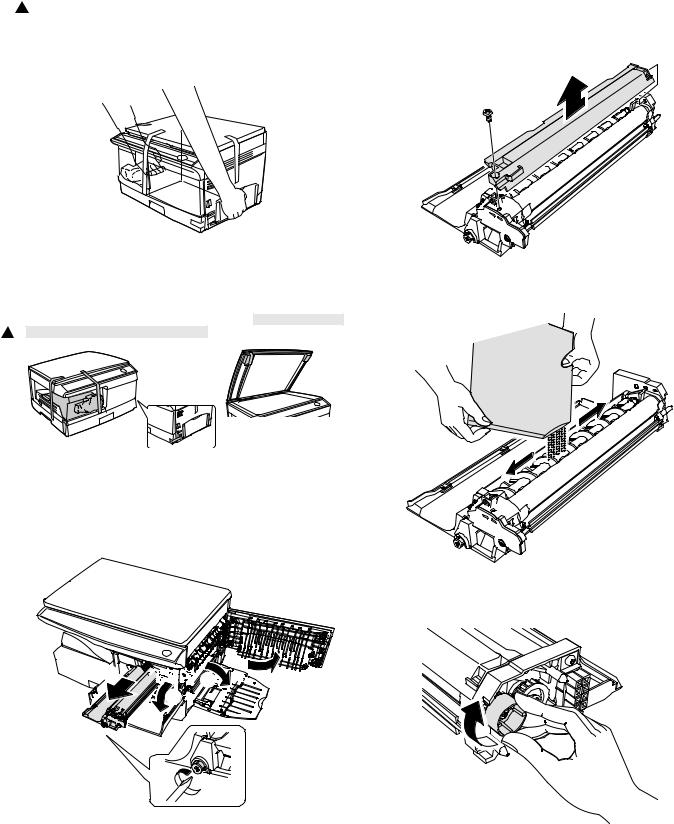
1 '11/Oct/17
4. Unpacking
Be sure to hold the handles on both sides of the unit to unpack the unit and carry it to the installation location.
5.Removing protective packing materials
Remove all pieces of tape shown in the illustration below. Then
open the SPF and remove protective materials. After that, take out 1 the bag containing the toner cartridge.
6. Developer unit installation
1) 2) 3) Open the side and front cabinets of the copier.
4)Remove the locking tape of the developer unit.
5)Remove the screw which is fixing the copier and Developer unit.
6)Remove Developer unit slowly from the copier.
 5
5


















 1
1








 2
2








 3
3








 4
4
7)Remove the screw (1 pc).
8)Remove Upper developer unit.
9)Shake the aluminum bag to stir developer
10)Supply developer from the aluminum bag to the top of the MX roller evenly.
Note: Be careful not to spill developer outside Developer unit.
11)Attach Upper developer unit and fix it with a screw.
12)Rotate the MG roller gear to distribute developer evenly.
Note: Never rotate the gear in the reverse direction.
MX-B201/B201D UNPACKING AND INSTALLATION 5 - 2
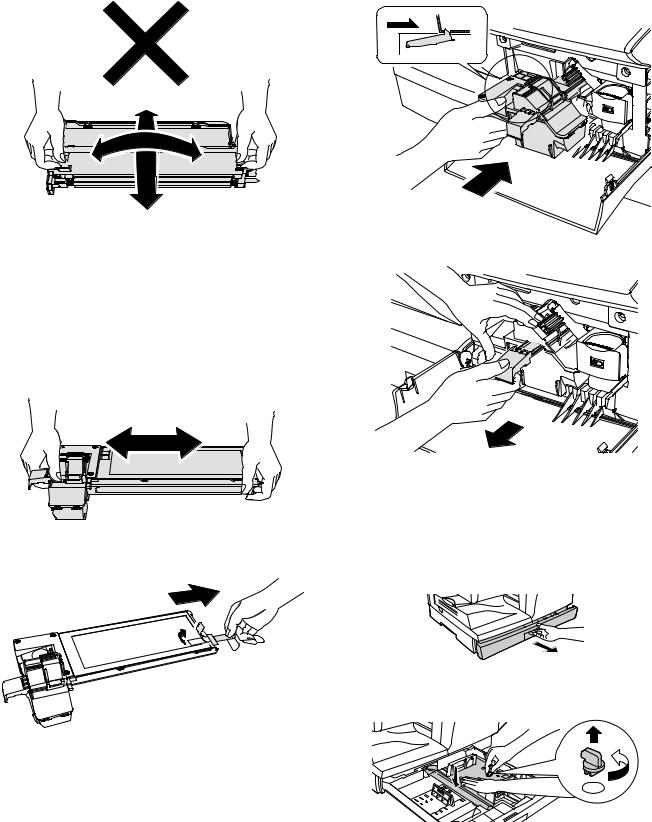
Note: When carrying Developer unit, do not tilt it extremely as shown with the arrow in the figure below.
(To prevent spilling developer)
13)Insert Developer unit carefully into the copier.
Note: Quick insertion may result in splash of developer. Be sure to insert carefully.
14)Confirm that Developer unit is completely inserted to the bottom of the machine, fix Developer unit and the machine with a screw.
15)Completion of Developer unit installation
7. Toner cartridge installation
1)To prevent against uneven distribution of toner, hold Toner unit with both hands and shake it several times horizontally.
2)Hold the section of Toner unit shown in the figure below, remove the packing tape, and remove the cushion.
3)Pull out the cushion in the arrow direction.
4)Insert Toner unit carefully into the copier.
5)Insert until the hook is engaged with the copier as shown in the figure below.
6) Pull out the shutter in the arrow direction.
Note: Do not carry the toner unit by the shutter, it may come off and cause the toner unit to be dropped.
7)Completion of Toner unit installation Close the front and side cabinets.
8. Loading paper
1)Raise the handle of the paper tray and pull the paper tray out until it stops.
2)Remove the pressure plate lock. Rotate the pressure plate lock in the direction of the arrow to remove it while pressing down the pressure plate of the paper tray.
MX-B201/B201D UNPACKING AND INSTALLATION 5 - 3
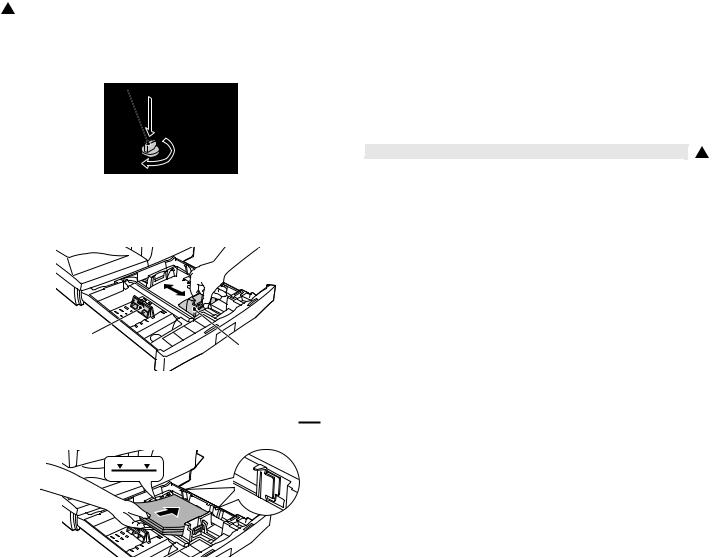
1 '11/Oct/17
3)Store the pressure plate lock which has been removed in step 2). To store the pressure plate lock, rotate the lock to fix it on the relevant location.
Pressure plate lock
4)Adjust the paper guides on the paper tray to the copy paper width and length. Squeeze the lever of paper guide (A) and slide the guide to match with the width of the paper. Move paper guide (B) to the appropriate slot as marked on the tray.
Paper guide (B)
Paper guide (A)
5)Fan the paper and insert it into the tray. Make sure the edges go under the corner hooks.
Note: Do not load paper above the maximum height line ( 
 ). Exceeding the line will cause a paper misfeed.
). Exceeding the line will cause a paper misfeed.
6) Gently push the paper tray back into the unit.
9. Software
The CD-ROM that accompanies the machine contains the following software:
MFP driver
Printer driver
The printer driver enables you to use the printer function of the machine.
1
Scanner driver (USB only)
The scanner driver allows you to use the scanning function of the machine with TWAIN-compliant and WIA-compliant applications.
Button Manager
Button Manager allows you to use the scanner menus on the machine to scan a document.
Sharpdesk
Sharpdesk is an integrated software environment that makes it easy to manage documents and image files, and launch applications.
A. Before installation
(1)Hardware and software requirements
Check the following hardware and software requirements in order to install the software.
Computer type |
IBM PC/AT or compatible computer |
|
equipped with a USB2.0 *1 |
Operating system *2 *3 *4 |
Windows 2000 Professional, Windows |
|
XP, Windows Vista, Windows 7 |
Display |
1024 x 768 dots resolution and 16-bit |
|
color or higher is recommended. |
Hard disk free space |
150 MB or more |
Other hardware |
An environment on which any of the |
requirements |
operating systems listed above can |
|
fully operate |
*1: Compatible with Windows 2000 Professional, Windows XP Professional/Home Edition, Windows Vista or Windows 7 preinstalled model standardly equipped with a USB port.
*2: Printing is not available in MS-DOS mode.
*3: The machine does not support printing from a Macintosh environment.
*4: Administrator's rights are required to install the software using the installer.
MX-B201/B201D UNPACKING AND INSTALLATION 5 - 4
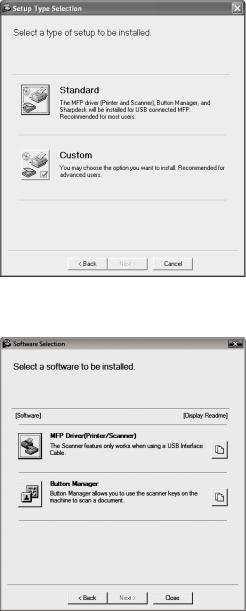
(2)Installation environment and usable software
The following table shows the drivers and software that can be installed for each version of Windows and interface connection method.
|
Operating |
MFP Driver |
Button |
|
||
Cable |
Printer |
Scanner |
Sharpdesk* |
|||
System |
Manager |
|||||
|
|
driver |
driver |
|
|
|
USB |
Windows |
|
Available |
|
||
|
2000/XP/ |
|
|
|
|
|
|
Vista/7 |
|
|
|
|
|
* Sharpdesk can not be used under Windows 2000 environment.
B. Installing the software
Note:
•The screen images in this manual are mainly for Windows XP. With other versions of Windows, some screen images may be different from those in this manual.
•In the following explanations it is assumed that the mouse is configured for right hand operation.
•The scanner feature only works when using a USB cable.
•If an error message appears, follow the instructions on the screen to solve the problem. After the problem is solved, the installation procedure will continue. Depending on the problem, you may have to click the "Cancel" button to exit the installer. In this case, reinstall the software from the beginning after solving the problem.
(1)Using the machine with a USB connection
1)The USB cable must not be connected to the machine. Make sure that the cable is not connected before proceeding.
If the cable is connected, a Plug and Play window will appear. If this happens, click the "Cancel" button to close the window and disconnect the cable.
Note: The cable will be connected in step 13).
2)Insert the CD-ROM into your computer's CD-ROM drive.
3)Click the "start" button, click "My Computer" (  ), and then double-click the CD-ROM icon (
), and then double-click the CD-ROM icon (  ).
).
•On Windows Vista/7, click the "Start" button, click "Computer", and then double-click the CD-ROM icon.
•On Windows 2000, double-click "My Computer", and then double-click the CD-ROM icon.
4)Double-click the "setup" icon (  ).
).
On Windows Vista/7, if a message screen appears asking you for confirmation, click "Allow".
5)The "SOFTWARE LICENSE" window will appear. Make sure that you understand the contents of the software license, and then click the "Yes" button.
Note: You can show the "SOFTWARE LICENSE" in a different language by selecting the desired language from the language menu. To install the software in the selected language, continue the installation with that language selected.
6)Read the "Readme First" in the "Welcome" window and then click the "Next" button.
7)To install all of the software, click the "Standard" button and go to step 12).
To install particular packages, click the "Custom" button and go to next step.
8)Click the "MFP Driver" button.
Click the "Display Readme" button to show information on packages that are selected.
MX-B201/B201D UNPACKING AND INSTALLATION 5 - 5
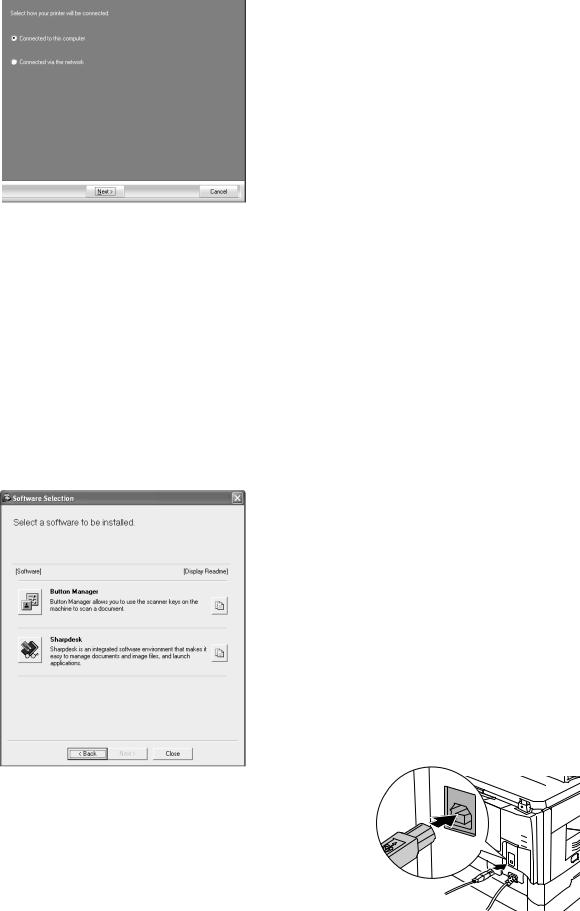
9)Select "Connected to this computer" and click the "Next" button. Follow the on-screen instructions.
Caution:
•If you are using Windows Vista or 7 and a security warning window appears, be sure to click "Install this driver software anyway".
•If you are running Windows 2000/XP and a warning message appears regarding the Windows logo test or digital signature, be sure to click "Continue Anyway" or "Yes".
10)You will return to the window of step 8). If you wish to install Button Manager or Sharpdesk, click the "Utility Software" button.
If you do not wish to install the Utility Software, click the "Close" button and go to step 12).
Note: After the installation, a message prompting you to restart your computer may appear. In this case, click the "Yes" button to restart your computer.
Installing the Utility Software
11)Click the "Button Manager" or the "Sharpdesk" button.
Click the "Display Readme" button to show information on packages that are selected.
Follow the on-screen instructions.
12)When installing is finished, click the "Close" button. Caution:
•If you are using Windows Vista or 7 and a security warning window appears, be sure to click "Install this driver software anyway".
•If you are running Windows 2000/XP and a warning message appears regarding the Windows logo test or digital signature, be sure to click "Continue Anyway" or "Yes".
A message will appear instructing you to connect the machine to your computer. Click the "OK" button.
Note: After the installation, a message prompting you to restart your computer may appear. In this case, click the "Yes" button to restart your computer.
13)Make sure that the power of the machine is turned on, and then connect the USB cable.
Windows will detect the machine and a Plug and Play screen will appear.
14)Follow the instructions in the plug and play window to install the driver.
Follow the on-screen instructions. Caution:
•If you are using Windows Vista or 7 and a security warning window appears, be sure to click "Install this driver software anyway".
•If you are running Windows 2000/XP and a warning message appears regarding the Windows logo test or digital signature, be sure to click "Continue Anyway" or "Yes".
This completes the installation of the software.
•If you installed Button Manager, set up Button Manager as explained in "SETTING UP BUTTON MANAGER".
•If you installed Sharpdesk, the Sharpdesk setup screen will appear. Follow the instructions in the screen to set up Sharpdesk.
(2)Connecting a USB cable
Follow the procedure below to connect the machine to your computer. A USB cable for connecting the machine to your computer is not included with the machine. Please purchase the appropriate cable for your computer.
Caution:
•USB is available with a PC/AT compatible computer that was originally equipped with USB and had Windows 2000 Professional, Windows XP, Windows Vista or Windows 7 preinstalled.
•Do not connect the USB cable before installing the printer driver. The USB cable should be connected during installation of the printer driver.
Note:
•If the machine will be connected using a USB 2.0 port of your computer, please purchase a USB cable that supports USB 2.0.
•Use the machine's "HI-SPEED" mode only when using a computer that is running Windows 2000/XP/Vista or 7.
•Even when the Microsoft USB 2.0 driver is used, it may not be possible to obtain full USB 2.0 speed if a PC card supporting USB 2.0 is used. To obtain the latest driver (which may enable a higher speed), contact the manufacturer of your PC card.
1) Insert the cable into the USB connector on the machine.
2) Insert the other end of the cable into your computer's USB port.
MX-B201/B201D UNPACKING AND INSTALLATION 5 - 6
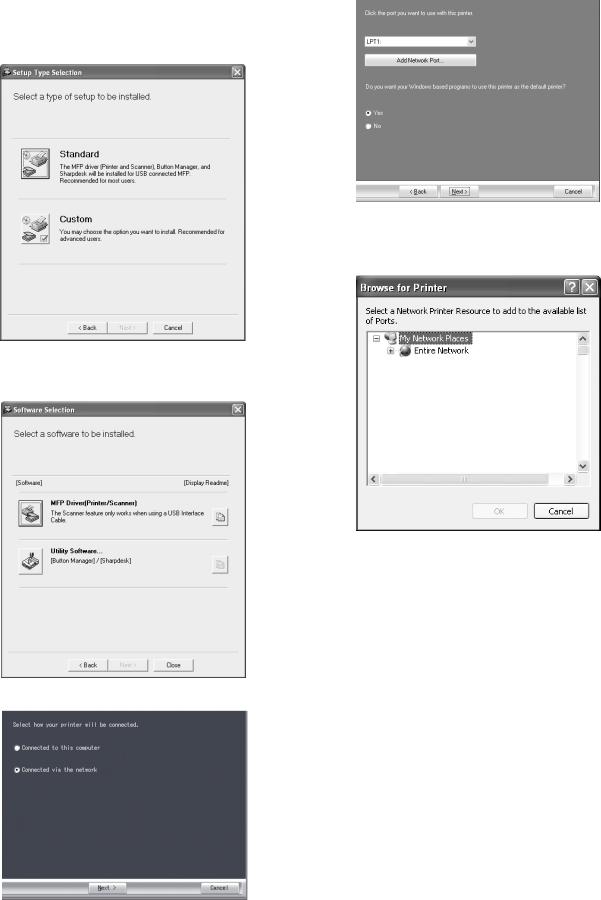
(3)Using the machine as a shared printer
If the machine will be used as a shared printer on a network, follow these steps to install the printer driver in the client computer.
Note: To configure the appropriate settings in the print server, see the operation manual or help file of your operating system.
1)Perform steps 2) through 6) in "Installing the software".
2)Click the "Custom" button.
3)Click the "MFP Driver" button.
Click the "Display Readme" button to show information on packages that are selected.
4) Select "Connected via the network" and click the "Next" button.
5)Click the "Add Network Port" button.
In Windows Vista/7, the "Add Network Port" button does not appear.
6)Select the network printer that is shared and click the "OK" button.
Ask your network administrator for the server name and printer name of the machine on the network.
7)In the printer port selection window, verify the network printer that is shared and whether the machine is to be used as the default printer, make the selections and click the "Next" button. Follow the on-screen instructions.
Caution:
•If you are using Windows Vista/7 and a security warning window appears, be sure to click "Install this driver software anyway".
•If you are running Windows 2000/XP and a warning message appears regarding the Windows logo test or digital signature, be sure to click "Continue Anyway" or "Yes".
8)You will return to the window of step 3). Click the "Close" button.
Note: After the installation, a message prompting you to restart your computer may appear. In this case, click the "Yes" button to restart your computer.
This completes the installation of the software.
MX-B201/B201D UNPACKING AND INSTALLATION 5 - 7
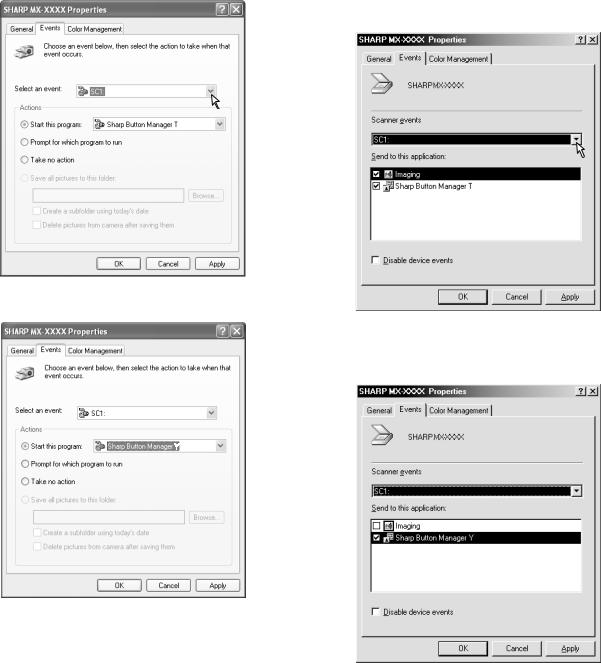
C. Setting up Button Manager
Button Manager is a software program that works with the scanner driver to enable scanning from the machine.
To scan using the machine, Button Manager must be linked with the scan menu on the machine. Follow the steps below to link Button Manager to scanner events.
(1)Windows XP/Vista/7
1)Click the "Start" button, click "Control Panel", click "Printers and Other Hardware", and then click "Scanners and Cameras".
•In Windows Vista/7, click the "start" button, select "Control Panel" and click "Printers and Other Hardware", and then click "Scanners and Cameras".
2)Click the "SHARP MX-xxxx" icon and select "Properties" from the "File" menu.
•On Windows Vista/7, select "Properties" from the "Organize" menu.
3)In the "Properties" screen, click the "Events" tab.
4)Select "SC1:" from the "Select an event" pull-down menu.
5)Select "Start this program" and then select "Sharp Button Manager Y" from the pull-down menu.
6) Click the "Apply" button.
7)Repeat Steps 4) through 6) to link Button Manager to "SC2:" through "SC6:".
Select "SC2:" from the "Select an event" pull-down menu. Select "Start this program", select "Sharp Button Manager T" from the pull-down menu, and then click the "Apply" button. Do the same for each ScanMenu through "SC6:".
When the settings have been completed, click the "OK" button to close the screen.
Button Manager is now linked to the scan menu (1 through 6). The scan settings for each of scan menu 1 through 6 can be changed with the setting window of Button Manager.
For the factory default settings of the scan menu and the procedures for configuring Button Manager settings, see "Button Manager Settings" in the Online Manual.
(2)Windows 2000
1)Click the "Start" button, select "Settings", and then click "Control Panel".
2)Double-click the "Scanners and Cameras" icon.
3)Select "SHARP MX-xxxx" and click the "Properties" button.
4)In the "Properties" screen, click the "Events" tab.
5)Select "SC1:" from the "Scanner events" pull-down menu.
6)Select "Sharp Button Manager Y" in "Send to this application". Note: If other applications are shown, deselect the checkboxes
for the other applications and leave only the Button Manager checkbox selected.
7) Click the "Apply" button.
MX-B201/B201D UNPACKING AND INSTALLATION 5 - 8
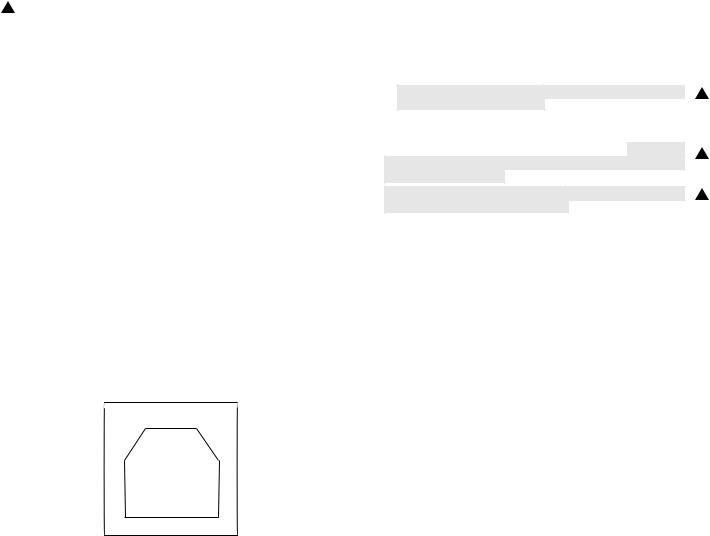
1'11/Oct/17
8)Repeat Steps 5) through 7) to link Button Manager to "SC2:" through "SC6:".
Select "SC2:" from the "Scanner events" pull-down menu. Select "Sharp Button Manager Y" in "Send to this application" and click the "Apply" button.
Do the same for each ScanMenu through "SC6:".
When the settings have been completed, click the "OK" button to close the screen.
Button Manager is now linked to the scan menu (1 through 6). The scan settings for each of scan menu 1 through 6 can be changed with the setting window of Button Manager.
For the factory default settings of the scan menu and the procedures for configuring Button Manager settings, see "Button Manager settings".
10. Interface
Connector
Type-B connector
Cable
Shielded twisted pair cable
(2 m (6 feet) Max.: high-speed transmission equivalent)
Pin configuration
The pin numbers and signal names are listed in the following table.
2 |
1 |
|||||
|
|
|
|
|
|
|
|
|
|
|
|
|
|
|
|
|
|
|
|
|
|
|
|
|
|
|
|
3 |
4 |
|
|
|
|
Pin No. |
|
Signal name |
1 |
|
+5V |
2 |
|
-DATA |
3 |
|
+DATA |
4 |
|
GND |
11. Moving
Moving instructions
When moving the unit, follow the procedure below.
Note: When moving this unit, be sure to remove the toner cartridge and developer unit in advance.
1)Turn the power switch off and remove the power cord from the outlet.
2)Open the side cover and front cover, in that order. Remove the toner cartridge and developer unit and close the front cover and side cover, in that order.
To open and close the side cover and front cover, and to remove the toner cartridge and developer unit.
3)Raise the handle of the paper tray and pull the paper tray out until it stops.
4)Push the center of the pressure plate down until it locks in place and lock the plate using the pressure plate lock which has been stored in the front of the paper tray.
5)Push the paper tray back into the unit.
6)Lock the scan head locking switch.
Note: When shipping the unit, the scan head locking switch must be locked to prevent shipping damage.
7)Close the multi-bypass tray and the paper output tray extension, and attach the packing materials and tape which were removed during installation of the unit.
8)Pack the unit into the carton.
12. Scanner moisture-proof kit
If the machine is installed in a highly humid environment, you can alleviate dew condensation inside the scanner by installing the scanner moisture-proof kit described below.
A. Components
Scanner moisture-proof kit (DKIT-0016QSZZ)
|
Name |
Part code |
Qty |
1 |
Scanner condensation |
PSHEZ0493QSZZ |
3 |
|
prevention mylar |
|
|
2 |
Optical right hole mylar B |
PSHEZ0469QSZZ |
2 |
3 |
Scanner motor metal plate |
PMLT-0106QSZZ |
2 |
|
cushion |
|
|
4 |
Scanner upper surface cushion |
PMLT-0105QSZZ |
1 |
5 |
Scanner motor lower mylar |
PSHEP0600QSZZ |
1 |
6 |
Scanner UPG mylar J3 |
PSHEP0599QSZZ |
1 |
7 |
Fan housing cushion |
PMLT-0108QSZ1 |
1 |
B. Precautions at installation
Clean the position where each cushion/mylar is attached with industrial alcohol before the work.
1
1
1
MX-B201/B201D UNPACKING AND INSTALLATION 5 - 9

C. Attachment method
Turn the main switch to the "OFF" position and remove the power plug from the outlet.
1) Remove original cover.
2)Remove the rear cabinet.
Remove the three screws and then remove the rear cabinet.
3) Remove the rear cover for the document glass.
<1> Remove the two screws and then remove the right glass holder.
<2> Slide the rear cover for the document glass to remove it.
<3> Remove the table glass.
1
3
2 
4)Attach the Scanner condensation prevention mylar at the 3 positions on the rear side of the main unit as described below. Note: The hole should be covered with the mylar.
Align the edge of the mylar to the R part (the yellow line in the diagram below) so that the hole of the metal plate is covered as much as possible.
Align the edge of the mylar to the R part (the yellow line in the diagram below) so that the hole of the metal plate is covered as much as possible.
Attach along the edge of the projection (the yellow line in the diagram below).
MX-B201/B201D UNPACKING AND INSTALLATION 5 - 10
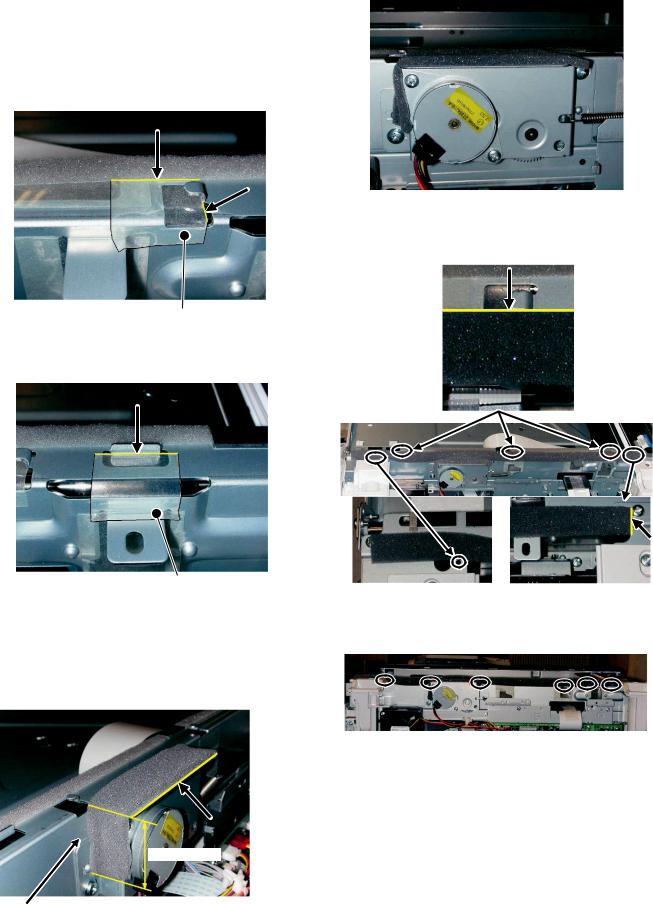
5)Attach the Optical right hole mylar B at the 2 positions shown in the diagrams below which are at the top of the rear side of the main unit.
Note: The holes should be covered with the mylar.
Attach along the edge of the cushion (the yellow line in the diagram below).
Align with the inside line of the bent part (the yellow line in the diagram below).
7) Attach the Scanner upper surface cushion on the top and the rear side at the rear side of the main unit.
Align the cushion with the side of the raised part (the yellow line in the diagram below).
Stick the excessive part on the side.
Align with the raised part (the yellow line in the diagram below).
Match the center of the mylar (in the horizontal direction) to the center of the raised part.
Stick the excessive part on the side.
6)Attach the Scanner motor metal plate cushion at 1 position on the attachment plate of the motor on the rear side of the main unit.
Note: The hole on the top of the motor unit should be covered with the mylar.
Align the edge of the metal plate and the edge of the cushion (the yellow line in the diagram below).
20mm - 25mm
Press and attach the cushion aligning it to the metal plate so that there will be no gap between them.
Do not cover this hole. |
Align the edge of the cushion with |
|
the edge of the metal plate. |
Bend the part which is sticking out to the rear side of the scanner and attach to the surface.
Press the cushion at the steps shown in the diagram so that there will be no gap.
Press the cushion to make sure all the holes are covered.
MX-B201/B201D UNPACKING AND INSTALLATION 5 - 11
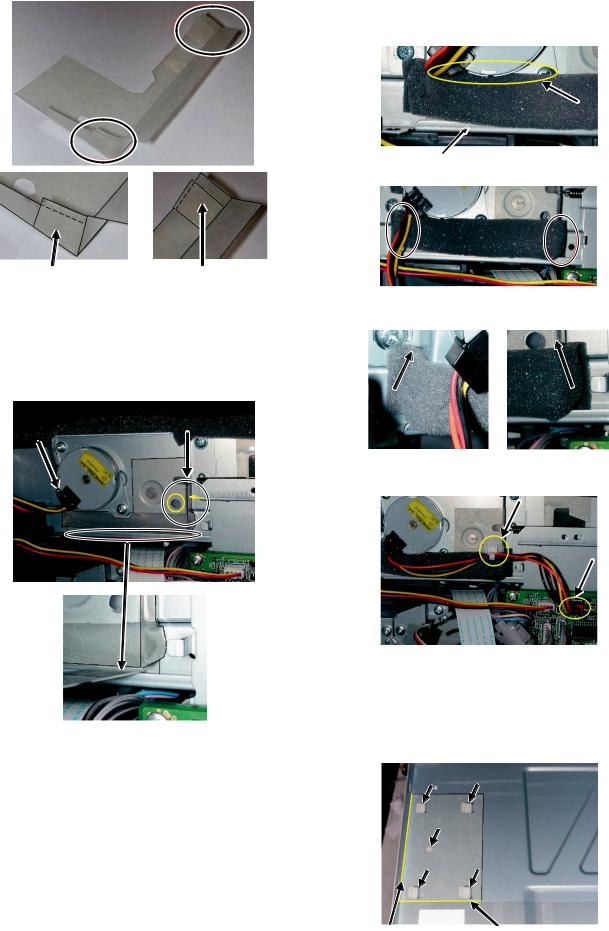
8)Bend the edge of the Scanner motor lower mylar and stick together.
Stick together. |
Stick together. |
9)Attach the Scanner motor lower mylar at 1 position under the motor attachment plate on the rear side of the main unit.
Note: The mylar should cover the hole under the motor unit. Attach matching the hole (the yellow mark in the diagram) and along with the side edge (the yellow arrow in the diagram). Disconnect the motor harness from the connector and take off the snap band from the hole.
Press the mylar with a sharp-pointed stick or something so that it is stuck correctly.
10)Attach the Scanner motor metal plate cushion covering the bottom part of the Scanner motor lower mylar.
Note: The hole under the motor unit should be covered.
Attach the cushion to cover the gap between the mylar and the metal plate (the yellow mark).
Stick the lower part of the cushion to the mylar, too.
Press the cushion with a sharp-pointed stick or something to fill the gap between the mylar and the metal plate.
11)Attach the motor connector and the snap band to the original position.
12)Attach the Scanner UPG mylar J3 to cover the hole on the right side of inside of the scanner.
Note: The mylar should cover the hole shown by the arrow in the diagram.
Attach along with the bent part of the metal plate and align the edge of the mylar with the line shown in the diagram (the yellow line in the diagram).
MX-B201/B201D UNPACKING AND INSTALLATION 5 - 12
