Sharp MX-C300PE, MX-C300P, MX-C300PL User Manual
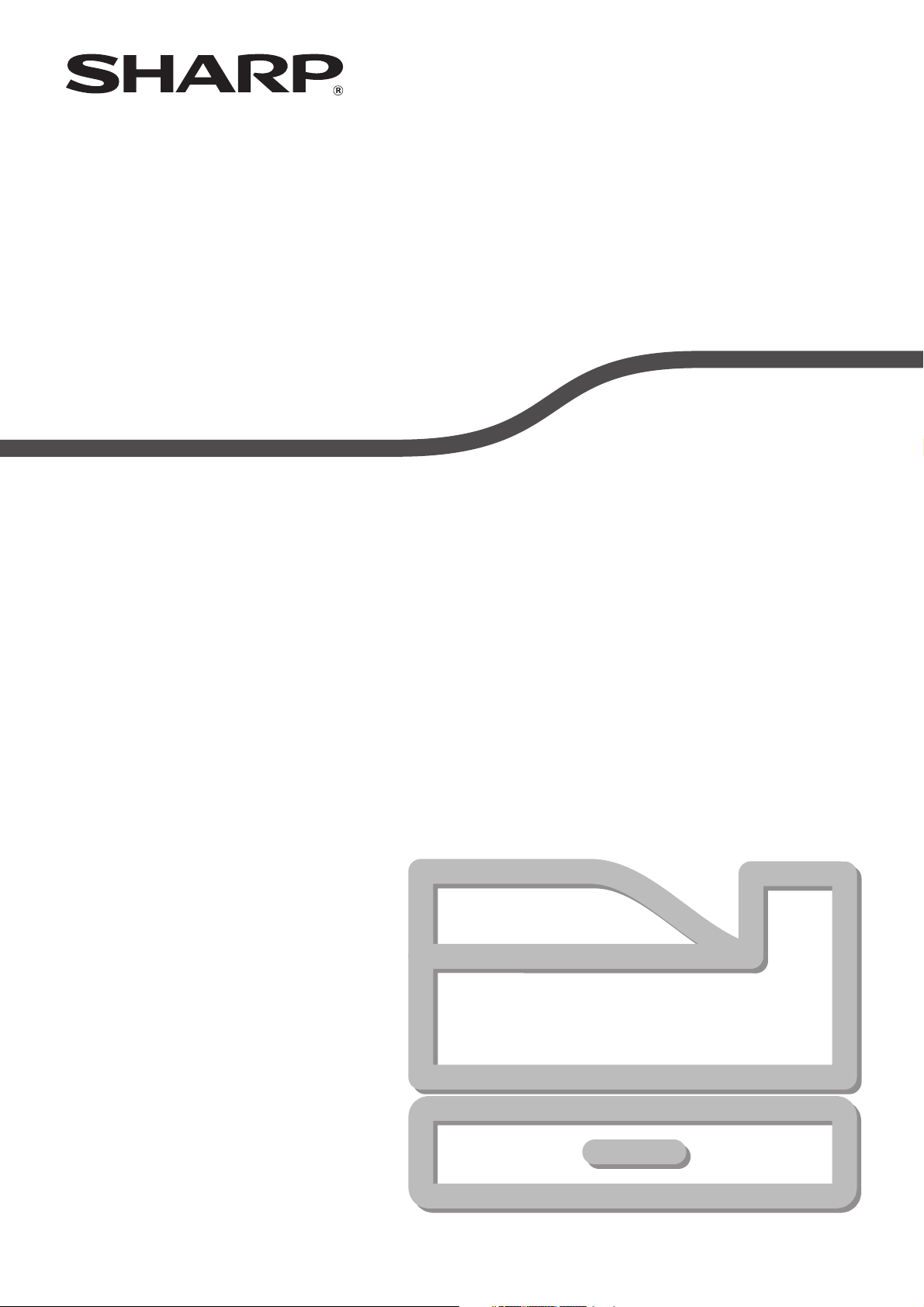
MODEL: MX-C300P
MX-C300PE
MX-C300PL
DIGITAL FULL COLOUR PRINTER
OPERATION GUIDE
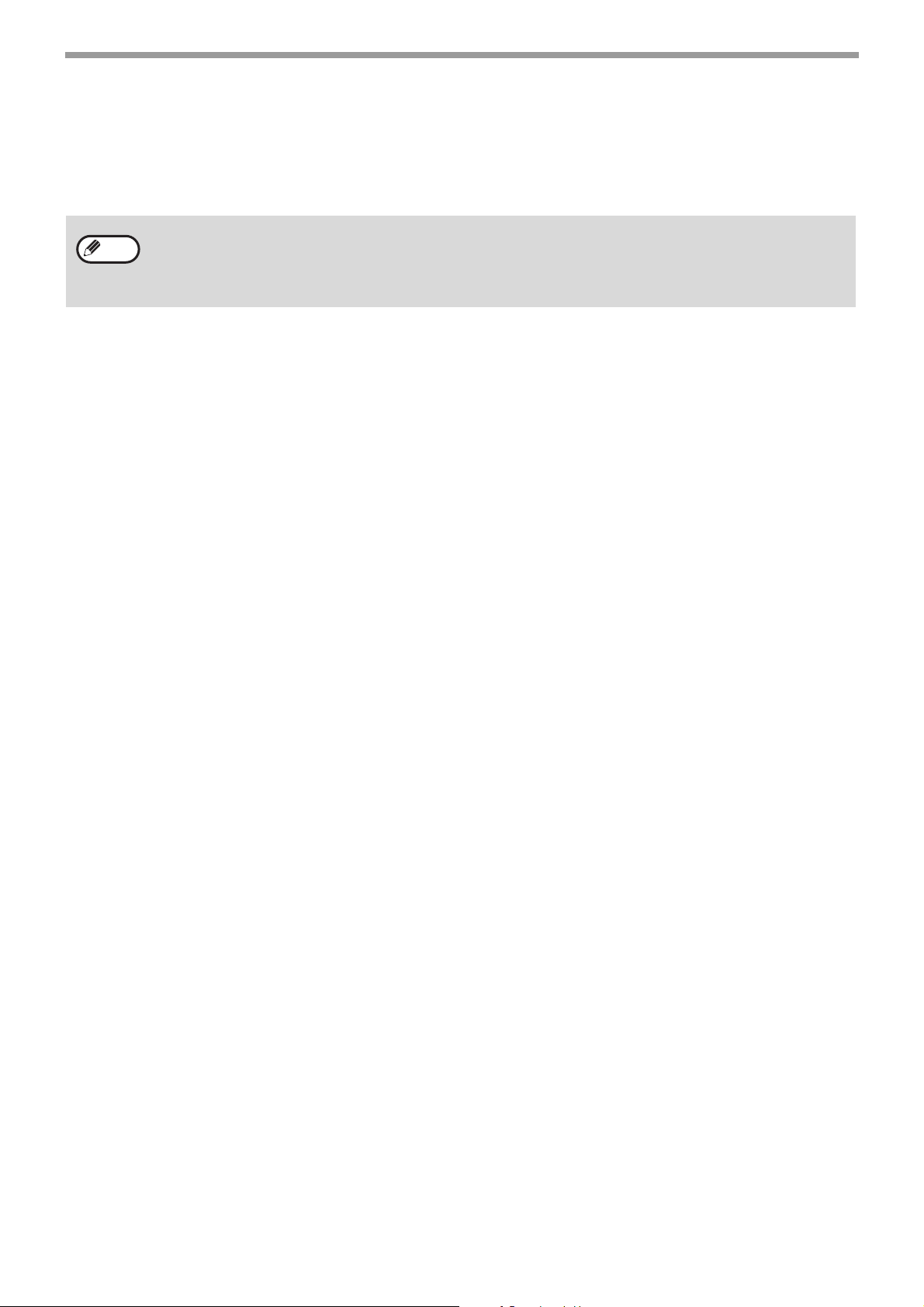
2
INTRODUCTION
This manual describes MX-C300P/MX-C300PE/MX-C300PL Digital full colour printer.
• Where "MX-XXXX" appears in this manual, please substitute the name of your model for "XXXX". For the
name of your model, see p.6.
• The screen images and procedures that appear in this manual are mainly for Windows 7. With other versions
of Windows, some screen images may be different from those in this manual.
• For information on using your operating system, refer to your operating system's manual or online Help.
The display screens, messages, and key names shown in the manual may differ from those on the actual machine
due to product improvements and modifications.
Note
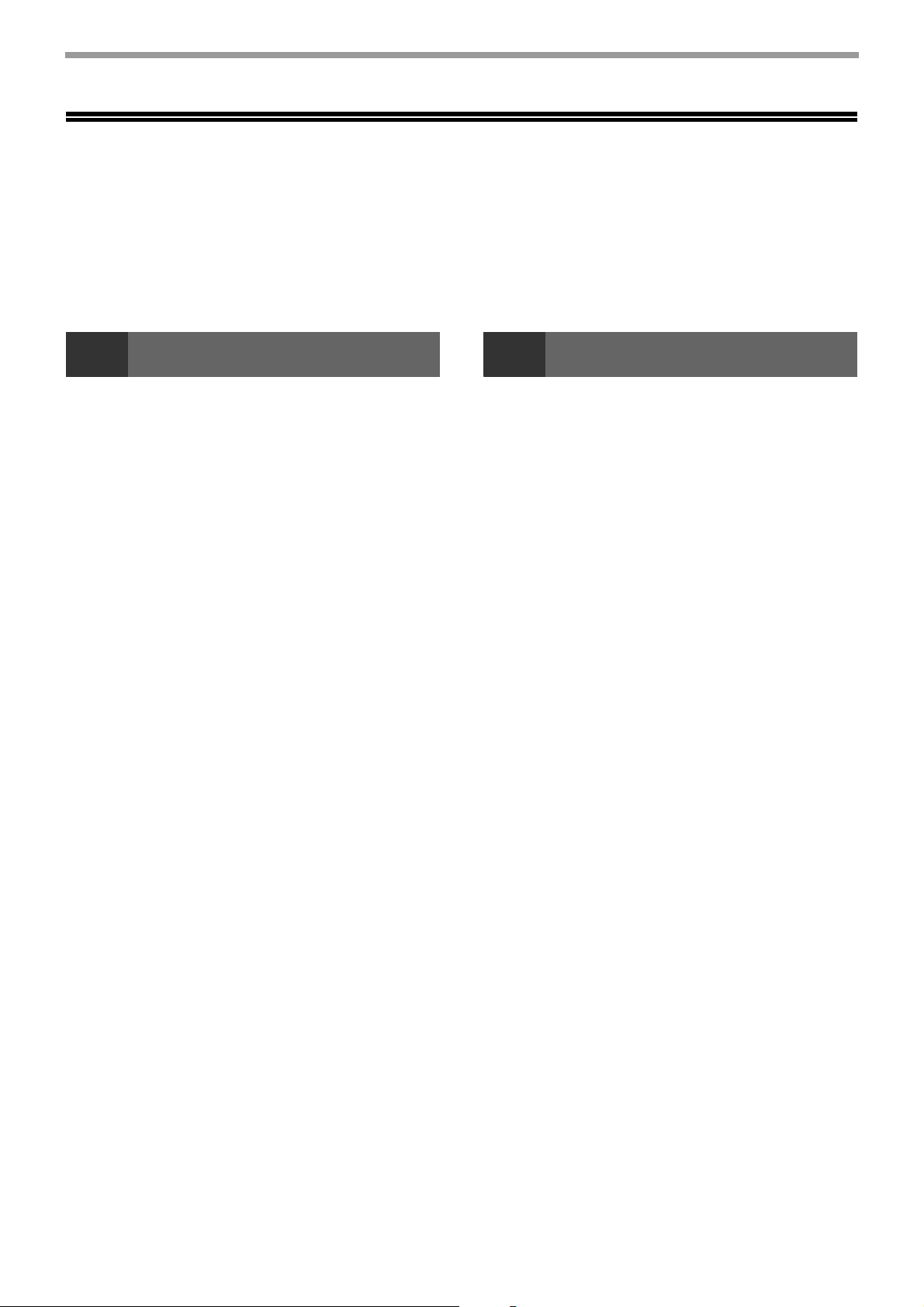
3
CONTENTS
INTRODUCTION ................................................ 2
USING THE MANUAL ....................................... 5
● ABOUT THE MANUALS ...................................5
● CONVENTIONS USED IN THIS MANUAL .......5
DIFFERENCES BETWEEN MODELS............... 6
1 BEFORE USING THE MACHINE
PART NAMES AND FUNCTIONS ..................... 7
● OPERATION PANEL ........................................9
DISPLAY .......................................................... 10
● HOME SCREEN .............................................10
● HOW TO USE THE DISPLAY ........................11
POWER ON AND OFF..................................... 12
● POWER ON ....................................................12
● POWER OFF ..................................................12
● POWER SAVE MODES..................................12
LOADING PAPER............................................ 13
● USEABLE PAPER ..........................................13
● PRINT SIDE FACE UP OR FACE DOWN......14
● LOADING PAPER...........................................16
● TRAY SETTINGS ...........................................19
USER AUTHENTICATION MODE................... 20
● USING USER AUTHENTICATION MODE .....20
ENTERING CHARACTERS............................. 21
● CHARACTERS THAT CAN BE ENTERED ....21
2 PRINTER
PRINTER FUNCTION OF THE MACHINE ...... 22
PRINTING FROM WINDOWS ......................... 23
●
PRINTER DRIVER PROPERTIES WINDOW
... 23
●
BASIC PRINTING PROCEDURE
..................... 24
●
PRINTING WHEN THE USER AUTHENTICATION
FUNCTION IS ENABLED
................................ 26
●
VIEWING PRINTER DRIVER HELP
................. 27
●
SAVING FREQUENTLY USED PRINT SETTINGS
....... 28
●
CHANGING THE PRINTER DRIVER DEFAULT
SETTINGS
...................................................... 30
PRINTING FROM A MACINTOSH .................. 31
●
BASIC PRINTING PROCEDURE
..................... 31
●
PRINTING WHEN THE USER AUTHENTICATION
FUNCTION IS ENABLED
................................ 34
FREQUENTLY USED FUNCTION .................. 35
●
SELECTING THE COLOUR MODE
................. 35
●
SELECTING A PRINT MODE SETTING
.......... 37
●
TWO-SIDED PRINTING
.................................. 38
●
FITTING THE PRINT IMAGE TO THE PAPER ......39
●
PRINTING MULTIPLE PAGES ON ONE PAGE
... 40
CONVENIENT PRINTING FUNCTIONS.......... 42
●
CONVENIENT FUNCTIONS FOR CREATING
PAMPHLETS AND POSTERS
......................... 42
●
FUNCTIONS TO ADJUST THE SIZE AND
ORIENTATION OF THE IMAGE
...................... 45
●
COLOUR MODE ADJUSTMENT FUNCTION
... 47
●
FUNCTIONS THAT COMBINE TEXT AND
IMAGES.............................................................. 51
●
PRINT FUNCTIONS FOR SPECIAL PURPOSES.......54
●
CONVENIENT PRINTER FUNCTIONS
............ 55
PRINTING WITHOUT THE PRINTER DRIVER
... 57
● DIRECTLY PRINTING A FILE IN USB FLASH
MEMORY....................................................... 58
●
DIRECTLY PRINTING FROM A COMPUTER............. 59
●
CANCELLING A PRINT JOB FROM THE MACHINE........59
●
CHANGE THE MACHINE TO OFFLINE MODE
......59
APPENDIX ....................................................... 60
●
PRINTER DRIVER SPECIFICATION LIST
..............60
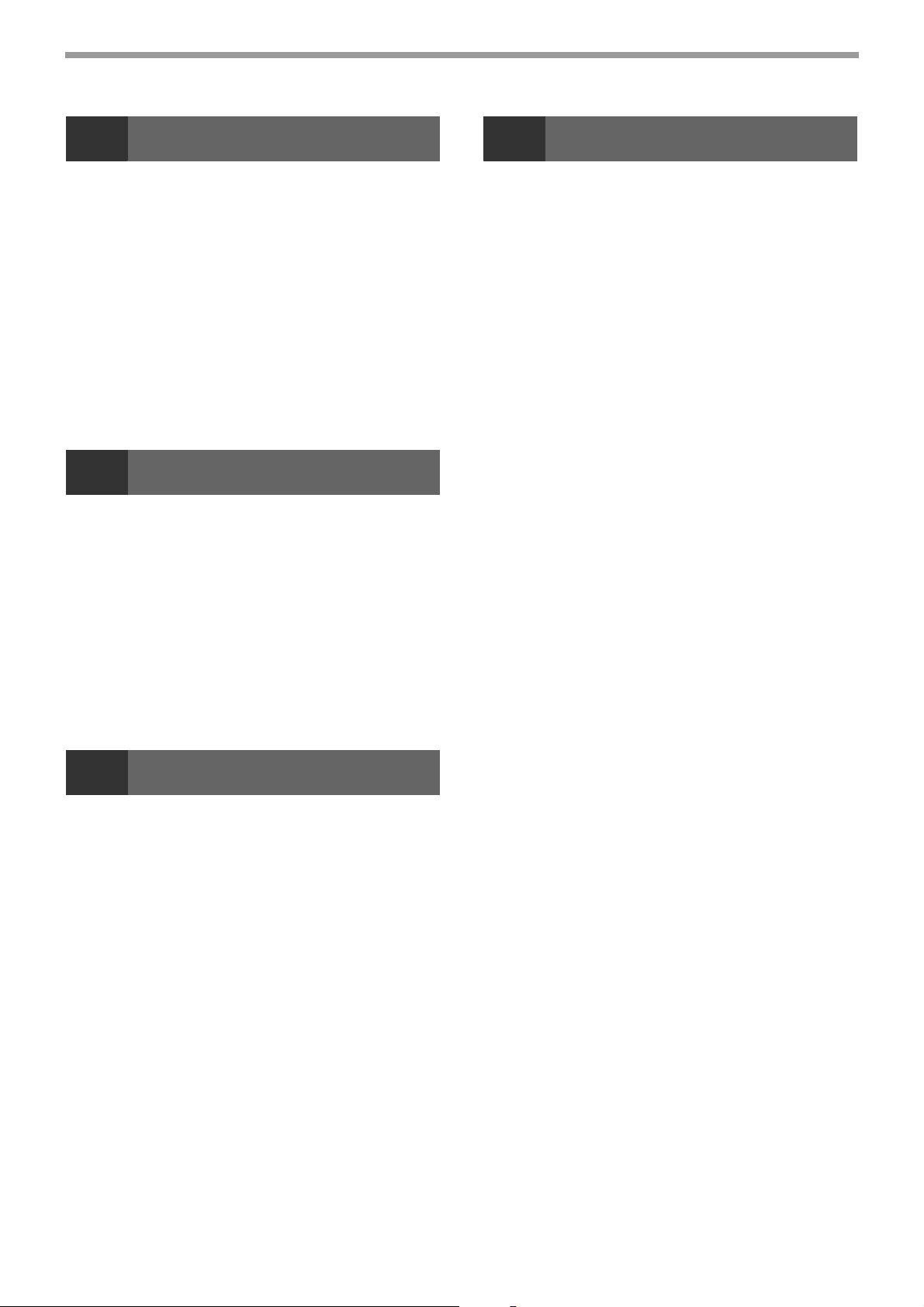
4
3 TROUBLESHOOTING
TROUBLESHOOTING ..................................... 63
● NETWORK PROBLEMS.................................63
● PRINTING PROBLEMS..................................63
INDICATORS AND DISPLAY MESSAGES .... 67
MISFEED REMOVAL
............................................ 68
● MISFEED IN THE BYPASS TRAY .................68
● MISFEED IN THE MACHINE..........................69
● MISFEED IN THE PAPER TRAY 1 ................73
● MISFEED IN THE PAPER TRAY 2 (Option) ..73
REPLACING THE TONER CARTRIDGE ........ 74
REPLACING THE TONER COLLECTION
CONTAINER .................................................... 76
4 ROUTINE MAINTENANCE
CHECKING THE TOTAL OUTPUT COUNT AND
TONER REMAINING
........................................ 78
LIST PRINT (USER)......................................... 78
ROUTINE MAINTENANCE.............................. 79
● CLEANING THE BYPASS TRAY PAPER FEED
ROLLER..........................................................79
● CLEANING THE MAIN CHARGER OF THE
PHOTOCONDUCTIVE DRUM........................79
● CLEANING THE LASER UNIT .......................80
ADJUSTING THE DISPLAY CONTRAST
.......... 82
5 SYSTEM SETTINGS
PURPOSE OF THE SYSTEM SETTINGS
........ 83
PROGRAMMING AN ADMINISTRATOR
PASSWORD
..................................................... 83
SYSTEM SETTINGS LIST
................................ 84
USING THE SYSTEM SETTINGS
.................... 87
● Change Admin PW .........................................88
● Initial Setting ...................................................88
● Printer .............................................................88
● Network...........................................................88
● User Control....................................................90
● Device Control ................................................91
● Operation Setting ............................................91
● Energy Save ...................................................92
● List Print ..........................................................92
● Colour Adjust. .................................................92
● Security Settings .............................................94
6
WEB FUNCTIONS IN THE MACHINE
ABOUT THE WEB PAGES
.............................. 95
● HOW TO ACCESS THE WEB PAGE ............ 95
ABOUT THE WEB PAGES (FOR USERS)
...... 96
CONFIGURING THE PRINTER CONDITION
SETTINGS
........................................................ 97
● HOW TO CONFIGURE THE SETTINGS....... 97
● PRINTER CONDITION SETTING MENU ...... 98
● PRINTER CONDITION SETTINGS ............... 98
ABOUT THE WEB PAGES (FOR THE
ADMINISTRATOR)
......................................... 100
CONFIGURING SMTP AND DNS SERVER
SETTINGS
...................................................... 101
PROTECTING INFORMATION PROGRAMMED
IN THE WEB PAGE ([Passwords])
............... 102
ADMINISTRATOR SETTINGS
....................... 103
● CONFIGURING A SETTING IN THE
ADMINISTRATOR SETTINGS .................... 103
● ADMINISTRATOR SETTINGS .................... 103
E-MAIL STATUS AND E-MAIL ALERT
SETTINGS
...................................................... 104
● INFORMATION SETUP............................... 104
● SMTP SETUP .............................................. 104
● STATUS MESSAGE SETUP ....................... 105
● ALERTS MESSAGE SETUP ....................... 105
TRADEMARK ACKNOWLEDGMENTS
......... 107
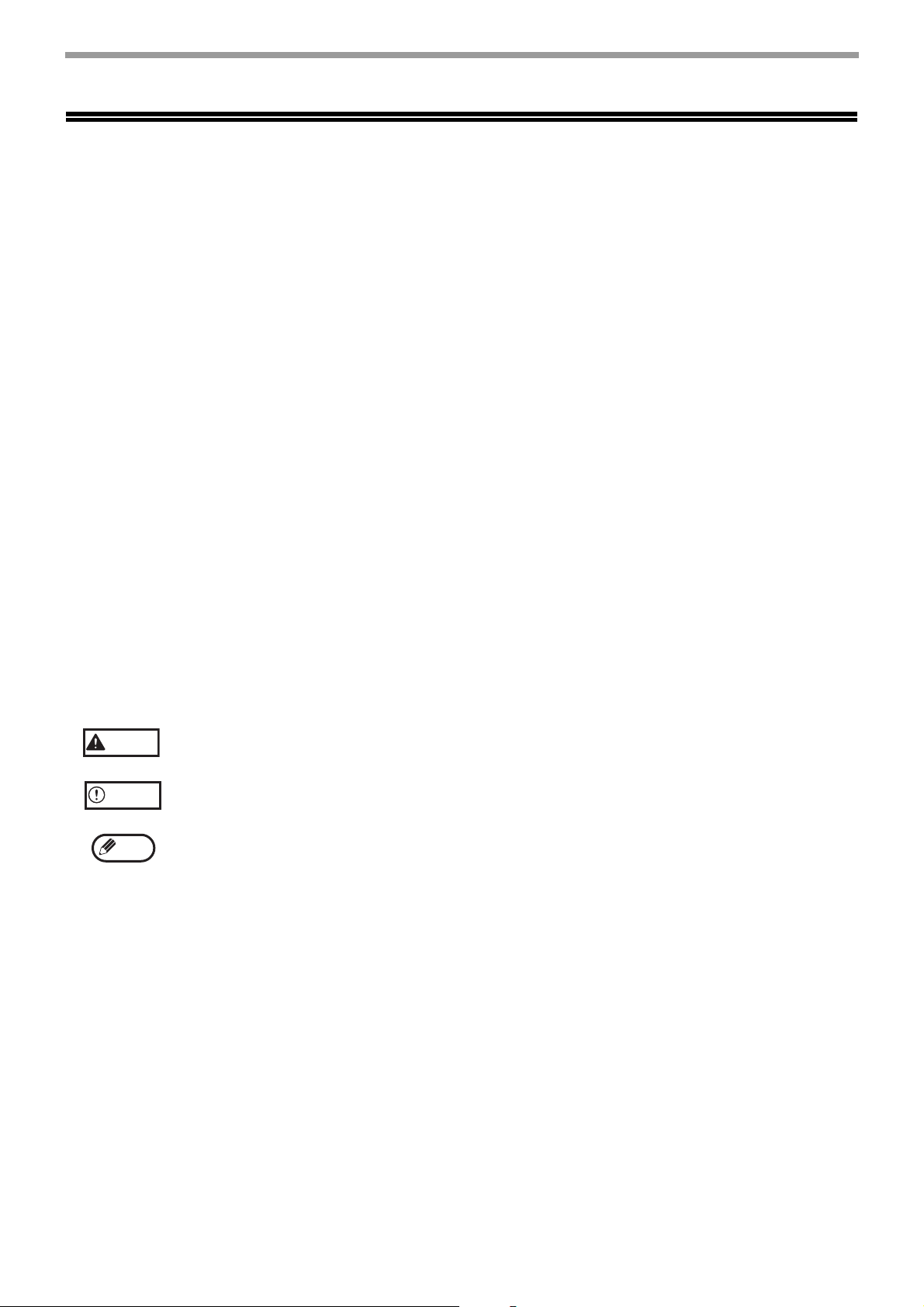
5
USING THE MANUAL
This machine has been designed to provide convenient printing features in a minimum amount of office space and
with maximum operational ease. To enjoy the full benefit of the machine's features, read and understand this
manual before using the machine. In addition, read the manual for your computer. For quick reference during
machine use, SHARP recommends printing out this manual and keep it in a handy location.
ABOUT THE MANUALS
The manuals for the machine are as follows:
Start Guide
This manual explains:
• Specifications
• Cautions for using the machine in safety
Operation Guide (on the accessory CD-ROM)
This manual explains:
How to use the machine and what to do if trouble occurs.
Software Setup Guide (on the accessory CD-ROM)
This manual explains:
How to install software to operate the machine from your computer.
CONVENTIONS USED IN THIS MANUAL
The icons in the manuals indicate the following types of information:
Warns the user that injury may result if the contents of the warning are not properly followed.
Cautions the user that damage to the machine or one of its components may result if the contents
of the caution are not properly followed.
Notes provide information relevant to the machine regarding specifications, functions,
performance, operation and such, that may be useful to the user.
Warning
Caution
Note
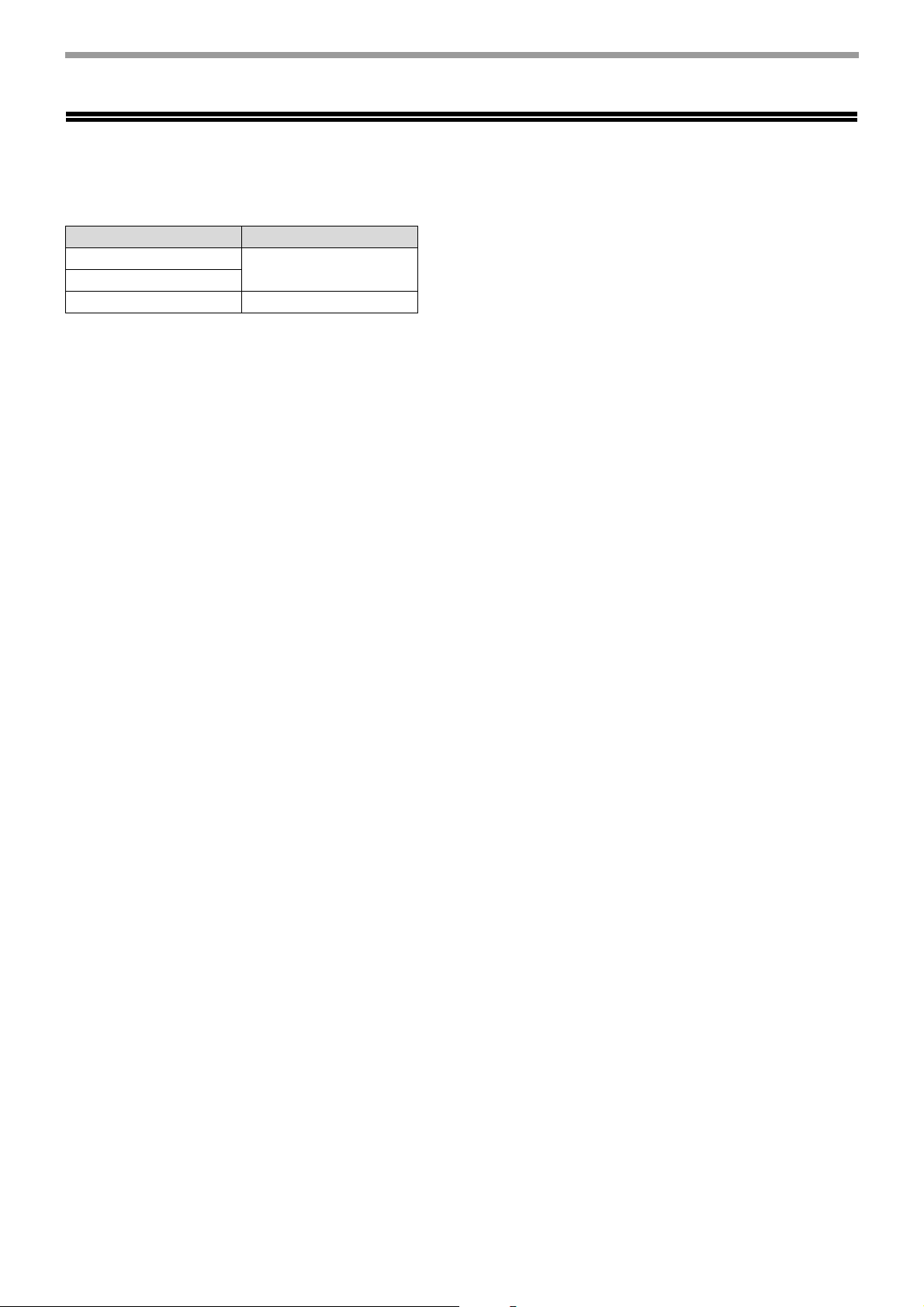
6
DIFFERENCES BETWEEN MODELS
This manual covers the following models.
AB series (metric) and inch series references
Both specifications are quoted where applicable.
For example:
Page 4: A4 and B5 (8-1/2" x 11" and 5-1/2" x 8-1/2")
Although AB series size indications are shown on the operation panel of this manual, inch series indications are
displayed on the inch series machines.
Model Wireless LAN
MX-C300P
Yes
MX-C300PE
MX-C300PL No
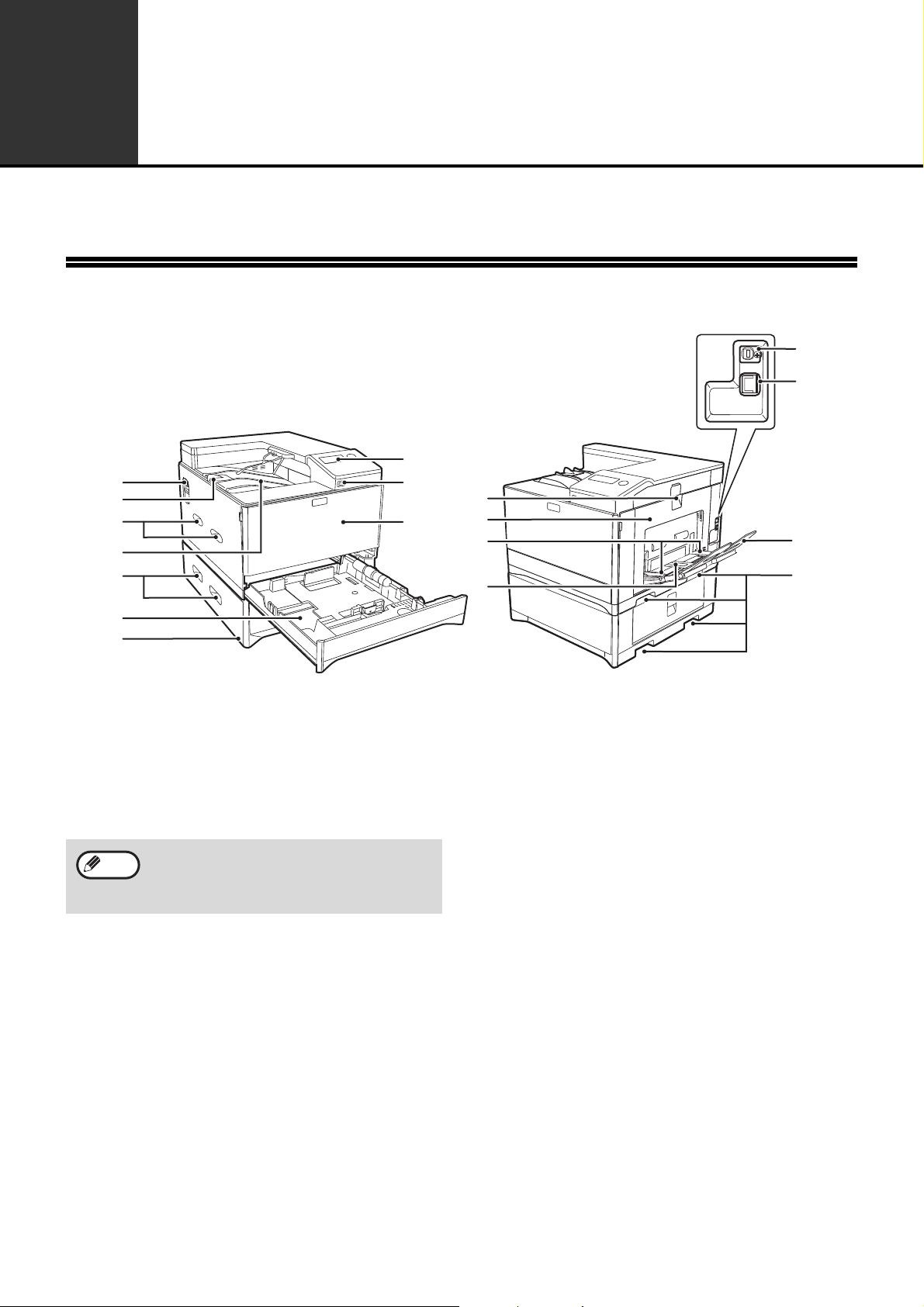
7
1
BEFORE USING THE MACHINE
This chapter contains basic information that should be read before using the machine.
PART NAMES AND FUNCTIONS
(1) Power switch
Press to turn the machine power on and off.
(2) Output tray extension
When you eject the paper of A4 size or larger,
you can open to the outside.
(3) Handles
Use to move the machine. When attaching tray
2, use the handle at the bottom.
(4) Output tray
Printed pages are output to this tray.
(5) Tray 1
Tray 1 can hold approximately 250 sheets of paper
(80
g
/m
2
(21 lbs.)). For restrictions on paper types,
sizes, and weights, refer to "USEABLE PAPER"
(p.13).
(6) Tray 2 (Option)
Tray 2 can hold approximately 500 sheets of paper
(80
g
/m
2
(21 lbs.)). For restrictions on paper types,
sizes, and weights, refer to "USEABLE PAPER"
(p.13).
(7) Operation panel
Contains operation keys and indicator lights.
(8) USB 2.0 port (Type A)
This is used to connect a USB device such as
USB flash memory to the machine.
(9) Front cover
Open to replace the toner cartridge etc.
(10) Side cover handle
Pull to open the side cover.
(11) Side cover
Open to remove misfed paper.
(12) Bypass tray guides
Adjust to the width of the paper when using the
bypass tray.
(13) Bypass tray
Special paper (heavy paper or transparency film)
can be fed from the bypass tray.
(14) USB 2.0 port (Type B)
Connect the USB cable to this connector when
the machine is used on a USB connection.
(15) LAN connector
Connect the LAN cable to this connector when
the machine is used on a network.
(16) Bypass tray extension
Open this tray when loading paper in the bypass
tray.
(14)
(3)
(15)
(16)
(10)
(11)
(4)
(2)
(7)
(8)
(1)
(3)
(3)
(9)
(5)
(6)
(12)
(13)
The main unit is extremely heavy, and thus two
people are required to do the work. When lifting
the main unit, grasp the handles on each side
firm.
Note
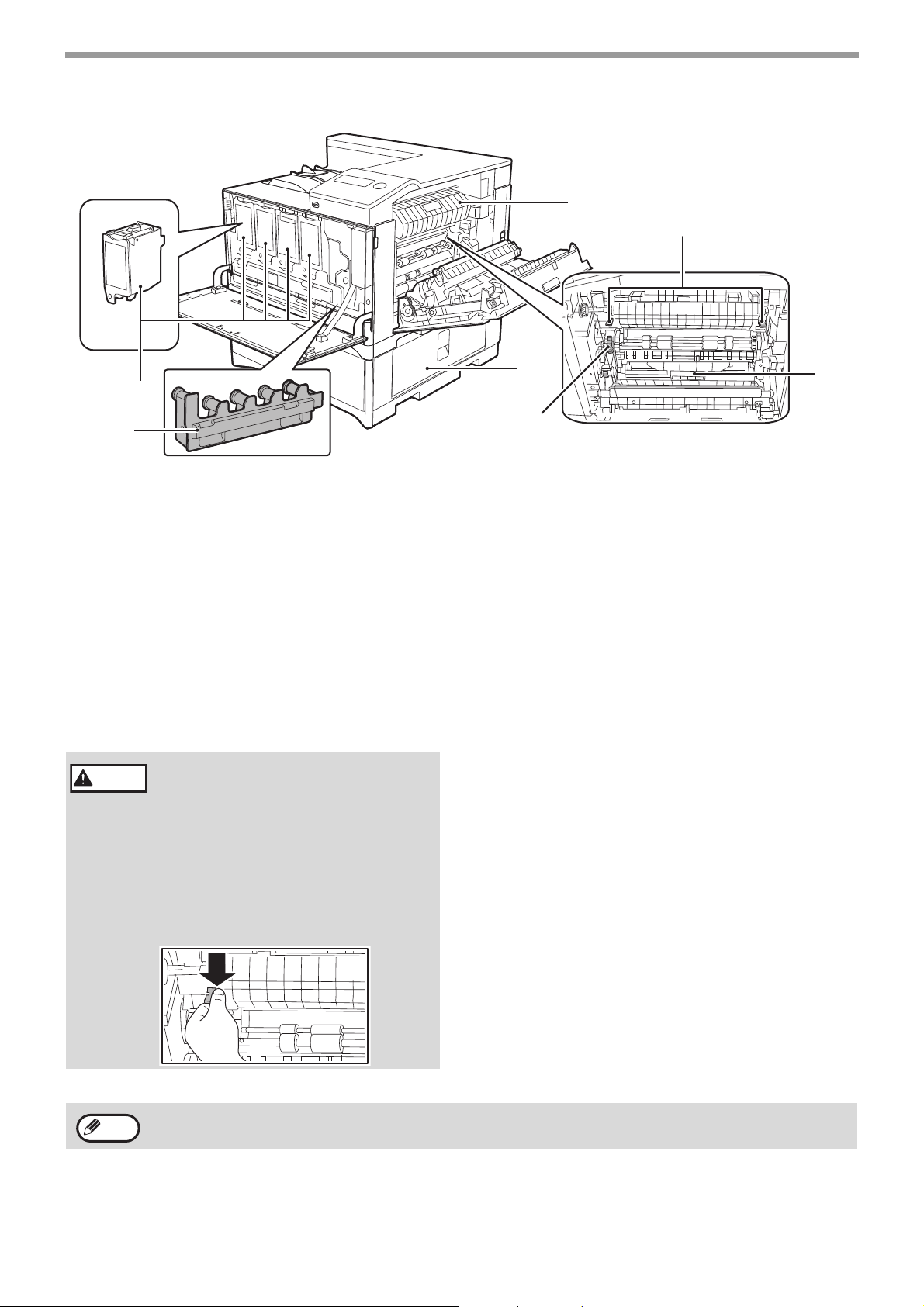
8
BEFORE USING THE MACHINE
(17) Toner cartridge (Y/M/C/Bk)
Contains toner. When the toner in a cartridge
runs out, the cartridge of the colour that ran out
must be replaced.
(18) Toner collection container
This collects excess toner that remains after
printing.
(19) Fusing unit paper guide
Open to remove misfed paper.
(20) Fusing unit release levers
Push down these levers to release the pressure
when removing misfed paper from inside the
fusing area or when feeding an envelope from
the bypass tray.
(21) Roller rotating knob
Rotate to remove misfed paper.
(22) Paper tray right side cover
Open this to remove misfed paper in trays.
(23) Duplex conveyor cover
Open this cover to remove misfed paper.
(17)
(18)
(23)
(19)
(20)
(21)
(22)
• The fusing unit is hot. Do not touch
the fusing unit when removing
misfed paper. Doing so may cause
a burn or injury.
• When pushing down the levers,
pinch the levers with your thumb
and index finger while pushing
down slowly. If you push the levers
strongly, the levers may hit your
fingers.
Warning
Do not block the exhaust slots of the machine by placing something in front of them or placing the machine close
to the wall.
Note
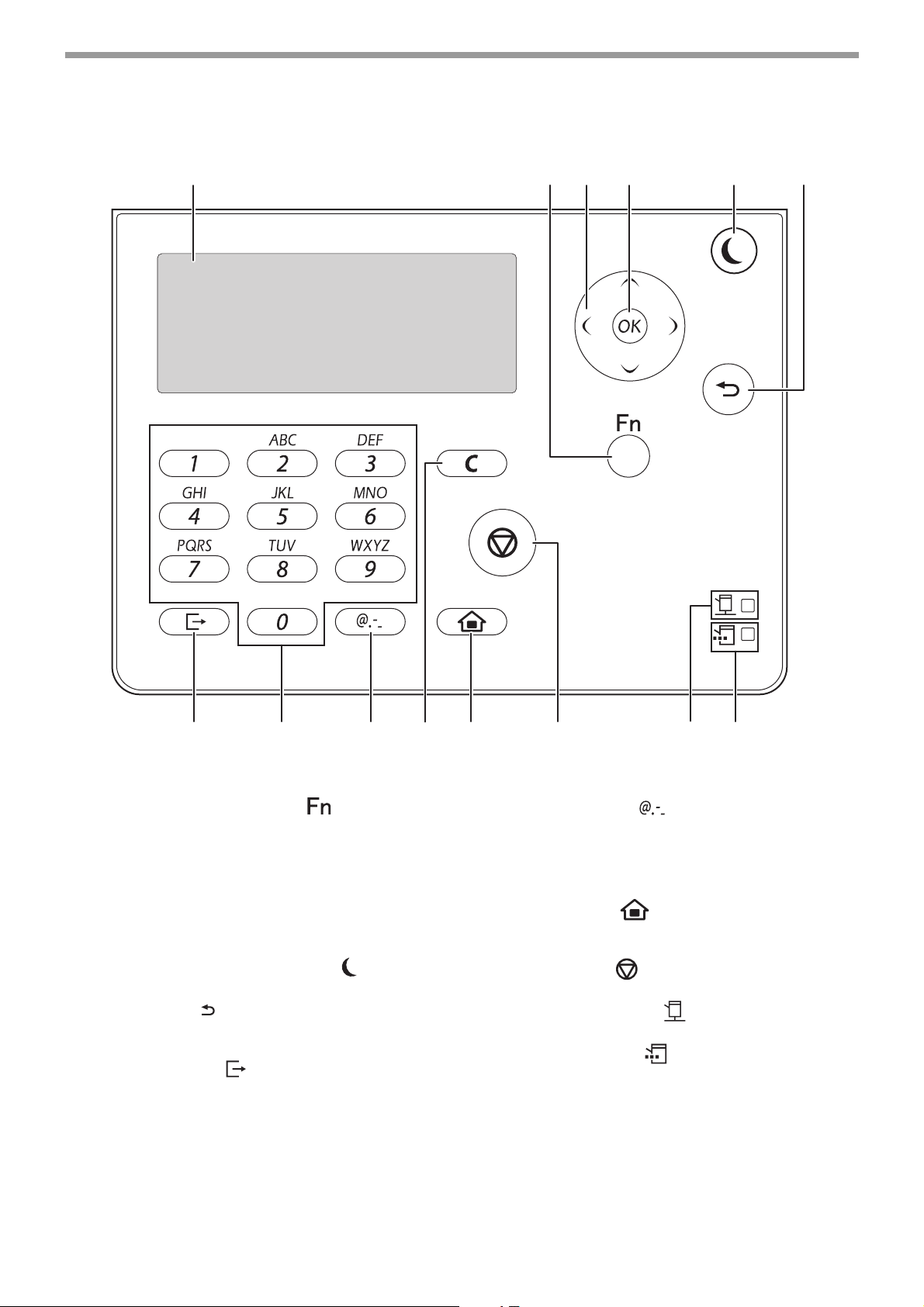
9
BEFORE USING THE MACHINE
OPERATION PANEL
(1) Display
Shows various messages. (p.10)
(2) [SPECIAL FUNCTION] key ( )
Press to set the paper size and configure system
settings.
(3) Arrow keys
Press to move the highlighting (which indicates
that an item is selected) in the display.
(4) [OK] key
Press to enter the selected setting.
(5) [ENERGY SAVE] key
/ indicator
()
Press to enter the energy save mode.
(6) [BACK] key ( )
Press to return the display to the previous
screen.
(7) [LOGOUT] key ( )
Press this key to log out after you have logged in
and used the machine.
(8) Numeric keys
Enter characters/numbers.
(9) [SYMBOL] key ( )
Press to enter a symbol when entering
characters.
(10) [C] key
Press to clear an enter character of printers.
(11) [HOME] key ( )
Press to return the display to the home screen.
(p.10)
(12) [STOP] key ( )
Press this key to stop a print job.
(13) ONLINE indicator ( )
Print data can be received when this lamp is lit.
(14) DATA indicator ( )
Blinks when print data is being received. Lights
steadily during printing.
(1) (2) (3) (5)(4) (6)
(10) (13)(11) (14)(7) (9)(8) (12)
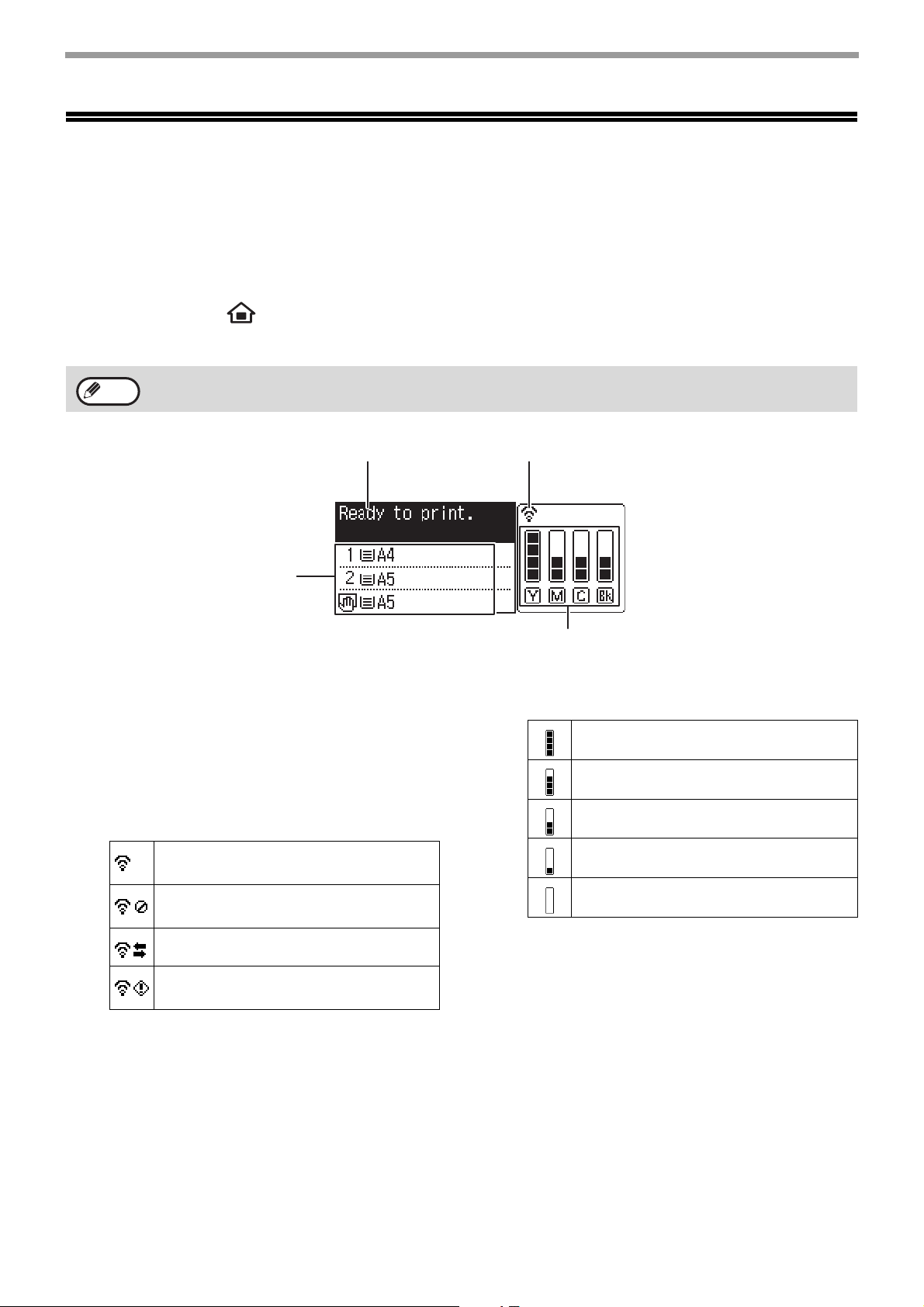
10
BEFORE USING THE MACHINE
DISPLAY
This section explains how to use the display.
HOME SCREEN
The machine is set at the factory to return the display to the home screen one minute after a print job is finished or
when the [HOME] key ( ) is pressed (auto clear function).
In the default state the display shown below appears. The default state of the display may vary depending on
settings in the system settings.
(1) Message display
Messages are displayed regarding machine
status and operation.
(2) Paper size display
The size of paper loaded in each tray is
displayed.
(3) Connection status display
(
Models with the wireless LAN function only
)
Displayed when wireless LAN is on.
(4) Toner level display
The remaining amount of each colour of toner is
displayed.
The auto clear time can be changed in the system settings. (p.91)
Note
(1)
(2)
(4)
(3)
Wireless infrastructure mode:
Connecting
Wireless infrastructure mode:
Not connected
Wired + wireless access point mode
Connection failure of wireless LAN
device inside machine
76 to 100%
51 to 75%
26 to 50%
1 to 25%
0%
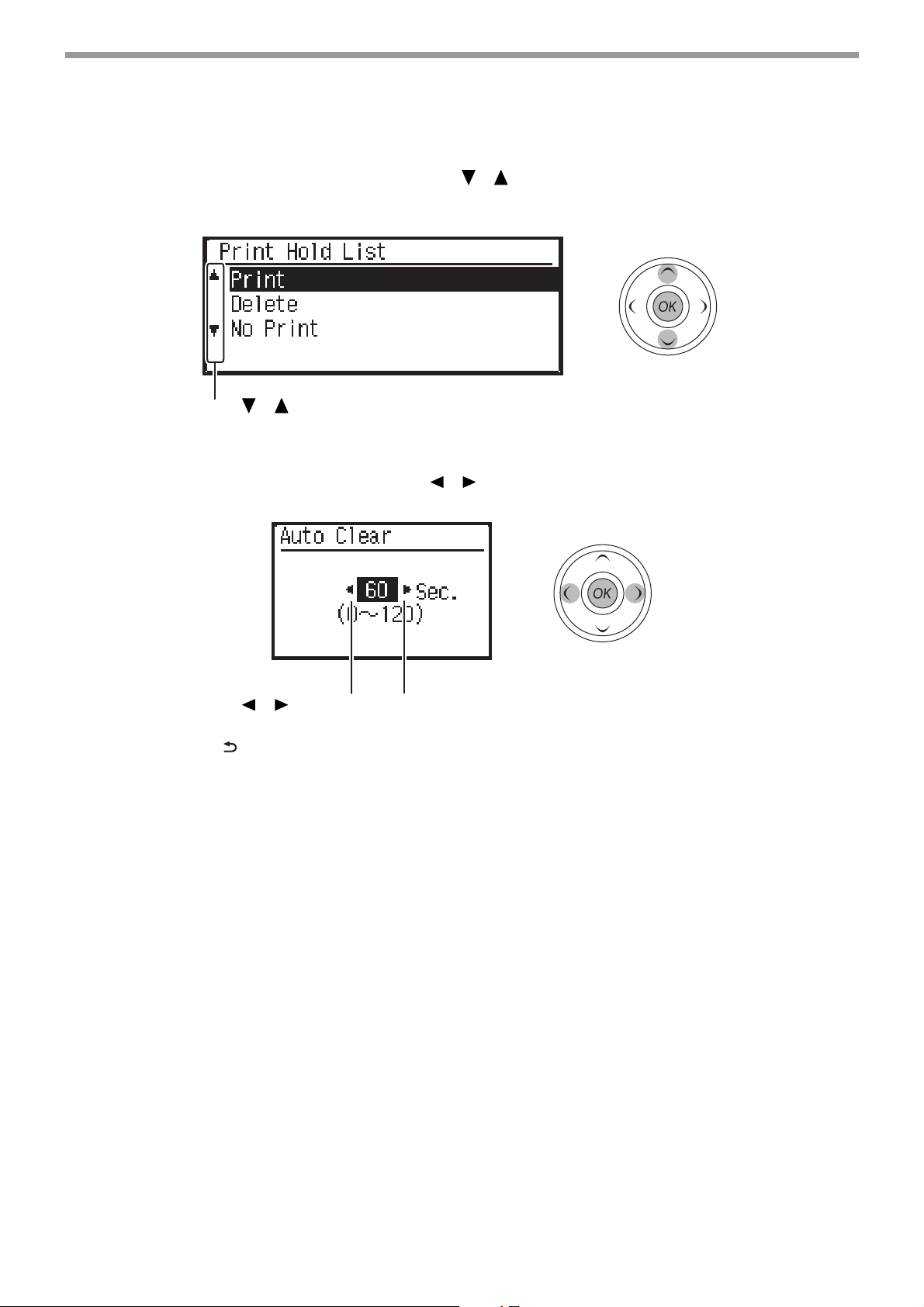
11
BEFORE USING THE MACHINE
HOW TO USE THE DISPLAY
Selecting an item with the arrow keys (up/down)
Use the up/down arrow keys (indicated in this manual by [ ] [ ]) to move to and select (highlight) a setting item in
the selection screen. Press the [OK] key to display the screen of the selected setting item. Press [OK] in the setting
screen to save your settings.
Selecting an item with the arrow keys (left/right)
The left/right arrow keys (indicated in this manual by [ ] [ ]) are used to set the numbers in setting screens. Press
the [OK] key to save your settings.
Use the [BACK] key ( ) to return to the previous setting screen.
The [ ] [ ] icons appear in the selection screen of settings that use the
up/down arrow keys.
The [ ] [ ] icons appear in setting screens that use the left/right arrow keys.
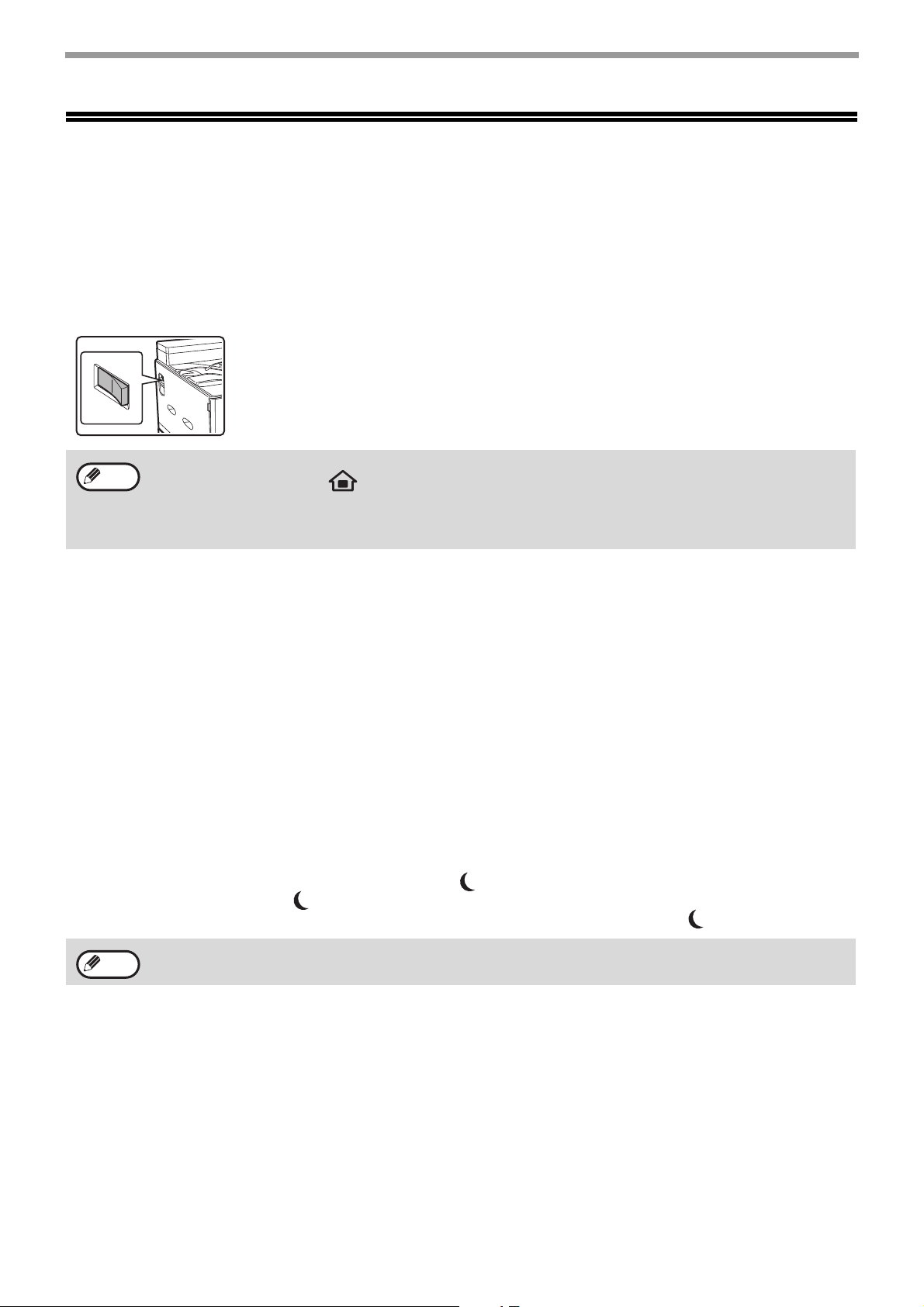
12
BEFORE USING THE MACHINE
POWER ON AND OFF
The power switch is located on the left side of the machine.
POWER ON
Turn the power switch to the "ON"
position.
While the machine is warming
up, the message "Warming
Up" will appear in the
message display.
POWER OFF
Make sure that the machine is not in
operation and then turn the power switch
to the "OFF" position.
If the power switch is turned off while the machine is in
operation, a misfeed may occur and the job that was in
progress will be cancelled.
POWER SAVE MODES
The machine has two power save modes to reduce overall power consumption thereby reducing the cost of
operation. In addition, these modes conserve natural resources and help reduce environmental pollution. The two
power save modes are "Preheat mode" and "Auto power shut-off mode".
Preheat mode
This function automatically switches the machine to a low power consumption state if the duration of time set in the
system settings elapses without the machine being used when the power is on. In preheat mode the display turns
off. Normal operation automatically resumes when a key on the operation panel is pressed or a print job is received.
Auto power shut-off mode
This function automatically switches the machine to a state that consumes even less power than preheat mode if the
duration of time set in the system settings elapses without the machine being used when the power is on. During
auto power shut-off, only the [ENERGY SAVE] indicator ( ) blinks. To restore the machine to normal operation,
press the [ENERGY SAVE] key ( ). Normal operation also resumes automatically when a print job is received.
While auto power shut-off is in effect, pressing a key other than the [ENERGY SAVE] key ( ) will have no effect.
• The machine is set at the factory to return the display to the home screen one minute after a print job is finished
or when the [HOME] key ( ) is pressed (auto clear function). The "Auto clear" time can be changed in the
system settings. (p.91)
• The machine is initially set to automatically enter power save mode if not used for printing, for a preset period of
time. This setting can be changed in the system settings. (p.92)
Note
The preheat activation time and the "Auto power shut-off timer" can be changed using system settings.
Note
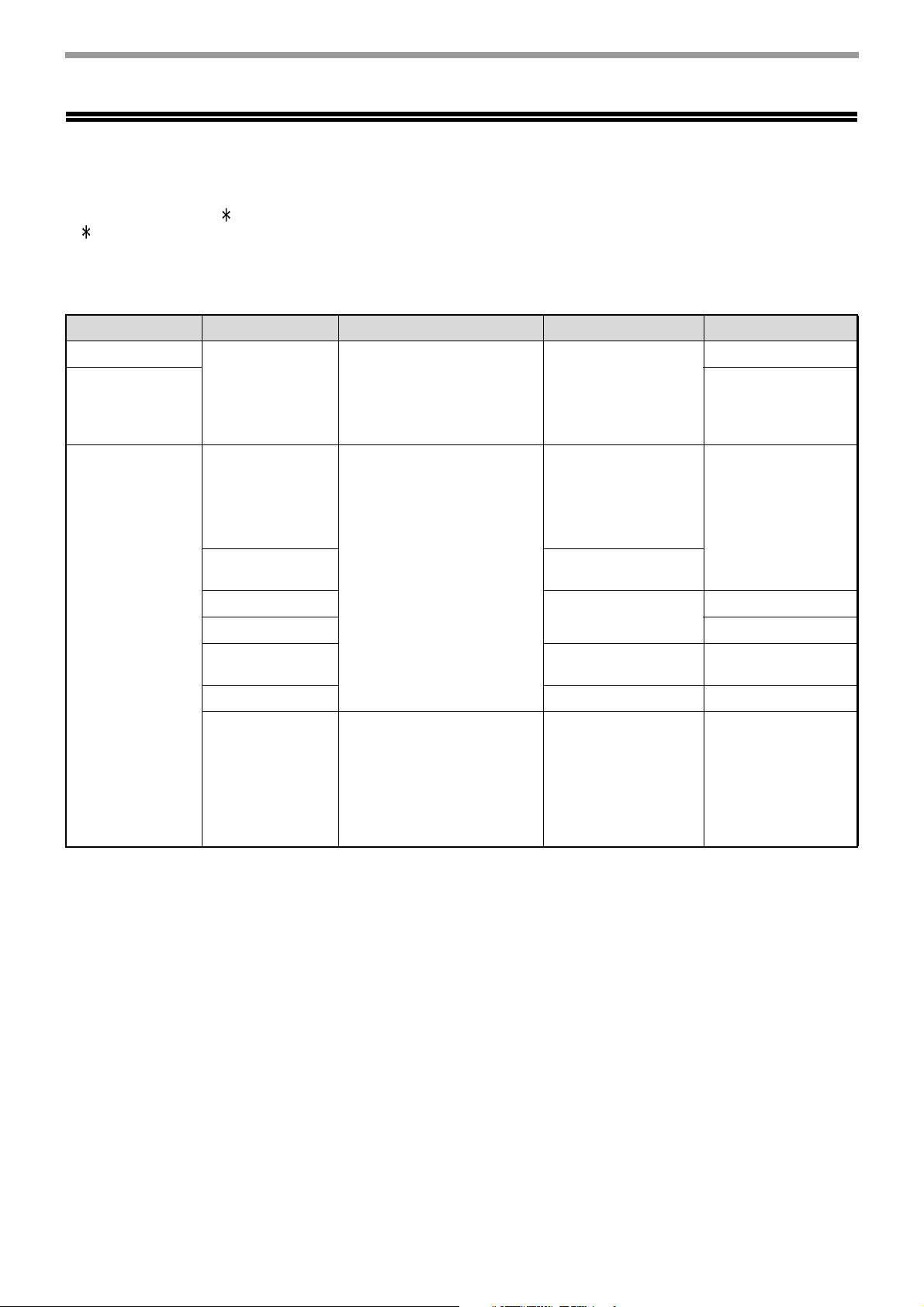
13
BEFORE USING THE MACHINE
LOADING PAPER
The message "TRAY< >:Add paper." will be displayed when there is no paper in the selected paper tray.
(< > is the tray number.) Load paper in the indicated paper tray.
USEABLE PAPER
The following types of paper can be loaded in each tray.
*1 The number of sheets of the paper which can be set changes with the weight of a paper. The paper must not be
higher than the indicator line.
*2 When feeding an envelope, push down the fusing unit release levers to release the pressure. "Loading the
bypass tray" (p.17)
PLAIN PAPER, SPECIAL MEDIA
Plain paper that can be used
• SHARP standard plain paper (80 g/m
2
(21 lbs.)). For paper specifications, see the specifications in the Start
Guide.
• Plain paper other than SHARP standard paper (60 g/m
2
to 105 g/m
2
(16 lbs. to 28 lbs.))
Recycled paper, coloured paper and pre-punched paper must meet the same specifications as plain paper.
Contact your dealer or nearest authorised service representative for advice on using these types of paper.
* The "g/m
2
" (lbs.) units used in these explanations indicate the weight of the paper.
Paper tray type Paper type Size Weight Capacity
*1
Tray 1
Plain paper
Recycled paper
Colour
Letter head
Pre-printed
Pre-punched
A4, B5, A5, 16K,
8-1/2" x 11",
5-1/2" x 8-1/2",
7-1/4" x 10-1/2"
60 g/m
2
to 105 g/m
2
(16 lbs. to 28 lbs.)
250 sheets
Tray 2 (Option)
500 sheets
Bypass tray Plain paper
Recycled paper
Colour
Letter head
Pre-printed
Pre-punched
A4, B5, A5, A6, 16K,
8-1/2" x 11",
5-1/2" x 8-1/2",
7-1/4" x 10-1/2",
8-1/2" x 14",
8-1/2" x 13-1/2",
8-1/2" x 13-2/5",
8-1/2" x 13",
Custom
(Horizontal:140 to 356 mm
(5-1/2" to 14")
Vertical: 90 to 216 mm
(3-5/8" to 8-1/2"))
60 g/m
2
to 105 g/m
2
(16 lbs. to 28 lbs.)
50 sheets
Thin paper 55 g/m
2
to 59 g/m
2
(13 lbs. to 16 lbs.)
Labels – 1 sheet
Transparency film 10 sheets
Heavy paper 106 g/m
2
to 220 g/m
2
(28 lbs. to 80 lbs.)
20 sheets
Glossy Paper – 1 sheet
Envelopes
*2
International DL
(110 mm x 220 mm)
International C5
(162 mm x 229 mm)
Monarch
(98 mm x 191 mm)
Commercial 10
(105 mm x 241 mm)
75 g/m
2
to 90 g/m
2
(20 lbs. to 24 lbs.)
10 sheets
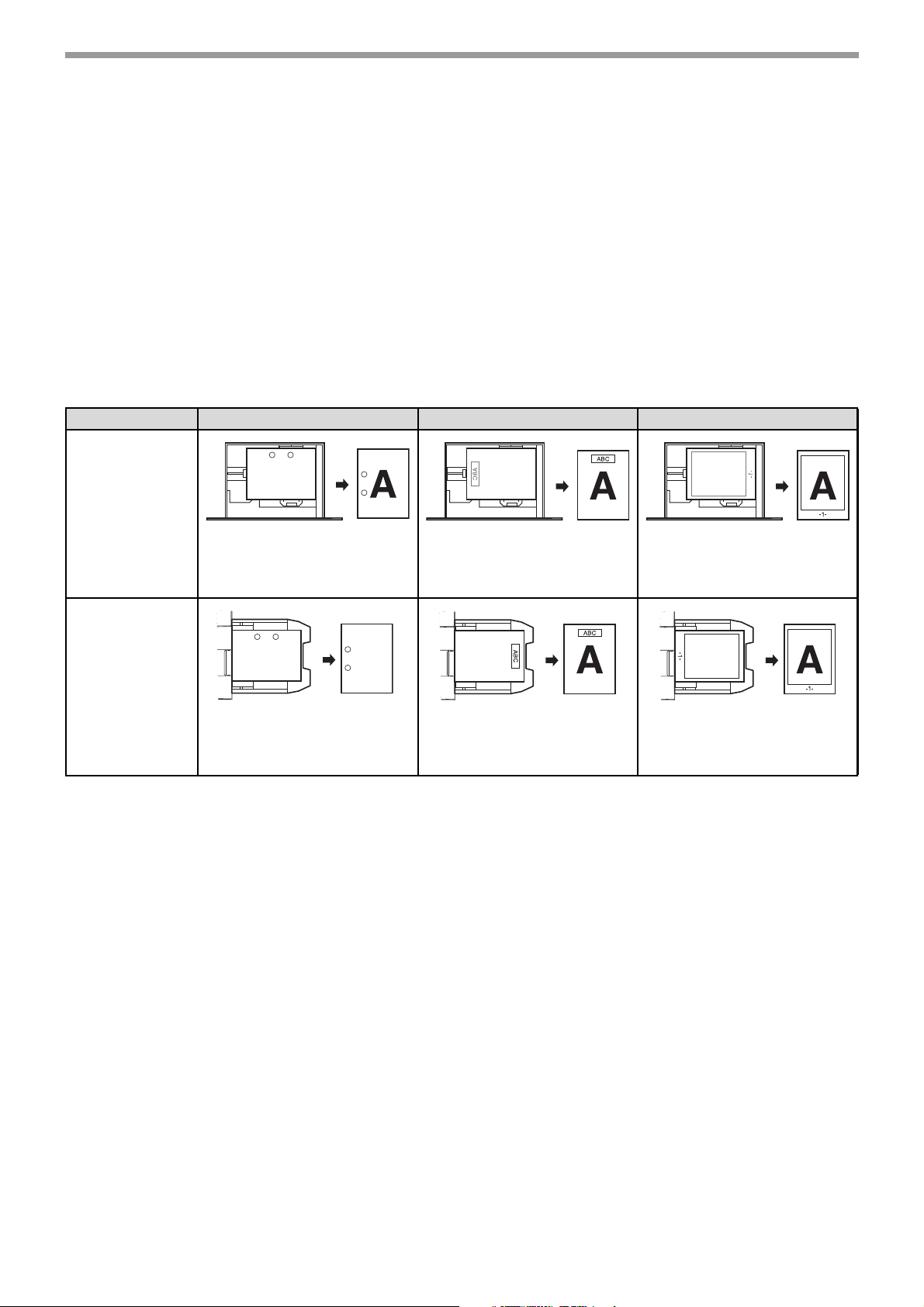
14
BEFORE USING THE MACHINE
PRINT SIDE FACE UP OR FACE DOWN
Paper is loaded with the print side face up or face down depending on the paper type and tray.
The loading orientation of punched paper, letterhead paper, and pre-printed paper differs from that of other paper.
For details, see "Example: Placement orientations of punched paper, letter head paper, and pre-printed paper" (p.14).
Trays 1 to 2
Load the paper with the print side face up.
However, if the paper type is "Pre-Punched", "Letter Head" or "Pre-Printed", load the paper with the print side face down.
Bypass tray
Load the paper with the print side face down.
However, if the paper type is "Pre-Punched", "Letter Head" or "Pre-Printed", load the paper with the print side face up.
Example: Placement orientations of punched paper, letter head paper, and pre-printed paper
Pre-punched (Left binding) Letter head Pre-printed
Tray 1 to 2
Load the paper with the print
side facing down with the
punch holes toward the back.
Load the paper with the print
side facing down with the letter
head (top edge) toward the
left.
Load the paper with the print
side (pre-printed side) facing
down with the top edge toward
the left.
Bypass tray
Load the paper with the print
side facing up with the punch
holes toward the back.
Load the paper with the print
side facing up with the letter
head (top edge) toward the
right.
Load the paper with the print
side (pre-printed side) facing
up with the top edge toward
the right.
A
A
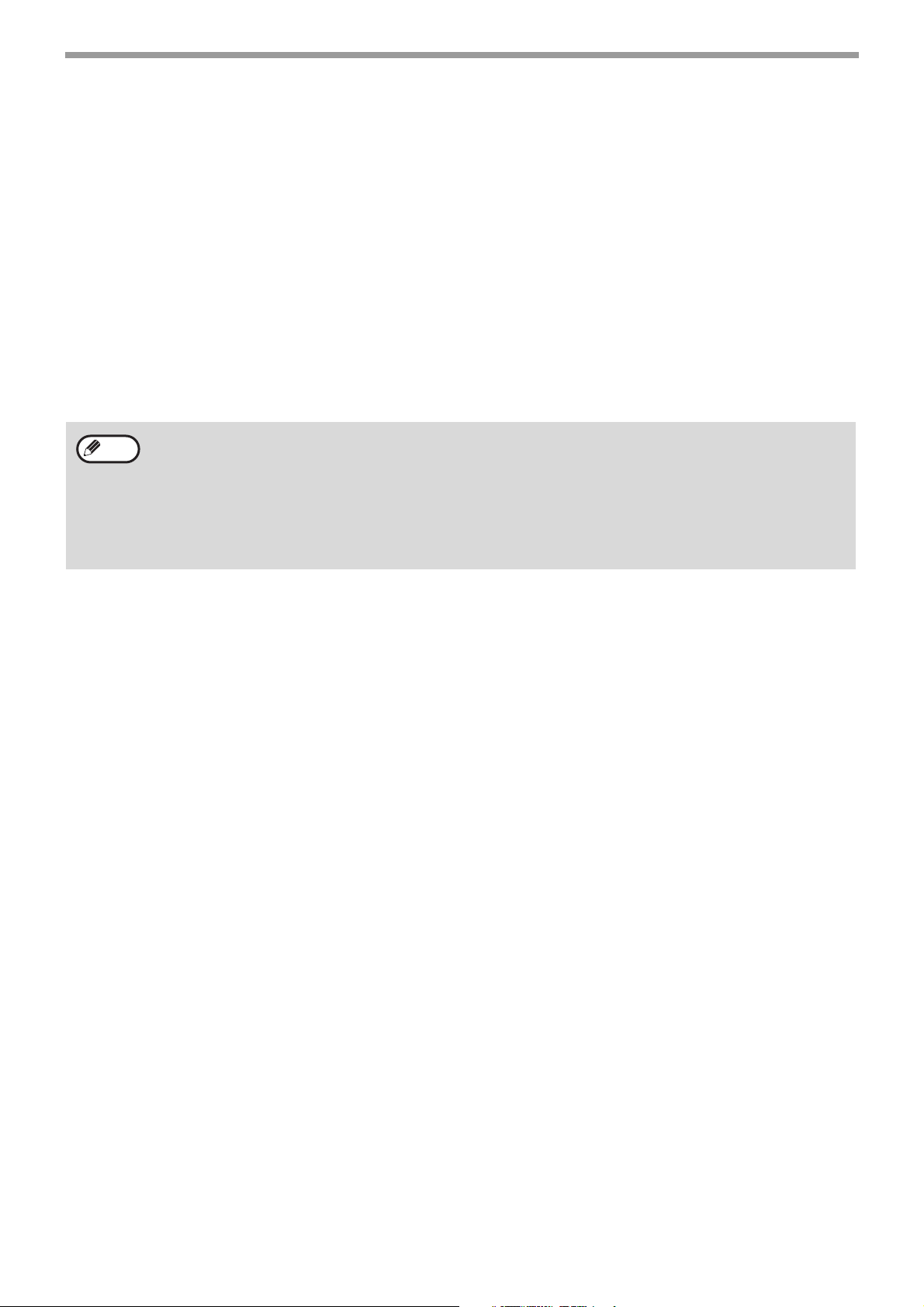
15
BEFORE USING THE MACHINE
Paper that cannot be used
• Special media for inkjet printers (fine paper, glossy
paper, glossy film, etc.)
• Carbon paper or thermal paper
• Pasted paper
• Paper with clips
• Paper with fold marks
• Torn paper
• Oil-feed transparency film
• Thin paper less than 55 g/m
2
(13 lbs.)
• Paper that is 220 g/m
2
(80 lbs. index) or heavier
• Irregularly shaped paper
• Stapled paper
• Damp paper
• Curled paper
• Paper on which either the print side or the reverse
side has been printed on by another printer or
multifunction device.
• Paper with a wave-like pattern due to moisture
absorption
Non-recommended paper
• Iron-on transfer paper
• Japanese paper
• Perforated paper
Paper that can be used for automatic 2-sided printing
Paper used for automatic duplex printing must meet the following conditions.
Paper type: Plain paper (special paper cannot be used.)
Paper size: Standard sizes (A4, B5, A5, 16K, 8-1/2" x 14", 8-1/2" x 13", 8-1/2" x 11")
Paper weight: 60 g/m
2
to 105 g/m
2
(16 lbs. to 28 lbs.)
Special papers
Follow these guidelines when using special papers.
• Use SHARP recommended transparency film and label sheets. Using other than SHARP recommended paper
may result in misfeeds or smudges on the output. If other than SHARP recommended media must be used, feed
each sheet one at a time using the bypass tray (do not attempt continuous printing).
• There are many varieties of special paper available on the market, and some cannot be used with this machine.
Before using special paper, contact your authorised service representative.
• Before using other than SHARP recommended paper, make a test print to see if the paper is suitable.
• Various types of plain paper and special media are sold. Some types cannot be used with the machine. Contact
your dealer or nearest authorised service representative for advice on using these types of paper.
• The image quality and toner fusibility of paper may change due to ambient conditions, operating conditions, and
paper characteristics, resulting in image quality inferior to that of SHARP standard paper. Contact your dealer or
nearest authorised service representative for advice on using these types of paper.
• The use of non-recommended or prohibited paper may result in skewed feeding, misfeeds, poor toner fusing
(the toner does not adhere to the paper well and can be rubbed off), or machine failure.
• The use of non-recommended paper may result in misfeeds or poor image quality. Before using
non-recommended paper, check if printing can be performed properly.
Note
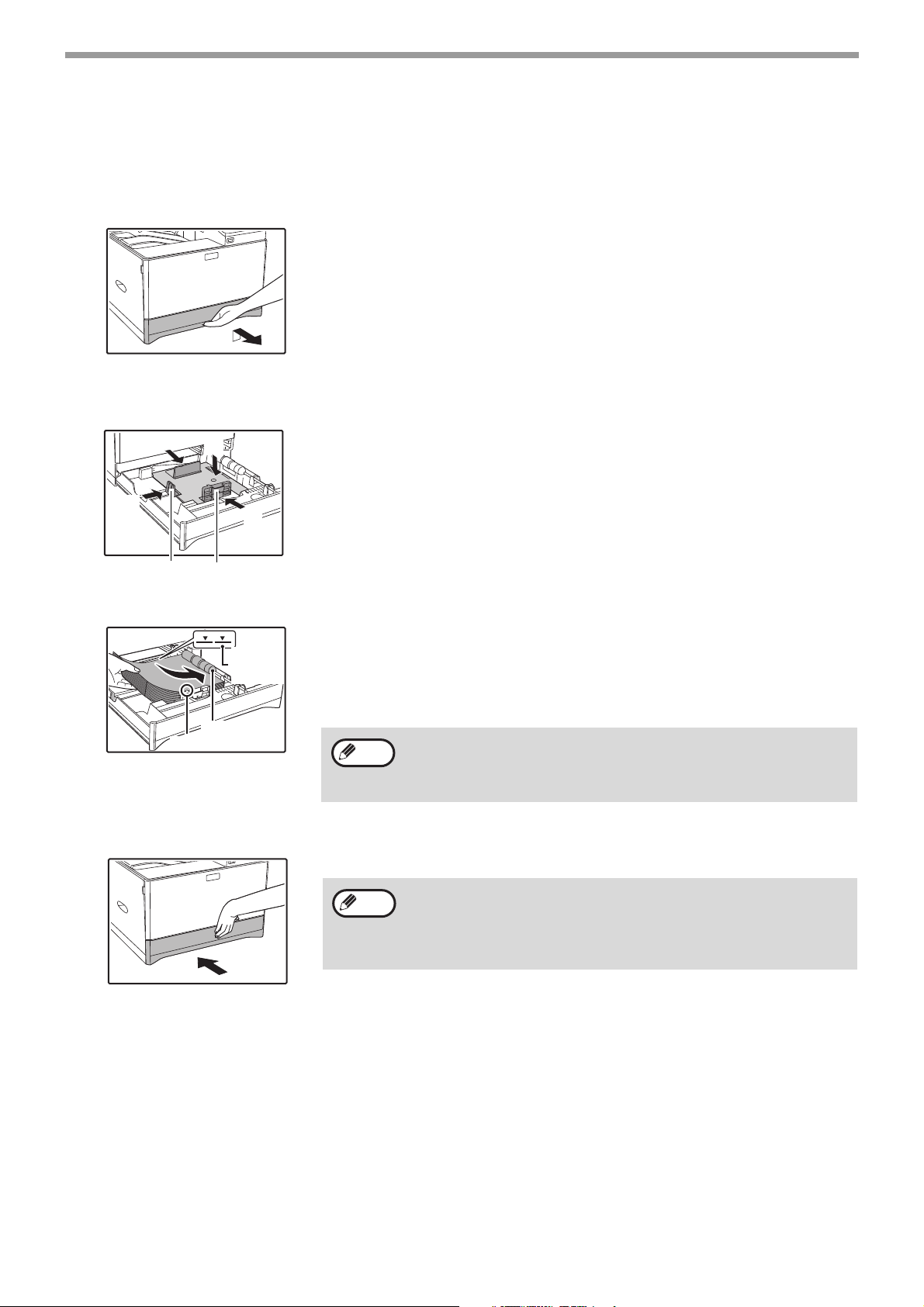
16
BEFORE USING THE MACHINE
LOADING PAPER
Make sure that the machine is not printing, and then follow these steps to load paper.
Loading the paper tray
1
Gently lift and pull out the paper tray until it stops.
2
Push the pressure plate down, and adjust the plates in the tray to the length and width
of the paper.
(1) Push the centre of the pressure plate down until it locks into place.
(2) The plate A and B are slide-type guides. Grasp the locking knob on
the guide and slide the guides until the width that the paper can be
loaded properly.
3
Load paper into the tray.
• Load the paper with the print side face up. Make sure the stack of paper is
straight before loading it.
• Place the paper under the roller on the right side of the tray.
• After loading the paper, close the guides to the paper width not to leave the
gap from the guides.
4
Gently push the paper tray into the machine.
Push the tray in completely.
• Do not load paper higher than the line on the guide (up to 250 sheets).
• Do not add paper to the loaded paper. It may cause multiple feed of
paper.
•
The loaded paper should not go higher than the protrusion of the plate A.
• If you loaded a different size of paper than was loaded previously in
the tray, go to "CHANGING THE PAPER SIZE SETTING OF A TRAY"
(p.19).
• When misfeed occurs, rotate the paper 180 degrees and reload it.
• Straighten curled paper before using it.
(1)
(2)
(2)
(2)
Plate B
Plate A
Roller
Line on
the guide
Protrusion
Note
Note
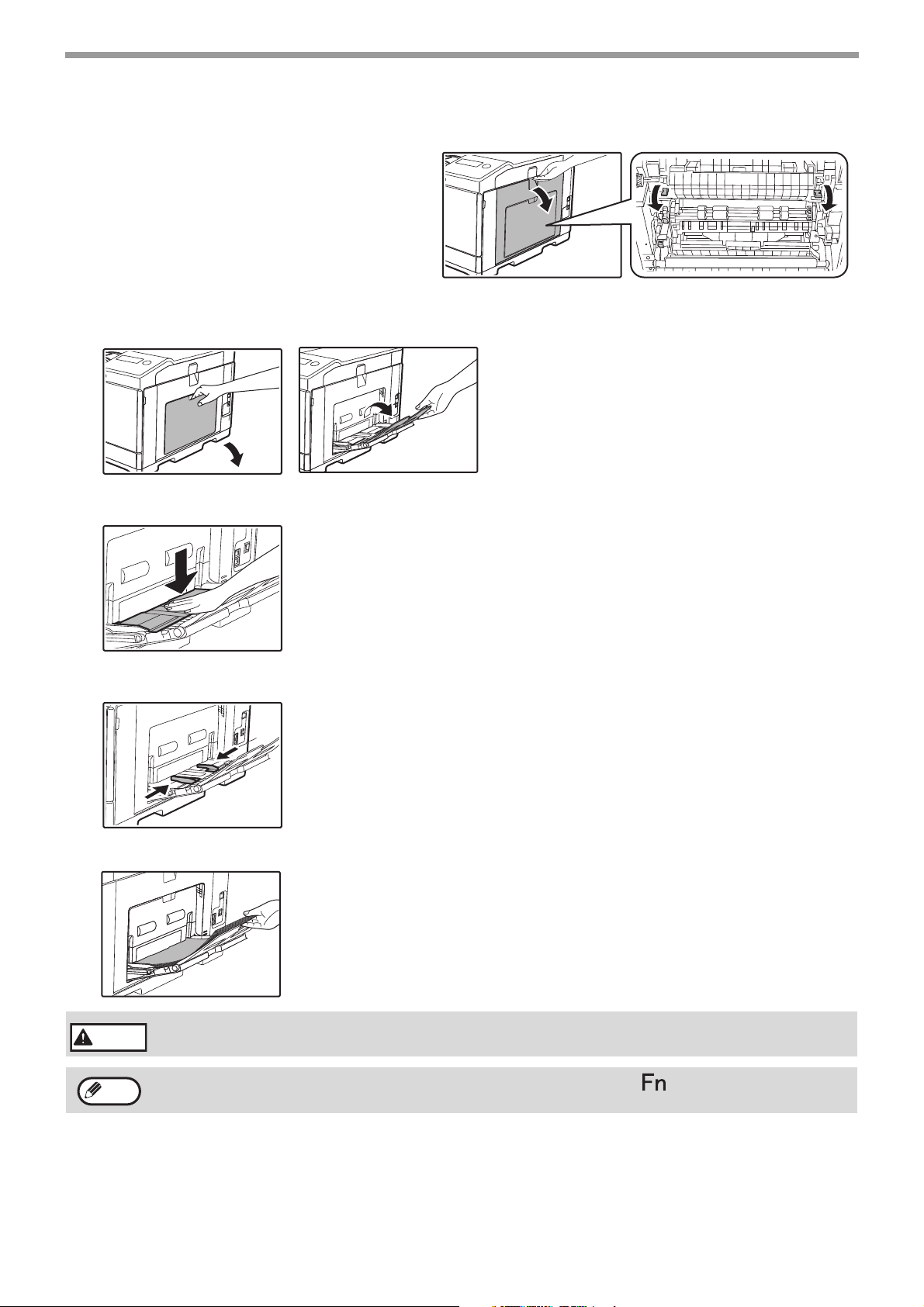
17
BEFORE USING THE MACHINE
Loading the bypass tray
To feed an envelope, first press down the fusing unit
release levers (2 places) to release the pressure,
and then follow the steps below.
1
Open the bypass tray.
Open out the bypass tray extension.
2
Push the centre of the pressure plate down until it locks into place.
3
Set the paper guides to the paper width.
4
Insert the paper (print face down) all the way into the bypass tray.
To prevent a misfeed, verify once more that the paper guides are adjusted to
the width of the paper.
After feeding an envelope, be sure to press up and return the fusing unit release levers
(2 places) to their original positions.
If you loaded paper into the bypass tray, press the [SPECIAL FUNCTION] key () and select "Paper Select" to
select the bypass tray.
Warning
Note
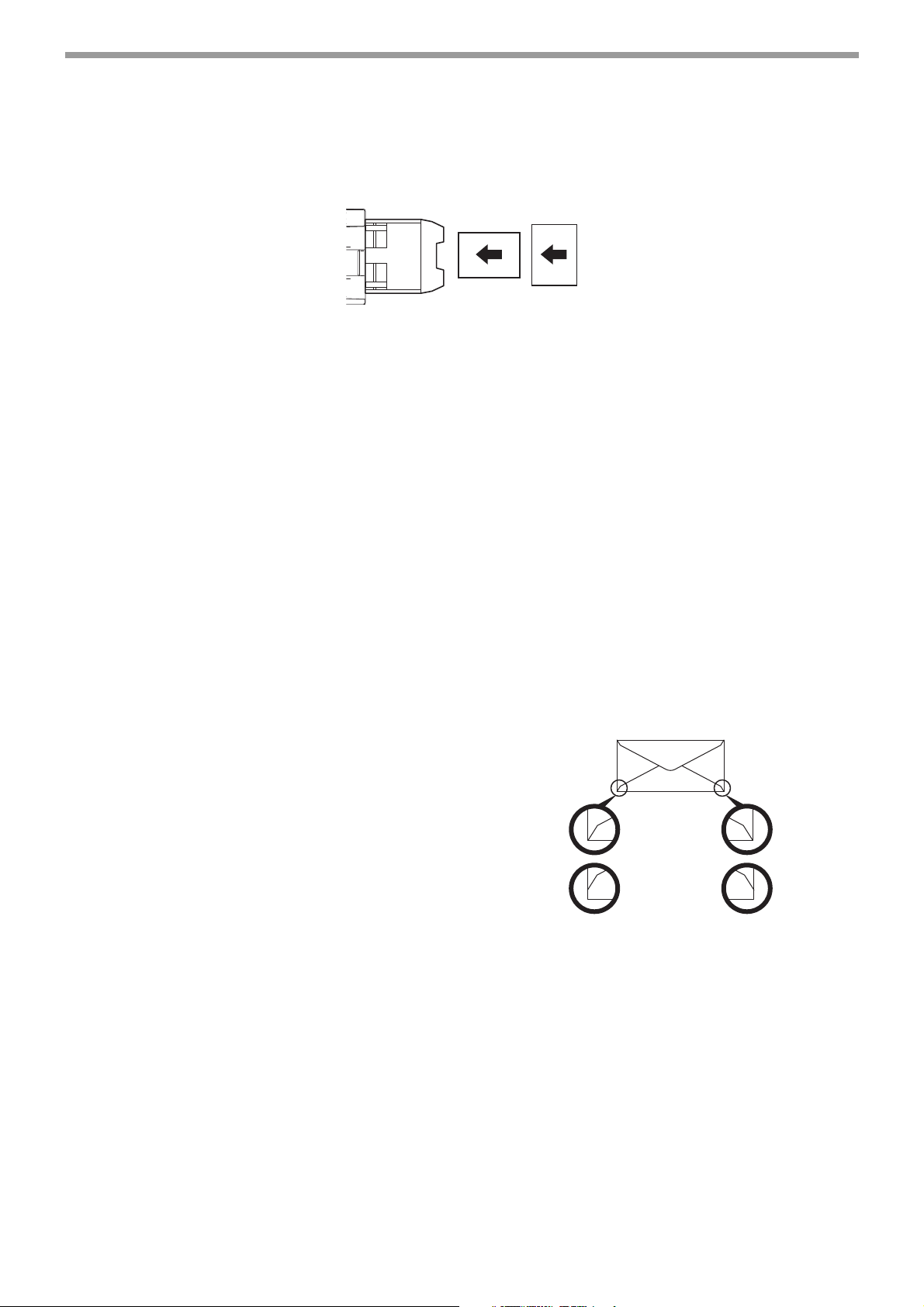
18
BEFORE USING THE MACHINE
Important points when inserting paper in the bypass tray
• Up to 50 sheets of standard paper can be set in the bypass tray.
• Be sure to place A6, B6 or 5-1/2" x 8-1/2" size paper or envelopes horizontally as shown in the following diagram.
• To feed an envelope, first press down the fusing unit release levers (2 places) to release the pressure. (p.17)
• When loading envelopes, make sure that they are straight and flat and do not have loosely glued construction flaps
(not the closure flap).
• Special papers except SHARP recommended transparency film, labels, and envelopes must be fed one sheet at a
time through the bypass tray.
• When adding paper, first remove any paper remaining in the tray, combine it with the paper to be added and then
reload as a single stack. The paper to be added must be the same size and type as the paper already in the tray.
• Use SHARP-recommended transparency film.
• Do not use paper that is smaller than the original. This may cause smudges or unclean images.
• Do not use paper that has already been printed on by a laser printer or plain paper fax machine. This may cause
smudges or unclean images.
Important points when using envelopes
Envelopes that cannot be used
Do not use the following envelopes. Envelopes misfeed, and smudges may result.
• Envelopes with metal clasps, plastic hooks, or ribbon
hooks
• Envelopes closed with string
• Envelopes with windows or backing
• Envelopes with an uneven front surface due to
embossing
• Double-layer envelopes
• Envelopes with an adhesive for sealing
• Hand-made envelopes
• Envelopes with air inside
• Envelopes with creases, fold marks, torn or
damaged envelopes
• Envelopes with an incorrectly aligned corner gluing
position on the back cannot be used as creasing
may result.
Print quality on envelopes
• Print quality is not guaranteed in the area 10 mm (13/32") around the edges of the envelope.
• Print quality is not guaranteed on parts of envelopes where there is a large step-like change of thickness, such as
on four-layer parts or parts less than three layers.
• Print quality is not guaranteed on envelopes with adhesive for sealing.
Available
Not
available
Can be used
Cannot be
used
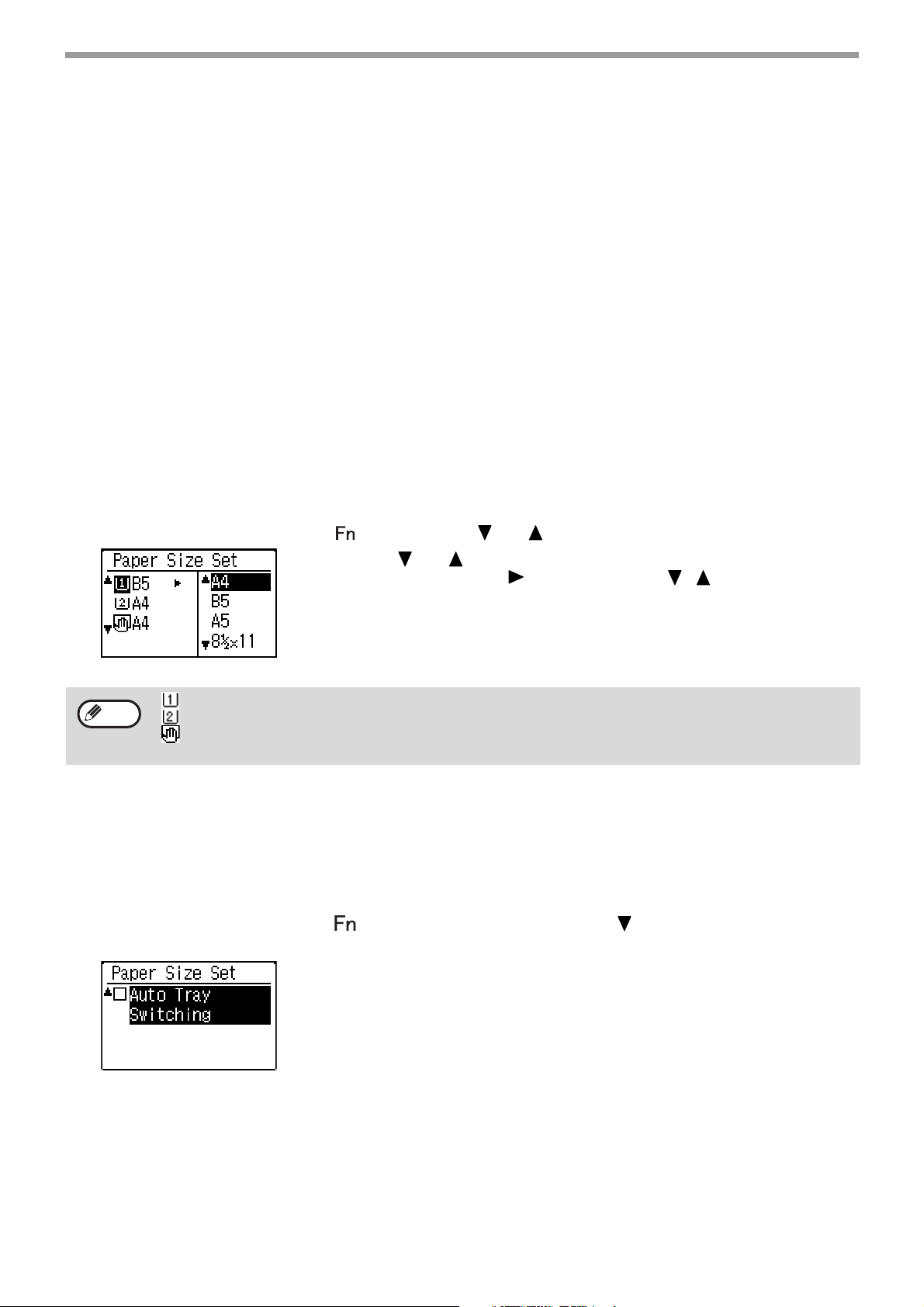
19
BEFORE USING THE MACHINE
Inserting transparency film
• Use SHARP-recommended transparency film.
• Do not touch the print side of transparency film.
• When loading multiple sheets of transparency film in the bypass tray, be sure to fan the sheets several times before
loading.
• When printing on transparency film, be sure to remove each sheet as it exits the machine. Allowing sheets to stack
in the output tray may result in curling.
TRAY SETTINGS
These programs are used to change the paper size setting of a tray, and auto tray switching.
CHANGING THE PAPER SIZE SETTING OF A TRAY
If the size of the loaded paper is different from the size shown in the display, follow the steps below to change the
paper size setting of the tray.
The paper size setting cannot be changed during printing, or when a misfeed has occurred. However, if the machine
is out of paper or out of toner, the paper size setting can be changed during printing.
See
"USEABLE PAPER" (p.13)
for information on the specifications for the types and sizes of paper that can be loaded
in the paper trays.
Press the [SPECIAL FUNCTION] key (), and press the [ ] or [ ] key to select "Paper Size Set".
Press the [ ] or [ ] key to select the paper tray for which the paper size is
being changed. Press the [ ] key and press the [ ][ ] keys to select the
paper size.
Press the [OK] key.
DISABLING (ENABLING) AUTO TRAY SWITCHING
When auto tray switching is enabled and paper runs out during printing, the job will continue using paper from a
different tray if that tray has the same size of paper in the same type. (This function does not operate when using the
bypass tray.)
This function has been enabled at the factory. If you prefer to disable the function, follow the steps below.
Press the [SPECIAL FUNCTION] key (), select "Paper Size", and press the [ ] key repeatedly until "Auto Tray
Switching" appears.
To re-enable auto tray switching, press the [OK] key that a checkmark
appears.
: Shows tray "1".
: Shows tray "2".
: Shows Bypass tray.
For the paper trays and tray numbers,
see "USEABLE PAPER" (p.13).
Note
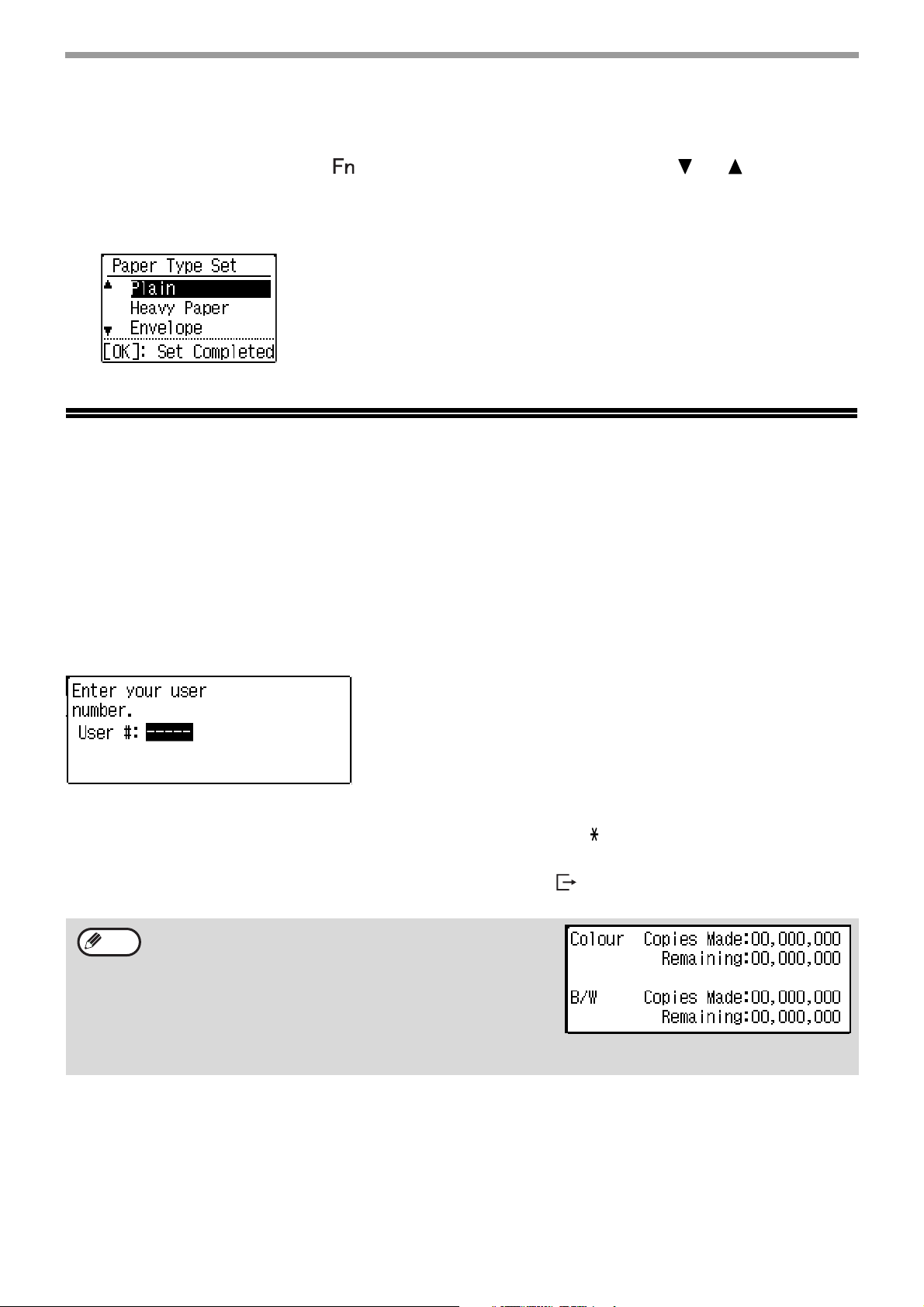
20
BEFORE USING THE MACHINE
CHANGING THE PAPER TYPE OF A TRAY
To change the paper type setting for a tray, follow the steps below.
Press the [SPECIAL FUNCTION] key ( ), select "Paper Type", select the tray with the [ ] or [ ] key, and press
the [OK] key. Select the desired paper type and press the [OK] key.
See
"USEABLE PAPER" (p.13)
for information on the specifications for the types and sizes of paper that can be loaded
in the paper trays.
USER AUTHENTICATION MODE
When user authentication mode is enabled, a count is kept of the pages printed by each account. The page counts
can be viewed in the display.
This function is enabled in the system settings. ("User Registration" (p.90))
Up to 30 can be stored.
USING USER AUTHENTICATION MODE
When user authentication mode is turned on, the account number entry screen is displayed. Enter your account
number (five-digit identification number) as explained below before operating the machine.
1
Enter your account number (five digits) with the numeric keys.
As the account number is entered, the hyphens (-) change to asterisks ( ). If you enter an incorrect digit, press
[C] key and re-enter the correct digit.
2
When the job is finished, press the [LOGOUT] key ().
• When a valid account number is entered, the current count of
the account will appear in the message display of the base
screen. After 6 seconds (factory default setting), the base
screen appears. (p.10)
• If an invalid account number is entered in step 1, the account
number entry screen reappears.
•
When
"A Warning when Login Fails" (p.90)
in the system settings is enabled, a warning message will appear and
operation will not be permitted for 1 minute if an invalid account number is entered 3 times in a row.
Note
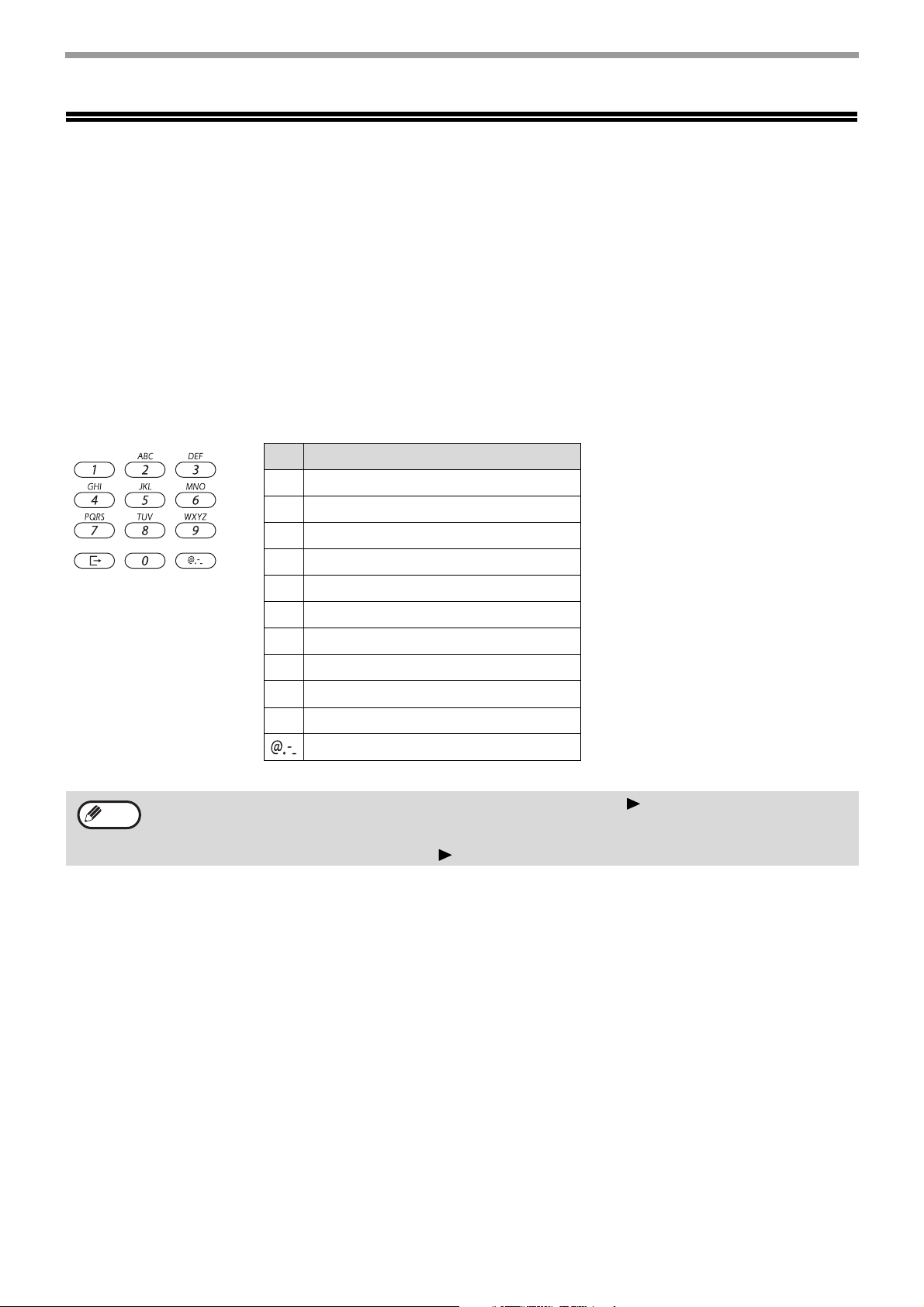
21
BEFORE USING THE MACHINE
ENTERING CHARACTERS
This section explains how to enter characters.
CHARACTERS THAT CAN BE ENTERED
Upper case alphabet, lower case alphabet, numbers, special characters, symbols.
Characters are entered by pressing the numeric keys on the operation panel. The letters entered with each numeric
key are shown below.
Key Characters that can be entered
11 Space
2a b c 2 A B C
3 d e f 3 D E F
4 g h i 4 G H I
5 j k l 5 J K L
6 m n o 6 M N O
7 p q r s 7 P Q R S
8 t u v 8 T U V
9 w x y z 9 W X Y Z
00
#@.-_/!"$%&'()+,:;=<>?[]{}*
To enter two characters in succession that require the same key, press the [ ] key to move the cursor after
entering the first character.
Example: Entering "ab"
Press the [2] key once, press the [ ] key once to move the cursor, and then press the [2] key twice.
Note
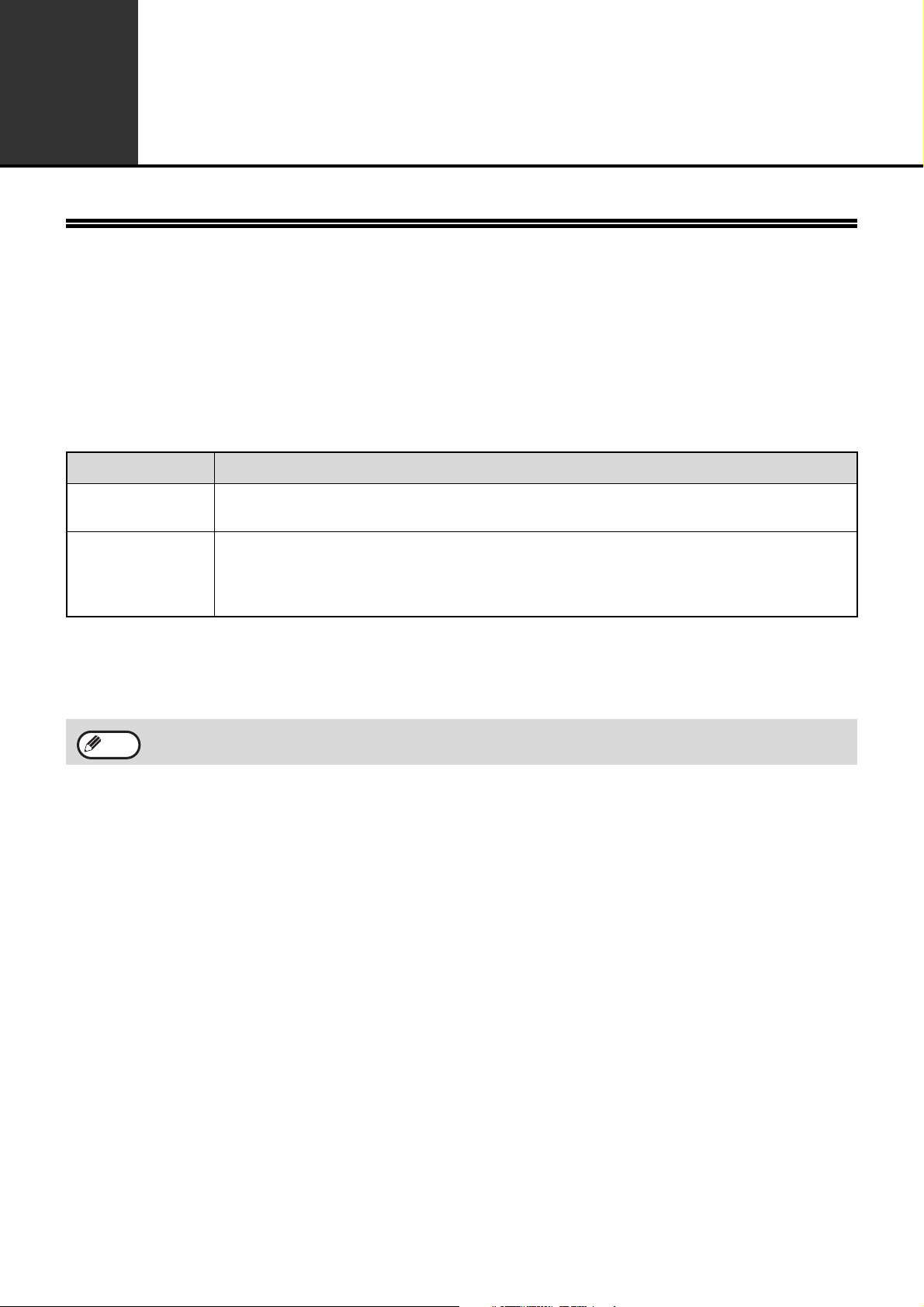
22
2
PRINTER
PRINTER FUNCTION OF THE
MACHINE
The machine is equipped with a full colour printing function as standard. To enable printing from your computer, a
printer driver must be installed.
See the table below to determine which printer driver to use in your environment.
Installing the printer driver in a Windows environment
To install the printer driver and configure settings in a Windows environment, see in the Software Setup Guide.
Installing the printer driver in a Macintosh environment
To install the printer driver and configure settings in a Macintosh environment, see in the Software Setup Guide.
Environment Printer driver type
Windows
PCL6
The machine supports the Hewlett-Packard PCL6 printer control languages.
Windows /
Macintosh
PS
This printer driver supports the PostScript 3 page description language developed by Adobe
Systems Incorporated, and enables the machine to be used as a PostScript 3 compatible printer.
(A PPD file is available if it is desired to use the Windows standard PS printer driver.)
The explanations in this manual of printing in a Windows environment generally use the screens of the PCL6
printer driver. The printer driver screens may differ slightly depending on the printer driver that you are using.
Note
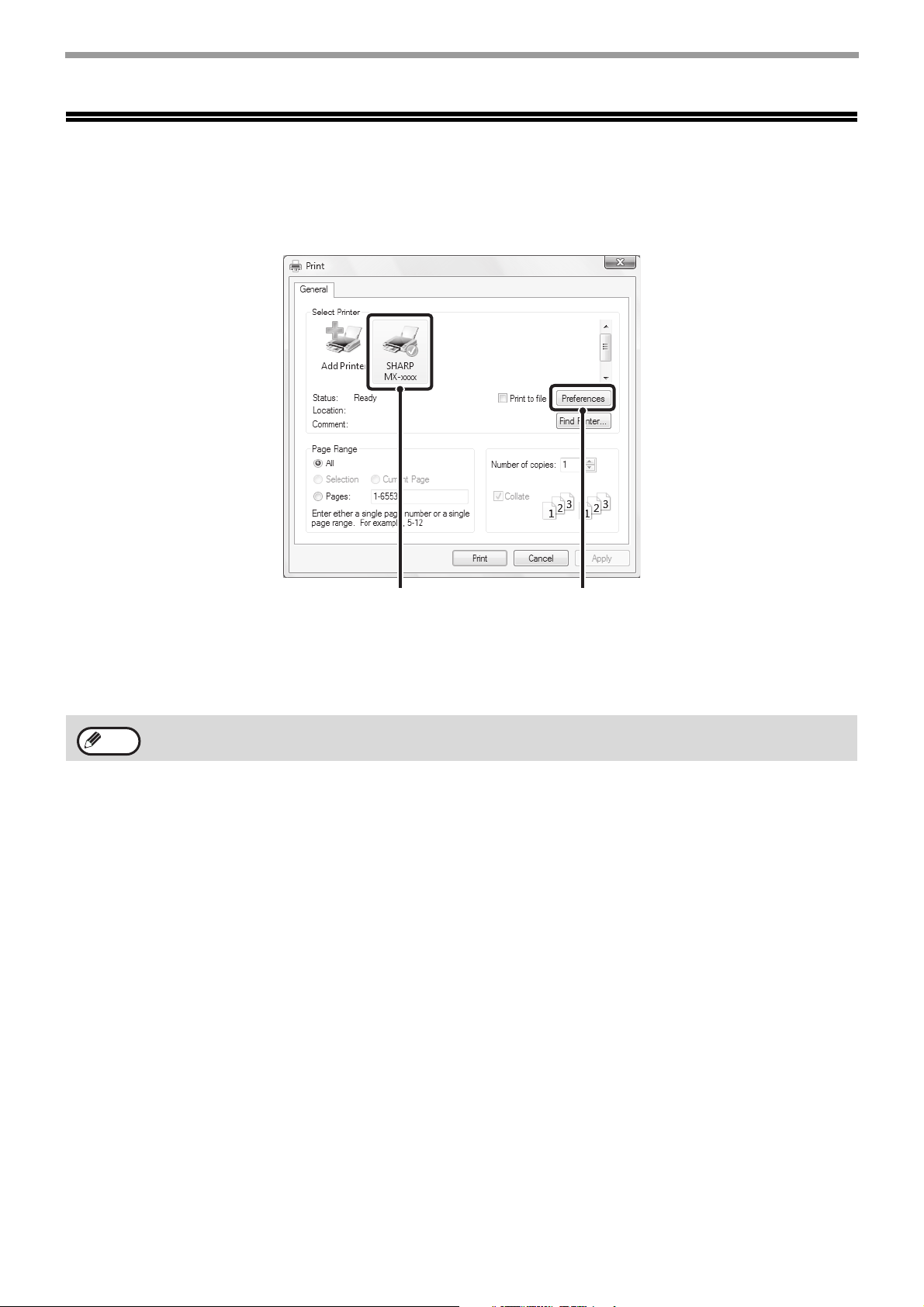
23
PRINTER
PRINTING FROM WINDOWS
PRINTER DRIVER PROPERTIES WINDOW
(1) Select the printer driver of the machine.
• If the printer drivers appear as icons, click the icon of the printer driver to be used.
• If the printer drivers appear as a list, select the name of the printer driver to be used from the list.
(2) Click the [Preferences] button.
(1)
(2)
The button that is used to open the printer driver properties window (usually [Properties] or [Printing
Preferences]) may vary depending on the software application.
Note
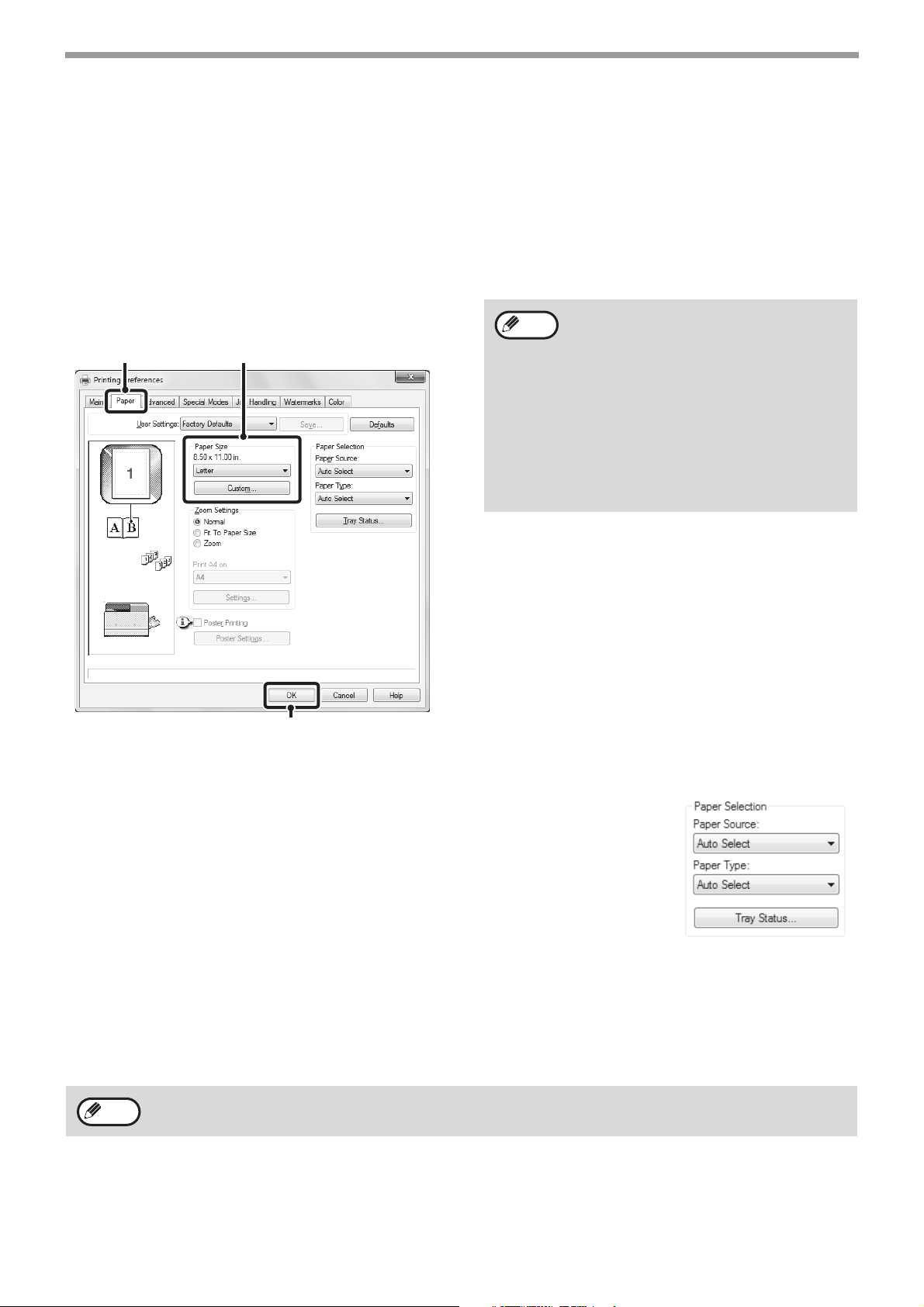
24
PRINTER
BASIC PRINTING PROCEDURE
The following example explains how to print a document from "WordPad", which is a standard accessory program in
Windows.
1
Select [Print] from the [File] menu of
WordPad.
2
Open the printer driver properties
window.
3
Select print settings.
(1) Click the [Paper] tab.
(2) Select the paper size.
To select settings on other tabs, click the desired tab
and then select the settings.
(3) Click the [OK] button.
4
Click the [Print] button.
Printing begins.
SELECTING THE PAPER
This section explains how to configure the "Paper Selection" setting on the [Paper] tab
of the printer driver properties window.
Before printing, check the paper sizes, paper types, and paper remaining in the
machine's trays. To view the most recent tray information, click the [Tray Status] button.
• When [Auto Select] is selected in "Paper Source"
The tray that has the size and type of paper selected in "Paper Size" and "Paper
Type" on the [Paper] tab is automatically selected.
• When other than [Auto Select] is selected in "Paper Source"
The specified tray is used for printing regardless of the "Paper Size" setting.
• When [Bypass Tray] is selected
The "Paper Type" must also be selected. Check the bypass tray and make sure that the desired type of paper is
loaded, and then select the appropriate "Paper Type" setting.
• When [Auto Select] is selected in "Paper Type"
A tray with plain paper of the size specified in "Paper Size" is automatically selected.
• When other than [Auto Select] is selected in "Paper Type"
A tray with the specified type of paper and the size specified in "Paper Size" is used for printing.
(1)
(2)
(3)
• Make sure the paper size is the same as
the paper size set in the software
application.
• Up to eight custom paper sizes can be
stored. Storing a custom paper size
makes it easy to specify that size each
time you need to use it.
To store a paper size, select [Custom
Paper] or one of [User1] to [User7] from
the pull-down menu and click the
[Custom] button.
Note
Special media such as envelopes can also be placed in the bypass tray. For the procedure for loading paper and
other media in the bypass tray, see "Loading the bypass tray" (P.17) .
Note
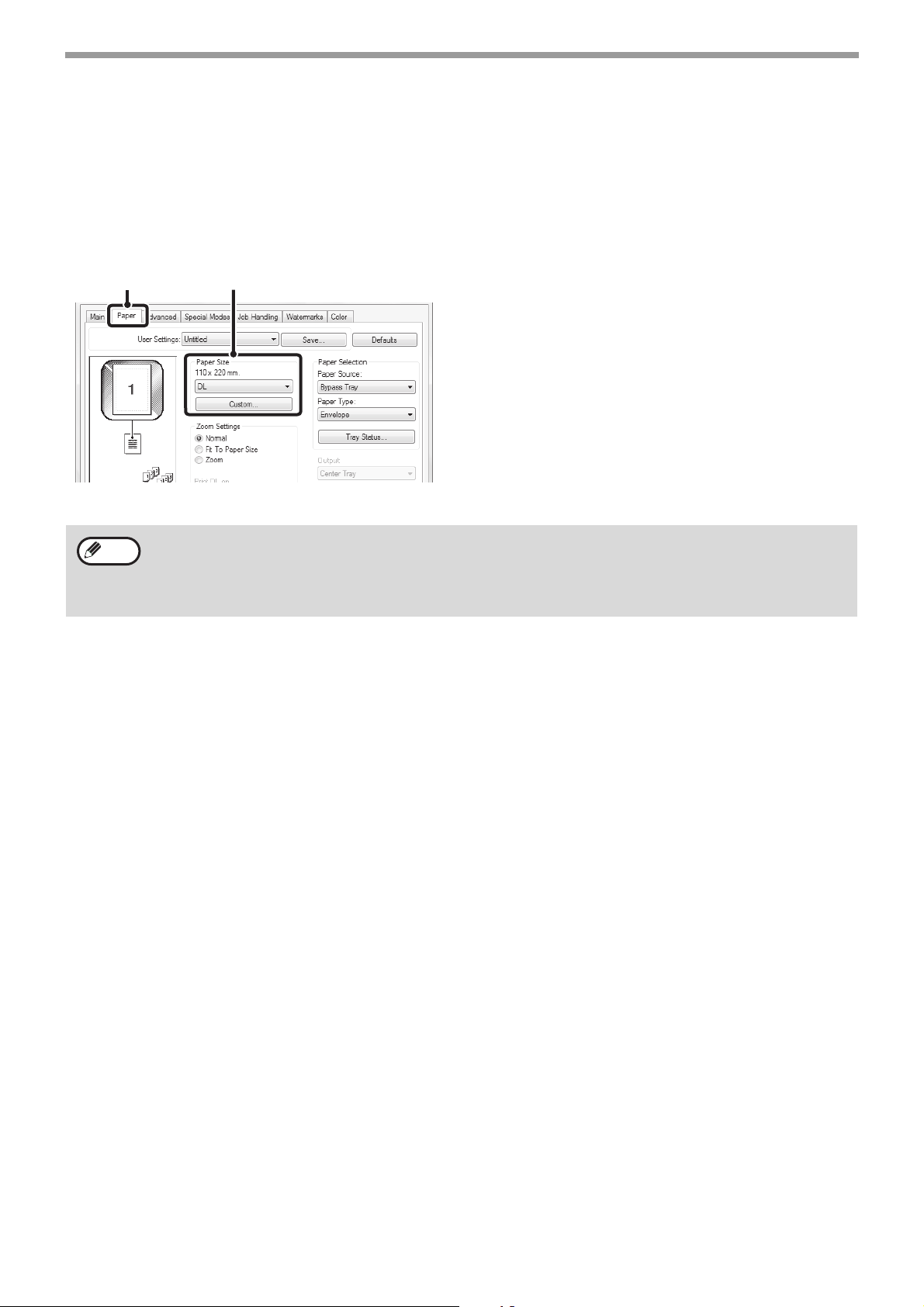
25
PRINTER
PRINTING ON ENVELOPES
The bypass tray can be used to print on special media such as envelopes. The procedure for printing on an
envelope from the printer driver properties screen is described below.
For the types of paper that can be used in the bypass tray, see "USEABLE PAPER" (P.13). For the procedure for
loading paper in the bypass tray, see "Loading the bypass tray" (P.17).
Select the envelope size in the appropriate settings of the application ("Page Settings" in many applications) and
then perform the following steps.
(1) Click the [Paper] tab.
(2) Select the envelope size from the "Paper Size"
menu.
The paper tray and paper type are automatically
selected.
(2)(1)
• It is recommended that you do a test print to check the print result before using an envelope.
• In the case of media that can only be loaded in a certain orientation such as an envelope, you can rotate the
image 180 degrees if needed. For more information, see "ROTATING THE PRINT IMAGE 180 DEGREES
(Rotate 180 degrees)" (P.45).
• When feeding an envelope, push down the fusing unit release levers (see p.8) to release the pressure.
Note
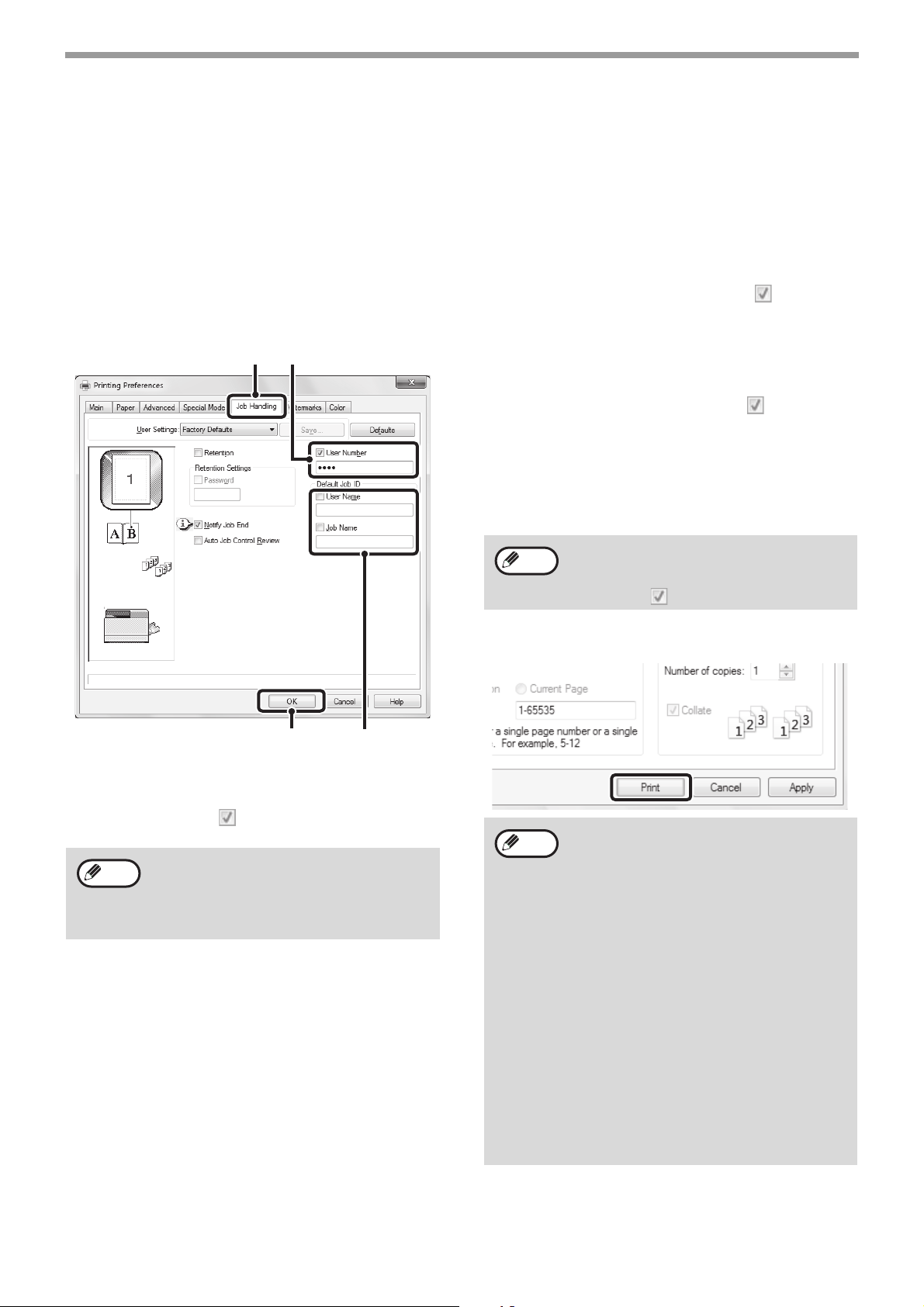
26
PRINTER
PRINTING WHEN THE USER AUTHENTICATION
FUNCTION IS ENABLED
When the user authentication function is enabled in the machine's system settings (administrator), your user number
must be entered in the printer driver properties window before you can print.
1
Open the printer driver properties
window from the print window of the
software application.
2
Enter your user number.
(1) Click the [Job Handling] tab.
(2) Enter your user number.
When authentication is by user number. Click the [User
Number] checkbox and enter a user number
(5 digits).
(3) Enter the user name and job name as
necessary.
• User Name
Click the [User Name] checkbox and enter
your user name (maximum of 32 characters).
Your entered user name will appear at the top of
the operation panel. If you do not enter a user
name, your computer login name will appear.
• Job Name
Click the [Job Name] checkbox and enter a
job name (maximum of 80 characters). The
entered job name will appear at the top of the
operation panel as a file name.
If you do not enter a job name, the file name set
in the software application will appear.
(4) Click the [OK] button.
3
Start printing.
When [User Number] has been checked on
[Printing Policy] in the [Configuration] tab,
you cannot enter the user number.
Enter the user information in the dialog box
whenever you print.
(3)(4)
(1) (2)
Note
To have a confirmation window appear
before printing starts, select the [Auto Job
Control Review] checkbox so that a
checkmark appears.
• The machine's user authentication
function cannot be used when the PPD
file* is installed and the Windows standard
PS printer driver is used. For this reason,
printing will not be possible if printing by
invalid users is prohibited in the system
settings (administrator).
*The PPD file enables the machine to print
using the standard PS printer driver of
the operating system.
System Setting(Administrator):Disable
Print by Inv. User
• “Disable Print by Inv. User” can be
enabled in the machine’s system settings
(Administrator) to prohibit print jobs of
users whose user information is not stored
in the machine. When this function is
enabled, printing is not allowed when user
information is not entered or incorrect
information is entered.
Note
Note
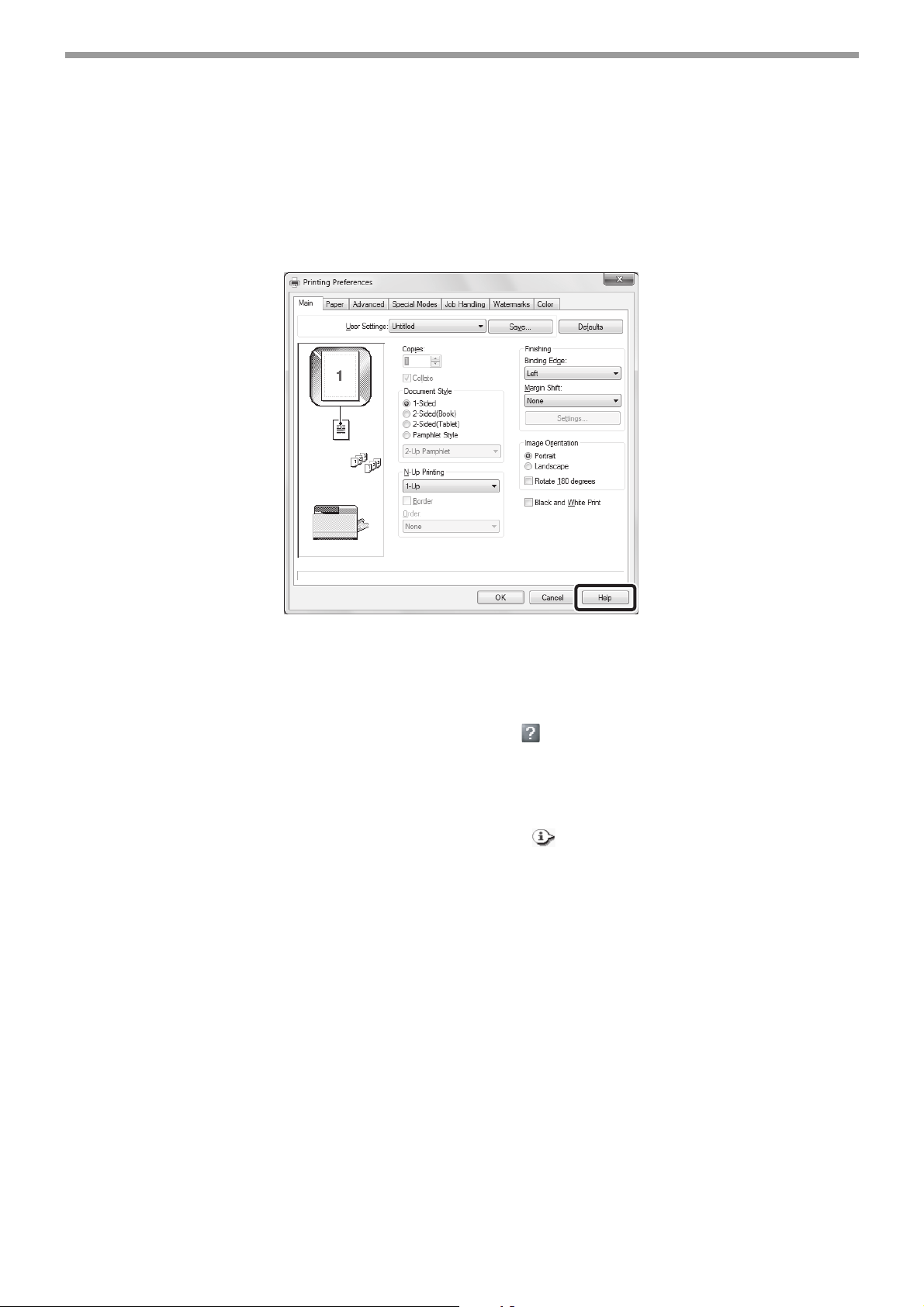
27
PRINTER
VIEWING PRINTER DRIVER HELP
When selecting settings in the printer driver, you can display Help to view explanations of the settings.
1
Open the printer driver properties window from the print window of the software
application.
2
Click the [Help] button.
The Help window will open to let you view explanations of the settings on the tab.
To view Help for settings in a dialog box, click the underlined text at the top of the Help window.
Pop-up help
Help can be displayed for a setting by clicking the setting and pressing the [F1] key.
* To view Help for a setting in Windows XP/Server 2003, click the button in the upper right-hand corner of the
printer driver properties window and then click the setting.
Information icon
Some restrictions exist on the combinations of settings that can be selected in the printer driver properties window.
When a restriction exists on a selected setting, an information icon ( ) will appear next to the setting.
Click the icon to view an explanation of the restriction.
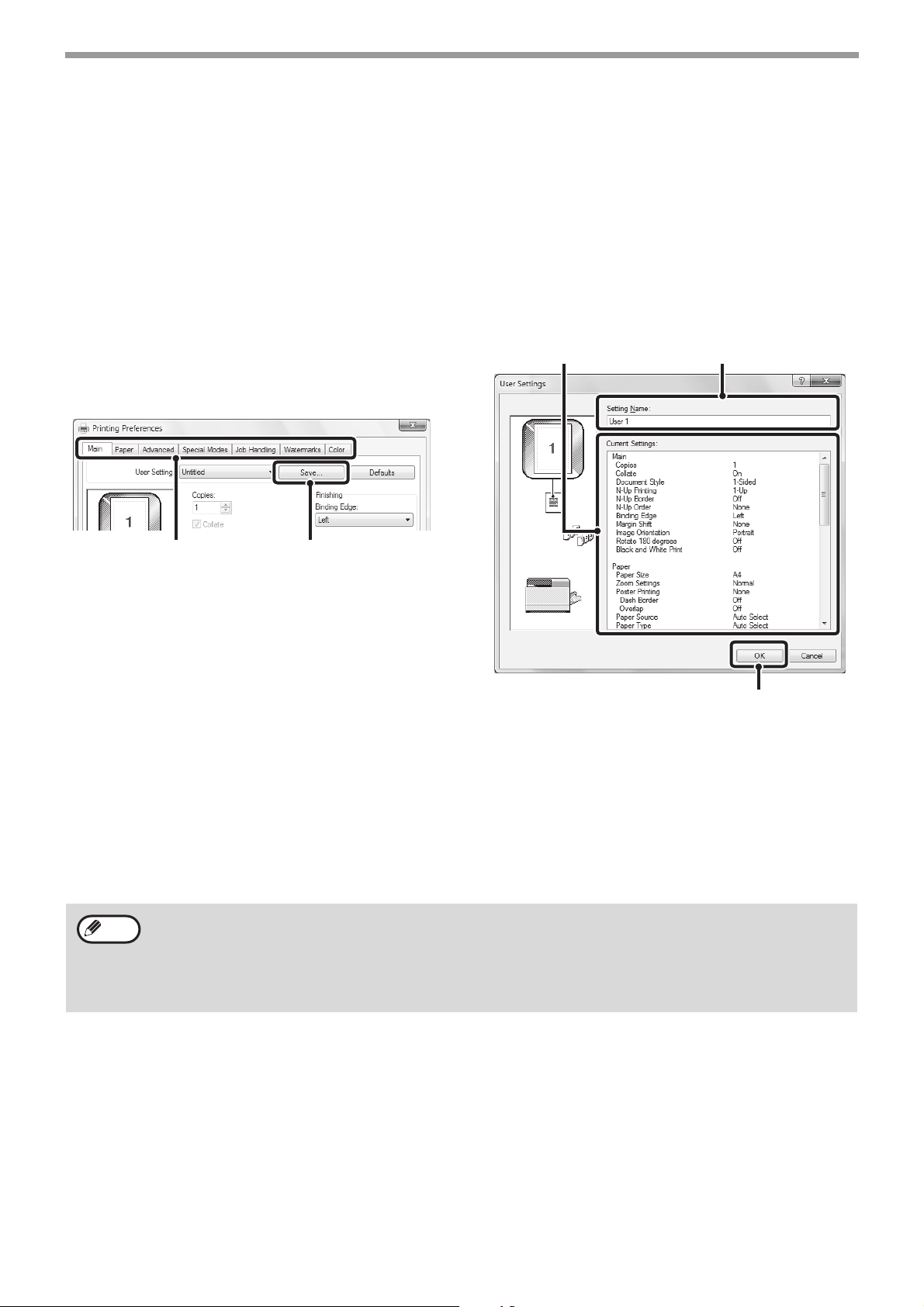
28
PRINTER
SAVING FREQUENTLY USED PRINT SETTINGS
Settings configured on each of the tabs at the time of printing can be saved as user settings. Saving frequently used
settings or complex colour settings under an assigned name makes it easy to select those settings the next time you
need to use them.
SAVING SETTINGS AT THE TIME OF PRINTING
Settings can be saved from any tab of the printer driver properties window. Settings configured on each tab are
listed at the time of saving, allowing you to check the settings as you save them.
1
Open the printer driver properties
window from the print window of the
software application.
2
Save the print settings.
(1) Configure print settings on each tab.
(2) Click the [Save] button.
3
Check and save the settings.
(1) Check the displayed settings.
(2) Enter a name for the settings (maximum
of 20 characters).
(3) Click the [OK] button.
4
Click the [OK] button.
5
Start printing.
(2)(1)
(3)
(2)(1)
• Up to 30 sets of user settings can be saved.
• The following items cannot be saved in user settings.
• A watermark that you created
• Paper insertion settings
• Overlay file
• The user number, user name, and job name entered in the [Job Handling] tab
Note
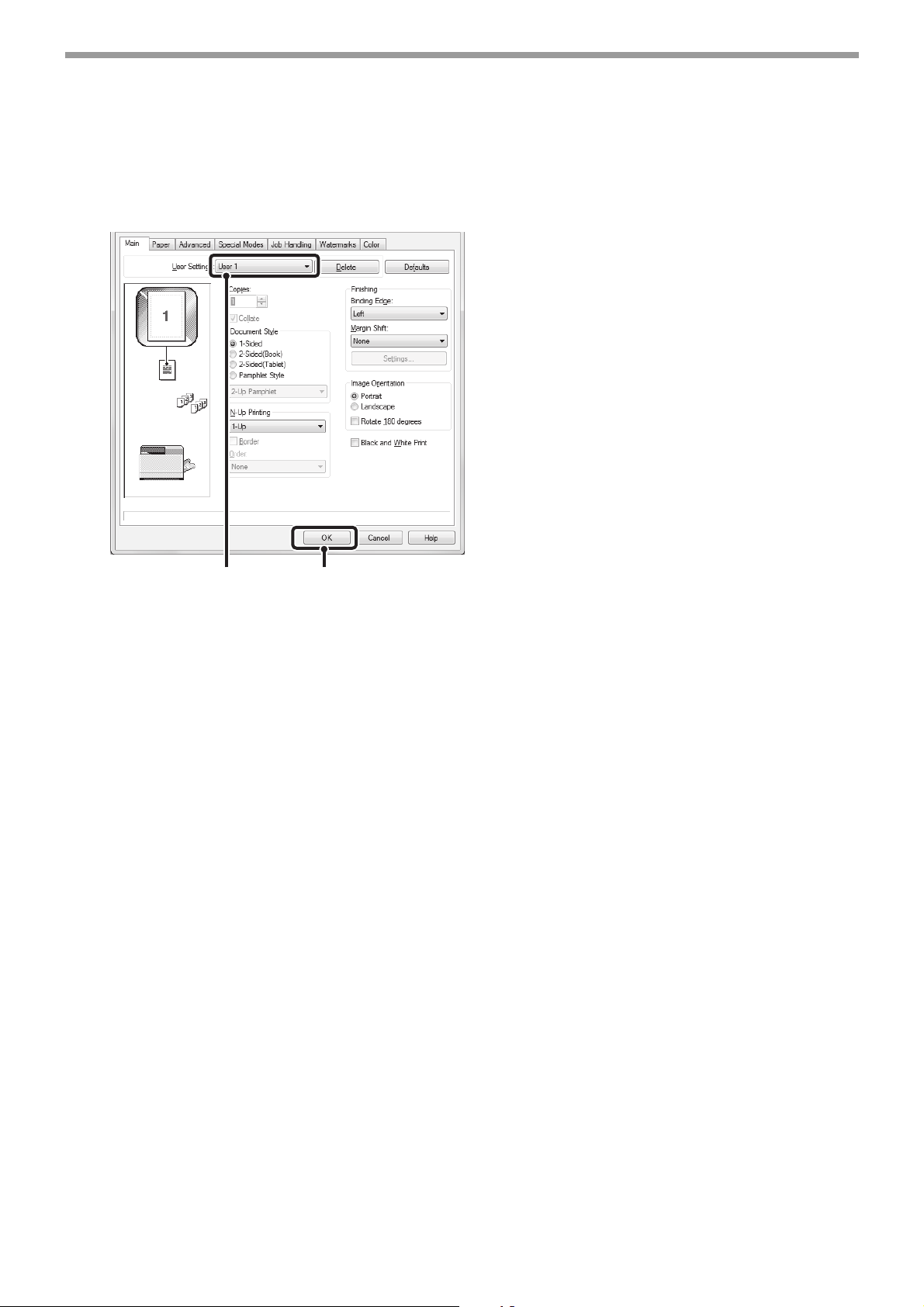
29
PRINTER
USING SAVED SETTINGS
1
Open the printer driver properties window from the print window of the software
application.
2
Select the print settings.
(1) Select the user settings that you wish to use.
(2) Click the [OK] button.
3
Start printing.
Deleting saved settings
Select the user settings that you want to delete in (1) of step 2 above, and click the [Delete] button.
(1)
(2)
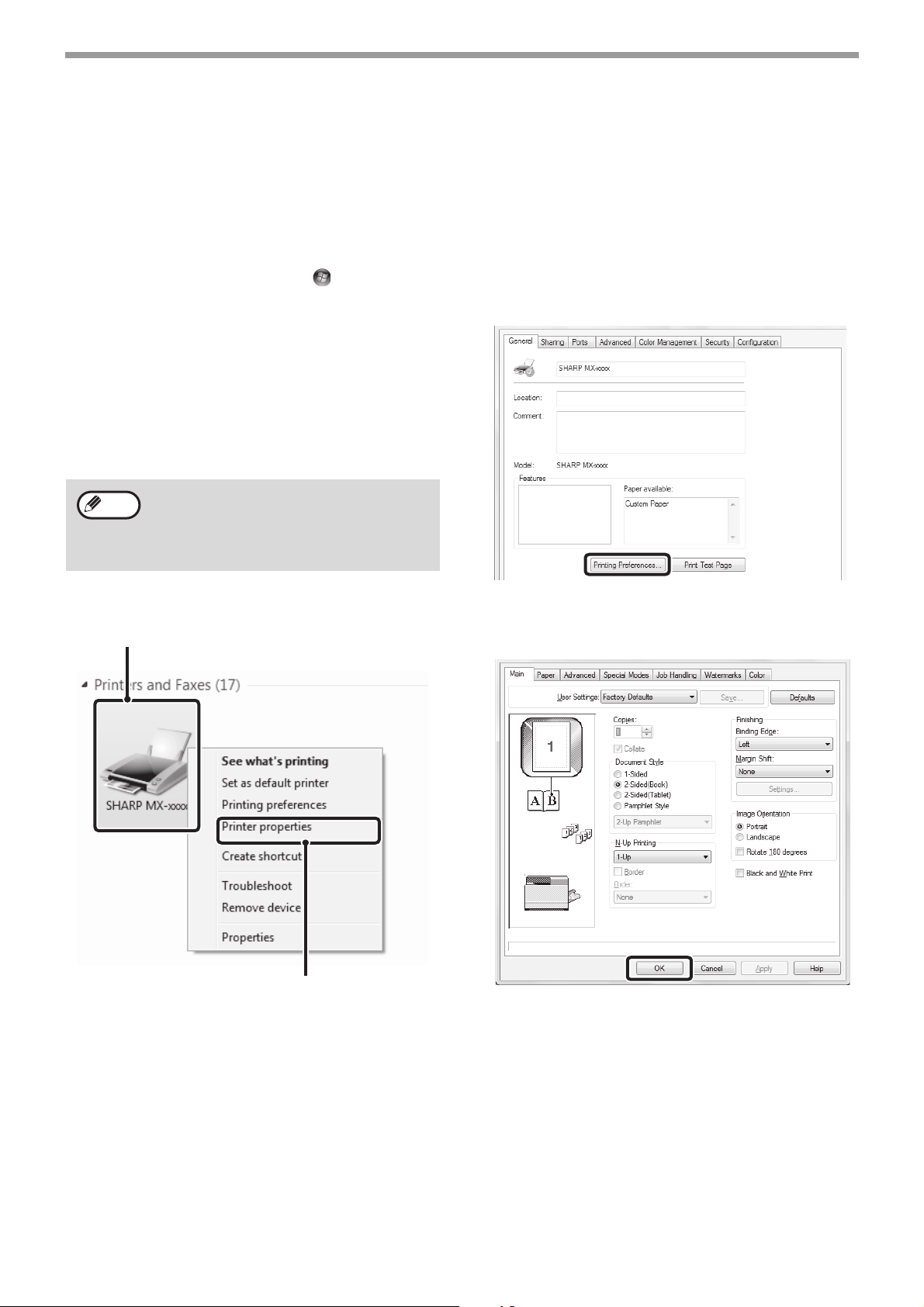
30
PRINTER
CHANGING THE PRINTER DRIVER DEFAULT
SETTINGS
The default settings of the printer driver can be changed using the procedure below. The settings selected using this
procedure are saved and become the default settings when printing from a software application. (Settings selected
in the printer driver properties window when printing from an application remain in effect only while the application is
in use.)
1
Click the [Start] button ( ) and select
[Control Panel] and then [View
devices and printers].
• In Windows XP/Server 2003, click the [start]
button and then click [Printers and Faxes].
• In Windows 8/8.1/Server 2012, right-click the
start screen (or swipe up from the bottom edge
of the screen), and click [All apps] - [Control
Panel] - [View devices and printers] - [Printer]
on the taskbar.
2
Open the printer properties window.
(1) Right-click the icon of the printer driver of
the machine.
(2) Select [Printer properties].
In Windows XP/Server 2003, click the [File]
menu.
3
Click the [Printing Preferences] button
on the [General] tab.
4
Configure the settings and click the
[OK] button.
For explanations of the settings, see printer driver
Help.
In Windows XP, if [Printers and Faxes] does
not appear in the [start] menu, select
[Control Panel], select [Printers and Other
Hardware], and then select [Printers and
Faxes].
Note
(1)
(2)
