SHARP MXPEX2IM, MX-PEX1, MX-PEX2 Service Manual
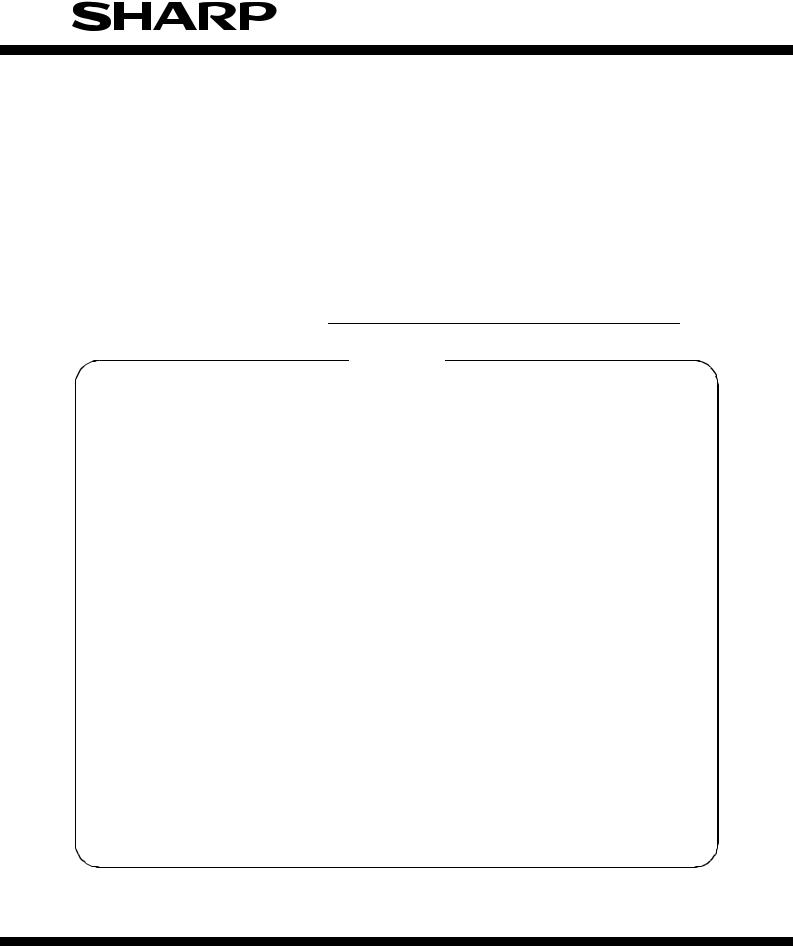
INSTALLATION MANUAL
CODE: 00ZMXPEX2/I1E
DIGITAL FULL COLOR
MULTIFUNCTIONAL SYSTEM OPTION
PRINT CONTROLLER UNIT
MX-PEX1
MODEL MX-PEX2
CONTENTS
CHAPTER 1. Configuration
CHAPTER 2. Installation in MX-3500/4500 series
CHAPTER 3. Installation in MX-5500N/6200N/7000N
Parts marked with "  " are important for maintaining the safety of the set. Be sure to replace these parts with specified ones for maintaining the safety and performance of the set.
" are important for maintaining the safety of the set. Be sure to replace these parts with specified ones for maintaining the safety and performance of the set.
This document has been published to be used SHARP CORPORATION for after sales service only.
The contents are subject to change without notice.

[1] |
Configuration |
|
3. |
Packed items |
|
|
1. |
Combination list |
|
1) Check that all the items are included in the package. |
|||
|
|
|
|
|
||
|
|
MX-PEX1 |
MX-PEX2 |
1 |
2 |
3 |
MX-3500/4500 series |
YES |
YES |
|
|
|
|
MX-5500N/6200N/7000N |
NO |
YES |
|
|
|
|
2. Unpacking
1) Remove the print controller unit.
4 5 6
7 |
8 |
9 |
No. |
Names of bundles |
Quantity |
1 |
I/F unit |
1 |
2 |
Step screw |
2 |
3 |
LAN cable (cross cable) |
1 |
4 |
AC power cable |
1 |
5 |
Caution label |
1 |
6 |
CD-ROM |
7 |
7 |
Quick guide |
1 |
8 |
Release notes |
1 |
9 |
KODAK chart |
1 |
4. NOTE FOR INSTALLATION
CAUTION:MX-PEX2 is compatible with both MX-5500N/6200N/7000N and MX-3500/4500 series.
The MFP model is detected when the power is turned on for the first time after the shipment from the factory, and the system that matches the MFP (MX-5500N/6200N/7000N or MX-3500/4500 series) is started.
After the system is started, the initial setup screen is displayed.
After the completion of the setup, the detection of MFP model at the boot-up will not be executed.
It is necessary to return the controller to the default state if you want to re-connect it to another MFP after the setup. System setting → Printer Setting (administrator area) → Fiery Setting → Run Setup
Password: Fiery.1 (Default) → Factory Default
NOTE: Please make sure to reset to the default state if you connect the controller to another model, because the controller starts even when it is connected to another MFP (e.g., the controller set for MX-3500/4500 series to the MFP for MX-5500N/6200N/ 7000N) even after completion of the setup.
NOTE: MX-PEX1 was shipped after setting the basic setting (the information of MFP) by default, but MX-PEX2 is shipped in the factory shipment setting (without setting of the information of MFP), because it is necessary to detect MFP when turning on the power.
MX-PEX2 Configuration 1 – 1
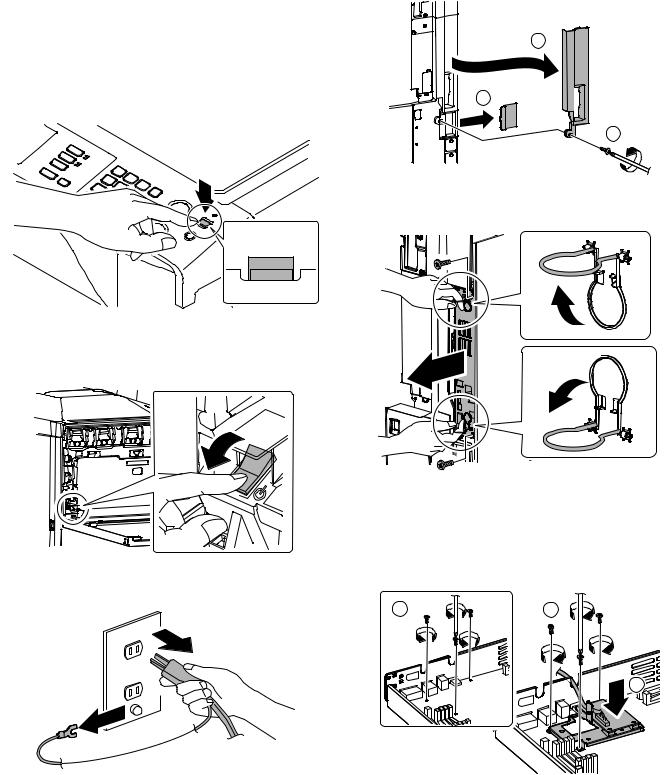
[2] Installation in MX-3500/4500 series
<Note before installation>
*Start installation after checking that the LINE indicator and the DATA indicator below it on the operation panel are neither lit nor blinking.
1. Turn off the power of the main unit
1)Turn the power switch located on the operation panel to the "OFF" position.
OFF
OFF
2. Install of the I/F unit
1)Remove the ozone filter cover. Remove the screws, and remove the right rear cabinet cover.
3
1
2
2)Remove the screws, and pull out the MFP cnt PWB unit.
2)After checking that the operation panel has gone out, open the front cabinet and turn the main power switch to the “OFF” opsition.
OFF
3)Remove the power plug of the main unit from the outlet.
3)Remove the three screws of the MFP cnt PWB. Install the I/F unit (package part No. 1) with the three screws that was detached from MFP cnt PWB.
*When installing the I/F unit, use an extreme care to make the sheet metal not come in contact with the MFP cnt PWB.
1 |
3 |
2
MX-PEX2 Installation in MX-3500/4500 series 2 – 1

4)Restore the MFP cnt PWB unit to the main unit, and fix with the screws.
2)Engage the printer controller unit with the step screws, and slide it to the right door side.
2
1
5)Cut out the cut-out portion of the right rear cabinet cover for cable along the perforated line. Attach the right rear cabinet cover, and fix with the screw. Attach the ozone filter cover.
2
1
4
3
3)Fix the print controller unit using the two screws of the four screws removed in step 1.
3. Installation of the printer controller
1)Remove the four screws from the rear cabinet. Attach two step screws (package part No. 2) to the two positions in four positions where the fixing screws have been removed.
4. Connector connection
1)Connect the cable (A) of the I/F unit, the LAN cable (package part No. 3), and the AC power cord (C) (package part No. 4).
2 |
|
B |
|
|
|
|
|
|
|
1 |
|
|
|
A |
C |
|
1 |
|
|
|
|
|
|
|
|
1 |
|
|
|
1 |
|
MX-PEX2 Installation in MX-3500/4500 series 2 – 2
