Roland SP-606 User Manual
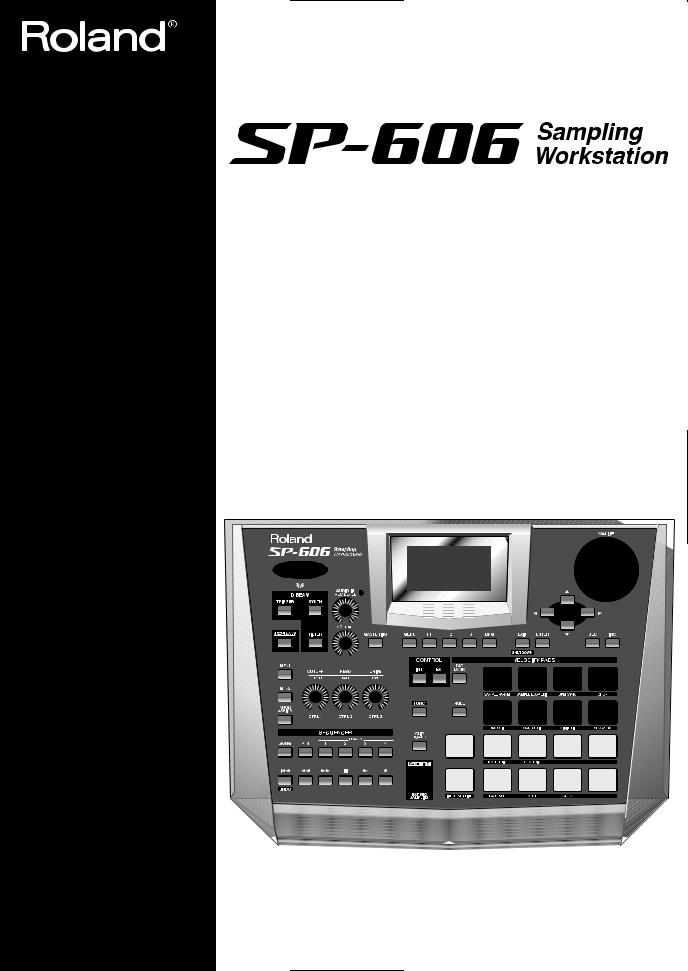
Owner’s Manual
Thank you, and congratulations on your choice of the Roland Sampling Workstation SP-606.
201a
Before using this unit, carefully read the sections entitled: “USING THE UNIT SAFELY” and “IMPORTANT NOTES” (p. 2–3; p. 4–6). These sections provide important information concerning the proper operation of the unit. Additionally, in order to feel assured that you have gained a good grasp of every feature provided by your new unit, Owner’s manual should be read in its entirety. The manual should be saved and kept on hand as a convenient reference.
202
Copyright © 2004 ROLAND CORPORATION
All rights reserved. No part of this publication may be reproduced in any form without the written permission of ROLAND CORPORATION.
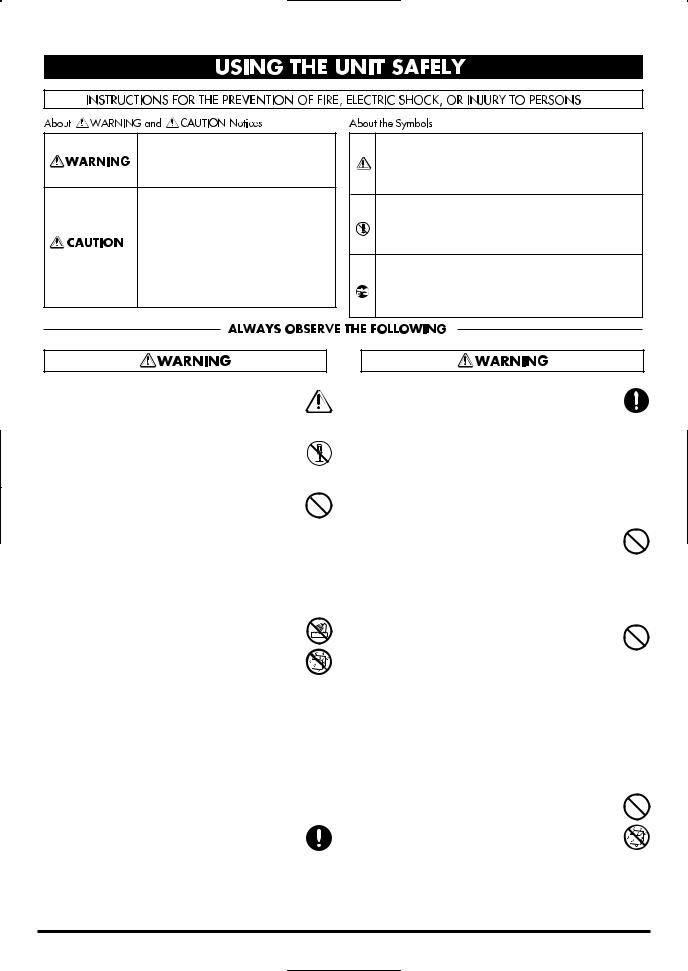
USING THE UNIT SAFELY
Used for instructions intended to alert the user to the risk of death or severe injury should the unit be used improperly.
Used for instructions intended to alert the user to the risk of injury or material damage should the unit be used improperly.
* Material damage refers to damage or other adverse effects caused with respect to the home and all its furnishings, as well to domestic animals or pets.
001
• Before using this unit, make sure to read the instructions below, and the Owner’s Manual.
................................................................................................
002c
• Do not open (or modify in any way) the unit or its AC adaptor.
................................................................................................
003
•Do not attempt to repair the unit, or replace parts within it (except when this manual provides specific instructions directing you to do so). Refer all servicing to your retailer, the nearest Roland Service Center, or an authorized Roland distributor, as listed on
the “Information” page.
................................................................................................
004
• Never use or store the unit in places that are:
• Subject to temperature extremes (e.g., direct sunlight in an enclosed vehicle, near a heating duct, on top of heat-generating equipment); or are
•Damp (e.g., baths, washrooms, on wet floors); or are
•Humid; or are
•Exposed to rain; or are
•Dusty; or are
•Subject to high levels of vibration.
................................................................................................
007
• Make sure you always have the unit placed so it is level and sure to remain stable. Never place it on stands that could wobble, or on inclined surfaces.
The symbol alerts the user to important instructions or warnings.The specific meaning of the symbol is determined by the design contained within the triangle. In the case of the symbol at left, it is used for general cautions, warnings, or alerts to danger.
symbol alerts the user to important instructions or warnings.The specific meaning of the symbol is determined by the design contained within the triangle. In the case of the symbol at left, it is used for general cautions, warnings, or alerts to danger.
The  symbol alerts the user to items that must never be carried out (are forbidden). The specific thing that must not be done is indicated by the design contained within the circle. In the case of the symbol at left, it means that the unit must never be disassembled.
symbol alerts the user to items that must never be carried out (are forbidden). The specific thing that must not be done is indicated by the design contained within the circle. In the case of the symbol at left, it means that the unit must never be disassembled.
The ● symbol alerts the user to things that must be carried out. The specific thing that must be done is indicated by the design contained within the circle. In the case of the symbol at left, it means that the powercord plug must be unplugged from the outlet.
008c
• Be sure to use only the AC adaptor supplied
with the unit. Also, make sure the line voltage at the installation matches the input voltage specified on the AC adaptor’s body. Other AC adaptors may use a different
polarity, or be designed for a different voltage, so their use could result in damage, malfunction, or electric shock.
................................................................................................
009
•Do not excessively twist or bend the power cord, nor place heavy objects on it. Doing so can damage the cord, producing severed elements and short circuits. Damaged cords
are fire and shock hazards!
................................................................................................
010
•This unit, either alone or in combination with an amplifier and headphones or speakers, may be capable of producing sound levels that could cause permanent hearing loss. Do not operate for a long period of time at a high volume level, or at a level that is uncomfortable. If you experience any hearing loss or ringing in the ears, you should immediately
stop using the unit, and consult an audiologist.
................................................................................................
011
• Do not allow any objects (e.g., flammable material, coins, pins); or liquids of any kind (water, soft drinks, etc.) to penetrate the unit.
2
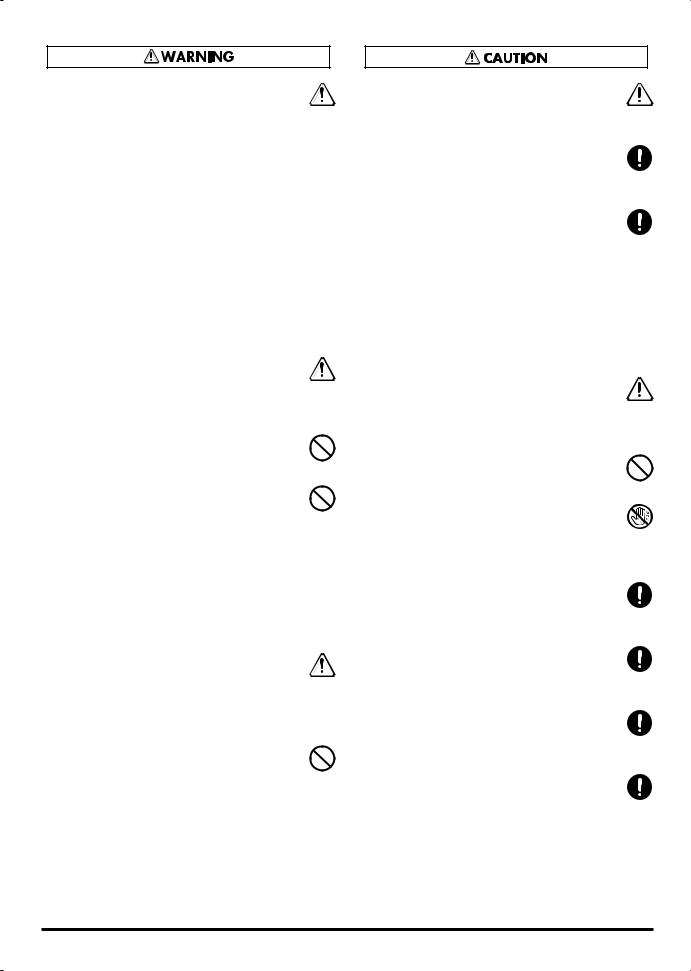
• Immediately turn the power off, remove the AC adaptor from the outlet, and request servicing by your retailer, the nearest Roland Service Center, or an authorized Roland distributor, as listed on the “Information” page when:
•The AC adaptor or the power-supply cord has been damaged; or
•If smoke or unusual odor occurs
•Objects have fallen into, or liquid has been spilled onto the unit; or
•The unit has been exposed to rain (or otherwise has become wet); or
•The unit does not appear to operate
normally or exhibits a marked change in performance.
................................................................................................
• In households with small children, an adult should provide supervision until the child is capable of following all the rules essential for
the safe operation of the unit.
................................................................................................
• Protect the unit from strong impact. (Do not drop it!)
................................................................................................
•Do not force the unit’s power-supply cord to share an outlet with an unreasonable number of other devices. Be especially careful when using extension cords—the total power used by all devices you have connected to the extension cord’s outlet must never exceed the power rating (watts/amperes) for the extension cord. Excessive loads can cause the insulation on the cord to heat up and
eventually melt through.
................................................................................................
• Before using the unit in a foreign country,
consult with your retailer, the nearest Roland Service Center, or an authorized Roland distributor, as listed on the “Information”
page.
................................................................................................
•DO NOT play a CD-ROM disc on a conventional audio CD player. The resulting sound may be of a level that could cause permanent hearing loss. Damage to speakers or other system components may result.
• The unit and the AC adaptor should be
located so their location or position does not interfere with their proper ventilation.
................................................................................................
• Always grasp only the output plug or the
body of the AC adaptor when plugging into, or unplugging from, this unit or an outlet.
................................................................................................
• At regular intervals, you should unplug the
AC adaptor and clean it by using a dry cloth to wipe all dust and other accumulations
away from its prongs. Also, disconnect the power plug from the power outlet whenever the unit is to remain unused for an extended period of time. Any accumulation of dust between the power plug and the power outlet can result in poor insulation and lead to fire.
................................................................................................
• Try to prevent cords and cables from
becoming entangled. Also, all cords and cables should be placed so they are out of the reach of children.
................................................................................................
•Never climb on top of, nor place heavy objects on the unit.
................................................................................................
• Never handle the AC adaptor body, or its output plugs, with wet hands when plugging into, or unplugging from, an outlet or this
unit.
................................................................................................
• Before moving the unit, disconnect the AC adaptor and all cords coming from external devices.
................................................................................................
• Before cleaning the unit, turn off the power
and unplug the AC adaptor from the outlet (p. 21).
................................................................................................
• Whenever you suspect the possibility of
lightning in your area, disconnect the AC adaptor from the outlet.
................................................................................................
• Keep any screws you may remove and the included card theft prevention cover in a safe place out of children’s reach, so there is no chance of them being swallowed accidentally.
3
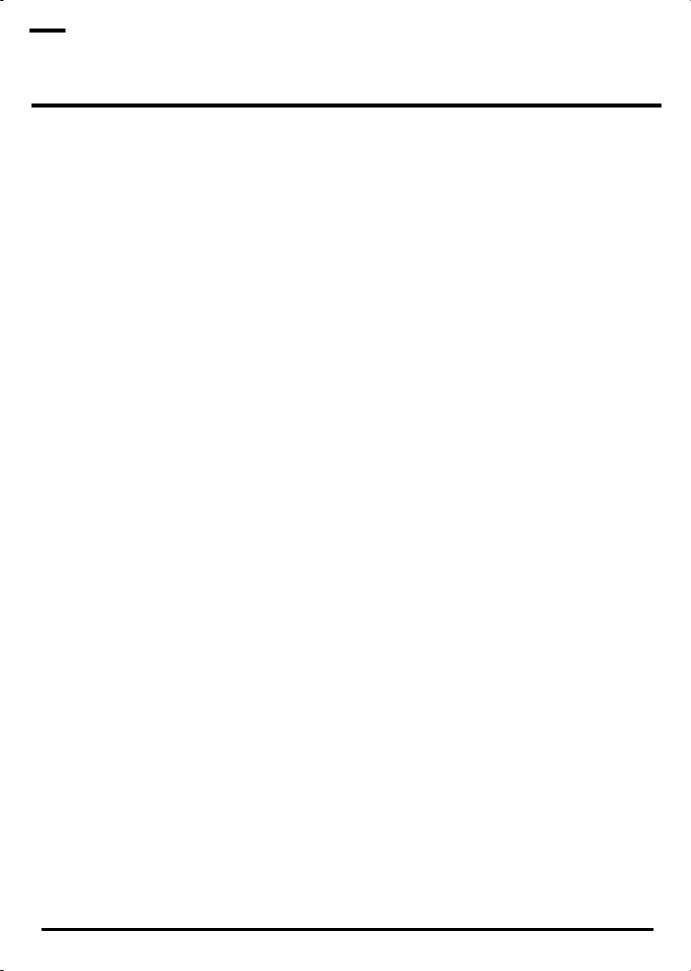

 IMPORTANT NOTES
IMPORTANT NOTES
In addition to the items listed under “USING THE UNIT SAFELY” on page 2–3, please read and observe the following:
Power Supply
•Do not connect this unit to same electrical outlet that is being used by an electrical appliance that is controlled by an inverter (such as a refrigerator, washing machine, microwave oven, or air conditioner), or that contains a motor. Depending on the way in which the electrical appliance is used, power supply noise may cause this unit to malfunction or may produce audible noise. If it is not practical to use a separate electrical outlet, connect a power supply noise filter between this unit and the electrical outlet.
•The AC adaptor will begin to generate heat after long hours of consecutive use. This is normal, and is not a cause for concern.
•Before connecting this unit to other devices, turn off the power to all units. This will help prevent malfunctions and/or damage to speakers or other devices.
Placement
•Using the unit near power amplifiers (or other equipment containing large power transformers) may induce hum. To alleviate the problem, change the orientation of this unit; or move it farther away from the source of interference.
•This device may interfere with radio and television reception. Do not use this device in the vicinity of such receivers.
•Noise may be produced if wireless communications devices, such as cell phones, are operated in the vicinity of this unit. Such noise could occur when receiving or initiating a call, or while conversing. Should you experience such problems, you should relocate such wireless devices so they are at a greater distance from this unit, or switch them off.
•Do not expose the unit to direct sunlight, place it near devices that radiate heat, leave it inside an enclosed vehicle, or otherwise subject it to temperature extremes. Excessive heat can deform or discolor the unit.
•When moved from one location to another where the temperature and/or humidity is very different, water droplets (condensation) may form inside the unit. Damage or malfunction may result if you attempt to use the unit in this condition. Therefore, before using the unit, you must allow it to stand for several hours, until the condensation has completely evaporated.
Maintenance
•For everyday cleaning wipe the unit with a soft, dry cloth or one that has been slightly dampened with water. To remove stubborn dirt, use a cloth impregnated with a mild, non-abrasive detergent. Afterwards, be sure to wipe the unit thoroughly with a soft, dry cloth.
•Never use benzine, thinners, alcohol or solvents of any kind, to avoid the possibility of discoloration and/or deformation.
Repairs and Data
•Please be aware that all data contained in the unit’s memory may be lost when the unit is sent for repairs. Important data should always be backed up on a memory card, or written down on paper (when possible). During repairs, due care is taken to avoid the loss of data. However, in certain cases (such as when circuitry related to memory itself is out of order), we regret that it may not be possible to restore the data, and Roland assumes no liability concerning such loss of data.
Additional Precautions
•Please be aware that the contents of memory can be irretrievably lost as a result of a malfunction, or the improper operation of the unit. To protect yourself against the risk of loosing important data, we recommend that you periodically save a backup copy of important data you have stored in the unit’s memory on a memory card.
•Unfortunately, it may be impossible to restore the contents of data that was stored on a memory card once it has been lost. Roland Corporation assumes no liability concerning such loss of data.
4
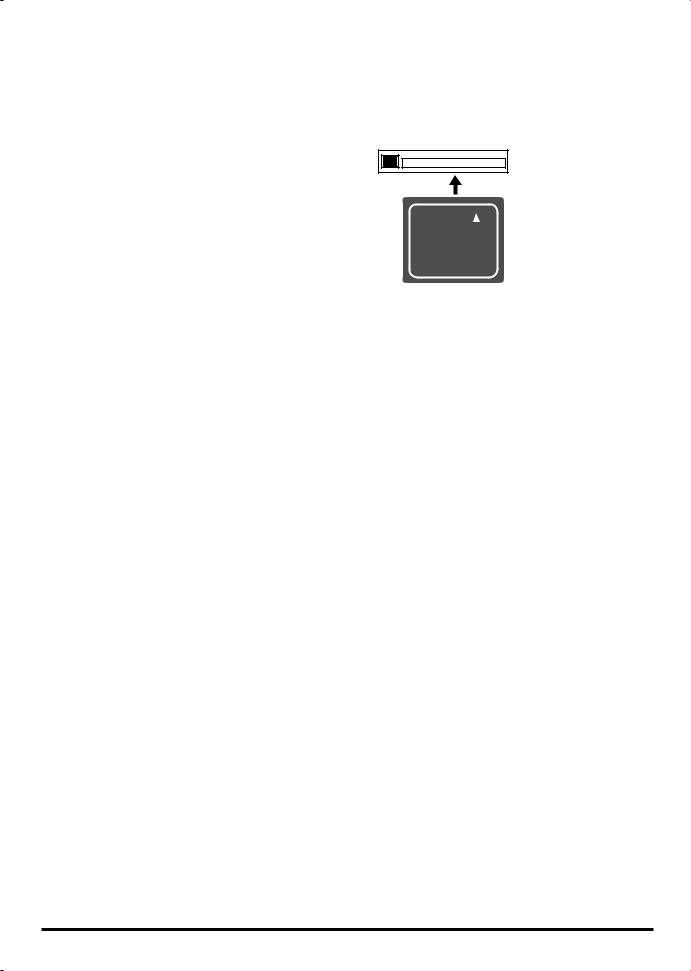
•Use a reasonable amount of care when using the unit’s buttons, sliders, or other controls; and when using its jacks and connectors. Rough handling can lead to malfunctions.
•Never strike or apply strong pressure to the display.
•A small amount of noise may be heard from the display during normal operation.
•When connecting / disconnecting all cables, grasp the connector itself—never pull on the cable. This way you will avoid causing shorts, or damage to the cable’s internal elements.
•To avoid disturbing your neighbors, try to keep the unit’s volume at reasonable levels. You may prefer to use headphones, so you do not need to be concerned about those around you (especially when it is late at night).
•When you need to transport the unit, package it in the box (including padding) that it came in, if possible. Otherwise, you will need to use equivalent packaging materials.
•Use a cable from Roland to make the connection. If using some other make of connection cable, please note the following precautions.
•Some connection cables contain resistors. Do not use cables that incorporate resistors for connecting to this unit. The use of such cables can cause the sound level to be extremely low, or impossible to hear. For information on cable specifications, contact the manufacturer of the cable.
•Unauthorized duplication, reproduction, hiring, and lending prohibited.
•Before you open the included CD-ROM, you must read the “license agreement.” Opening the CD-ROM will be taken to mean your acceptance of the license agreement.
•The sensitivity of the D Beam controller will change depending on the amount of light in the vicinity of the unit. If it does not function as you expect, adjust the sensitivity as appropriate for the brightness of your location.
•The explanations in this manual include illustrations that depict what should typically be shown by the display. Note, however, that your unit may incorporate a newer, enhanced version of the system (e.g., includes newer sounds), so what you actually see in the display may not always match what appears in the manual.
Before Using Cards
Using DATA Cards
•Carefully insert the DATA card all the way in—until it is firmly in place.
CompactFlash™
•Never touch the terminals of the DATA card. Also, avoid getting the terminals dirty.
•This unit’s memory card slot accepts CompactFlash memory cards. Microdrive storage media are not compatible.
•Memory cards are constructed using precision components; handle the cards carefully, paying particular note to the following.
•To prevent damage to the cards from static electricity, be sure to discharge any static electricity from your own body before handling the cards.
•Do not touch or allow metal to come into contact with the contact portion of the cards.
•Do not bend, drop, or subject cards to strong shock or vibration.
•Do not keep cards in direct sunlight, in closed vehicles, or other such locations (storage temperature: -25 to 85° C).
•Do not allow cards to become wet.
•Do not disassemble or modify the cards.
Handling CD-ROMs
•Avoid touching or scratching the shiny underside (encoded surface) of the disc. Damaged or dirty CDROM discs may not be read properly. Keep your discs clean using a commercially available CD cleaner.
5
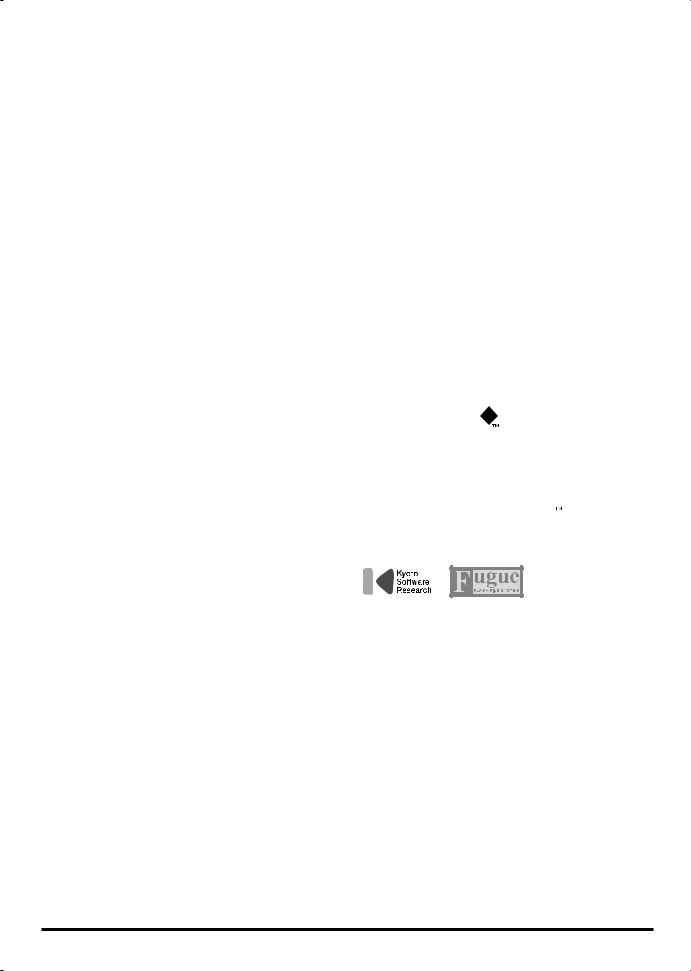
Copyright
•Unauthorized recording, distribution, sale, lending, public performance, broadcasting, or the like, in whole or in part, of a work (musical composition, video, broadcast, public performance, or the like) whose copyright is held by a third party is prohibited by law.
•When exchanging audio signals through a digital connection with an external instrument, this unit can perform recording without being subjected to some of the restrictions of the Serial Copy Management System (SCMS). This is because the unit is intended solely for musical production, and is designed not to be subject to restrictions as long as it is used to record works (such as your own compositions) that do not infringe on the copyrights of others. (SCMS is a feature that prohibits second-generation and later copying through a digital connection. It is built into MD recorders and other consumer digital-audio equipment as a copyright-protection feature.)
•Do not use this unit for purposes that could infringe on a copyright held by a third party. We assume no responsibility whatsoever with regard to any infringements of third-party copyrights arising through your use of this unit.
*Microsoft and Windows are registered trademarks of Microsoft Corporation.
*Windows® is known officially as: “Microsoft® Windows® operating system.”
*Apple and Macintosh are registered trademarks of Apple Computer, Inc.
*MacOS is a trademark of Apple Computer, Inc.
*Pentium is a registered trademark of Intel Corporation.
*All product names mentioned in this document are trademarks or registered trademarks of their respective owners.
*OMS is a registered trademark of Opcode Systems, Inc.
*FreeMIDI is a trademark of Mark of the Unicorn, Inc.
*VST is a trademark of Steinberg Media Technologies AG.
*CompactFlash and  are trademarks of SanDisk Corporation and licensed by CompactFlash association.
are trademarks of SanDisk Corporation and licensed by CompactFlash association.
*Roland Corporation is an authorized licensee of the CompactFlash™ and CF logo (  ) trademarks.
) trademarks.
*Fugue © 2004 Kyoto Software Research, Inc. All rights reserved.
6


 Contents
Contents
Main Features..................................................................................................... |
10 |
Conventions Used in This Manual....................................................................................................................... |
11 |
An Overview of the SP-606 ............................................................................... |
12 |
How the Various Sections Are Connected.......................................................................................................... |
12 |
Audio Signal Flow Inside the SP-606................................................................................................................... |
12 |
How the SP-606 Is Organized ............................................................................................................................... |
13 |
Playing and Performing Sounds ............................................................................................................ |
13 |
Switching the Mode (Internal/External) .............................................................................................. |
15 |
Top, Front, and Rear Panels ............................................................................. |
16 |
Connecting the SP-606 to Your Equipment..................................................... |
20 |
Turning the Power On/Off ................................................................................. |
21 |
Turning the Power On ........................................................................................................................................... |
21 |
Shutting Down and Turning the Power Off....................................................................................................... |
21 |
Inserting and Removing a Memory Card ......................................................... |
22 |
Inserting a Memory Card ...................................................................................................................................... |
22 |
Removing a Memory Card after Shutdown ....................................................................................................... |
22 |
Quick Start.......................................................................................................... |
23 |
Playing Samples from the Pads ............................................................................................................................ |
23 |
How to Play a Sample.............................................................................................................................. |
23 |
Switching Pad Banks................................................................................................................................ |
23 |
Adjusting the Loudness of the Sound When You Strike the Pads.................................................... |
23 |
Playing Patterns ...................................................................................................................................................... |
24 |
Basic Procedure for Playing a Pattern ................................................................................................... |
24 |
Selecting and Playing a Pattern from the Pattern List ........................................................................ |
24 |
Changing the BPM (Tempo) During Pattern Playback ...................................................................... |
25 |
Muting Individual Tracks ....................................................................................................................... |
25 |
The Number of Samples That Can Be Played Simultaneously.......................................................... |
25 |
Playing an Audio Input Signal ............................................................................................................................. |
25 |
Recording Your Own Samples ............................................................................................................................. |
26 |
Preparations for Sampling ...................................................................................................................... |
26 |
Sampling .................................................................................................................................................... |
27 |
Editing a Sample..................................................................................................................................................... |
28 |
Looping a Sample..................................................................................................................................... |
28 |
Changing How the Sample Plays and Stops ........................................................................................ |
28 |
Reversing the Playback............................................................................................................................ |
29 |
Chapter 1. Playing the Pads/Making Pad Settings ......................................... |
30 |
Playing the Pads ..................................................................................................................................................... |
30 |
Playing a Roll ............................................................................................................................................ |
30 |
Using the Sub Pad Function.................................................................................................................... |
30 |
Using the Hold Function ......................................................................................................................... |
30 |
Making Pad Settings .............................................................................................................................................. |
31 |
Pad Bank Protect....................................................................................................................................... |
31 |
Basic Procedure for Pad Utility Settings ............................................................................................... |
31 |
Pad Utility Parameters............................................................................................................................. |
31 |
Deleting a Sample..................................................................................................................................... |
32 |
Using the Clipboard to Copy a Sample................................................................................................. |
32 |
Chapter 2. Using Effects ................................................................................... |
33 |
Basic Effect Operation............................................................................................................................................ |
33 |
Turning Effects On/Off........................................................................................................................... |
33 |
Using the Control Knobs......................................................................................................................... |
33 |
Choosing the MFX Type from a List ..................................................................................................... |
33 |
7
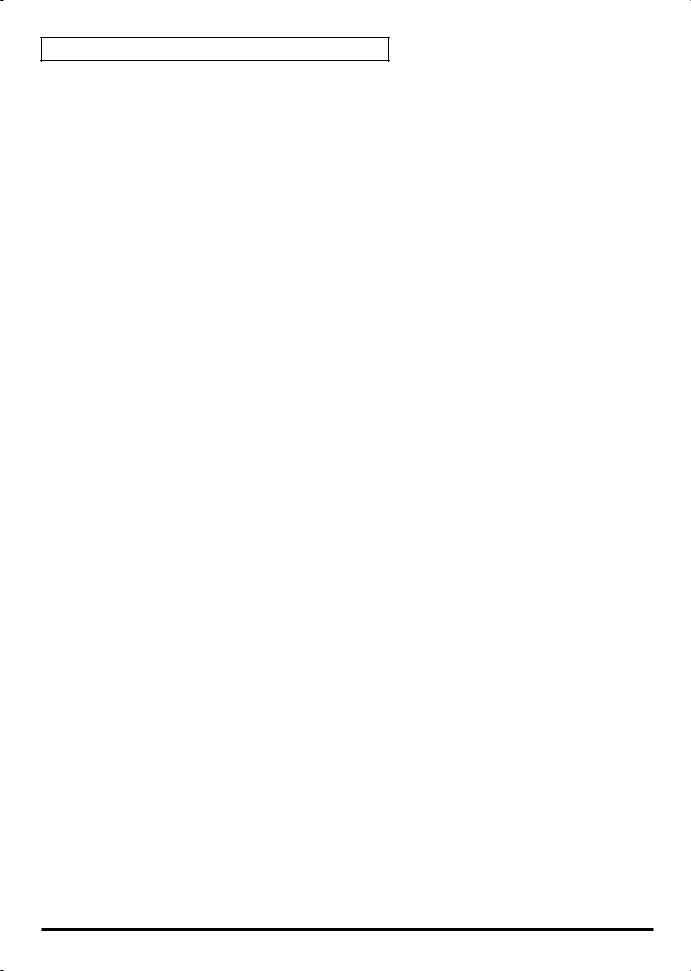
Contents |
|
Selecting What the Effect Will Apply to (MFX Assign)...................................................................... |
34 |
Making Mastering Settings ..................................................................................................................... |
34 |
List of Effects ........................................................................................................................................................... |
35 |
Chapter 3. Sampling .......................................................................................... |
42 |
Available Sampling Time ...................................................................................................................................... |
42 |
Basic Sampling Procedure..................................................................................................................................... |
43 |
Preparations for Sampling ...................................................................................................................... |
43 |
Recording the Sample .............................................................................................................................. |
44 |
Resampling .............................................................................................................................................................. |
45 |
Applying an Effect While Resampling.................................................................................................. |
45 |
Resampling (Automatic) ......................................................................................................................... |
46 |
Resampling (Manual) .............................................................................................................................. |
47 |
Using EXT SEQ SAMPLING................................................................................................................................. |
48 |
Sampling the Playback of an External Sequencer................................................................................ |
48 |
Sampling a Performance from the P606................................................................................................ |
49 |
Chapter 4. Editing a Sample ............................................................................. |
50 |
Basic Procedure for Editing Sample Parameters................................................................................................ |
50 |
Sample Parameters ................................................................................................................................................. |
50 |
Specifying the Start/End Points of a Sample (Omitting Unwanted Portions).............................................. |
51 |
Changing a Sample’s BPM (Tempo).................................................................................................................... |
52 |
Dividing a Sample (Chop)..................................................................................................................................... |
53 |
Chapter 5. Creating a Pattern ........................................................................... |
54 |
About Pattern Recording....................................................................................................................................... |
54 |
Realtime Recording ................................................................................................................................................ |
54 |
Erasing Unwanted Performance Data................................................................................................... |
55 |
Step Recording ........................................................................................................................................................ |
56 |
Step Recording Note Procedure ............................................................................................................. |
56 |
Step Recording Sample Procedure......................................................................................................... |
57 |
Chapter 6. Pattern Editing................................................................................. |
58 |
Preloaded Pattern Protect...................................................................................................................................... |
58 |
Changing the Pattern BPM (Tempo) ................................................................................................................... |
58 |
Storing Track Mute Settings in a Pattern ............................................................................................................ |
59 |
Microscope Editing ................................................................................................................................................ |
59 |
Basic Procedure for Microscope Editing ............................................................................................... |
59 |
Inserting Performance Data (CREATE) ................................................................................................ |
60 |
Erasing Performance Data (ERASE) ...................................................................................................... |
60 |
Moving Performance Data (MOVE) ...................................................................................................... |
60 |
Changing the Groove of a Pattern (SWING) ...................................................................................................... |
61 |
Naming a Pattern.................................................................................................................................................... |
61 |
Deleting a Pattern ................................................................................................................................................... |
62 |
Copying a Pattern................................................................................................................................................... |
62 |
Chapter 7. Songs ............................................................................................... |
63 |
Recording a Song.................................................................................................................................................... |
63 |
Basic Procedure for Recording a Song .................................................................................................. |
63 |
Editing a Song ......................................................................................................................................................... |
64 |
Basic Procedure for Editing a Song........................................................................................................ |
64 |
Changing the Song BPM (Tempo) ......................................................................................................... |
64 |
Naming a Song ......................................................................................................................................... |
64 |
Deleting a Song ......................................................................................................................................... |
65 |
Copying a Song......................................................................................................................................... |
65 |
Playing a Song......................................................................................................................................................... |
65 |
Basic Procedure for Playing a Song ....................................................................................................... |
65 |
Selecting and Playing a Song from the Song List ................................................................................ |
66 |
Changing the Song Playback BPM (Tempo) ........................................................................................ |
66 |
Muting Individual Tracks ....................................................................................................................... |
66 |
8

|
Contents |
Chapter 8. Using a Memory Card ..................................................................... |
67 |
Formatting (Initializing) a Memory Card ........................................................................................................... |
67 |
Basic Procedure for Card Utility Operations...................................................................................................... |
67 |
Card Utility Operations ......................................................................................................................................... |
68 |
FILE IMPORT............................................................................................................................................ |
68 |
FILE EXPORT............................................................................................................................................ |
69 |
BACKUP SAVE......................................................................................................................................... |
70 |
BACKUP LOAD ....................................................................................................................................... |
70 |
BACKUP DELETE.................................................................................................................................... |
71 |
Chapter 9. Using the D Beam............................................................................ |
72 |
Using the D Beam Controller................................................................................................................................ |
72 |
D Beam Controller Settings................................................................................................................................... |
72 |
Basic Procedure for Making D Beam Settings...................................................................................... |
72 |
D Beam Setting Parameters..................................................................................................................... |
73 |
D BEAM INFO (D Beam Information) Screen ..................................................................................... |
74 |
Chapter 10. About V-LINK ................................................................................. |
75 |
What Is V-LINK? .................................................................................................................................................... |
75 |
Connection Example .............................................................................................................................................. |
75 |
Basic V-LINK Operation........................................................................................................................................ |
75 |
V-LINK Setup Parameters..................................................................................................................................... |
76 |
Appendix ................................................................................................................................................................. |
76 |
Controllable V-LINK Functions and MIDI Messages ......................................................................... |
76 |
Bank Select/Program Change Function List........................................................................................ |
77 |
Chapter 11. Using the SP-606 with Other MIDI Equipment ............................ |
78 |
About MIDI ............................................................................................................................................................. |
78 |
About MIDI Connectors .......................................................................................................................... |
78 |
About the MIDI Implementation Chart ................................................................................................ |
78 |
MIDI on the SP-606................................................................................................................................................. |
78 |
Changing the MIDI Settings ................................................................................................................................. |
79 |
Basic Procedure for MIDI Utility Settings ............................................................................................ |
79 |
MIDI Utility Parameters .......................................................................................................................... |
79 |
Chapter 12. System Settings ............................................................................ |
80 |
About the System Settings .................................................................................................................................... |
80 |
Using the Included CD-ROM to Restore the Factory-Set Condition ................................................ |
80 |
Making System Settings .......................................................................................................................... |
81 |
Checking System Information ................................................................................................................ |
82 |
Adjusting the Master Level................................................................................................................................... |
82 |
Chapter 13. About USB ..................................................................................... |
83 |
Installing the USB Driver....................................................................................................................................... |
83 |
Making the USB Connection................................................................................................................................. |
83 |
USB Audio Signal Flow ......................................................................................................................................... |
84 |
Making USB Audio and MIDI Settings ............................................................................................................... |
84 |
Copying Files or Folders via USB ........................................................................................................................ |
85 |
Chapter 14. About P606..................................................................................... |
86 |
Installing P606......................................................................................................................................................... |
86 |
Controlling P606 from the SP-606 ........................................................................................................................ |
86 |
Before You Control P606 from the SP-606 ............................................................................................ |
86 |
List of Control Functions......................................................................................................................... |
86 |
Troubleshooting................................................................................................. |
87 |
Message Lists/Recommended Memory Cards................................................ |
90 |
MIDI Implementation.......................................................................................... |
92 |
MIDI Implementation Chart ............................................................................... |
96 |
Specifications..................................................................................................... |
98 |
9


 Main Features
Main Features
Quick and easy sampling (p. 26, p. 42)
The SP-606 lets you use any of three sampling modes, whichever is most convenient for your situation. EXT SEQ SAMPLING makes it easy to capture a loop phrase of the appropriate length from an external MIDI device. With no need for settings or editing, sampling is quick and easy.
Sample from a variety of sources (p. 12, p. 84)
You can sample audio sources from the analog or digital inputs, or even via the USB connection, giving you the flexibility to use any type of source.
Use the Chop function to automatically divide phrases (p. 53)
The SP-606 provides a Chop function, which automatically divides an audio phrase into several one-shot samples. The divided samples can be rearranged randomly, combined, or used to create a virtually infinite number of variations.
Velocity-sensitive pads are ideal for creating grooves (p. 23, p. 30)
The sixteen velocity-sensitive pads are a superb way to program grooves with natural-sounding dynamics, and also offer great potential for realtime performance.
In addition, pad 16 can operate as a Sub Pad, which remembers and plays the same sound as the previously played pad. This gives you much more freedom for performance expression, such as letting you use both hands to play rolls or repeated notes.
Four-track pattern sequencer (p. 54)
In addition to realtime input, you can use two different step-input methods: the standard “Step Rec Note,” in which you specify each note for input; and “Step Rec Smpl,” in which the length of the sample you input determines the timing of the next sample. These input methods accommodate a wide range of track-making situations.
BPM (tempo) sync capability (p. 52)
Any phrase sample can be freely made to follow the tempo of the internal sequencer. Since you can adjust the BPM in real time without affecting the pitch, you can use samples in a whole new variety of ways.
Two independent multi-effects processors (p. 33)
Forty-five types of multi-effects range from familiar standards, such as spatial effects and distortion-type effects, and also include unique effects such as “TAPE ECHO” and “LO-FI PROCESSOR.” Any of these effects can be used by either of the two multi-effects modules connected in series, giving you enormous potential for creative sound-making. Intuitive knob-based control makes it easy to create bold and smooth changes in the sound.
Mastering effects for adding the finishing touch (p. 33)
Separately from the two multi-effects modules, a mastering effect module is provided to let you add finishing touches at the final stage of your song, bringing it into a professional level of sound quality.
D Beam controller and V-LINK functionality (p. 72, p. 75)
The SP-606 features a D Beam controller, which lets you control a filter or solo synthesizer simply by moving your hand. New realms of expression are made possible by V-LINK functionality, which lets you connect a compatible video device and control it to create video effects that are linked to the expressive elements of a musical performance.
10
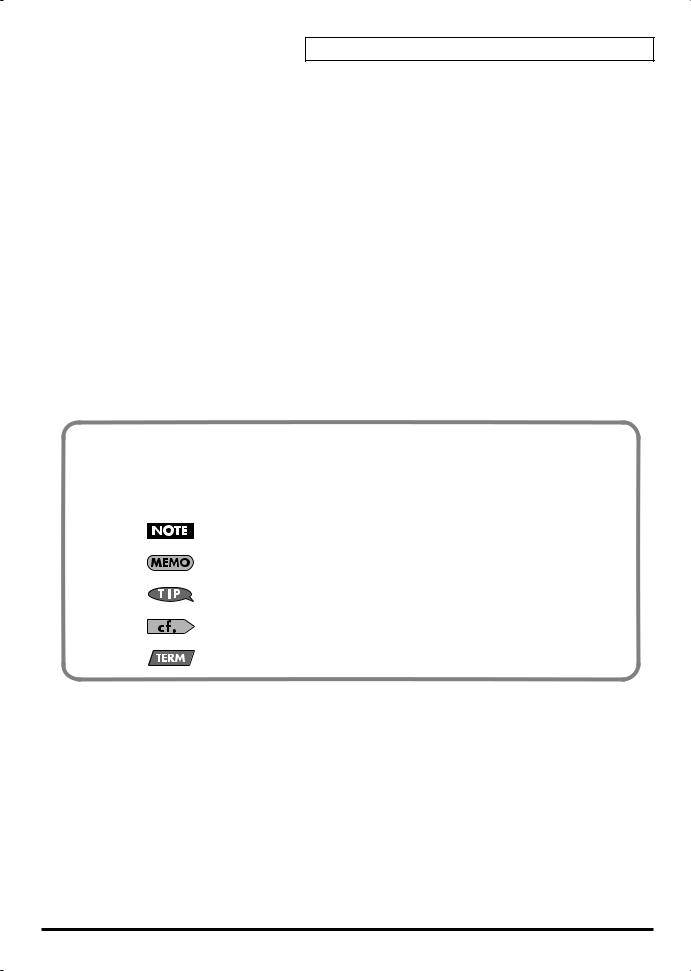
Main Features
Use memory cards for easy expansion (p. 67)
A memory card slot is provided on the front panel. By inserting a commercially available 512 MB CompactFlash card, you can perform up to 386 minutes of sampling (LONG mode, mono). There’s no need to load the data into internal memory—data on the card can be accessed directly, even for playing from the pads. Even extremely large samples can be handled quickly and freely.
USB connection to your computer (p. 83)
The SP-606 provides not only USB-MIDI functionality, but also file transfer capability for importing and exporting
.WAV and AIFF files. Audio drivers for WDM and ASIO are included, letting the SP-606 function as a versatile USB audio interface (on Windows or Macintosh) with a variety of inputs and outputs.
Dedicated “P606” software for unlimited creation of loops (p. 86)
•The dedicated P606 software application developed by Cakewalk Corporation is included. P606 consists of three different sound generator modules, sophisticated multi-effects, and a sixteen-part pattern sequencer and mixer—in other words, it’s a virtual groovebox!
•Phrases you create using P606 can be captured into the USB-connected SP-606 easily and quickly via
EXT SEQ SAMPLING. The SP-606 automatically obtains the BPM (tempo), time signature, and number of measures of the phrase, and makes the appropriate loop settings, meaning that you won’t have to perform any bothersome processes after sampling.
•Of course the SP-606 also functions as a control surface for P606.
Conventions Used in This Manual
Operating buttons are enclosed by square brackets [ ]; e.g., [ENTER].
Reference pages are indicated by (p. **).
The following symbols are used.
This indicates an important note; be sure to read it.
This indicates a memo regarding the setting or function; read it as desired.
This indicates a useful hint for operation; read it as necessary.
This indicates information for your reference; read it as necessary.
This indicates an explanation of a term; read it as necessary.
11
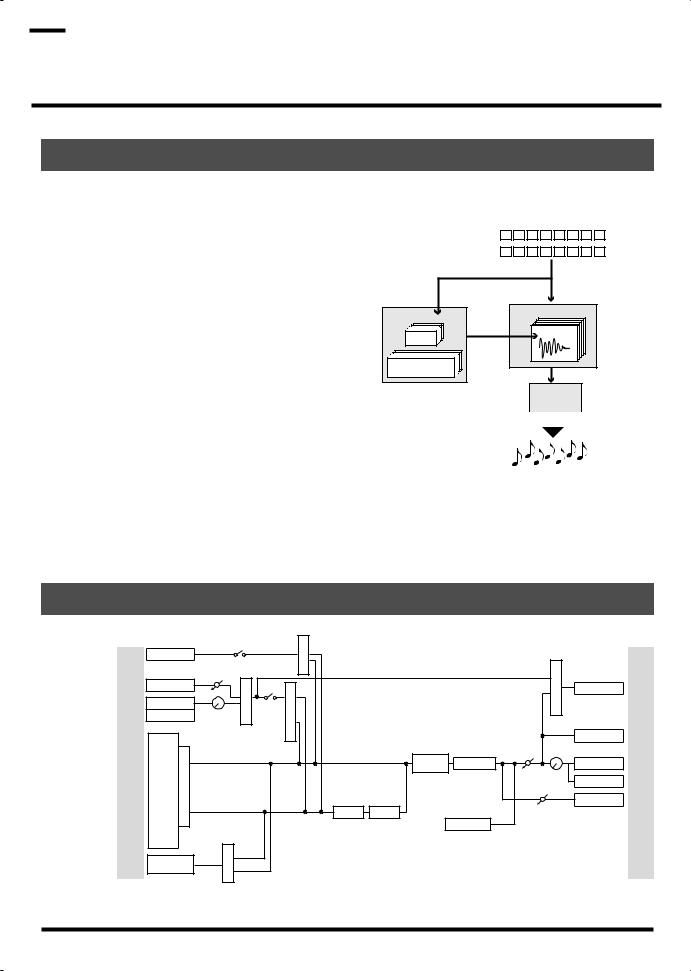

 An Overview of the SP-606
An Overview of the SP-606
How the Various Sections Are Connected
fig.0G-1
Sampler
This records (samples) sounds, such as musical |
Pads |
|||||||||
|
|
|
|
|
|
|
|
|
|
|
performances or vocals, and plays back these |
|
|
|
|
|
|
|
|
|
|
|
|
|
|
|
|
|
|
|
|
|
sounds. |
|
|
|
|
|
|
|
|
|
|
|
|
|
|
|
|
|
|
|
|
|
manual
play
Effects
This section applies various effects to the sampled |
record |
|
|
Sequencer |
Sampler |
||
sounds (samples). You can choose from forty-five |
|||
perform |
|
||
different types of effect, such as “reverb” which |
automatically |
Sample |
|
Pattern |
|
||
adds reverberation, and “lo-fi processor” which |
|
|
|
intentionally degrades the audio quality of the |
Song |
|
|
sound. |
|
|
|
Effects |
applies various |
||||
Pads |
effects |
|||||
|
|
|
|
|||
|
|
|
|
|
||
|
|
Output |
|
|||
|
|
|
|
|||
|
|
|
|
|
|
|
You can strike these pads to play the samples. You can also vary the loudness of the sound by the strength with which you strike a pad.
Sequencer
This section lets you record the timing at which you want samples to play, and specify how the samples will be played. You can then play back this data to create automatic performances.
Audio Signal Flow Inside the SP-606
fig.audioFlow |
|
|
|
Assign |
|
|
|
|
|
|
|
USB Input SW |
|
|
|
||
|
USB |
|
|
|
MFX |
|
|
SRC |
|
|
|
Digital In |
|
|
|
||
|
Mic |
|
Level |
SelectInput |
SelectSend |
|
|
USBOutput |
|
|
Audio In |
|
|
||||
|
Digital |
|
|
|
|
|
|
|
|
Line |
|
|
Input |
|
|
|
|
|
|
|
|
Source |
|
|
|
|
|
|
|
Rec Level |
|
Input |
|
|
|
|
|
|
Knob |
|
|
|
|
|
|
|
|
|
|
|
|
|
|
Input |
Sampler |
AssignMFX |
|
|
|
|
Master |
Volume |
|
|
|
* D BEAM |
Level |
Knob |
|||
|
|
|
|
|
|
|||
|
|
|
|
|
|
Mastering |
|
|
|
|
|
|
|
|
FILTER |
|
|
|
|
|
|
|
|
|
|
|
|
|
|
|
|
MFX1 |
MFX2 |
Sampling |
|
|
|
|
|
|
|
|
Gain |
|
|
|
|
|
|
|
|
Metronome |
|
|
* D BEAM |
Select |
|
|
|
|
|
|
|
SYNTH |
Send |
|
|
|
|
|
|
|
|
|
|
|
|
|
|
|
* You can use either D BEAM SYNTH or D BEAM FILTER (not both). |
|
|
||||||
USB
Digital
Line
Phones
Sampling
Output
12
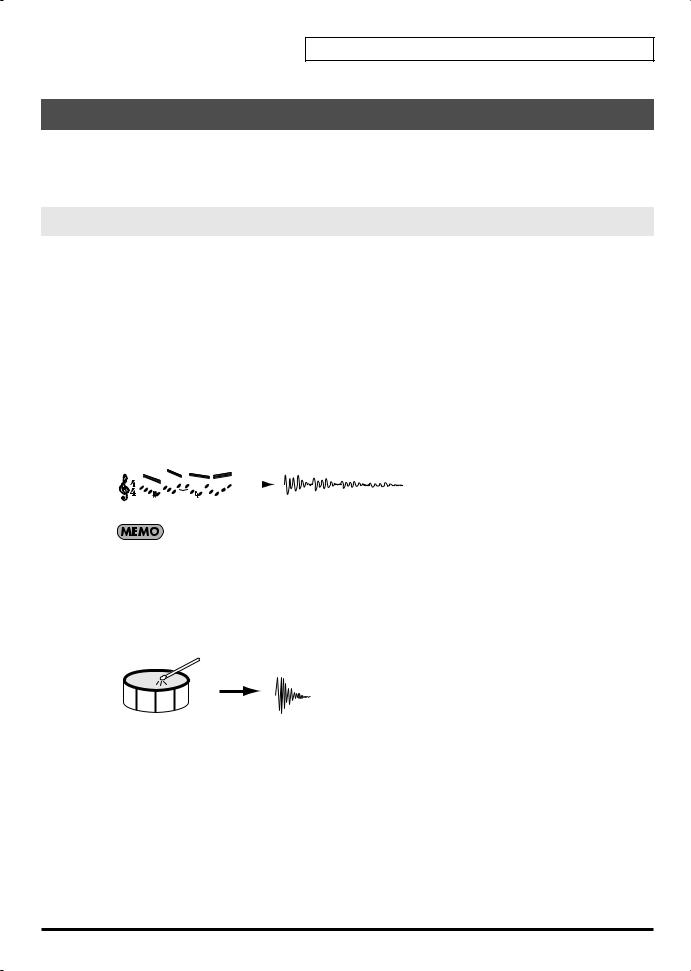
An Overview of the SP-606
How the SP-606 Is Organized
The SP-606 uses four types of data: “samples” and “pad banks,” which contain sounds; and “patterns” and “songs,” which contain performance data. In addition the SP-606 operates in one of two modes: “internal mode” in which you use the SP-606’s pads and knobs to control the SP-606 itself; and “external mode,” in which the pads and knobs control the included P606 application running on your computer.
Playing and Performing Sounds
What Are Samples?
A sample is the most basic unit of audio material, consisting of a waveform (wave) that was created by sampling a performance, instrumental sound, or voice, together with settings that specify how this waveform will be played back. You can play the samples that are assigned to the pads, or play them from the internal sequencer or an external sequencer.
There are two types of samples, which differ in the way that they are played back: phrase samples and single samples.
Phrase Samples
In general, samples created by sampling a performance are called Phrase samples.
To use a sample as a phrase sample on the SP-606, set the sample’s “Play Type” (p. 50) parameter to PHRASE. This causes the sample BPM (tempo) to automatically match the playback BPM or sequencer BPM.
This setting is appropriate for phrases that are one or several measures long.
|
|
|
|
Performance |
|
|
Phrase Sample |
||||||||||||||||||||||||||||
|
|
|
|
|
|
|
|
|
|
|
|
|
|
|
|
|
|
|
|
|
|
|
|
|
|
|
|
|
|
|
|
|
|
|
|
|
|
|
|
|
|
|
|
|
|
|
|
|
|
|
|
|
|
|
|
|
|
|
|
|
|
|
|
|
|
|
|
|
|
|
|
Sampling
The sample BPM can be varied within the range from 0.5 through 1.3. If the sequencer BPM would cause the sample BPM to exceed this allowable range, the sample BPM will be doubled or halved so that it stays within this range.
Single Samples
On the SP-606, short samples (such as individual notes) are called Single samples. To use a sample as a single sample, set its “Play Type” (p. 50) parameter to SINGLE. This causes the sample to always play at its original length.
This setting is suitable for sounds that you use as single notes, such as drum hits or sound effects.
Sampling
Drum Sound |
Single Sample |
13
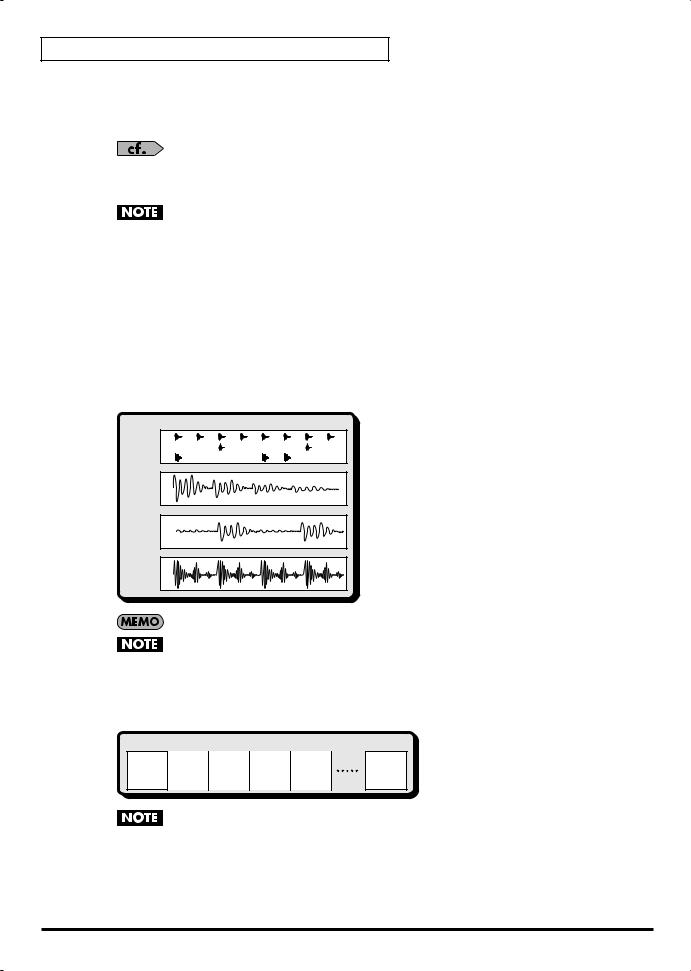
An Overview of the SP-606
What Are Pad Banks?
A group of sixteen samples assigned to the pads of the top panel are collectively called a Pad Bank. The SP-606 has thirty-two pad banks, letting you use a total of 512 samples.
Refer to “Switching Pad Banks” (p. 23).
About Pad Banks 1–8
When you sample into these banks, the samples will be saved in internal memory.
When the SP-606 is shipped from the factory, samples are already loaded into pad banks 1–4. Since these samples are protected so that they will not be erased accidentally, you will be unable to edit or delete them. If you want to disable protection for these samples, disable the pad bank protect setting (p. 31).
About Pad Banks 9–32
When you sample into these banks, the samples will be saved on a memory card.
What Are Patterns?
A pattern consists of 1–32 measures of performance (sequence) data that specifies the timing at which samples will be played. Each pattern contain four “parts” (tracks), in which separate performances can be recorded. You can select and play different patterns in succession, or create a song by specifying the order in which you want patterns to play.
Pattern
Drum |
(Hi-hat) |
|
(Snare Drum) |
||
Part |
||
(Bass Drum) |
Bass
Part
Inst 1
Part
Inst 2 |
Part |
A pattern can be up to 32 measures long.
The pattern simply specifies the timing at which the samples play; it does not contain the samples themselves. This means that if you change the sample, the playback result will also change.
What Is a Song?
On the SP-606, an arrangement of multiple patterns in a desired playback order is called a Song.
Song
Pattern |
Pattern |
Pattern |
Pattern |
Pattern |
Pattern |
Intro |
Melody |
Melody |
Melody |
Melody |
Ending |
|
A |
B |
A |
B |
|
The song simply specifies the order in which patterns will play; it does not contain the sequence data of the patterns themselves. This means that if you edit a pattern, the song playback will be affected.
14
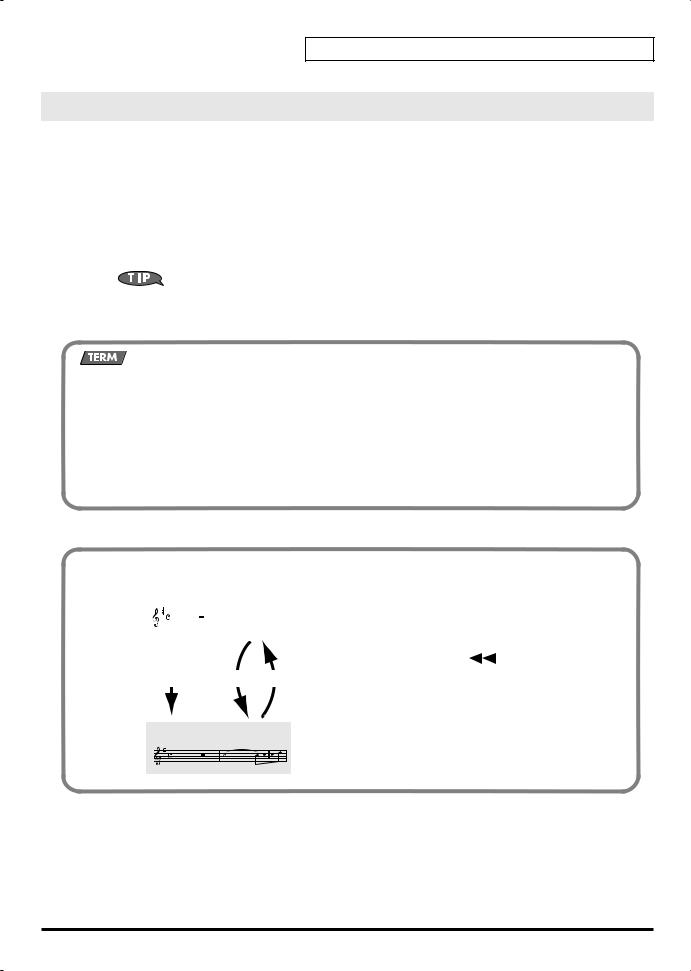
An Overview of the SP-606
Switching the Mode (Internal/External)
Internal
In this mode you can use the SP-606’s pads and knobs to control the SP-606 itself.
To select Internal mode, press [INT] so it’s lit.
External
In this mode you can use the SP-606’s pads and knobs to control the P606 application (an included sequencer for Windows) running on your USB-connected computer.
To select External mode, press [EXT] so it’s lit.
If you want to control both the SP-606 itself and the P606 application, press [INT] and [EXT] so both buttons are lighted.
What Is the Play Screen?
The “play screen” refers to the screen that appears when you perform the following steps.
1.Power up the SP-606 as described in “Turning the Power On/Off” (p. 21).
2.Press [INT] so it’s lit.
At this time, [EXT] will be unlit.
3.Press [SONG] or [PTN].
If you press [SONG], the word “Song” will appear vertically at the left edge of the screen. If you press [PTN], the word “Pattern” will appear vertically at the left edge of the screen.
Canceling the Previous Operation (Undo/Redo)
|
|
|
|
|
|
|
fig.0G-6 |
|
|
|
|
Before Recording/Editing |
You can cancel the editing or recording operation that you |
||||||
|
|
|
|
|
|
|
performed most recently on a song or pattern. |
||
|
|
|
|
|
|
|
Procedure |
|
|
|
|
|
|
|
|
|
|
|
|
|
|
|
|
|
|
|
Hold down [FUNC] and press [ |
|
] (Top). |
|
|
|
|
|
|
|
|
||
|
|
|
|
|
|
|
|
|
|
Recording/Editing REDO UNDO
*You can execute Undo for Pattern (microscope edit, realtime recording, step recording) and Song (edit, recording) operations.
*The Redo function cancels the Undo, returning you to the state before
After Recording/Editing
executing Undo. After you’ve executed Undo, you can once again hold down [FUNC] and press [ ] (Top) to execute Redo.
] (Top) to execute Redo.
15
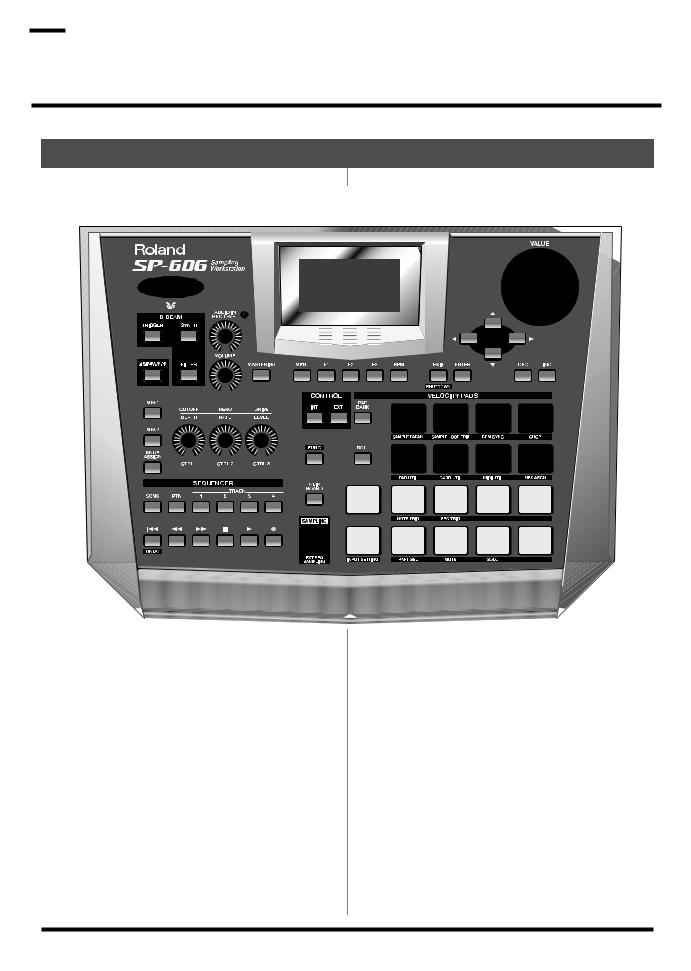

 Top, Front, and Rear Panels
Top, Front, and Rear Panels
Top Panel |
|
3 |
4 |
1 |
|
2 |
|
5 |
|
6 |
7 |
1
D BEAM controller
By placing your hand above this you can apply various effects to a pattern or sample. (p. 72)
TRIGGER button
This lets you use the D Beam controller to play pads as an alternative to striking the pads. (p. 72)
SYNTH button
This lets you use the D Beam controller to control the pitch of a monophonic synthesizer. (p. 72)
FILTER button
This lets you use the D Beam controller to control a filter that has an extremely steep slope. (p. 72)
2
V-LINK button
This turns V-LINK on/off. (p. 75)
16
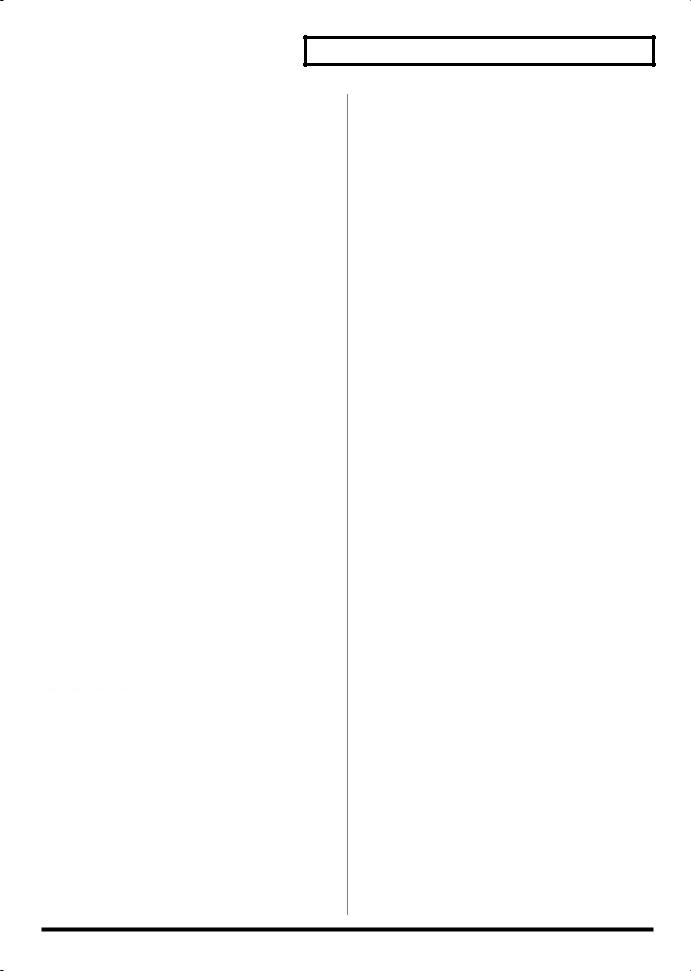
Top, Front, and Rear Panels
3
AUDIO IN REC LEVEL knob
This adjusts the volume of the audio signal that is input via the rear panel INPUT (p. 19).
Adjust this knob so that the level indicator does not light. (p. 26, p. 44)
VOLUME knob
This adjusts the volume of the audio signal that is output from the rear panel OUTPUT and PHONES jacks (p. 19).
MASTERING button
This switches the mastering effect (used to add final touches) on/off. (p. 33)
4
Screen
Various information is shown here according to the operations you perform.
MENU button
You can press [MENU] to get the Top Menu screen.
F1, F2, F3 buttons
Various functions are assigned to these buttons depending on the currently shown screen.
BPM button
This adjusts the BPM (tempo). (p. 25, p. 58, p. 64, p. 66)
EXIT/ENTER buttons
These are used as Cancel (EXIT) or OK (ENTER) buttons in various screens.
[ ][
][ ][
][ ][
][ ]
]
These move the cursor left/right/up/down in various screens.
VALUE dial
Use this to adjust the value of a setting.
*You can hold down [FUNC] and turn the VALUE dial to make larger changes in a value other than BPM (tempo).
DEC/INC buttons
These are used to change the value of a parameter (setting) in steps of one.
*You can hold down [FUNC] and use [DEC][INC] to make larger changes in a value other than BPM (tempo).
5
MFX1 button
This switches MFX1 on/off. (p. 33)
MFX2 button
This switches MFX2 on/off. (p. 33)
KNOB ASSIGN button
This selects the MFX module controlled by the CTRL 1–3 knobs. (p. 33)
CTRL 1, CTRL 2, CTRL 3 knobs
These control effect parameters. (p. 33)
6
SONG button
This accesses the Song Play screen (p. 15).
PTN button
This accesses the Pattern Play screen (p. 15).
TRACK 1–4 buttons
These select the tracks for recording/playback. (p. 25, p. 54, p. 59)
[  ] (Top)
] (Top)
Returns to the beginning of the song or pattern.
[ ] (Rewind)
] (Rewind)
Moves backward by one measure or one step.
[ ] (Fast-forward)
] (Fast-forward)
Moves forward by one measure or one step.
[  ] (Stop)
] (Stop)
Stops playback.
[ ] (Play)
] (Play)
Starts playback.
[  ] (Record)
] (Record)
Records a pattern or song. (p. 54, p. 63)
17

Top, Front, and Rear Panels
7 |
|
PAD BANK button |
|
||
INT/EXT buttons |
|
Use this button to switch pad banks. (p. 23) |
|
|
|
These buttons switch between Internal and External |
|
ROLL button |
modes. Normally you will leave Internal mode selected. |
|
Use this button to play a roll. (p. 30) |
(p. 15) |
|
|
FUNC button |
|
HOLD pad |
|
This pad activates the Hold function. (p. 30) |
|
|
|
|
You can hold down [FUNC] and press another button or |
|
|
pad to access an alternate function for that button or pad. |
|
INPUT SOURCE pad |
CLIP BOARD button |
|
This pad sounds the audio input signal. (p. 25) |
|
|
|
This button lets you use the clip board to copy a sample. |
|
Pads [1]–[16] |
(p. 32) |
|
You can play samples by striking these pads. (p. 23) |
|
|
|
SAMPLING button |
|
|
Use this button to perform sampling. (p. 26, p. 42) |
|
|
|
|
|
Front Panel
Memory card slot
You can insert a memory card here. (p. 22)
*You can use a Phillips screwdriver to remove the two screws immediately under each end of the card slot (i.e., on the SP606’s bottom panel edge closest to yourself), and use these same two screws to attach the included card theft prevention cover. This will prevent the memory card from being removed and stolen.
*When turning the unit upside-down, get a bunch of newspapers or magazines, and place them under the four corners or at both ends to prevent damage to the buttons and controls. Also, you should try to orient the unit so no buttons or controls get damaged.
*When turning the unit upside-down, handle with care to avoid dropping it, or allowing it to fall or tip over.
18

Top, Front, and Rear Panels
Rear Panel
1 2 3 |
4 |
5 |
6 |
7 |
8 |
9 |
10 |
11 |
12 |
1. Cord hook
Use this to fasten the AC adaptor cable (p. 20)
2. Ground terminal
Depending on the circumstances of a particular setup, you may experience a discomforting sensation, or perceive that the surface feels gritty to the touch when you touch this device, microphones connected to it, or the metal portions of other objects. This is due to an infinitesimal electrical charge, which is absolutely harmless. However, if you are concerned about this, connect the ground terminal (see figure) with an external ground. When the unit is grounded, a slight hum may occur, depending on the particulars of your installation. If you are unsure of the connection method, contact the nearest Roland Service Center, or an authorized Roland distributor, as listed on the “Information” page.
Unsuitable places for connection
•Water pipes (may result in shock or electrocution)
•Gas pipes (may result in fire or explosion)
•Telephone-line ground or lightning rod (may be dangerous in the event of lightning)
3.POWER switch
This turns the power on/off. (p. 21)
4. AC adaptor jack
Connect the included AC adaptor here. (p. 20)
5. USB connector
Use a USB cable to connect the SP-606 to your computer. (p. 83)
6. MIDI connectors (OUT/IN)
Use these to connect MIDI equipment. (p. 78)
7. DIGITAL jacks (OUT/IN)
Connect your audio source to the IN jack if you want to sample via the digital input. Connect to the OUT jack if you want to use digital output. (p. 20)
8. FOOT SWITCH jack
You can connect a foot switch (DP-2, BOSS FS-5U; sold separately) to this jack. (p. 20)
9. INPUT jacks
Connect your audio source or microphone to this jack if you want to sample via the analog input. If you’re inputting a monaural source, connect it to the L (MONO) jack. (p. 20)
10.OUTPUT jacks
These are analog output jacks. If you’re outputting in monaural, use the L (MONO) jack. (p. 20)
11.PHONES jack
Connect a set of stereo headphones to this jack. Even if headphones are connected, sound will still be output from the DIGITAL OUT and OUTPUT jacks. (p. 20)
12. Security slot ( )
http://www.kensington.com/
19

Connecting the SP-606 to Your Equipment
For details on USB connections, refer to “Chapter 13. About USB” (p. 83).
fig.connects
3 |
3 |
3 |
2 |
4
CD/MD Player
Refer to the diagram, and make connections according to the following procedure.
1.Before you make any connections, switch off the power on all your equipment.
To prevent malfunction and/or damage to speakers or other devices, always turn down the volume, and turn off the power on all devices before making any connections.
2.Connect the included AC adaptor to the AC adaptor jack.
To prevent the inadvertent disruption of power to your unit (should the plug be pulled out accidentally), and to avoid applying undue stress to the AC adaptor jack, anchor the power cord using the cord hook, as shown in the illustration.
3.Connect your audio system or amp(s) to the OUTPUT or DIGITAL OUT jacks. If you’re using headphones, connect them to the PHONES jack.
If you intend to sample (p. 26, p. 42), connect your audio source device (e.g., CD player or mic) to the INPUT or
DIGITAL IN jacks.
4.Plug the AC adaptor into an AC outlet.
When connection cables with resistors are used, the volume level of equipment connected to the inputs (INPUT, DIGITAL IN) may be low. If this happens, use connection cables that do not contain resistors, such as those from the Roland PCS series.
Howling could be produced depending on the location of microphones relative to speakers. This can be remedied by:
1.Changing the orientation of the microphone(s).
2.Relocating microphone(s) at a greater distance from speakers.
3.Lowering volume levels.
20
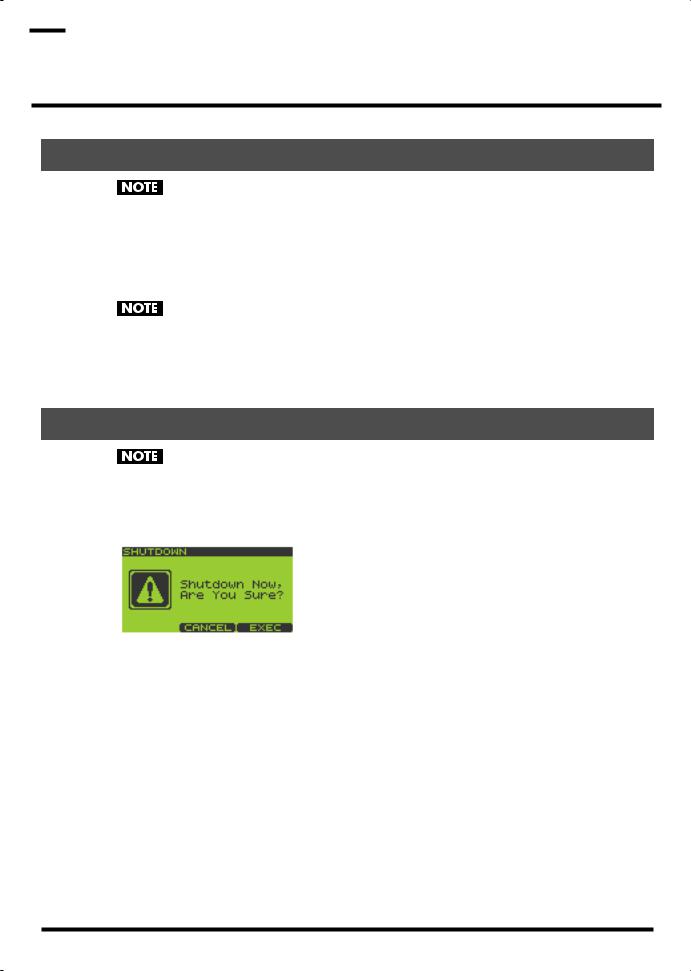

 Turning the Power On/Off
Turning the Power On/Off
Turning the Power On
Once the connections have been completed (p. 20), turn on power to your various devices in the order specified. By turning on devices in the wrong order, you risk causing malfunction and/or damage to speakers and other devices.
1.Turn the VOLUME knob all the way to the left to set the volume to the minimum position.
2.Turn the volume of the connected amp or audio system to the minimum position.
3.Press [POWER] to power up the SP-606.
This unit is equipped with a protection circuit. A brief interval (a few seconds) after power up is required before the unit will operate normally.
4.Power up the connected amp or audio system.
5.While striking a pad to produce sound, adjust the volume by gradually raising the VOLUME knob.
Also raise the volume level of the connected amp or audio system to the appropriate level.
Shutting Down and Turning the Power Off
Before powering off the SP-606, you must first perform the shutdown operation. If you simply turn off the power without shutting down, the data in internal memory or the memory card may be damaged.
1.Go to the Play screen (p. 15).
2.Hold down [FUNC] and press [EXIT] (SHUTDOWN) to get the SHUTDOWN screen.
3.Press [F3] to shut down.
When you have returned to the Play screen, it is safe to switch off the power. If you decide not to shut down, press [F2] (CANCEL).
4.Lower the volume on the SP-606 and all your external equipment so they’re at the lowest possible level.
5.Switch off all your external equipment.
6.Press [POWER] to switch off the SP-606’s power.
21
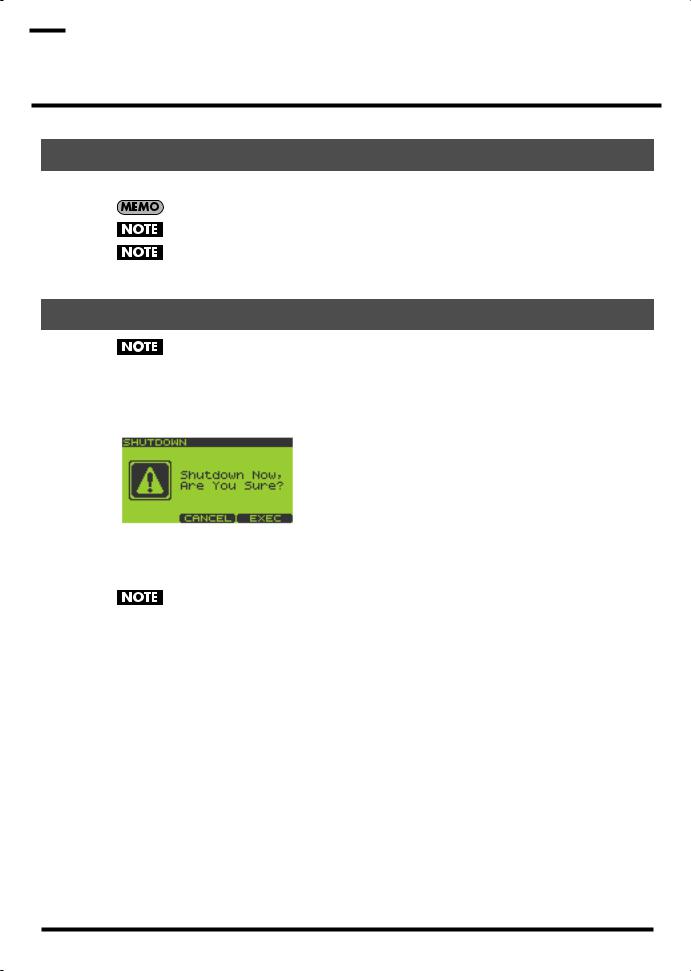

 Inserting and Removing a Memory Card
Inserting and Removing a Memory Card
Inserting a Memory Card
1.Insert the memory card into the card slot located on the front panel.
You can insert a memory card whether the SP-606 is turned on or off.
Carefully insert the Memory card all the way in-until it is firmly in place.
When using a memory card for the first time, you must format it on the SP-606. (p. 67)
Memory cards formatted by another device will not be recognized by the SP-606.
Removing a Memory Card after Shutdown
If the SP-606 is powered up, you must shut it down before removing the memory card. If you remove the card without shutting down, you risk damaging the internal memory or the contents of the memory card.
1.Go to the Play screen (p. 15).
2.Hold down [FUNC] and press [EXIT] (SHUTDOWN) to get the SHUTDOWN screen.
3.Press [F3] to shut down.
When you have returned to the Play screen, it is safe to remove the memory card. If you decide not to shut down, press [F2] (CANCEL).
After shutdown, a memory card will not be detected even if it is present in the card slot. It will be detected when you remove the memory card from the slot and re-insert it.
4.Press the eject button located beside the front panel card slot. A portion of the card will protrude, allowing you to grasp the card and pull it out.
22
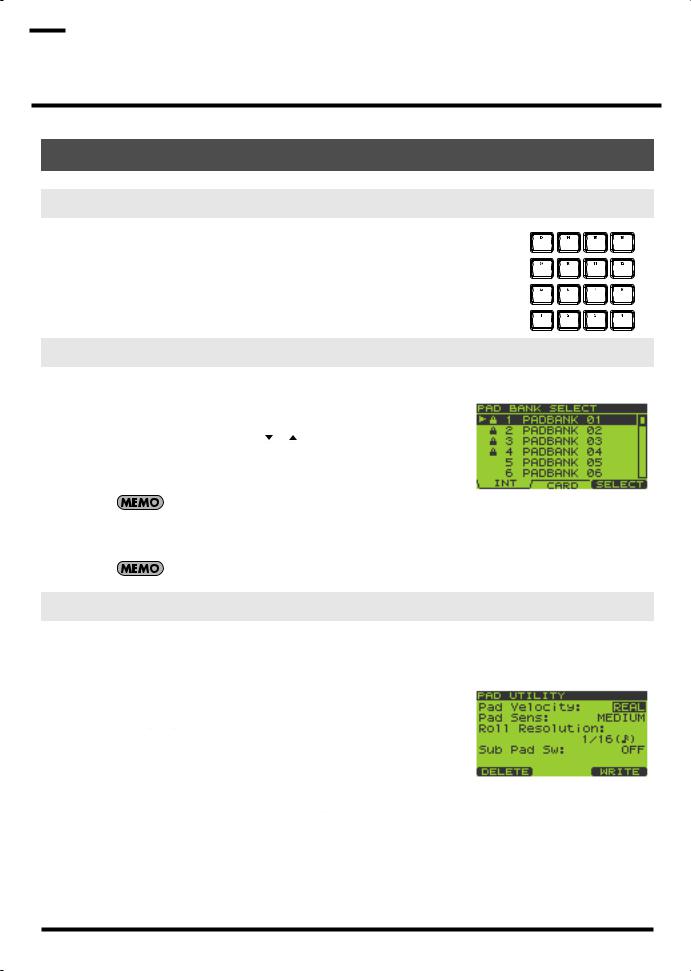

 Quick Start
Quick Start
Playing Samples from the Pads
How to Play a Sample
Strike a pad, and you’ll hear the sample of that pad.
Switching Pad Banks
1.Go to the Play screen (p. 15).
2.Press [PAD BANK].
The list of pad banks will appear.
3. Turn the VALUE dial or use [ ][ ][DEC][INC] to move the cursor.
You can select pad banks 1–16 directly by pressing pads [1]–[16]. Pressing [F1] (INT) will move the cursor to the internal memory banks, and pressing [F2] (CARD) will move to the memory card banks.
Pad banks 9–32 are for the memory card. They cannot be selected unless a memory card is inserted.
4.Press [F3] (SELECT) or [ENTER].
The selected pad bank will appear in the display.
When the SP-606 is shipped from the factory, pad banks 1–4 contain preloaded data.
Adjusting the Loudness of the Sound When You Strike the Pads
Here’s how to adjust the loudness of the sounds produced when you strike the pads. This setting is common to all sixteen pads.
1.Go to the Play screen (p. 15).
2.Hold down [FUNC] and press pad [9] (PAD UTIL) to get the PAD UTILITY screen.
3.Use [  ][
][  ] to move the cursor to the “Pad Velocity” line.
] to move the cursor to the “Pad Velocity” line.
4.Turn the VALUE dial or use [DEC][INC] to select REAL or 1–127. REAL: The force with which you strike the pad will determine the
loudness.
1–127: The loudness will be fixed at the level you specify (127 steps).
5.If you specified REAL in step 4, press [  ] to move the cursor to the “Pad Sens” line.
] to move the cursor to the “Pad Sens” line.
If you specified a value of 1–127 in step 4, proceed to step 7.
6.Turn the VALUE dial or use [DEC][INC] to select either LIGHT, MEDIUM, or HEAVY. LIGHT: Sound will be produced even if you strike a pad lightly.
MEDIUM: This is the standard sensitivity setting.
HEAVY: You will need to strike a pad strongly in order to produce sound.
7.Press [EXIT] to return to the Play screen.
23
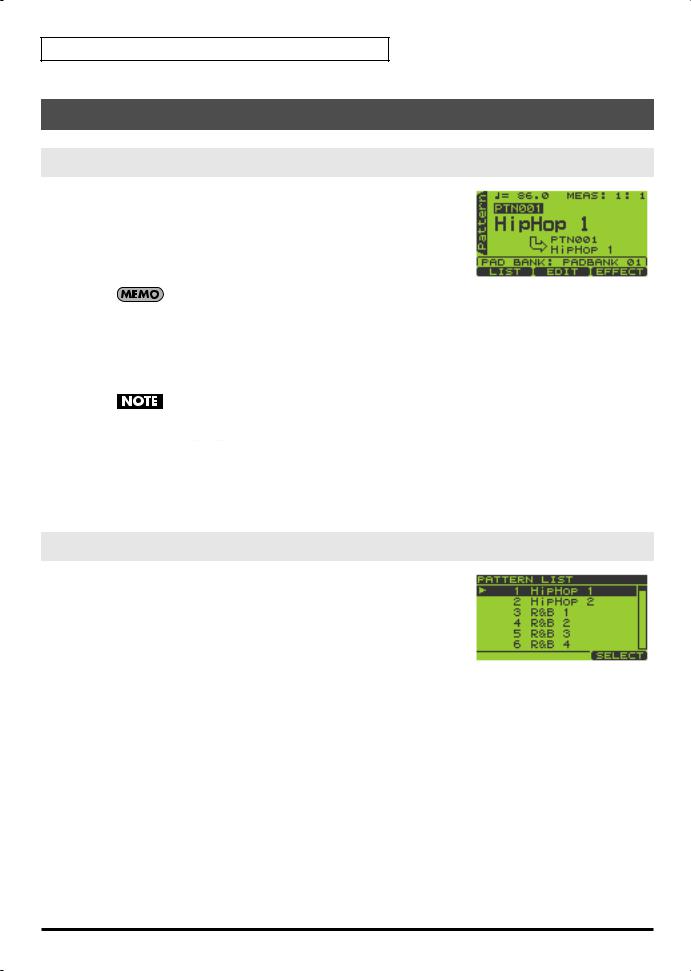
Quick Start
Playing Patterns
Basic Procedure for Playing a Pattern
1.Go to the Pattern Play screen (p. 15).
The upper line of the screen shows the BPM (tempo) and number of measures in the pattern.
The lower line of the screen shows the number of the currently selected pad bank.
2.Turn the VALUE dial or use [DEC][INC] to select a pattern.
When the SP-606 is shipped from the factory, patterns 1–40 contain preloaded pattern data.
3.Press [  ] (Play) to begin playback.
] (Play) to begin playback.
If you turn the VALUE dial or use [DEC][INC] to select another pattern while a pattern is playing, the name of that pattern will appear in the lower line, and will be reserved as the next-played pattern. When the currently playing pattern has played to the end, the reserved pattern will automatically begin playing.
If the pattern number indication shown in the lower line is not highlighted, the SP-606 is already preparing to switch to the next pattern, so you will not be able to reserve the next pattern.
You can press [  ][
][  ] while a pattern is playing to force the currently playing pattern to switch.
] while a pattern is playing to force the currently playing pattern to switch.
4.Press [  ] (Stop) to stop playback.
] (Stop) to stop playback.
If you press [  ] (Stop) once again or press [
] (Stop) once again or press [ 
 ] (Top), you will return to the beginning of the pattern. Pressing [
] (Top), you will return to the beginning of the pattern. Pressing [  ] (Backward) moves you one measure back, while pressing [
] (Backward) moves you one measure back, while pressing [  ] (Forward) moves you one measure forward.
] (Forward) moves you one measure forward.
Selecting and Playing a Pattern from the Pattern List
1.Go to the Pattern Play screen (p. 15).
2.Press [F1] (LIST) to get the PATTERN LIST screen.
 If the preloaded patterns are protected (p. 58), a lock symbol is shown at the left of the corresponding pattern in the screen.
If the preloaded patterns are protected (p. 58), a lock symbol is shown at the left of the corresponding pattern in the screen.
3.Turn the VALUE dial or use [DEC][INC] to select a pattern, and press [F3] (SELECT) or [ENTER] to confirm your choice.
Patterns 1–16 can be selected directly by pressing pads [1]–[16].
If you decide you don’t want to select a pattern, you can press [EXIT] to cancel this procedure.
4.Press [  ] (Play) to start playback.
] (Play) to start playback.
5.Press [  ] (Stop) to stop playback.
] (Stop) to stop playback.
24
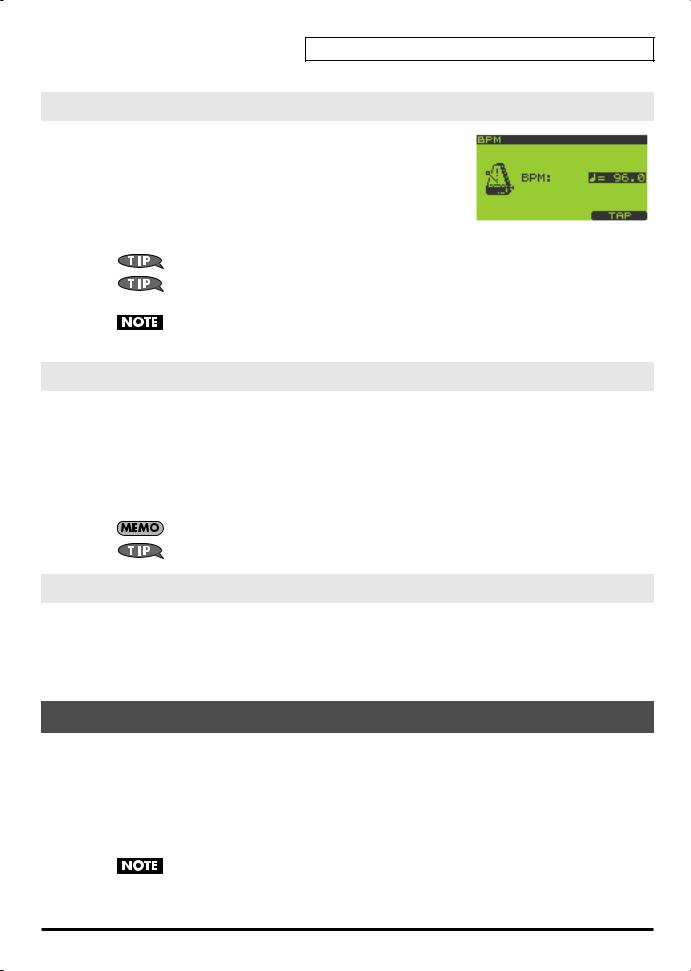
Quick Start
Changing the BPM (Tempo) During Pattern Playback
1.Go to the Pattern Play screen (p. 15).
2.Press [BPM] to get the BPM screen.
The current BPM is displayed.
3.Turn the VALUE dial or use [DEC][INC] to adjust the BPM (40.0– 200.0).
The BPM can be adjusted in steps of one. You can make adjustments even while the pattern is playing.
To adjust the BPM in 0.1 units, hold down [FUNC] and turn the VALUE dial.
You can press the [F3] (TAP) button three times or more in succession to set the BPM to the interval at which you pressed the button (Tap Tempo function).
You cannot change the BPM if “Sync Mode” (p. 79) is set to SLAVE.
4.Press [EXIT] to return to the Play screen.
Muting Individual Tracks
You can mute (silence) specific tracks while a pattern plays.
1.Go to the Pattern Play screen (p. 15).
2.Press [  ] (Play) to play the pattern.
] (Play) to play the pattern.
3.Press TRACK [1]–[4].
Button lit: playing Button blinking: muted
If a track button is unlit, that track contains no data.
The mute status of each track can be stored with the pattern. (p. 59)
The Number of Samples That Can Be Played Simultaneously
Including the playback of the song/pattern and the sounds you play from the pads, a maximum of eight notes can be played simultaneously. Each stereo sample uses two notes.
If you attempt to play more than eight notes simultaneously, the samples you most recently played from the pads will take priority, and the sample played by a previously pressed pad will stop sounding. Samples whose “Play Type” (p. 50) is set to PHRASE will take priority over SINGLE samples.
Playing an Audio Input Signal
The SP-606’s [INPUT SOURCE] pad lets you start/stop the sound of an external audio input source in the same way as when controlling a sample. You can also apply effects to this sound.
In the explanation below, we will use a connected CD player as an example.
1.Make sure that the SP-606 and your CD player are powered off.
2.On the top panel, turn the AUDIO IN REC LEVEL knob to the minimum position (far left).
3.Connect your CD player to the rear panel INPUT L/R or DIGITAL IN jack (p. 20).
To prevent malfunction and/or damage to speakers or other devices, always turn down the volume, and turn off the power on all devices before making any connections.
4.Power up your CD player.
25

Quick Start
5.Power up the SP-606 using the procedure described in “Turning the Power On” (p. 21).
Wait until the Pattern Play screen (p. 15) appears in the display.
6.Hold down [FUNC] and press the [INPUT SOURCE] pad to get the INPUT SETTING screen.
7.Turn the VALUE dial or use [DEC][INC] to set “Input Select” as follows.
If you made connections to INPUT L/R in step 3: LINE
If you made connections to DIGITAL IN in step 3: DIGITAL
8.Play back your CD player.
9.When you press the [INPUT SOURCE] pad so it’s lighted, the external input sound will be heard.
When you press the [INPUT SOURCE] pad once again and switch off its illumination, the sound will stop.
10.Use the AUDIO IN REC LEVEL knob to adjust the volume.
Adjust the AUDIO IN REC LEVEL knob until the level is as high as you can get it without causing the knob’s level indicator to light.
If you made connections to DIGITAL IN in step 3, the AUDIO IN REC LEVEL knob has no effect.
Recording Your Own Samples
The SP-606 lets you sample up to approximately eleven minutes of sound (monaural).
Copyright law prohibits you from recording (sampling) copyrighted audio material belonging to a third party without permission for any purpose other than personal enjoyment. Do not use this device to make illegal recordings.
Roland Corporation accepts no responsibility for any damages or penalties you may be required to pay as a result of making illegal recordings using Roland-manufactured equipment.
As an example, here’s how to sample sound from a CD player.
Preparations for Sampling
Connect your CD player to the SP-606
1.Make sure that the SP-606 and your CD player are powered off.
2.On the top panel, turn the AUDIO IN REC LEVEL knob to the minimum (far left).
3.Connect your CD player to the rear panel INPUT L/R or DIGITAL IN jack (p. 20).
To prevent malfunction and/or damage to speakers or other devices, always turn down the volume, and turn off the power on all devices before making any connections.
4.Power up your CD player.
5.Power up the SP-606 using the procedure described in “Turning the Power On” (p. 21).
Wait until the Pattern Play screen (p. 15) appears in the display.
Specify the input jack, and adjust the input level
6.Hold down [FUNC] and press [INPUT SOURCE] to get the INPUT SETTING screen.
7.Turn the VALUE dial or use [DEC][INC] to set “Input Select” as follows.
If you made connections to INPUT L/R in step 3: LINE
If you made connections to DIGITAL IN in step 3: DIGITAL
26
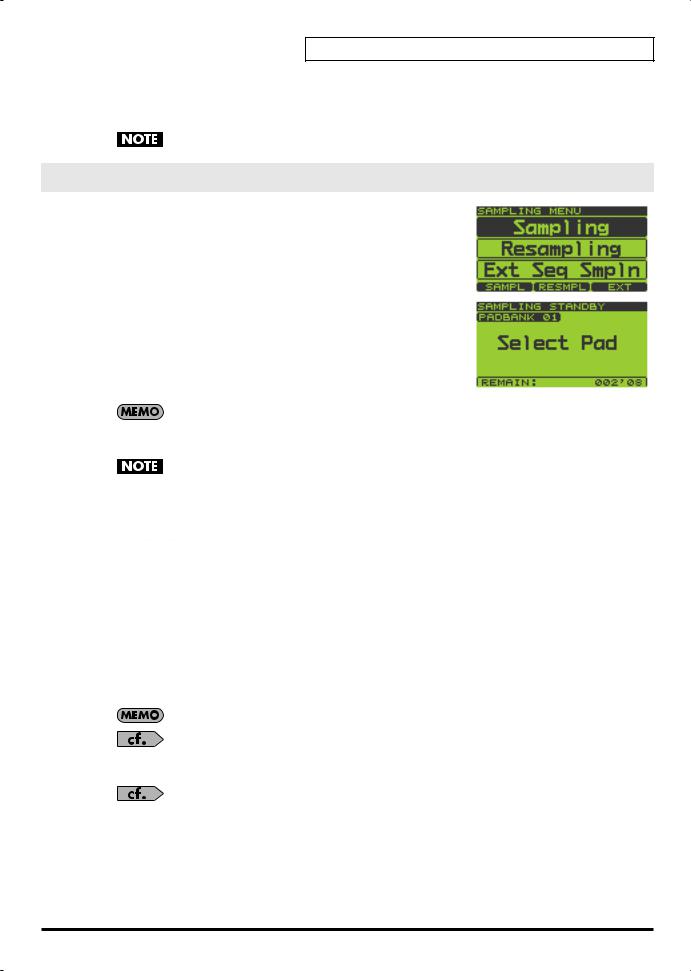
Quick Start
8.Play back your CD player and adjust the input level.
If you selected INPUT in step 3, adjust the AUDIO IN REC LEVEL knob until the level is as high as you can get it without causing the knob’s level indicator to light.
If you made connections to DIGITAL IN, the AUDIO IN REC LEVEL knob has no effect.
Sampling
1.Press [SAMPLING] to get the SAMPLING MENU screen.
2.Press [F1] (SAMPL).
[SAMPLING] will blink, and the SAMPLING STANDBY screen will appear.
3.The display will indicate “Select Pad”; turn the VALUE dial or use [DEC][INC] to switch the pad bank. For this example, select pad bank 8. Then press the desired pad to select it as the sampling destination. For this example, press pad [1].
At this time, pads that do not contain samples will blink.
The pad number is displayed at the left of the upper line in the screen (PAD 8-1).
If the selected pad already contains a sample, you’ll be presented with this message: “A Sample Already Exists! Overwrite?” If you are sure you want to overwrite the existing sample, press [F3] (EXEC). To cancel, press [F2] (CANCEL).
If the Pad Bank Protect setting is turned on for a bank, a lock symbol is displayed at the right of the pad bank number shown in the upper left of the screen. If you press a pad of such a bank, the screen will indicate “Protected Pad Bank!”, and the pad cannot be selected. If you want to sample into a pad of this bank, you will have to turn off the Protect setting (p. 31).
4.Use [  ][
][  ] to move the cursor to the “Auto Trig” line.
] to move the cursor to the “Auto Trig” line.
5.Turn the VALUE dial or use [DEC][INC] to select the OFF setting.
If you decide to cancel the sampling operation at this point, press [EXIT].
6.Press the [INPUT SOURCE] pad to hear the audio input signal.
7.At the appropriate moment in the music, press [SAMPLING] or [F3] (START) to start sampling.
[SAMPLING] will change from blinking to lit.
8.At the moment you want to stop sampling, press [SAMPLING] or [F3] (STOP).
If you exceed the available sampling time, sampling will stop automatically.
9.Press the pad to play back the sampled sound.
You can use the BPM Sync function (p. 52) to change the BPM (tempo) of the sampled sound.
If the beginning or end of the sample contains unwanted sound or silence, you can make settings so that only the desired portion of the sound is actually played. For details, refer to “Specifying the Start/End Points for Playback (Skipping Unwanted Portions)” (p. 51).
If you are not satisfied with the sampled sound, refer to “Deleting a Sample” (p. 32).
27
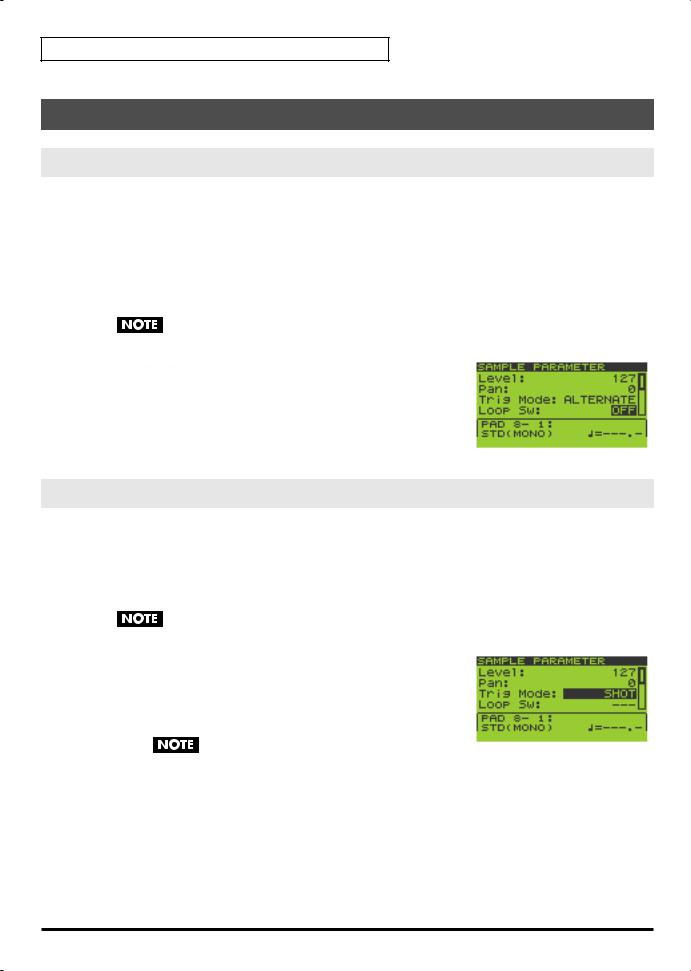
Quick Start
Editing a Sample
Looping a Sample
Causing a sample to play repeatedly from its beginning to its end is called “looping.” The SP-606 makes it easy for you create phrases by playing phrases repeatedly in this way.
1.Go to the Play screen (p. 15).
2.Hold down [FUNC] and press pad [13] (SAMPLE PARAM) to get the SAMPLE EDIT screen.
3.Press the pad whose sample you want to edit.
If you want to edit a sample that’s in a different pad bank, switch the pad bank (p. 23) and then choose a sample to edit.
If the pad bank is protected, a lock symbol is displayed in the upper right of the screen. In this case you will not be able to edit the sample unless you turn off the Protect setting (p. 31).
4.Use [  ][
][  ] to move the cursor to the “Loop Sw” line.
] to move the cursor to the “Loop Sw” line.
5.Turn the VALUE dial or use [DEC][INC] to select OFF or ON. OFF: not looped
ON: looped
If you want to make settings for other samples as well, repeat steps 3–5.
6.Press [EXIT] to return to the Play screen.
Changing How the Sample Plays and Stops
1.Go to the Play screen (p. 15).
2.Hold down [FUNC] and press pad [13] (SAMPLE PARAM) to get the SAMPLE EDIT screen.
3.Press the pad whose sample you want to edit.
If you want to edit a sample that’s in a different pad bank, switch the pad bank (p. 23) and then choose a sample to edit.
If the pad bank is protected, a lock symbol is displayed in the upper right of the screen. In this case you will not be able to edit the sample unless you turn off the Protect setting (p. 31).
4.Use [  ][
][  ] to move the cursor to the “Trig Mode” line.
] to move the cursor to the “Trig Mode” line.
5.Turn the VALUE dial or use [DEC][INC] to select either SHOT, ALTERNATE, or GATE.
SHOT: The sample will begin playing when you press the pad, and will stop automatically when the end of the sample is reached.
If you select the SHOT setting, the Loop setting (p. 28)
is ignored; the sample will play only once. Note that if you select SHOT, you will not be able to interrupt the sound, so use this setting with caution if the sample is extremely long.
ALTERNATE: The sample will begin playing when you press the pad, and will continue playing even after you release the pad. It will stop when you press the pad once again.
GATE: The sample will begin playing when you press the pad, and will stop playing when you release the pad.
If you want to make settings for other samples as well, repeat steps 3–5.
6.Press [EXIT] to return to the Play screen.
28
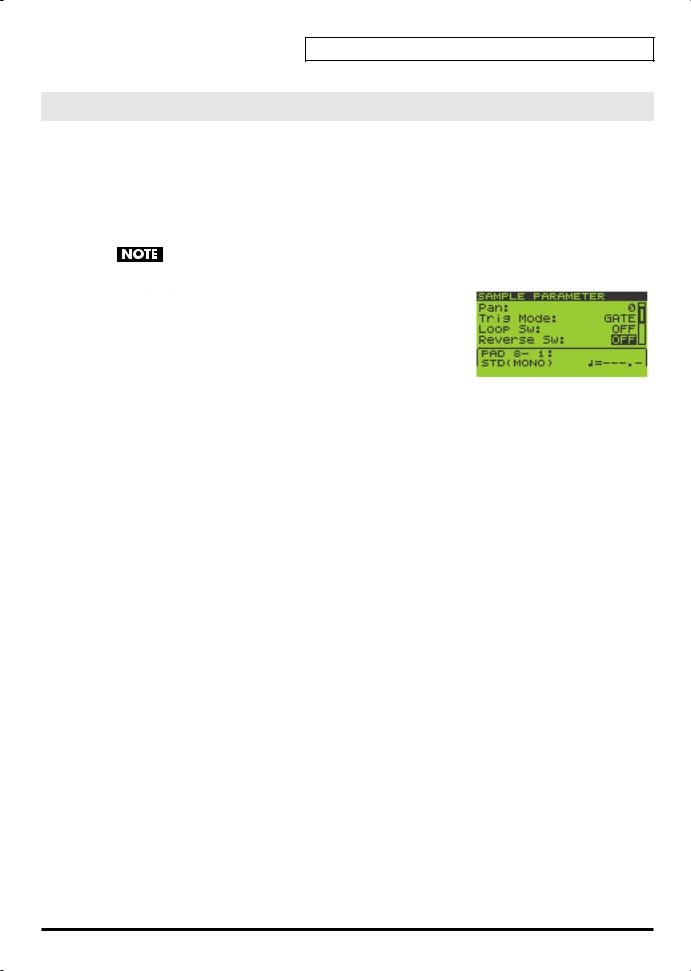
Quick Start
Reversing the Playback
The Reverse setting makes a sample play in the opposite direction, as if a tape were being played backward.
1.Go to the Play screen (p. 15).
2.Hold down [FUNC] and press pad [13] (SAMPLE PARAM) to get the SAMPLE EDIT screen.
3.Press the pad whose sample you want to edit.
If you want to edit a sample that’s in a different pad bank, switch the pad bank (p. 23) and then choose a sample to edit.
If the pad bank is protected, a lock symbol is displayed in the upper right of the screen. In this case you will not be able to edit the sample unless you turn off the Protect setting (p. 31).
4.Use [ ][
][ ] to move the cursor to the “Reverse Sw” line.
] to move the cursor to the “Reverse Sw” line.
5.Turn the VALUE dial or use [DEC][INC] to select OFF or ON. OFF: not reversed
ON: reversed
If you want to make settings for other samples as well, repeat steps 3–5.
6.Press [EXIT] to return to the Play screen.
29
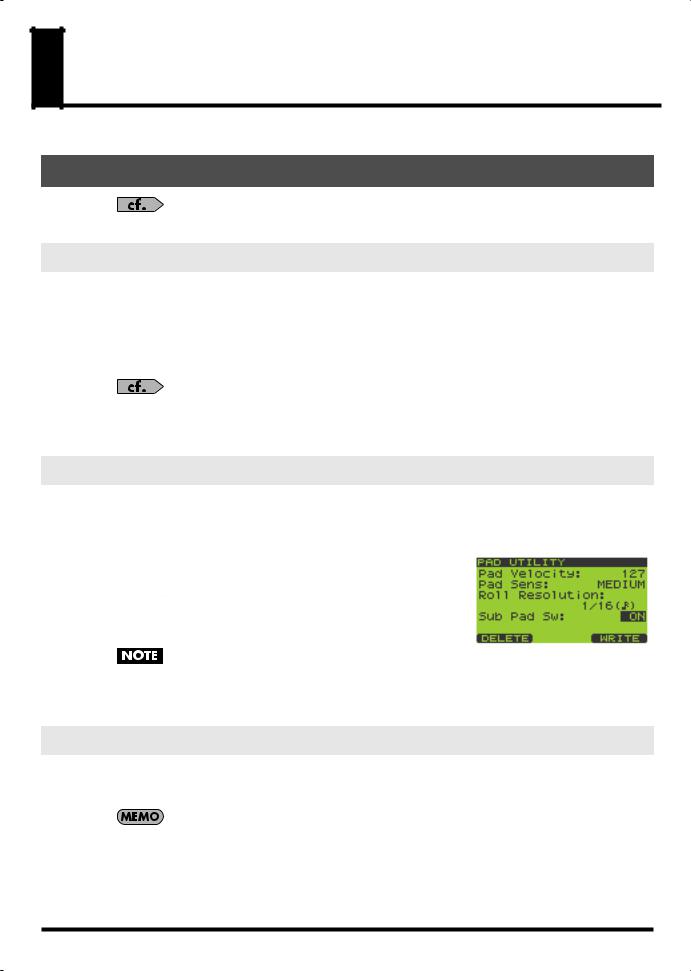
Chapter 1. Playing the Pads/Making
Pad Settings
Playing the Pads
For details on basic ways to play the pads, refer to “Playing Samples from the Pads” in the Quick Start (p. 23).
Playing a Roll
Here’s how you can make a sample play repeatedly (i.e., “roll”) as long as you hold down a pad.
1.Go to the Play screen (p. 15).
2.Press [ROLL] so the button is lit; this enables the Roll function.
3.Hold down a pad, and the roll will begin.
You can play a roll by pressing any pad [1]–[16], or by pressing multiple pads simultaneously.
You can specify the resolution of the roll. Refer to “Basic Procedure for Pad Utility Settings” (p. 31) and “Pad Utility Parameters” (p. 31).
4.When you release the pad, the roll will stop.
5.To turn off the Roll function, press [ROLL] so its illumination is turned off.
Using the Sub Pad Function
You can use the Sub Pad to play the sample of the pad you struck most recently. This is a convenient way to play a drum roll manually.
1.Go to the Play screen (p. 15).
2.Hold down [FUNC] and press pad [9] (PAD UTIL) to get the PAD UTILITY screen.
3.Press [  ] to move the cursor to the “Sub Pad Sw” line.
] to move the cursor to the “Sub Pad Sw” line.
4.Turn the VALUE dial or use [DEC][INC] to turn the setting ON.
Pad [16] will light green, and will now operate as the Sub Pad.
This does not erase the sample of pad [16]; its original sample will reappear when you turn off the Sub Pad setting.
5.When you press pad [16], the sample of the most recently struck pad will sound.
6.If you turn the “Sub Pad Sw” OFF, pad [16] will go dark, and the Sub Pad function will be disabled.
Using the Hold Function
The Hold function makes a sample continue sounding even after you take your finger off the pad. This is convenient when you want a phrase loop sample to continue playing.
However, you cannot exceed the maximum polyphony of eight notes even when using the Hold function.
Hold applies only to samples for which GATE playback (p. 50) is specified. Hold does not apply to samples for which ALTERNATE playback or SHOT playback (p. 50) is specified, nor to the Roll function (p. 30).
1.Go to the Play screen (p. 15).
2.Press a pad to play its sample.
30
