Roland Piano User Manual
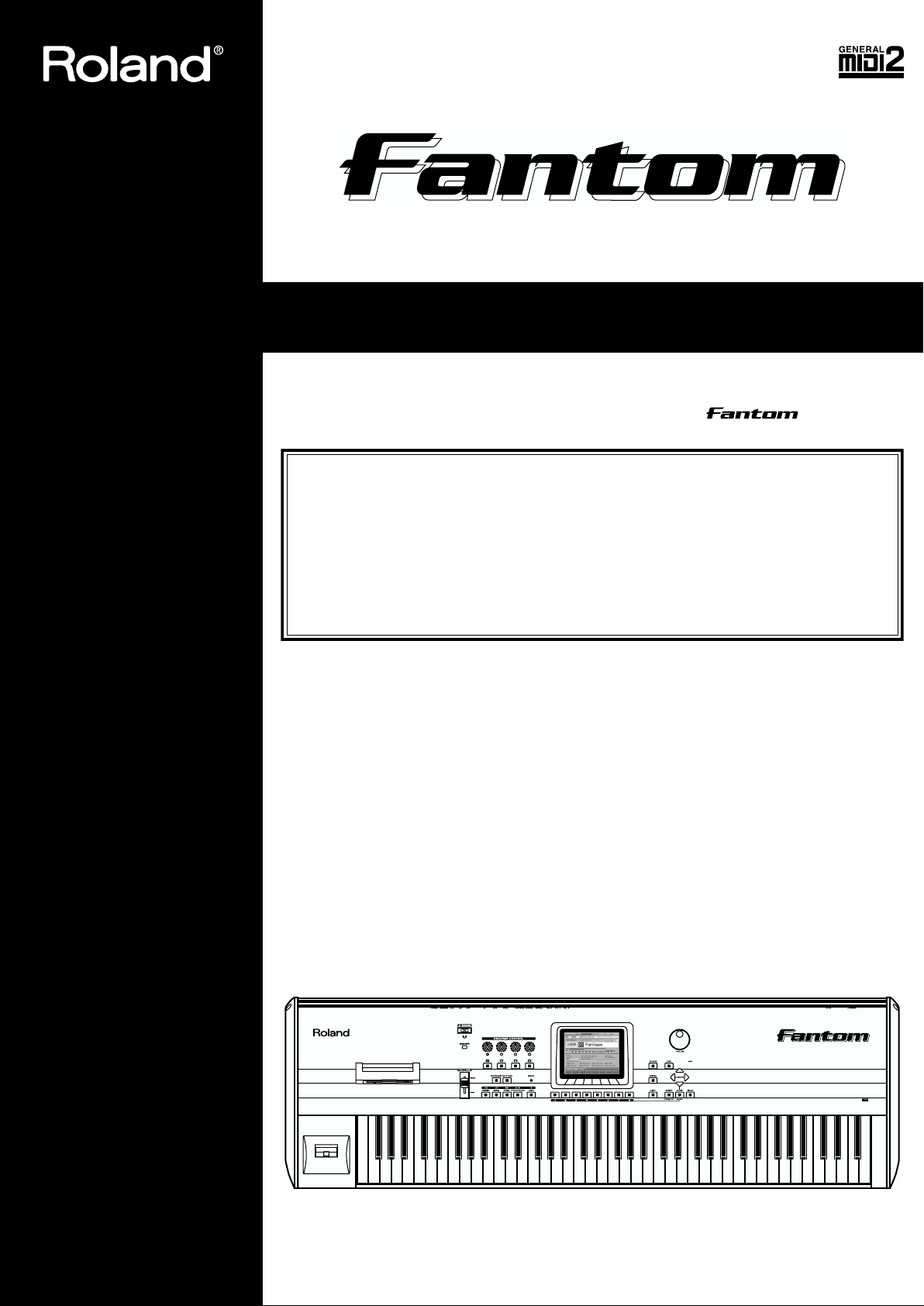
Thank you, and congratulations on your choice of the Roland (FA-76).
Copyright © 2001 ROLAND CORPORATION
All rights reserved. No part of this publication may be reproduced in any form without
the written permission of ROLAND CORPORATION.
Before using this unit, carefully read the sections entitled: “IMPORTANT SAFETY
INSTRUCTIONS” (Owner’s Manual p. 2), “USING THE UNIT SAFELY” (Owner’s
Manual p. 3), and “IMPORTANT NOTES” (Owner’s Manual p. 4). These sections
provide important information concerning the proper operation of the unit.
Additionally, in order to feel assured that you have gained a good grasp of every
feature provided by your new unit, Quick Start, Owner’s Manual, Sound/
Parameter List, and Q&A should be read in its entirety. The manual should be
saved and kept on hand as a convenient reference.
OWNER’S MANUAL
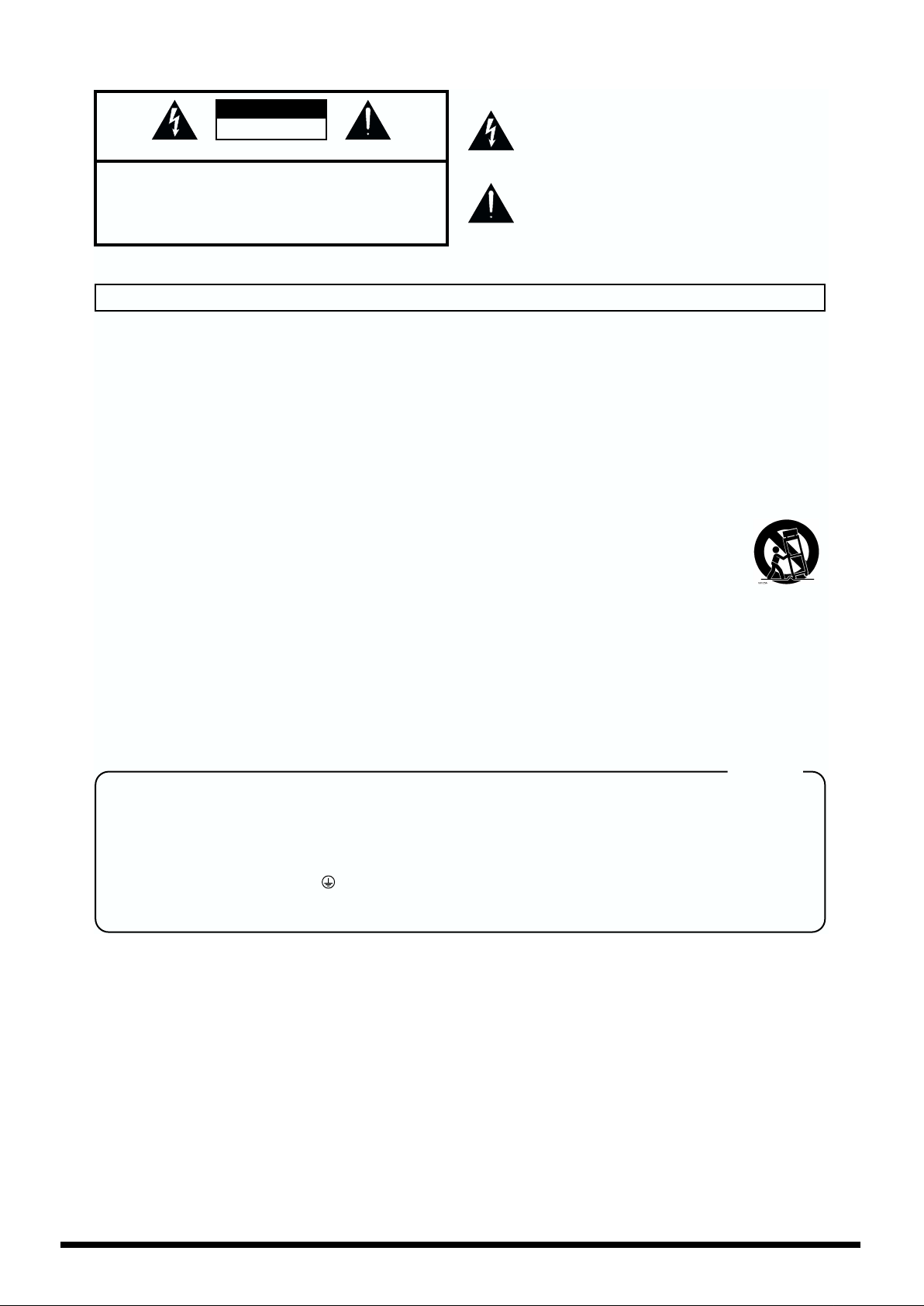
2
CAUTION
RISK OF ELECTRIC SHOCK
DO NOT OPEN
ATTENTION: RISQUE DE CHOC ELECTRIQUE NE PAS OUVRIR
CAUTION: TO REDUCE THE RISK OF ELECTRIC SHOCK,
DO NOT REMOVE COVER (OR BACK).
NO USER-SERVICEABLE PARTS INSIDE.
REFER SERVICING TO QUALIFIED SERVICE PERSONNEL.
The lightning flash with arrowhead symbol, within an
equilateral triangle, is intended to alert the user to the
presence of uninsulated “dangerous voltage” within the
product’s enclosure that may be of sufficient magnitude to
constitute a risk of electric shock to persons.
The exclamation point within an equilateral triangle is
intended to alert the user to the presence of important
operating and maintenance (servicing) instructions in the
literature accompanying the product.
INSTRUCTIONS PERTAINING TO A RISK OF FIRE, ELECTRIC SHOCK, OR INJURY TO PERSONS.
IMPORTANT SAFETY INSTRUCTIONS
SAVE THESE INSTRUCTIONS
WARNING - When using electric products, basic precautions should always be followed, including the following:
1. Read these instructions.
2. Keep these instructions.
3. Heed all warnings.
4. Follow all instructions.
5. Do not use this apparatus near water.
6. Clean only with a damp cloth.
7. Do not block any of the ventilation openings. Install in
accordance with the manufacturers instructions.
8. Do not install near any heat sources such as radiators,
heat registers, stoves, or other apparatus (including
amplifiers) that produce heat.
9. Do not defeat the safety purpose of the polarized or
grounding-type plug. A polarized plug has two blades with
one wider than the other. A grounding type plug has two
blades and a third grounding prong. The wide blade or the
third prong are provided for your safety. When the provided
plug does not fit into your outlet, consult an electrician for
replacement of the obsolete outlet.
WARNING:
IMPORTANT:
As the colours of the wires in the mains lead of this apparatus may not correspond with the coloured markings identifying
the terminals in your plug, proceed as follows:
The wire which is coloured GREEN-AND-YELLOW must be connected to the terminal in the plug which is marked by the
letter E or by the safety earth symbol or coloured GREEN or GREEN-AND-YELLOW.
The wire which is coloured BLUE must be connected to the terminal which is marked with the letter N or coloured BLACK.
The wire which is coloured BROWN must be connected to the terminal which is marked with the letter L or coloured RED.
THIS APPARATUS MUST BE EARTHED
THE WIRES IN THIS MAINS LEAD ARE COLOURED IN ACCORDANCE WITH THE FOLLOWING CODE.
GREEN-AND-YELLOW: EARTH, BLUE: NEUTRAL, BROWN: LIVE
For the U.K.
10. Protect the power cord from being walked on or pinched
particularly at plugs, convenience receptacles, and the
point where they exit from the apparatus.
11. Only use attachments/accessories specified by the
manufacturer.
12. Never use with a cart, stand, tripod, bracket,
or table except as specified by the
manufacturer, or sold with the apparatus.
When a cart is used, use caution when
moving the cart/apparatus combination to
avoid injury from tip-over.
13. Unplug this apparatus during lightning storms or when
unused for long periods of time.
14. Refer all servicing to qualified service personnel. Servicing
is required when the apparatus has been damaged in any
way, such as power-supply cord or plug is damaged, liquid
has been spilled or objects have fallen into the apparatus,
the apparatus has been exposed to rain or moisture, does
not operate normally, or has been dropped.
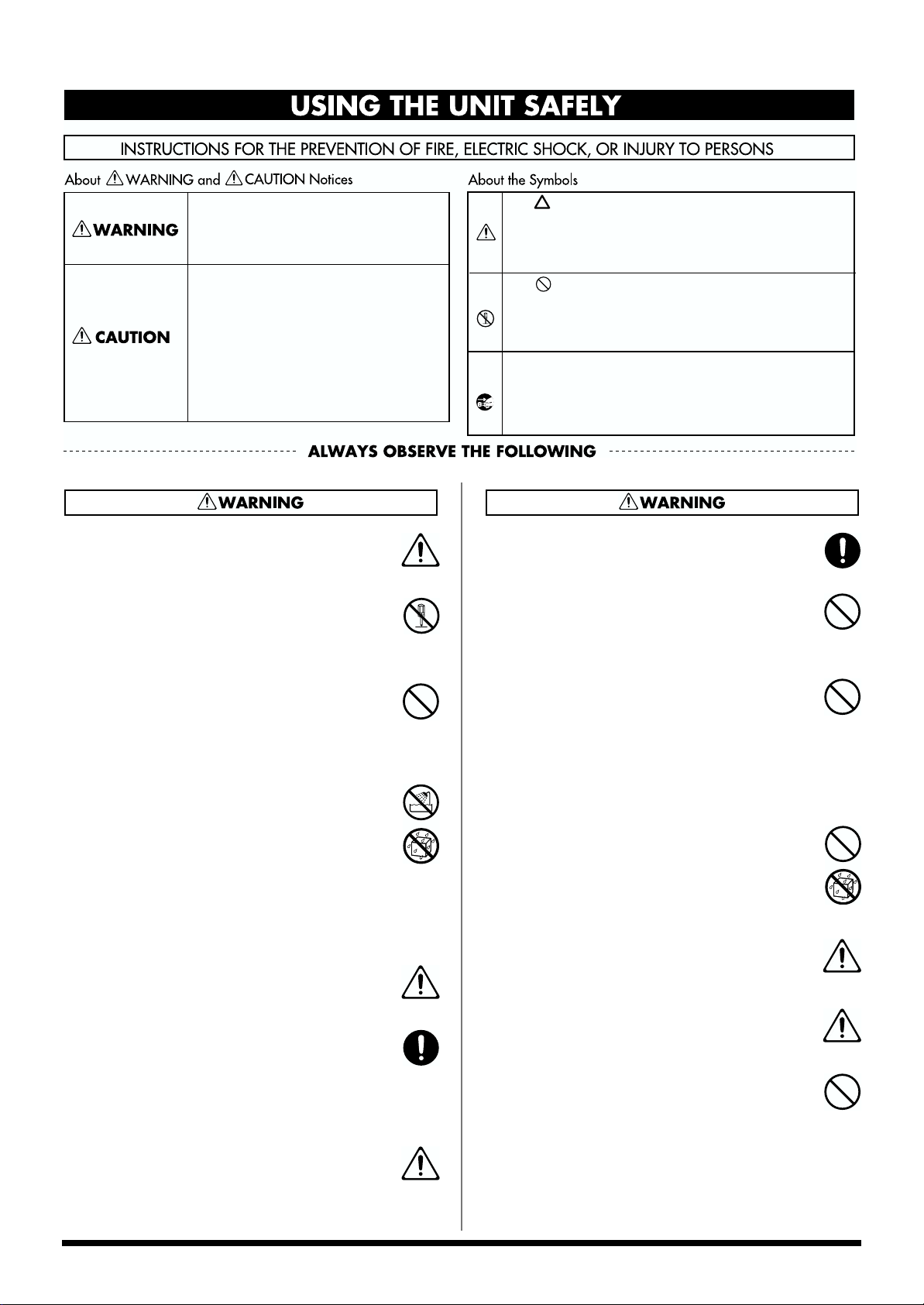
3
001
• Before using this unit, make sure to read the instructions
below, and the Owner’s Manual.
........................................................................................................................
002b
• Do not open or perform any internal modifications on the
unit. (The only exception would be where this manual
provides specific instructions which should be followed in
order to put in place user-installable options; see p. 196.)
........................................................................................................................
003
• Do not attempt to repair the unit, or replace parts within it
(except when this manual provides specific instructions
directing you to do so). Refer all servicing to your retailer,
the nearest Roland Service Center, or an authorized
Roland distributor, as listed on the “Information” page.
........................................................................................................................
004
• Never use or store the unit in places that are:
• Subject to temperature extremes (e.g., direct sunlight
in an enclosed vehicle, near a heating duct, on top of
heat-generating equipment); or are
• Damp (e.g., baths, washrooms, on wet floors); or are
• Humid; or are
• Exposed to rain; or are
• Dusty; or are
• Subject to high levels of vibration.
........................................................................................................................
005
• This unit should be used only with a rack or stand that is
recommended by Roland.
........................................................................................................................
006
• When using the unit with a rack or stand recommended
by Roland, the rack or stand must be carefully placed so it
is level and sure to remain stable. If not using a rack or
stand, you still need to make sure that any location you
choose for placing the unit provides a level surface that
will properly support the unit, and keep it from wobbling.
........................................................................................................................
008a
• The unit should be connected to a power supply only of
the type described in the operating instructions, or as
marked on the unit.
........................................................................................................................
008e
• Use only the attached power-supply cord.
........................................................................................................................
009
• Do not excessively twist or bend the power cord, nor place
heavy objects on it. Doing so can damage the cord,
producing severed elements and short circuits. Damaged
cords are fire and shock hazards!
........................................................................................................................
010
• This unit, either alone or in combination with an amplifier
and headphones or speakers, may be capable of
producing sound levels that could cause permanent
hearing loss. Do not operate for a long period of time at a
high volume level, or at a level that is uncomfortable. If
you experience any hearing loss or ringing in the ears, you
should immediately stop using the unit, and consult an
audiologist.
........................................................................................................................
011
• Do not allow any objects (e.g., flammable material, coins,
pins); or liquids of any kind (water, soft drinks, etc.) to
penetrate the unit.
........................................................................................................................
013
• In households with small children, an adult should
provide supervision until the child is capable of following
all the rules essential for the safe operation of the unit.
........................................................................................................................
014
• Protect the unit from strong impact.
(Do not drop it!)
........................................................................................................................
015
• Do not force the unit’s power-supply cord to share an
outlet with an unreasonable number of other devices. Be
especially careful when using extension cords—the total
power used by all devices you have connected to the
extension cord’s outlet must never exceed the power
rating (watts/amperes) for the extension cord. Excessive
loads can cause the insulation on the cord to heat up and
eventually melt through.
........................................................................................................................
Used for instructions intended to alert
the user to the risk of injury or material
damage should the unit be used
improperly.
* Material damage refers to damage or
other adverse effects caused with
respect to the home and all its
furnishings, as well to domestic
animals or pets.
Used for instructions intended to alert
the user to the risk of death or severe
injury should the unit be used
improperly.
The ● symbol alerts the user to things that must be
carried out. The specific thing that must be done is
indicated by the design contained within the circle. In
the case of the symbol at left, it means that the power-
cord plug must be unplugged from the outlet.
The symbol alerts the user to important instructions
or warnings.The specific meaning of the symbol is
determined by the design contained within the
triangle. In the case of the symbol at left, it is used for
general cautions, warnings, or alerts to danger.
The symbol alerts the user to items that must never
be carried out (are forbidden). The specific thing that
must not be done is indicated by the design contained
within the circle. In the case of the symbol at left, it
means that the unit must never be disassembled.
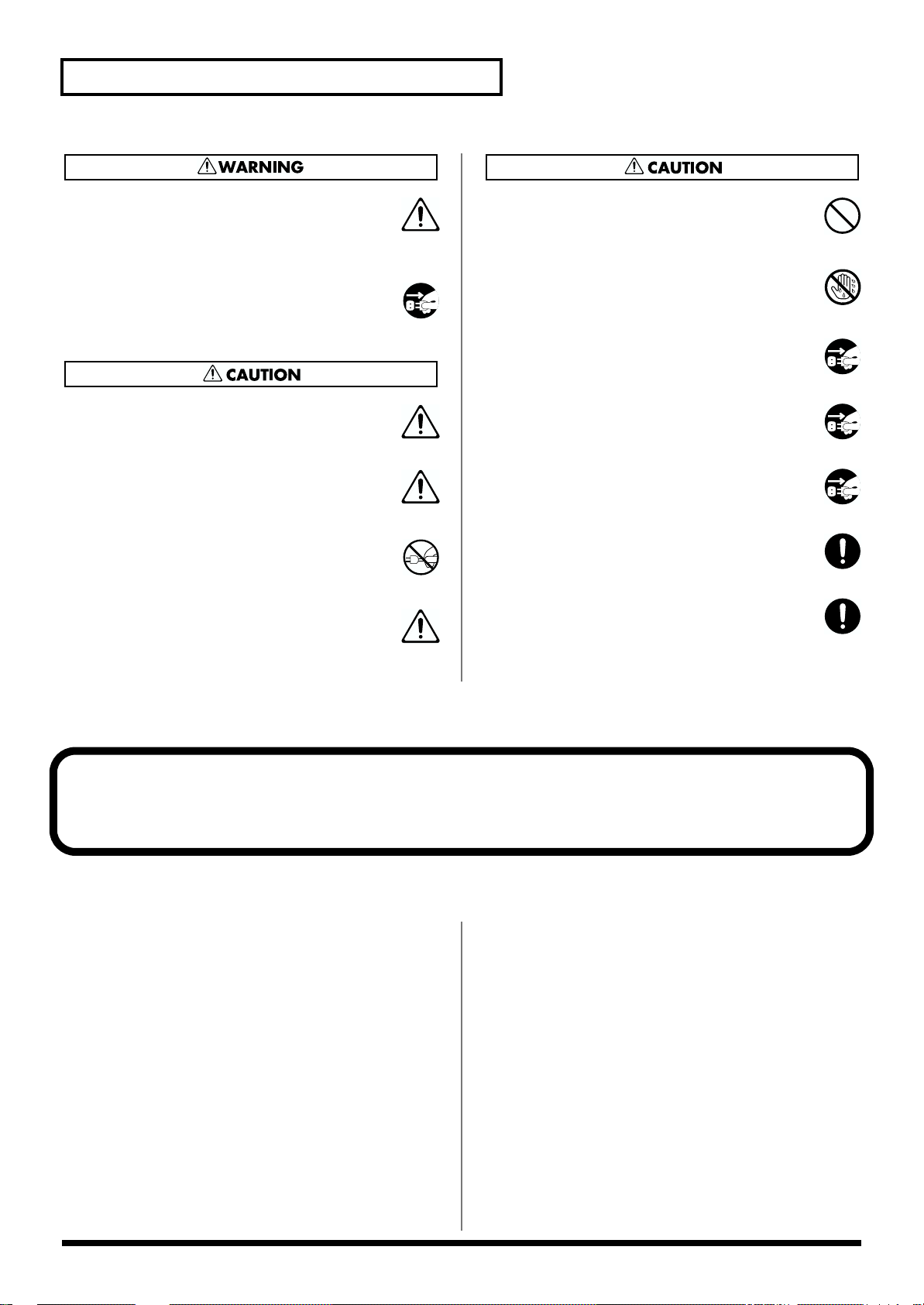
4
USING THE UNIT SAFELY
016
• Before using the unit in a foreign country, consult with
your retailer, the nearest Roland Service Center, or an
authorized Roland distributor, as listed on the “Infor-
mation” page.
........................................................................................................................
022a
• Always turn the unit off and unplug the power cord
before attempting installation of the circuit board (SR-
JV80/SRX Series; Quick Start p. 3–4).
........................................................................................................................
101a
• The unit should be located so that its location or position
does not interfere with its proper ventilation.
........................................................................................................................
101c
• This unit for use only with Roland keyboard stand KS-12.
Use with other stands is capable of resulting in instability
causing possible injury.
........................................................................................................................
102b
• Always grasp only the plug on the power-supply cord
when plugging into, or unplugging from, an outlet or this
unit.
........................................................................................................................
104
• Try to prevent cords and cables from becoming entangled.
Also, all cords and cables should be placed so they are out
of the reach of children.
........................................................................................................................
106
• Never climb on top of, nor place heavy objects on the unit.
........................................................................................................................
107b
• Never handle the power cord or its plugs with wet hands
when plugging into, or unplugging from, an outlet or this
unit.
........................................................................................................................
108a
• Before moving the unit, disconnect the power plug from
the outlet, and pull out all cords from external devices.
........................................................................................................................
109a
• Before cleaning the unit, turn off the power and unplug
the power cord from the outlet (Quick Start p. 5).
........................................................................................................................
110a
• Whenever you suspect the possibility of lightning in your
area, pull the plug on the power cord out of the outlet.
........................................................................................................................
115a
• Install only the specified circuit board(s) (SR-JV80/SRX
Series). Remove only the specified screws (p. 196, p. 198).
........................................................................................................................
118
• Should you remove screws, make sure to put them in a
safe place out of children’s reach, so there is no chance of
them being swallowed accidentally.
........................................................................................................................
IMPORTANT NOTES
In addition to the items listed under “IMPORTANT SAFETY INSTRUCTIONS” and “USING THE UNIT SAFELY” on pages 2 and 3, please
read and observe the following:
Power Supply
301
• Do not use this unit on the same power circuit with any device
that will generate line noise (such as an electric motor or variable
lighting system).
307
• Before connecting this unit to other devices, turn off the power to
all units. This will help prevent malfunctions and/or damage to
speakers or other devices.
Placement
351
• Using the unit near power amplifiers (or other equipment
containing large power transformers) may induce hum. To
alleviate the problem, change the orientation of this unit; or move
it farther away from the source of interference.
352
• This device may interfere with radio and television reception. Do
not use this device in the vicinity of such receivers.
353
• Observe the following when using the unit’s floppy disk drive.
For further details, refer to “Before Using Floppy Disks.”
• Do not place the unit near devices that produce a strong
magnetic field (e.g., loudspeakers).
• Install the unit on a solid, level surface.
• Do not move the unit or subject it to vibration while the drive
is operating.
354a
• Do not expose the unit to direct sunlight, place it near devices that
radiate heat, leave it inside an enclosed vehicle, or otherwise
subject it to temperature extremes. Excessive heat can deform or
discolor the unit.
355
• To avoid possible breakdown, do not use the unit in a wet area,
such as an area exposed to rain or other moisture.
358
• Do not allow objects to remain on top of the keyboard. This can be
the cause of malfunction, such as keys ceasing to produce sound.
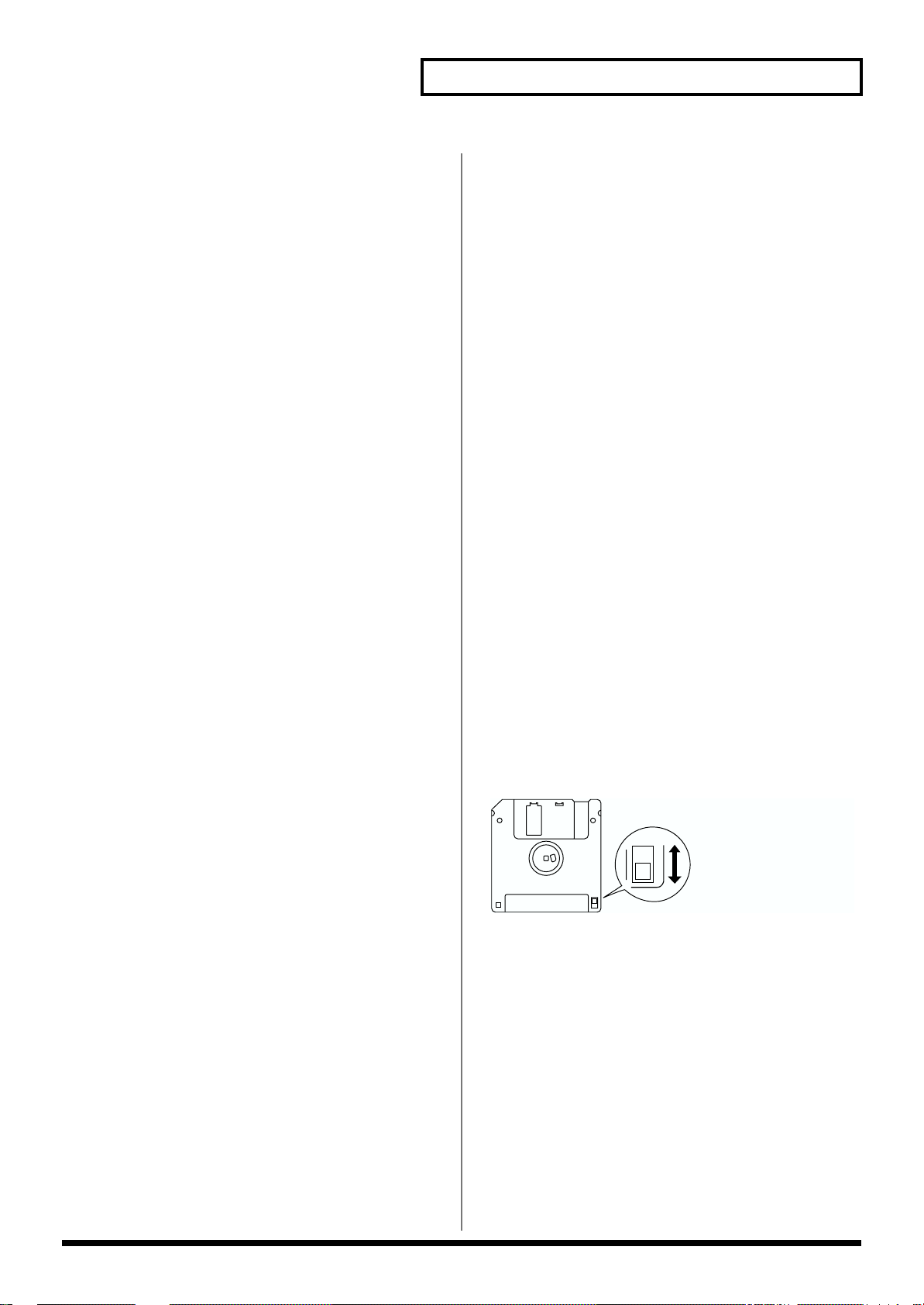
5
IMPORTANT NOTES
Maintenance
401a
• For everyday cleaning wipe the unit with a soft, dry cloth or one
that has been slightly dampened with water. To remove stubborn
dirt, use a cloth impregnated with a mild, non-abrasive detergent.
Afterwards, be sure to wipe the unit thoroughly with a soft, dry
cloth.
402
• Never use benzine, thinners, alcohol or solvents of any kind, to
avoid the possibility of discoloration and/or deformation.
Additional Precautions
551
• Please be aware that the contents of memory can be irretrievably
lost as a result of a malfunction, or the improper operation of the
unit. To protect yourself against the risk of loosing important data,
we recommend that you periodically save a backup copy of
important data you have stored in the unit’s memory on a floppy
disk.
552
• Unfortunately, it may be impossible to restore the contents of data
that was stored on a floppy disk, in the unit’s memory or another
MIDI device (e.g., a sequencer) once it has been lost. Roland
Corporation assumes no liability concerning such loss of data.
553
• Use a reasonable amount of care when using the unit’s buttons,
sliders, or other controls; and when using its jacks and connectors.
Rough handling can lead to malfunctions.
554
• Never strike or apply strong pressure to the display.
556
• When connecting / disconnecting all cables, grasp the connector
itself—never pull on the cable. This way you will avoid causing
shorts, or damage to the cable’s internal elements.
557
• A small amount of heat will radiate from the unit during normal
operation.
558a
• To avoid disturbing your neighbors, try to keep the unit’s volume
at reasonable levels. You may prefer to use headphones, so you do
not need to be concerned about those around you (especially
when it is late at night).
559a
• When you need to transport the unit, package it in the box
(including padding) that it came in, if possible. Otherwise, you
will need to use equivalent packaging materials.
561
• Use only the specified expression pedal (EV-5; sold separately). By
connecting any other expression pedals, you risk causing
malfunction and/or damage to the unit.
Before Using Floppy Disks
Handling the Floppy Disk Drive
602
• Install the unit on a solid, level surface in an area free from
vibration. If the unit must be installed at an angle, be sure the
installation does not exceed the permissible range: upward, 2°;
downward, 18°.
603
• Avoid using the unit immediately after it has been moved to a
location with a level of humidity that is greatly different than its
former location. Rapid changes in the environment can cause
condensation to form inside the drive, which will adversely affect
the operation of the drive and/or damage floppy disks. When the
unit has been moved, allow it to become accustomed to the new
environment (allow a few hours) before operating it.
604
• To insert a disk, push it gently but firmly into the drive—it will
click into place. To remove a disk, press the EJECT button firmly.
Do not use excessive force to remove a disk which is lodged in the
drive.
605a
• Never attempt to remove a floppy disk from the drive while the
drive is operating (the indicator is lit); damage could result to both
the disk and the drive.
606
• Remove any disk from the drive before powering up or down.
607
• To prevent damage to the disk drive’s heads, always try to hold
the floppy disk in a level position (not tilted in any direction)
while inserting it into the drive. Push it in firmly, but gently.
Never use excessive force.
608
• To avoid the risk of malfunction and/or damage, insert only
floppy disks into the disk drive. Never insert any other type of
disk. Avoid getting paper clips, coins, or any other foreign objects
inside the drive.
Handling Floppy Disks
651
• Floppy disks contain a plastic disk with a thin coating of magnetic
storage medium. Microscopic precision is required to enable
storage of large amounts of data on such a small surface area. To
preserve their integrity, please observe the following when
handling floppy disks:
• Never touch the magnetic medium inside the disk.
• Do not use or store floppy disks in dirty or dusty areas.
• Do not subject floppy disks to temperature extremes (e.g.,
direct sunlight in an enclosed vehicle). Recommended temper-
ature range: 10 to 50° C (50 to 122° F).
• Do not expose floppy disks to strong magnetic fields, such as
those generated by loudspeakers.
652
• Floppy disks have a “write protect” tab which can protect the disk
from accidental erasure. It is recommended that the tab be kept in
the PROTECT position, and moved to the WRITE position only
when you wish to write new data onto the disk.
653
• The identification label should be firmly affixed to the disk.
Should the label come loose while the disk is in the drive, it may
be difficult to remove the disk.
654
• Store all disks in a safe place to avoid damaging them, and to
protect them from dust, dirt, and other hazards. By using a dirty
or dust-ridden disk, you risk damaging the disk, as well as
causing the disk drive to malfunction.
Protect tab
Write (writing permitted)
Protect (writing prohibited)
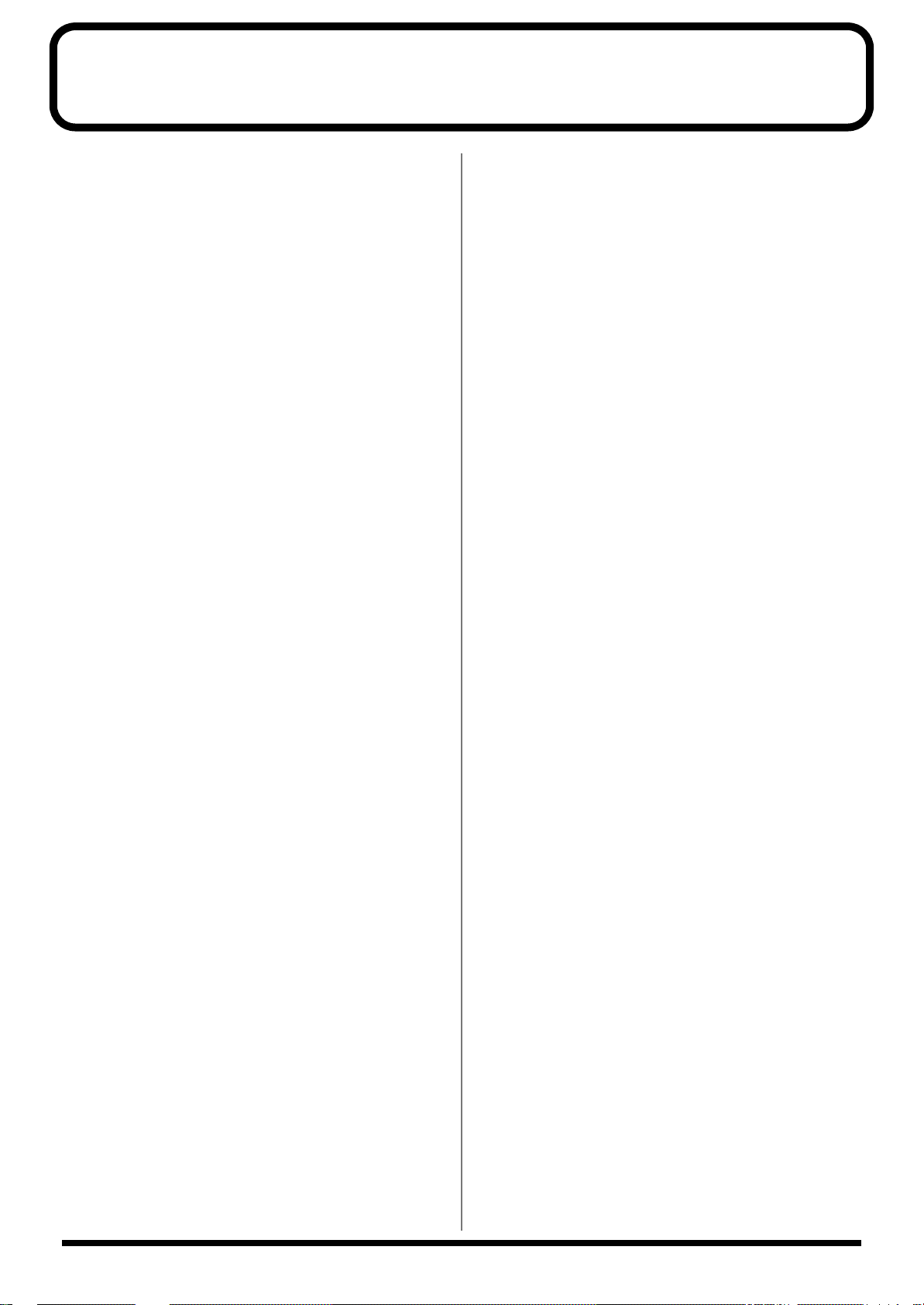
6
How To Use This Manual
This owner’s manual is organized as follows. Before you start
reading it, we’d like to suggest going through the Quick Start
manual. For parameter lists, sound lists, and MIDI implementation,
refer to the separate “Sound/Parameter List.” In addition, the
separate “Q&A” provides answers for frequently asked questions
about the Fantom, and example applications for your reference.
Overview of the Fantom
This explains the structure of the Fantom, and basic operation.
Reading it is essential for understanding Fantom operational
procedures.
Playing in Patch Mode
This explains how to play the Fantom in Patch mode. Reading it is
essential for understanding Fantom operational procedures.
Creating a Patch
This chapter explains how to create patches, and describes what the
patch parameters do and how they are composed. Read this chapter
when you wish to create patches.
Creating a Rhythm Set
This chapter explains how to create rhythm sets, and describes what
the rhythm set parameters do and how they are composed. Read this
chapter when you wish to create rhythm sets.
Playing in Performance Mode
This explains how to play the Fantom in Performance mode.
Reading it is essential for understanding Fantom operational
procedures.
Creating a Performance
This chapter explains how to create performances, and describes
what the performance parameters do and how they are composed.
Read this chapter when you wish to create performances.
Playing in Multitimbre Mode
This explains how to play the Fantom in Multitimbre mode. Reading
it is essential for understanding Fantom operational procedures.
Creating a Multitimbre
This explains how to create a multitimbre, and the functions and
structure of the multitimbre parameters. Read this when you wish to
create a multitimbre.
Playing Back a Song
This explains how to play back a song using the Fantom’s sequencer.
Reading it is essential for understanding Fantom operational
procedures.
Recording a Song
This explains how to record a song using the Fantom’s sequencer.
Reading it is essential for understanding Fantom operational
procedures.
Editing a Song
This chapter explains song editing and song settings in detail. Read
this when you wish to edit a song that you’ve recorded.
Playing Phrase with One Finger
(RPS Function)
This explains the settings of the RPS (Realtime Phrase Sequence)
function, and how to use it for performance. Read this chapter when
you wish to use the RPS.
Changing Tones in Realtime
This explains how to use the D Beam controller and realtime
controllers to modify the sound, and how to make the necessary
settings. Read this when you want to modify the sound in realtime.
Applying Effects
This chapter explains how to make settings for the Fantom’s onboard
effects, and describes the type and operation of each effect. Be sure to
read this when adding effects to patches and performances.
Settings Common to All Modes
(System Function)
This chapter describes how the System parameters that determine
the Fantom’s operation environment work and how these
parameters are organized. Read it as necessary.
Disk-Related Functions (Disk Utility)
This chapter covers disk-related operations such as saving data to
disk and loading data from disk. Read it as necessary.
Transmitting Sound Settings/
Restoring the Factory Settings
This explains how to transmit data to an external MIDI device or to
the Fantom (Data Transfer), and how to restore all data of the
Fantom to the factory settings (Factory Reset). Read it as necessary.
Installing the Wave Expansion Board
This explains how to install a Wave Expansion Board (sold
separately). Read it as necessary.
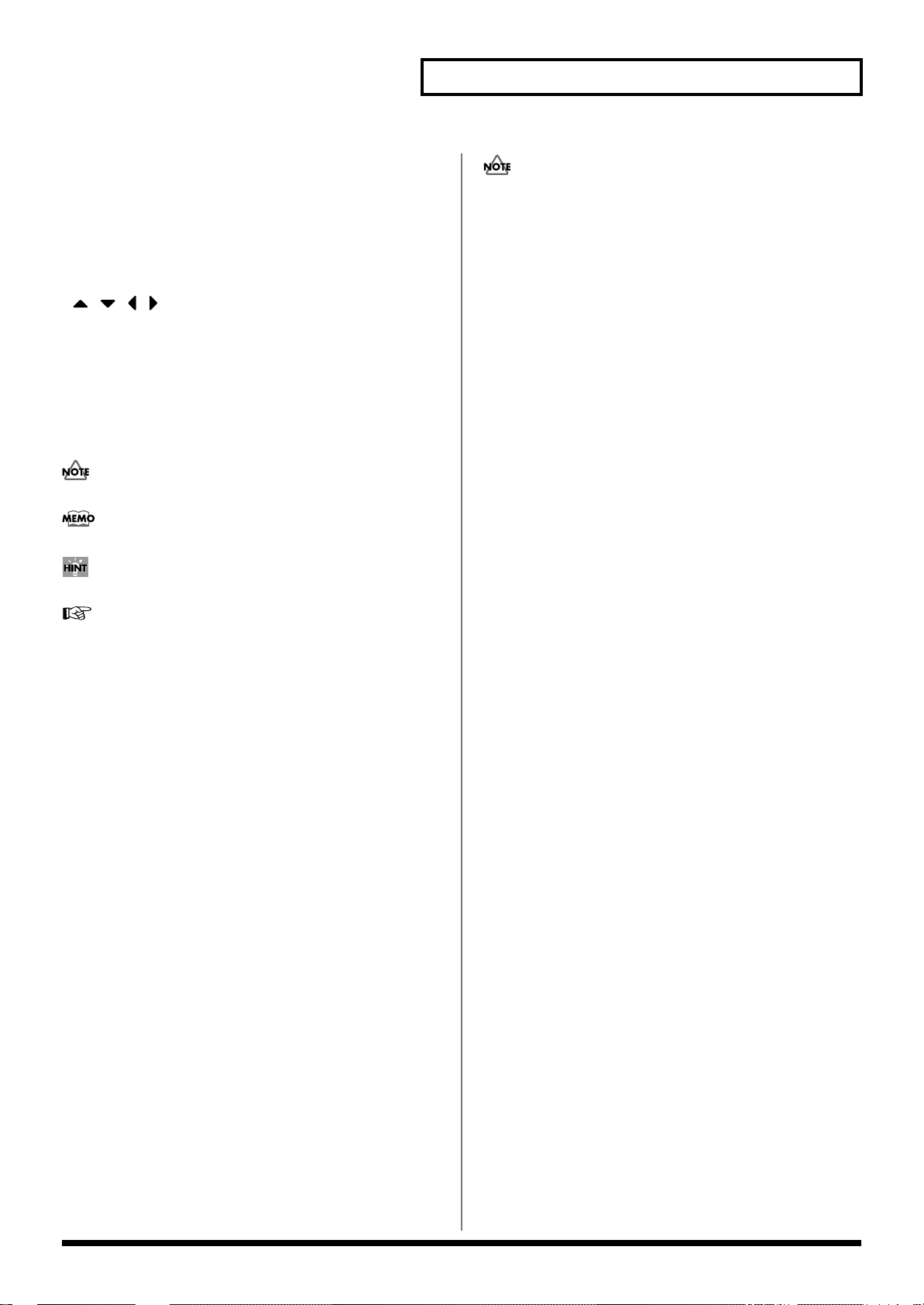
7
How To Use This Manual
Notation Used in This Owner’s
Manual
To make operation procedures easy to understand, the following
notation system is adopted:
Characters and numbers in square brackets [ ] indicate buttons and
knobs on the front panel. For example, [MODE] indicates the MODE
button, and [CURSOR] indicates the cursor buttons
( , ,,).
(p. **) refers to pages within the manual.
In this manual, when any particular parameter is referred to, the
name of the parameter is given, and this is then followed (in
parenthesis) by information detailing its mode/edit group. For
example: Mono/Poly parameter (PATCH/General).
Below are the meanings of the symbols preceding certain sentences
in the text.
These are notes. Be sure to read them.
These are reference memos. Read it as necessary.
These are hints for operating the Fantom. Read it as necessary.
These provide information from related reference pages. Read it
as necessary.
The display screens printed in this owner’s manual are based on
the factory settings. However, please be aware that in some cases
they may differ from the actual factory settings.
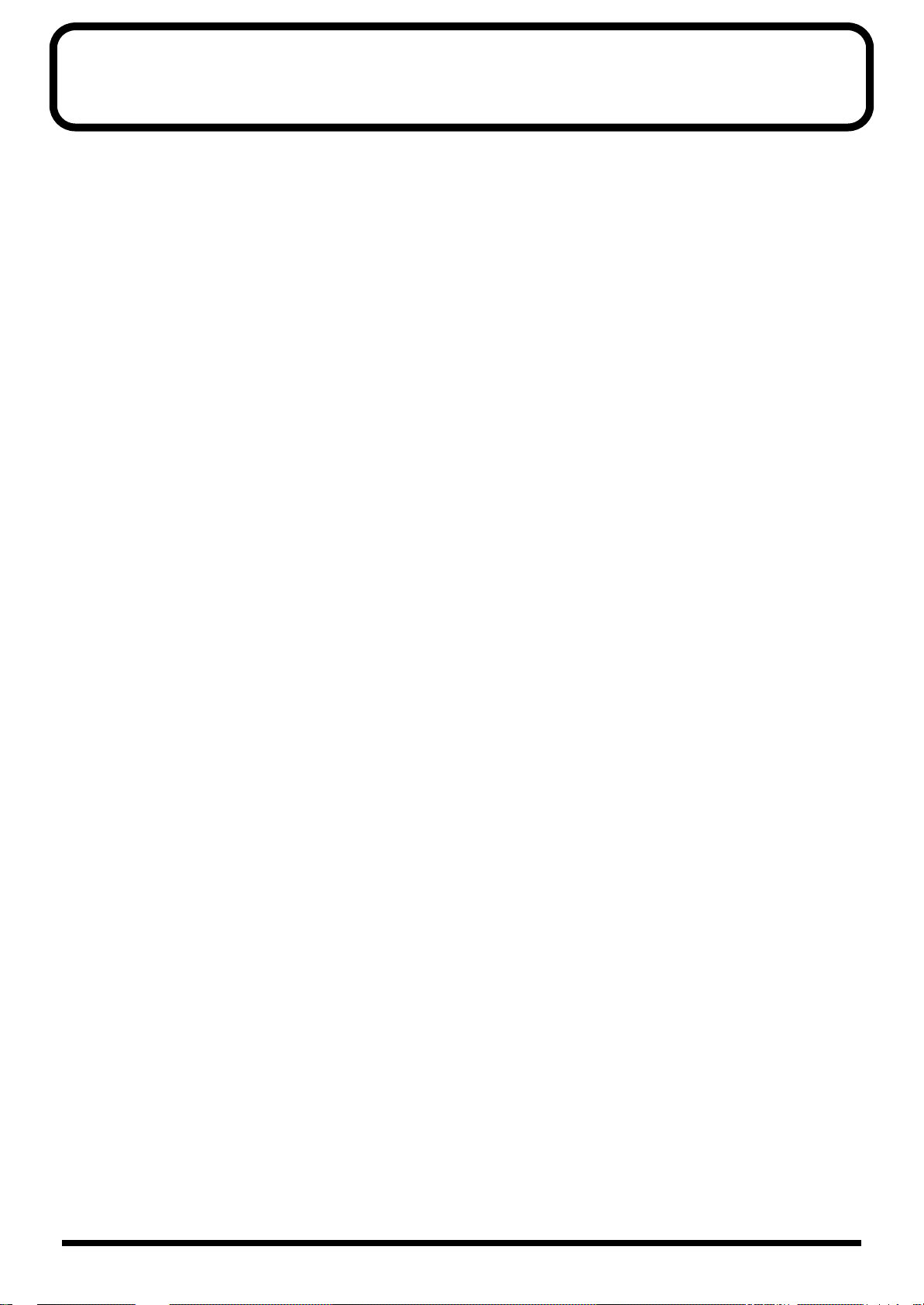
8
Contents
IMPORTANT NOTES ...............................................................................4
How To Use This Manual........................................................................6
Notation Used in This Owner’s Manual...................................................................................... 7
Main Features........................................................................................14
Panel Descriptions................................................................................16
Front Panel.................................................................................................................................................16
Rear Panel..................................................................................................................................................18
Overview of the Fantom .......................................................................19
How the Fantom Is Organized...............................................................................................................19
Basic Structure...............................................................................................................................19
Classification of Fantom Sound Types.......................................................................................19
About Simultaneous Polyphony................................................................................................. 21
About Memory..........................................................................................................................................22
Temporary Memory......................................................................................................................22
Rewritable Memory......................................................................................................................22
Non-Rewritable Memory............................................................................................................. 22
About the Onboard Effects ..................................................................................................................... 23
Effect Types....................................................................................................................................23
How Effects Units Work in Different Modes............................................................................23
About the Sequencer................................................................................................................................ 24
What Is a Song? .............................................................................................................................24
What Is a Track?............................................................................................................................24
Songs and the Sound Generator Mode...................................................................................... 25
How Phrase Tracks, Parts and MIDI Channels Interact.......................................................... 25
Positions for Storing a Song......................................................................................................... 26
Basic Operation of the Fantom...............................................................................................................27
Switching the Sound Generator Mode ([MODE])....................................................................27
Switching Screens from the Menu ([MENU])........................................................................... 28
Viewing a List of Patches or Other Data ([LIST]).....................................................................28
About the [1]–[8] Buttons.............................................................................................................28
Moving the Cursor........................................................................................................................29
Modifying a Value ........................................................................................................................29
Assigning a Name.........................................................................................................................30
Playing in Patch Mode..........................................................................31
About the PATCH PLAY Screen............................................................................................................31
Displaying PATCH PLAY Screen............................................................................................... 31
Selecting a Patch .......................................................................................................................................32
Selecting Favorite Patches (Favorite Sound).............................................................................33
Selecting Patches from the List....................................................................................................33
Auditioning Patches (Phrase Preview)......................................................................................34
Selecting Patches by Category (Patch Finder) ..........................................................................34
Transposing the Keyboard in Octave Units (Octave Shift)................................................................ 35
Transposing the Keyboard in Semitone Steps (Transpose)................................................................ 36
Selecting the Tones That Will Sound (Tone On/Off).......................................................................... 36
Playing Single Notes (Mono).................................................................................................................. 37
Creating Smooth Pitch Changes (Portamento) ....................................................................................37
Playing Arpeggios (Arpeggiator)...........................................................................................................38
Holding an Arpeggio.................................................................................................................... 38
Simulating a Rhythm Guitar .......................................................................................................38
Using an External MIDI Keyboard to Play Arpeggios............................................................39
Making Arpeggiator Settings......................................................................................................39
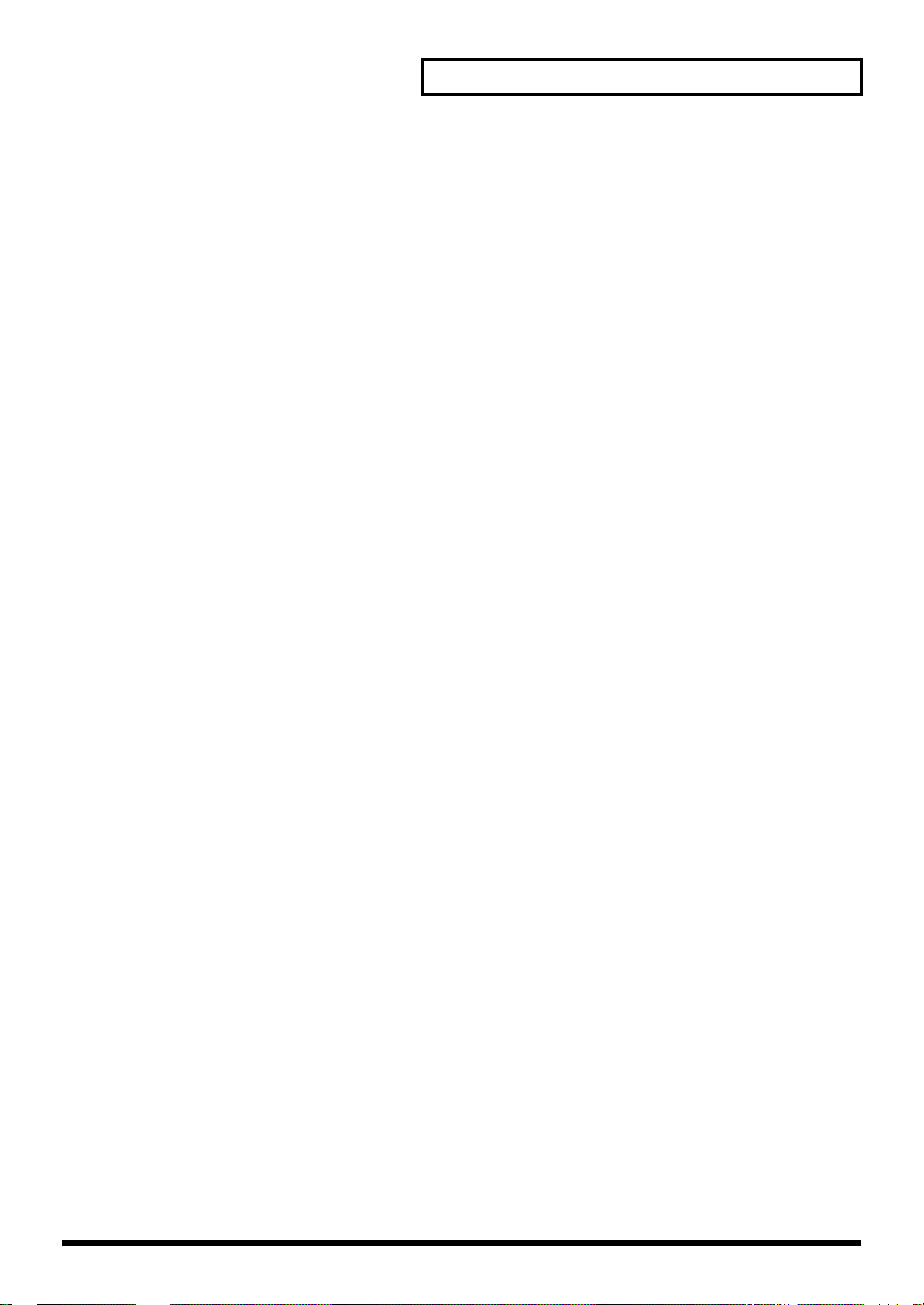
9
Contents
Playing Percussion Instruments.............................................................................................................40
Selecting a Rhythm Set................................................................................................................. 40
Playing a Rhythm Set ...................................................................................................................41
Playing Rhythm Patterns from the Keyboard......................................................................................41
Holding the Playback of a Rhythm Pattern ..............................................................................41
Making Rhythm Pattern Settings................................................................................................ 41
Creating a Patch....................................................................................42
How to Make the Patch Settings ............................................................................................................42
Initializing Patch Settings (Init)................................................................................................... 43
Copying Patch Settings (Copy)...................................................................................................43
Cautions When Selecting a Waveform ......................................................................................44
Saving Patches You’ve Created (Write) ................................................................................................45
Auditioning the Save-Destination Patch (Compare) ...............................................................46
Registering a Favorite Patch (Favorite Sound).........................................................................46
Functions of Patch Parameters ...............................................................................................................47
Settings Common to the Entire Patch (General).......................................................................47
Arpeggiator Settings (Arpeggio) ................................................................................................51
Realtime Controller / D Beam Controller Settings (Controller)............................................52
Setting Effects for a Patch (Effects/MFX/MFX Control/Chorus/Reverb)..........................53
Matrix Control Settings (Matrix Ctrl)......................................................................................... 54
Changing How a Tone Is Sounded (TMT) ................................................................................56
Modifying Waveforms (Wave) ...................................................................................................59
Modifying Pitch (Pitch)................................................................................................................60
Modifying the Brightness of a Sound with a Filter (TVF).......................................................62
Adjusting the Volume (TVA) ......................................................................................................64
Modulating Sounds (LFO)........................................................................................................... 66
Creating a Rhythm Set .........................................................................69
How to Make the Rhythm Set Settings .................................................................................................69
Initializing Rhythm Set Settings (Init)........................................................................................ 69
Copying Rhythm Set Settings (Copy)........................................................................................70
Cautions When Selecting a Waveform ......................................................................................71
Saving Rhythm Sets You’ve Created (Write) .......................................................................................72
Auditioning the Save-Destination Rhythm Set (Compare) ....................................................73
Registering Favorite Rhythm Sets (Favorite Sound)................................................................ 73
Functions of Rhythm Set Parameters ....................................................................................................74
Settings Common to the Entire Rhythm Set (General)............................................................74
Rhythm Pattern Settings (Rhythm Ptn) .....................................................................................75
Realtime Controller / D Beam Controller Settings (Controller)............................................76
Setting Effects for a Rhythm Set (Effects/MFX/MFX Control/Chorus/Reverb)............... 77
Changing How a Rhythm Tone Is Sounded (WMT) ...............................................................77
Modifying Pitch (Pitch)................................................................................................................79
Modifying the Brightness of a Sound with a Filter (TVF).......................................................80
Adjusting the Volume (TVA) ......................................................................................................82
Playing in Performance Mode..............................................................84
About the PERFORMANCE PLAY Screen...........................................................................................84
Displaying PERFORMANCE PLAY Screen..............................................................................84
Selecting a Performance...........................................................................................................................85
Selecting Favorite Performances (Favorite Sound).................................................................. 86
Selecting Performances from the List......................................................................................... 86
Combining and Playing Sounds Together (Layer)..............................................................................87
Playing Different Sounds in Different Areas of the Keyboard (Split) ..............................................87
Playing Arpeggios in a Specific Region of the Keyboard...................................................................88
Playing Rhythm Patterns in a Specific Region of the Keyboard .......................................................89
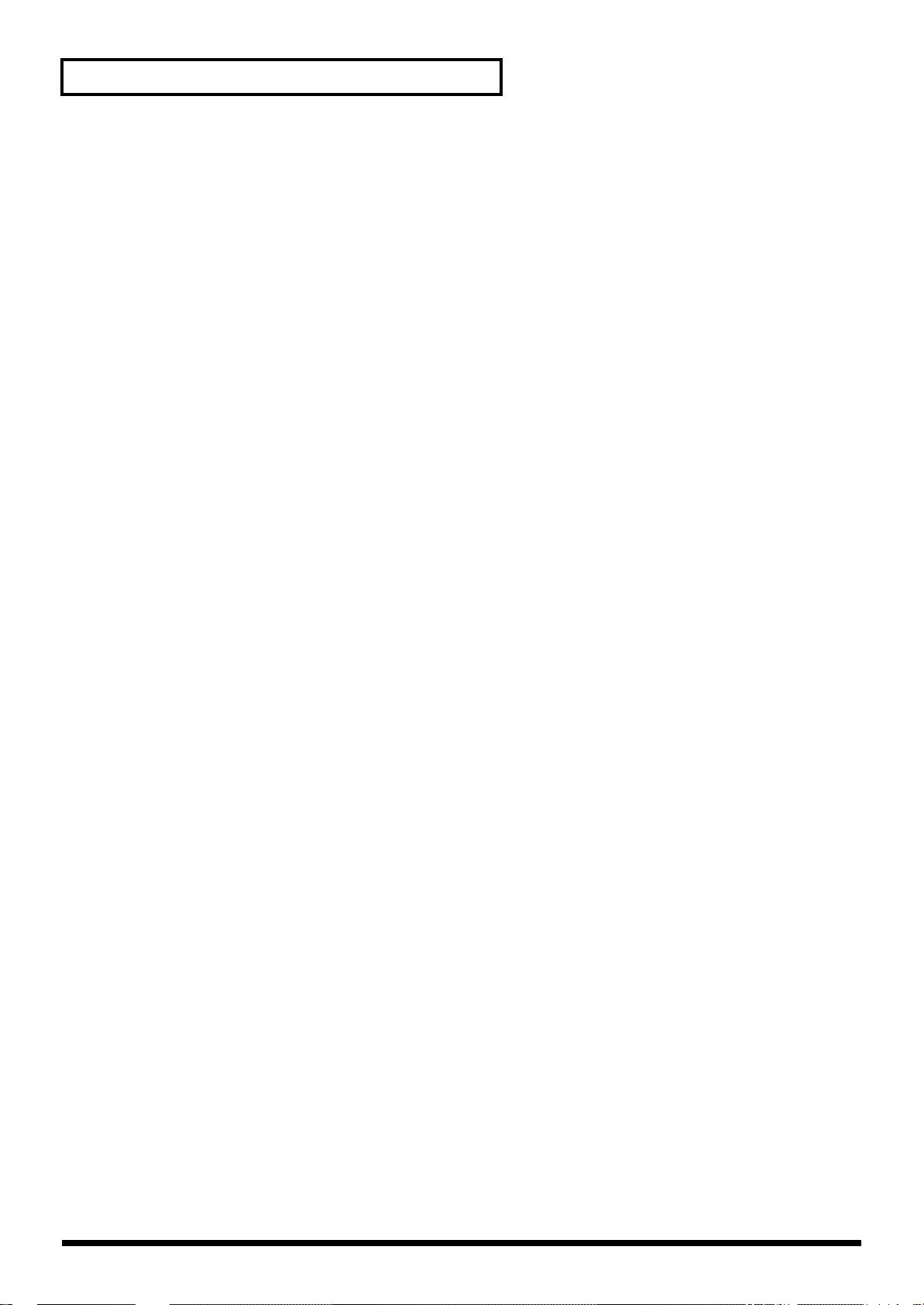
10
Contents
Using the Fantom As a Master Keyboard.............................................................................................90
Changing the Connections between Keyboard and Sound Generator (Zone) ....................90
Confirming MIDI Information for Each Part (Part Information) ......................................................90
Creating a Performance .......................................................................91
How to Make the Performance Settings................................................................................................91
Initializing Performance Settings (Init)......................................................................................91
Copying Performance Settings (Copy) ......................................................................................92
Saving Performance You’ve Created (Write).......................................................................................93
Registering a Favorite Performance (Favorite Sound) ............................................................ 93
Functions of Performance Parameters...................................................................................................94
Settings Common to the Entire Performance (General).......................................................... 94
Arpeggiator Settings (Arpeggio) ................................................................................................95
Rhythm Pattern Settings (Rhythm Ptn) .....................................................................................96
Realtime Controller / D Beam Controller Settings (Controller)............................................97
Zone Settings (Zone)..................................................................................................................... 98
Making Settings for Each Part (Part)........................................................................................ 100
Making Settings for Receiving MIDI (MIDI)...........................................................................103
Setting Effects for a Performance (Effects/MFX/MFX Control/Chorus/Reverb)...........104
Scale Tune Settings (Scale Tune)...............................................................................................104
Changing the Settings of the Patch Assigned to a Part..................................................................... 105
Playing in Multitimbre Mode ..............................................................106
About the MULTITIMBRE PLAY screen............................................................................................ 106
Displaying the MULTITIMBRE PLAY screen ........................................................................106
Selecting a Multitimbre..........................................................................................................................107
Selecting Multitimbres from a List ...........................................................................................107
Playing Back a Song...............................................................................................................................108
Selecting a Part to Play from the Keyboard (Current Part)..............................................................108
Selecting a Part to Play Individually (Solo)........................................................................................ 108
Silencing the Playback of a Specific Part (Mute)................................................................................ 109
Assigning a Different Patch to a Part ..................................................................................................109
Adjusting the Volume and Pan of Each Part......................................................................................109
Recording an Arpeggio Performance.................................................................................................. 110
Recording the Performance of a Rhythm Pattern..............................................................................110
Confirming MIDI Information for Each Part (Part Information).........................................111
Creating a Multitimbre........................................................................112
How to Make the Multitimbre Settings...............................................................................................112
Initializing Multitimbre Settings (Init).....................................................................................112
Copying Multitimbre Settings (Copy) .....................................................................................113
Saving Multitimbre You’ve Created (Write)......................................................................................114
Functions of Multitimbre Parameters..................................................................................................115
Settings Common to the Entire Multitimbre (General)......................................................... 115
Making Settings for Each Part (Part)........................................................................................ 115
Making Settings for Receiving MIDI (MIDI)...........................................................................118
Setting Effects for a Multitimbre (Effects/MFX/MFX Control/Chorus/Reverb)............120
Scale Tune Settings (Scale Tune)...............................................................................................120
Changing the Settings of the Patch Assigned to a Part..................................................................... 121
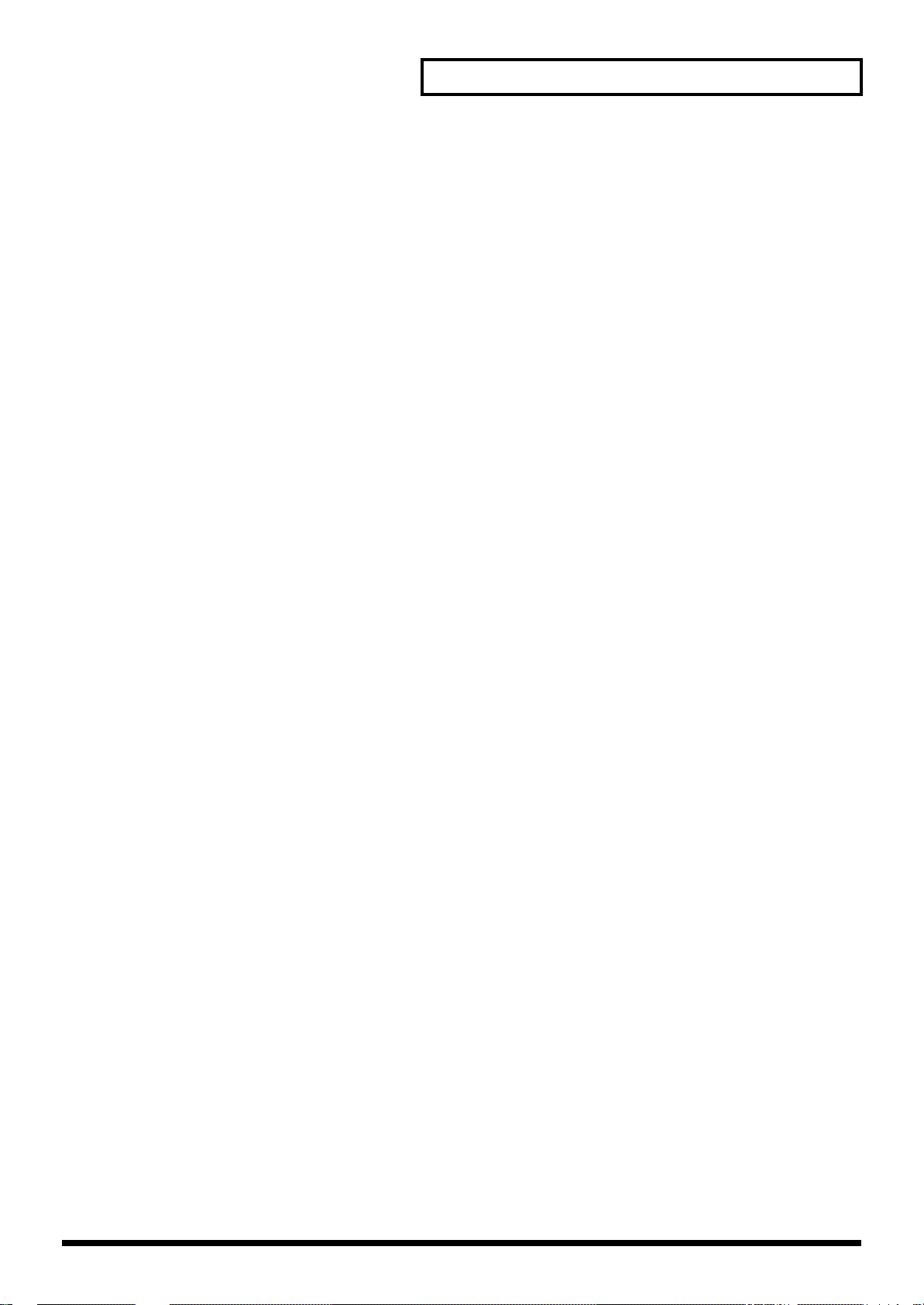
11
Contents
Playing Back a Song...........................................................................122
Playing a Song Immediately from Disk (Quick Play)....................................................................... 122
Playing Back Songs Consecutively (Chain Play)...............................................................................122
Creating a Chain.......................................................................................................................... 122
Saving a Chain to Disk (Save) ...................................................................................................123
Loading a Chain from Disk (Load)........................................................................................... 124
Playing a Chain ...........................................................................................................................124
Various Playback Methods ...................................................................................................................124
Fast-Forward and Rewind During Playback ..........................................................................124
Playing Back Correctly from the Middle of the Song (MIDI Update)................................. 124
Muting the Playback of a Specific Instrument........................................................................125
Changing the Playback Tempo of a Song................................................................................125
Playing a Song Back at a Fixed Tempo (Muting the Tempo Track) ....................................125
Playing Back a S-MRC Format Song ........................................................................................125
Playing Back a Song Repeatedly (Loop Play).........................................................................125
Using the D Beam Controller to Start/Stop Song Playback .................................................126
Recording Songs ................................................................................127
Two Recording Methods............................................................................................................ 127
Before You Record a New Song ...........................................................................................................127
Select the Sound to be Used for Recording .............................................................................127
Erasing the Song from Internal Memory (Song Initialize)....................................................127
Specify the Time Signature........................................................................................................ 128
Recording Your Performance as You Play It (Realtime Recording) ...............................................129
Basic Operation for Realtime Recording .................................................................................129
Recording Tempo Changes in a Song (Tempo Recording)................................................... 130
Loop Recording and Punch-In Recording...............................................................................130
Correct the Timing of Your Playing as You Record (Recording Quantize) .......................131
Selecting the Sequencer Data that will Be Recorded (Recording Select) ............................131
Erasing Unwanted Data While You Record (Realtime Erase).............................................. 132
Auditioning Sounds or Phrases While Recording (Rehearsal Function)............................ 132
Inputting Data One Step at a Time (Step Recording)........................................................................ 132
Inputting Notes and Rests .........................................................................................................132
Assigning a Pattern to a Phrase Track .....................................................................................134
Saving a Recorded Song on Disk .........................................................................................................135
Editing Songs......................................................................................136
Loading the Song You Want to Edit.................................................................................................... 136
Using Different Sound Generators for Each Track ................................................................136
Silencing the Playback of a Track (Mute) ................................................................................137
Overall Settings for the Song................................................................................................................137
Assigning a Name to a Song (Song Name) .............................................................................137
Assigning a Name to a Pattern (Pattern Name) .....................................................................138
Assigning Markers (Locate Positions) to a Song....................................................................138
Specifying the Area of a Song that will Repeat (Loop Points)..............................................139
Editing Sequencer Data Over the Specified Range (Track Edit) .....................................................139
Basic Operation for Track Editing ............................................................................................139
Aligning a Song’s Timing (Quantize) ......................................................................................140
Erasing Unwanted Performance Data (Erase)........................................................................142
Deleting Unwanted Measures (Delete)....................................................................................143
Copying Phrases (Copy) ............................................................................................................143
Inserting a Blank Measure (Insert Measure)...........................................................................145
Transpose the Key (Transpose).................................................................................................145
Changing the Velocity (Volume) (Change Velocity) .............................................................146
Changing the MIDI Channel (Change Channel).................................................................... 147
Modifying the Length of Notes (Change Gate Time)............................................................ 147
Combining Two Phrase Tracks or Patterns into One (Merge) .............................................148
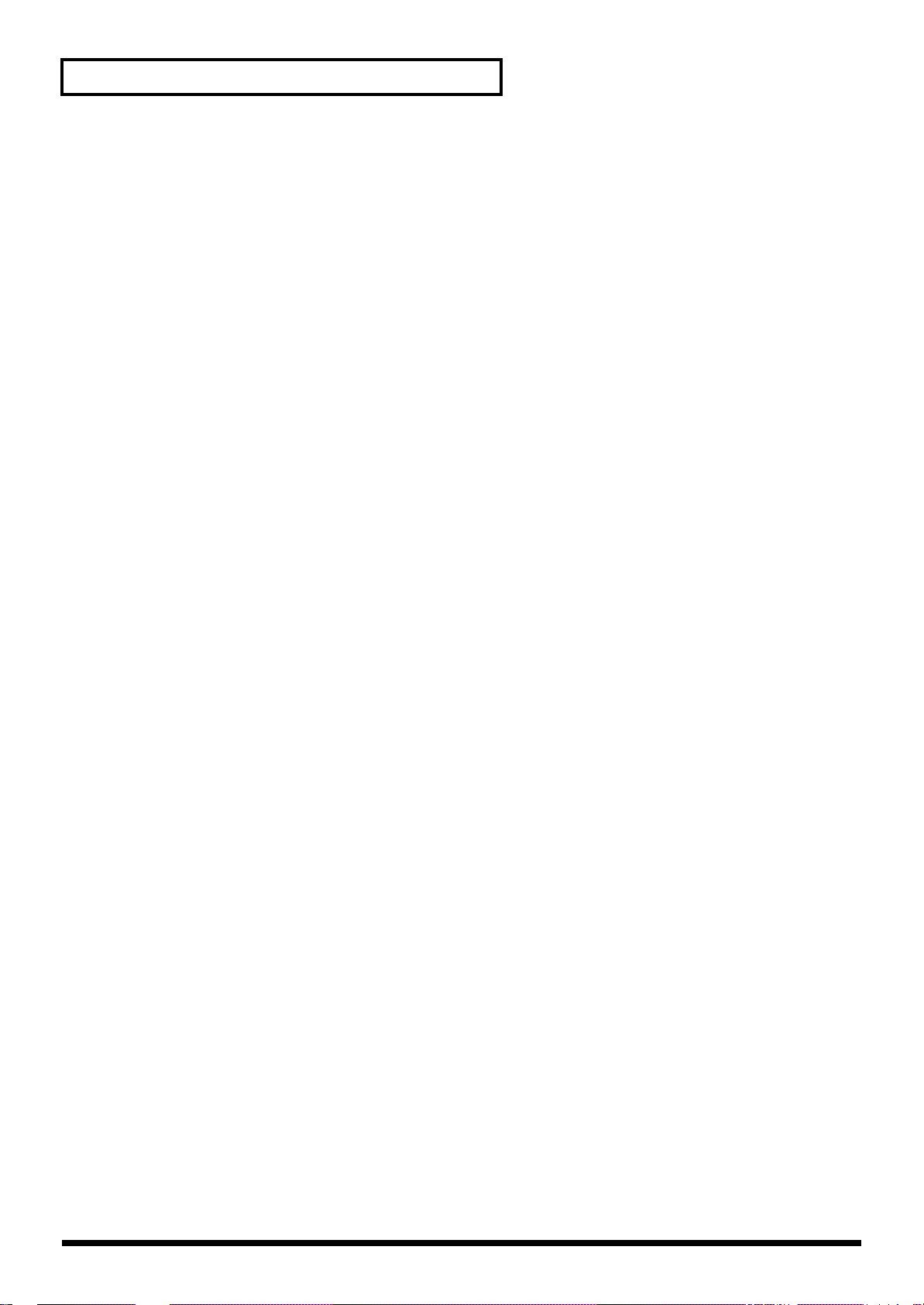
12
Contents
Extracting and Moving a Part of Sequencer Data (Extract)..................................................149
Shifting Performance Data Forward and Back (Shift Clock)................................................ 150
Thinning Out the Sequencer Data (Data Thin)....................................................................... 151
Swapping Two Phrase Tracks or Patterns (Exchange).......................................................... 152
Adjusting the Song’s Playback Time (Time Fit) .....................................................................152
Deleting Blank Measures (Truncate)........................................................................................153
Editing Individual Items of Sequencer Data (Micro Edit)................................................................153
Viewing Sequencer Data (in the Microscope Window) ........................................................153
Sequencer Data Handled by a Phrase Track/Pattern............................................................ 154
Viewing sequencer data (View)................................................................................................ 155
Editing the Sequencer Data .......................................................................................................155
Inserting Sequencer Data (Create)............................................................................................156
Erasing Sequencer Data (Erase) ................................................................................................156
Moving Sequencer Data (Move) ...............................................................................................157
Copying Sequencer Data (Copy) ..............................................................................................157
Changing the Tempo Midway Through the Song .................................................................158
Changing the Time Signature Midway Through the Song................................................... 158
Playing a Phrase at the Touch of a Finger (RPS Function) ............159
Before You Use the RPS Function........................................................................................................159
Record a Pattern..........................................................................................................................159
Settings for the RPS Function.................................................................................................... 159
Using the RPS Function While You Perform...................................................................................... 160
Performing with the RPS Function from an External MIDI Keyboard............................... 161
Recording a Performance Using the RPS Function................................................................161
Modifying the Sound in Real Time ....................................................162
Waving Your Hand Over the D Beam to Modify the Sound (D Beam Controller)...................... 162
Making Settings for the D Beam Controller............................................................................ 162
Using Knobs or Buttons to Modify the Sound (Realtime Controller) ............................................ 163
Making Realtime Controller Settings....................................................................................... 163
Using a Pedal to Modify the Sound (Control Pedal)......................................................................... 164
Making Control Pedal Settings .................................................................................................164
Adding Effects.....................................................................................165
Turning Effects On and Off................................................................................................................... 165
Applying Effects in Patch Mode .......................................................................................................... 165
Specifying How the Sound Will Be Output (Effects).............................................................165
Signal Flow Diagram and Parameters .....................................................................................166
Applying Effects in Performance Mode or Multitimbre Mode.......................................................170
Specifying How the Sound Will Be Output (Effects).............................................................170
Signal Flow Diagram and Parameters .....................................................................................171
Making Multi-Effects Settings (MFX/MFX Control) ........................................................................174
Setting Procedure........................................................................................................................ 174
Functions of Parameters............................................................................................................. 175
Making Chorus Settings (Chorus) .......................................................................................................176
Setting Procedure........................................................................................................................ 176
Functions of Parameters............................................................................................................. 176
Making Reverb Settings (Reverb) ........................................................................................................177
Setting Procedure........................................................................................................................ 177
Functions of Parameters............................................................................................................. 177
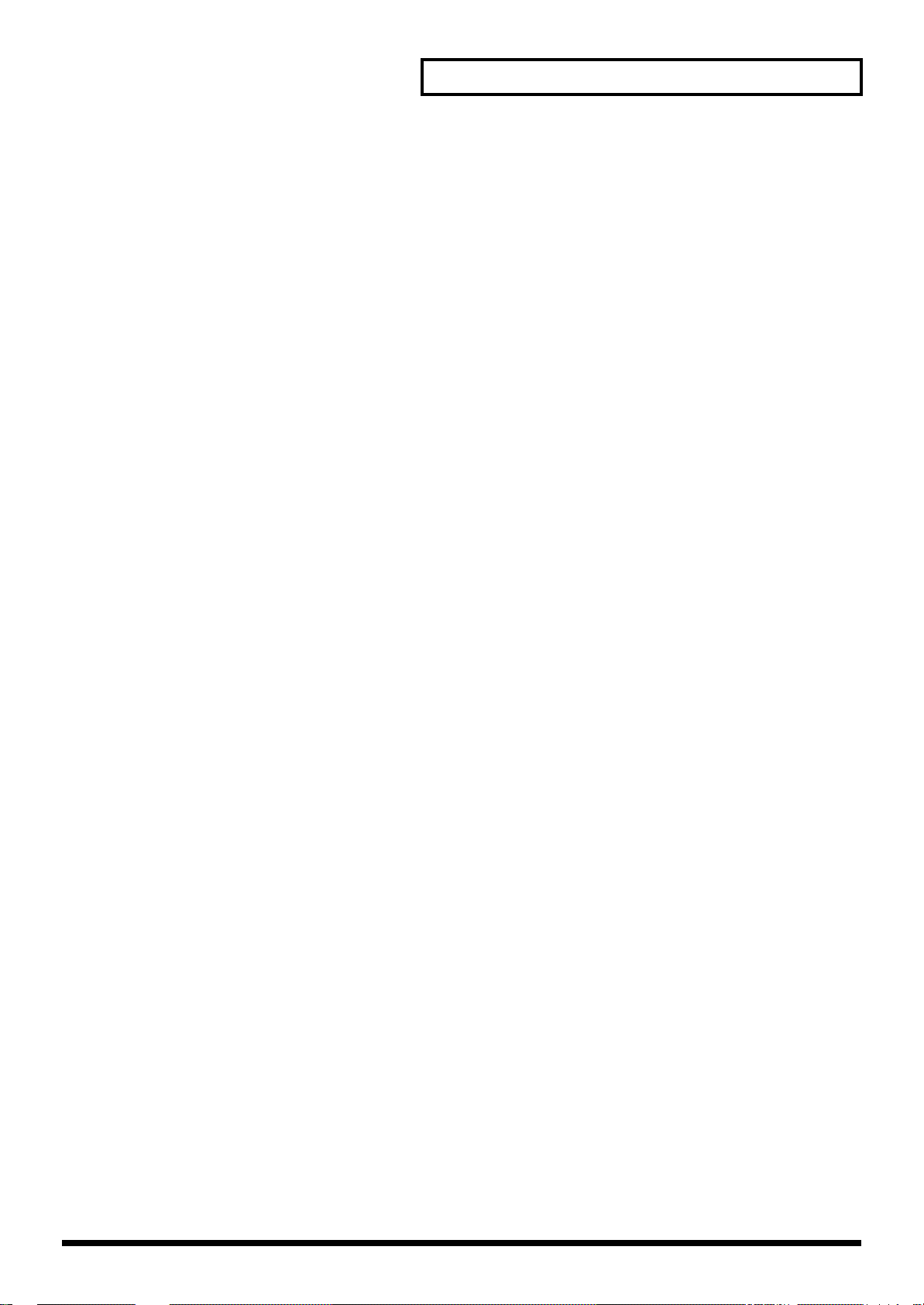
13
Contents
Settings Common to All Modes (System Function) ........................178
How to Make the System Function Settings....................................................................................... 178
Initializing the System Settings (Init)....................................................................................... 178
Saving the System Settings (Write)......................................................................................................178
Functions of System Parameters ..........................................................................................................179
Settings Common to the Entire System (General)..................................................................179
Sequencer Settings (Sequencer).................................................................................................180
MIDI Settings (MIDI)..................................................................................................................182
Controller Settings (Controller) ................................................................................................184
Equalizer settings (EQ)...............................................................................................................185
Phrase Preview Settings (Preview)...........................................................................................185
Scale Tune settings (Scale Tune)...............................................................................................186
Disk-Related Functions (Disk Utility)................................................187
About Disk Utility.................................................................................................................................. 187
Basic Disk Utility Operations................................................................................................................187
Selecting the Type of Files Displayed in the File List (View)........................................................... 188
Loading a File from Disk into the Fantom (Load)............................................................................. 188
Loading Individual Tracks/Patterns of Song Data................................................................ 188
Loading Individual Items of Sound Data................................................................................189
Saving Data on Disk (Save)...................................................................................................................189
Copying a File to Another Name (Copy)............................................................................................190
Renaming a File (Rename) ....................................................................................................................191
Deleting Unwanted Files (Delete)........................................................................................................191
Executing Disk-Related Functions (Tools).......................................................................................... 191
Preparing a Disk for Use by the Fantom .................................................................................191
Modifying the Name of the Disk..............................................................................................192
Checking Files Recorded on Disk............................................................................................. 192
Creating a Duplicate Disk..........................................................................................................193
Transmitting Sound Settings/Reset to Default Factory Settings ...194
Transmitting Sound Settings (Data Transfer) ....................................................................................194
Transmitting Data to an External MIDI Device......................................................................194
Transmitting Data to User Memory.........................................................................................195
Reset to Default Factory Settings (Factory Reset)..............................................................................195
Installing the Wave Expansion Board...............................................196
Cautions When Installing an Wave Expansion Board...................................................................... 196
How to Install a Wave Expansion Board............................................................................................196
Checking the Installed Wave Expansion Boards...............................................................................197
Installation de la carte d’expansion Wave
(French language for Canadian Safety Standard) ...........................198
Précautions à prendre lors de l’installation d’une carte d’expansion Wave .................................198
Installation d’une carte d’expansion Wave ........................................................................................198
Vérification des cartes d’extension audio aprés installation............................................................199
Specifications......................................................................................200
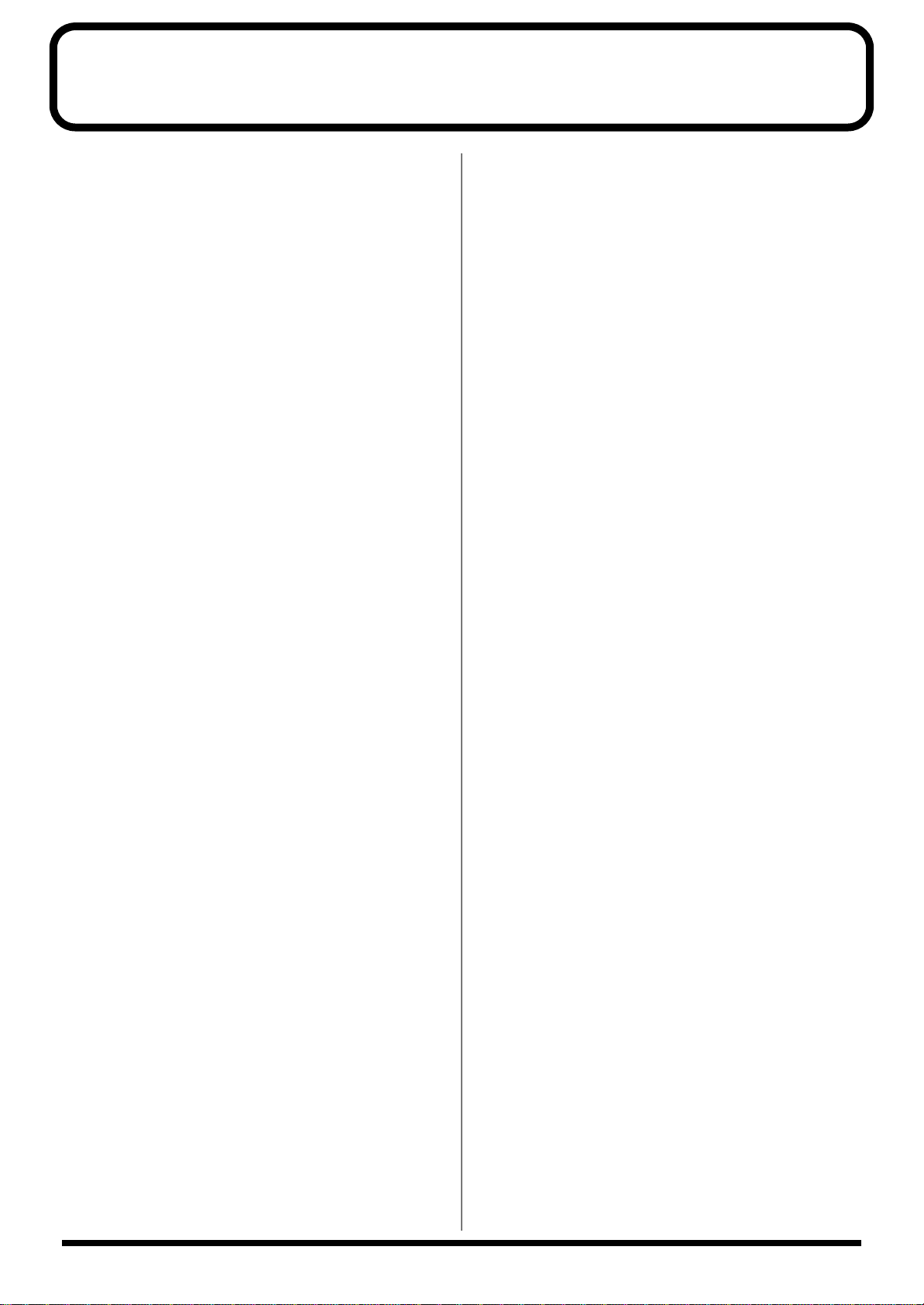
14
Main Features
● A synthesizer with the operability
and playability of a musical
instrument
The category of synthesizers known as “workstations”—consisting
of a sound generator section that creates the sound, a controller
section, and a sequencer section to produce music—has taken its
own evolutionary path, adding various new functionality that opens
up new possibilities of musical expression and creation. On the other
hand, access to such functionality has generally been provided
through a restrictive, complex interface, which has all too often
hampered the creativity of the musician.
The Fantom not only features superb operability for performance,
but also is comprehensively designed to support the musician’s
creativity in every area, including composition. It lets you work
seamlessly through every aspect of the music production process,
from performance to composition, allowing you to hold onto your
inspiration.
● Consolidated interface design with
large graphic LCD
The Fantom features a large quarter-VGA sized LCD. The graphical
display uses four levels of grayscale to simultaneously show all
relevant settings for sounds or sequencer operations, guaranteeing
smooth operation.
Since a large amount of data can be displayed at once, buttons and
knobs are laid out simply, letting you access a desired parameter
with a minimum of operation. The interface is designed with your
creativity as the first priority.
● Top-level sound generator for
maximum expressive power
The Fantom contains the same type of 64-voice/16-part multitimbral
sound generator as on the XV-5080, acclaimed by music production
professionals. The total of 896 preset patches include new patches
that have been tuned specifically for the Fantom to take advantage of
its keyboard, knobs, and other realtime controllers.
Four-level velocity switching lets you move between four stereo
waves, for the same amazing expressive power as on the XV-5080.
The spaciousness of the sound field, tonal changes controlled by
velocity, and endless details of expressive nuance are at your
fingertips. Matrix Control lets you vary large numbers of parameters
at once, and can be controlled using realtime controllers such as the
knobs and D Beam control. The Fantom’s dynamic expressive power
can be controlled by simple operations.
Wave Expansions Boards can also be installed to freely customize
your Fantom for your favorite musical styles or applications. Two
slots for the SRX series expansion boards allow the addition of high-
quality sounds using a maximum of 64 M bytes of high-quality wave
memory, and another slot lets you install one of the wide selection of
SR-JV80 series expansion boards.
In addition to four parallel outputs, which can be used as two stereo
pairs, S/P DIF digital out (both optical and coaxial) is also provided.
The Fantom is a great match for any digital recording system.
● Power effects including COSM
effects
The effects indispensable for synthesizer sound creation are
provided—in studio quality.
For reverb, a DSP equivalent to SRV-3030 quality is built-in,
delivering clear reverb with smooth decays.
The total of 90 types of multi-effects (M-FX) include not only effects
such as RSS, 3D delay, and slicer, but also effects that use Roland’s
proprietary COSM modeling technology, such as guitar amp
simulations, guitar multi’s, bass multi’s, and keyboard multi’s.
In Multitimbre mode and Performance mode, three types of M-FX
can be used simultaneously, letting you use different M-FX effects on
a desired part. What’s more, a two-band EQ is provided for each
output jack.
● Comprehensive music production
with a superior performance
sequencer based on the MRC-Pro
The Fantom contains a 16-track sequencer based on the MRC-Pro
sequencer, delivering high resolution that captures every expressive
detail of your performance, and providing speedy data entry and
editing for both realtime and step recording. In conjunction with the
power sound generator, the Fantom is a serious music production
environment in a single package.
In addition, the Fantom lets you start recording immediately from
any mode (whether you are editing sounds or performing), simply
by pressing the [REC] button. You can record your improvisations in
real time, and create songs based on your captured inspirations.
It goes without saying that you can use Micro editing to edit your
recorded data in every detail. Since the large display lets you view 16
tracks of recorded data at once, editing can be performed faster,
more efficiently, and in greater detail than on previous workstations.
Sequencer data can be saved and loaded in the native MRC format
or as SMF. The built-in floppy disk drive makes it easy to exchange
data with another sequencer or computer.
The Fantom boasts a new Multitimbre mode. By displaying 16 parts
simultaneously, this lets you quickly create orchestrations, and
makes song arrangements simple and intuitive.
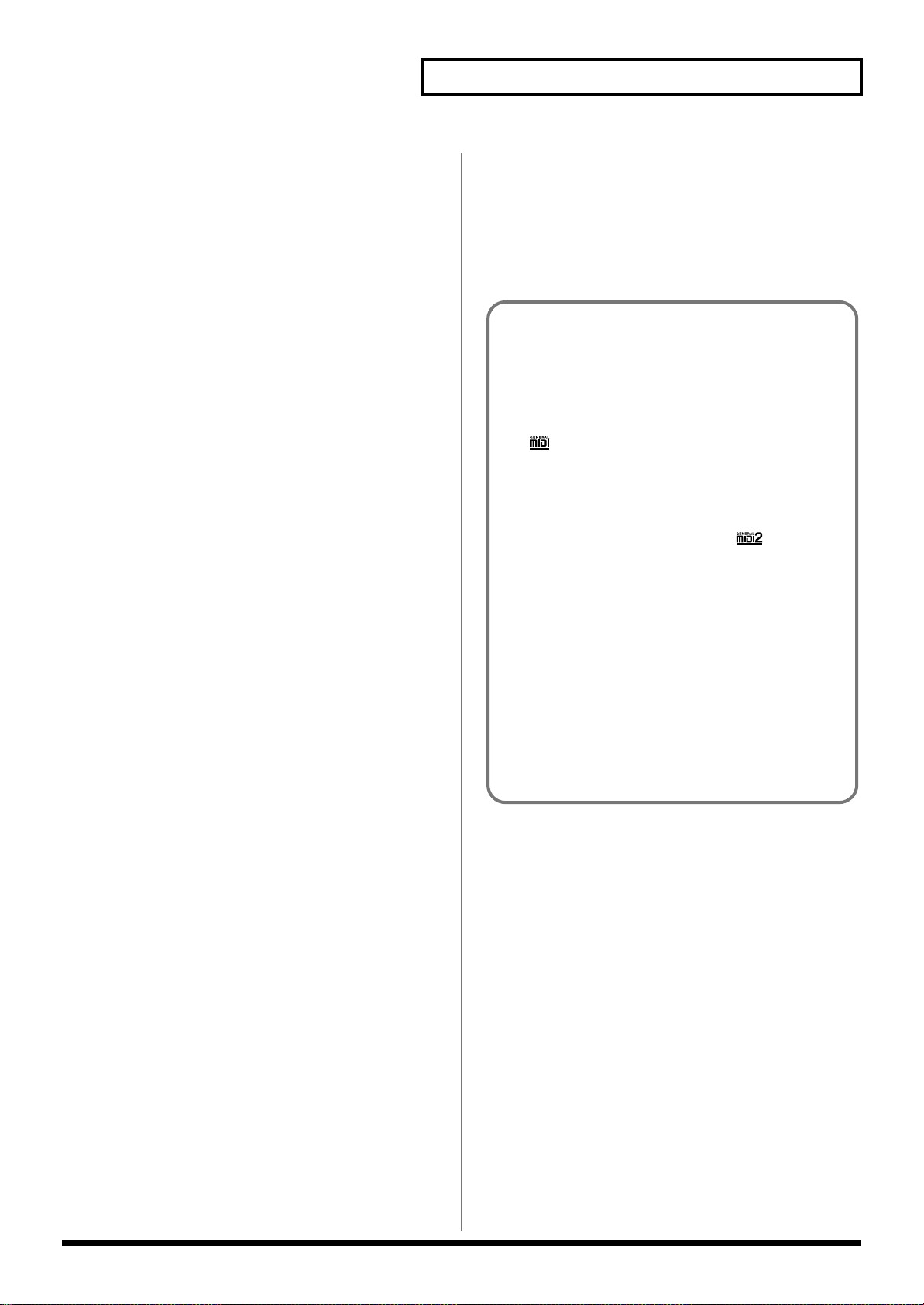
15
Main Features
● Functions that stimulate your
creativity
The Fantom provides numerous functions that enhance its
playability for realtime performance, and let you develop this into
musical productions.
Numerous drum patterns based in actual professional drum playing
are built in. Twelve types of pattern variations including fills are
assigned to an octave of the keyboard, allowing you to perform the
drum part in real time. In addition, the drums can be made to play at
a steady, natural tempo, regardless of the timing at which you press
the keys.
A newly developed arpeggiator is also built-in. In addition to
complex phrases that would be impossible to play by hand, you can
also use the arpeggiator to play phrases that are similar to actual
performance. Furthermore, the D Beam and other realtime
controllers can be used to modify the arpeggio style. This not only
makes for a dramatic leap in expressive potential during a live
performance, but also supports your own playing.
Phrases played by rhythm patterns or the arpeggiator can be
recorded on the sequencer just as they are played. Your realtime
performance can be saved instantly as song data, or even used as a
template for a step-recorded phrase.
In addition, patterns created on the sequencer can be triggered by
the keyboard and played by the RPS (Realtime Phrase Sequence)
function. Rhythm patterns and complex phrases created using the
arpeggiator can be recorded on the sequencer, and then played in
real time, for amazing live performance possibilities.
● Designed to be a true musical
instrument
In a departure from the straight-line design of previous
workstations, the Fantom features a distinctive design, which
proclaims its worthiness as a true musical instrument, while at the
same time projecting a sense of quiet dignity.
● General MIDI- and General MIDI 2-
Compatible
The Fantom is compatible with both General MIDI and General
MIDI 2 standards. Any General MIDI and/or General MIDI 2
compatible music data (GM score) can be played back on the
Fantom.
General MIDI
General MIDI is a set of recommendations which seeks to
provide a way to go beyond the limitations of proprietary
designs, and standardize the MIDI capabilities of sound
generating devices. Sound generating devices and music files
that meet the General MIDI standard bear the General MIDI
logo ( ). Music files bearing the General MIDI logo can be
played back using any General MIDI sound generating unit to
produce essentially the same musical performance.
General MIDI 2
The upwardly compatible General MIDI 2 ( )
recommendations pick up where the original General MIDI left
off, offering enhanced expressive capabilities, and even greater
compatibility. Issues that were not covered by the original
General MIDI recommendations, such as how sounds are to be
edited, and how effects should be handled, have now been
precisely defined. Moreover, the available sounds have been
expanded. General MIDI 2 compliant sound generators are
capable of reliably playing back music files that carry either the
General MIDI or General MIDI 2 logo.
In some cases, the conventional form of General MIDI, which
does not include the new enhancements, is referred to as
“General MIDI 1” as a way of distinguishing it from General
MIDI 2.

16
Panel Descriptions
Front Panel
Floppy Disk Drive
3.5” 2DD/2HD floppy disks can be used. To remove the disk, press
the eject button located at the right of the disk drive.
Subsequently, this manual will abbreviate “floppy disk” as “disk.”
D BEAM
You can apply a variety of effects to sounds simply by moving your
hand. → (p. 162)
[ON/OFF]
Switches the D Beam controller on/off.
Volume Slider
Adjusts the overall volume that is output from the rear panel
OUTPUT jacks and PHONES jack. → (Quick Start; p. 4)
REALTIME CONTROL
You can assign a variety of parameters and functions to the four
knobs and four buttons, and use them to modify the sound in
realtime. → (p. 163)
[ ]–[ ]
The operation will depend on the parameter or function that is
assigned.
[ ]–[ ]
The operation will depend on the parameter or function that is
assigned.
Perform functions related to the arpeggiator, rhythm pattern
function, and sequencer playback and recording.
[ARPEGGIO]
Switches the Arpeggiator on/off.
[RHYTHM]
Switches Rhythm pattern function on/off.
[RESET]
Moves the song position to the first measure. → (p. 124)
[BWD]
Moves the song position to the first beat of the previous measure. →
(p. 124)
[FWD]
Moves the song position to the first beat of the next measure. → (p.
124)
[STOP/PLAY]
Controls sequencer stop/play.
While stopped, you can hold down [SHIFT] and operate this to
perform MIDI Update. → (p. 124)
[REC]
The display changes to the Recording Standby window. → (p. 129)
1
2
3
4
5
1
2
3
4
5
6
7 8 9
10
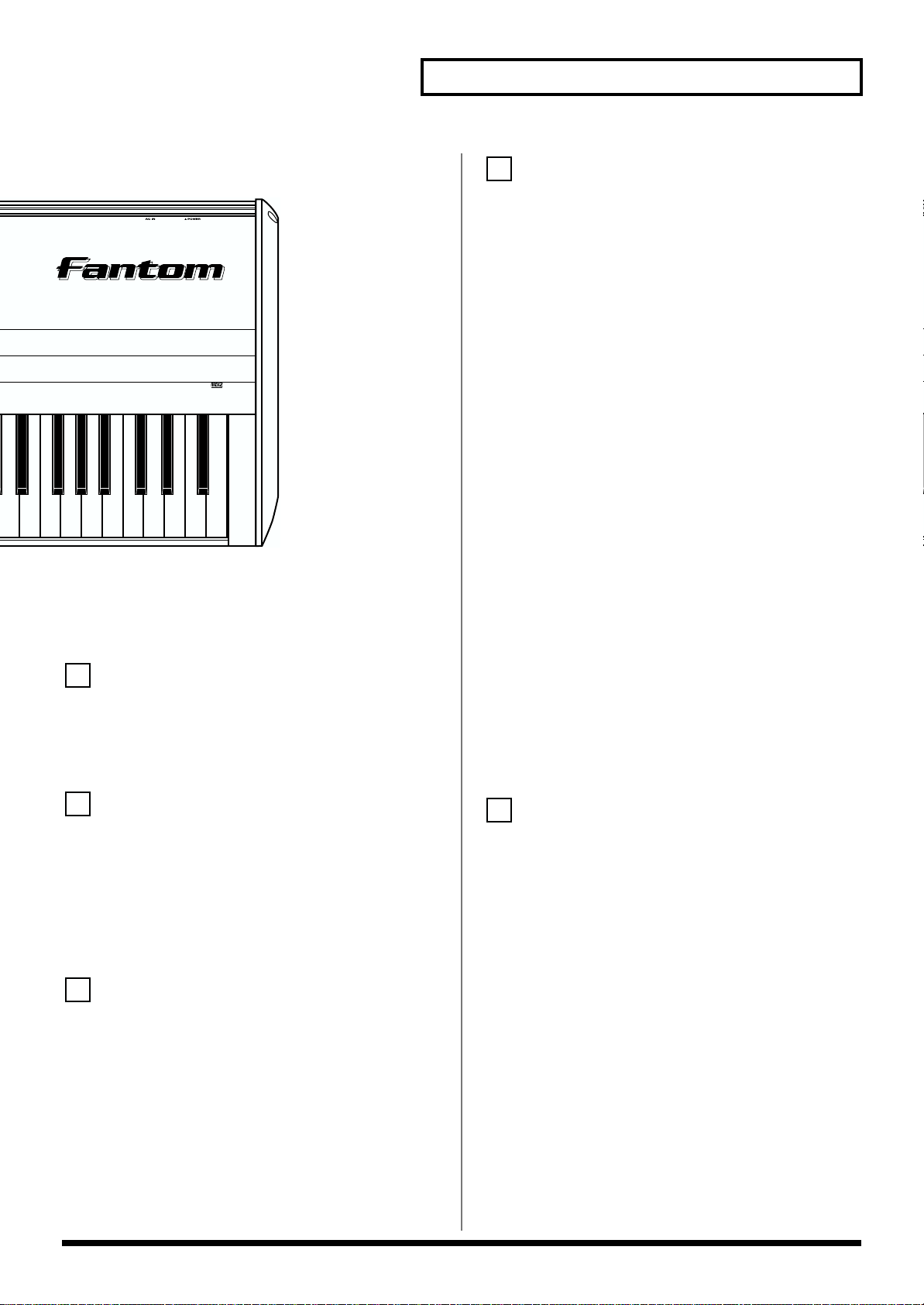
17
Panel Descriptions
[BEAT] (Beat Indicator)
This blinks in sync with the tempo and beat of the song.
Display
This displays information regarding the operation you are
performing
[1]–[8]
These buttons let you select/register your favorite patches or
performances. The lower part of the screen will show the names of
the favorite sounds you’ve registered. → (p. 28)
During editing, these buttons execute a variety of functions, and
their function will differ depending on the screen. → (p. 28)
[MODE]
Opens the MODE window. → (p. 27)
[MENU]
Opens the MENU window. The contents of the menu will depend on
the current mode. → (p. 28)
[LIST]
Opens the LIST window. The contents of the list will depend on the
current location of the cursor. → (p. 28)
VALUE Dial
This is used to modify values. If you hold down [SHIFT] as you turn
the VALUE dial, the value will change in greater increments. → (p.
29)
[DEC], [INC]
This is used to modify values. If you keep on holding down one
button while pressing the other, the value change accelerates. If you
press one of these buttons while holding down [SHIFT], the value
will change in bigger increments. → (p. 29)
[CURSOR]
Moves the cursor location up/down/left/right. → (p. 29)
[SHIFT]/[REGISTRY]
SHIFT: This button is used in conjunction with other buttons to
execute various functions.
REGISTRY: By holding down this button and pressing [1]–[8], you
can register a favorite sound. → (p. 46, p. 73, p. 94)
[JUMP]/[BANK]
JUMP: This button is used in conjunction with the cursor buttons to
jump the cursor location.
BANK: By holding down this button and pressing [1]–[8], you can
select the favorite sound bank. → (p. 33, p. 86)
[EXIT]
Return to the PLAY screen, or close the currently open window. In
some screens, this causes the currently executing function to be
aborted.
Pitch Bend/Modulation Lever
This allows you to control pitch bend or apply vibrato. → (Quick
Start; p. 27)
6
7
8
9
10
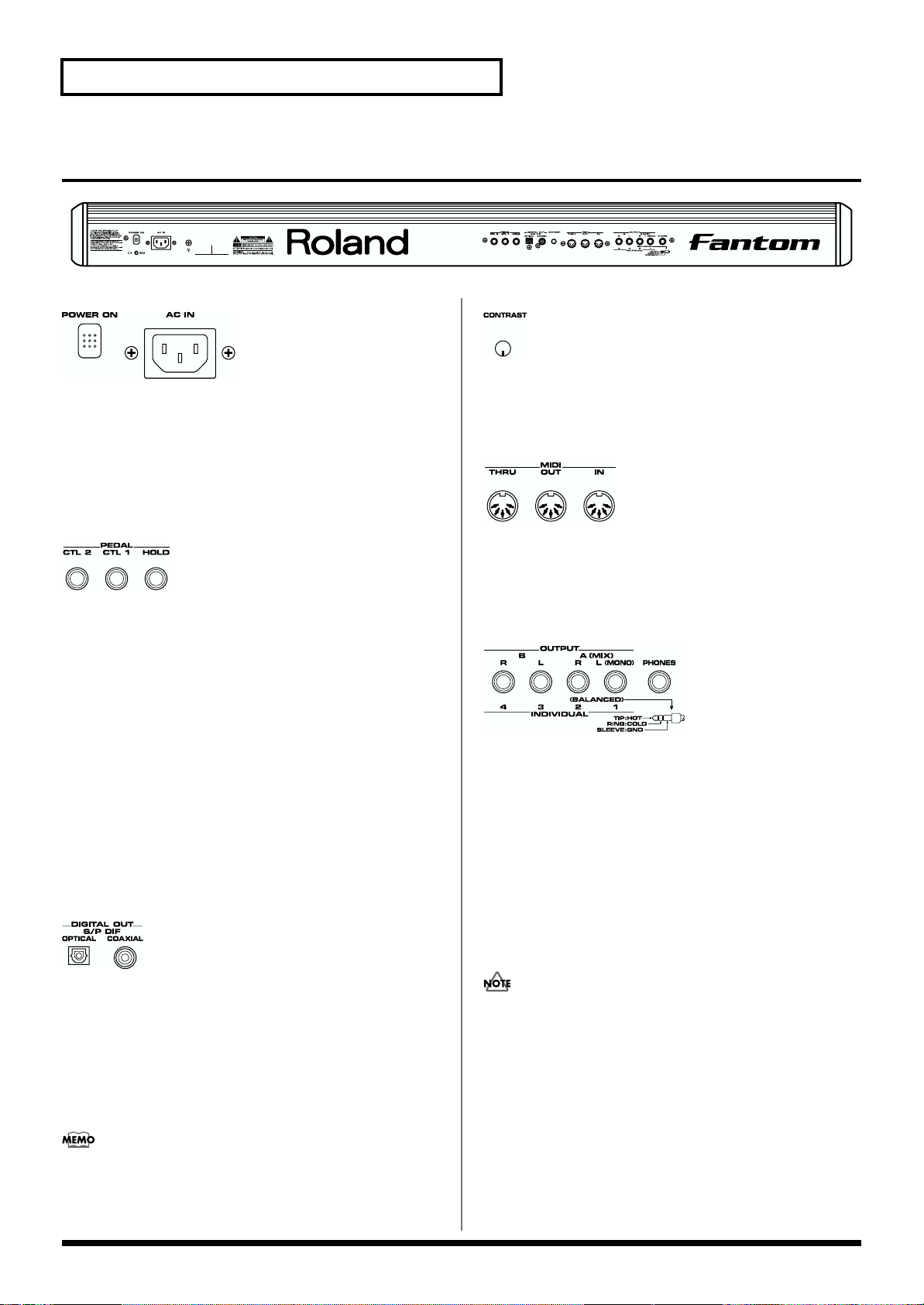
18
Panel Descriptions
Rear Panel
fig.00-02
fig.00-03
POWER ON Switch
Press to turn the power on/off. → (Quick Start; p. 4)
AC Inlet
Connect the included power cord to this inlet. → (Quick Start; p. 3)
fig.00-04
CTL 1, CTL 2 PEDAL Jack
You can connect optional expression pedals (EV-5, etc.) to these
jacks. By assigning a desired function to a pedal, you can use it to
select or modify sound or perform various other control. You can
also connect optional pedal switches (DP-2, DP-6, etc.) to sustain
sound. → (Quick Start; p. 29)
HOLD PEDAL Jack
An optional pedal switch (DP-2, DP-6, etc.) can be connected to this
jack for use as a hold pedal. → (Quick Start; p. 28)
This can also be set so it supports the use of half-pedaling
techniques. So, after connecting an optional expression pedal (EV-5,
etc.), you can employ pedal work to achieve even finer control in
performances in which piano tones are used. → (p. 184)
fig.00-05
DIGITAL OUT Connectors
(S/P DIF OPTICAL, S/P DIF COAXIAL)
The Fantom features both optical and coaxial digital out connectors
(conforming to S/P DIF).
These connectors output a digital audio signal (stereo). The output
signal is identical to the signal that is output from the OUTPUT A
(MIX) jacks.
S/P DIF is a digital interface format used for consumer digital
audio devices.
fig.00-06
CONTRAST Knob
Adjusts the display contrast. → (Quick Start; p. 5)
fig.00-07
MIDI Connectors (IN, OUT, THRU)
These connectors can be connected to other MIDI devices to receive
and transmit MIDI messages.
fig.00-08
OUTPUT A (MIX) Jacks (L (MONO), R)
These jacks output the audio signal to the connected mixer/amplifier
system in stereo. For mono output, use the L jack. → (Quick Start; p.
3)
OUTPUT B Jacks (L, R)
These jacks output the audio signal to the connected mixer/amplifier
system in stereo.
INDIVIDUAL 1–4 Jacks
These jacks output audio signals in mono to an amp or mixer.
The setting determining whether these jacks are used as stereo
OUTPUT jacks or monaural INDIVIDUAL jacks is made with
the Output Assign setting (p. 168, p. 172).
PHONES Jack
This is the jack for connecting headphones (sold separately). →
(Quick Start; p. 3)

19
Overview of the Fantom
Overview of the Fantom
How the Fantom Is Organized
Basic Structure
Broadly speaking, the Fantom consists of a keyboard controller
section, a sound generator section, and a sequencer section.
These sections are internally connected via MIDI.
fig.01-01.e
Keyboard Controller Section
This section consists of the keyboard, pitch bend/modulation lever,
panel knobs and buttons, and D Beam controller. It also includes any
pedals that may be connected to the rear panel. The performance
information generated when you do things such as press/release a
key, or depress the hold pedal is converted into MIDI messages and
sent to the sound generator section, sequencer section, and/or an
external MIDI device.
Sound Generator Section
The sound generator section produces the sound. It receives MIDI
messages from the keyboard controller section and sequencer section
and/or from an external MIDI device, generates musical sound
according to the MIDI messages that were received, and outputs the
sound as an analog signal from the output jacks or headphone jack.
Sequencer Section
This section records operations of the keyboard controller section as
MIDI messages, and transmits the recorded MIDI messages to the
sound generator section. MIDI messages recorded on the sequencer
can also be transmitted from the MIDI OUT connector to allow the
Fantom to also control external MIDI devices.
Classification of Fantom Sound
Types
When using the Fantom, you will notice that a variety of different
categories come into play when working with sounds. What follows
is a simple explanation of each sound category.
Tones
On the Fantom, the tones are the smallest unit of sound. However, it
is not possible to play a tone by itself. The patch is the unit of sound
which can be played, and the tones are the basic building blocks
which make up the patch.
fig.01-02.e
Tones consist of the following five components.
WG (Wave Generator)
Specifies the PCM waveform (wave) that is the basis of the sound,
and determines how the pitch of the sound will change.
The Fantom has 1,083 different waveforms. All patches built into the
Fantom consist of combinations of tones which are created based on
these waveforms.
There are four wave generators for each rhythm tone (percussion
instrument sounds).
TVF (Time Variant Filter)
Specifies how the frequency components of the sound will change.
TVA (Time Variant Amplifier)
Specifies the volume changes and the sound’s position in a stereo
soundfield.
Envelope
You use Envelope to initiate changes to occur to a sound over time.
There are separate envelopes for Pitch, TVF (filter), and TVA (volume).
For example if you wish to modify the way in which the sound attacks
or decays over time, you would adjust the TVA envelope.
LFO (Low Frequency Oscillator)
Use the LFO to create cyclic changes (modulation) in a sound. The
Fantom has two LFOs. Either one or both can be applied to effect the
WG (pitch), TVF (filter) and/or TVA (volume). When an LFO is
applied to the WG pitch, a vibrato effect is produced. When an LFO is
applied to the TVF cutoff frequency, a wah effect is produced. When
an LFO is applied to the TVA volume, a tremolo effect is produced.
LFO is not included in the rhythm tones (percussion instrument
sounds).
Keyboard Controller Section (controllers
such as keyboard, pitch bend lever, etc.)
Sound
Generator
Section
Recording
Playback
Sequencer
Section
Play
WG
Pitch
Envelope
TVF
TVF
Envelope
TVA
Envelope
TVA
LFO 1 LFO 2
control signal
Tone
audio signal
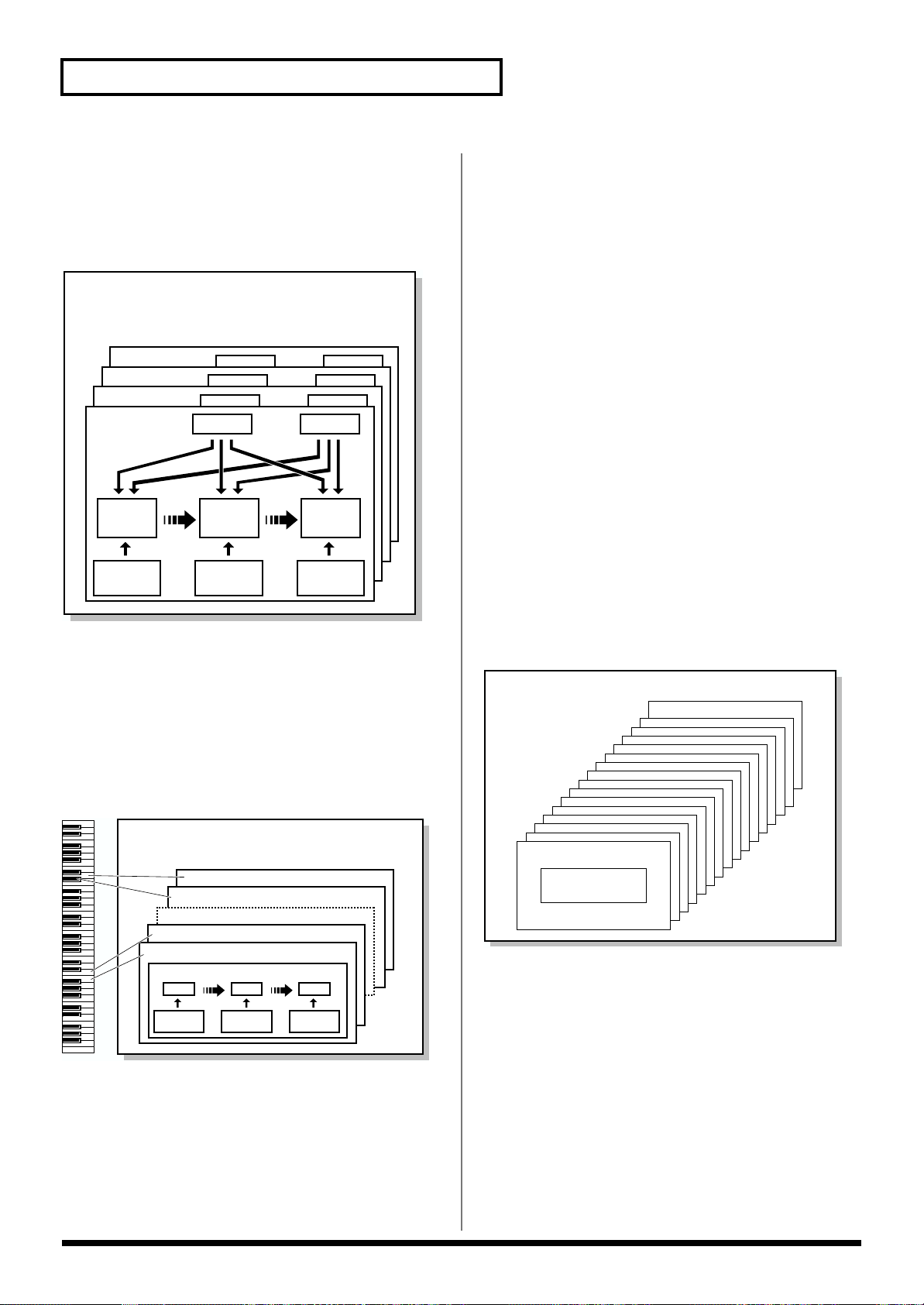
20
Overview of the Fantom
Patches
Patches are the basic sound configurations that you play during a
performance. Each patch can be configured by combining up to four
tones. How the four tones are combined is determined by the
Structure Type parameter (PATCH/TMT) (p. 56).
fig.01-03.e
Rhythm Sets
Rhythm sets are groups of a number of different percussion
instrument sounds. Since percussion instruments generally do not
play melodies, there is no need for a percussion instrument sound to
be able to play a scale on the keyboard. It is, however, more
important that as many percussion instruments as possible be
available to you at the same time. Therefore, each key (note number)
of a rhythm set will produce a different percussion instrument.
fig.01-04.e
Each percussion instrument consists of the following four elements.
(For details, refer to the explanations for “Tones.”)
WG (Wave Generator)
TVF (Time Variant Filter)
TVA (Time Variant Amplifier)
Envelope
Multitimbre
A multitimbre consists of a patch or rhythm set assigned to each of
the 16 parts, and can simultaneously handle 16 sounds. This allows
you to create a set of sounds for use with a song you create on the
sequencer, or to enjoy ensemble performance. From the keyboard,
you can play only the currently selected part (the “current part”).
Because the Fantom sound generator can control multiple sounds
(instruments) it is called a Multi-timbral sound generator.
Performances
A performance is like a multitimbre in that it also has a patch or
rhythm set assigned to each of the 16 parts, and can simultaneously
handle 16 sounds. However, unlike a multitimbre, you can play
multiple parts simultaneously from the keyboard, allowing you to
play multiple patches simultaneously (Layer) or in separate regions
of the keyboard (Split).
fig.01-05.e
Part
A part is the place to which a patch or rhythm set is assigned when
using the Fantom in Multitimbre mode or Performance mode. A
single multitimbre/performance comprises sixteen parts, with a
patch or rhythm set being assigned to each part.
Patch
Tone 4
Tone 3
Tone 2
Tone 1
WG
Pitch
Envelope
TVF
TVF
Envelope
TVA
Envelope
TVA
LFO 1 LFO 2
Note Number 98 (D7)
Note Number 97 (C#7)
Note Number 36 (C2)
Note Number 35 (B1)
Rhythm Tone (Percussion instrument sound)
Rhythm Set
WG
Pitch
Envelope
TVF
TVF
Envelope
TVA
Envelope
TVA
Performance/Multitimbre
Part 16
Part 1
Patch/
Rhythm Set
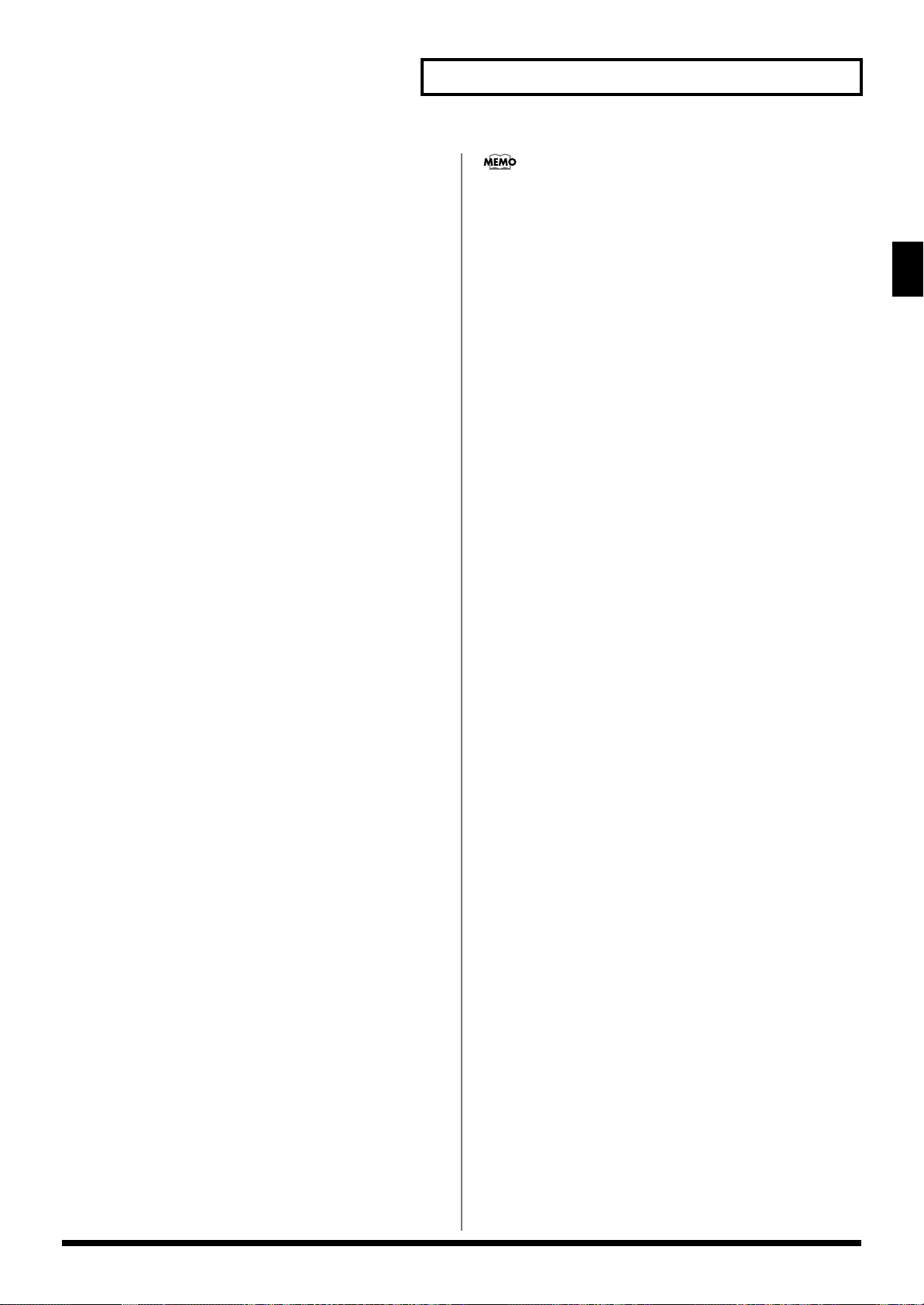
21
Overview of the Fantom
Overview of the Fantom
About Simultaneous Polyphony
The Fantom can play a maximum of 64 sounds simultaneously. The
following paragraphs discuss what this means, and what will
happen when more than 64 simultaneous voices are requested from
the Fantom.
Calculating the Number of Voices
Being Used
The Fantom is able to play up to 64 notes simultaneously. The
polyphony, or the number of voices (sounds) does not refer only to
the number of sounds actually being played, but changes according
to the number of tones used in the patches, and the number of
Waves used in the tones. The following method is used to calculate
the number of sounds used for one patch being played.
(Number of Sounds Being Played) x (Number of tones Used by
Patches Being Played) x (Number of Waves Used in the tones)
For example, with a patch combining four tones, each of which uses
two Waves, the actual number of sounds being played comes to 8.
Also, when playing in Multitimbre mode or Performance mode, the
number of sounds for each part is counted to obtain the total number
of sounds for all parts.
How a Patch Sounds
When the Fantom is requested to play more than 64 voices
simultaneously, currently sounding notes will be turned off to make
room for newly requested notes. The note with the lowest priority
will be turned off first. The order of priority is determined by the
Voice Priority setting (p. 47).
Voice Priority can be set either to “LAST” or “LOUDEST.” When
“LAST” is selected, a newly requested note that exceeds the 64 voice
limit will cause the first-played of the currently sounding notes to be
turned off. When “LOUDEST” is selected, the quietest of the
currently sounding notes will be turned off. Usually, “LAST” is
selected.
Note Priority in Multitimbre/
Performance Mode
Since Multitimbre/Performance mode is usually used to play an
ensemble consisting of several patches, it is important to decide
which parts take priority. Priority is specified by the Voice Reserve
settings (p. 47). When a note within a patch needs to be turned off to
make room for a new note, the Voice Priority setting of the patch
will apply.
Voice Reserve
The Fantom has a Voice Reserve function that lets you reserve a
minimum number of notes that will always be available for each
part. For example if Voice Reserve is set to “10” for part 16, part 16
will always have 10 notes of sound-producing capacity available to it
even if a total of more than 64 notes (total for all parts) are being
requested. When you make Voice Reserve settings, you need to take
into account the number of notes you want to play on each part as
well as the number of tones used by the selected patch (p. 102, p.
118).
It is not possible to make Voice Reserve settings that would
cause the total of all parts to be greater than 64 voices.
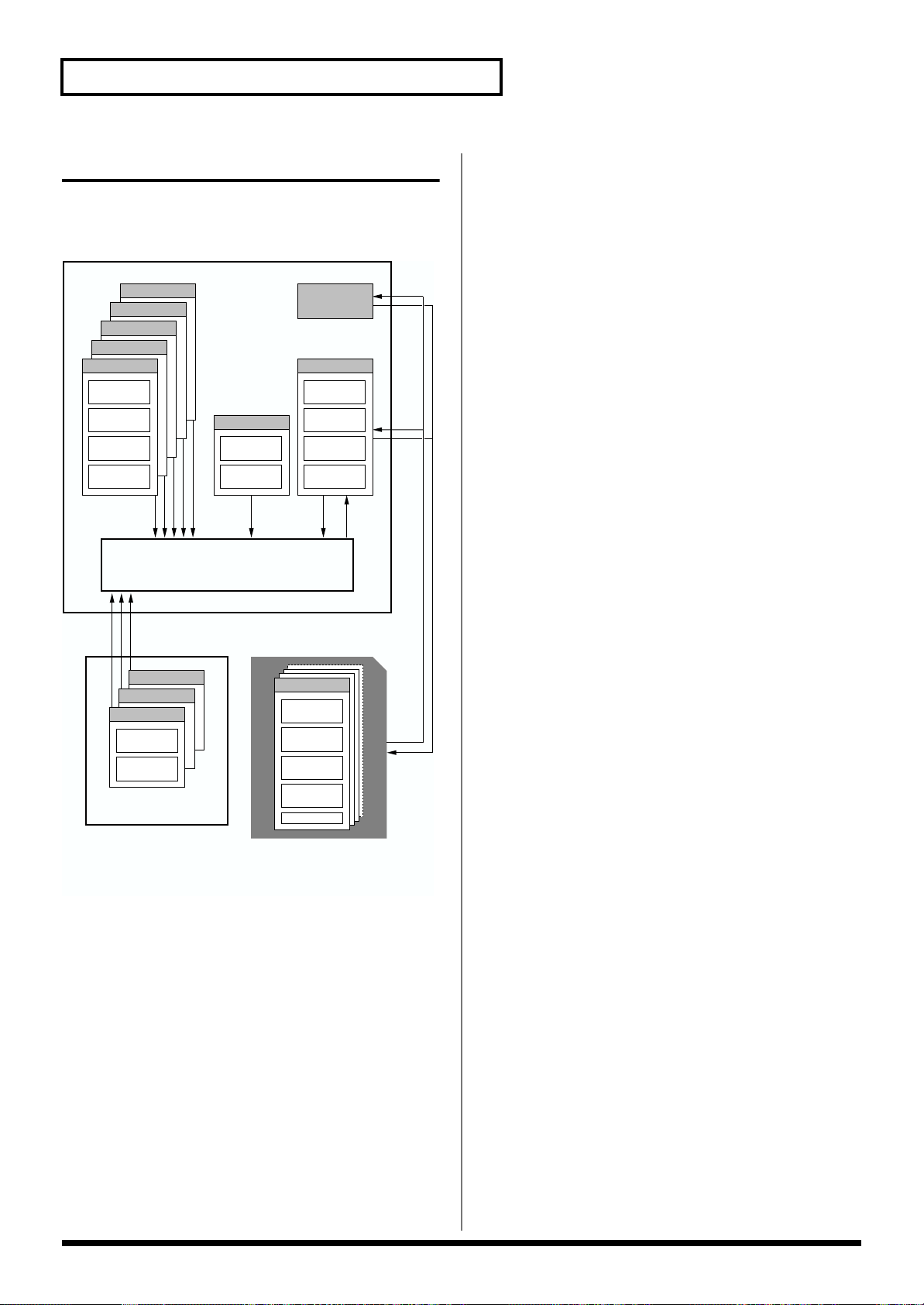
22
Overview of the Fantom
About Memory
Patch and performance settings are stored in what is referred to as
memory. There are three kind of memory: temporary, rewritable,
and non-rewritable.
fig.01-06.e
Temporary Memory
Temporary Area
This is the area that holds the data for the patch, multitimbre, or
performance that you’ve selected using the panel buttons.
When you play the keyboard or play back a sequence, sound is
produced based on data in the temporary area. When you edit a
patch, multitimbre, or performance, you do not directly modify the
data in memory; rather, you call up the data into the temporary area,
and edit it there.
Settings in the temporary area are temporary, and will be lost when
the power is turned off or when you select another patch/
multitimbre/performance. To keep the settings you have modified,
you must write them into rewritable memory.
Rewritable Memory
System Memory
System memory stores system parameter settings that determine
how the Fantom functions.
User Memory
User memory is where you normally store the data you need. USER
memory contains 128 patches, 16 rhythm sets, 16 multitimbres, and
64 performances.
Disk (Optional: 3.5” 2DD, 2HD)
Patches, multitimbres, performances, and system settings can be
stored on disk together as a single file.
Non-Rewritable Memory
Preset Memory
Data in Preset memory cannot be rewritten. However, you can call
up settings from preset memory into the temporary area, modify
them and then store the modified data in rewritable memory (except
GM2).
Wave Expansion Boards
(optional: SR-JV80/SRX Series)
The Fantom can be equipped with up to three Wave Expansion
Boards (one SR-JV80 series, two SRX series). Wave Expansion Boards
contain Wave data, as well as patches and rhythm sets that use this
Wave data, which can be called directly into the temporary area and
played.
EXP C Slot (XP-C)
EXP B Slot (XP-B)
Preset E (PR-E)
Fantom
Preset D (PR-D)
Preset C (PR-C)
Preset B (PR-B)
Preset A (PR-A)
Temporary Area
Rhythm Set
16
Patch
128
Multitimbre
16
Performance
64
GM (GM2)
User (USER)
System
Rhythm Set
16
Patch
128
Multitimbre
16
Performance
64
Wave Expansion Board
Disk
Data File (.SVD)
Patch
128
Rhythm Set
16
Multitimbre
16
Performance
64
System
* 1
* 1
* 1
Patch
256
Rhythm Set
9
EXP A Slot (XP-A)
Patch
Rhythm Set
Save
Load
* 1 Only in PR-A (PRST)
* 2 The selected Patches/Rhythm Sets cannot be changed.
Select
* 2
WriteSelectSelectSelect
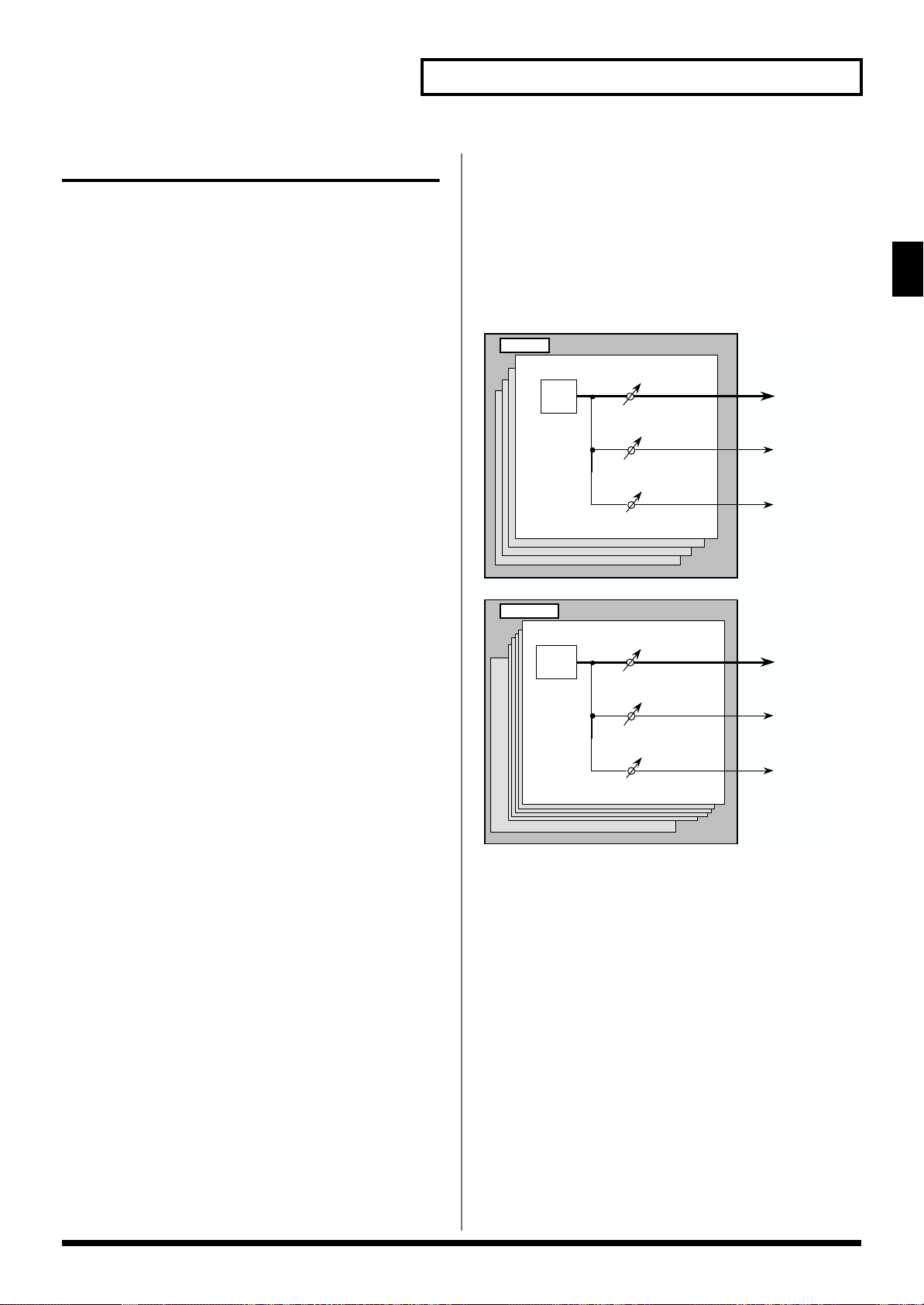
23
Overview of the Fantom
Overview of the Fantom
About the Onboard Effects
Effect Types
The Fantom has three built-in effect units, and you can
independently edit each unit’s settings.
Multi-Effects
The multi-effects are multi-purpose effects that completely change
the sound type by changing the sound itself. Contained are 90
different effects types; select and use the type that suits your aims. In
addition to effects types composed of simple effects such as
Distortion, Flanger, and other such effects, you can also set up a
wide variety of other effects, even connecting effects in series or in
parallel. Furthermore, while chorus and reverb can be found among
the multi-effects types, the following chorus and reverb are handled
with a different system.
Chorus
Chorus adds depth and spaciousness to the sound. You can select
whether to use this as a chorus effect or a delay effect.
Reverb
Reverb adds the reverberation characteristics of halls or
auditoriums. Four different types are offered, so you can select and
use the type that suits your purpose.
How Effects Units Work in Different
Modes
In Patch Mode
The multi-effects, chorus and reverb effects can be set up
individually for each patch/rhythm set. Adjusting the signal level to
be sent to each effects unit (Send Level) provides control over the
effect intensity that’s applied to each tone.
fig.01-07
Chorus
Reverb
TONE
Multi-Effects
Patch
Chorus
Reverb
RHYTHM
TONE
Multi-Effects
Rhythm Set
A0
C8
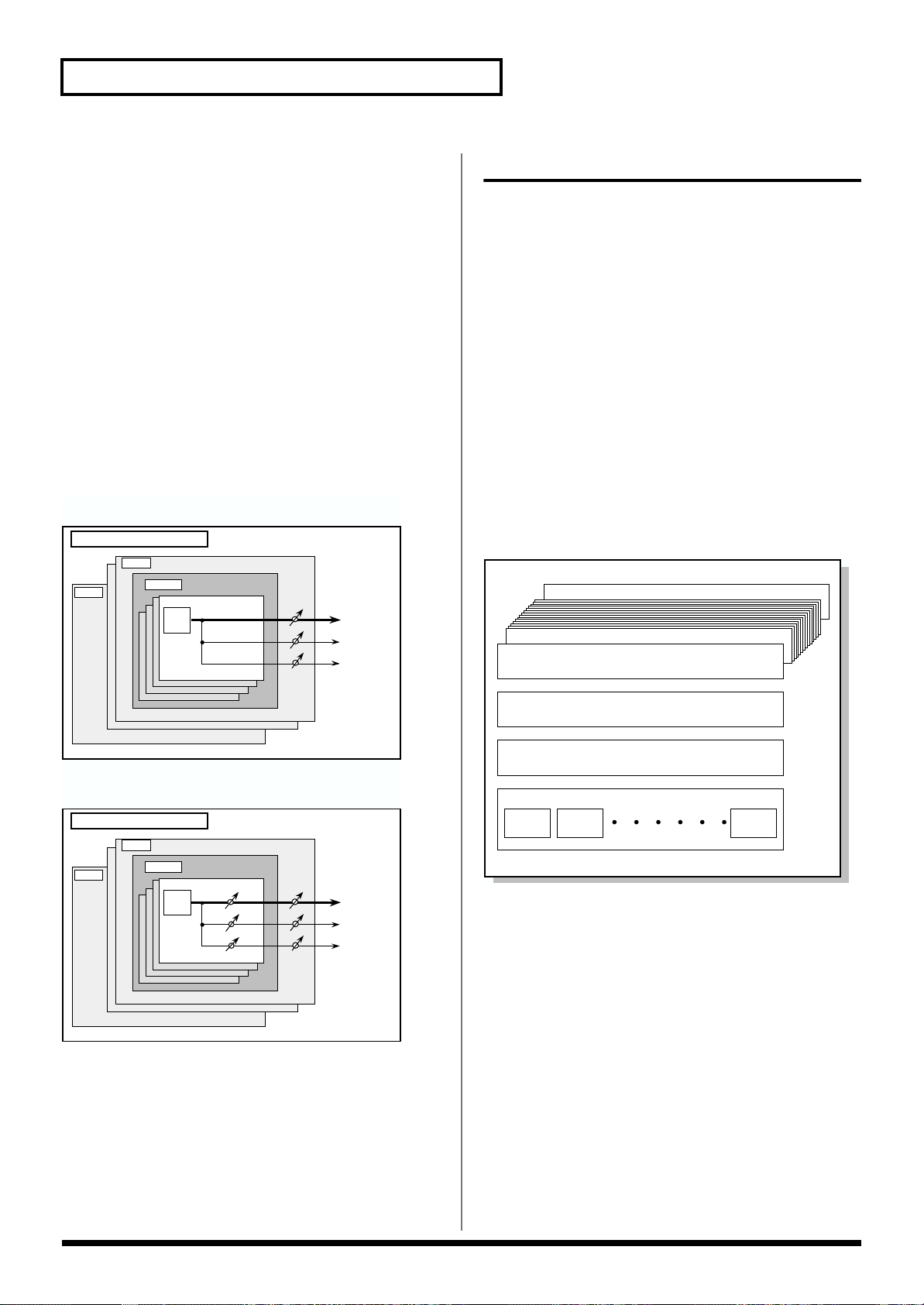
24
Overview of the Fantom
In the Performance Mode or
Multitimbre Mode
The multi-effects, chorus and reverb effects can be set individually
for each performance and multitimbre. The intensity of each effect
will be set for each part (Fig. 1), but the Send Level setting for each
tone can also influence effect intensity (Fig. 2).
When you apply effects in Performance mode or Multitimbre mode,
the effect settings of the patch or rhythm set assigned to each part
will be ignored, and the effect settings of the performance or
multitimbre will be used. Thus, the effects for the same patch or
rhythm set may differ when played in Patch mode and in
Performance/Multitimbre mode. However, depending on the
settings, you can have effect settings for a patch or rhythm set
assigned to a part applied to the entire performance/multitimbre (p.
173, p. 174). In addition, when using the multi-effects settings of a
performance or multitimbre, you can use three different multi-effects
simultaneously, depending on the effect type (p. 175).
fig.01-08.e
About the Sequencer
A sequencer records keyboard performance and controller
movements as MIDI messages (sequencer data). As the data plays
back, the recorded MIDI messages are sent to a sound generator
which will produce the required sounds. The sequencer actually
plays instruments instead of the musician, and since it can record a
musical performance, it is a tape recorder as well.
But in reality a sequencer doesn’t record sound, but actually the
steps that cause the sound generator to produce sound, so it offers
several advantages. Sound quality is always excellent, the equivalent
of first-generation tape, no matter how many times the data plays
back; tempo changes have no effect on pitch; detailed editing is
possible, etc.
What Is a Song?
For the Fantom, musical performance data for one song or
composition is referred to as a song. A song combines sequencer
data recorded on Phrase tracks 1–16, a Tempo track, a Beat track and
a Pattern track, as discussed below.
fig.01-09.e
What Is a Track?
Each section of a song which stores musical performance data is
called a track.
Phrase Tracks 1–16
Phrase tracks record the musical performance. Each Phrase track
records musical performance data for 16 MIDI channels. Totally, up
to 16 tracks x 16 MIDI channels of data can be recorded. It’s helpful if
you’ve made decision prior to recording such as recording melody
on Phrase track 1, bass on Phrase track 2, drums on Phrase track 10,
and accompaniment on the remaining Phrase tracks.
Chorus
Reverb
Multi-Effects
Performance/Multitimbre
Part16
TONE
Patch
Part 1
Part16
TONE
Patch
Part 1
Chorus
Reverb
Multi-Effects
Performance/Multitimbre
Fig.1 – When Output Assign parameter is set to “MFX”
(the output settings for Tone are ignored)
Fig.2 – When Output Assign parameter is set to “PAT”
(the output settings for Tone are valid)
Phrase track 16
Phrase track 2
Phrase track 1
Tempo track
Beat track
Pattern track
Pattern
1
Pattern
2
Pattern
100
Song
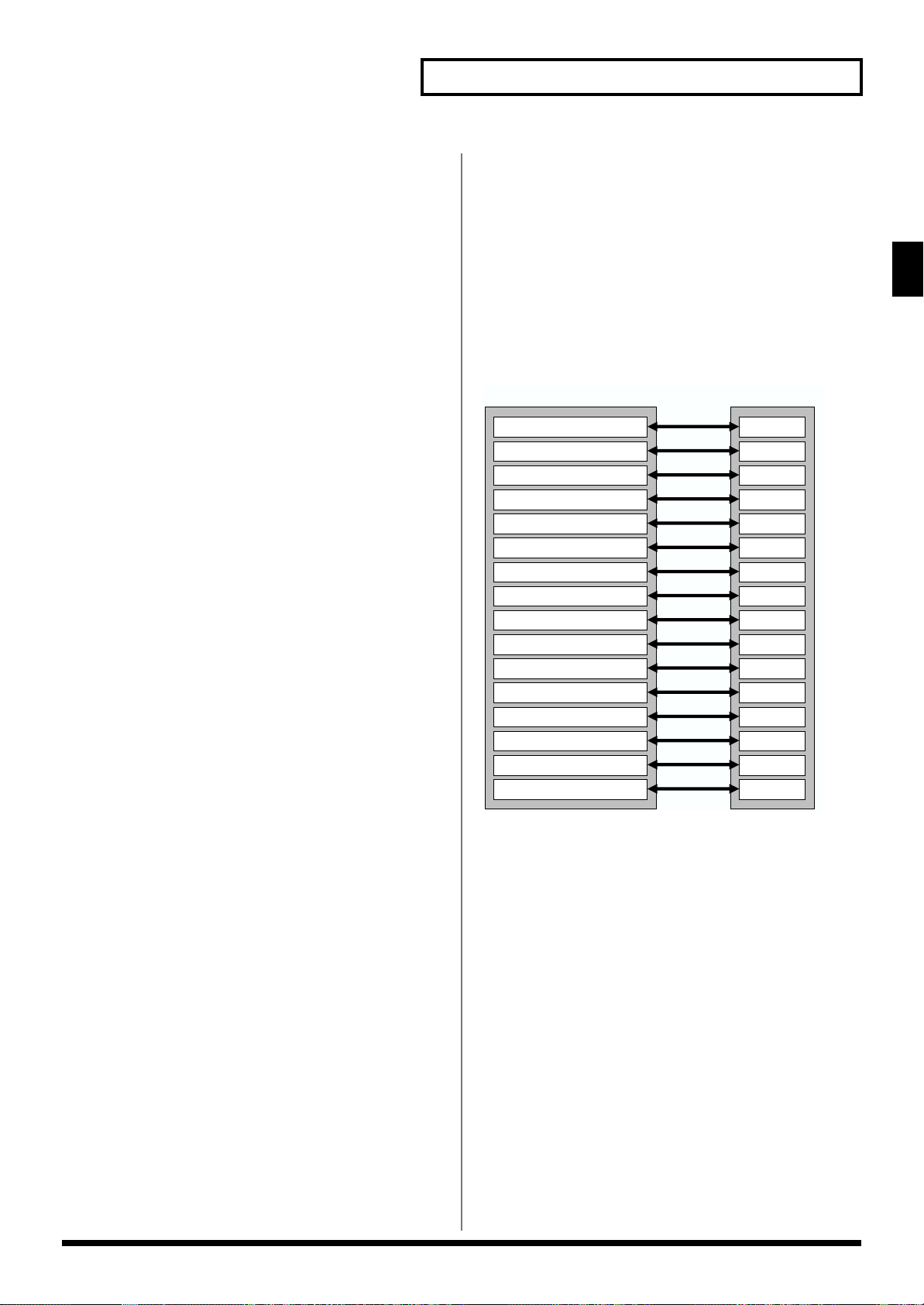
25
Overview of the Fantom
Overview of the Fantom
Tempo Track
The Tempo track records tempo changes of a song over time. It can
be used for tempo changes during a song. If a song has the same
tempo from beginning to end, the Tempo track can be ignored.
When a song is first recorded on the Fantom, a tempo setting at the
time of recording will be stored at the beginning of the Tempo track.
Therefore when song playback starts from the beginning, the song
will always play back at this initial tempo.
Thus playback tempo is determined by the Tempo track setting. If
you modify the tempo during playback, the overall tempo of the
song will be controlled by the setting you make.
Beat Track
The Beat track records the time signature of each measure of a song.
Set the Beat track when recording a new song, or when you want to
change time signature during a song.
Pattern Track
You can also use the Pattern track to record musical passages,
separately from the Phrase tracks. Musical data in the Pattern track is
regarded as separate Patterns. Up to 100 Patterns can be created, and
each Pattern can contain data for 16 MIDI channels, as with Phrase
tracks.
Patterns can be assigned to a Phrase track, so if you are using
repetitive phrases such as drums and bass, it is convenient to record
each musical phrase in a pattern, and then use the MICROSCOPE
screen to assign the pattern to the track (p. 134). In this case, the
Phrase track contains only the Pattern Call numbers that refer to the
desired Pattern, and not the actual Pattern data. Therefore the same
Pattern can be used any number of times with a negligible increase
in memory used.
The RPS function (p. 159) for immediate playback also applies to
Patterns. Patterns are therefore convenient for live performance, if
you’ve recorded necessary sequencer data as Patterns and take them
to the gig.
Patterns also make fine scratch-pads for musical ideas.
Songs and the Sound Generator
Mode
The Fantom’s sequencer can be used at any time, regardless of the
mode of the sound generator (Patch/Multitimbre/Performance).
Normally, when recording or playing back a song, you will put the
sound generator in Multitimbre mode. The reason for this is that in
this mode, only the sound of the specified MIDI channel will be
heard when you record while playing the keyboard of the Fantom,
and that when the song is played back, the parts can independently
play up to 16 different sounds. Thus, this mode is suitable for
recording and playing back a song that uses an ensemble of multiple
instruments, such as drums, bass, and piano.
If you wish to record your playing using a layered/split
performance, set the sound generator to Performance mode.
If you wish to record your playing using a single sound, you can set
the sound generator to Patch mode.
How Phrase Tracks, Parts and MIDI
Channels Interact
When the sound generator is in Multitimbre mode, you will need to
be aware of how the phrase tracks, parts, and MIDI channels
correspond to one another. Otherwise, you may not hear the sounds
you expect, or song editing may be more difficult than it should be.
For this reason, we recommend that you always maintain the direct
numerical correspondence between Phrase tracks 1–16, parts 1–16,
and MIDI channels 1–16. These are the settings that will be in effect
when the power is turned on, or after you perform the Song
Initialize operation (p. 127).
fig.01-10.e
Phrase track 1
Phrase track 2
Phrase track 3
Phrase track 4
Phrase track 5
Phrase track 6
Phrase track 7
Phrase track 8
Phrase track 9
Phrase track 10
Phrase track 11
Phrase track 12
Phrase track 13
Phrase track 14
Phrase track 15
Phrase track 16
Sequencer
Part 1
Part 2
Part 3
Part 4
Part 5
Part 6
Part 7
Part 8
Part 9
Part 10
Part 11
Part 12
Part 13
Part 14
Part 15
Part 16
Sound Generator
Ch 1
Ch 2
Ch 3
Ch 4
Ch 5
Ch 6
Ch 7
Ch 8
Ch 9
Ch 10
Ch 11
Ch 12
Ch 13
Ch 14
Ch 15
Ch 16
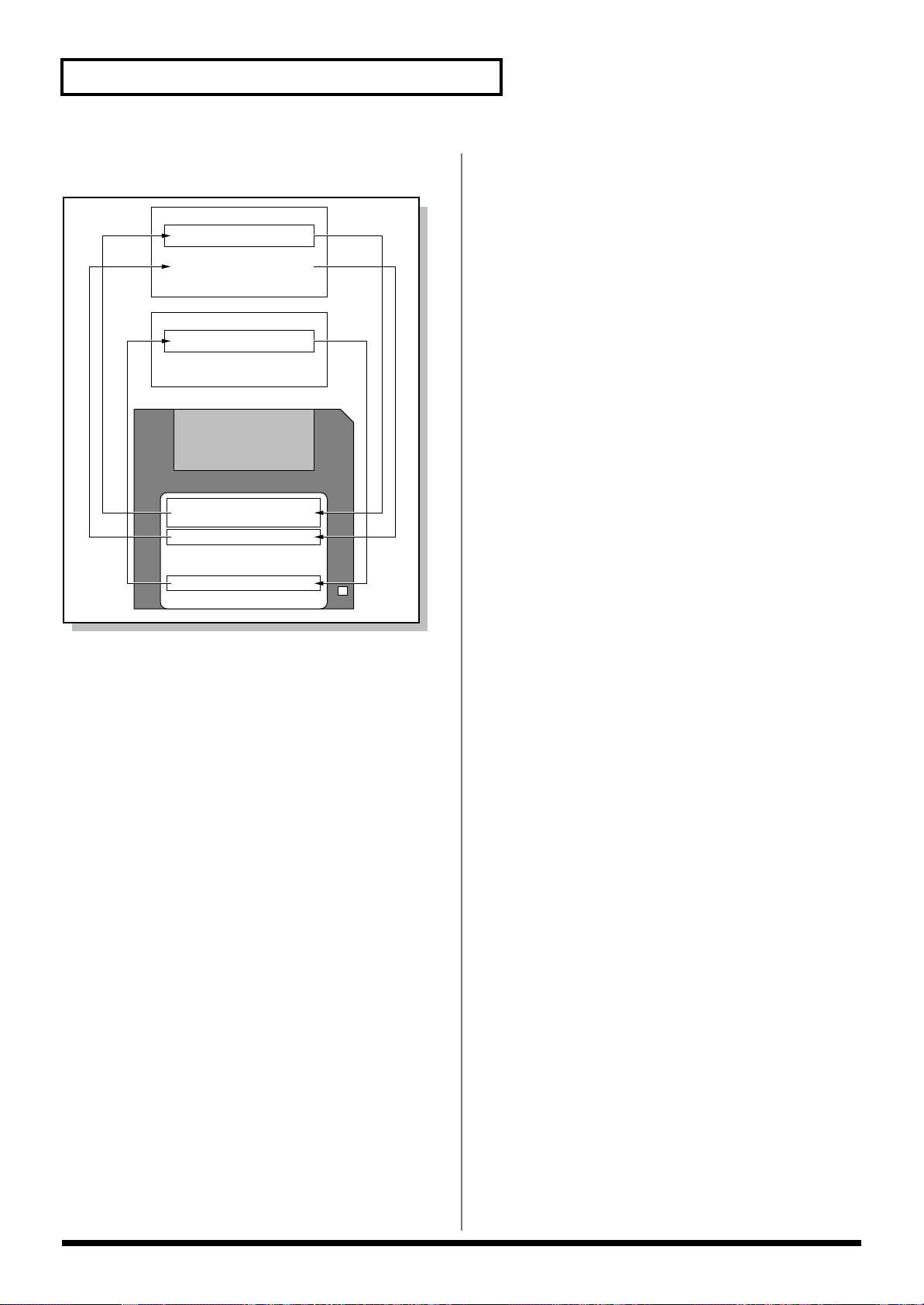
26
Overview of the Fantom
Positions for Storing a Song
fig.01-11.e
Internal Memory
The sequencer has an area called internal memory that can
temporarily store one song. So we call this temporary song Internal
Song.
To play back a song saved to a disk with the Fantom, it doesn’t have
to be loaded into internal memory. Only when you’re going to
record a song or edit a song saved to disk, do you have to load it into
internal memory. Since only one song can be worked on during
recording or editing, all the internal memory has to do is store one
song (about 120,000 notes).
The song in internal memory is volatile and will be lost when the
power is turned off. To keep a song, you must save it to disk.
Disk
When keeping a recorded or edited song in internal memory, save it
to disk as a song file. Up to 99 songs can be saved to a single disk.
A disk can contain five file types. The three-letter symbol shown in
parentheses ( ) is a file name extension that distinguishes the
different file types.
Song File (.SVQ)
This file is a song created on the Fantom. It is called an MRC Pro
song. Other MRC Pro songs include those created on the XP-60/80.
Standard MIDI File (.MID)
Standard MIDI File is a standard file format that allows sequencer
data to be exchanged between most musical applications. Fantom
files can be saved as Standard MIDI Files. This also allows you to
play back commercially available music data (GM scores) that is
compatible with the GM/GM2 system.
Chain File (.SVC)
Chain Play is a function that successively plays back songs stored on
the disk, in the specified order.
Data File (.SVD)
This file contains Sound Generator and System settings.
Sequencer Section
Internal Memory
Sound Generator Section
User Memory
Disk
Song file
Standard MIDI file
Chain file
Data file
Load Save
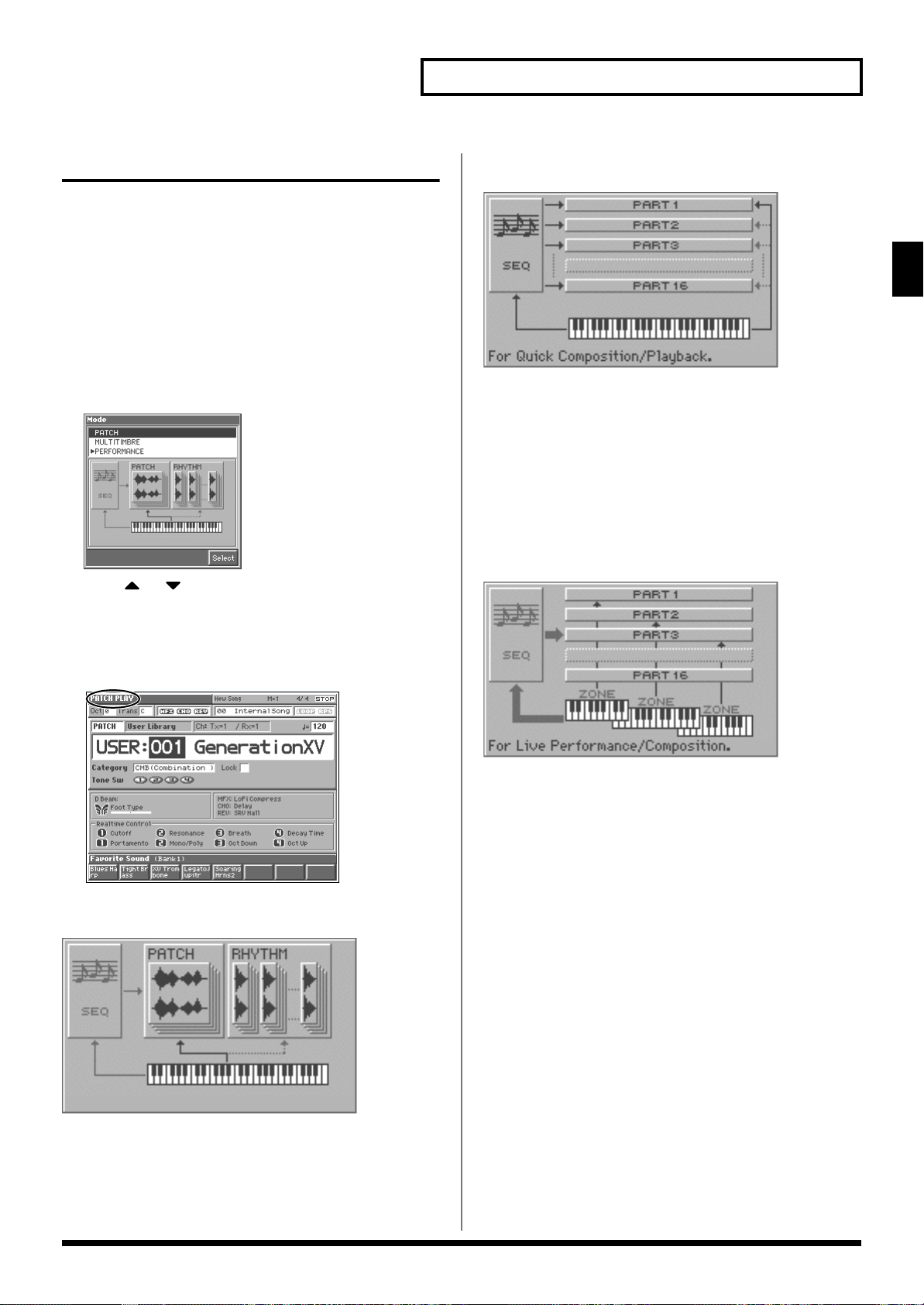
27
Overview of the Fantom
Overview of the Fantom
Basic Operation of the Fantom
Switching the Sound Generator
Mode ([MODE])
The Fantom has three sound generating modes: Patch mode,
Multitimbre mode, and Performance mode. You can select the sound
generating mode (state) that is most appropriate for how you are
playing the Fantom.
Use the following procedure to switch between these modes.
1. Press [MODE].
The Mode window appears.
fig.01-12_50
2. Press or to select the desired mode, and then press
[8 (Select)].
When you select a mode, the PLAY screen of the corresponding
mode appears. In each mode, the upper left of the PLAY screen
will indicate the mode.
fig.01-13
Patch Mode
fig.01-14
This mode is used to play individual sounds (patches or rhythm
sets) from the keyboard. If a rhythm set is selected, you can play
percussion instruments from the keyboard.
The keyboard controller section and the sound generator section are
connected by a single MIDI channel (the patch receive channel).
Multitimbre Mode
fig.01-15
This mode is suitable when you are using the sequencer to create a
song, or when playing song data. When creating songs or playing
song data, a different MIDI channel is assigned for each patch used
in a part. Such a set of sounds selected for each part to play is called
a multitimbre.
The keyboard controller section and the sound generator section are
connected by a single MIDI channel (the receive channel of the
current part).
Performance Mode
fig.01-16
This mode allows you to combine multiple sounds (patches or
rhythm sets) to create complex setups, or to use the Fantom as a
master keyboard. You can play patches together (Layer) or divide
the keyboard into two regions and play different patches in each
region (Split).
The keyboard controller section and sound generator section are
connected according to the zone settings.

28
Overview of the Fantom
Switching Screens from the Menu
([MENU])
The Fantom has a variety of screens and windows in which its
numerous functions can be executed, and you can move between
these screens as desired.
Use the following procedure to access the desired screen or window.
1. Press [MENU].
The Menu window appears.
fig.01-17_50
2. Press or to select the desired screen/window, and
then press [8 (Select)].
The screen/window for the desired function appears.
The screens/windows that can be selected from the Menu
window will depend on the mode of the sound generator.
Viewing a List of Patches or Other
Data ([LIST])
The Fantom can display sound lists and favorite lists. You can select
and audition patches from these lists, and register your own favorite
patches.
Use the following procedure to display these lists.
1. Use [CURSOR] to move the cursor to the object (e.g., patch
number) for which you wish to view a list.
2. Press [LIST].
The desired list window appears, according to the cursor
location.
fig.01-18_50
About the [1]–[8] Buttons
In the PLAY screen, the eight [1]–[8] buttons located below the
display allow you to select/register your favorite patches or
performances, and the lower area of the display will show the names
of the sounds that are registered as favorite sounds.
In other screens, these buttons execute various functions, and their
operation will differ depending on the screen.
fig.01-19
Window
The somewhat smaller screens that appear temporarily on top
of the normal screens are called windows. Various types of
windows appears according to the situation. Some display lists,
others allow you to make settings, and still others ask you to
confirm an operation.
fig.01-17a.e
Press [EXIT] to close the window. Some windows will close
automatically when an operation is performed.
Window
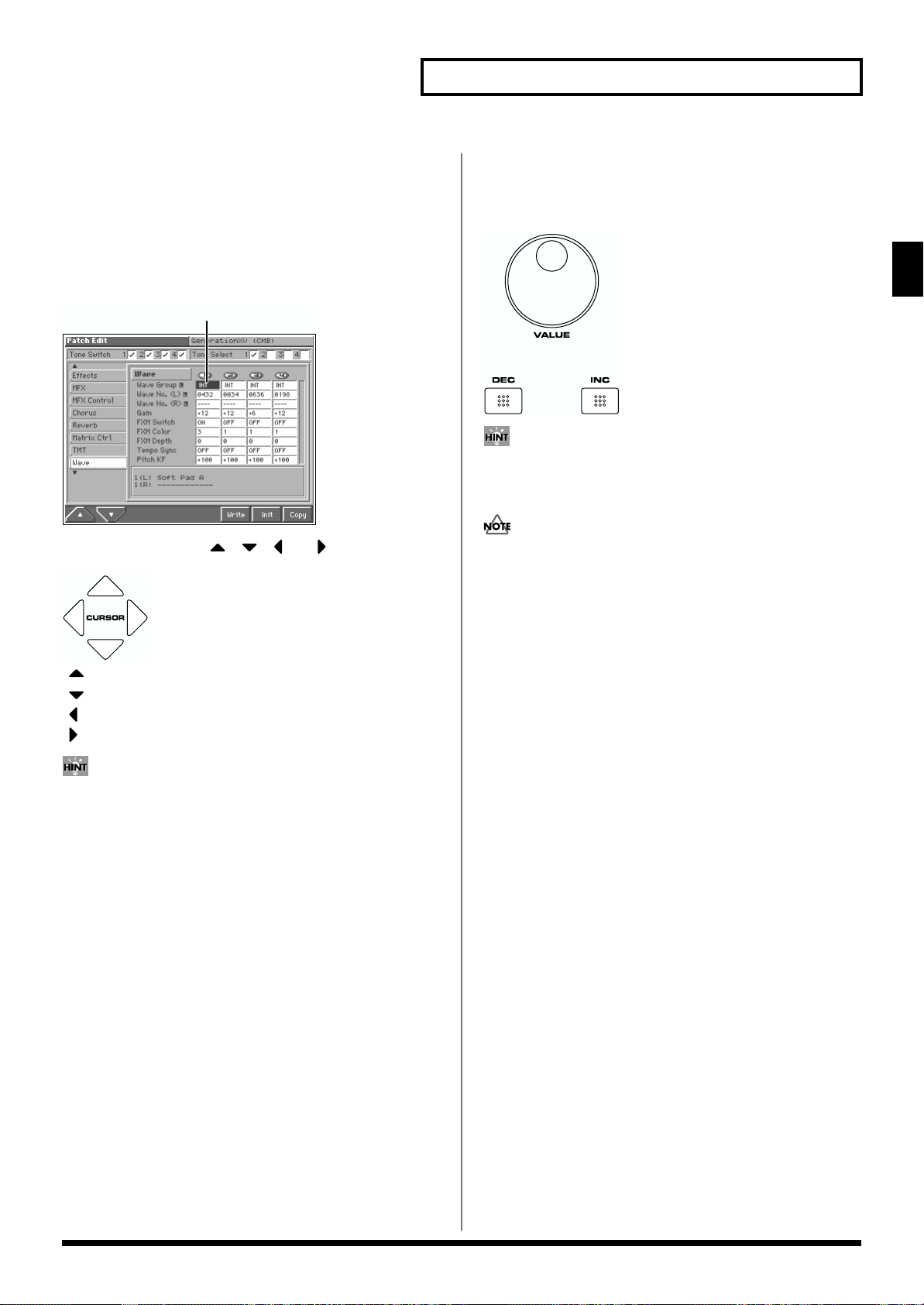
29
Overview of the Fantom
Overview of the Fantom
Moving the Cursor
A single screen or window displays multiple parameters or items for
selection. To edit the setting of a parameter, move the cursor to the
value of that parameter. To select an item, move the cursor to that
item. The cursor is a black rectangle, and the parameter value or item
you select with the cursor will be highlighted (displayed in inverse
video).
fig.01-19a.e
Move the cursor with the , , and (cursor buttons).
fig.01-20
: moves the cursor up.
: moves the cursor down.
: moves the cursor to the left.
: moves the cursor to the right.
• By holding down [SHIFT] and pressing a cursor button, you can
make the cursor location jump to the edge of the same block.
• By holding down [JUMP] and pressing a cursor button, you can
make the cursor location jump to another block.
• If you hold down one cursor button while you also press the
cursor button for the opposite direction, the cursor will move
more rapidly in the direction of the first-pressed cursor button.
Modifying a Value
To modify the value, use the VALUE dial or the [INC]/[DEC]
buttons.
fig.01-21
In each screen of the Fantom, you can use the cursor to move the
area displayed as black characters on white background, and
modify its value.
Each parameter has its own range of possible values, so you
cannot set any value smaller than the minimum value or greater
than the maximum value.
VALUE Dial
Rotating the VALUE dial clockwise increases the value,
counterclockwise decreases the value. Holding down [SHIFT] as you
move the VALUE dial increases value increments so you can make
large value changes faster.
[INC] and [DEC]
Pressing [INC] increases the value, and [DEC] decreases it. Keep the
button pressed for continuous adjustment. For faster value increases,
keep [INC] pressed down and press [DEC]. For decreasing value
faster, keep [DEC] pressed down and press [INC].
If you press [INC] or [DEC] while holding down [SHIFT], the value
increments will get bigger.
Cursor
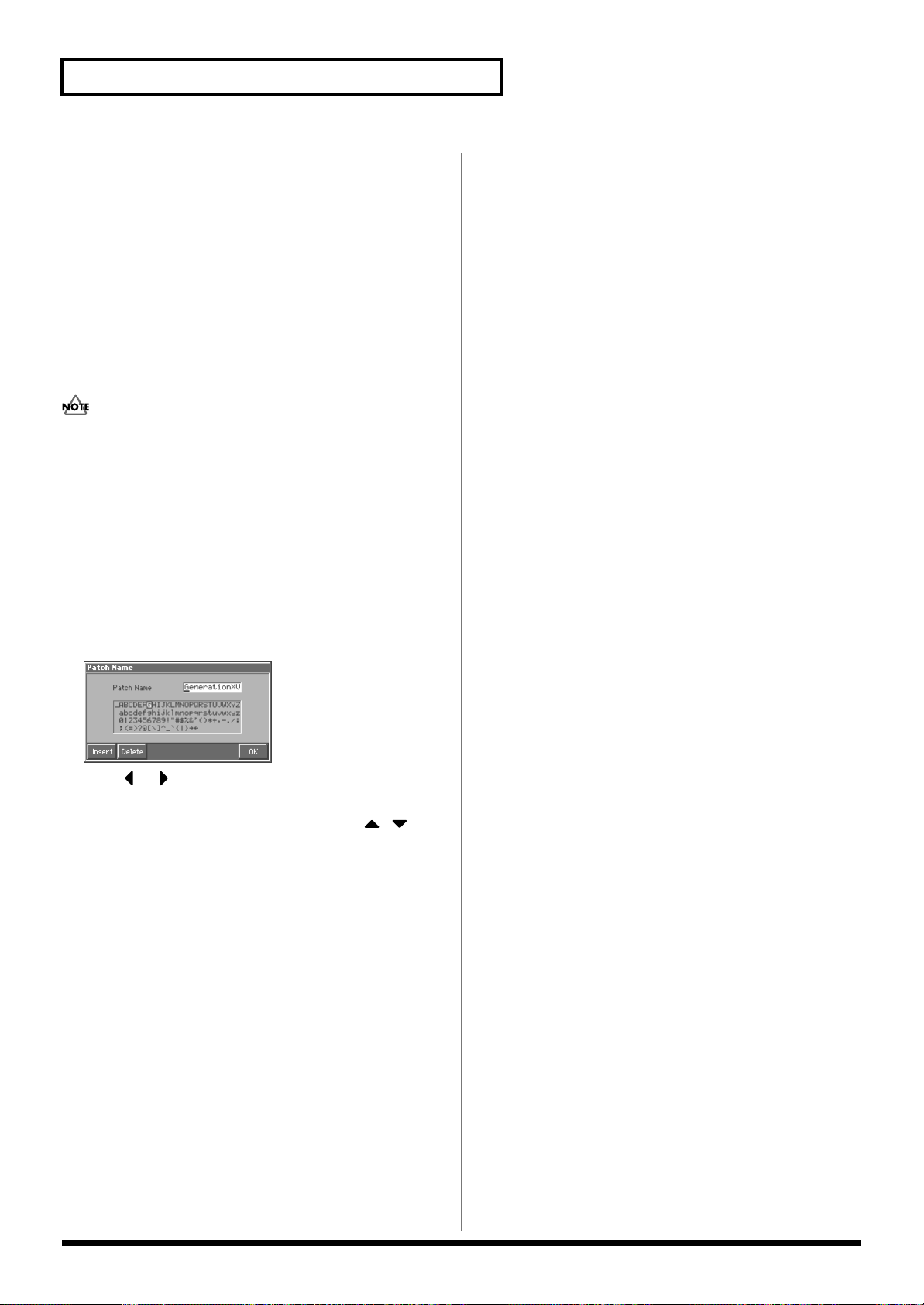
30
Overview of the Fantom
Assigning a Name
On the Fantom, you can assign names to each patch, rhythm set,
multitimbre, performance, Song, and Pattern. The procedure is the
same for any type of data.
1. Press [CURSOR] to move the cursor to the location where
you wish to input a character.
2. Turn the VALUE dial, or press [INC]/[DEC] to specify the
character.
Available characters/symbols are:
space, A–Z, a–z, 0–9, ! " # $ % & ’ ( ) * + , - . / : ; < = > ? @ [ \ ] ^ _
` { | } → ←
File names and volume label names may not contain lowercase
characters or certain symbols (" * + , . / : ; < = > ? [ \ ] | → ←).
Assigning a Name Using a Name
Window
You can use a Name window to assign a name. As the Name
window displays a list of characters that can be entered, you can
quickly select a desired character.
1. In a naming screen, move the cursor to the text input
location, and press [LIST].
The Name window appears.
fig.01-22_50
2. Press or to move the cursor to the location where you
wish to input a character.
3. Either turn the VALUE dial or use [INC], [DEC], , to
select the character that you wish to input.
To insert a space at the cursor location, press [3 (Insert)].
To delete the character at the cursor position, press [4 (Delete)].
4. Repeat steps 2 and 3 as necessary.
5. Press [8 (OK)] to finalize the name.
