Roland SP-404 User Manual
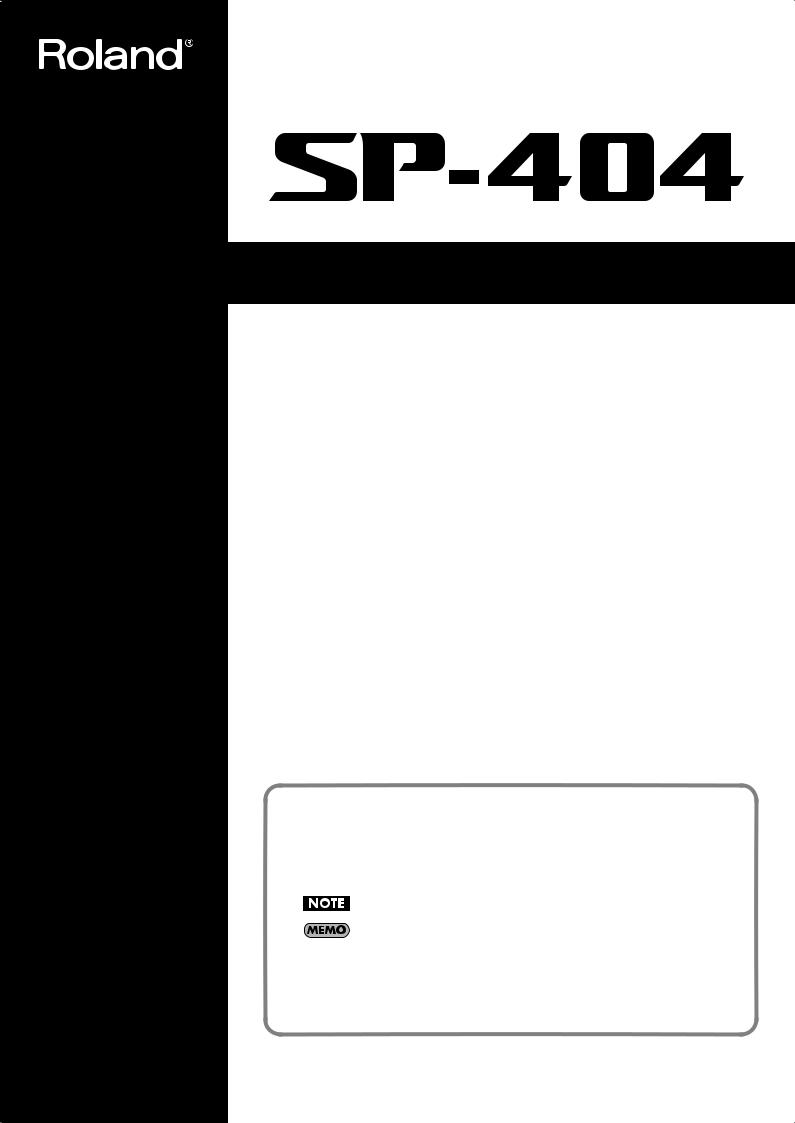
Owner’s Manual
Thank you, and congratulations on your choice of the Roland Sampler SP-404.
Before using this unit, carefully read the sections entitled: “USING THE UNIT SAFELY” and “IMPORTANT NOTES” (pp. 3–4; pp. 5–6). These sections provide important information concerning the proper operation of the unit. Additionally, in order to feel assured that you have gained a good grasp of every feature provided by your new unit, Owner’s manual should be read in its entirety. The manual should be saved and kept on hand as a convenient reference.
Main Features
Quick and Easy Sampling!
Sample via Line/Mic input or use the onboard mic. Also operates on batteries.
Pro Quality Effects Onboard!
29 DSP effects including Filter, Lo-Fi, Isolator and unique effects such as Subsonic and new looper FX.
Realtime Performance!
3 rubber control knobs, 12 trigger pads, and an extra Sub Pad for realtime action.
Create Your Own Tracks!
Record patterns in real time with the Pattern Sequencer, complete with quantize. Perform with smooth triggering from pattern to pattern.
More Samples on Memory Card!
Store up to 1 GB of samples on optional CompactFlash cards. Also reads WAV/AIFF files from CF cards.
Conventions Used in This Manual
Operating buttons are enclosed by square brackets [ ]; e.g., [REC].
Reference pages are indicated by (p. **).
The following symbols are used.
This indicates an important note; be sure to read it.
This indicates a memo regarding the setting or function; read it as desired.
 This indicates a useful hint for operation; read it as necessary.
This indicates a useful hint for operation; read it as necessary.
 This indicates information for your reference; read it as necessary.
This indicates information for your reference; read it as necessary.
 This indicates an explanation of a term; read it as necessary.
This indicates an explanation of a term; read it as necessary.
Copyright © 2005 ROLAND CORPORATION
All rights reserved. No part of this publication may be reproduced in any form without the written
permission of ROLAND CORPORATION.

For the U.K.
IMPORTANT: THE WIRES IN THIS MAINS LEAD ARE COLOURED IN ACCORDANCE WITH THE FOLLOWING CODE.
BLUE: NEUTRAL
BROWN: LIVE
As the colours of the wires in the mains lead of this apparatus may not correspond with the coloured markings identifying the terminals in your plug, proceed as follows:
The wire which is coloured BLUE must be connected to the terminal which is marked with the letter N or coloured BLACK.
The wire which is coloured BROWN must be connected to the terminal which is marked with the letter L or coloured RED. Under no circumstances must either of the above wires be connected to the earth terminal of a three pin plug.
USING THE UNIT SAFELY
Used for instructions intended to alert the user to the risk of death or severe injury should the unit be used improperly.
Used for instructions intended to alert the user to the risk of injury or material damage should the unit be used improperly.
* Material damage refers to damage or other adverse effects caused with respect to the home and all its furnishings, as well to domestic animals or pets.
The symbol alerts the user to important instructions or warnings.The specific meaning of the symbol is determined by the design contained within the triangle. In the case of the symbol at left, it is used for general cautions, warnings, or alerts to danger.
symbol alerts the user to important instructions or warnings.The specific meaning of the symbol is determined by the design contained within the triangle. In the case of the symbol at left, it is used for general cautions, warnings, or alerts to danger.
The  symbol alerts the user to items that must never be carried out (are forbidden). The specific thing that must not be done is indicated by the design contained within the circle. In the case of the symbol at left, it means that the unit must never be disassembled.
symbol alerts the user to items that must never be carried out (are forbidden). The specific thing that must not be done is indicated by the design contained within the circle. In the case of the symbol at left, it means that the unit must never be disassembled.
The ● symbol alerts the user to things that must be carried out. The specific thing that must be done is indicated by the design contained within the circle. In the case of the symbol at left, it means that the powercord plug must be unplugged from the outlet.
001
•Before using this unit, make sure to read the instructions below, and the Owner’s Manual.
..........................................................................................................
002c
•Do not open (or modify in any way) the unit or its AC adaptor.
..........................................................................................................
003
•Do not attempt to repair the unit, or replace parts within it (except when this manual provides specific instructions directing you to do so). Refer all servicing to your retailer, the nearest Roland Service Center, or an authorized Roland distributor, as listed on the “Information” page.
..........................................................................................................
004
•Never use or store the unit in places that are:
• Subject to temperature extremes (e.g., direct sunlight in an enclosed vehicle, near a heating duct, on top of heat-generating equipment); or are
• Damp (e.g., baths, washrooms, on wet floors); or are
•Humid; or are
•Exposed to rain; or are
•Dusty; or are
•Subject to high levels of vibration.
..........................................................................................................
007
•Make sure you always have the unit placed so it is level and sure to remain stable. Never place it on stands that could wobble, or on inclined surfaces.
008c
•Be sure to use only the AC adaptor supplied with the unit. Also, make sure the line voltage at the installation matches the input voltage specified on the AC adaptor’s body. Other AC adaptors may use a different polarity, or be designed for a different voltage, so their use could result in damage, malfunction, or electric shock.
..........................................................................................................
008e
•Use only the attached power-supply cord. Also, the supplied power cord must not be used with any other device.
..........................................................................................................
009
•Do not excessively twist or bend the power cord, nor place heavy objects on it. Doing so can damage the cord, producing severed elements and short circuits. Damaged cords are fire and shock hazards!
..........................................................................................................
010
•This unit, either alone or in combination with an amplifier and headphones or speakers, may be capable of producing sound levels that could cause permanent hearing loss. Do not operate for a long period of time at a high volume level, or at a level that is uncomfortable. If you experience any hearing loss or ringing in the ears, you should immediately stop using the unit, and consult an audiologist.
..........................................................................................................
011
•Do not allow any objects (e.g., flammable material, coins, pins); or liquids of any kind (water, soft drinks, etc.) to penetrate the unit.
2

012b
•Immediately turn the power off, remove the AC adaptor from the outlet, and request servicing by your retailer, the nearest Roland Service Center, or an authorized Roland distributor, as listed on the “Information” page when:
•The AC adaptor, the power-supply cord, or the plug has been damaged; or
•If smoke or unusual odor occurs
•Objects have fallen into, or liquid has been spilled onto the unit; or
•The unit has been exposed to rain (or otherwise has become wet); or
•The unit does not appear to operate normally or exhibits a marked change in performance.
..........................................................................................................
013
•In households with small children, an adult should provide supervision until the child is capable of following all the rules essential for the safe operation of the unit.
..........................................................................................................
014
•Protect the unit from strong impact. (Do not drop it!)
..........................................................................................................
015
•Do not force the unit’s power-supply cord to share an outlet with an unreasonable number of other devices. Be especially careful when using extension cords—the total power used by all devices you have connected to the extension cord’s outlet must never exceed the power rating (watts/amperes) for the extension cord. Excessive loads can cause the insulation on the cord to heat up and eventually melt through.
..........................................................................................................
016
•Before using the unit in a foreign country, consult with your retailer, the nearest Roland Service Center, or an authorized Roland distributor, as listed on the “Information” page.
..........................................................................................................
019
•Batteries must never be recharged, heated, taken apart, or thrown into fire or water.
101b
•The unit and the AC adaptor should be located so their location or position does not interfere with their proper ventilation.
..........................................................................................................
102c
•Always grasp only the plug on the AC adaptor cord when plugging into, or unplugging from, an outlet or this unit.
..........................................................................................................
103b
•At regular intervals, you should unplug the AC adaptor and clean it by using a dry cloth to wipe all dust and other accumulations away from its prongs. Also, disconnect the power plug from the power outlet whenever the unit is to remain unused for an extended period of time. Any accumulation of dust between the power plug and the power outlet can result in poor insulation and lead to fire.
104
•Try to prevent cords and cables from becoming entangled. Also, all cords and cables should be placed so they are out of the reach of children.
..........................................................................................................
106
•Never climb on top of, nor place heavy objects on the unit.
..........................................................................................................
107c
•Never handle the AC adaptor or its plugs with wet
hands when plugging into, or unplugging from, an outlet or this unit.
..........................................................................................................
108b
•Before moving the unit, disconnect the AC adaptor and all cords coming from external devices.
..........................................................................................................
109b
•Before cleaning the unit, turn off the power and unplug the AC adaptor from the outlet (p. 10).
..........................................................................................................
110b
•Whenever you suspect the possibility of lightning in your area, disconnect the AC adaptor from the outlet.
..........................................................................................................
111: Selection
•If used improperly, batteries may explode or leak and cause damage or injury. In the interest of safety, please
read and observe the following precautions (p. 10).
1
•Carefully follow the installation instructions for batteries, and make sure you observe the correct
polarity.
2
•Avoid using new batteries together with used ones. In addition, avoid mixing different types of batteries.
3
•Remove the batteries whenever the unit is to remain unused for an extended period of time.
5
•If a battery has leaked, use a soft piece of cloth or paper towel to wipe all remnants of the discharge from the battery compartment. Then install new batteries. To avoid inflammation of the skin, make sure that none of the battery discharge gets onto your hands or skin. Exercise the utmost caution so that none of the discharge gets near your eyes. Immediately rinse the affected area with running water if any of the discharge has entered the eyes.
6
•Never keep batteries together with metallic objects such as ballpoint pens, necklaces, hairpins, etc.
..........................................................................................................
112
•Used batteries must be disposed of in compliance with whatever regulations for their safe disposal that may be observed in the region in which you live.
..........................................................................................................
118c
•Keep screws for CARD LOCK and Ground Terminal you may remove and the included memory card cover in a safe place out of children’s reach, so there is no chance of them being swallowed accidentally.
3

 IMPORTANT NOTES
IMPORTANT NOTES
291a
In addition to the items listed under “USING THE UNIT SAFELY” on page 2–3, please read and observe the following:
Power Supply: Use of
Batteries
301
•Do not connect this unit to same electrical outlet that is being used by an electrical appliance that is controlled by an inverter (such as a refrigerator, washing machine, microwave oven, or air conditioner), or that contains a motor. Depending on the way in which the electrical appliance is used, power supply noise may cause this unit to malfunction or may produce audible noise. If it is not practical to use a separate electrical outlet, connect a power supply noise filter between this unit and the
electrical outlet.
302
•The AC adaptor will begin to generate heat after long hours of consecutive use. This is normal, and is not a
cause for concern.
303a
•The use of an AC adaptor is recommended as the unit’s power consumption is relatively high. Should you prefer
to use batteries, please use the alkaline type.
304a
•When installing or replacing batteries, always turn off the power on this unit and disconnect any other devices you may have connected. This way, you can prevent
malfunction and/or damage to speakers or other devices.
307
•Before connecting this unit to other devices, turn off the power to all units. This will help prevent malfunctions and/or damage to speakers or other devices.
Placement
351
•Using the unit near power amplifiers (or other equipment containing large power transformers) may induce hum. To alleviate the problem, change the orientation of this unit; or move it farther away from the source of inter-
ference.
352a
•This device may interfere with radio and television reception. Do not use this device in the vicinity of such
receivers.
352b
•Noise may be produced if wireless communications devices, such as cell phones, are operated in the vicinity of this unit. Such noise could occur when receiving or initiating a call, or while conversing. Should you experience such problems, you should relocate such wireless devices so they are at a greater distance from this unit, or switch
them off.
354a
•Do not expose the unit to direct sunlight, place it near devices that radiate heat, leave it inside an enclosed vehicle, or otherwise subject it to temperature extremes. Excessive heat can deform or discolor the unit.
355b
•When moved from one location to another where the temperature and/or humidity is very different, water droplets (condensation) may form inside the unit. Damage or malfunction may result if you attempt to use the unit in this condition. Therefore, before using the unit, you must allow it to stand for several hours, until the condensation has completely evaporated.
Maintenance
401a
•For everyday cleaning wipe the unit with a soft, dry cloth or one that has been slightly dampened with water. To remove stubborn dirt, use a cloth impregnated with a mild, non-abrasive detergent. Afterwards, be sure to wipe
the unit thoroughly with a soft, dry cloth.
402
•Never use benzine, thinners, alcohol or solvents of any kind, to avoid the possibility of discoloration and/or deformation.
Repairs and Data
452
•Please be aware that all data contained in the unit’s memory may be lost when the unit is sent for repairs. Important data should always be backed up on a memory card, or written down on paper (when possible). During repairs, due care is taken to avoid the loss of data. However, in certain cases (such as when circuitry related to memory itself is out of order), we regret that it may not be possible to restore the data, and Roland assumes no liability concerning such loss of data.
Additional Precautions
551
•Please be aware that the contents of memory can be irretrievably lost as a result of a malfunction, or the improper operation of the unit. To protect yourself against the risk of loosing important data, we recommend that you periodically save a backup copy of important data
you have stored in the unit’s memory on a memory card.
552
•Unfortunately, it may be impossible to restore the contents of data that was stored in the unit’s memory and on a memory card once it has been lost. Roland Corporation
assumes no liability concerning such loss of data.
553
•Use a reasonable amount of care when using the unit’s buttons, sliders, or other controls; and when using its jacks
and connectors. Rough handling can lead to malfunctions.
554
• Never strike or apply strong pressure to the display.
556
•When connecting / disconnecting all cables, grasp the connector itself—never pull on the cable. This way you will avoid causing shorts, or damage to the cable’s internal elements.
4

558a
•To avoid disturbing your neighbors, try to keep the unit’s volume at reasonable levels. You may prefer to use headphones, so you do not need to be concerned about
those around you (especially when it is late at night).
559a
•When you need to transport the unit, package it in the box (including padding) that it came in, if possible. Otherwise,
you will need to use equivalent packaging materials.
562
•Use a cable from Roland to make the connection. If using some other make of connection cable, please note the following precautions.
•Some connection cables contain resistors. Do not use cables that incorporate resistors for connecting to this unit. The use of such cables can cause the sound level to be extremely low, or impossible to hear. For information on cable specifications, contact the manufacturer of the cable.
Before Using Cards
Using Memory Cards
704
• Carefully insert the memory card all the way in—until it is firmly in place.
fig.CFslot
CompactFlash™
705
• Never touch the terminals of the memory card. Also, avoid getting the terminals dirty.
707
•This unit’s memory card slot accepts CompactFlash memory cards. Microdrive storage media are not
compatible.
708
•Memory cards are constructed using precision components; handle the cards carefully, paying particular note to the following.
•To prevent damage to the cards from static electricity, be sure to discharge any static electricity from your own body before handling the cards.
•Do not touch or allow metal to come into contact with the contact portion of the cards.
•Do not bend, drop, or subject cards to strong shock or vibration.
•Do not keep cards in direct sunlight, in closed vehicles, or other such locations (storage temperature: -25 to 85˚ C).
•Do not allow cards to become wet.
•Do not disassemble or modify the cards.
IMPORTANT NOTES
Copyright
851
•Unauthorized recording, distribution, sale, lending, public performance, broadcasting, or the like, in whole or in part, of a work (musical composition, video, broadcast, public performance, or the like) whose copyright is held by a
third party is prohibited by law.
853
•Do not use this unit for purposes that could infringe on a copyright held by a third party. We assume no responsibility whatsoever with regard to any infringements of third-party copyrights arising through your use of this unit.
220
* All product names mentioned in this document are trademarks or registered trademarks of their respective owners.
234
* CompactFlash and  are trademarks of SanDisk Corporation and licensed by CompactFlash association.
are trademarks of SanDisk Corporation and licensed by CompactFlash association.
235
* Roland Corporation is an authorized licensee of the
CompactFlash™ and CF logo (  ) trademarks.
) trademarks.
236
* Fugue © 1999–2005 Kyoto Software Research, Inc. All rights reserved.
fig.Fugue-logo.eps
5
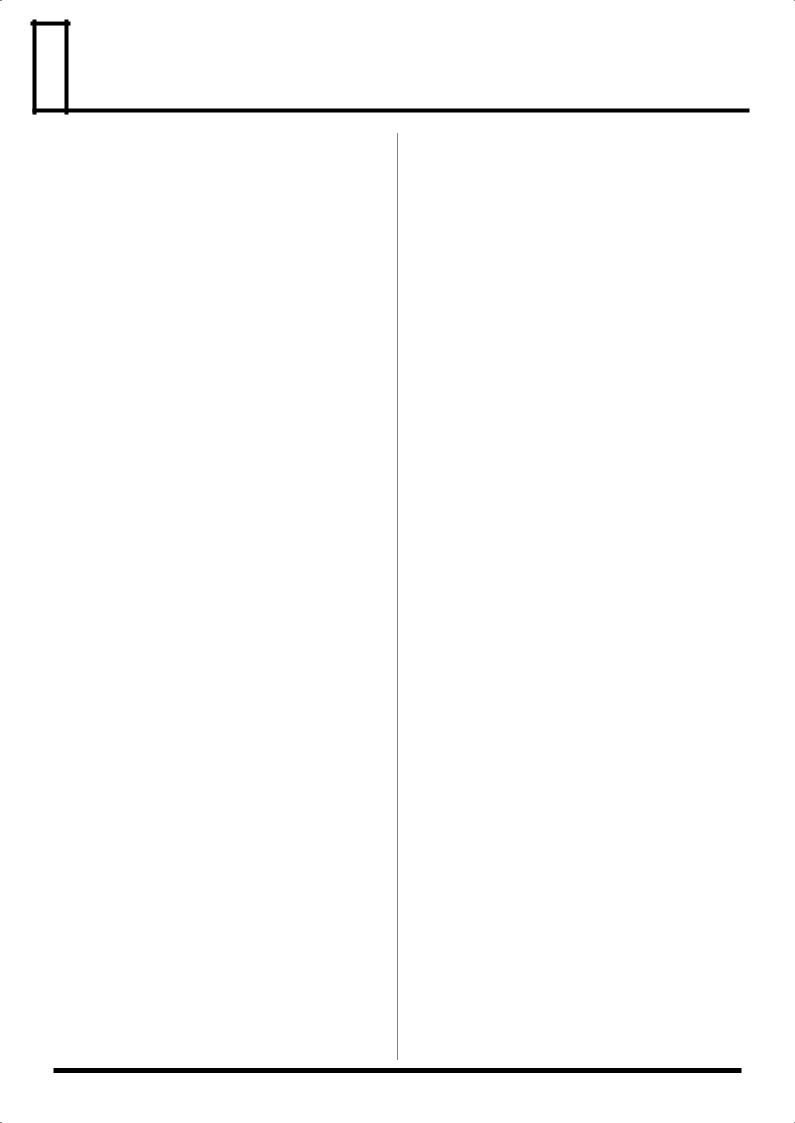
 Contents
Contents
USING THE UNIT SAFELY ......................... |
2 |
IMPORTANT NOTES................................... |
4 |
Before You Start ......................................... |
7 |
Names of Things and What They Do.............................................. |
7 |
Connecting Other Equipment ........................................................ |
10 |
Turning the Power On/Off ............................................................ |
10 |
Inserting/Removing a Memory Card ........................................... |
11 |
Quick Start ................................................ |
12 |
Listen to the Samples ....................................................................... |
12 |
Apply Effects to the Samples.......................................................... |
12 |
Play the Patterns............................................................................... |
13 |
Sample Your Own Sounds.............................................................. |
14 |
Chapter 1. Playing Samples .................... |
16 |
How Samples Are Organized......................................................... |
16 |
Switching Sample Banks ................................................................. |
16 |
How Many Samples Can Play Simultaneously (Polyphony) .... |
16 |
Having a Sample Continue Playing After You Take Your |
|
Finger Off the Pad (Hold) ............................................................... |
16 |
Playing an External Input Sound (External Source) ................... |
17 |
Chapter 2. Using Effects .......................... |
18 |
Applying an Effect to a Sample...................................................... |
18 |
Applying an Effect to Multiple Samples....................................... |
18 |
Applying an Effect to All Samples ................................................ |
19 |
Checking the Previously Used Effect ............................................ |
19 |
Pre-specifying the Parameters of the Effect You’ll Select |
|
Next .................................................................................................... |
19 |
Effect Limit Mode............................................................................. |
19 |
Send/Return Mode (FLANGER, PHASER)................................. |
19 |
Effect List ........................................................................................... |
20 |
Chapter 3. Sampling................................. |
23 |
Before You Sample........................................................................... |
23 |
Sampling from a CD ........................................................................ |
23 |
Sampling from a Mic ....................................................................... |
24 |
Sampling to a Memory Card Bank ................................................ |
25 |
Sampling at a Specific Tempo ........................................................ |
25 |
Using a Count When You Sample ................................................. |
26 |
Initiating Sampling Automatically (Auto Sampling) ................. |
26 |
Applying an Effect to a Sample and Sampling It Again |
|
(Resampling)..................................................................................... |
26 |
Deleting a Sample ............................................................................ |
27 |
Exchanging Sample Pad Assignments.......................................... |
28 |
Checking the Remaining Sampling Time ..................................... |
28 |
Chapter 4. Changing the Settings of a |
|
Sample....................................................... |
29 |
Specifying the Volume of a Sample............................................... |
29 |
Playing a Phrase Repeatedly (Loop Playback) or Only Once |
|
(One-shot Playback)......................................................................... |
29 |
Making a Sample Play Only While You Hold Down the Pad |
|
(Gate Playback) or Continue Even If You Release the Pad |
|
(Trigger Playback)............................................................................ |
29 |
Playing a Sample Backward (Reverse Playback)......................... |
30 |
Omitting Unwanted Portions of the Sample |
|
(Marker/Start Point/End Point).................................................... |
30 |
Deleting an Unwanted Portion (Truncate)................................... |
32 |
Changing a Sample’s BPM.............................................................. |
33 |
Changing the Length of a Sample without Affecting the Pitch |
|
(Time Modify)................................................................................... |
33 |
Chapter 5. Recording a Performance of |
|
Samples (Pattern Sequencer) ................. |
34 |
How Patterns Are Organized......................................................... |
34 |
Changing the Tempo of a Pattern.................................................. |
34 |
Stopping Pattern Playback.............................................................. |
34 |
Switching Patterns During Playback............................................. |
34 |
Recording a Pattern.......................................................................... |
34 |
Deleting a Pattern............................................................................. |
36 |
Changing the Assignments of Patterns to Pads........................... |
37 |
Chapter 6. Using a Memory Card ........... |
38 |
Formatting (Initializing) a Memory Card..................................... |
38 |
Importing Audio Files ..................................................................... |
38 |
Exporting Audio Files...................................................................... |
39 |
Saving Backup Data (Backup Save)............................................... |
40 |
Loading Backup Data (Backup Load) ........................................... |
40 |
Deleting Backup Data (Backup Delete)......................................... |
40 |
Chapter 7. Other Functions..................... |
41 |
Using the SP-404 with Other MIDI Equipment ........................... |
41 |
Adjusting the Blinking Speed of the Display Illumination........ |
42 |
Checking the Remaining Battery Level......................................... |
42 |
Using the Protect Setting................................................................. |
43 |
Initializing the SP-404’s Internal Memory .................................... |
43 |
Checking the Version Number....................................................... |
43 |
Setting the Internal Processing Level of the SP-404 .................... |
43 |
Chapter 8. Examples of Using the |
|
SP-404 ....................................................... |
44 |
Using the Pattern Sequencer to Create a Rhythm Pattern ......... |
44 |
Using the SP-404 with a Turntable ................................................ |
45 |
Appendices............................................... |
46 |
Quick Reference to Operations ...................................................... |
46 |
Troubleshooting ............................................................................... |
47 |
Message List...................................................................................... |
49 |
Recommended Memory Cards ...................................................... |
50 |
MIDI Implementation...................................................................... |
50 |
MIDI Implementation Chart........................................................... |
51 |
Specifications .................................................................................... |
52 |
Index.......................................................... |
53 |
6

 Before You Start
Before You Start
Names of Things and What They Do
Top Panel
1 |
|
|
|
2 |
||||
|
|
|
|
|
|
|
|
|
|
|
|
|
|
|
|
|
|
|
|
|
|
|
|
|
|
|
6
5
4
6
7
9
11
13
|
|
|
|
|
|
|
|
|
|
|
|
|
|
|
|
|
|
|
|
|
|
|
|
|
|
|
|
|
|
|
|
|
|
|
|
|
|
|
|
|
|
|
|
|
|
|
|
|
|
|
|
|
|
|
|
1. VOLUME Knob |
|
|
3. PEAK Indicator |
|
|
||||||||
3
4
8
10
12
14
15
16
This knob adjusts the volume of the line output and the headphones.
2.CTRL 1–3 Knobs
These knobs control the parameters that are assigned to each knob according to the effect you’ve selected. The knobs are also used in the following ways:
CTRL 1 Knob
You can use this knob to adjust the sample start location or the sample playback time.
CTRL 2 Knob
You can use this knob to adjust the pattern’s BPM (tempo) or the sample end location.
CTRL 3/MFX Knob
You can use this knob to select an MFX type, or to adjust the sampling level or the sample volume.
This indicator helps you adjust the level when sampling. In order to sample at the correct level, adjust the level so that this indicator lights occasionally.
4.Effect Buttons
Use these buttons to select the effect you want to use. An effect is on when its button is lit, and off when the button is dark. (p. 12, p. 18, p. 26, p. 45)
*You can’t turn two or more effects on simultaneously.
5.Display
This provides information such as the BPM (tempo) of the sample or pattern, the values of various settings, and error messages. The display can also show the remaining available sampling time.
6.Display Illumination
This will blink in synchronization with the tempo of the pattern.
7
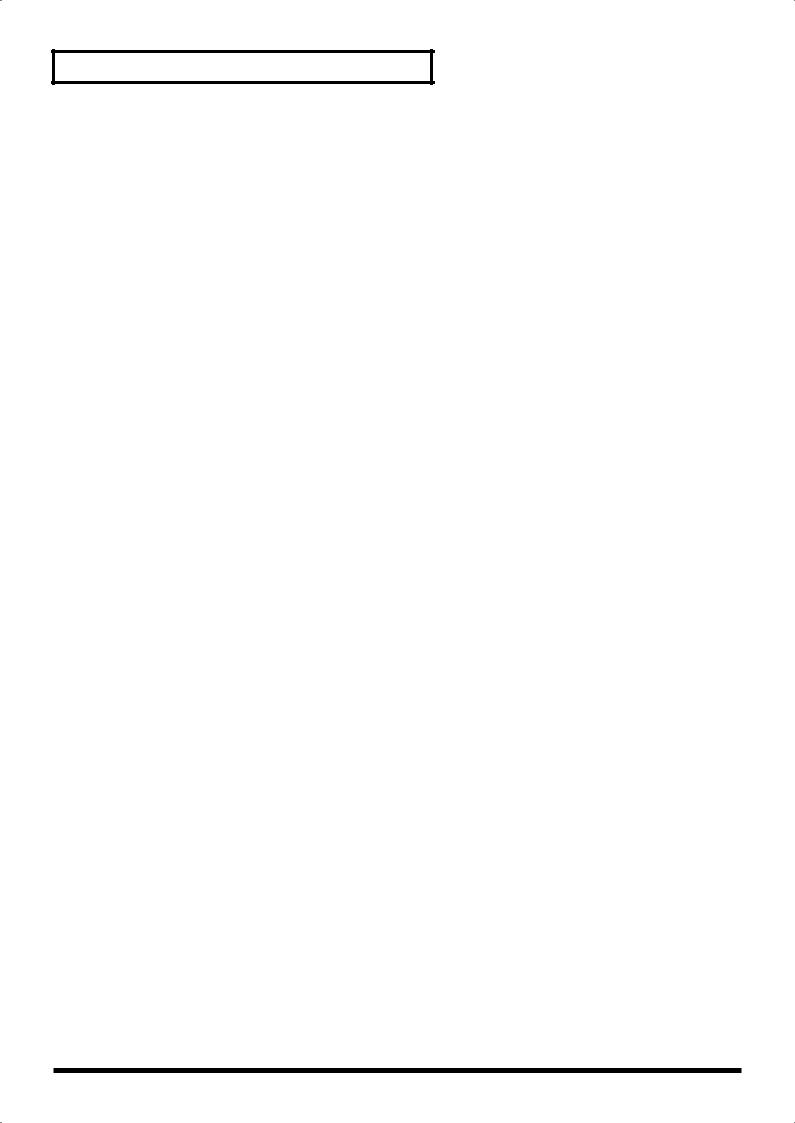
Before You Start
7.
PATTERN SELECT Button
Use this button to play or record a pattern. When this button is lit, you can press a pad to select a pattern. (p. 13, p. 34, p. 44)
LENGTH Button
Use this button to specify the length of the pattern when recording a pattern. (p. 35, p. 44)
QUANTIZE Button
Use this button to make quantize settings for automatic timing correction when recording a pattern. (p. 35, p. 44)
8.
START/END/LEVEL Button
Use this button to change the start point, end point, or volume of a sample. (p. 17, p. 29, p. 32, p. 35, p. 44)
TIME/BPM Button
Use this button to specify the playback time or BPM (tempo) of a sample. (p. 14, p. 25, pp. 33–35, p. 44)
TAP TEMPO Button
By pressing this button several times at the desired interval, you can set the tempo to the corresponding timing. (p. 25, p. 34)
9.
DEL Button
Use this button to delete a sample or pattern. (p. 15, p. 27, p. 32, p. 36)
REC Button
Use this button to start/stop sampling or to record a pattern. (p. 14, p. 23, p. 34, p. 44)
RESAMPLE Button
Use this button to apply an effect to a sample and then sample it again (“resampling”). (p. 26)
10.
LO-FI Button
This button switches the grade (standard/lo-fi) when sampling. Lo-fi sampling is selected when the button is lit, and standard sampling is selected when the button is dark. (p. 23)
STEREO Button
This button switches between monaural and stereo sampling. Stereo sampling is selected when the button is lit, and monaural sampling is selected when the button is dark. (p. 17, p. 23)
GATE Button
This button switches between gate playback (whereby the sample plays only while you hold down the pad) and trigger playback (sample alternately begins playing or stops with each press of the pad). Gate playback is selected when the button is lit, and trigger playback is selected when the button is dark. (p. 29)
LOOP Button
This button switches between loop playback (whereby the sample plays repeatedly when you press the pad) and oneshot playback (the sample plays only once). Loop playback is selected when the button is lit, and one-shot playback is selected when the button is dark. (p. 29)
REVERSE Button
This button selects reverse playback, which causes the sample to play backward. Reverse playback is selected when the button is lit, and normal playback is selected when the button is dark. (p. 30)
11.
CANCEL Button
You can press this button to cancel a sampling or sampledelete operation before it’s actually executed. This button also stops pattern playback or recording.
By pressing this button four times in rapid succession, you can stop all currently sounding notes.
REMAIN Button
When you press this button, the display will indicate the remaining time available for sampling. By holding down this button and pressing a pad, you can select the sample to which you want to apply an effect or the sample whose settings you want to change. (p. 18, p. 28)
MARK Button
Use this button to play just a portion of a sampled sound. If this button is lit, only the specified portion of the sound will play. (p. 31)
12.BANK Buttons (A, B, C/G, D/H, E/I, F/J)
When [PATTERN SELECT] is not lighted or when you’re recording a pattern, these buttons switch sample banks. When [PATTERN SELECT] is lit, these buttons switch pattern banks. If you press BANK [A] or [B] so it’s lit, the SP-404’s internal bank A or B will be selected. If you press BANK [C/G]–[F/J] to light a button, banks C–F on the memory card can be selected. If you press BANK [C/G]–[F/J] once again so a button is blinking, banks G–J on the memory card can be selected.
13.Pads (1–12)
When [PATTERN SELECT] is not lighted, pressing a pad will play the sample assigned to that pad. The pad will light while the sample plays.
When [PATTERN SELECT] is lit, you can use the pads to select the pattern you want to play or record.
14.
HOLD Pad
When you hold down a pad and press the HOLD pad, the sample will continue playing even after you release the pad. (p. 16)
EXT SOURCE Pad
By pressing the external source pad so the button is lit, you can mute/unmute or apply an effect to an external audio input source (line or mic). (p. 17, p. 45)
SUB PAD
You can use the sub pad to play the sample of the pad you pressed most recently. For example, this is a convenient way to play a drum roll by hand.
15.MIC Button
This button switches the mic input on/off. The mic input is on when the button is lit. (p. 17, p. 24)
16.Internal Mic
This is the SP-404’s internal mic. The internal mic is disabled if a separately available mic is plugged into the front panel MIC IN jack.
8

Before You Start
Front Panel |
|
Rear Panel |
|||||||||||||||||||||||||||||||||||||||
|
|
|
|
|
|
|
|
|
|
|
|
|
|
|
|
|
|
|
|
|
|
|
|
|
|
|
|
|
|
|
|
|
|
|
|
|
|
|
|
|
|
|
|
|
|
|
|
|
|
|
|
|
|
|
|
|
|
|
|
|
|
|
|
|
|
|
|
|
|
|
|
|
|
|
|
|
|
|
|
|
|
|
|
1 |
2 |
3 |
4 |
1.PHONES Jack
A set of stereo headphones can be connected here. They will output the same sound as the LINE OUT jacks. (p. 10)
2.MEMORY CARD Slot
A separately available memory card (CompactFlash) can be inserted here. You can use memory card banks C–J to record extended samples that would be too large for the internal memory. (p. 11, p. 38)
When the SP-404 is shipped from the factory, a memory card cover is attached in front of the memory card slot. To remove the cover, pinch the left and right edges of the cover toward the inside and pull it toward yourself. (p. 11)
3.MIC LEVEL Knob
This knob adjusts the volume of the SP-404’s internal mic or a mic connected to the MIC IN jack.
4.MIC IN Jack
A separately available mic can be connected here. (p. 10)
1 |
2 |
3 |
4 |
5 |
6 |
7 |
1.Ground Terminal
Depending on the circumstances of a particular setup, you may experience a discomforting sensation, or perceive that the surface feels gritty to the touch when you touch this device, microphones connected to it, or the metal portions of other objects. This is due to an infinitesimal electrical charge, which is absolutely harmless. However, if you are concerned about this, connect the ground terminal with an external ground. When the unit is grounded, a slight hum may occur, depending on the particulars of your installation. If you are unsure of the connection method, contact the nearest Roland Service Center, or an authorized Roland distributor, as listed on the “Information” page.
Unsuitable places for connection
•Water pipes (may result in shock or electrocution)
•Gas pipes (may result in fire or explosion)
•Telephone-line ground or lightning rod (may be dangerous in the event of lightning)
2.DC IN Jack
Connect the included AC adaptor here. (p. 10)
3.POWER Switch
This turns the power on/off. (p. 10)
4.MIDI IN Connector
Connect this to your MIDI device. (p. 41)
5.LINE IN Jacks (L/R)
Connect these to the audio source (e.g., CD player) that you’re sampling. (p. 10)
6.LINE OUT Jacks (L/R)
Connect these to your audio system, amp, or mixer. (p. 10)
7. Security Slot ( |
) |
http://www.kensington.com/
9

Before You Start
Connecting Other Equipment
Refer to the illustration, and make connections in the order given below.
Audio Set / Amplified Speaker etc.
AC Adaptor |
CD player |
|
|
Stereo Headphones |
OUTPUT |
|
Microphone |
1.Turn off the power of all devices before you make connections.
To prevent malfunction and/or damage to speakers or other devices, always turn down the volume, and turn off the power on all devices before making any connections.
2.Connect the included AC adaptor to the DC IN jack.
Alternatively, you can power the SP-404 on six AA batteries. If you’re running the SP-404 on batteries, this step is not necessary.
Installing the Batteries
Remove the battery compartment cover located on the bottom of the SP-404, and insert the batteries in the correct polarity (direction) as marked on the bottom of the unit. Then close the cover securely.
When the remaining battery capacity decreases, the display illumination will remain lit, and the dot in the lower right of the display will alternately blink at short and long intervals. If the batteries run down completely, “Lo” appears in the display and no further operations will be possible. If this occurs, replace the batteries immediately.
The contents of the SP-404’s internal memory are preserved even if the batteries run down.
When the remaining battery capacity decreases, the sound may be distorted when the VOLUME knob is in certain positions. If this occurs, replace the batteries.
When turning the unit upside-down, get a bunch of newspapers or magazines, and place them under the four corners or at both ends to prevent damage to the buttons and controls. Also, you should try to orient the unit so no buttons or controls get damaged.
When turning the unit upside-down, handle with care to avoid dropping it, or allowing it to fall or tip over.
3.Connect the LINE OUT jacks to your audio system or amp. If you’re using headphones, connect them to the PHONES jack.
If you want to record a sample (p. 14, p. 23), connect your CD player or other audio source to the LINE IN jacks, or connect a mic to the MIC IN jack. (If you will be using the SP-404’s internal mic, this is not necessary.)
When connection cables with resistors are used, the volume level of equipment connected to the inputs (LINE IN, MIC IN) may be low. If this happens, use connection cables that do not contain resistors, such as those from the Roland PCS series.
Howling could be produced depending on the location of microphones relative to speakers. This can be remedied by:
1.Changing the orientation of the microphone(s).
2.Relocating microphone(s) at a greater distance from speakers.
3.Lowering volume levels.
4.Connect the AC adaptor to an AC power outlet.
Turning the Power On/Off
Turning the Power On
Once the connections have been completed, turn on power to your various devices in the order specified. By turning on devices in the wrong order, you risk causing malfunction and/ or damage to speakers and other devices.
1.Turn the SP-404’s VOLUME knob all the way to the left to minimize the volume.
2.Minimize the volume of the connected amp or audio system.
3.Turn the SP-404’s POWER switch to the ON position.
Always make sure to have the volume level turned down before switching on power. Even with the volume all the way down, you may still hear some sound when the power is switched on, but this is normal, and does not indicate a malfunction.
4.Turn on the power of the connected amp or audio system.
5.While striking the SP-404’s pads to produce sound, gradually raise the VOLUME knob to adjust the volume.
Also, adjust the connected amp or audio system to the appropriate volume level.
Turning the Power Off
1.Minimize the volume of the SP-404 and the connected amp or audio system.
2.Turn off the power of the amp or audio system.
3.Turn off the power of the SP-404.
10
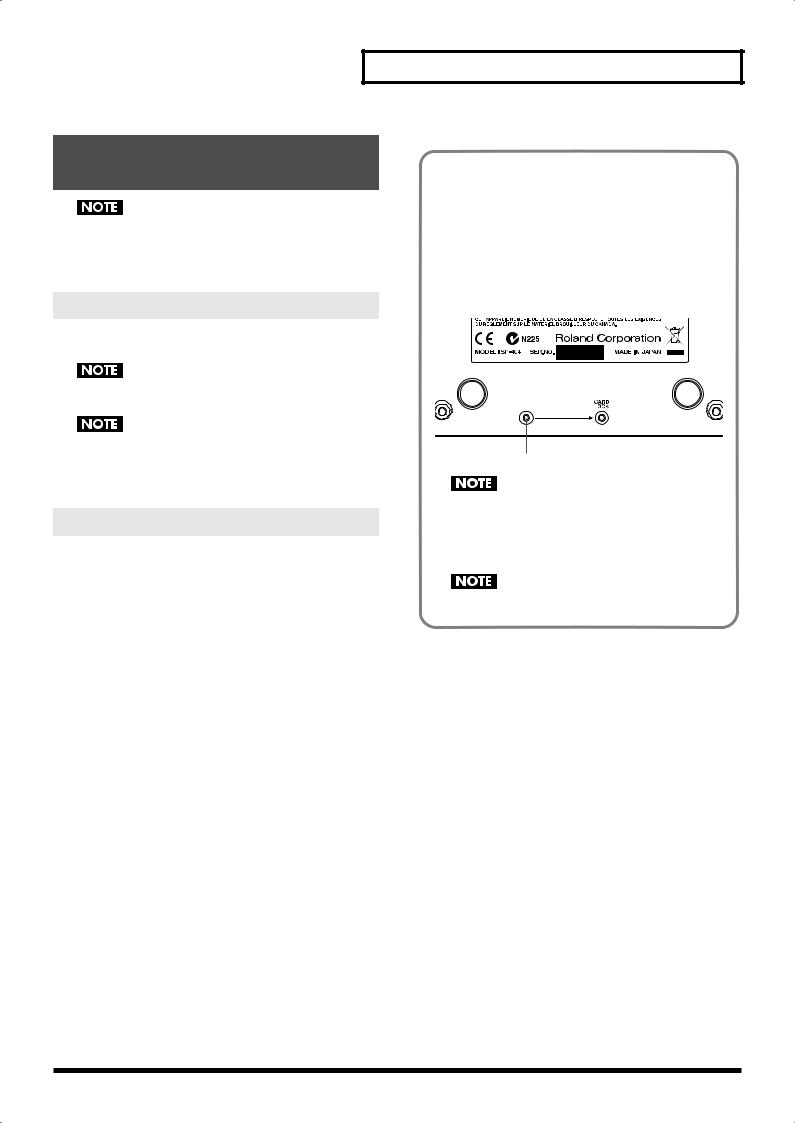
Inserting/Removing a
Memory Card
The power of the SP-404 must be turned off when you insert or remove a memory card. If you insert or remove a memory card while the power is on, you risk damaging the data of the memory card or rendering it unusable.
Inserting a Memory Card
1.Insert the memory card into the card slot located on the front panel.
Carefully insert the memory card all the way in—until it is firmly in place.
If a memory card is being used for the first time, you’ll have to format it on the SP-404. (p. 38)
Memory cards that were formatted on another device will not be recognized by the SP-404.
Removing a Memory Card
1.Press the eject button located beside the front panel card slot. The memory card pops out partway. Grasp the memory card and pull it all the way out.
Before You Start
Preventing Theft of the Memory
Card
When the SP-404 is shipped from the factory, a special screw is installed in the location marked on the bottom of the unit. With the memory card cover attached, you can use a Phillips screwdriver to remove this screw and move it over to the hole marked “CARD LOCK.” Once screwed in there, the memory card cover cannot be removed. This will help prevent theft of the memory card.
When turning the unit upside-down, get a bunch of newspapers or magazines, and place them under the four corners or at both ends to prevent damage to the buttons and controls. Also, you should try to orient the unit so no buttons or controls get damaged.
When turning the unit upside-down, handle with care to avoid dropping it, or allowing it to fall or tip over.
11

 Quick Start
Quick Start
Listen to the Samples
When the SP-404 is shipped from the factory, pads 1–12 of sample bank A and pads 1 and 2 of sample bank B contain samples. Let’s start by listening to these samples.
What’s a sample?
A “sample” is a piece of recorded sound (a sampled waveform) together with various settings that specify how the sound will play, which is assigned to a pad.
What’s a sample bank?
A “sample bank” is a group of twelve samples assigned to the pads. The SP-404 has ten sample banks: A–J.
1
2 |
3 |
1.Make sure that [PATTERN SELECT] is not lighted.
If it’s lit, press [PATTERN SELECT] to switch it off.
2.Press pad 1.
The pad lights while the sound plays.
3.After you’ve verified that you can hear the sound, try pressing pads 2–12 as well.
If you can’t hear anything when you press a pad, make sure that sample bank A is selected (BANK [A] should be lit). If a different bank is selected, press BANK [A] to switch to bank A.
The force with which you press a pad won’t change the volume. Using unnecessary force will cause malfunctions. For details on how to adjust the volume of the samples, refer to “Adjusting the Volume of a Sample” (p. 29).
About the Factory-set Samples and
Patterns
All rights reserved. Unauthorized use of this material for purposes other than private, personal enjoyment is a violation of applicable laws.
The samples (sample bank A, and pads 1 and 2 of sample bank B) and patterns (pattern bank A) that are assigned when the SP404 is shipped cannot be restored to their factory-set state once you have erased or modified them.
If you want to preserve the factory-set state, you will need to purchase a separately available memory card (CompactFlash) and back up the data to the memory card.
Before you purchase a memory card, please read “Recommended Memory Cards” (p. 50).
For details on formatting a memory card and backing up the data, refer to “Chapter 6. Using a Memory Card” (p. 38).
Apply Effects to the Samples
The SP-404 provides 29 different built-in effects, which can modify the sound in various ways.
Let’s try out these effects to hear what they do.
Of the 29 effects, five of them—filter + overdrive, pitch shifter, delay, isolator, and vinyl simulator—can be selected directly by pressing a button.
The remaining 24 effects are found in MFX (multi-effects); hold down [MFX] and turn the CTRL 3/MFX knob to select the desired effect.
As an example, here’s how to apply “filter + overdrive” to the sound of a sample.
4
3, 5
1
2
12
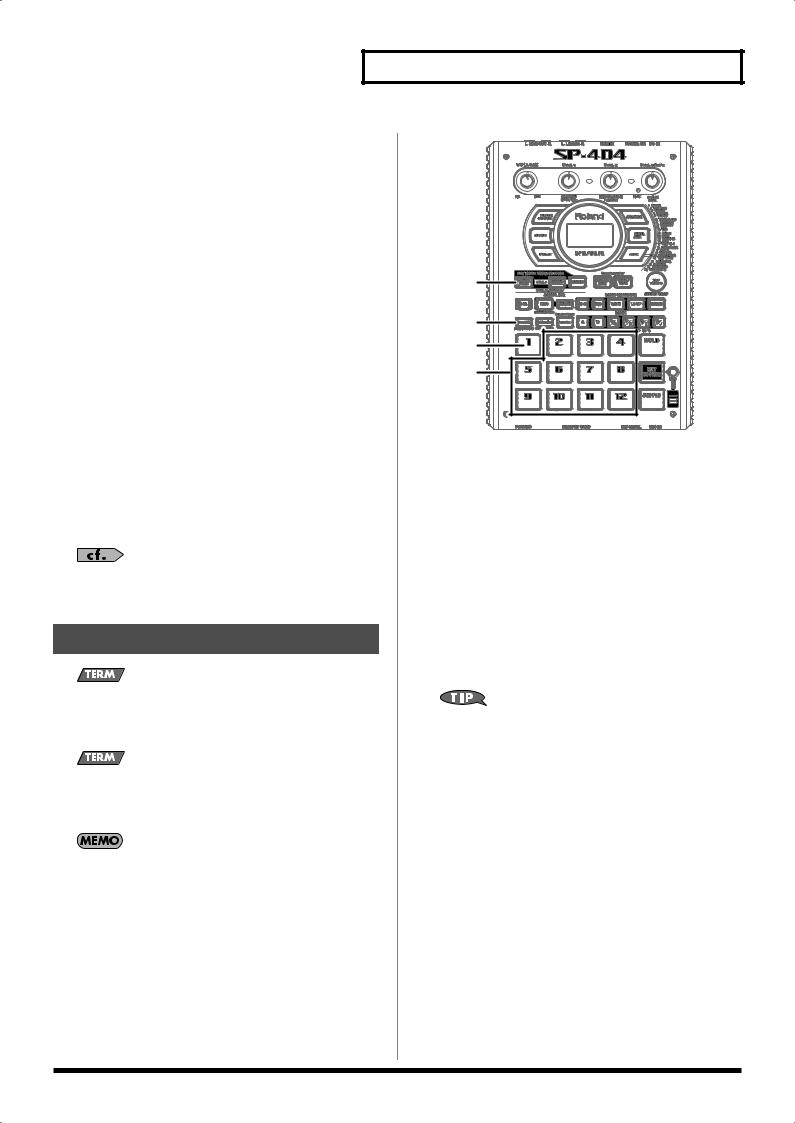
1.Make sure that [PATTERN SELECT] is not lighted.
If it’s lit, press [PATTERN SELECT] to switch it off.
2.Press the pad that plays the sample to which you want to apply the filter + overdrive effect.
The pad lights, and the sample begins playing.
3.Press [FILTER+DRIVE] so it’s lit.
The filter + overdrive effect is applied to the sound of the sample.
4.Turn the CTRL 1–3 knobs to adjust the filter + overdrive effect.
CTRL 1 (CUTOFF)
This adjusts the cutoff frequency of the filter. Turning the knob toward the left will make the sound darker and more mellow. Turning the knob toward the right will make the sound brighter and clearer.
CTRL 2 (RESONANCE)
This adjusts the resonance of the filter. Turning the knob toward the right will give the sound a more distinctive character.
CTRL 3 (DRIVE)
This adjusts the amount of distortion. Turning the knob toward the right will increase the distortion, producing a more intense sound.
5.To turn off the filter + overdrive effect, press [FILTER+DRIVE] so its LED goes out.
For details on the pitch shifter, delay, isolator, and vinyl simulator, and for more about selecting the MFX effects and how they work, refer to “Chapter 2. Using Effects” (p. 18).
Play the Patterns
What’s a pattern?
On the SP-404, you can press the pads to play several samples in the desired order, and record this performance as a song. Such a sequence of samples in a playback order is called a “pattern.”
What’s a pattern bank?
Like samples, patterns are also assigned to pads. A “pattern bank” is a group of twelve patterns assigned to pads 1–12. The SP-404 has ten pattern banks: A–J.
Pattern banks and sample banks are independent. For example, the patterns of bank A are not restricted to using only the samples of sample bank A.
With the factory settings, patterns are assigned to pads 1–12 of pattern bank A. Let’s go ahead and listen to them.
Quick Start
1
4 |
2 |
3 |
1.Press [PATTERN SELECT] so it’s lit.
“Ptn” appears in the display.
2.Press pad 1.
Pad 1 changes from blinking to lit, and the pattern begins playing.
If the pattern does not start playing when you press the pad, make sure that [PATTERN SELECT] is lit and bank A is selected (BANK [A] should be lit). If another bank is selected, select bank A by pressing BANK [A] while [PATTERN SELECT] is lit.
3.When you’ve heard the pattern play, try pressing pads 2–12 as well.
If you press another pad while a pattern is playing, that pattern will be “reserved” for playback next. When the currently playing pattern has finished, the reserved pattern will begin playing automatically.
If you press a pad while holding down [SUB PAD], playback will change immediately to the pattern assigned to that pad.
4.Press [CANCEL] (PATTERN STOP) to stop pattern playback.
13
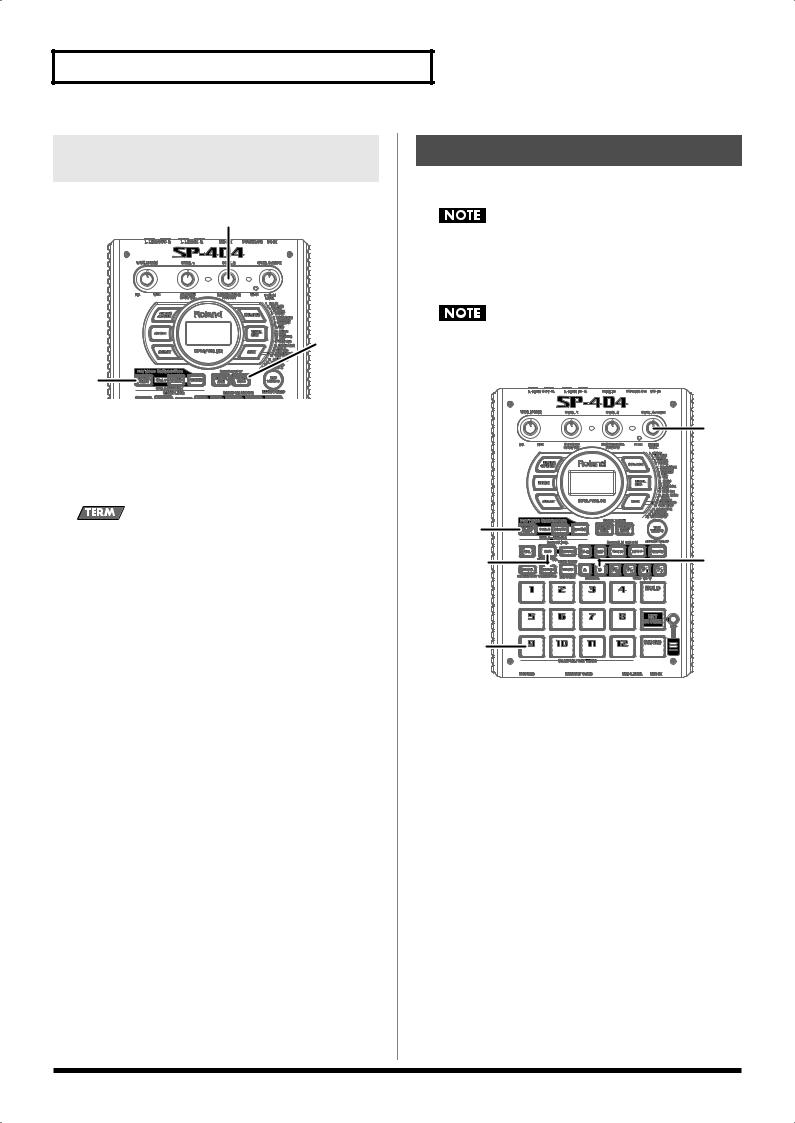
Quick Start
Changing the Tempo at Which a
Pattern Plays
Here’s how to change the playback tempo of a pattern.
3
2, 4
1
1.Press [PATTERN SELECT] so it’s lit.
2.Press [TIME/BPM] so it’s lit.
3.Turn the CTRL 2 knob.
The playback tempo of the pattern changes. The display indicates the playback tempo as a BPM value.
What’s BPM?
This stands for Beats Per Minute, indicating the number of quarter notes played in one minute.
4.Press [TIME/BPM] once again so it’s no longer lit.
Sample Your Own Sounds
Let’s try sampling into pad 9 of sample bank B, to which no samples were assigned when the SP-404 was shipped from the factory.
Recording (sampling) audio material whose copyright is the property of another party without permission from the copyright owner for any purpose other than personal enjoyment is a violation of copyright law. Don’t make illegal recordings.
Roland Corporation shall assume no responsibility whatsoever with regard to any damages or penalties you may incur by using Roland products to make illegal recordings.
6
2
4, 7, 8 |
3 |
5, 9
1.Connect your CD player as described in p. 10.
2.Make sure that [PATTERN SELECT] is not lighted.
If it’s lit, press [PATTERN SELECT] to switch it off.
3.Press BANK [B] so it’s lit.
4.Press [REC] so it’s lit.
The SP-404 enters sampling-standby mode; pads to which no sample is assigned start blinking.
If at this point you decide not to sample, press [CANCEL] so [REC] goes out.
5.Press pad 9.
Pad 9 lights, while the other pads go out. [REC] starts blinking.
14

6.Adjust the sampling level.
While playing the sound you want to sample, turn the CTRL 3 (LEVEL) knob to adjust the level so that the PEAK indicator lights occasionally.
If the PEAK indicator does not light even when you’ve turned the CTRL 3 (LEVEL) knob all the way toward the right, the volume of your audio input source may be too low. You could simply proceed with sampling, but in order to get the best possible audio quality, we recommend that you adjust the volume of your audio input source so that the PEAK indicator lights occasionally.
7.Play back the sound you want to sample, and press [REC] at the moment you want to begin sampling.
[REC] lights, and sampling begins.
8.Press [REC] at the moment you want to stop sampling.
Pad 9 and [REC] go out.
If you exceed the available sampling time, “FuL” appears in the display and sampling will end automatically. For details on the messages that appear in the display, refer to “Message List” (p. 49).
9.Press pad 9 to play back the sound you just sampled.
If the beginning or end of the sample contains unwanted sound or silence, you can make settings so that only the desired portion of the sample is played. For details, refer to “Omitting Unwanted Portions of the Sample (Marker/Start Point/End Point)” (p. 30).
Quick Start
If You’re Not Happy with the Sound You Sampled
Here’s how to delete the sampled sound and try again from step 4 of “Sample Your Own Sounds.” Proceed as follows.
1, 3 |
2
1.Press [DEL] so it’s lit.
Pads to which a sample is displayed start blinking. “dEL” appears in the display.
2.Press the pad to which the sample you want to delete is assigned.
The pad lights, and [DEL] starts blinking.
3.Press [DEL].
[DEL] changes from blinking to lit, and the dot in the display starts blinking.
Once the sample has been deleted, the blinking stops.
Never turn off the power while the dot is blinking. If you turn off the power during this time, not only the sample you’re deleting but the data of other samples may also be lost.
15
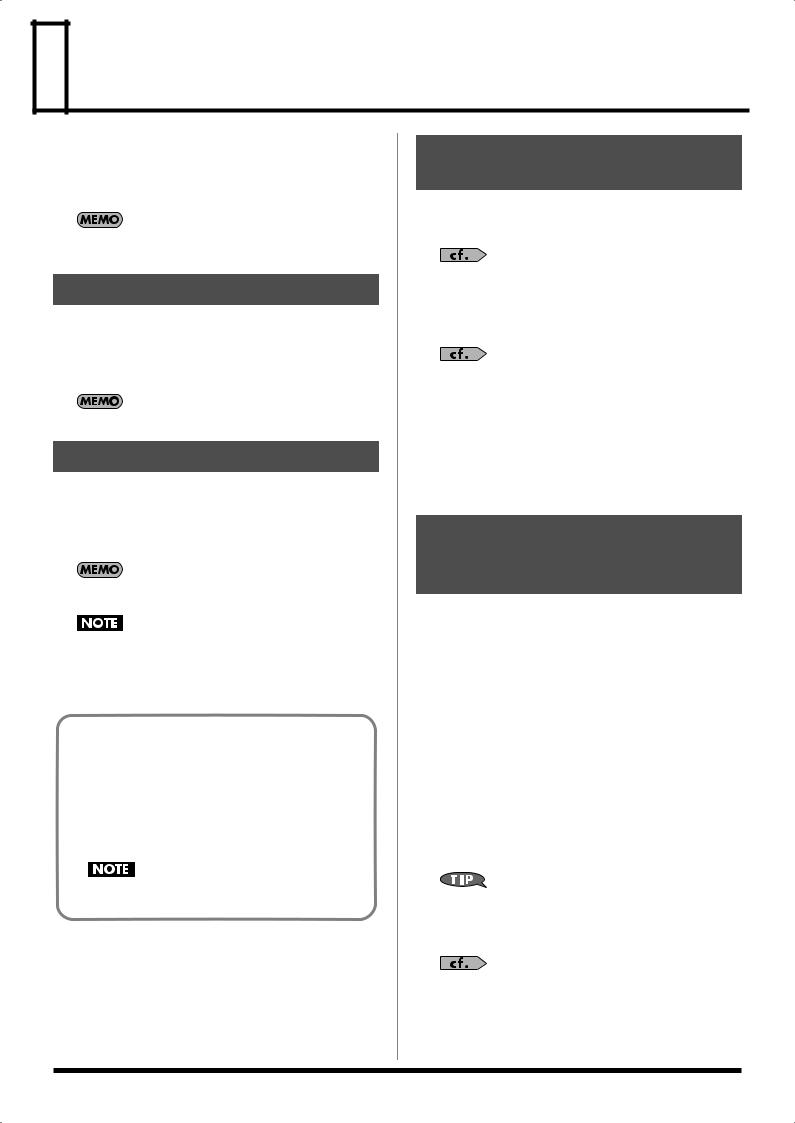
 Chapter 1. Playing Samples
Chapter 1. Playing Samples
On the SP-404, pads 1–12 and the bank buttons are used to play samples.
A pad whose sample is playing will light.
The pad you pressed most recently to play it is called the current pad. The panel will show the settings for the current pad.
When you edit the settings for a sample, your changes apply to the sample that is assigned to the current pad.
How Samples Are Organized
You can assign one sample to each pad 1–12 on the panel. The set of samples assigned to the twelve pads is called a sample bank. The SP-404 provides ten sample banks: A–J. Banks A and B are internal banks inside the SP-404 itself. Banks C–J are located on the memory card.
When the power is turned on, sample bank A is selected.
Switching Sample Banks
*Make sure that [PATTERN SELECT] is not lighted.
To switch sample banks, press one of the BANK [A]–[F/J] buttons. The button you pressed will light, and that bank will be selected. If you press BANK [C/G]–[F/J] once again, the button will change from lit to blinking, and bank G–J will be selected.
If no memory card is inserted in the slot, pressing BANK [C/ G]–[F/J] will not select sample banks C–J.
Never remove the memory card while playing a sample from sample banks C–J. Doing so may produce a loud sound that could damage your speakers or amp, and may damage the memory card itself.
When you insert an unused memory card (a card that has not been formatted on the SP-404), BANK [C/G]–[F/J] will blink, and “FMt” appears in the display.
To execute formatting of the memory card, press BANK [C/G]– [F/J].
BANK [C/G]–[F/J] changes from blinking to lit, and [DEL] begins blinking. Now, if you press [DEL], formatting will begin. Formatting will erase all of the data on the memory card, and prepare it for use with the SP-404.
Never turn off the power or remove the memory card while formatting is in progress (while [DEL] is lit).
How Many Samples Can Play
Simultaneously (Polyphony)
The SP-404 is able to play up to twelve samples simultaneously (i.e., the polyphony is 12 notes) However, each stereo sample will occupy two notes.
The stereo/mono setting of a sample can be specified only at the time of sampling; it cannot be changed afterward. For details on how to specify this at the time of sampling, refer to “Sampling from a CD” (p. 23).
Please note that the polyphony will be four notes when resampling.
For details on resampling, refer to “Applying an Effect to a Sample and Sampling It Again (Resampling)” (p. 26).
The Number of Samples That Can Play
Simultaneously
|
Monaural samples |
Stereo samples |
|
|
|
Normally |
12 |
6 |
While resampling |
4 |
2 |
Having a Sample Continue
Playing After You Take Your
Finger Off the Pad (Hold)
The Hold function allows you to get a sample to continue playing even after you take your finger from the pad.
This is useful when you want a sample to continue repeating. (Loop Playback, p. 29)
As an example, here’s how to use the Hold function on the sample assigned to pad 1 of bank B.
1.Make sure that [PATTERN SELECT] is not lighted.
If it’s lit, press [PATTERN SELECT] to switch it off.
2.Make sure that BANK [B] is lit, and press pad [1] to play the sample.
3.Before you release your finger from the pad, press [HOLD].
Hold is turned on ([HOLD] is lit), and the sample will continue playing even after you take your finger off the pad.
4.Press [HOLD] once again to stop the sound.
The pad will remain lit while the sample is playing.
The Hold function works only for samples that are set to Gate Playback ([GATE] is lit). If the sample is set to Trigger Playback ([GATE] is dark), the playback method is not affected by whether [HOLD] is pressed.
Gate Playback and Trigger Playback can be specified individually for each pad. Refer to p. 29 for details.
16
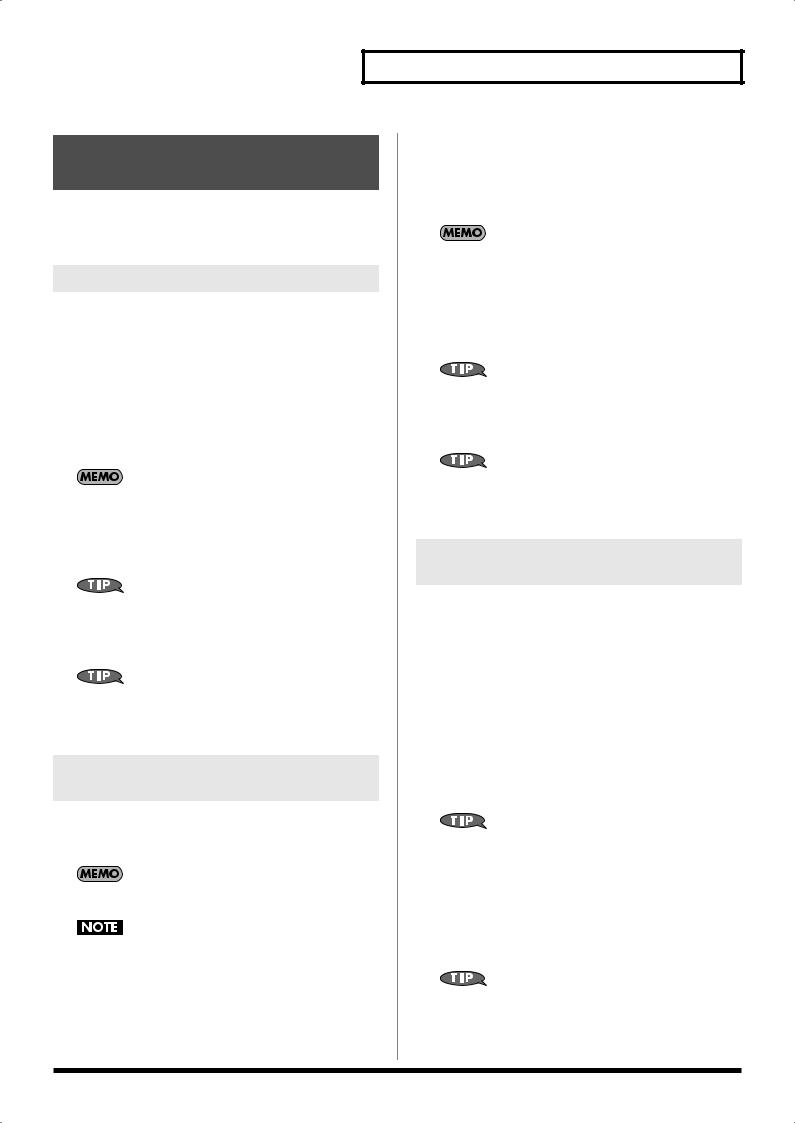
Playing an External Input
Sound (External Source)
The SP-404 lets you control the playing/muted status of (and apply effects to) an external audio input source such as a CD player connected to the LINE IN jacks, a mic connected to the MIC IN jack, or sound from the SP-404’s internal mic.
Using a CD Player
1.Start playback on your CD player.
*Make sure that [MIC] is not lighted.
2.Press [EXT SOURCE] so the pad is lit.
The line input sound will be heard while this pad is lit.
If [GATE] is lit, the sound will be heard only while you hold down [EXT SOURCE]. When you release the pad, the line input sound will be muted (the pad goes out).
If [GATE] is not lighted, the sound will alternately be heard (pad lit) or muted (pad dark) each time you press [EXT SOURCE].
You can press [GATE] to switch the lit/unlit status of GATE.
3.To switch the external input between stereo and monaural, press [STEREO] to make the button light or go dark.
[STEREO] lit: The external input will be heard in stereo. [STEREO] unlit: The external input will be heard in monaural.
You should have [STEREO] lit for sources that are originally stereo, such as a CD.
4.You can apply an effect to the external audio input by pressing one of the effect buttons to make it light. (p. 18)
If the effect is not applied to the external audio input when you press an effect button to make it light, you should hold down [REMAIN] (CURRENT PAD) and press [EXT SOURCE]. This will cause the effect to be applied to the external audio input.
Using Line Input and Mic Input
Simultaneously
1.Input an audio signal from the device connected to the LINE IN jacks and from the mic.
2.Press [EXT SOURCE] and [MIC] so they are both lit.
If [MIC] is not lighted, you won’t be able to input sound from the mic.
Howling could be produced depending on the location of microphones relative to speakers. This can be remedied by:
1.Changing the orientation of the microphone(s).
2.Relocating microphone(s) at a greater distance from speakers.
3.Lowering volume levels.
If [GATE] is lit, the sound will be heard only while you continue
Chapter 1. Playing Samples
holding down [EXT SOURCE]; the sound from the line and mic inputs will be muted when you release the pad (the pad goes out).
If [GATE] is not lighted, the sound will alternately be heard (pad lit) or muted (pad dark) each time you press [EXT SOURCE].
You can press [GATE] to switch between lit/unlit states of GATE.
3.Press [STEREO] to make the button light or go dark; this switches the stereo/mono status of the external audio input.
[STEREO] lit: The external input will be heard in stereo. [STEREO] unlit: The external input will be heard in monaural.
You should have [STEREO] lit for sources that are originally stereo, such as a CD.
4.You can apply an effect to the external audio input by pressing one of the effect buttons to make it light. (p. 18)
If the effect is not applied to the external audio input when you press an effect button to make it light, you should hold down [REMAIN] (CURRENT PAD) and press [EXT SOURCE]. This will cause the effect to be applied to the external audio input.
Adjusting the Volume of the External
Audio Input
If the external input is distorted because the volume is too high, or if there is an obtrusive amount of noise because the volume is too low, you should adjust the volume as follows.
1.Press [EXT SOURCE] so the pad is lit. If you’re inputting from a mic, you should also press [MIC] so it’s lit.
The external audio input will be heard.
2.Press [START/END/LEVEL] so it’s lit.
3.Turn the CTRL 3 (LEVEL) knob to adjust the volume of the audio input.
Turning the knob toward the left decreases the volume, and turning it toward the right increases the volume.
Adjust the volume so that the PEAK indicator lights occasionally.
If the volume of the external audio input does not change when you turn the CTRL 3 (LEVEL) knob, hold down [REMAIN] (CURRENT PAD) and press [EXT SOURCE]. (This operation will select the external input as the target for the volume adjustment.)
Then press [START/END/LEVEL] again and turn the CTRL 3 (LEVEL) knob to adjust the volume.
4.Press [START/END/LEVEL] once again.
[START/END/LEVEL] goes out, and the volume is set.
In some cases, the volume from a CD or the like may be too high, or if you’re using a mic the sound may be distorted or too soft even though you’ve adjusted the volume. In such cases, you should adjust the volume at your CD player, or if using a mic, turn the MIC LEVEL knob to adjust the volume appropriately.
17
