Roland TR-8S User Manual

Owner’s Manual
Before using this unit, carefully read “USING THE UNIT
SAFELY” and “IMPORTANT NOTES” (the leaflet “USING THE
UNIT SAFELY” and the Owner’s Manual (p. 2)). After
reading, keep the document(s) where it will be available for
immediate reference.
Copyright © 2018 ROLAND CORPORATION
Owner’s Manual (this document)
Read this rst. It explains the basic things you need to know in order
to use the TR-8S.
PDF Manual (download from the Web)
5 Reference Manual
This provides a detailed explanation of how to use the TR-8S.
5 MIDI Implementation
This is detailed information about MIDI messages.
To obtain the PDF manual
1. Enter the following URL in your computer.
https://www.roland.com/support/
2. On the Support menu, choose “Owner’s
Manuals.”
3. Choose “TR-8S” as the product name.
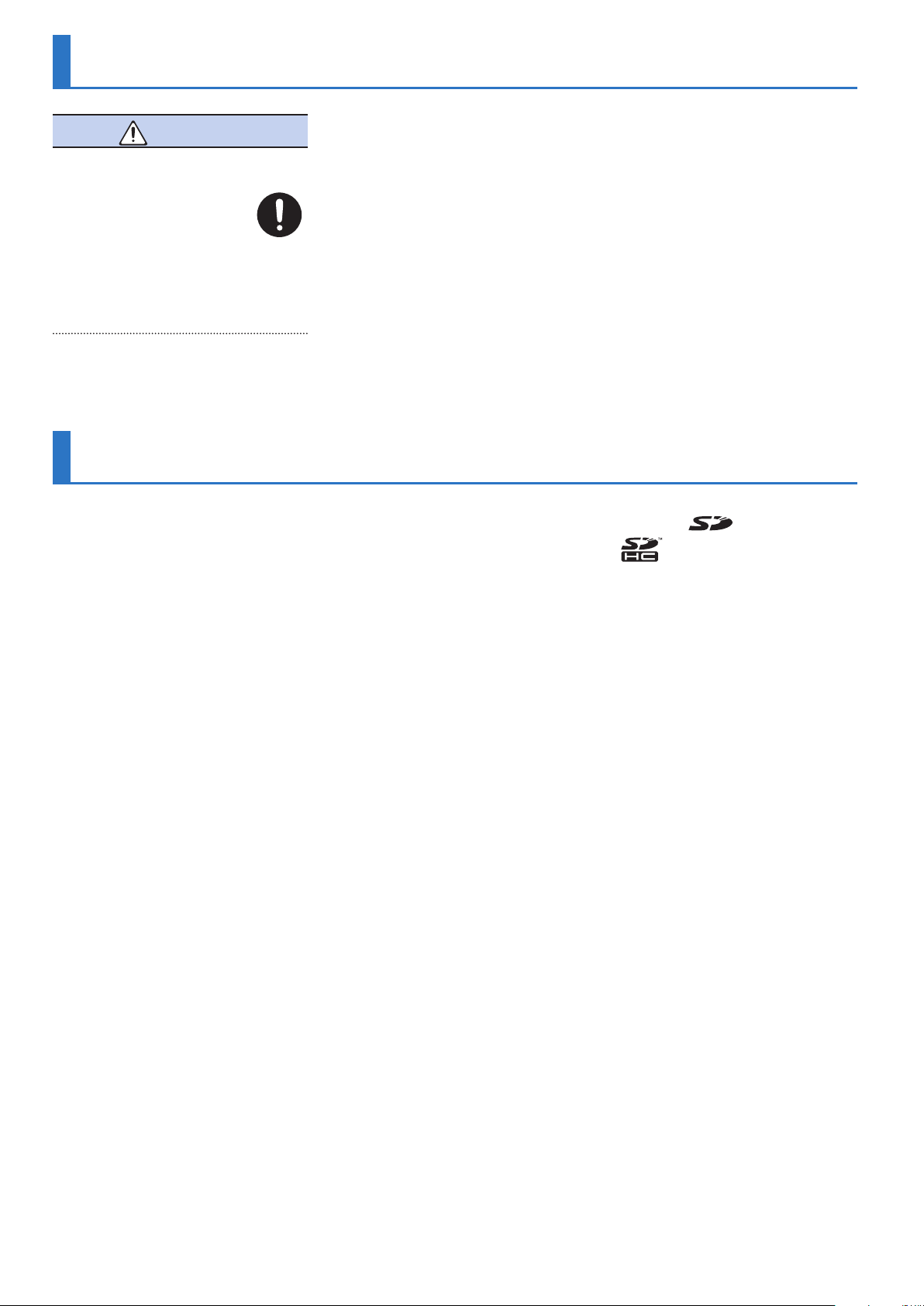
USING THE UNIT SAFELY
WARNING
Use only the supplied AC adaptor and the
correct voltage
Be sure to use only the AC adaptor
supplied with the unit. Also,
make sure the line voltage at the
installation matches the input
voltage specified on the AC adaptor’s body.
Other AC adaptors may use a different
polarity, or be designed for a different
voltage, so their use could result in damage,
malfunction, or electric shock.
IMPORTANT NOTES
Placement
• Depending on the material and
temperature of the surface on which you
place the unit, its rubber feet may discolor
or mar the surface.
Repairs and Data
• Before sending the unit away for repairs, be
sure to make a backup of the data stored
within it; or you may prefer to write down
the needed information. Although we will
do our utmost to preserve the data stored
in your unit when we carry out repairs, in
some cases, such as when the memory
section is physically damaged, restoration
of the stored content may be impossible.
Roland assumes no liability concerning the
restoration of any stored content that has
been lost.
Additional Precautions
• Any data stored within the unit can be lost
as the result of equipment failure, incorrect
operation, etc. To protect yourself against
the irretrievable loss of data, try to make
a habit of creating regular backups of the
data you’ve stored in the unit.
• Roland assumes no liability concerning the
restoration of any stored content that has
been lost.
• Never strike or apply strong pressure to the
display.
• Continuous playing may cause discoloration of the pad, but this will not
affect the pad’s function.
• Do not use connection cables that contain
a built-in resistor.
Using External Memories
• Please observe the following precautions
when handling external memory devices.
Also, make sure to carefully observe all the
precautions that were supplied with the
external memory device.
• Do not remove the device while reading/
writing is in progress.
• To prevent damage from static
electricity, discharge all static electricity
from your person before handling the
device.
Intellectual Property Right
• It is forbidden by law to make an audio
recording, video recording, copy or
revision of a third party’s copyrighted work
(musical work, video work, broadcast, live
performance, or other work), whether
in whole or in part, and distribute, sell,
lease, perform or broadcast it without the
permission of the copyright owner.
• Do not use this product for purposes
that could infringe on a copyright
held by a third party. We assume no
responsibility whatsoever with regard to
any infringements of third-party copyrights
arising through your use of this product.
• The copyright of content in this product
(the sound waveform data, style data,
accompaniment patterns, phrase data,
audio loops and image data) is reserved by
Roland Corporation.
• Purchasers of this product are permitted
to utilize said content (except song data
such as Demo Songs) for the creating,
performing, recording and distributing
original musical works.
• Purchasers of this product are NOT
permitted to extract said content in
original or modified form, for the purpose
of distributing recorded medium of said
content or making them available on a
computer network.
• The SD logo
are trademarks of SD-3C, LLC.
• ASIO is a trademark and software of
Steinberg Media Technologies GmbH.
• This product contains eParts integrated
software platform of eSOL Co.,Ltd. eParts is
a trademark of eSOL Co., Ltd. in Japan.
• This Product uses the Source Code of μTKernel under T-License 2.0 granted by the
T-Engine Forum (www.tron.org).
• Roland, SCATTER are either registered
trademarks or trademarks of Roland
Corporation in the United States and/or
other countries.
• Company names and product names
appearing in this document are registered
trademarks or trademarks of their
respective owners.
and SDHC logo
2
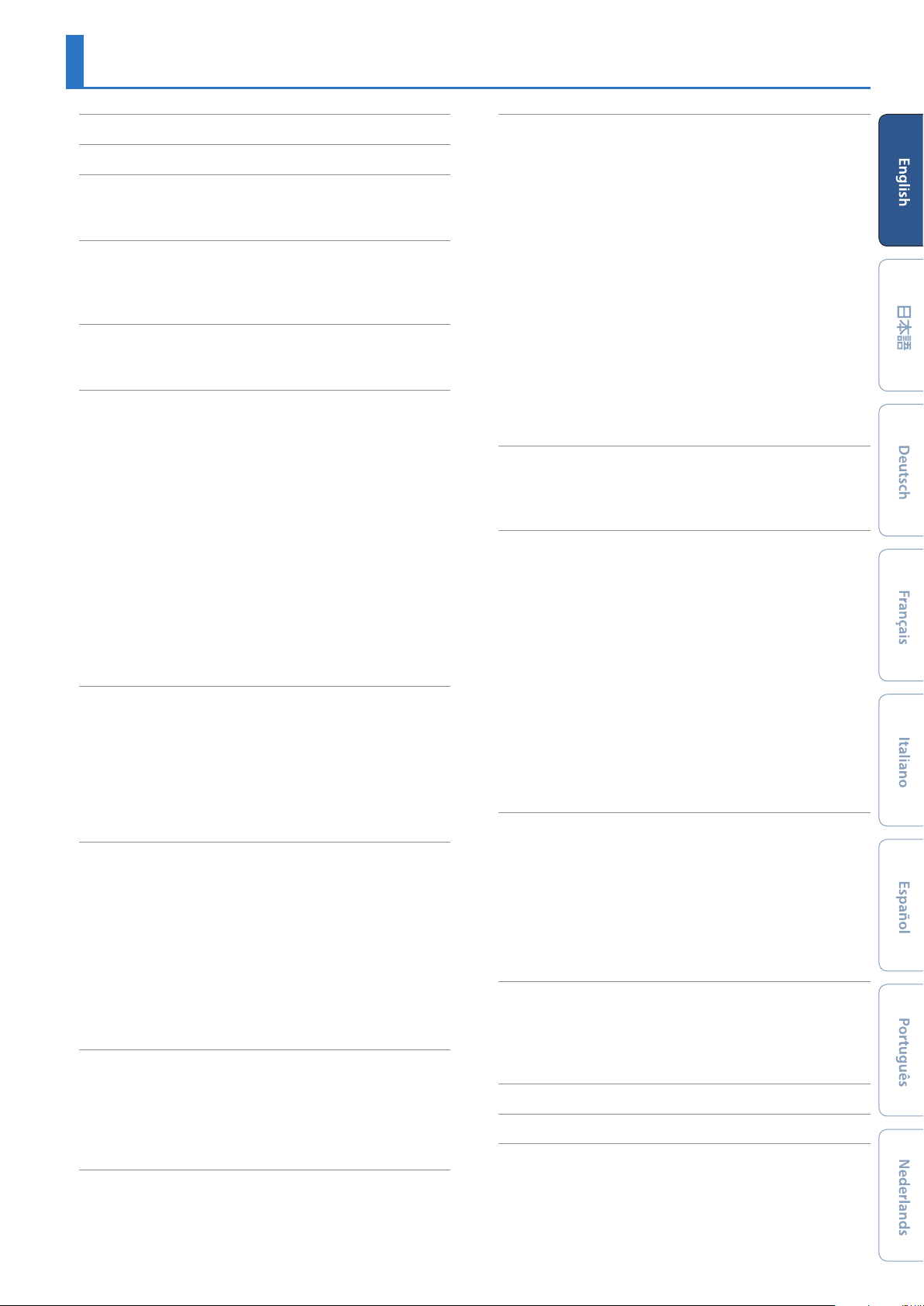
Contents
USING THE UNIT SAFELY . . . . . . . . . . . . . . . . . . . . . . . . . . . . . . . . . 2
IMPORTANT NOTES . . . . . . . . . . . . . . . . . . . . . . . . . . . . . . . . . . . . . . 2
Panel Descriptions . . . . . . . . . . . . . . . . . . . . . . . . . . . . . . . . . . . . . . . 4
Top Panel . . . . . . . . . . . . . . . . . . . . . . . . . . . . . . . . . . . . . . . . . . . . . 4
Rear Panel (Connecting Your Equipment) . . . . . . . . . . . . . . . . 6
Introduction . . . . . . . . . . . . . . . . . . . . . . . . . . . . . . . . . . . . . . . . . . . . . 7
Turning the TR-8S On . . . . . . . . . . . . . . . . . . . . . . . . . . . . . . . . . . 7
Turning Off the Power . . . . . . . . . . . . . . . . . . . . . . . . . . . . . . . . . 7
Formatting an SD Card (SD CARD FORMAT ) . . . . . . . . . . . . . 7
Overview of the TR-8S . . . . . . . . . . . . . . . . . . . . . . . . . . . . . . . . . . . 8
What Is a “PATTERN”? . . . . . . . . . . . . . . . . . . . . . . . . . . . . . . . . . . 8
What Is a “KIT”? . . . . . . . . . . . . . . . . . . . . . . . . . . . . . . . . . . . . . . . . 8
Playing Patterns . . . . . . . . . . . . . . . . . . . . . . . . . . . . . . . . . . . . . . . . . 9
Playing Patterns . . . . . . . . . . . . . . . . . . . . . . . . . . . . . . . . . . . . . . . 9
Selecting a Pattern . . . . . . . . . . . . . . . . . . . . . . . . . . . . . . . . . . . . 9
Changing the Length of the Variation
(Setting the Variation’s Last Step)
Changing the Length of a Specific Track
(Setting the Track’s Last Step) . . . . . . . . . . . . . . . . . . . . . 9
Generating a Random Pattern . . . . . . . . . . . . . . . . . . . . . . . . . . 10
Copying a Pattern . . . . . . . . . . . . . . . . . . . . . . . . . . . . . . . . . . . . . 10
Deleting a Pattern . . . . . . . . . . . . . . . . . . . . . . . . . . . . . . . . . . . . . 10
Copying a Variation . . . . . . . . . . . . . . . . . . . . . . . . . . . . . . . . . . . . 10
Selecting a Fill-In Variation . . . . . . . . . . . . . . . . . . . . . . . . . . . . . 10
Inserting a Fill-In (Manual Trigger) . . . . . . . . . . . . . . . . . 10
Inserting a Fill-In at Regular Intervals (Auto Fill In) . . 10
Adjusting the Reverb or Delay . . . . . . . . . . . . . . . . . . . . . . . . . . 10
Master Effect . . . . . . . . . . . . . . . . . . . . . . . . . . . . . . . . . . . . . . . . . . 10
. . . . . . . . . . . . . . . . . . . . . . . 9
TR-REC (Step Recording) . . . . . . . . . . . . . . . . . . . . . . . . . . . . . . . . . 11
Inputting Sub Steps . . . . . . . . . . . . . . . . . . . . . . . . . . . . . . . . . . . 11
Specifying a Flam . . . . . . . . . . . . . . . . . . . . . . . . . . . . . . . . . . . . . . 11
Inputting Weak Beats . . . . . . . . . . . . . . . . . . . . . . . . . . . . . . . . . . 11
Inputting Alternate Sounds (ALT INST) . . . . . . . . . . . . . . . . . . 11
Specifying Accents . . . . . . . . . . . . . . . . . . . . . . . . . . . . . . . . . . . . 11
Deleting a Recorded Step from the Track . . . . . . . . . . . . . . . . 11
Recording/Playing MOTION . . . . . . . . . . . . . . . . . . . . . . . . . . . . 11
INST-REC (Realtime Recording) . . . . . . . . . . . . . . . . . . . . . . . . . . 12
Playing Sub Steps . . . . . . . . . . . . . . . . . . . . . . . . . . . . . . . . . . . . . 12
Specifying a Flam . . . . . . . . . . . . . . . . . . . . . . . . . . . . . . . . . . . . . . 12
Playing Weak Beats . . . . . . . . . . . . . . . . . . . . . . . . . . . . . . . . . . . . 12
Playing Alternate Sounds . . . . . . . . . . . . . . . . . . . . . . . . . . . . . . 12
Deleting a Recorded Step from the Track . . . . . . . . . . . . . . . . 12
Recording/Playing MOTION . . . . . . . . . . . . . . . . . . . . . . . . . . . . 12
Using the Inst Pad . . . . . . . . . . . . . . . . . . . . . . . . . . . . . . . . . . . . . 12
Using the Inst Pad to Play Instruments . . . . . . . . . . . . . 12
Recording While You Use the Inst Pad to Play
Instruments . . . . . . . . . . . . . . . . . . . . . . . . . . . . . . . . . . . . . 12
INST-PLAY (Performing) . . . . . . . . . . . . . . . . . . . . . . . . . . . . . . . . . . 13
Playing Sub Steps . . . . . . . . . . . . . . . . . . . . . . . . . . . . . . . . . . . . . 13
Performing a Flam . . . . . . . . . . . . . . . . . . . . . . . . . . . . . . . . . . . . . 13
Performing Weak Beats (WEAK BEATS) . . . . . . . . . . . . . . . . . . 13
Performing Alternate Sounds (ALT INST) . . . . . . . . . . . . . . . . 13
Performing a Roll (ROLL) . . . . . . . . . . . . . . . . . . . . . . . . . . . . . . . 13
Editing a Kit or Instrument . . . . . . . . . . . . . . . . . . . . . . . . . . . . . . . 14
Selecting Kits (KIT) . . . . . . . . . . . . . . . . . . . . . . . . . . . . . . . . . . . . . 14
Editing a Kit’s Settings (KIT Edit) . . . . . . . . . . . . . . . . . . . . . . . . 14
Detailed Reverb Settings . . . . . . . . . . . . . . . . . . . . . . . . . 14
Detailed Delay Settings . . . . . . . . . . . . . . . . . . . . . . . . . . . 14
Master Effect (MASTER FX) . . . . . . . . . . . . . . . . . . . . . . . . . . . . . 15
Assigning Parameters to the [CTRL] Knobs (CTRL SELECT) 15
Assigning a Different Function for Each Instrument to the
[CTRL] Knob . . . . . . . . . . . . . . . . . . . . . . . . . . . . . . . . . . . . . . . . . . . 15
Playing Multiple Instruments Layered
(GROUPING for Layer) . . . . . . . . . . . . . . . . . . . . . . . . . . . . . . . . . . 15
Grouping Instruments . . . . . . . . . . . . . . . . . . . . . . . . . . . . 15
Selecting an Instrument’s Tone (INST) . . . . . . . . . . . . . . . . . . . 15
Editing an Instrument’s Sound (INST Edit) . . . . . . . . . . . . . . . 16
Changing an Instrument’s Pan . . . . . . . . . . . . . . . . . . . . 16
Changing an Instrument’s Gain . . . . . . . . . . . . . . . . . . . 16
Copying a Kit (KIT COPY) . . . . . . . . . . . . . . . . . . . . . . . . . . . . . . . 16
Using the LFO to Modify a Parameter . . . . . . . . . . . . . . . . . . . 16
Assigning an Imported User Sample to an Instrument . . . 17
Importing a User Sample (SAMPLE Import) . . . . . . . . . . . . . . 17
Selecting a User Sample (SAMPLE) . . . . . . . . . . . . . . . . . . . . . . 17
Editing a User Sample’s Settings (SAMPLE Edit) . . . . . . . . . . 17
Various Operations . . . . . . . . . . . . . . . . . . . . . . . . . . . . . . . . . . . . . . 18
Jumping to the Beginning of a Parameter Group. . . . . . . . . 18
Entering a Kit Name or Other Characters . . . . . . . . . . . . . . . . 18
Saving the Pattern, Kit, or System Settings (WRITE) . . . . . . . 18
Copying a Pattern or Kit (COPY) . . . . . . . . . . . . . . . . . . . . . . . . . 19
Erasing a Pattern (CLEAR) . . . . . . . . . . . . . . . . . . . . . . . . . . . . . . 19
Erasing Motion . . . . . . . . . . . . . . . . . . . . . . . . . . . . . . . . . . . . . . . . 19
Playing Weak Beats . . . . . . . . . . . . . . . . . . . . . . . . . . . . . . . . . . . . 19
Specifying the Flam Spacing . . . . . . . . . . . . . . . . . . . . . . . . . . . 19
Muting a Track (MUTE) . . . . . . . . . . . . . . . . . . . . . . . . . . . . . . . . . 20
Listening to Only the Selected Instrument (SOLO) . . 20
Adjusting the Tempo . . . . . . . . . . . . . . . . . . . . . . . . . . . . . . . . . . 20
Tap Tempo . . . . . . . . . . . . . . . . . . . . . . . . . . . . . . . . . . . . . . . 20
Marking the Tempo . . . . . . . . . . . . . . . . . . . . . . . . . . . . . . 20
Finely Adjusting the Timing of Notes (Nudge Function) . . 20
Synchronizing/Recording with Other Devices . . . . . . . . . . . 21
Synchronizing with a TB-3 . . . . . . . . . . . . . . . . . . . . . . . . . . . . . . 21
Using the TR-8S as a MIDI Controller . . . . . . . . . . . . . . . . . . . . 21
Using the ASSIGNABLE OUT/TRIGGER OUT jacks as
Trigger Out . . . . . . . . . . . . . . . . . . . . . . . . . . . . . . . . . . . . . . . . . . . 21
Assigning an Instrument to the ASSIGNABLE OUT/
TRIGGER OUT jacks . . . . . . . . . . . . . . . . . . . . . . . . . . . . . . . . . . . . 21
Inputting an External Audio Source (EXT IN) . . . . . . . . . . . . . 21
Connecting a Computer via USB . . . . . . . . . . . . . . . . . . . . . . . . 21
Various Settings . . . . . . . . . . . . . . . . . . . . . . . . . . . . . . . . . . . . . . . . . 22
Returning to the Factory Settings (FACTORY RESET) . . . . . . 22
Backing Up Data to SD Card (BACKUP) . . . . . . . . . . . . . . . . . . 22
Restoring Data That Was Backed Up to SD Card (RESTORE) 23
Convenient Functions (UTILITY) . . . . . . . . . . . . . . . . . . . . . . . . 23
Error Messages . . . . . . . . . . . . . . . . . . . . . . . . . . . . . . . . . . . . . . . . . . 24
Main Specifications . . . . . . . . . . . . . . . . . . . . . . . . . . . . . . . . . . . . . . 24
Editing the Pattern Settings (Pattern Setting) . . . . . . . . . . . 13
3
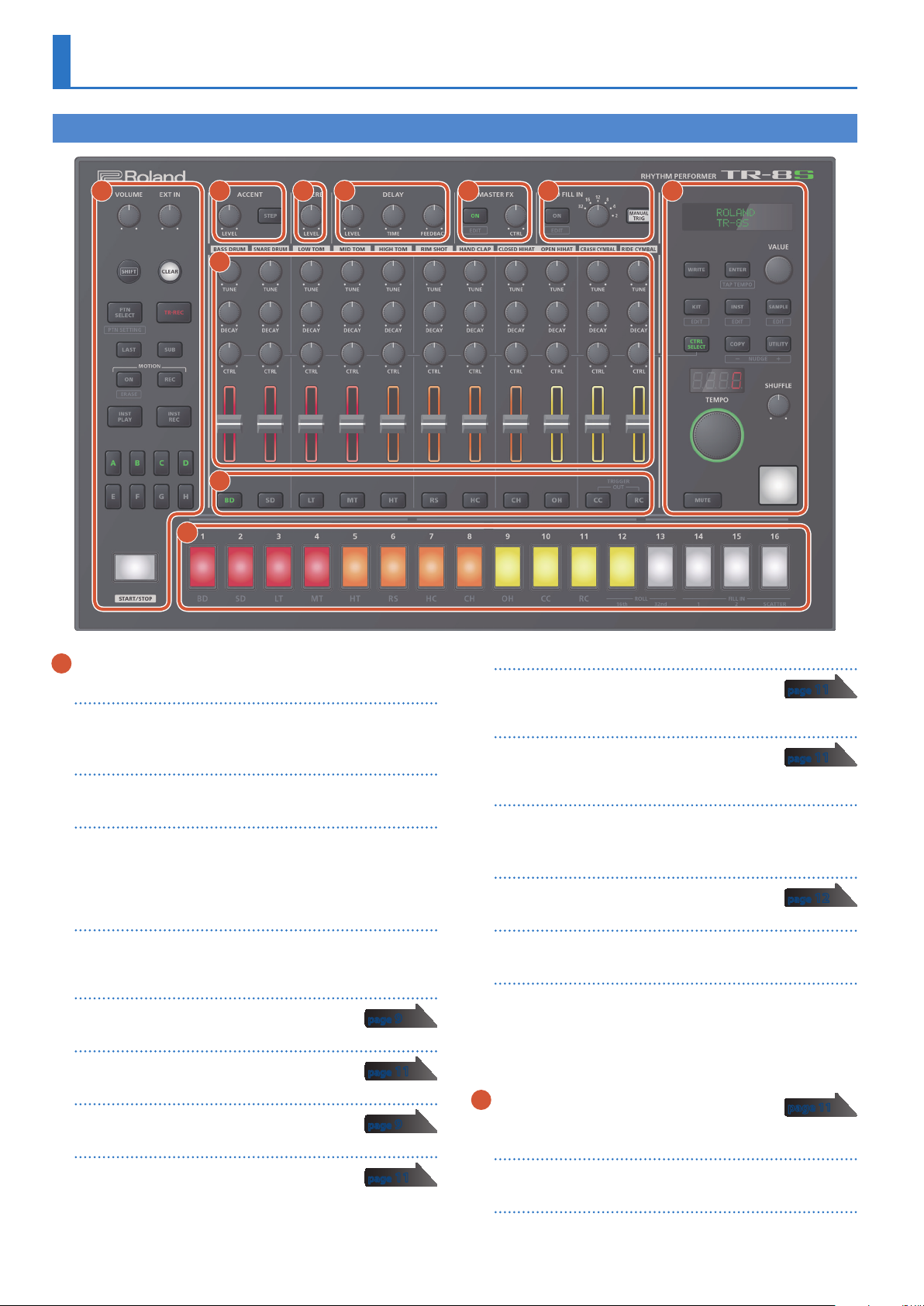
Panel Descriptions
Top Panel
1 2
10
5 6 9 3 4
7
8
1 Common section 1
[VOLUME] knob
Adjusts the MIX OUT jack, PHONES jack’s volume.
* This does not affect the volume of the ASSIGNABLE OUT jack (p. 7).
[EXT IN] knob
Adjusts the input volume from the EXT IN jacks.
[SHIFT] button
By holding down this button and operating certain other buttons,
you can access a screen for making related settings.
If you edit a parameter value while holding down this button, the
value will change more greatly.
[CLEAR] button
Erases the recorded content for an individual instrument, or
deletes a pattern.
[PTN SELECT] button
Select a pattern.
[TR-REC] button
Step-records a pattern.
[LAST] button
Specifies the length of the pattern.
[SUB] button
Specifies duplets, triplets, or quadruplets as the
step.
page 9
page 11
page 9
page 11
4
MOTION [ON] button
If this is ON, knob operation data (MOTION) is
played back for each instrument.
MOTION [REC] button
If REC is selected, knob operation data (MOTION)
is recorded for each instrument.
[INST PLAY] button
Use the pads [1]–[13] to perform in real time.
You can perform even while a pattern is playing.
[INST REC] button
Realtime-record a pattern.
[A]–[H] buttons
Switch pattern variations (A–H).
[START/STOP] button
Play or stop the pattern.
* If a sample is selected as the instrument’s tone, the sound might not
stop automatically depending on the instrument edit settings.
While a pattern is stopped, you can silence all currently-sounding
samples by holding down the [SHIFT] button and pressing the
[START/STOP] button.
2 ACCENT section
Adds an accent to the specified step.
[LEVEL] knob
Adjusts the volume of the accent.
[STEP] button
During TR-REC, you can use pads [1]–[16] to select steps at which
an accent is added.
page 11
page 11
page 12
page 11
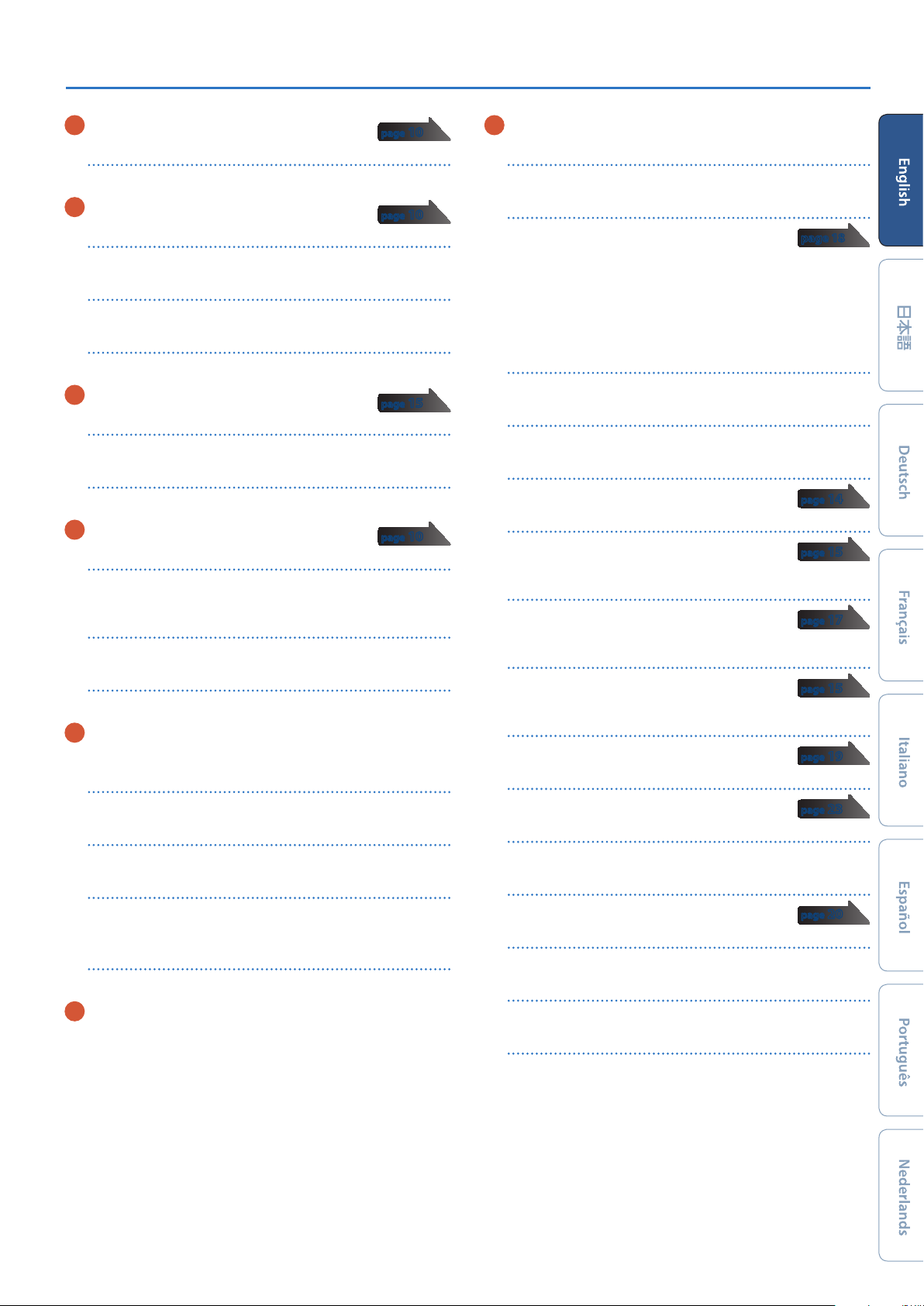
Panel Descriptions
3 REVERB section
page 10
[LEVEL] knob
Adjusts the volume of the reverb.
4 DELAY section
page 10
[LEVEL] knob
Adjusts the volume of the delay.
[TIME] knob
Adjusts the length of the delay.
[FEEDBACK] knob
Adjusts the amount of delay sound that is returned to the input.
5 MASTER FX section
page 15
[ON] button
Turns the master effect on/off.
[CTRL] knob
Controls the content specified by the master effect (p. 15).
6 AUTO FILL IN section
page 10
[ON] button
If this is on, a fill-in is inserted at the interval specified by the
[AUTO FILL IN] knob.
[AUTO FILL IN] knob
Automatically inserts a fill-in at the specified interval of measures.
[MANUAL TRIG] button
Press this button to insert a fill-in.
7 INST edit section
Here you can adjust the tonal character of the instrument’s tone.
[TUNE] knob
Adjusts the tuning (pitch).
[DECAY] knob
Adjusts the length of the decay.
[CTRL] knob
Controls the content specified by CTRL SELECT (p. 15).
* Depending on the tone, there might not be any effect.
Level fader
Adjusts the volume.
8 INST select buttons
During TR-REC, these buttons select the instrument that is
recorded.
In the INST screen or INST Edit screen, these buttons select the
instrument whose settings you want to edit.
In [TR-REC] or [INST REC], you can hold down the [CC] button
and press the [RC] button to input a pattern at which a trigger is
output to the TRIGGER OUT jack (mini jack).
* This is not related to the ASSIGNABLE OUT/TRIGGER OUT jacks
(phone jacks).
9 Common section 2
Display
Shows pattern names and various settings.
[WRITE] button
Saves the pattern/kit/system settings.
* Parameters of the pattern or kit that you’re editing
are remembered until you turn off the power. Even if you select a
different pattern or kit, and then re-select the one you had been
editing, it is recalled in the edited state; however, if you turn the
power off and on again, it returns to the unedited state. If you want
to keep the edits that you made to a pattern or kit, you must save
that pattern or kit.
[ENTER] button
Use this button mainly to confirm a value or execute an operation.
[VALUE] knob
This is used to modify values.
[KIT] button
Selects a kit.
[INST] button
Selects a sound (instrument’s tone) for the
instrument.
[SAMPLE] button
Selects a sample as the sound (instrument’s tone)
for the instrument.
[CTRL SELECT] button
Specifies the item that is controlled by each
instrument’s [CTRL] knob.
[COPY] button
Copies a pattern/kit.
[UTILITY] button
Lets you edit or initialize various settings.
TEMPO display
Shows the tempo.
[TEMPO] knob
Specifies the tempo.
[SHUFFLE] knob
Adjusts the amount of shuffle (bounce).
[MUTE] button
Mutes (silences) the selected instrument.
Inst pad
This pad plays the sound of the corresponding instrument.
You can use this to perform along with a pattern. The volume
changes according to how strongly you strike an inst pad (the pad
is velocity-sensitive).
page 18
page 14
page 15
page 17
page 15
page 19
page 23
page 20
5
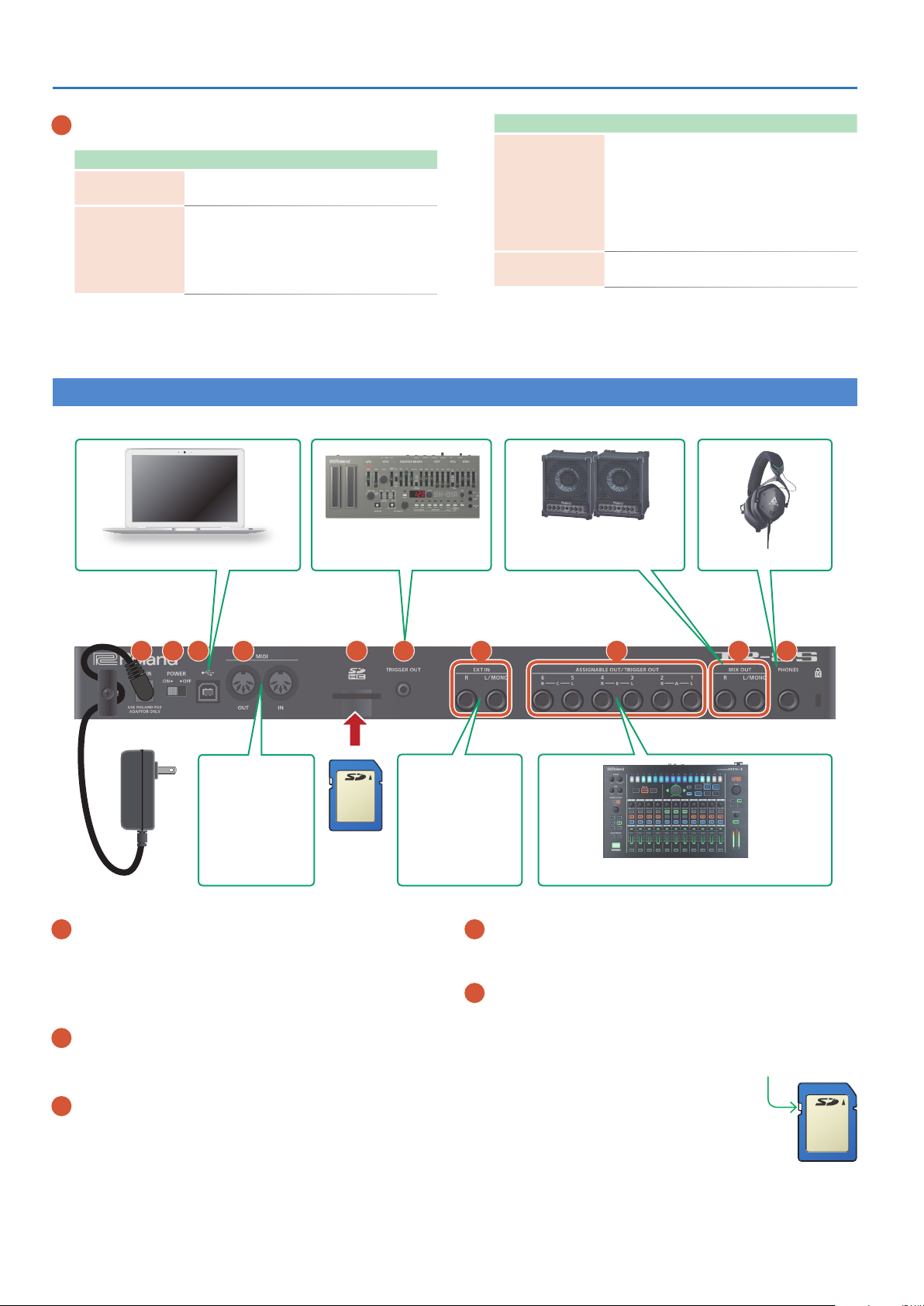
Panel Descriptions
10 Pad [1]–[16]
Mode Explanation
5 Pads [1]–[11](INST) play instrument’s
Mode Explanation
TR-REC
For each step, specify whether the
instrument’s tone will sound.
Select a pattern.
Hold down the [PTN SELECT] button and
PTN SELECT
use pads [1]–[8] to select a bank.
Release the [PTN SELECT] button and use
pads [1]–[16] to select a number.
INST PLAY
INST REC
tones.
5 If you hold down either the [12] or [13]
(ROLL) pad (or both) and press a [1]–[11]
pad, the instrument’s tone plays a roll.
There are three types of roll (16th note,
32nd note, 64th note).
During realtime recording, the pads record
the corresponding instrument’s tone.
Rear Panel (Connecting Your Equipment)
* To prevent malfunction and equipment failure, always turn down the volume, and turn off all the units before making any connections.
COMPUTER
TRIGGER OUT MIX OUT HEADPHONES
A B D E F C G H I J
Connect a MIDI
device.
SD card
MIDI
AC adaptor
A DC IN jack
Connect the included AC adaptor here.
* To prevent the inadvertent disruption of power to your unit (should
the plug be pulled out accidentally), and to avoid applying undue
stress to the jack, anchor the power cord using the cord hook, as
shown in the illustration.
B [POWER] switch
This turns the power on/off.
&
“Introduction” (p. 7)
C USB port
Use a commercially available USB 2.0 cable to connect this port
to your computer. It can be used to transfer USB MIDI and USB
audio data. You must install the USB driver before connecting the
TR-8S to your computer. Download the USB driver from the Roland
website. For details, refer to Readme.htm which is included in the
download.
&
https://www.roland.com/support/
Connect an audio
device.
EXT IN ASSIGNABLE OUT/TRIGGER OUT
D MIDI (OUT, IN) jacks
Use a commercially available MIDI cable to connect MIDI devices
here.
E SD card slot
Insert a commercially available SD card here.
* Never turn off the power or remove the memory card while the screen
indicates “Executing.”
* The memory card write protect feature (LOCK)
The contents of the memory card can be
protected by write protecting it. To write
protect a card, slide the write protect switch
on the side of the memory card to the “LOCK”
position. Unlock write protect to edit data on
the card.
* All memory cards eventually wear out. We
recommend that you consider the memory card not as a permanent
storage site, but as a place to store data temporarily. We also
recommend that you back up important data onto other media that is
supported by your unit.
Write protect
switch
6

Introduction
F TRIGGER OUT jack
A trigger pulse is output from this jack at the timing that is
specified in the dedicated trigger out track ([CC] + [RC] button).
G EXT IN (L/MONO, R) jacks
These are audio input jacks.
You can apply a side-chain effect at the pattern of the specified
track.
&
For details, refer to “Reference Manual” (PDF).
H ASSIGNABLE OUT/TRIGGER OUT jacks
For each jack 1–6, you can choose whether it operates as
ASSIGNABLE OUT or as TRIGGER OUT.
Instruments that are output to a jack operating as ASSIGNABLE
OUT are not output from the MIX OUT jacks.
Instruments that are output to a jack operating as TRIGGER OUT
are also output from the MIX OUT jacks.
Introduction
* Before turning the unit on/off, always be sure to turn the volume
down. Even with the volume turned down, you might hear some
sound when switching the unit on/off. However, this is normal and
does not indicate a malfunction.
Turning the TR-8S On
1. Turn on the power in the order of the TR-8S first,
and then the connected system.
2. Switch on power to the connected equipment, and
raise the volume to an appropriate level.
I MIX OUT (L/MONO, R) jacks
Connect these jacks to your amp or monitor speakers.
J PHONES jack
A set of headphones can be connected to this jack.
Formatting an SD Card (SD CARD FORMAT)
If using an SD card, please format it on the TR-8S.
SD cards are sold separately. Please obtain a SD card separately.
1. Press the [UTILITY] button.
The UTILITY screen appears.
2. Use the [VALUE] knob to select “SD CARD:Format.”
Turning Off the Power
1. Power-off the connected system first, and then the
TR-8S.
3. Press the [ENTER] button.
A confirmation message appears.
4. To execute, use the [VALUE] knob to select “O K ,”
and press the [ENTER] button.
If you decide to cancel, use the [VALUE] knob to select “Cancel,”
and then press the [ENTER] button.
7
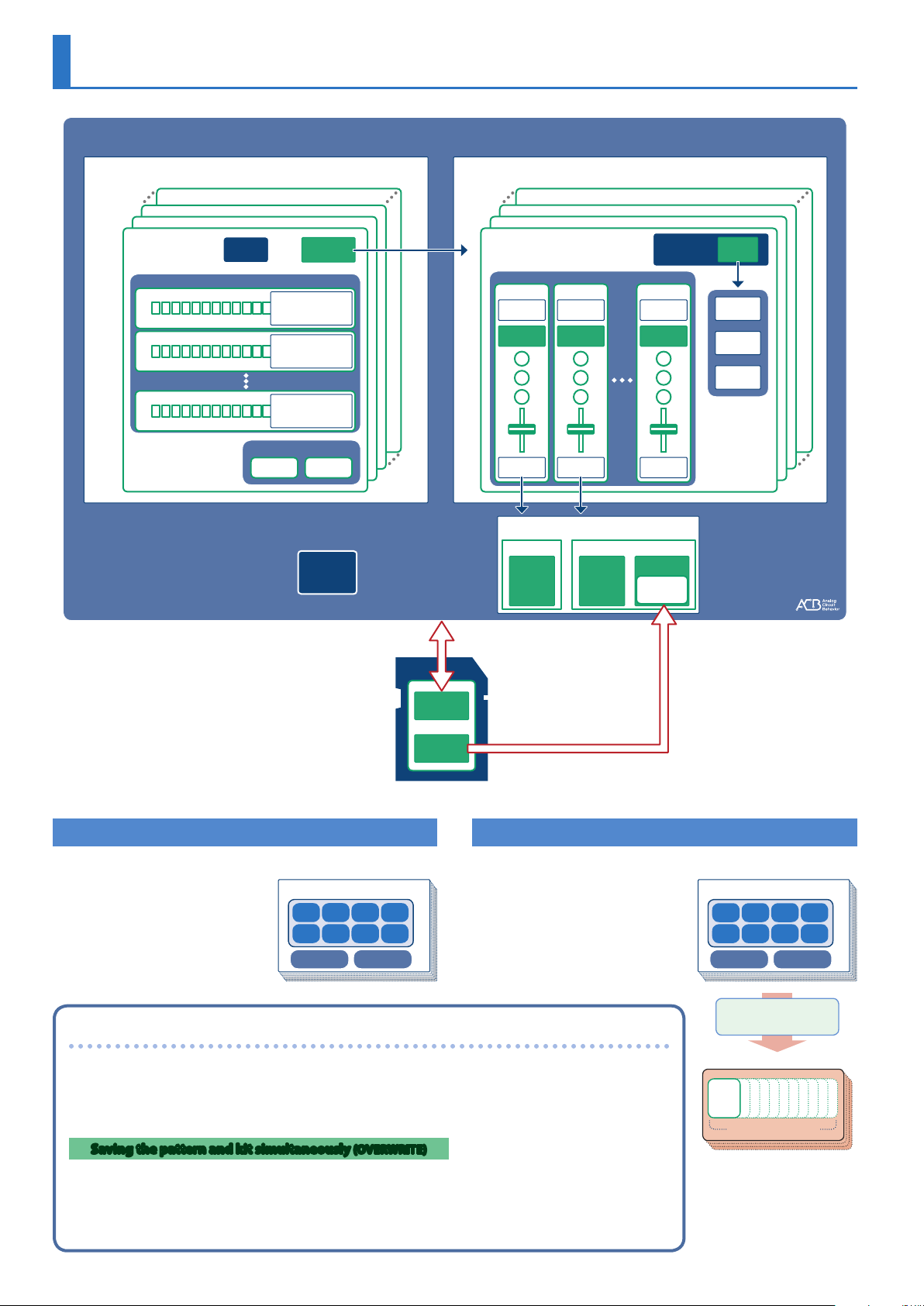
Overview of the TR-8S
TR-8S
128 patterns
(16 x 8 banks)
PATTERN No. 8-16
PATTERN No. 1-3
PATTERN No. 1-2
PATTERN No. 1-1
A
B
H
Pattern
setting
VARIATION
FILL IN 1 FILL IN 2
KIT
number
STEP data
MOTION data
LAST STEP setting
STEP data
MOTION data
LAST STEP setting
STEP data
MOTION data
LAST STEP setting
FILL IN
KIT No. 2
KIT No. 1
KIT No. 128
KIT No. 3
BD
INST
parameter
INST
EFFECT
INST
tone
SD
INST
parameter
INST
EFFECT
INST
tone
INST
KITPATTERN
RC
INST
parameter
INST
EFFECT
INST
tone
KIT
parameter
EFFECT
setting
MASTER
FX
REVERB
DELAY
128 KITs
* If you want to make a backup, save the data
(patterns, kits, system settings) before you proceed.
The backup will not include the pattern or kit that
you’re currently editing (shown by an “*” indication)
or system settings that you have not saved.
What Is a “PATTERN”?
The performance data that you
record using TR-REC or INST-REC is
called a “pattern.”
The TR-8S has 128 patterns (16
patterns x 8 banks); each pattern
has eight variations (A–H) and
two fill-in patterns.
SYSTEM
setting
Backup/Restore
Pattern 1-1–8-16
Variation
A
CB D
E GF H
Fill in 1 Fill in 2
BACKUP data
Sample
files
SD card
INST tone
ACB tone SAMPLE tone
PRESET PRESET USER
SAMPLE
parameter
Import
What Is a “KIT”?
The 11 instruments are collectively
called a “ ki t .” The TR-8S has 128 kits.
The pattern plays the instruments
of the currently selected kit.
Pattern 1-1–8-16
Variation
A
CB D
E GF H
Fill in 1 Fill in 2
About saving the pattern and kit
Parameters of the pattern or kit that you’re editing are remembered until you turn off the power. Even if you
select a different pattern or kit, and then re-select the one you had been editing, it is recalled in the edited
state; however, if you turn the power off and on again, it returns to the unedited state. If you want to keep
the edits that you made to a pattern or kit, you must save that pattern or kit.
Saving the pattern and kit simultaneously (OVERWRITE)
By holding down the [SHIFT] button and pressing the [WRITE] button, you can overwrite-save the selected
pattern and kit.
For details on how to save other settings, refer to “Saving the Pattern, Kit, or System Settings (WRITE)”
(p. 18).
8
A pattern plays the
inst of the kit.
Kit 1–128
BASS
DRUM
Instrument x 11
