Roland V-1HD User Manual
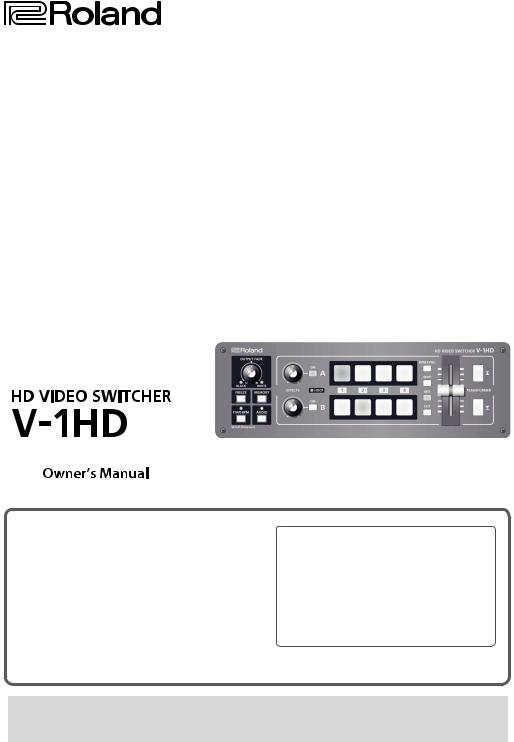
 Owner’s Manual (this document)
Owner’s Manual (this document)
Read this first. It explains the basic things you need to know in order to use the V-1HD.

 PDF Manual (download from the Web)
PDF Manual (download from the Web)
55 Remote Control Guide
This manual covers remote control of the V-1HD via MIDI.

 To obtain the PDF manual
To obtain the PDF manual
1. Enter the following URL in your computer.
http://proav.roland.com
I
2. Go to the V-1HD product page and click the “Support” tab.
Copyright © 2015 ROLAND CORPORATION
Before using the V-1HD, ensure that its system program is at the most recent version. For information on available upgrades for the system program, see the Roland website (http://proav.roland.com). You can check the system program version by pressing and holding the [(TAP) BPM] button g“VERSION” at the SETUP menu.
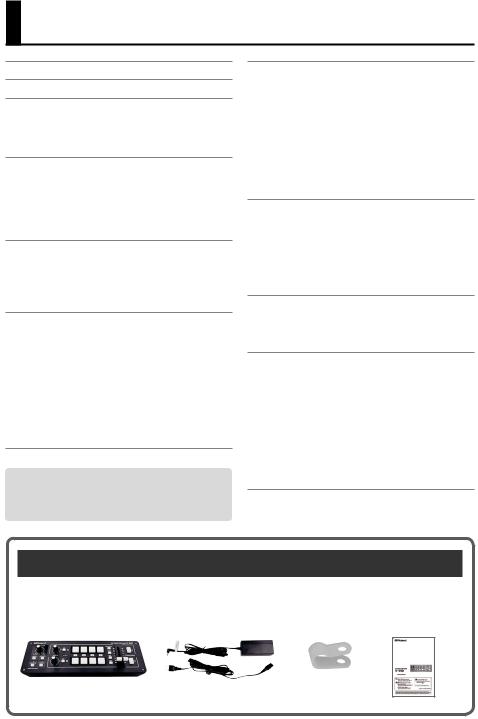
Contents
USING THE UNIT SAFELY. . . . . . . . . . . . . . . . . . . . . |
3 |
IMPORTANT NOTES. . . . . . . . . . . . . . . . . . . . . . . . . . |
5 |
Panel Descriptions . . . . . . . . . . . . . . . . . . . . . . . . . . 6
Top Panel/Front Panel . . . . . . . . . . . . . . . . . . . . . . . 6
Rear Panel (for Equipment Connections) . . . . . . . 8
Side Panel (for Equipment Connections). . . . . . . . 10
Basic Operation. . . . . . . . . . . . . . . . . . . . . . . . . . . . . 11
Turning the Power On and Off . . . . . . . . . . . . . . . . 11
Turning Off the Power Automatically
(Auto Off) . . . . . 11
Using the Menus. . . . . . . . . . . . . . . . . . . . . . . . . . . . 12
Saving/Recalling Settings (Memory). . . . . . . . . . . 13
Video Input/Output Settings. . . . . . . . . . . . . . . . . 14
Setting the Video Input/Output Format . . . . . . . . 14
Adjusting Output Video. . . . . . . . . . . . . . . . . . . . . . 14
Switching the View Mode of Preview Output. . . . 15
Inputting Copyright-protected (HDCP) Video . . . 15
Video Operations. . . . . . . . . . . . . . . . . . . . . . . . . . . . 16 Switching the Video. . . . . . . . . . . . . . . . . . . . . . . . . 16
Switching Using the A/B Fader. . . . . . . . . . . . . . 16 Switching Using the TRANSFORMER Buttons. . 17 Switching in Time with Music (BPM Sync). . . . . 18 Switching Automatically (Auto Scan). . . . . . . . . 19 Using a Different Transition Pattern. . . . . . . . . . 19
Applying a Fade to the Main Output Video
(Output Fade). . . 20 Freezing Input Video (Freeze). . . . . . . . . . . . . . . . . 20
Before using this unit, carefully read “USING THE UNIT SAFELY” (p. 3) and “IMPORTANT NOTES” (p. 5).
After reading, keep the document(s) including those sections where it will be available for immediate reference.
Video Effect Operations. . . . . . . . . . . . . . . . . . . . . . 21
Using Filter Effects . . . . . . . . . . . . . . . . . . . . . . . . . . 21
Selecting a Filter Effect. . . . . . . . . . . . . . . . . . . . . 21
Applying Filter Effects . . . . . . . . . . . . . . . . . . . . . 21
Using Compositing Effects . . . . . . . . . . . . . . . . . . . 22
Selecting a Compositing Effect. . . . . . . . . . . . . . 22
Compositing Using Luminance Key. . . . . . . . . . 22
Compositing Using Chroma Key. . . . . . . . . . . . . 23
Compositing Using Picture-in-Picture. . . . . . . . 23
Compositing Using Split . . . . . . . . . . . . . . . . . . . 24
Audio Operations . . . . . . . . . . . . . . . . . . . . . . . . . . . 25
Adjusting the Volume Level . . . . . . . . . . . . . . . . . . 25 Applying Effects to Audio. . . . . . . . . . . . . . . . . . . . 26 Applying Effects to Input Audio. . . . . . . . . . . . . 26 Applying Effects to Output Audio . . . . . . . . . . . 27
Interlinking Audio Output to Video Switching (Audio Follow). . 28
Other Features. . . . . . . . . . . . . . . . . . . . . . . . . . . . . . 29
Returning Settings to the Factory-
default State (Factory Reset). . . . . 29 Operating the V-1HD by Remote Control. . . . . . . 29
Appendices. . . . . . . . . . . . . . . . . . . . . . . . . . . . . . . . . 30
Troubleshooting. . . . . . . . . . . . . . . . . . . . . . . . . . . . 30
Menu List. . . . . . . . . . . . . . . . . . . . . . . . . . . . . . . . . . 31
MEMORY Menu. . . . . . . . . . . . . . . . . . . . . . . . . . . 31
AUDIO Menu. . . . . . . . . . . . . . . . . . . . . . . . . . . . . 32
SETUP Menu . . . . . . . . . . . . . . . . . . . . . . . . . . . . . 33
Transition Effects List. . . . . . . . . . . . . . . . . . . . . . . . 35
Block Diagram. . . . . . . . . . . . . . . . . . . . . . . . . . . . . . 36
Main Specifications . . . . . . . . . . . . . . . . . . . . . . . . . 38
Dimensions. . . . . . . . . . . . . . . . . . . . . . . . . . . . . . . . 40
Checking the Included Items
The V-1HD includes the following items. Please take a moment to confirm that all of these items have been included with the V-1HD. If you find that any item is missing, contact the nearest authorized Roland distributor in your country.
The Unit |
AC Adaptor/Power Cord Cord Hook Owner’s Manual |
*The shape of the power cord’s plug varies depending on the country.
2
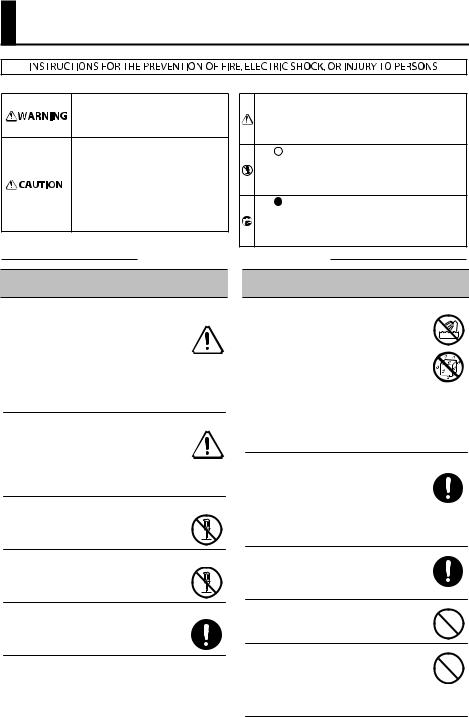
USING THE UNIT SAFELY
About WARNING and
WARNING and CAUTION Notices
CAUTION Notices
Used for instructions intended to alert the user to the risk of death or severe injury should the unit be used improperly.
Used for instructions intended to alert the user to the risk of injury or material damage should the unit be used improperly.
* Material damage refers to damage or other adverse e ects caused with respect to the home and all its furnishings, as well to domestic animals or pets.
About the Symbols
The symbol alerts the user to important instructions or warnings.The speci c meaning of the symbol is determined by the design contained within the triangle. In the case of the symbol at left, it is used for general cautions, warnings, or alerts to danger.
symbol alerts the user to important instructions or warnings.The speci c meaning of the symbol is determined by the design contained within the triangle. In the case of the symbol at left, it is used for general cautions, warnings, or alerts to danger.
The  symbol alerts the user to items that must never be carried out (are forbidden). The speci c thing that must not be done is indicated by the design contained within the circle. In the case of the symbol at left, it means that the unit must never be disassembled.
symbol alerts the user to items that must never be carried out (are forbidden). The speci c thing that must not be done is indicated by the design contained within the circle. In the case of the symbol at left, it means that the unit must never be disassembled.
The symbol alerts the user to things that must be carried out. The speci c thing that must be done is indicated by the design contained within the circle. In the case of the symbol at left, it means that the power-cord plug must be unplugged from the outlet.
ALWAYS OBSERVE THE FOLLOWING
 WARNING
WARNING  WARNING
WARNING
To completely turn off power to the unit, pull out the plug from the outlet
Even with the power switch turned off, this unit is not completely separated from its main source of power. When the power needs to be completely turned off, turn off the power
switch on the unit, then pull out the plug from the outlet. For this reason, the outlet into which you choose to connect the power cord’s plug should be one that is within easy reach and readily accessible.
Concerning the Auto Off function
On this unit, the power is automatically turned off after a predetermined amount of time has passed since an operation was performed (Auto Off function).
If you do not want the power to be turned off automatically, disengage the Auto Off function (p. 11).
Do not disassemble or modify by yourself
Do not carry out anything unless you are instructed to do so in the owner’s manual. Otherwise, you risk causing malfunction.
Do not repair or replace parts by yourself
Refer all servicin-g to your retailer, the nearest Roland Service Center, or an authorized Roland distributor, as listed on the “Information.”
Do not place in an unstable location
Otherwise, you risk injury as the result of the unit toppling over or dropping down.
Do not use or store in the following types of locations
• Subject to temperature extremes (e.g.,
direct sunlight in an enclosed vehicle, near a heating duct, on top of heat-generating equipment); or are
• Damp (e.g., baths, washrooms, on wet floors); or are
•Exposed to steam or smoke; or are
•Subject to salt exposure; or are
•Exposed to rain; or are
•Dusty or sandy; or are
•Subject to high levels of vibration and shakiness; or are
•Placed in a poorly ventilated location.
Use only the supplied AC adaptor and the correct voltage
Be sure to use only the AC adaptor supplied with the unit. Also, make sure the line voltage at the installation matches the input voltage specified on the AC adaptor’s body. Other AC
adaptors may use a different polarity, or be designed for a different voltage, so their use could result in damage, malfunction, or electric shock.
Use only the supplied power cord
Use only the attached power cord. Also, the supplied power cord must not be used with any other device.
Do not bend the power cord or place heavy objects on it
Otherwise, fire or electric shock may result.
Avoid extended use at high volume
Use of the unit at high volume for extended periods of time may cause hearing loss. If you ever experience any hearing loss or ringing in
the ears, you should immediately stop using the unit and consult a specialized physician.
3
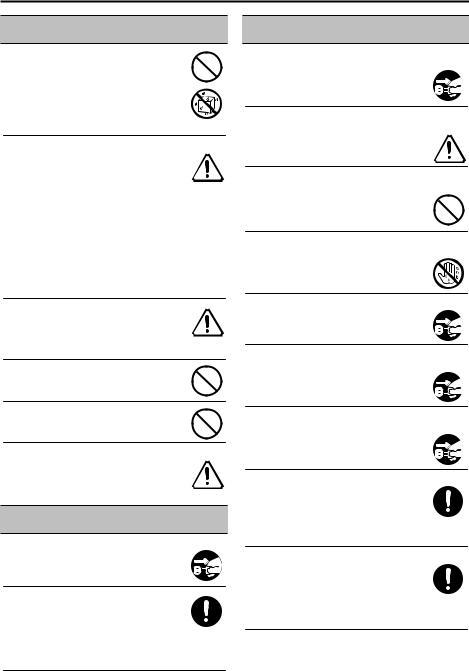
USING THE UNIT SAFELY
 WARNING
WARNING
Do not allow foreign objects or liquids to enter unit; never place containers with liquid on unit
Do not place containers containing liquid (e.g., flower vases) on this product. Never allow
foreign objects (e.g., flammable objects, coins,  wires) or liquids (e.g., water or juice) to enter
wires) or liquids (e.g., water or juice) to enter 
 this product. Doing so may cause short circuits,
this product. Doing so may cause short circuits,
faulty operation, or other malfunctions.
Turn off the unit if an abnormality or malfunction occurs
Immediately turn the unit off, remove the AC adaptor from the outlet, and request servicing by your retailer, the nearest Roland Service Center, or an authorized Roland distributor, as listed on the “Information” when:
•The AC adaptor or the power cord has been damaged; or
•If smoke or unusual odor occurs; or
•Objects have fallen into, or liquid has been spilled onto the unit; or
•The unit has been exposed to rain (or otherwise has become wet); or
•The unit does not appear to operate normally or exhibits a marked change in performance.
Be cautious to protect children from injury
Always make sure that an adult is on hand to provide supervision and guidance when using the unit in places where children are present, or when a child will be using the unit.
Do not drop or subject to strong impact
Otherwise, you risk causing damage or malfunction.
Do not share an outlet with an unreasonable number of other devices
Otherwise, you risk overheating or fire.
Do not use overseas
Before using the unit in overseas, consult with your retailer, the nearest Roland Service Center, or an authorized Roland distributor, as listed on the “Information.”
 CAUTION
CAUTION
When disconnecting the power cord, grasp it by the plug
To prevent conductor damage, always grasp the power cord by its plug when disconnecting it from this unit or from a power outlet.
Periodically clean the power plug
An accumulation of dust or foreign objects
between the power plug and the power outlet can lead to fire or electric shock.
At regular intervals, be sure to pull out the power plug, and using a dry cloth, wipe away any dust or foreign objects that may have accumulated.
 CAUTION
CAUTION
Disconnect the power plug whenever the unit will not be used for an extended period of time
Fire may result in the unlikely event that a breakdown occurs.
Route all power cords and cables in such a way as to prevent them from getting entangled
Injury could result if someone were to trip on a cable and cause the unit to fall or topple.
Avoid climbing on top of the unit, or placing heavy objects on it
Otherwise, you risk injury as the result of the unit toppling over or dropping down.
Never connect/disconnect a power plug if your hands are wet
Otherwise, you could receive an electric shock.
Disconnect all cords/cables before moving the unit
Before moving the unit, disconnect the power plug from the outlet, and pull out all cords from external devices.
Before cleaning the unit, disconnect the power plug from the outlet
If the power plug is not removed from the outlet, you risk receiving an electric shock.
Whenever there is a threat of lightning, disconnect the power plug from the outlet
If the power plug is not removed from the outlet, you risk receiving an electric shock.
Keep small items out of the reach of children
To prevent accidental ingestion of the parts listed below, always keep them out of the reach of small children.
•Included Parts: Cord hook (p. 10)
•Removable Parts: Screw (p. 10)
Handle the ground terminal carefully
If you remove the screw from the ground terminal, be sure to replace it; don’t leave it
lying around where it could accidently be swallowed by small children. When refastening
the screw, make that it is firmly fastened, so it won’t come loose.
4
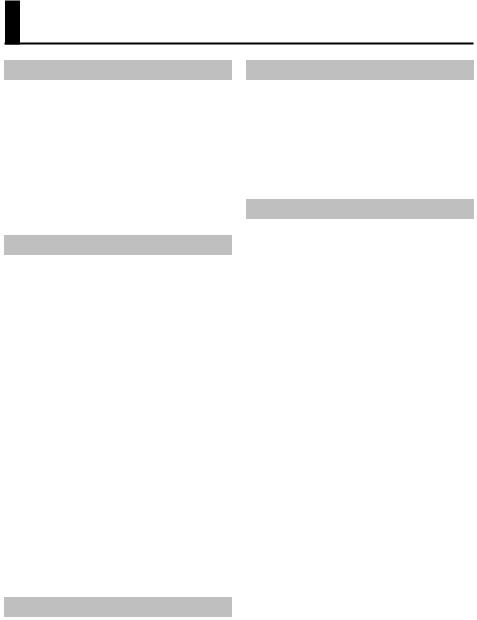
IMPORTANT NOTES
Power Supply
•Do not connect this unit to same electrical outlet that is being used by an electrical appliance that is controlled by an inverter or a motor (such as a refrigerator, washing machine, microwave oven, or
air conditioner). Depending on the way in which the electrical appliance is used, power supply noise may cause this unit to malfunction or may produce audible noise. If it is not practical to use a separate electrical outlet, connect a power supply noise filter between this unit and the electrical outlet.
•The AC adaptor will begin to generate heat after long hours of consecutive use. This is normal, and is not a cause for concern.
Placement
•Using the unit near power amplifiers (or other equipment containing large power transformers) may induce hum. To alleviate the problem, change the orientation of this unit; or move it farther away from the source of interference.
•This unit may interfere with radio and television reception. Do not use this unit in the vicinity of such receivers.
•Noise may be produced if wireless communications devices, such as cell phones, are operated in the vicinity of this unit. Such noise could occur when receiving or initiating a call, or while conversing. Should you experience such problems, you should relocate such wireless devices so they are at a greater distance from this unit, or switch them off.
•When moved from one location to another where the temperature and/or humidity is very different, water droplets (condensation) may form inside the unit. Damage or malfunction may result if you attempt to use the unit in this condition. Therefore, before using the unit, you must allow it to stand for several hours, until the condensation has completely evaporated.
•Depending on the material and temperature of the surface on which you place the unit, its rubber feet may discolor or mar the surface.
•Do not place containers or anything else containing liquid on top of this unit. Also, whenever any liquid has been spilled on the surface of this unit, be sure to promptly wipe it away using a soft, dry cloth.
Maintenance
•Never use benzine, thinners, alcohol or solvents of any kind, to avoid the possibility of discoloration and/ or deformation.
Repairs and Data
•Before requesting servicing, back up the data stored in the unit by writing down the stored information or by using V-1HD RCS dedicated software (p. 29). Although we will do our utmost to preserve the data
stored in your unit when we carry out repairs, in some cases, such as when the memory section is physically damaged, restoration of the stored content may be impossible. Roland assumes no liability concerning the restoration of any stored content that has been lost.
Additional Precautions
•Any data stored within the unit can be lost as the result of equipment failure, incorrect operation, etc. To protect yourself against the irretrievable loss of important data stored in the unit, use V-1HD RCS dedicated software (p. 29) to make backups.
•Roland assumes no liability concerning the restoration of any stored content that has been lost.
•Use a reasonable amount of care when using the unit’s buttons, sliders, or other controls; and when using its jacks and connectors. Rough handling can lead to malfunctions.
•When disconnecting all cables, grasp the connector itself—never pull on the cable. This way you will avoid causing shorts, or damage to the cable’s internal elements.
•To avoid disturbing others nearby, try to keep the unit’s volume at reasonable levels.
•This unit allows you to switch images at high speed. For some people, viewing such images can cause headache, nausea, or other discomfort. Do not use this unit to create video that might cause these types of health problems. Roland Corporation will accept no responsibility for any such health problems that may occur in yourself or in viewers.
•Do not use connection cables that contain a built-in resistor.
5
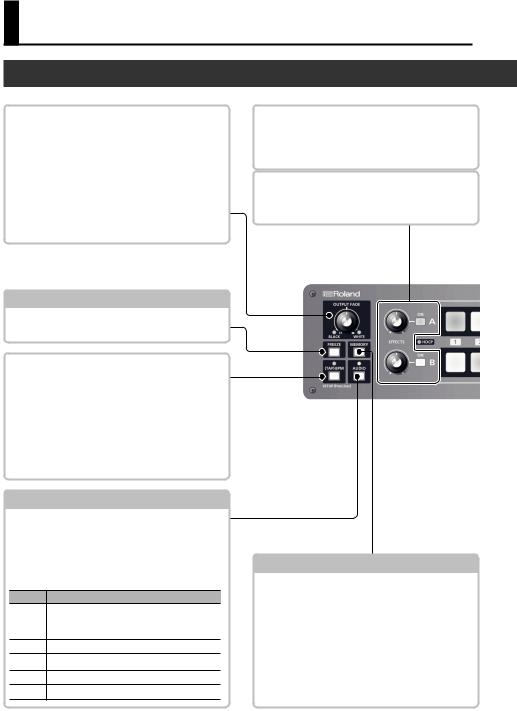
Panel Descriptions
Top Panel/Front Panel
[OUTPUT FADE] Knob |
p. 20 |
|
|
This performs a fade-in or fade-out for the output video.
Turning the control clockwise applies a white fade. Turning it counterclockwise applies a black fade.
The indicators on the left and right of the [OUTPUT FADE] knob show the status of the fade.
Flashing |
Fade-in/fade-out in progress |
Dark |
Normal output |
[FREEZE] Button |
p. 20 |
This stops (freezes) input video. The [FREEZE] button lights up during a freeze.
[(TAP) BPM] Button |
p. 12, 18 |
|
|
This sets the BPM (tempo) according to the timing with which you tap the [(TAP) BPM] button. The indicator above the [(TAP) BPM] button flashes in sync with the current BPM setting.
55 Pressing and holding the [(TAP) BPM] button (for 2 seconds or longer) to turn it on (lighted) displays the SETUP menu on the monitor connected to the PREVIEW connector.
[AUDIO] Button |
p. 12, 25 |
Turning this on (lighted) displays the AUDIO menu on the monitor connected to the PREVIEW connector.
The [A-1] through [A-4] and [B-1] through [B-4] buttons function as shortcut selection buttons for the AUDIO menu.
Button AUDIO Menu
[A-1] HDMI IN 1 LEVEL
::
[A-4] HDMI IN 4 LEVEL
[B-1] AUDIO IN LEVEL
[B-2] MIC LEVEL
[B-3] MASTER OUT LEVEL
[B-4] AUDIO FOLLOW
EFFECTS A/EFFECTS B [ON] Buttons |
p. 21 |
|
|
These turn effects on and off for the respective output video on bus A and bus B. When turned on, the [ON] button lights up.
[EFFECTS A] and [EFFECTS B] Knobs |
p. 21 |
|
|
When an effect is on, these adjust the degree of effect applied.
[MEMORY] Button |
p. 12, 13 |
This turns the memory function on and off. When this is turned on (lighted), you can save and recall up to eight types of settings, including video and audio settings and operation-panel states.
The [A-1] through [A-4] and [B-1] through [B-4] buttons function as memory selection buttons 1 through 8.
55 Turning on the memory function displays the MEMORY menu on the monitor connected to the PREVIEW connector.
6
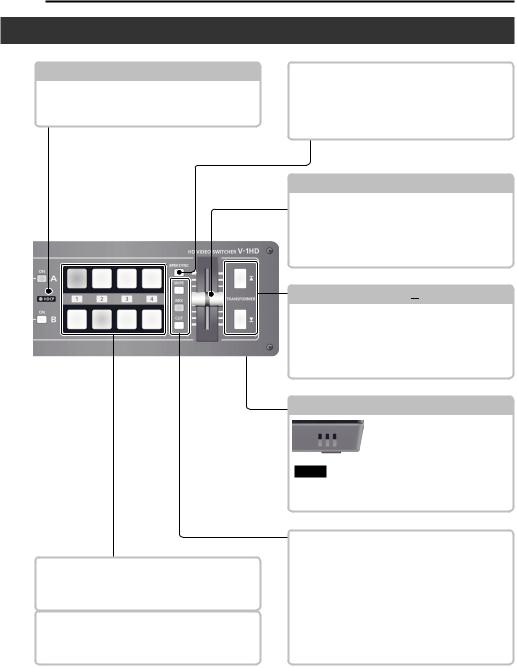
Panel Descriptions
HDCP Indicator |
p. 15 |
This lights up, flashes, or goes dark according to HDCP (digital content protection) settings and the connection status of HDCP-compatible equipment.
[BPM SYNC] Button |
p. 18 |
|
|
This turns the BPM sync function on and off. When this is turned on (lighted), the video on bus A and bus B is switched in synchronization with the BPM setting.
A/B Fader |
p. 12, 16 |
This functions as a T-Bar video fader. This performs switching between the bus A video and the bus B video.
55 When a menu is displayed, this changes setting values.
TRANSFORMER  ] and
] and  ] Buttons p. 12, 17
] Buttons p. 12, 17
These perform the operations assigned to the buttons, such as switching between the bus A video and the bus B video, without using the A/B fader.
55 When a menu is displayed, these select menu items.
Cooling-fan Xhaust Port
This expels internal heat to keep temperatures inside the V-1HD cool.
NOTE Never obstruct the cooling-fane xhaust port. Obstructing the xhaust port might result in a temperature rise inside the V-1HD and lead to malfunction due to heat.
[WIPE], [MIX], and [CUT] Buttons |
p. 16 |
|
|
[A-1]–[A-4] Buttons |
p. 16 |
|
|
These select the video to input to bus A of the video mixer. The selected button lights up.
[B-1]–[B-4] Buttons |
p. 16 |
|
|
These select the video to input to bus B of the video mixer. The selected button lights up.
These select video transition effects. The selected button lights up.
[WIPE] |
The original video is broken into by the next |
video. |
|
|
As the original picture gradually disappears, |
[MIX] |
the next video is overlaid and progressively |
|
grows more visible. |
[CUT] |
The picture switches instantly. |
7
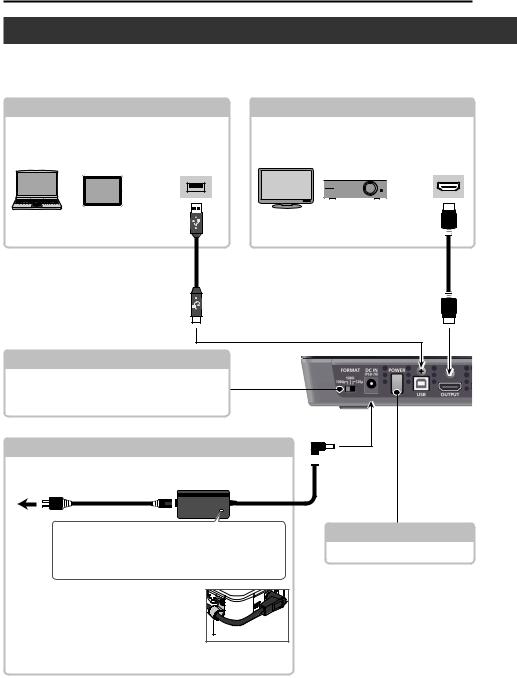
Panel Descriptions
Rear Panel (for Equipment Connections)
*To prevent malfunction and equipment failure, always turn down the volume, and turn off all the units before making any connections.
*Be sure to use cables and adaptor plugs with the proper connectors matching those of the other devices you are using.
USB Port |
p. 29 |
OUTPUT Connector |
You use dedicated software to operate the V-1HD remotely from a connected computer or tablet.
This outputs the video mixing result (main output video). Here you can connect a device such as an external display or projector.
USB2.0 port |
HDMI input |
connector |
V-1HD RCS V-1HD Remote
[FORMAT] Switch |
p. 14 |
This switches the input/output format.
*Before setting the input/output format, first be sure to turn off the power to the V-1HD.
DC IN Connector
This is for connecting the included AC adaptor.
To AC Outlet |
AC adaptor |
Power cord |
Place the AC adaptor so the side with the indicator faces upwards and the side with printed information faces downwards. The indicator will light when you plug the AC adaptor into an AC outlet.
* To prevent the inadvertent disruption of |
|
|
power to your unit (should the plug be pulled |
|
|
out accidentally), and to avoid applying undue |
|
|
stress to the jack, anchor the power cord using |
Cord hook |
|
the cord hook, as shown in the illustration. |
||
|
For information on how to attach the cord hook, refer to “Attaching the Power Cord Hook” (p. 10).
[POWER] Button |
p. 11 |
This turns the power on and off.
8
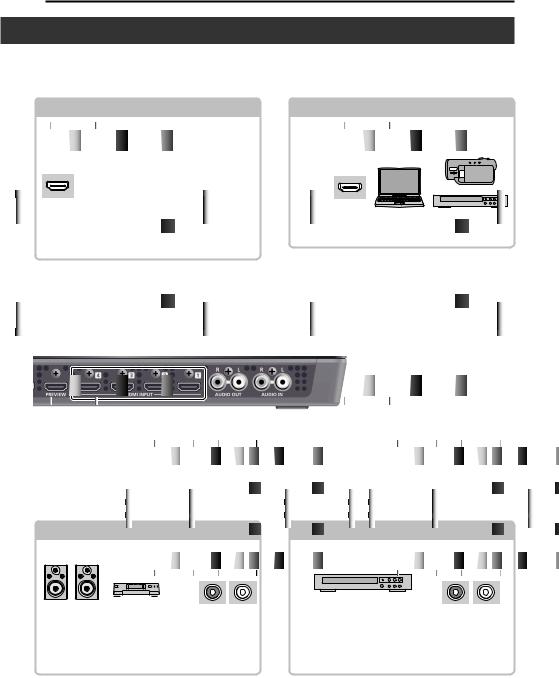
Panel Descriptions
*The V-1HD is designed to radiate heat from the entire rear panel. Accordingly, the rear panel might become hot during use, but this is not a malfunction.
PREVIEW Connector |
p. 15 |
This outputs the incoming video on channels 1 through 4 as a four-way split screen. You connect a preview monitor here.
HDMI input connector
*Alternatively, you can display only the video currently being output (the same video sent via the OUTPUT connector), or only the video to be output next.
HDMI INPUT Connectors
Here you input video signals from video cameras, Blu-ray Disc players, or other video equipment and computers.
HDMI output connector
AUDIO OUT Jacks |
AUDIO IN Jacks |
Audio input connectors
These output the results of the audio mix. Here you connect an audio recording deck, amplifier, speakers, or other such equipment.
These accept RCA phono type plugs.
Audio output connectors
These are for incoming audio signals from an audio mixer, portable music players, or other audio or video equipment.
These accept RCA phono type plugs.
9
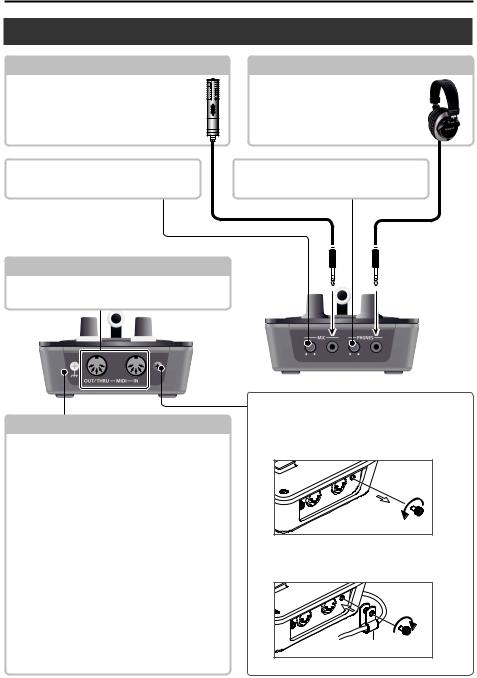
Panel Descriptions
Side Panel (for Equipment Connections)
MIC Jack
Here is where you connect a microphone. This accepts a miniature stereo phone plug.
You can also use plug-in-power microphones.
PHONES Jack
This is for connecting headphones. This accepts a miniature stereo phone plug.
|
|
|
|
|
|
|
|
|
|
[MIC] Knob |
|
|
|
[PHONES] Knob |
This adjusts microphone input sensitivity. |
|
|
This adjusts the volume level for headphones. |
|
MIDI OUT/THRU Connector, MIDI IN Connector p. 29
Here you connect a MIDI device used for remote control.
Grounding Terminal
Depending on the circumstances of a particular setup, you may experience a discomforting sensation, or perceive that the surface feels gritty to the touch when you touch this device, microphones connected to it, or the metal portions of other objects, such as guitars. This is due to an infinitesimal electrical charge, which is absolutely harmless. However, if you are concerned about this, connect the ground terminal with an external ground. When the unit is grounded, a slight hum may occur, depending on the particulars of your installation. If you are unsure of the connection method, contact the nearest Roland Service Center,
or an authorized Roland distributor, as listed on the “Information.”
Unsuitable places for connection
55 Water pipes (may result in shock or electrocution) 55 Gas pipes (may result in fire or explosion)
55 Telephone-line ground or lightning rod (may be dangerous in the event of lightning)
Attaching the Power Cord Hook
1. Detach the retainer screw indicated in the figure.
2. Clamp -the power cord with the power-cord hook as shown in the figure and secure in place using the screw you removed in step 1.
Cord hook |
10
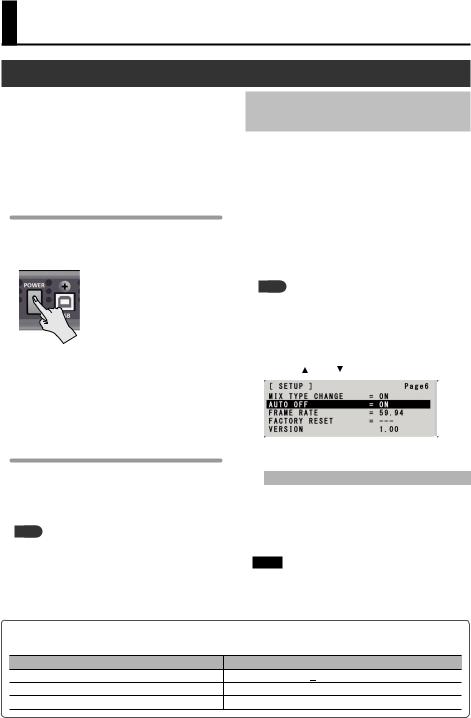
Basic Operation
Turning the Power On and Off
Once everything is properly connected (p. 8–10), be sure to follow the procedure below to turn on their power. If you turn on equipment in the wrong order, you risk causing malfunction or equipment failure.
*Before turning the unit on/off, always be sure to turn the volume down. Even with the volume turned down, you might hear some sound when switching the unit on/off. However, this is normal and does not indicate a malfunction.
Turning the Power On
1. Make sure all devices are turned off.
2. Press the [POWER] button on the rear panel of the V-1HD to turn on the power.
*This unit is equipped with a protection circuit. A brief interval (a few seconds) after turning the
unit on is required before it will operate normally.
3. Turn on the power for the source devices.
Turn on the power to video cameras or other source equipment connected to input connectors on the V-1HD.
4. Turn on the power for the output devices.
Turn on the power to projectors or other devices connected to output connectors on the V-1HD.
Turning the Power Off
1. Turn off the power in the sequence of first the output equipment, and then the sources.
2. Press the [POWER] button on the V-1HD to turn off the power.
MEMO
55 The power to the V-1HD turns off automatically if a set interval elapses with no operation performed (Auto Off function).
If you don’t want the power to be turned off automatically, disengage the Auto Off function. For details, refer to “Turning Off the Power Automatically (Auto Off)” on this page.
Executing/Changing Specific Functions at Startup
Turning Off the Power Automatically (Auto Off)
Auto Off is a feature that automatically turns off the power after no operation for a specific period of time. This helps prevent wasting electrical power.
By factory default, the Auto Off function is set on. When the states described below persist for 240 minutes, the Auto Off function acts to automatically turn off the power.
55 No operation performed on the V-1HD 55 No audio or video input
To turn the Auto Off function off or on, follow the steps below to change the setting.
MEMO
55 When the power has been turned off by the Auto Off function, to restart, first press the [POWER] button to return it to the Off position, then turn on the power.
1. |
|
Press and hold the [(TAP) BPM] button (for 2 |
|||||
2. |
seconds or longer) to display the SETUP menu. |
||||||
|
Use the [ |
|
] and [ |
|
] buttons to select“AUTO OFF.” |
||
|
|||||||
|
|
|
|
|
|
|
|
|
|
|
|
|
|
|
|
3. Use the A/B fader to set the Auto Off function on or off.
Value |
Explanation |
|
ON |
The Auto Off function is turned on. Power is |
|
turned off automatically. |
||
|
||
OFF |
The Auto Off function is turned off. Power is |
|
not turned off automatically. |
||
|
4. Press the [(TAP) BPM] button to quit the menu.
NOTE
55 Any settings that you are in the process of editing will be lost when the power is turned off. If you have any settings that you want to keep, you should save them beforehand.
You can execute or change the following functions at startup of the V-1HD.
Operation at startup |
Operation |
Returning settings to the factory-default state at startup (p. 29) Hold down the [ ] and [
] and [ ] buttons and press the [POWER] button.
] buttons and press the [POWER] button.
Setting“HDCP” on the SETUP menu to“ON”at startup (p. 15) Hold down the EFFECTS A [ON] button and press the [POWER] button.
Setting“HDCP” on the SETUP menu to“OFF”at startup (p. 15) Hold down the EFFECTS B [ON] button and press the [POWER] button.
11

Basic Operation
Using the Menus
This explains how to display menus and make settings for video and audio, and for the V-1HD itself.
* The menu is shown on the monitor connected to the PREVIEW connector (p. 9).
NOTE
55 Video-switching operations cannot be performed while a menu is displayed.
Displaying/Exiting Menus
The V-1HD has three types of menus (SETUP, MEMORY, and AUDIO).
The “MEMORY = 1” through “MEMORY = 8” items displayed on the AUDIO menu and the MEMORY menu show that settings are saved in memories 1 through 8.
When changing settings, you recall the memory number (1 through 8) containing the settings you want to change (p. 13).
* For SETUP menu settings, only a single set is saved in the unit.
* The button lights up during menu display.
SETUP Menu
1. Press and hold the [(TAP) BPM] button (for 2 seconds or longer) to display the SETUP menu.
2. Press the [(TAP) BPM] button to quit the menu.
MEMORY Menu
1. Press the [MEMORY] button to display the MEMORY menu.
*This activates the memory function (p. 13), and the [A-1] through [A-4] and [B-1] through [B-4] buttons function as memory selection buttons 1 through 8.
2. Press the [A-1] through [A-4] or [B-1] through [B-4] button for the memory number containing the setting you want to change.
The currently selected button lights up in blue.
* Selecting a memory number also recalls the saved settings.
3. Press the [MEMORY] button to quit the menu.
AUDIO Menu
1. Press the [AUDIO] button to display the AUDIO menu.
2. Press the [AUDIO] button to quit the menu.
Changing Setting Values
1. Use the [ ] and [ ] buttons to move the cursor and select a menu item.
55 Pressing and holding the [ ] or [ ] button makes the cursor move rapidly.
55 While the AUDIO menu is displayed, you can also select menu items by pressing the following buttons.
Button Menu item
[A-1] HDMI INPUT 1 LEVEL
::
[A-4] HDMI INPUT 4 LEVEL
[B-1] AUDIO IN LEVEL
[B-2] MIC LEVEL
[B-3] MASTER OUT LEVEL
[B-4] AUDIO FOLLOW
2. Use the A/B fader to change the setting value.
*For the following SETUP menu items, you apply the
setting by pressing the [  ] button. If 10 seconds elapse without applying the setting, the setting returns to its original value, with no change applied.
] button. If 10 seconds elapse without applying the setting, the setting returns to its original value, with no change applied.
55 OUTPUT COLOR SPACE
55 OUTPUT DVI-D/HDMI
55 PREVIEW COLOR SPACE
55 PREVIEW DVI-D/HDMI
55 FRAME RATE
MEMO
55 The values of menu settings are saved in the unit when you exit the menu. After changing settings, if you turn off the power without first quitting the menu, the changed setting values are not saved.
55 For detailed information about menu items, refer to “Menu List” (p. 31).
12
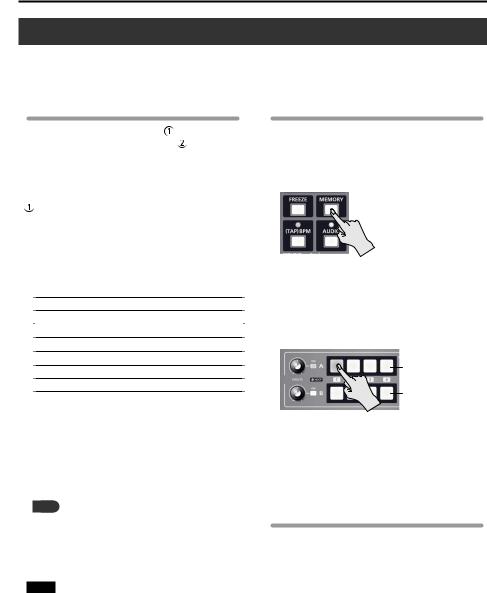
Basic Operation
Saving/Recalling Settings (Memory)
You can take the current settings, including video and audio settings and the state of the operation panel, and save them as a single set in the V-1HD’s internal memory, for later recall and use when needed. The V-1HD is provided with eight memories.
Settings Saved in Memory
What you can save in memory |
MEMORY |
menu and AUDIO menu settings |
the state of |
the operation panel. |
|
Each uses a different method for saving its values in memory.
MEMORY Menu/AUDIO Menu Settings
<Procedure for Saving>
Values are saved in memory when you quit each menu (p. 12).
 State of the Operation Panel
State of the Operation Panel
State of the [OUTPUT FADE] knob
State of the [EFFECTS A] and [EFFECTS B] knobs
On/off status of the EFFECTS A and EFFECTS B [ON] buttons [A-1] through [A-4] button selection
[B-1] through [B-4] button selection On/off status of the [BPM SYNC] button [MIX], [WIPE] and [CUT] button selection State of the A/B fader
<Procedure for Saving>
Turn on the memory function (lighted) and save the state of the operation panel in memory.
For more information on how to do this, refer to “Saving the State of the Operation Panel” on this page.
MEMO
55 SETUP menu items are not saved in memory. Only a single set is saved in the unit.
55 You can recall settings at a specified memory number at startup. Press and hold the [(TAP) BPM] button guse “POWER ON LOAD” at the SETUP menu to specify the memory number you want to recall.
NOTE
To update the state of the operation panel when recalling a memory
By default, the state of the operation panel is not updated when you recall a memory.
To update the state of the operation panel, press and hold the [(TAP) BPM] button gat the SETUP menu, set
“MEMORY PANEL LOAD” to “ON.”
Saving the State of the Operation Panel
This saves the state of the operation panel, including button and knob settings, in memory.
1. Press the [MEMORY] button to turn on the memory function (lighted).
At this time the [A-1] through [A-4] and [B-1] through [B-4] buttons function as memory selection buttons 1 through 8.
The currently selected button lights up in blue.
2. Press and hold the [A-1] through [A-4] or [B-1] through [B-4] button for the memory number where you want to save the settings.
Memory number
1–4
5–8
The [A-1] through [A-4] and [B-1] through [B-4] buttons all briefly light up in blue, and the current settings are saved.
3. To turn off the memory function, press the [MEMORY] button again.
Recalling a Memory
1. Press the [MEMORY] button to turn on the memory function (lighted).
2. Press the [A-1] through [A-4] or [B-1] through [B-4] button for the memory number you want to recall.
The settings are recalled. The currently selected button lights up in blue.
3. To turn off the memory function, press the [MEMORY] button again.
13
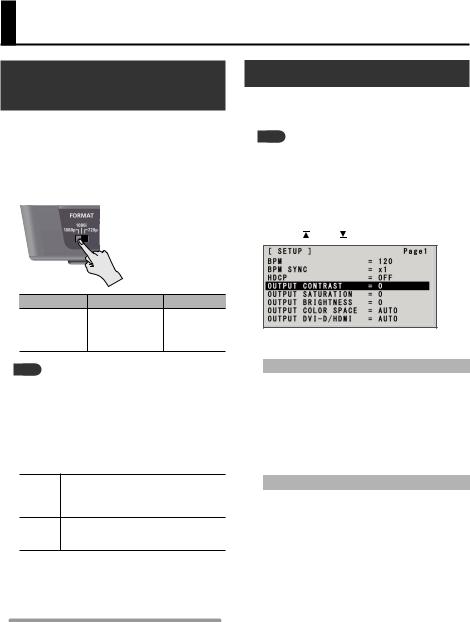
Video Input/Output Settings
Setting the Video Input/Output
Format
You set the input/output format to match the incoming video signal.
*Before setting the input/output format, first be sure to turn off the power to the V-1HD.
1. Slide the [FORMAT] switch on the rear panel to set the input/output format.
[FORMAT] switch Inputtable formats Output format
1080p |
1080p, 1080i |
1080p |
|
|
|
1080i |
1080p, 1080i |
1080i |
720p |
720p |
720p |
MEMO
55 The V-1HD’s internal processing is progressive. Interlaced input video is automatically converted to a progressive signal.
The picture might appear jagged at this time, or the picture in a PinP inset screen or preview four-way split screen might waver. This is due to progressive conversion, and is not a malfunction.
55 The methods for converting an interlaced signal to a progressive signal are of two types: “BOB” and “WEAVE.”
This interpolates the top field and bottom BOB field, and unites them in a single frame.
This is optimal for video that contains much movement.
This joins the top field and bottom field in WEAVE a single frame. This is optimal for video that
contains little movement.
To set the conversion method, press and hold the [(TAP) BPM] button guse “DEINTERLACE MODE” at the SETUP menu.
About Frame Rates
Frame rates that can be input are “59.94” and “50.” Inputting video at a frame rate other than these might result in no output or dropped frames.
To change the frame rate, press and hold the [(TAP) BPM] button gselect “FRAME RATE” at the SETUP menu gselect “59.94” or “50” gpress the [  ] button.
] button.
Adjusting Output Video
You can adjust the main output video or preview output video to match the equipment receiving output from the V-1HD.
MEMO
55 You can output a color bar, useful for adjusting the image quality of a display. Press and hold the [(TAP) BPM] button gset “COLOR BAR OUTPUT” at the SETUP menu to “ON.”
1. Press and hold the [(TAP) BPM] button (for 2 seconds or longer) to display the SETUP menu.
2. Use the [ ] and [ ] buttons to select an item.
You use the following items to adjust the main output video.
Menu item |
Explanation |
OUTPUT CONTRAST |
This adjusts the contrast. |
OUTPUT SATURATION |
This adjusts the saturation. |
OUTPUT BRIGHTNESS |
This adjusts the brightness. |
OUTPUT COLOR SPACE |
This sets the color space. |
OUTPUT DVI-D/HDMI |
This sets the output mode. |
You use the following items to adjust the preview output video.
Menu item |
Explanation |
PREVIEW CONTRAST |
This adjusts the contrast. |
PREVIEW SATURATION |
This adjusts the saturation. |
PREVIEW BRIGHTNESS |
This adjusts the brightness. |
PREVIEW COLOR SPACE |
This sets the color space. |
PREVIEW DVI-D/HDMI |
This sets the output mode. |
3. Use the A/B fader to adjust the main output video or preview output video.
*The settings for the following menu items are applied by
pressing the [  ] button. If 10 seconds elapse without applying the setting, the setting returns to its original value, with no change applied.
] button. If 10 seconds elapse without applying the setting, the setting returns to its original value, with no change applied.
55 OUTPUT COLOR SPACE
55 OUTPUT DVI-D/HDMI
55 PREVIEW COLOR SPACE
55 PREVIEW DVI-D/HDMI
4. Press the [(TAP) BPM] button to quit the menu.
14
