Roland TD-30 User Manual
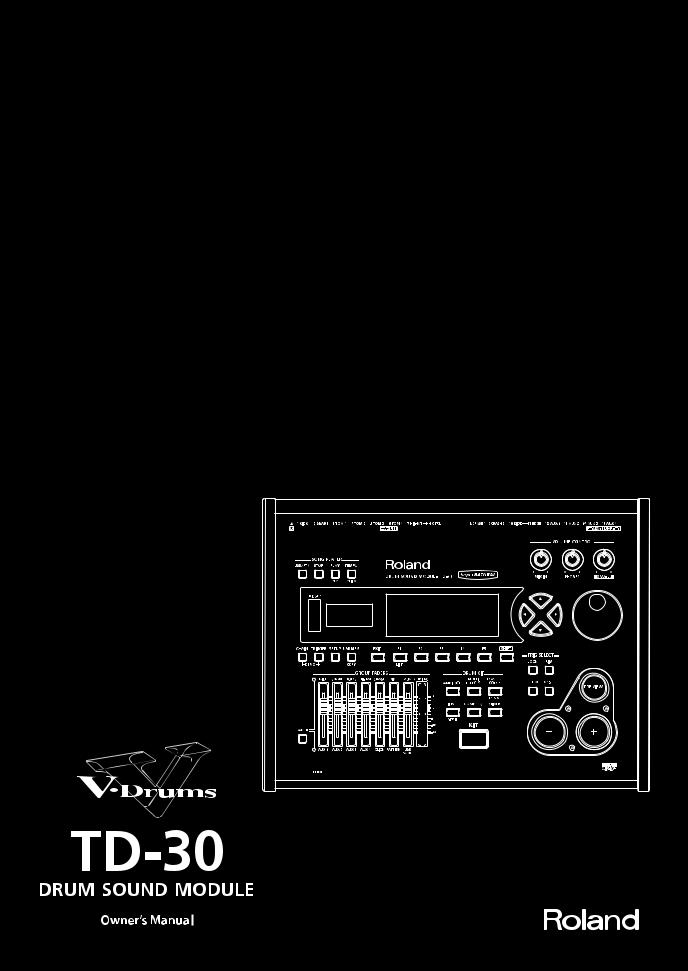
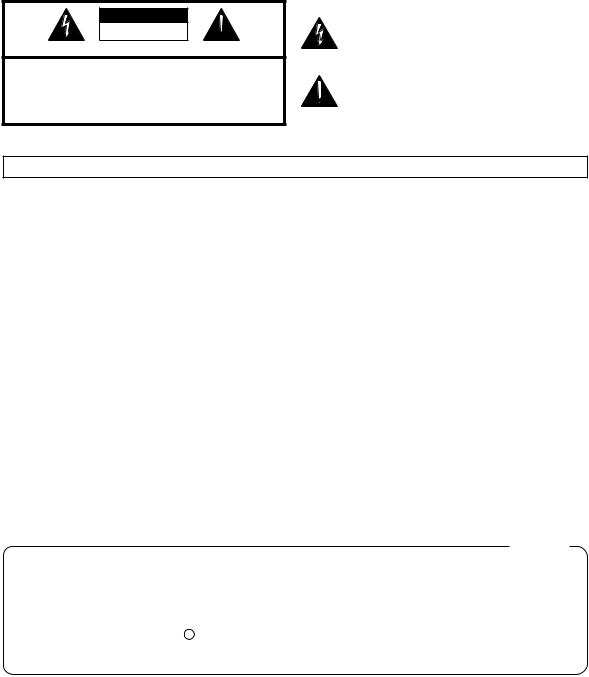
WARNING: To reduce the risk of fire or electric shock, do not expose this apparatus to rain or moisture.
CAUTION
RISK OF ELECTRIC SHOCK
DO NOT OPEN  ATTENTION: RISQUE DE CHOC ELECTRIQUE NE PAS OUVRIR
ATTENTION: RISQUE DE CHOC ELECTRIQUE NE PAS OUVRIR
CAUTION: TO REDUCE THE RISK OF ELECTRIC SHOCK,
DO NOT REMOVE COVER (OR BACK).
NO USER-SERVICEABLE PARTS INSIDE.
REFER SERVICING TO QUALIFIED SERVICE PERSONNEL.
The lightning flash with arrowhead symbol, within an equilateral triangle, is intended to alert the user to the presence of uninsulated “dangerous voltage” within the product’s enclosure that may be of sufficient magnitude to constitute a risk of electric shock to persons.
The exclamation point within an equilateral triangle is intended to alert the user to the presence of important operating and maintenance (servicing) instructions in the literature accompanying the product.
INSTRUCTIONS PERTAINING TO A RISK OF FIRE, ELECTRIC SHOCK, OR INJURY TO PERSONS.
IMPORTANT SAFETY INSTRUCTIONS SAVE THESE INSTRUCTIONS
WARNING - When using electric products, basic precautions should always be followed, including the following:
1.Read these instructions.
2.Keep these instructions.
3.Heed all warnings.
4.Follow all instructions.
5.Do not use this apparatus near water.
6.Clean only with a dry cloth.
7.Do not block any of the ventilation openings. Install in accordance with the manufacturers instructions.
8.Do not install near any heat sources such as radiators, heat registers, stoves, or other apparatus (including amplifiers) that produce heat.
9.Do not defeat the safety purpose of the polarized or grounding-type plug. A polarized plug has two blades with one wider than the other. A grounding type plug has two blades and a third grounding prong. The wide blade or the third prong are provided for your safety. If the provided plug does not fit into your outlet, consult an electrician for replacement of the obsolete outlet.
10.Protect the power cord from being walked on or pinched particularly at plugs, convenience receptacles, and the point where they exit from the apparatus.
11.Only use attachments/accessories specified by the manufacturer.
12.Unplug this apparatus during lightning storms or when unused for long periods of time.
13.Refer all servicing to qualified service personnel. Servicing is required when the apparatus has been damaged in any way, such as power-supply cord or plug is damaged, liquid has been spilled or objects have fallen into the apparatus, the apparatus has been exposed to rain or moisture, does not operate normally, or has been dropped.
For the U.K.
WARNING: THIS APPARATUS MUST BE EARTHED
IMPORTANT: THE WIRES IN THIS MAINS LEAD ARE COLOURED IN ACCORDANCE WITH THE FOLLOWING CODE. GREEN-AND-YELLOW: EARTH, BLUE: NEUTRAL, BROWN: LIVE
As the colours of the wires in the mains lead of this apparatus may not correspond with the coloured markings identifying the terminals in your plug, proceed as follows:
The wire which is coloured GREEN-AND-YELLOW must be connected to the terminal in the plug which is marked by the letter E or by the safety earth symbol  or coloured GREEN or GREEN-AND-YELLOW.
or coloured GREEN or GREEN-AND-YELLOW.
The wire which is coloured BLUE must be connected to the terminal which is marked with the letter N or coloured BLACK. The wire which is coloured BROWN must be connected to the terminal which is marked with the letter L or coloured RED.
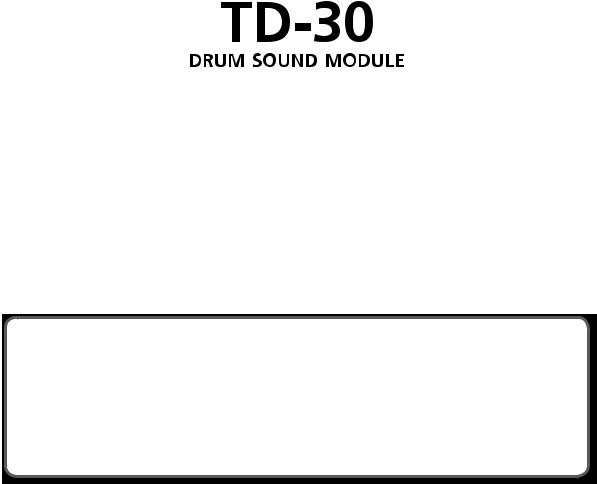
Owner’s Manual
How to obtain a PDF of the owner’s manual
PDF files of the owner’s manual and supplementary material for this product can be obtained from the Roland website.
•TD-30 Owner’s Manual (this document)
•Data List (such as the preset drum kit list, drum instruments list, and the preset pattern list) Data List is not included with the product; you may download them as necessary.
Visit the following URL, choose “owner’s manuals,” and search for the model name “TD-30.”
http://www.roland.com/support/en/
Before using this unit, carefully read the sections entitled: “IMPORTANT SAFETY INSTRUCTIONS” (p. 2), “USING THE UNIT SAFELY” (p. 4), and “IMPORTANT NOTES” (p. 6). These sections provide important information concerning the proper operation of the unit.
Additionally, in order to feel assured that you have gained a good grasp of every feature provided by your new unit, Owner’s Manual should be read in its entirety. The manual should be saved and kept on hand as a convenient reference.
Copyright © 2012 ROLAND CORPORATION
All rights reserved. No part of this publication may be reproduced in any form without the written permission of ROLAND CORPORATION.
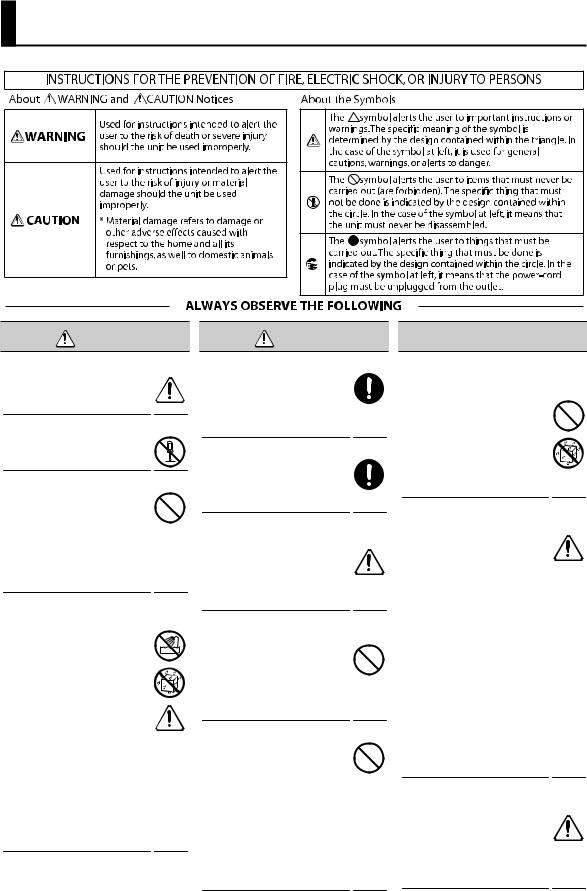
USING THE UNIT SAFELY
WARNING |
WARNING |
003 002a 50-001
004
Make sure that the power cord is grounded |
007 |
||
Connect mains plug of this model |
|
||
to a mains socket outlet with a |
|
||
protective earthing connection. |
|
||
Do not disassemble or modify by yourself |
|
||
Do not open or perform any internal |
008e |
||
modifications on the unit. |
|||
Do not repair or replace parts by yourself |
|
||
Do not attempt to repair the unit, |
|
||
or replace parts within it (except |
008f |
||
when this manual provides specific |
|||
instructions directing you to do so). |
|||
|
|||
Refer all servicing to your retailer, |
|
||
the nearest Roland Service Center, or |
|
||
an authorized Roland distributor, as |
|
||
listed on the “Information” page. |
|
||
Do not use or store in the following types of |
|
||
locations |
009 |
||
• |
Subject to temperature extremes |
||
|
|||
|
(e.g., direct sunlight in an enclosed |
|
|
|
vehicle, near a heating duct, on top |
|
|
|
of heat-generating equipment); |
|
|
|
or are |
|
|
• |
Damp (e.g., baths, washrooms, on |
|
|
|
wet floors); or are |
|
|
• |
Exposed to steam or smoke; or are |
010 |
|
•Subject to salt exposure; or are
•Humid; or are
•Exposed to rain; or are
•Dusty or sandy; or are
•Subject to high levels of vibration and shakiness.
Do not place in an unstable location
Make sure you always have the unit placed so it is level and sure to remain stable. Never place it on stands that could wobble, or on inclined surfaces.
Use only the included power cord
Use only the attached power-supply cord. Also, the included power cord must not be used with any other device.
Connect the power cord to an outlet of the correct voltage
The unit should be connected to a power supply only of the type described in the operating instructions, or as marked on the bottom of unit.
Do not bend the power cord or place heavy objects on it
Do not excessively twist or bend the power cord, nor place heavy objects on it. Doing so can damage the cord, producing severed elements and short circuits. Damaged cords are fire and shock hazards!
Avoid extended use at high volume
This unit, either alone or in combination with an amplifier and headphones or speakers, may be capable of producing sound levels that could cause permanent hearing loss. Do not operate for a long period of time at a high volume level, or
at a level that is uncomfortable. If you experience any hearing loss or ringing in the ears, you should
immediately stop using the unit, and consult an audiologist.
011
012a
013
 WARNING
WARNING
Don’t allow foreign objects or liquids to enter unit; never place containers with liquid on unit
Do not place containers containing liquid on this product. Never allow foreign objects (e.g., flammable objects, coins, wires) or liquids (e.g., water or juice) to enter this product. Doing so may cause short circuits, faulty operation, or other malfunctions.
Turn off the unit if an abnormality or malfunction occurs
Immediately turn the unit off, remove the power cord from the outlet, and request servicing by your retailer, the nearest Roland Service Center, or an authorized Roland distributor, as listed on the “Information” page when:
•The power-supply cord or the plug has been damaged; or
•If smoke or unusual odor occurs; or
•Objects have fallen into, or liquid has been spilled onto the unit; or
•The unit has been exposed to rain (or otherwise has become wet); or
•The unit does not appear to operate normally or exhibits a marked change in performance.
Adults must provide supervision in places where children are present
When using the unit in locations where children are present, be careful so no mishandling of the unit can take place. An adult should always be on hand to provide supervision and guidance.
4
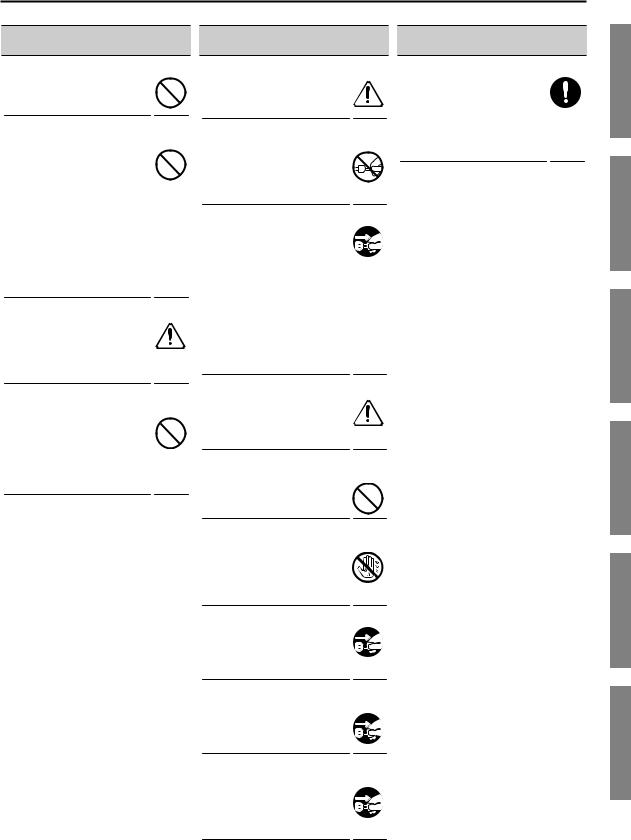
USING THE UNIT SAFELY
 WARNING
WARNING
Do not drop or subject to strong impact
Protect the unit from strong impact. (Do not drop it!)
Do not share an outlet with an unreasonable number of other devices
Do not force the unit’s powersupply cord to share an outlet with an unreasonable number of other devices. Be especially careful when using extension cords—the total power used by all devices you have connected to the extension cord’s outlet must never exceed the power rating (watts/amperes) for the extension cord. Excessive loads can cause the insulation on the cord to heat up and eventually melt through.
Do not use overseas
Before using the unit in a foreign country, consult with your retailer, the nearest Roland Service Center, or an authorized Roland distributor, as listed on the “Information” page.
 CAUTION
CAUTION
Place in a well ventilated location
The unit should be located so that its location or position does not interfere with its proper ventilation.
Grasp the plug when connecting or disconnecting the power cord
Always grasp only the plug on the power-supply cord when plugging into, or unplugging from, an outlet or this unit.
Periodically clean the power cord’s plug
At regular intervals, you should
unplug the power plug and clean it by using a dry cloth to wipe all
dust and other accumulations away from its prongs. Also, disconnect the power plug from the power outlet whenever the unit is to remain unused for an extended period of time. Any accumulation of dust between the power plug and the power outlet can result in poor insulation and lead to fire.
 CAUTION
CAUTION
Keep small items out of the reach of children
To prevent accidental ingestion of the parts listed below, always
keep them out of the reach of small children.
•Removable Parts Screws (p. 36)
Do not use a CD-ROM in an audio CD player or DVD player
DO NOT play a CD-ROM disc on a conventional audio CD player. The resulting sound may be of a level that could cause permanent hearing loss. Damage to speakers or other system components may result.
Manage cables for safety
Try to prevent cords and cables from becoming entangled. Also, all cords and cables should be placed so they are out of the reach of children.
Avoid climbing on top of the unit, or placing heavy objects on it
Never climb on top of, nor place heavy objects on the unit.
Do not connect or disconnect the power cord with wet hands
Never handle the power cord or its plugs with wet hands when plugging into, or unplugging from, an outlet or this unit.
Disconnect everything before moving the unit
Before moving the unit, disconnect the power plug from the outlet, and pull out all cords from external devices.
Unplug the power cord from the outlet before cleaning
Before cleaning the unit, turn it off and unplug the power cord from the outlet (p. 25).
If there is a possibility of lightning strike, disconnect the power cord from the outlet
Whenever you suspect the possibility of lightning in your area, pull the plug on the power cord out of the outlet.
Overview
Setup
Performance
Settings
Expansion
Appendices
5

IMPORTANT NOTES
Power Supply
301 |
• |
Do not connect this unit to same electrical |
|
outlet that is being used by an electrical |
|
|
|
|
|
|
appliance that is controlled by an |
|
|
inverter or a motor (such as a refrigerator, |
|
|
washing machine, microwave oven, or |
|
|
air conditioner). Depending on the way |
|
|
in which the electrical appliance is used, |
|
|
power supply noise may cause this unit |
|
|
to malfunction or may produce audible |
|
|
noise. If it is not practical to use a separate |
|
|
electrical outlet, connect a power supply |
|
|
noise filter between this unit and the |
|
|
electrical outlet. |
307 |
• |
To prevent malfunction and equipment |
|
failure, always make sure to turn off the |
|
|
|
|
|
|
power on all your equipment before you |
|
|
make any connections. |
308 |
• Although the LCD and LEDs are switched |
|
|
off when the unit is turned off, this |
|
|
|
|
|
|
does not mean that the unit has been |
|
|
completely disconnected from the source |
|
|
of power. If you need to turn off the power |
|
|
completely, first turn off the unit’s switch, |
|
|
then unplug the power cord from the |
|
|
power outlet. For this reason, the outlet |
|
|
into which you choose to connect the |
|
|
power cord’s plug should be one that is |
|
|
within easy reach and readily accessible. |
309 |
• With the factory settings, the TD-30 will |
|
|
automatically be switched off 4 hours |
|
|
|
|
|
|
after you stop playing or operating the |
|
|
unit. If you don’t want the unit to turn off |
|
|
automatically, change the “AUTO OFF” |
|
|
setting to “OFF” as described on p. 124. |
|
Placement |
|
351 |
• |
Using the unit near power amplifiers (or |
|
other equipment containing large power |
|
|
|
|
|
|
transformers) may induce hum. To alleviate |
|
|
the problem, change the orientation of |
|
|
this unit; or move it farther away from the |
|
|
source of interference. |
352a |
• |
This device may interfere with radio and |
|
television reception. Do not use this device |
|
|
|
|
|
|
in the vicinity of such receivers. |
352b |
• |
Noise may be produced if wireless |
|
communications devices, such as cell |
|
|
|
|
|
|
phones, are operated in the vicinity of |
|
|
this unit. Such noise could occur when |
|
|
receiving or initiating a call, or while |
|
|
conversing. Should you experience such |
|
|
problems, you should relocate such |
|
|
wireless devices so they are at a greater |
|
|
distance from this unit, or switch them off. |
354a |
• |
Do not expose the unit to direct sunlight, |
|
place it near devices that radiate heat, |
|
|
|
|
leave it inside an enclosed vehicle, or otherwise subject it to temperature extremes. Excessive heat can deform or discolor the unit.
355b |
• When moved from one location to |
|
Additional Precautions |
||
|
another where the temperature and/or |
|
|
|
|
|
|
551 |
• |
Please be aware that the contents of |
|
|
|
humidity is very different, water droplets |
|||
|
|
(condensation) may form inside the unit. |
|
|
memory can be irretrievably lost as a |
|
|
Damage or malfunction may result if you |
|
|
result of a malfunction, or the improper |
|
|
attempt to use the unit in this condition. |
|
|
operation of the unit. To protect yourself |
|
|
Therefore, before using the unit, you must |
|
|
against the risk of loosing important data, |
|
|
allow it to stand for several hours, until the |
|
|
we recommend that you periodically save |
|
|
condensation has completely evaporated. |
|
|
a backup copy of important data you have |
360 |
• |
Depending on the material and |
|
|
stored in the unit’s memory on USB flash |
|
|
drives. |
|||
|
|
temperature of the surface on which you |
552 |
• |
Unfortunately, it may be impossible |
|
|
place the unit, its rubber feet may discolor |
|||
|
|
or mar the surface. |
|
|
to restore the contents of data that |
|
|
You can place a piece of felt or cloth |
|
|
was stored in the unit’s memory or |
|
|
under the rubber feet to prevent this from |
|
|
USB flash drives once it has been lost. |
|
|
happening. If you do so, please make |
|
|
Roland Corporation assumes no liability |
|
|
sure that the unit will not slip or move |
|
|
concerning such loss of data. |
|
|
accidentally. |
553 |
• Use a reasonable amount of care when |
|
|
|
|
|||
361 |
|
|
|
using the unit’s buttons, sliders, or other |
|
• Do not put anything that contains |
|
|
|||
|
water on this unit. Also, avoid the use of |
|
|
controls; and when using its jacks and |
|
|
|
|
|
||
|
|
insecticides, perfumes, alcohol, nail polish, |
|
|
connectors. Rough handling can lead to |
|
|
spray cans, etc., near the unit. Swiftly wipe |
|
|
malfunctions. |
|
|
away any liquid that spills on the unit using |
554 |
• |
Never strike or apply strong pressure to |
|
|
a dry, soft cloth. |
|||
|
|
|
the display. |
||
|
|
|
|
||
|
|
|
|
|
|
|
Maintenance |
556 |
• |
When disconnecting all cables, grasp the |
|
|
|
|
|||
|
|
|
|
connector itself—never pull on the cable. |
|
401a |
• |
For everyday cleaning wipe the unit with a |
|
|
|
|
|
This way you will avoid causing shorts, or |
|||
|
soft, dry cloth or one that has been slightly |
|
|
||
|
|
|
|
damage to the cable’s internal elements. |
|
|
|
dampened with water. To remove stubborn |
|
|
|
|
|
|
|
|
|
|
|
dirt, use a cloth impregnated with a mild, |
557 |
• |
A small amount of heat will radiate from |
|
|
non-abrasive detergent. Afterwards, be |
|||
|
|
|
the unit during normal operation. |
||
|
|
|
|
||
|
|
sure to wipe the unit thoroughly with a |
|
|
|
|
|
558a |
|
|
|
|
|
soft, dry cloth. |
• |
To avoid disturbing others nearby, try |
|
|
|
|
|
to keep the unit’s volume at reasonable |
|
402 |
• |
Never use benzine, thinners, alcohol |
|
|
|
|
|
levels. You may prefer to use headphones, |
|||
|
|
or solvents of any kind, to avoid the |
|
|
so you do not need to be concerned about |
|
|
possibility of discoloration and/or |
|
|
|
|
|
|
|
those around you. |
|
|
|
deformation. |
|
|
|
|
|
558d |
|
|
|
|
Repairs and Data |
• |
This instrument is designed to minimize |
||
|
|
the extraneous sounds produced when it’s |
|||
|
|
|
|||
452 |
• |
Please be aware that all data contained |
|
|
played. However, since sound vibrations |
|
|
can be transmitted through floors and |
|||
|
in the unit’s memory may be lost when |
|
|
||
|
|
|
|
||
|
|
|
|
walls to a greater degree than expected, |
|
|
|
the unit is sent for repairs. Important data |
|
|
|
|
|
|
|
take care not to allow these sounds to |
|
|
|
should always be backed up USB flash |
|
|
|
|
|
|
|
become a nuisance others nearby. |
|
|
|
drives, or written down on paper (when |
|
|
|
|
|
|
|
|
|
|
|
possible). During repairs, due care is |
559a |
• |
When you need to transport the unit, |
|
|
taken to avoid the loss of data. However, |
|
package it in the box (including padding) |
|
|
|
|
|
||
|
|
in certain cases (such as when circuitry |
|
|
that it came in, if possible. Otherwise, you |
|
|
related to memory itself is out of order), |
|
|
will need to use equivalent packaging |
|
|
we regret that it may not be possible to |
|
|
materials. |
|
|
restore the data, and Roland assumes no |
562 |
• |
Some connection cables contain resistors. |
|
|
liability concerning such loss of data. |
|||
Do not use cables that incorporate resistors for connecting to this unit. The use of such cables can cause the sound level to be extremely low, or impossible to hear. For information on cable specifications, contact the manufacturer of the cable.
6
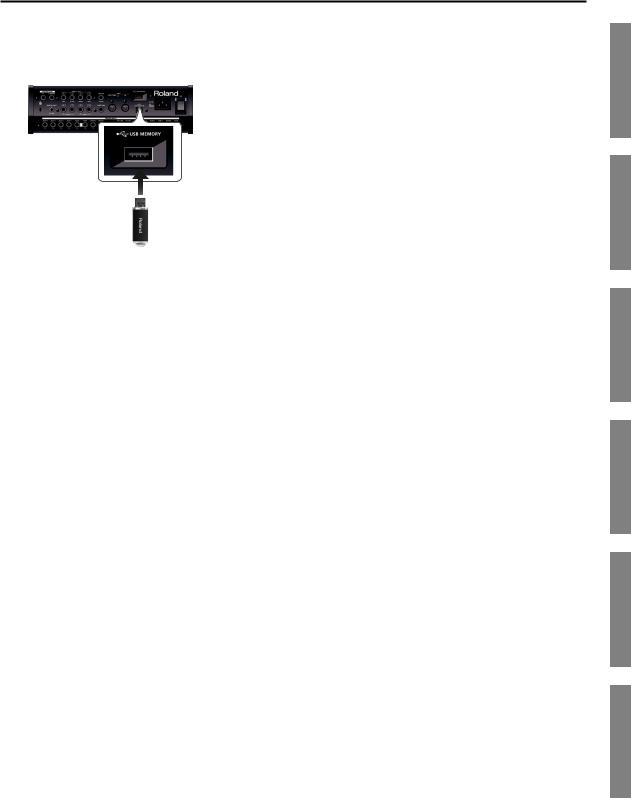
|
Using External Memories |
|
Copyrights |
||||||
|
• Carefully insert the USB flash drives all the |
-C |
• |
Recording, duplication, distribution, |
|||||
|
01 |
||||||||
|
|
way in—until it is firmly in place. |
|
sale, lease, performance, or broadcast of |
|||||
|
|
|
|
||||||
|
|
|
|
|
|
|
|
|
copyrighted material (musical works, visual |
|
|
|
|
|
|
|
|
|
works, broadcasts, live performances, |
|
|
|
|
|
|
|
|
|
etc.) belonging to a third party in part or |
|
|
|
|
|
|
|
|
|
|
|
|
|
|
|
|
|
|
|
in whole without the permission of the |
|
|
|
|
|
|
|
|
|
copyright owner is forbidden by law. |
|
|
|
|
|
|
|
|
• |
Do not use this product for purposes that |
|
|
|
|
|
|
|
|
|
could infringe on a copyright held by a |
|
|
|
|
|
|
|
|
|
third party. We assume no responsibility |
|
|
|
|
|
|
|
|
|
whatsoever with regard to any |
|
|
|
|
|
|
|
|
|
infringements of third-party copyrights |
|
|
|
|
|
|
|
|
|
|
|
|
USB flash drive |
|
|
|
-C |
|
arising through your use of this product. |
|
|
|
|
|
• |
The copyright of content in this product |
||||
|
|
|
|
|
|
|
03 |
||
|
|
|
|
|
|
|
|
(the sound waveform data, style data, |
|
|
|
|
|
|
|
|
|
|
|
|
|
|
|
|
|
|
|
|
accompaniment patterns, phrase data, |
705 |
• |
Never touch the terminals of the USB flash |
|
|
audio loops and image data) is reserved by |
||||
|
drives. Also, avoid getting the terminals |
|
|
Roland Corporation. |
|||||
|
|
|
|
||||||
|
|
dirty. |
|
• |
Purchasers of this product are permitted |
||||
|
|
|
|
|
|
|
|
||
708 |
• |
USB flash drives are constructed using |
|
|
to utilize said content for the creating, |
||||
|
precision components; handle the |
|
|
performing, recording and distributing |
|||||
|
|
|
|
||||||
|
|
memories carefully, paying particular note |
|
|
original musical works. |
||||
|
|
to the following. |
|
• |
Purchasers of this product are NOT |
||||
|
|
• To prevent damage to the memories |
|
||||||
|
|
|
|
permitted to extract said content in |
|||||
|
|
from static electricity, be sure to |
|
|
original or modified form, for the purpose |
||||
|
|
discharge any static electricity from |
|
|
of distributing recorded medium of said |
||||
|
|
your own body before handling the |
|
|
content or making them available on a |
||||
|
|
memories. |
|
|
computer network. |
||||
|
|
• Do not touch or allow metal to come into |
|
Licenses/Trademarks |
|||||
|
|
contact with the contact portion of the |
|
||||||
|
|
|
|
|
|||||
|
|
memories. |
MMP |
• |
MMP (Moore Microprocessor Portfolio) |
||||
|
|
|
|
|
|
|
|||
|
|
• Do not bend, drop, or subject memories |
|
refers to a patent portfolio concerned |
|||||
|
|
|
|
||||||
|
|
to strong shock or vibration. |
|
|
with microprocessor architecture, which |
||||
|
|
• Do not keep memories in direct sunlight, |
|
|
was developed by Technology Properties |
||||
|
|
|
|
Limited (TPL). Roland has licensed this |
|||||
|
|
in closed vehicles, or other such |
|
|
|||||
|
|
|
|
technology from the TPL Group. |
|||||
|
|
locations. |
|
|
|||||
|
|
|
|
|
|||||
|
|
• Do not allow memories to become wet. |
MP3 |
• MPEG Layer-3 audio compression |
|||||
|
|
• Do not disassemble or modify the |
|
technology is licensed from Fraunhofer IIS |
|||||
|
|
|
|
||||||
|
|
|
|
Corporation and THOMSON Multimedia |
|||||
|
|
memories. |
|
|
|||||
|
|
|
|
Corporation. |
|||||
|
Handling CDs |
|
|
||||||
|
ASIO |
• |
ASIO is a trademark of Steinberg Media |
||||||
|
|
|
|
|
|
|
|||
801 |
• |
Avoid touching or scratching the shiny |
|
Technologies GmbH. |
|||||
|
underside (encoded surface) of the disc. |
|
|
||||||
|
|
TM |
• Roland, SuperNATURAL, and V-Drums are |
||||||
|
|
Damaged or dirty CD discs may not be |
|||||||
|
|
|
|
either registered trademarks or trademarks |
|||||
|
|
read properly. Keep your discs clean using |
|
|
|||||
|
|
|
|
of Roland Corporation in the United States |
|||||
|
|
a commercially available CD cleaner. |
|
|
|||||
|
|
|
|
and/or other countries. |
|||||
|
|
|
|
|
|
|
|
|
|
|
|
|
|
|
|
|
-T |
• Company names and product names |
|
|
|
|
|
|
|
|
01 |
||
appearing in this document are registered trademarks or trademarks of their respective owners.
IMPORTANT NOTES
Overview
Setup
Performance
Settings
Expansion
Appendices
7
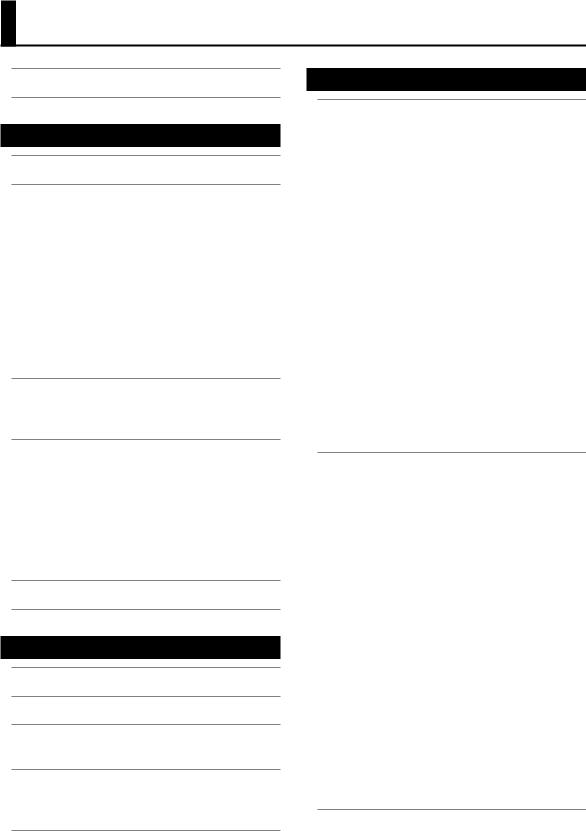
Contents
USING THE UNIT SAFELY.. . . . . . . . . . . . . . . . . . . . . . . . . . . . . |
. . 4 |
IMPORTANT NOTES . . . . . . . . . . . . . . . . . . . . . . . . . . . . . . . . . . |
. . 6 |
Overview |
11 |
Main Features . . . . . . . . . . . . . . . . . . . . . . . . . . . . . . . . . . . . . . . |
. 12 |
Overview of the TD-30 . . . . . . . . . . . . . . . . . . . . . . . . . . . . . . . |
. 15 |
How the Sound Generator is Organized. . . . . . . |
15 |
About Memory. . . . . . . . . . . . . . . . . . . |
16 |
Rewritable Memory. . . . . . . . . . . . . |
. 16 |
Non-Rewritable Memory . . . . . . . . . . . |
16 |
Drum Kit. . . . . . . . . . . . . . . . . . . . . . |
17 |
Sequencer. . . . . . . . . . . . . . . . . . . . . |
18 |
Various Performance Techniques . . . . . . . . . . |
19 |
Pad. . . . . . . . . . . . . . . . . . . . . |
. 19 |
Hi-Hat . . . . . . . . . . . . . . . . . . . . |
20 |
Cymbal . . . . . . . . . . . . . . . . . . . |
. 21 |
Panel Descriptions. . . . . . . . . . . . . . . . . . . . . . . . . . . . . . . . . . . |
. 22 |
Top Panel. . . . . . . . . . . . . . . . . . . . . |
. 22 |
Rear Panel (Connecting Your Equipment) . . . . . . |
24 |
Basic Operation.. . . . . . . . . . . . . . . . . . . . . . . . . . . . . . . . . . . . . |
. 26 |
Changing a Value. . . . . . . . . . . . . . . |
26 |
Choosing a Pad to Edit. . . . . . . . . . . . . . . . . . . . . . . |
. 27 |
Using The Group Faders |
|
(GROUP FADERS/[FADER] button). . . . . . . |
28 |
Turning the Click On/Off. . . . . . . . . . . |
. 28 |
Changing the Tempo ([TEMPO] button). . . . |
28 |
Assigning a Name. . . . . . . . . . . . . . |
. 29 |
About the Screens . . . . . . . . . . . . . . . . . . . . . . . . . . . . . . . . . . . |
. 30 |
Purpose-Oriented Index.. . . . . . . . . . . . . . . . . . . . . . . . . . . . . |
. 33 |
Setup |
35 |
Mounting the TD-30 on the Stand.. . . . . . . . . . . . . . . . . . . . |
. 36 |
Connecting the Pads. . . . . . . . . . . . . . . . . . . . . . . . . . . . . . . . . |
. 37 |
Turning the TD-30 On/Off . . . . . . . . . . . . . . . . . . . . . . . . . . . . |
. 39 |
Turning the TD-30 On . . . . . . . . . . . . . . . |
. 39 |
Adjusting the Hi-Hat and Mesh Pads. . . . . . . . . . . . . . . . . . |
. 40 |
Making Hi-hat Settings. . . . . . . . . . . . . . . |
40 |
Adjusting Mesh Head Tension . . . . . . . . . . . |
. 41 |
Listening to the Demo Songs. . . . . . . . . . . . . . . . . . . . . . . . . |
. 42 |
Changing the Drum Kit Used . . . . . . . . . . . . |
43 |
Performance |
45 |
Drum Kit . . . . . . . . . . . . . . . . . . . . . . . . . . . . . . . . . . . . . . . . . . . . . 46
Selecting a Drum Kit. . . . . . . . . . . . . . . . . . . . . . . . . . . . . . . . 46 Selecting a Drum Kit from the List (LIST). . . . . . . 46 Making Settings for Drum Kit (FUNC) . . . . . . . . 47 Adjusting the Volume (VOLUME). . . . . . . . 47 Assigning a Tempo for Each Kit (TEMPO) . . . . 47 Playing Brushes (BRUSH). . . . . . . . . . . . . . . . . . . . . . 48
Turning the Pad Pattern Function On/Off
(PAD PTN). . . . . . . . . . . . . . . . . . . 48 Viewing the Output Level (MONITOR). . . . . 48 Naming a Drum Kit (NAME). . . . . . . . . . . . . 48 Playing Cross Stick (XSTICK). . . . . . . . . . . . . . . . . . . . . . . . . 49 Copying a Drum Kit . . . . . . . . . . . . . . . . . 49 Copying Fifty Drum Kits at a Time. . . . . . . 50 Copying TD-20/TD-20X Drum Kits. . . . . . . 50
Specifying the Order in Which Drum Kits will be Recalled (CHAIN). . . . . . . . . . . . . . . . . . 51
Creating a Drum Kit Chain. . . . . . . . . . . 51 Naming a Drum Kit Chain (NAME). . . . . . . 52 Using a Drum Kit Chain. . . . . . . . . . . . 52 Copying a Drum Kit Chain. . . . . . . . . . . 52
Instrument . . . . . . . . . . . . . . . . . . . . . . . . . . . . . . . . . . . . . . . . . . . 54
Selecting an Instrument. . . . . . . . . . . . . . . 54 Selecting an Instrument from the List (LIST). . 54 Choosing a Pad to Edit. . . . . . . . . . . . . . . . . . . . . . . . 55 Lock the Pad You Are Editing (Trigger Lock) . . 55
Editing an Instrument’s Settings (EDIT). . . . . . . . 56 Editing Acoustic Drum Sounds (V-EDIT). . . . 56 Editing Other Instruments. . . . . . . . . . . 56 Editing Procedure. . . . . . . . . . . . . . . 56
Using the Pads to Control the Pattern or Sound (CONTROL). . . . . . . . . . . . . . . . . . . . . 60
Playing a Pattern by Striking a Pad
(Pad Pattern) (PATTERN) . . . . . . . . . . . . 60
Using the Hi-Hat Pedal to Change an Instrument’s Pitch (PDLBEND). . . . . . . . . 61
Enabling/Disabling Tonal Change Controlled
by Strike Position or Rim Shot Nuance (POSI). . 61 Making MIDI Settings for Each Pad (MIDI) . . . 61
Setting an instrument to the Default Values
(DEFAULT) . . . . . . . . . . . . . . . . . . . . . 62 Copying an Instrument. . . . . . . . . . . . . . . 63 Copying a Set of Multiple Instruments . . . . . 64
Mixer.. . . . . . . . . . . . . . . . . . . . . . . . . . . . . . . . . . . . . . . . . . . . . . . . 65
Setting the Volume and Pan of Each Pad. . . . . . . 65 Copying Mixer Settings. . . . . . . . . . . . . . . 66
8
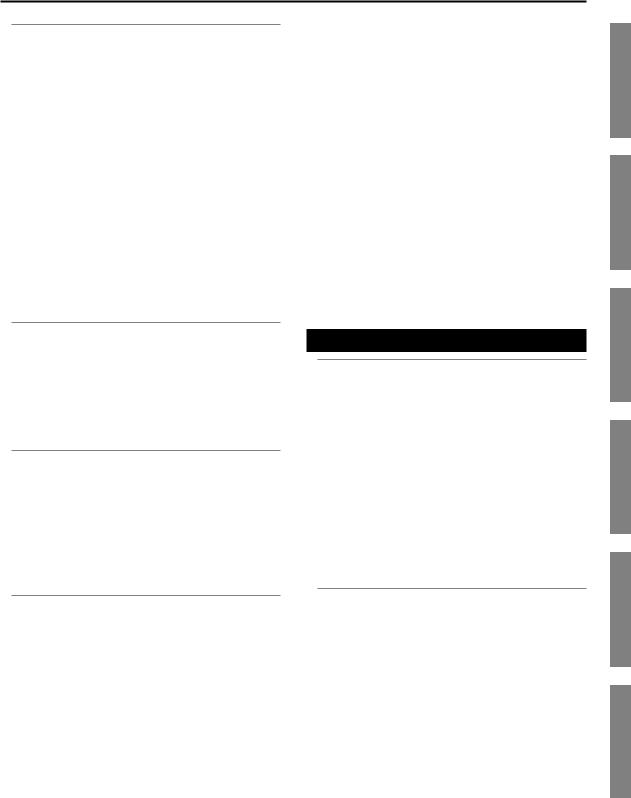
Contents
Effects.. . . . . . . . . . . . . . . . . . . . . . . . . . . . . . . . . . . . . . . . . . . . . . . 67
Turning Effects On/Off. . . . . . . . . . . . . . . . 67
Adjusting Volume Change and Tone
(PAD COMPRESSOR/PAD EQ). . . . . . . . . . . . . 68 Adjusting the Volume Change (COMP). . . . . 68 Adjusting the Tone (EQ) . . . . . . . . . . . . 69
Simulating the Acoustics of a Performing Location (AMBIENCE SECTION). . . . . . . . . . . . . . . . 69
Editing the Ambience (EDIT). . . . . . . . . . 70 Auditioning the Ambience Effect (AMB ONLY). 71 Applying Effects to the Sound (MULTI EFFECTS). . . 71
Editing the Multi-Effect. . . . . . . . . . . . 71
Auditioning the Multi-Effects (MFX ONLY). . . 72 Multi-Effects Parameters. . . . . . . . . . . . 72
Adjusting the Overall Sound
(MASTER COMPRESSOR/MASTER EQ). . . . . . . . 78 Editing the Master Comp/Master EQ Settings. . 78 Copying Effect Settings. . . . . . . . . . . . . . . 79
Tempo . . . . . . . . . . . . . . . . . . . . . . . . . . . . . . . . . . . . . . . . . . . . . . . 81
Specifying the Tempo. . . . . . . . . . . . . . . . 81 Setting the Tempo by Hitting a Pad (TAP). . . . 81 Viewing the Tempo as a Blinking Button . . . 82 Sounding a Click. . . . . . . . . . . . . . . . . . 82 Making Click Settings (CLICK). . . . . . . . . 82 Synchronizing with an External MIDI Device (SYNC) . 84
Song Player.. . . . . . . . . . . . . . . . . . . . . . . . . . . . . . . . . . . . . . . . . . 85
Connecting USB Flash Drive. . . . . . . . . . . . . 85 Playing an Audio File. . . . . . . . . . . . . . . . 86 Selecting an Audio File from a List (LIST) . . . . 86 Playback Settings (FUNC). . . . . . . . . . . 87 Changing the Playback Speed (SPEED). . . . . 87 Repeatedly Playing a Specific Region (A-B). . . 87 Viewing Information About the Audio File . . . . . . 88
Pattern Sequencer. . . . . . . . . . . . . . . . . . . . . . . . . . . . . . . . . . . . 89
Basic Operation. . . . . . . . . . . . . . . . . . . 89 Choosing a Pattern. . . . . . . . . . . . . . . . . 90 Selecting a Pattern from the List. . . . . . . . 90 Playing Back a Pattern. . . . . . . . . . . . . . . . 91 Making Settings for Each Part (PART). . . . . . . . . 91 Muting a Specific Part (MUTE). . . . . . . . . 92
Specifying the Instruments for the Backing
Parts (BACKING). . . . . . . . . . . . . . . . 92
Tuning Settings for the Backing Parts
(Master Tuning) . . . . . . . . . . . . . . . . 93 Percussion Part Settings (PERC). . . . . . . . 93
Setting the Volume and Pan of Each Part
(MIXER). . . . . . . . . . . . . . . . . . . . 96
Applying Reverb/Chorus to the Backing Parts (REV/CHO). . . . . . . . . . . . . . . . . . 96
Making Settings for a User Pattern (FUNC) . . . . . . 97
Specifying the Number of Measures, Time Signature, and Tempo (SETUP). . . . . . . . . 97
Specifying the Playback Type (TYPE). . . . . . 98 Naming a Pattern (NAME). . . . . . . . . . . 98 Recording a Pattern. . . . . . . . . . . . . . . . . 99
Checking the Tones and Phrases During Recording (Rehearsal). . . . . . . . . . . . 101
Editing a Pattern (EDIT). . . . . . . . . . . . . . . 101 Copying a Pattern (COPY). . . . . . . . . . . 102 Connecting Two Patterns (APPEND). . . . . . 103 Erasing a Pattern (ERASE). . . . . . . . . . . 103 Deleting a Pattern (DELETE). . . . . . . . . . 104
Saving a Pattern (USB MEM) . . . . . . . . . . . . 105 Saving Patterns on a USB Flash Drive (SAVE). . 105
Loading a Pattern from a USB Flash Drive
(LOAD). . . . . . . . . . . . . . . . . . . . 106
Deleting a Pattern from a USB Flash Drive (DELETE). . . . . . . . . . . . . . . . . . . 106
Settings |
107 |
Backing Up the Settings.. . . . . . . . . . . . . . . . . . . . . . . . . . . . .108
Data saved in USB flash drive . . . . . . . . . 108 Backing Up All Data to a USB Flash Drive (SAVE). . . 109
Loading Backup Data from a USB Flash Drive
(LOAD). . . . . . . . . . . . . . . . . . . . . . . 110
Importing Kit Data from TD-20/TD-20X Backup
Data (IMPORT). . . . . . . . . . . . . . . . . . . 110
Deleting Backup Data from a USB Flash Drive
(DELETE). . . . . . . . . . . . . . . . . . . . . . 111
Backing Up a Drum Kit to a USB Flash Drive
(KITSAVE) . . . . . . . . . . . . . . . . . . . . . 112 Loading Kit Data from a USB Flash Drive (KITLOAD). 112 Checking the State of a USB Flash Drive (INFO). . . 113 Formatting a USB Flash Drive (FORMAT). . . . . . . 113
Overall Settings for the TD-30 (SETUP) . . . . . . . . . . . . . . . .114
Output Assignments (OUTPUT). . . . . . . . . . . 115 Output Destination Setting Examples. . . . . 116
Assigning a Function to a Footswitch or Pad (CONTROL). . . . . . . . . . . . . . . . . . . . . 117
Assigning a Function to a Footswitch
(FOOT SW). . . . . . . . . . . . . . . . . . 117 Assigning a Function to a Pad (PAD SW). . . . 118 Other Settings (OPTION). . . . . . . . . . . . . . 120 Specifying the Preview Velocity (PREVIEW). . 120
Making the Master Comp/EQ Settings
Identical for All Kits (COMP/EQ). . . . . . . . 120
Using the MIX IN Jacks as Two Monaural
Inputs (MIX IN). . . . . . . . . . . . . . . . 121 Adjusting the Display Contrast (LCD). . . . . 121 Restoring the Factory Settings (F RESET). . . . . . 122
Overview
Setup
Performance
Settings
Expansion
Appendices
9
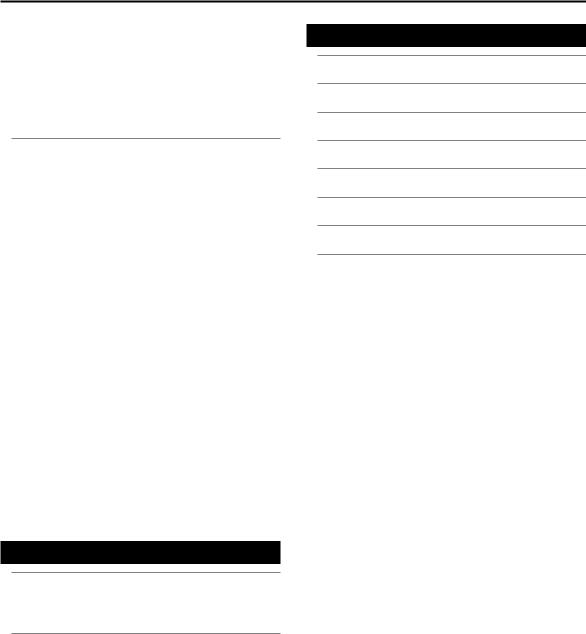
Contents
Playing a Kit from the USB Flash Drive Without
Loading It (Kit Selection) (KIT SEL). . . . . . . . . . 123 Copying the Drum Kit Chosen in Kit Selection. 123 Digital Audio Level (GAIN). . . . . . . . . . . . . 124 Auto Off Function (AUTOOFF). . . . . . . . . . . . 124
Viewing the Remaining Memory and the Program Version (INFO). . . . . . . . . . . . . . . . . . . 125
Trigger Settings.. . . . . . . . . . . . . . . . . . . . . . . . . . . . . . . . . . . . .126
Selecting the Pad Type (BANK). . . . . . . . . . . 126
Trigger Inputs and Playing Methods Corresponding Chart. . . . . . . . . . . . . 127
Pad Sensitivity Settings (SENS). . . . . . . . . . . 127 Adjusting the Pad Sensitivity (Sensitivity) . . . 127
Adjusting the Rim/Edge Dynamic Response
(Rim Gain). . . . . . . . . . . . . . . . . . 128 Hi-Hat Settings (HI-HAT). . . . . . . . . . . . . . 128 Settings for the VH-13/VH-12. . . . . . . . . 128 Settings for the VH-11. . . . . . . . . . . . 129 Settings for the FD-8 . . . . . . . . . . . . . 130
Viewing Trigger Information for Each Pad
(MONITOR). . . . . . . . . . . . . . . . . . . . . 130
Eliminate Crosstalk Between Pads
(Crosstalk Cancellation) (XTALK) . . . . . . . 131 Advanced Trigger Parameters (ADVANCE). . . . . . 132 Making Advanced Settings for a Pad (THRE). . 133 Making Advanced Settings for Rim Shots (RIM). 134
Making Advanced Settings for Trigger Signal Detection (SCAN) . . . . . . . . . . . . . . 134
Making Advanced Settings for Strike Position Detection (POSI) . . . . . . . . . . . . . . . 136
Naming a Trigger Bank (NAME) . . . . . . . . 136 Copying a Trigger Bank. . . . . . . . . . . . . . . 137
Expansion |
139 |
Connecting to your Computer via USB . . . . . . . . . . . . . . . .140
Installing the USB Driver. . . . . . . . . . . . . . 140 Connecting the TD-30 to the Computer. . . . . . . 140
MIDI Settings. . . . . . . . . . . . . . . . . . . . . . . . . . . . . . . . . . . . . . . .141
About MIDI . . . . . . . . . . . . . . . . . . . . 141 About MIDI Connectors . . . . . . . . . . . 141 MIDI Channel Settings (MIDI CH). . . . . . . . . . 141
MIDI Channel Settings for the Entire TD-30 (GLOBAL). 142
Using the TD-30 as a USB MIDI Interface
(Soft Thru) . . . . . . . . . . . . . . . . . . 142
Recording the Pad Performance on an
External Sequencer (Local Control). . . . . . 142 Setting the Device ID. . . . . . . . . . . . . 143
MIDI Message Settings for Detailed Performance Expression (CTRL). . . . . . . . . . . . . . . . . 143
Specifying the Drum Kits Recalled by Program Changes (PROG) . . . . . . . . . . . . . . . . . . 144
Appendices |
145 |
Visual Control. . . . . . . . . . . . . . . . . . . . . . . . . . . . . . . . . . . . . . . |
146 |
Troubleshooting.. . . . . . . . . . . . . . . . . . . . . . . . . . . . . . . . . . . . |
148 |
Error Message List . . . . . . . . . . . . . . . . . . . . . . . . . . . . . . . . . . . |
149 |
Note Number (Factory Settings) . . . . . . . . . . . . . . . . . . . . . . |
150 |
Main Specifications. . . . . . . . . . . . . . . . . . . . . . . . . . . . . . . . . . |
151 |
Block Diagram.. . . . . . . . . . . . . . . . . . . . . . . . . . . . . . . . . . . . . . |
152 |
Index.. . . . . . . . . . . . . . . . . . . . . . . . . . . . . . . . . . . . . . . . . . . . . . . |
154 |
10
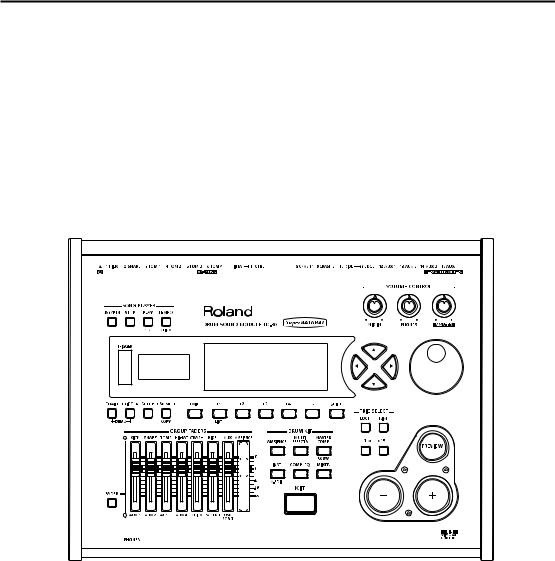
Overview
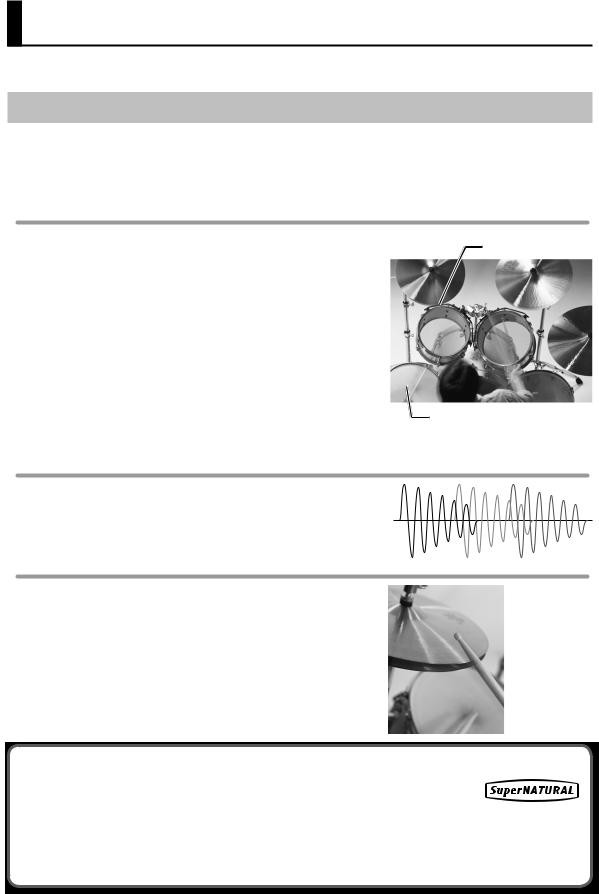
Main Features
The TD-30 is the most advanced drum & percussion sound module in the world.
Newly Developed V-Drums SuperNATURAL Sound Engine
Roland takes digital drums to a new height with the implementation of its exclusive SuperNATURAL concept. The best electronic drums in the world just got better.
Improved dynamics and sensitivity make every nuance of playing drums feel even more natural, no matter what your musical style might be.
Playing feel and sound
The TD-30 features vastly improved trigger response, dynamics, and positional sensing. The result is an even more obvious and natural reaction between the player and the sound.
Snare drum
A smoother transition in sound reaction between head shots and rim shots. The snare drum perfectly responds to exactly how and where the drummer plays. The dynamics, positional sensing, and even the transition between full and shallow rim shots has become smoother.
Crash cymbals
Be it delicate playing, swell rolls, or powerful crash shots, the contrasts in dynamic sound reactions are more discernable than ever.
Ride cymbal
Enhanced dynamics and positional sensing make for a wonderfully natural feel and sound variations, be it up-tempo jazz playing or straight-on rock.
Smooth response for cymbal edge rolls
Snare roll/playing position
Drum sound reaction
When playing fast open rolls, flams, or ghost-style, single handed buzz rolls, the sound remains continuous in-between each hit. And press/closed rolls sound even smoother with the snare buzz resonance reacting in a natural way.
Hi-hat control
When playing the hi-hat from a fully open position and slowly closing it, a perfectly smooth transition in sound is achieved. Playing in the half-open position or even in a slightly open position, the sound remains constant.
And the foot-closed sounds and foot splashes are easier to control.
The new V-Hi-Hat VH-13 features an improved motion sensor. Combined with advances in trigger technology, the VH-13 provides an even more natural response.
What are SuperNATURAL Tones?
Taking advantage of Behavior Modeling Technology, SuperNATURAL is Roland’s exclusive sound set that achieves a new level of realism and expression that were difficult to realize with previous sound generators.
Behavior Modeling Technology
Not only physical modeling of the instruments, Roland takes it a step further by modeling the instrument’s distinctive behavior that responds to how the performer plays, resulting in true-to-life, expressive sounds in realtime.
12
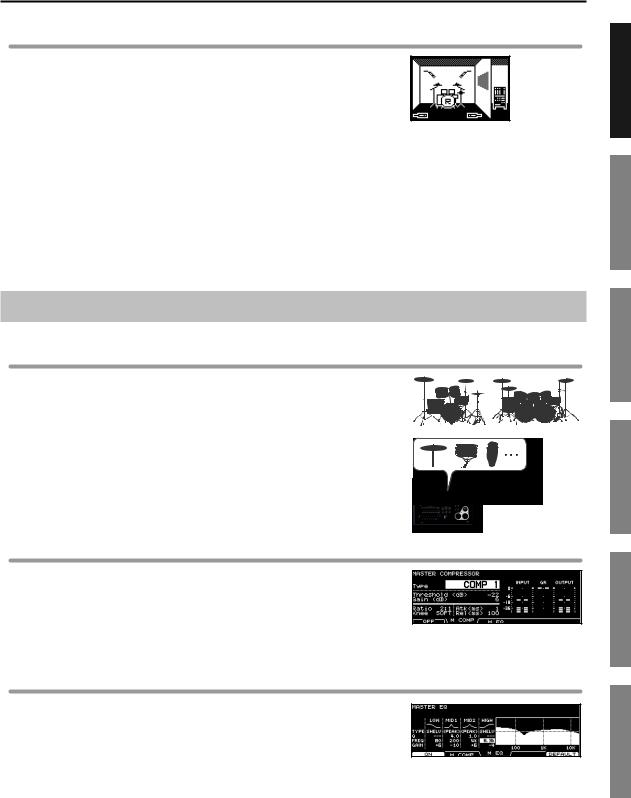
Main Features
Ambience section
How the drummer hears himself and how the drum sounds are heard within the music have been given priority, and by taking advantage of enhanced DSP power, a new ambience section has been created. On the front panel of the TD-30 there is a dedicated fader for the overall ambience balance.
Overhead mic
For recording drums in the studio, placement of the overhead mics is a must to guarantee a natural presence and brightness in the sound.
Room ambience
You can adjust the room size and the room mic position within a choice of room types that include a concert hall, studio, club, arena, etc.
Reverb
A customized reverb has been specially created for the snare, kick, and toms, helping them to musically blend together inside the music in an even more natural way.
Sound Creation Possibilities
Wide variety of sounds
The wide range of preset drum kits is perfect for all styles of music, whether it be rock, jazz, hip-hop, or dance. Priority has been placed on developing sounds that are perfectly adaptable for use in the recording studio environment or on stage.
With over 1,000 onboard sounds, whether they are acoustic drums—kicks, snares, cymbals and percussion—or electronic drums and special effects sounds, the V-Edit possibilities combined with the powerful onboard effects make it easy to create a unique and personalized kit for any musical style.
Recording studio applications
The TD-30 offers sound creation potential for all aspects of drumming performance.
You can choose from a wide selection of snare drums, change the head type and tuning, move individual microphone positions, customize the shape of the room the drums are in, and adjust both the overhead mic and room mic positions.
Enhance your sound with the effects and create the perfect audio balance with the individual kit mixer—all within the TD-30!
Powerful onboard effects
Each pad can have its own compressor and 3-band graphic EQ, just like in a recording studio. New multi-effects include insertion effects like the saturator or a flanger. And, as in the studio, the final sonic touches can be realized with a powerful stereo compressor and a 4-band master EQ.
Overview
Setup
Performance
Settings
Expansion
Appendices
13
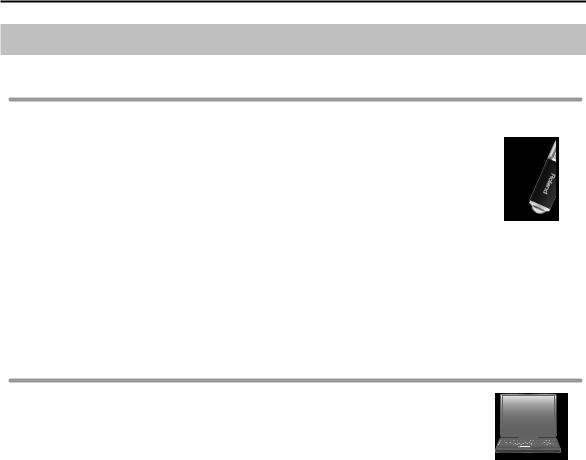
Main Features
Convenient Functions
USB flash drive
Song player function
Audio files (WAV, MP3) can be played back from a USB flash drive.
You can perform along with the audio file playback, or use it as a backing track for your performance.
Backup function
All of the TD-30’s settings, including the 100 drum kits, can be backed up (saved) to a USB flash drive in a single operation (up to maximum of 99 backups). You can also save drum kits individually (up to maximum of 999 kits) (p. 108).
Backup data created by the TD-20 and the TD-20X can also be imported into the TD-30 and used (p. 110).
Kit selection function
The kits saved on a USB flash drive and the TD-30’s preset kits can be played without having to copy them to a user memory drum kit (p. 123).
USB MIDI support
If the TD-30 is connected to your computer, the MIDI data for your performance on the TD-30 can be recorded into the computer.
14
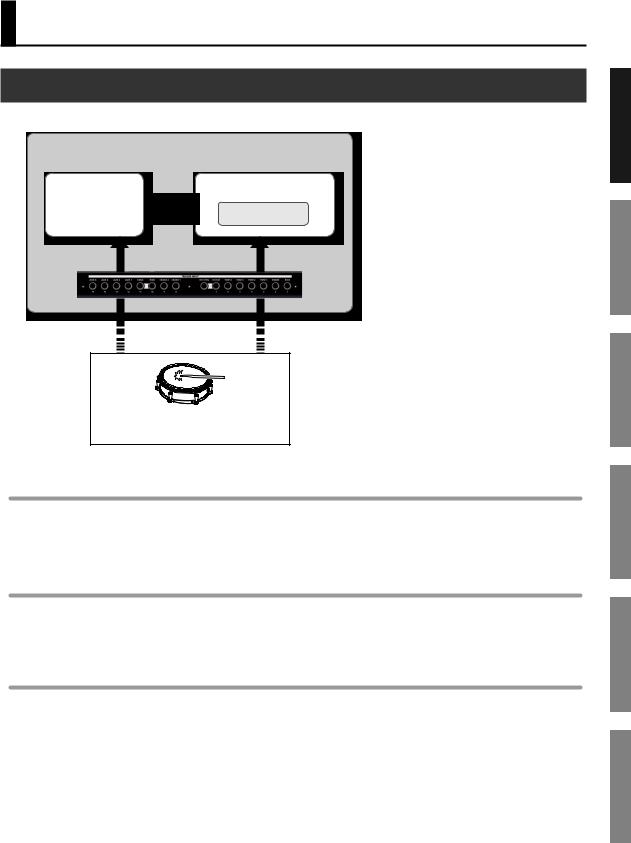
Overview of the TD-30
How the Sound Generator is Organized
Broadly speaking, the TD-30 consists of a controller section, sound generator section, and sequencer section.
TD-30
Sound |
Playback |
Sequencer section |
|
|
|||
generator |
|
|
Patterns |
section |
|
|
|
|
|
|
|
|
TRIGGER INPUT jacks |
Record |
|
|
|
||
Perform (Trigger signals)
Controller section (Pads and pedals)
Controller section
The pads and pedals on which you perform are called controllers. When a pad is struck it outputs a “trigger signal.”
That signal is input to a TRIGGER INPUT jack on the rear panel of the TD-30, and is received by the sound generator section.
Sound generator section
This section produces the sound.
It receives trigger signals from the controllers, the onboard sequencer or an external MIDI device, and plays the instruments accordingly.
Sequencer section
This section can record what you play on the TD-30, and then be used to play that performance back. It can transmit MIDI messages from the MIDI OUT or USB Computer port connectors to control an external MIDI device.
Overview
Setup
Performance
Settings
Expansion
Appendices
15
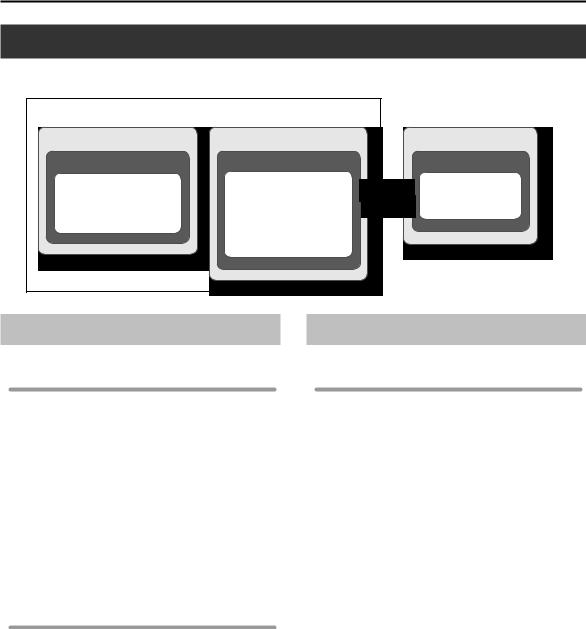
Overview of the TD-30
About Memory
"Memory” is the area in which settings such as kits and patterns are stored.
TD-30 |
|
|
Non-rewritable memory |
Rewritable memory |
Rewritable memory |
Preset memory |
User memory |
USB flash drive |
Drum kits |
Setup |
Backup |
Percussion sets |
Drum kits |
Drum kit |
Trigger settings |
Percussion sets |
Patterns |
Preset patterns |
Trigger settings |
|
|
Drum kit chains |
|
|
User patterns |
|
Rewritable Memory |
Non-Rewritable Memory |
|
User memory |
Preset memory |
|
The memory area in the TD-30 is rewritable.
All settings are stored as soon as you edit them.
When you load or copy data from a USB flash drive or from preset memory, and edit the settings, they will be stored in the user memory.
The following settings are saved in user memory.
•Setup (p. 114)
•Drum kits (p. 46)
•Percussion sets (p. 93)
•Trigger settings (p. 126)
•Drum kit chains (p. 51)
•User patterns (p. 90)
This is non-rewritable memory inside the TD-30.
You can copy preset memory data to user memory, and then edit it as desired. The factory settings are stored in preset data.
The following settings are saved in preset memory.
•Drum kits (p. 46)
•Percussion sets (p. 93)
•Trigger settings (p. 126)
•Preset patterns (p. 90)
USB flash drive
Up to 99 sets of data, with each set containing all settings saved in user memory, can be saved (backed up) to a USB flash drive (sold separately).
In addition to these backups, 999 drum kits and 999 patterns can also be saved to USB flash drive.
This data can be loaded or copied into the user memory, and edited.
For details, refer to “Backing Up the Settings” (p. 108)
16
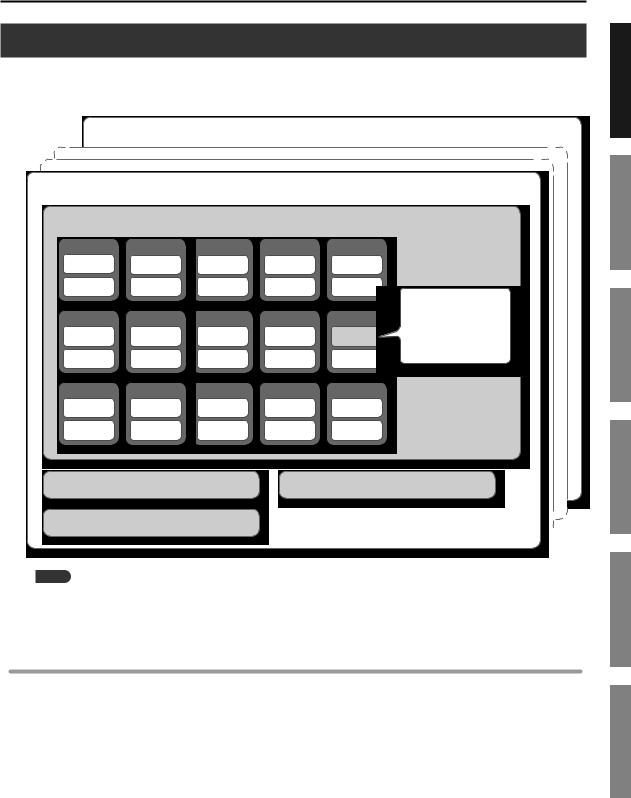
Overview of the TD-30
Drum Kit
A “drum kit” contains all the sounds assigned to the pads, the settings for each pad, effects, ambience, and all other settings for the entire kit.
When the TD-30 is shipped, it contains 100 drum kits.
Drum kit 100
Drum kit 1 |
|
|
|
|
|
|
Pad settings |
|
|
|
|
|
|
KICK |
SNARE |
TOM 1 |
TOM 2 |
TOM 3 |
|
|
Head 1 |
Head 2 |
Head 3 |
Head 4 |
Head 5 |
|
|
Rim 1 |
Rim 2 |
Rim 3 |
Rim 4 |
Rim 5 |
|
|
|
|
|
|
|
Instrument settings |
|
TOM 4 |
HI-HAT |
CRASH 1 |
CRASH 2 |
RIDE |
Mixer settings |
|
Compressor settings |
||||||
Head 6 |
Head 7 |
Head 8 |
Head 9 |
Head 10 |
||
Equalizer settings |
||||||
|
|
|
|
|
||
Rim 6 |
Rim 8 |
Rim 8 |
Rim 9 |
Rim 10 |
|
|
EDGE |
AUX 1 |
AUX 2 |
AUX 3 |
AUX 4 |
|
|
Head 11 |
Head 12 |
Head 13 |
Head 14 |
Head 15 |
|
|
Rim 11 |
Rim 12 |
Rim 13 |
Rim 14 |
Rim 15 |
|
|
Ambience settings |
|
|
Multi-effects settings |
|
||
Settings affecting the entire Drum kit
Overview
Setup
Performance
Settings
MEMO
When you edit a drum kit, previous settings will be overwritten.
If you want to restore a kit to its factory settings, copy the specific kit from the preset memory (p. 49), or execute the “factory reset” (p. 122) operation to return the TD-30 to its factory-settings.
Instruments
Each sound such as a snare drum or kick drum is called an “instrument.”
An instrument is assigned to the “head” and/or the “rim” of the connected pads.
You can create your desired sound by editing each instrument’s. Using “V-EDIT” you can change the material or depth of the drum, add sounds to the hi-hat, snare pad and snare rim. For more about “V-EDIT” refer to “What is V-EDIT?” (p. 56).
Expansion
Appendices
17
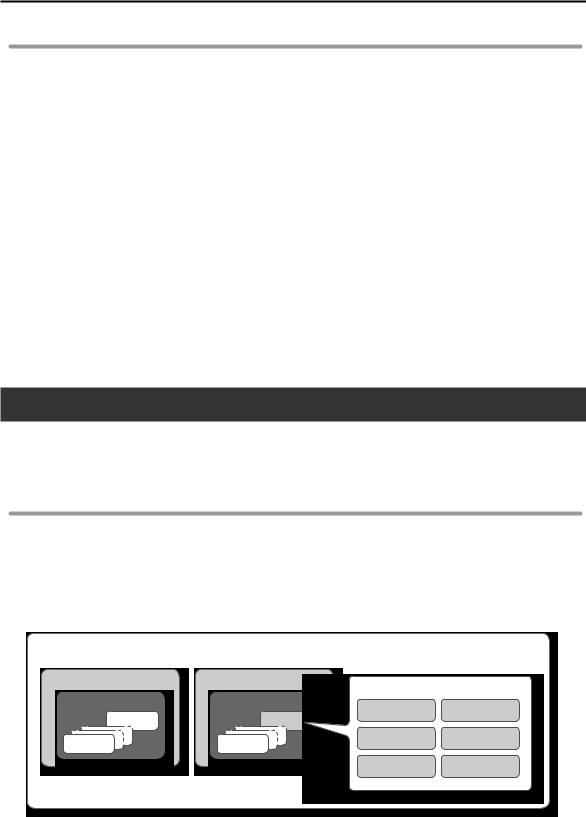
Overview of the TD-30
Effects
The sound can be processed or enhanced in many ways by applying “effects.”
The TD-30 provides the following effects; some can be applied to individual pads, while others apply to the entire drum kit.
PAD COMPRESSOR/PAD EQ
A “compressor” is an effect that reduces volume peaks, by modifying the attack and release of the sound. An “equalizer” lets you adjust specific separate frequency ranges such as high, mid, and low.
The pad compressor and pad EQ effects can be applied individually to each pad.
AMBIENCE SECTION
Ambience is an effect that simulates the acoustics of the location in which you’re performing. Parameters available include adjusting the overhead mic position, the shape and size of the room, the wall material and reverb. Each pad has its own ambience send level and each kit has its own ambience settings.
MULTI EFFECTS
The “multi-effect” lets you choose one of 21 different effects on a per-kit basis. Each sound has its own effect-send level.
MASTER COMPRESSOR/MASTER EQ
The compressor and equalizer can be used on a per-kit basis, or in a global way for the whole TD-30. (This means those settings will apply to all kits.)
Sequencer
A “sequencer” records or plays back the MIDI information that is input to it, be it the on-board sequencer in the TD-30 or computer software.
The TD-30’s sequencer lets you record and/or playback “patterns.”
Patterns/part
A “pattern” consists of the performance data for the six “parts” in the TD-30; drum, melody, bass, backing 1, backing 2, and percussion.
Use patterns to create the backing track of a song for practice purposes, or you can assign them to be triggered from the pads of the TD-30 for performance aspects.
There are already preset patterns on-board the TD-30. To record a pattern, you’ll use “realtime recording”—as you play on the pads or with a connected external MIDI keyboard.
Patterns
Non-rewritable pattern |
Rewritable pattern |
Part |
|
|
|
|
|
||
Preset pattern |
User pattern |
Drum |
Backing 1 |
|
100 |
200 |
|||
|
|
|||
1 |
101 |
Melody |
Backing 2 |
|
|
|
|||
|
|
Bass |
Percussion |
18
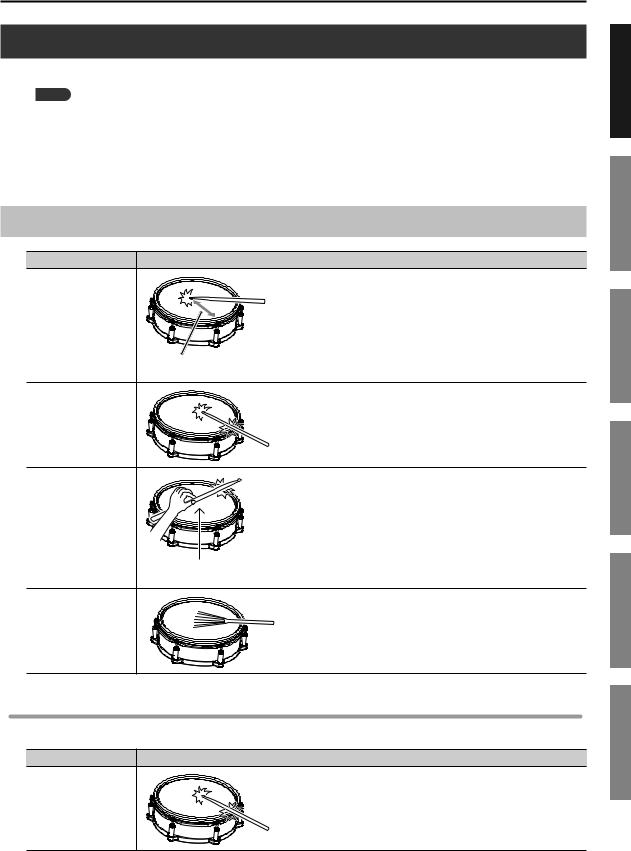
Overview of the TD-30
Various Performance Techniques
Here we explain the techniques that you can use to play the pads, cymbals, and hi-hat that are connected to the TD-30.
MEMO
•Some pads do not support the performance techniques described below (such as detecting the strike location). For details on the techniques supported by each pad, refer to “Selecting the Pad Type (BANK)” (p. 126).
•The available performance techniques will depend on the trigger input. Positional sensing will also depend on the trigger input.
For details on the performance techniques and striking points supported by each trigger input, refer to “Trigger Inputs and Playing Methods Corresponding Chart” (p. 127).
Pad
Playing method |
Explanation |
|
|
|
Hit only the head of the pad. |
Head shot |
|
For a snare drum, the tone will change naturally as you move the strike |
|
|
location from the center of the head toward the rim. |
|
Tone changes depending |
|
|
on strike point |
|
Rim shot |
|
Strike the head and the rim of the pad simultaneously. |
|
A sound (rim sound) different than the head shot will be heard. |
|
|
|
|
|
|
Only strike the rim of the pad. |
|
|
Depending on the instrument assigned to the rim you can play rim shots |
|
|
and/or cross stick sounds. |
Cross stick |
|
* For some snare sounds, the sounds cannot be differentiated in this way. |
|
|
|
|
|
* To play the cross stick, be sure that you only strike the rim of the pad. |
|
Do not place your hand on |
Placing your hand on the head of the pad might prevent the cross stick |
|
sound from being played properly. |
|
|
the head |
|
|
|
With the TD-30, you can “swish” or “sweep” using brushes with the mesh |
|
|
head pad connected to TRIGGER INPUT 2 (SNARE). |
Playing with brushes |
|
When playing with brushes, choose the “SNARE BRUSH” instrument group |
|
(p. 54), and turn the Brush Switch “ON” (p. 48). |
|
|
|
|
|
|
* Use nylon brushes. The tips of metal brushes will catch in the mesh, |
|
|
damaging the pad. |
Change the nuance of the rim shot
With certain snare and tom sounds, slight changes in the way you play rim shots changes the nuance.
Playing method |
Explanation |
|
Normal rim shot |
Strike the head and rim simultaneously. |
|
(Open rim shot) |
||
|
Overview
Setup
Performance
Settings
Expansion
Appendices
19
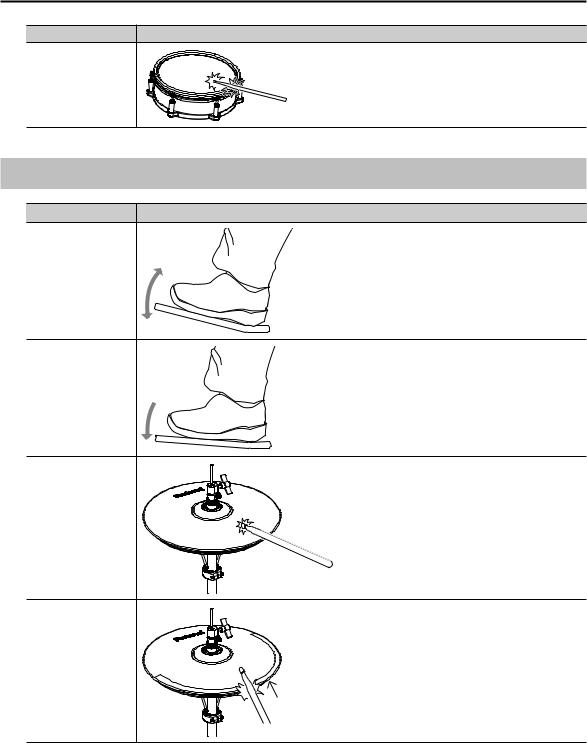
Overview of the TD-30
Playing method |
Explanation |
Shallow rim shot |
Simultaneously strike the head near the rim and the rim itself. |
Hi-Hat
Playing method |
Explanation |
|
|
The hi-hat tone changes smoothly and continuously from |
|
|
open to closed in response to how far the pedal is pressed. |
|
Open/closed |
You can also play the foot closed sound (playing the hi-hat |
|
with the pedal completely pressed down) and foot splash |
||
|
||
|
sound (playing the hi-hat with the pedal fully pressed and |
|
|
then instantly opening it). |
|
When you strike the hi-hat while pressing on the pedal with |
Pressure |
the hi-hat closed, you can then change the closed tone in |
(VH-13/VH-12) |
response to the pressure you place on the pedal. |
|
* The VH-11 and FD-8 do not respond to pressure. |
Bow shot |
This playing method involves striking the middle area of the |
top hi-hat. It corresponds to the sound of the “head-side” of |
|
|
the connected trigger input. |
|
|
This playing method involves striking the edge of the top |
|
|
hi-hat with the shoulder of the stick. When played as shown |
|
|
in the figure, the “rim-side” sound of the connected trigger |
Edge shot |
|
input is triggered. |
|
|
* Striking directly on the edge (i.e., exactly from the side) |
|
Edge sensor |
will not produce the correct sound. Strike as shown in the |
|
illustration. |
|
|
|
* Do not strike the bottom of the top hi-hat, and do not strike the bottom hi-hat. Doing so will cause malfunctions.
20
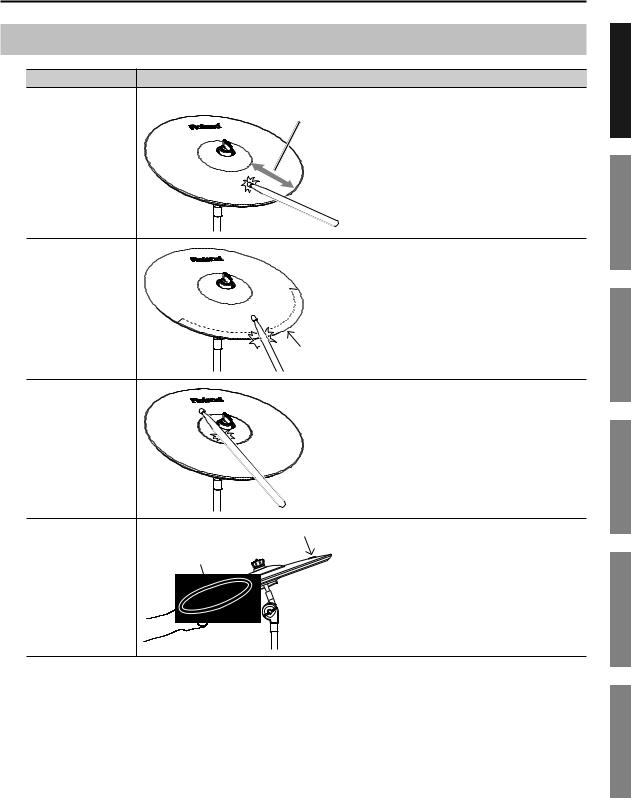
Overview of the TD-30
Cymbal
Playing method |
Explanation |
|
Nuance changes depending on |
|
the strike location |
Bow shot |
This is the most common playing method, playing the |
middle area of the cymbal. It corresponds to the sound of |
|
|
the “head-side” of the connected trigger input. |
Edge shot |
This playing method involves striking the edge with the |
shoulder of the stick. When played as shown in the figure, |
|
|
the “rim-side” sound of the connected input is triggered. |
|
Edge sensor |
|
|
A CY-15R used as a ride cymbal will play the rim sound of the |
|
|
connected trigger input when you strike the bell area shown |
Bell shot |
|
in the illustration. |
|
Strike the bell somewhat strongly with the shoulder of the |
|
|
|
|
|
|
stick. |
|
|
* On the CY-14C and CY-12C, bell shots are not supported |
|
|
Roland logo |
|
Edge sensor |
Choking (pinching) the cymbal’s edge with the hand |
|
|
|
|
|
immediately after hitting the cymbal makes the sound stop. |
Choke play |
|
Choke the location of the edge sensor shown in the figure. If |
|
|
you choke an area where there is no sensor, the sound does |
|
|
not stop. |
Overview
Setup
Performance
Settings
Expansion
Appendices
21

Panel Descriptions
Top Panel
1 |
|
|
|
|
|
|
|
|
|
|
|
|
|
|
|
|
|
|
|
|
|
|
|
14 |
||||
|
|
|
|
|
|
|
|
|
|
|
|
|
|
|
|
|
|
|
|
|
|
|
||||||
|
|
|
|
|
|
|
|
|
|
|
|
|
|
|
|
|
|
|
|
|
|
|
||||||
|
|
|
|
|
|
|
|
|
|
|
|
|
|
|
|
|
|
|
|
|
13 |
|||||||
|
|
|
|
|
|
|
|
|
|
|
|
|
|
|
|
|
|
|
|
|
||||||||
2 |
|
|
|
|
|
|
|
|
|
|
|
|
|
|
|
|
|
|
|
|
|
|||||||
|
|
|
|
|
|
|
|
|
|
|
|
|
|
|
|
|
|
|
|
|
||||||||
|
|
|
|
|
|
|
|
|
|
|
|
|
|
|
|
|
|
|
|
|
|
12 |
||||||
|
|
|
|
|
|
|
|
|
|
|
|
|
|
|
|
|
|
|
|
|
|
|||||||
|
|
|
|
|
|
|
|
|
|
|
|
|
|
|
|
|
|
|
|
|
|
|||||||
3 |
|
|
|
|
|
|
|
|
|
|
|
|
|
|
|
|
|
|
|
|
|
11 |
||||||
|
|
|
|
|
|
|
|
|
|
|
|
|
|
|
|
|
|
|
|
|
||||||||
|
|
|
|
|
|
|
|
|
|
|
|
|
|
|
|
|
|
|
|
|
|
10 |
||||||
|
|
|
|
|
|
|
|
|
|
|
|
|
|
|
|
|
|
|
|
|
|
|||||||
|
|
|
|
|
|
|
|
|
|
|
|
|
|
|
|
|
|
|
|
|
|
|
|
|||||
4 |
|
|
|
|
|
|
|
|
|
|
|
|
|
|
|
|
|
|
|
|
|
|
|
9 |
||||
|
|
|
|
|
|
|
|
|
|
|
|
|
|
|
|
|
|
|
|
|
|
|
||||||
|
|
|
|
|
|
|
|
|
|
|
|
|
|
|
|
|
|
|
|
|
|
|
|
8 |
||||
|
|
|
|
|
|
|
|
|
|
|
|
|
|
|
|
|
|
|
|
|
|
|
|
|||||
|
|
|
|
|
|
|
|
|
|
|
|
|
|
|
|
|
|
|
|
|
|
|
|
|||||
|
|
|
|
|
|
|
|
|
|
|
|
|
|
|
|
|
|
|
|
|
|
|
|
|||||
|
|
|
|
|
|
|
|
|
|
|
|
|
|
|
|
|
|
|
|
|
|
|
|
|
|
|
|
|
|
|
|
|
|
|
|
|
|
|
|
|
|
|
|
|
|
|
|
|
|
|
|
|
|
|
|
|
|
|
|
|
|
|
|
|
|
|
|
|
|
|
|
|
|
|
|
|
|
|
|
|
|
|
||||
|
|
|
|
5 |
|
|
|
|
|
|
|
|
|
|
|
|
|
|
|
|
|
|
|
|
|
|||
|
|
|
|
|
|
|
|
|
|
|
|
|
|
|
|
|
|
|
|
|
|
|
|
|
|
|
|
|
|
|
|
|
|
|
|
|
|
|
|
6 |
|
7 |
|
|
|
|
|
|
|
|
|
|
|
|
|
||
|
|
|
|
|
|
|
|
|
|
|
|
|
|
|
|
|
|
|
|
|
|
|
|
|
|
|
|
|
|
|
|
|
|
|
|
|
|
|
|
|
|
|
|
|
|
|
|
|
|||||||||
|
Number |
Name |
|
|
Explanation |
|
|
|
|
|
|
|
|
|
|
|
|
|
Page |
|||||||||
|
|
|
|
|
|
|
|
|
|
|
|
|
|
|
|
|
|
|
|
|
|
|
|
|
||||
|
|
|
SONG PLAYER |
|
|
|
|
|
|
|
|
|
|
|
|
|
|
|
|
|
|
|
|
|
||||
|
|
|
|
|
|
|
|
|
|
|
|
|
|
|
|
|
||||||||||||
|
|
|
[USB/PTN] button |
|
|
Selects the audio file or pattern to play. |
|
|
|
|
|
|
|
|
|
p.86,p.89 |
||||||||||||
1 |
|
|
|
|
|
|||||||||||||||||||||||
[STOP] button |
|
|
Stops playback of the audio file or pattern. |
p.86,p.89 |
||||||||||||||||||||||||
|
|
|
[PLAY] button |
|
|
Starts playback of the audio file or pattern. |
p.86,p.89 |
|||||||||||||||||||||
|
|
|
[TEMPO] button |
|
|
Sounds a click, or lets you make settings for the tempo and click. |
|
|
|
|
p. 81 |
|||||||||||||||||
|
|
|
|
|
|
|
|
|
|
|
|
|
|
|
|
|
||||||||||||
|
|
|
TRIGGER level indicator |
|
|
This lights up and moves each time a trigger signal is received from a pad. It monitors |
|
|
|
|
|
– |
||||||||||||||||
|
|
|
|
|
the pad connection and is helpful when customizing trigger parameters. |
|
|
|
|
|
||||||||||||||||||
|
|
|
|
|
|
|
|
|
|
|
|
|
|
|
|
|||||||||||||
2 |
Number display |
|
|
Displays the kit number (currently selected drum kit). |
|
|
|
|
|
– |
||||||||||||||||||
|
|
|
Display |
|
|
During normal performance, you see the kit name and other information. When |
|
|
|
|
p. 30 |
|||||||||||||||||
|
|
|
|
|
editing, relative graphics and text will appear depending on the edit mode you are in. |
|
|
|
|
|||||||||||||||||||
|
|
|
|
|
|
|
|
|
|
|
|
|
|
|
|
|||||||||||||
|
|
|
|
|
|
|
|
|
|
|
|
|||||||||||||||||
|
|
|
[CHAIN] button |
|
|
A drum kit chain allows you to set up a customized order for playing your kits. |
|
|
|
|
p. 51 |
|||||||||||||||||
|
|
|
|
|
|
|
|
|
|
|
|
|
|
|
|
|
|
|
|
|
||||||||
|
|
|
[TRIGGER] button |
|
|
For access to trigger parameters. |
|
|
|
|
|
|
|
|
|
|
|
|
|
p. 126 |
||||||||
|
|
|
|
|
|
|
|
|
|
|
|
|
|
|
|
|
||||||||||||
|
|
|
[SETUP] button |
|
|
For access to functions that affect the TD-30 globally, such as MIDI parameters or |
|
|
|
|
p. 114 |
|||||||||||||||||
|
|
|
|
|
Output Assign function etc. |
|
|
|
|
|
|
|
|
|
|
|
|
|
||||||||||
3 |
|
|
|
|
|
|
|
|
|
|
|
|
|
|
|
|
|
|
|
|
|
|
||||||
|
|
|
|
|
|
|
|
|
|
|
|
|
|
|||||||||||||||
|
|
|
|
|
|
|
Performs operations related to USB memory, such as saving or loading data. |
|
|
|
|
|
|
|||||||||||||||
|
|
|
[USB MEM] button |
|
|
By pressing the [USB MEM] button while holding down the [SHIFT] button, you can |
|
|
|
|
p. 108 |
|||||||||||||||||
|
|
|
|
|
|
|
|
|
|
copy settings such as drum kits or instruments (p. 49, p. 63). |
|
|
|
|
|
|
||||||||||||
|
|
|
|
|
|
|
|
|
|
|
|
|
|
|
|
|
||||||||||||
|
|
|
[EXIT] button |
|
|
Press this to return to the previous screen. Repeated pressing takes you back to the |
|
|
|
|
p. 27 |
|||||||||||||||||
|
|
|
|
|
DRUM KIT screen. |
|
|
|
|
|
|
|
|
|
|
|
|
|
||||||||||
|
|
|
|
|
|
|
|
|
|
|
|
|
|
|
|
|
|
|
|
|
|
|
|
|
||||
|
|
|
|
|
|
|
|
|
|
|
|
|
|
|
|
|
|
|
|
|
|
|
|
|
|
|
|
|
22
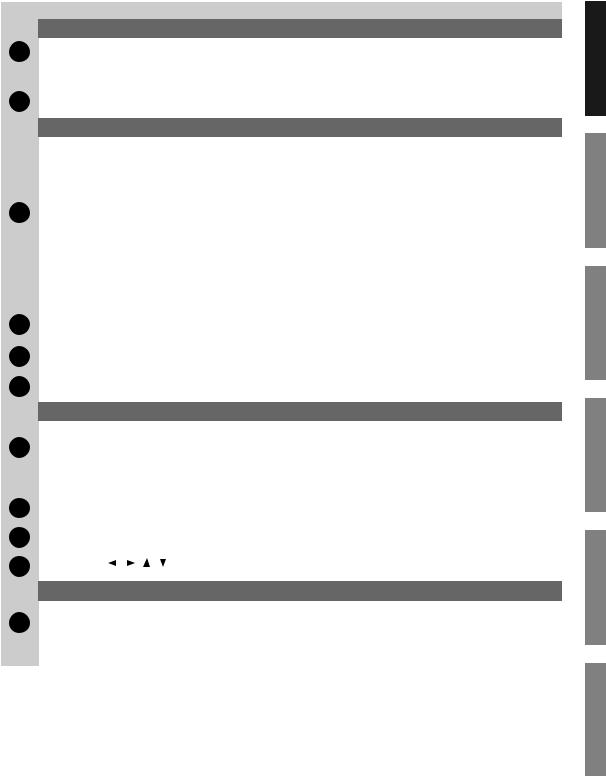
|
|
|
Panel Descriptions |
||
|
|
|
|
|
|
|
Number |
Name |
Explanation |
Page |
|
|
|
|
|
|
|
|
|
GROUP FADERS |
|
|
|
|
|
|
|
|
|
4 |
Faders |
These faders adjust the volume of the kick, snare, hi-hat, other percussion instru- |
p. 28 |
||
ments, backing instrument sounds, click, and ambience. |
|||||
|
|
|
|
||
|
|
|
|
|
|
|
|
[FADER] button |
Selects the sources whose volume will be adjusted by the faders. |
p. 28 |
|
|
|
|
|
|
|
5 |
PHONES jack |
A pair of stereo headphones can be connected to this jack. |
– |
||
Sound will still be output from each output jacks even if headphones are connected. |
|||||
|
|
|
|
||
|
|
|
|
|
|
|
|
DRUM KIT |
|
|
|
|
|
|
|
|
|
|
|
[AMBIENCE] button |
Specifies the size and acoustic character of the room in which you’re playing the |
p. 69 |
|
|
|
drums. |
|||
|
|
|
|
||
|
|
|
|
|
|
|
|
[MULTI EFFECTS] button |
Applies effects such as adding depth or spaciousness to the sound, or shifting the |
p. 71 |
|
|
|
pitch. |
|||
|
|
|
|
||
|
|
|
|
|
|
6 |
|
Adjusts the overall sound of the drums. |
|
||
[MASTER COMP] button |
By pressing the [MASTER COMP] button while holding down the [SHIFT] button, you |
p. 78 |
|||
|
|
|
can turn each effect on/off (p. 67). |
|
|
|
|
|
|
|
|
|
|
[INST] button |
Allows you to make settings for instruments. |
p. 54 |
|
|
|
|
|
|
|
|
|
[COMP/EQ] button |
Adjusts the volume change and tonal character of each pad. |
p. 68 |
|
|
|
|
|
|
|
|
|
[MIXER] button |
Adjusts the volume and pan of each pad. |
p. 65 |
|
|
|
|
|
|
|
|
|
[KIT] button |
Accesses the DRUM KIT screen. |
p. 46 |
|
|
|
|
|
|
|
7 |
[F1]–[F5] buttons |
These buttons change their function depending on the contents of the display. |
p. 26 |
||
(Function buttons) |
The lower part of the display will indicate the function of each button. |
||||
|
|
|
|||
|
|
|
|
|
|
8 |
[–] [+] buttons |
These buttons are used to switch drum kits or to change values when editing. |
p. 26 |
||
The [+] button increases the value, and the [–] button decreases it. |
|||||
|
|
|
|
||
|
|
|
|
|
|
9 |
[PREVIEW] button |
This velocity sensitive button allows you to audition an instrument after you have |
p. 27 |
||
chosen it with the TRIG SELECT buttons or after you have played a pad/pedal. |
|||||
|
|
|
|
||
|
|
|
|
|
|
|
|
TRIG SELECT |
|
|
|
|
|
|
|
|
|
|
|
[LOCK] button |
If you press the [LOCK] button so its indicator is lit, the pad for which settings are |
p. 55 |
|
10 |
being made will remain selected even if you strike a pad. |
||||
|
|
||||
|
|
|
|||
[RIM] button |
When using a pad that supports a rim, allows you to select either the head or the rim |
p. 55 |
|||
|
|
||||
|
|
for editing. |
|||
|
|
|
|
||
|
|
|
|
|
|
|
|
[1], [15] buttons |
Use the [1] and [15] buttons to select the trigger number (pad) you want to access. |
p. 55 |
|
|
|
|
|
|
|
11 |
[SHIFT] button |
Used in combination with other buttons. How this functions is explained in respective |
– |
||
parts of this manual. |
|||||
|
|
|
|
||
|
|
|
|
|
|
12 |
Dial |
This dial functions like the [+] and [–] buttons. Use it to scroll quickly or make large |
p. 26 |
||
changes in edited values. |
|||||
|
|
|
|
||
|
|
|
|
|
|
13 |
Cursor buttons [ ] [ ] [ ] [ ] |
Move the cursor. |
p. 26 |
||
|
|
|
|
|
|
|
|
VOLUME CONTROL |
|
|
|
|
|
|
|
|
|
14 |
[MIX IN] knob |
Adjusts the level of the audio source connected to the MIX IN jack. |
p. 24 |
||
|
|
|
|||
[PHONES] knob |
Adjusts the headphone volume. |
p. 39 |
|||
|
|
|
Sound will still be output from each output jacks even if headphones are connected. |
|
|
|
|
[MASTER] knob |
Adjusts the volume of the MASTER OUT jacks. |
p. 39 |
|
Overview
Setup
Performance
Settings
Expansion
Appendices
23
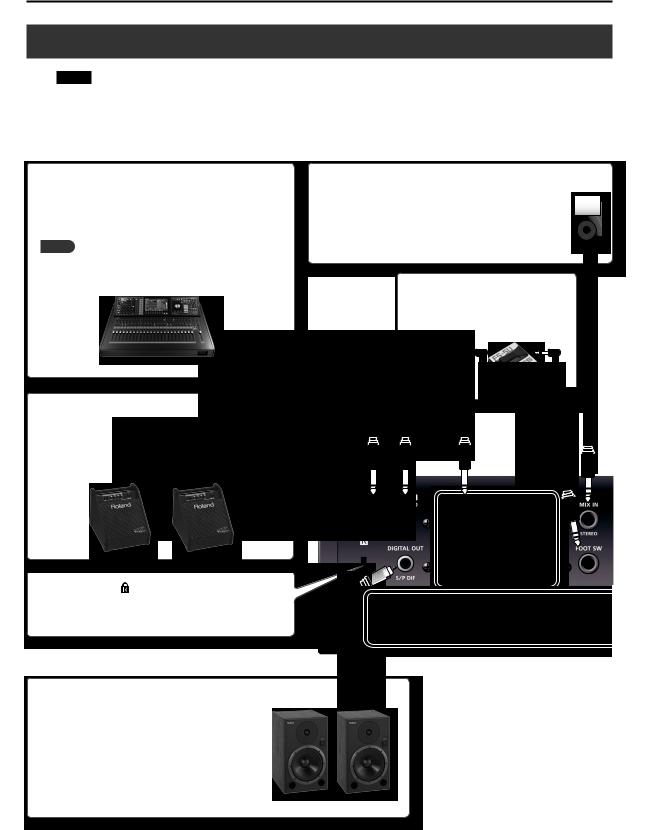
Panel Descriptions
Rear Panel (Connecting Your Equipment)
NOTE
•To prevent malfunction and/or damage to speakers or other devices, always turn down the volume, and turn off the unit on all devices before making any connections.
•When connection cables with resistors are used, the volume level of equipment connected to the inputs (MIX IN jack) may be low. If this happens, use connection cables that do not contain resistors.
DIRECT OUT jacks (unbalanced)
Connect jacks these to your mixer.
You can make settings in [SETUP] button to specify which of the DIRECT OUT 1–8 jacks each instrument will be sent from (p. 115).
MEMO
For examples of output settings and connections, refer to “Output Destination Setting Examples” (p. 116).
MASTER OUT jacks (unbalanced)
These jacks output the sound. Connect them to your amplified speakers or your recording equipment.
If you’re outputting in monaural, connect only the L/MONO jack.
MIX IN jack (stereo)
This jack can be used to connect a digital audio player, or as the monitor input for a live performance.
The output destination of the sound being input here can be assigned to the MASTER OUT jacks, the PHONES jack, or the DIRECT OUT 5–8 jacks (p. 115).
FOOT SW jack
A footswitch (separately sold: FS-5U, FS-6) can be connected here to control various things (p. 117).
Security slot |
) |
http://www.kensington.com/
DIGITAL OUT jack (coaxial type)
You can connect this to speakers or other equipment that has a digital input.
This jack outputs the same audio signal as is output from the MASTER OUT jacks.
Provides output of a 44.1 kHz, 24-bit version of the audio signal.
*Use a coaxial cable to make connections. Optical cables cannot be used.
24
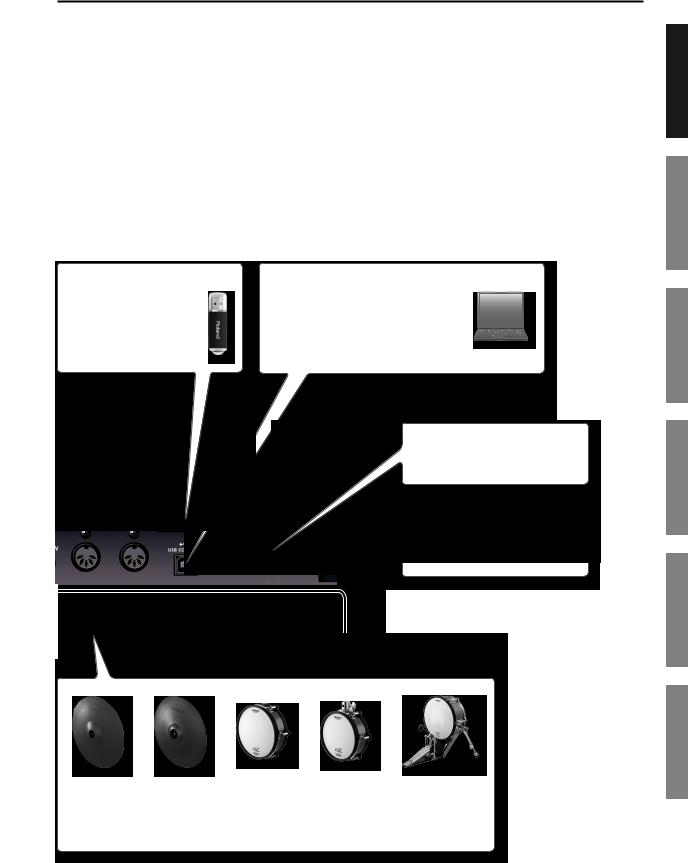
Panel Descriptions
USB MEMORY port
You can connect a USB flash drive (separatelysold)here(p.85).Youcan play back audio files from it (p. 86), or save the TD-30’s settings to the USB flash drive (p. 108).
USB COMPUTER port
With a USB cable, you can connect the TD-30 to your computer for recording MIDI information to your software sequencer (DAW) (p. 140).
AC IN jack
Connect the included AC power cable to this inlet.
This switch turns the unit on/off (p. 39).
TRIGGER INPUT jacks
Connect your pads, cymbals, hi-hat, and kick etc. to these jacks (p. 37).
* Use a stereo cable (1/4-inch TRS phone type) if you’re connecting a dual-trigger type pad.
Overview
Setup
Performance
Settings
Expansion
Appendices
25
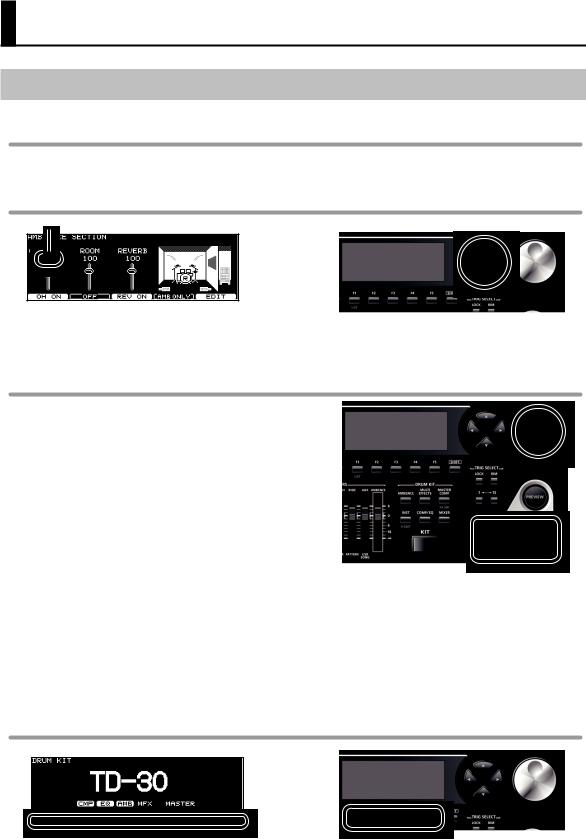
Basic Operation
Changing a Value
Saving your settings
On the TD-30, values you edit are saved automatically by overwriting the previous value; there is no need to perform a specific operation to save the settings. Settings are also saved when you turn off the unit.
Moving the cursor (cursor buttons)
Cursor
Cursor refers to the highlighted characters indicating an on screen parameter that can be set. When there is more than one possibility within the screen, use the cursor buttons to move it.
Changing data values ([–] [+] buttons/dial)
The [–] and [+] buttons and the dial are both used to change the values of settings.
Both methods have advantages.
[–][+] buttons
•Each time the [+] button is pressed, the value increases. Each time the [–] button is pressed, the value decreases. This is convenient for fine adjustments.
•When making an on/off setting, the [+] button will turn the setting on and the [–] button will turn it off.
•If you hold down the [+] button and press the [–] button, the value will increase rapidly. If you hold down the [–] button and press the [+] button, the value will decrease rapidly.
•If you hold down the [SHIFT] button and press the [–] or [+] button, the value will change even more rapidly.
Dial
This allows you to make large changes in the value by a single operation, so it’s convenient when editing a parameter that has a large range of values.
The value will change in larger steps if you turn the dial while holding down the [SHIFT] button.
Selecting a function to edit (function buttons)
The [F1]–[F5] buttons are called “function buttons.”The bottom part of the display will show the names of the functions available for the [F1]–[F5] buttons. For example, if this owner’s manual makes reference to the [F2] (EDIT) button, press [F2] button (in this case, “EDIT” is displayed above the [F2] button).
26
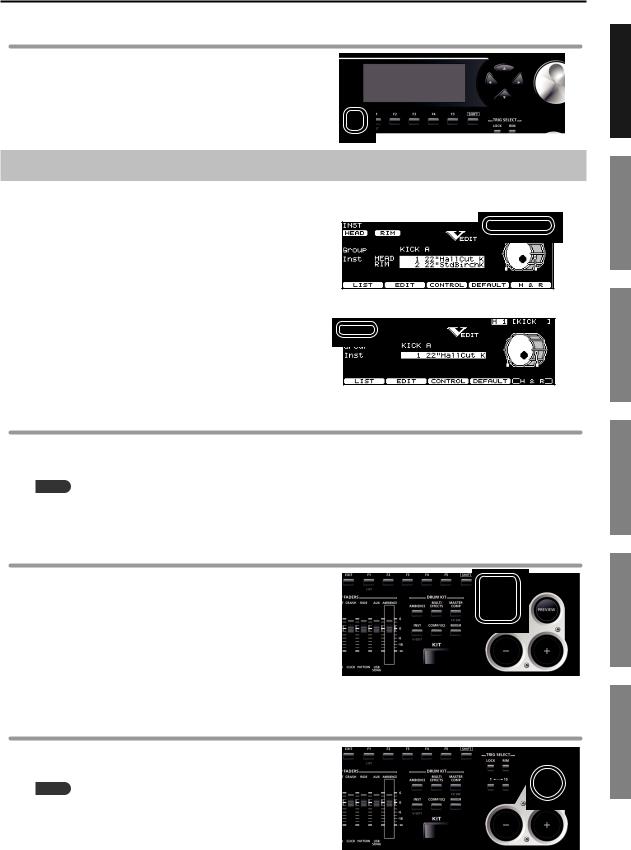
Returning to the previous screen ([EXIT] button)
Press the [EXIT] button to return to the previous screen, for example after you’ve edited a setting.
Basic Operation
Overview
Choosing a Pad to Edit
About the upper right display screen indications
In screens that allow you to edit specific settings for each pad, the upper right of the display will show the trigger number and name of the TRIGGER INPUT jack to which the selected pad is connected.
The initial “H” or “R” indicates whether the settings are for the pad’s head (HEAD) or rim (RIM). Pressing the [PREVIEW] button will play either the head or rim sound depending on whether “H” or “R” is displayed.
The editing screen for either the head or rim will appear in the position shown in the illustration. If the setting applies to both the head and the rim, both will appear.
Setup
Performance
Choosing by hitting a pad
To edit the settings for a pad, strike that pad to select it.
To select the rim of a pad, strike the rim.
MEMO
By pressing the [LOCK] button to make it light, you can prevent the pad you’re editing from being switched (p. 55). This is convenient if you’re playing a phrase while you edit.
Choosing with the TRIG SELECT buttons
You can use the TRIG SELECT buttons to select a pad/sound without needing to hit a pad and/or when a pad is not connected.
Pressing the [1] button will select the next lower-numbered trigger. Pressing the [15] button will select the next higher numbered trigger.
When using a dual trigger pad (with rim trigger) the [RIM] button selects whether you’re making settings for the head or the rim of the selected pad.
When rim is selected, the [RIM] button will light.
Auditioning the sound of a pad ([PREVIEW] button)
Press the [PREVIEW] button to hear the sound of the selected pad/ sound using the TRIG SELECT buttons.
MEMO
You can make the sound play at a fixed volume regardless of the force with which you press the [PREVIEW] button (p. 120).
Settings
Expansion
Appendices
27
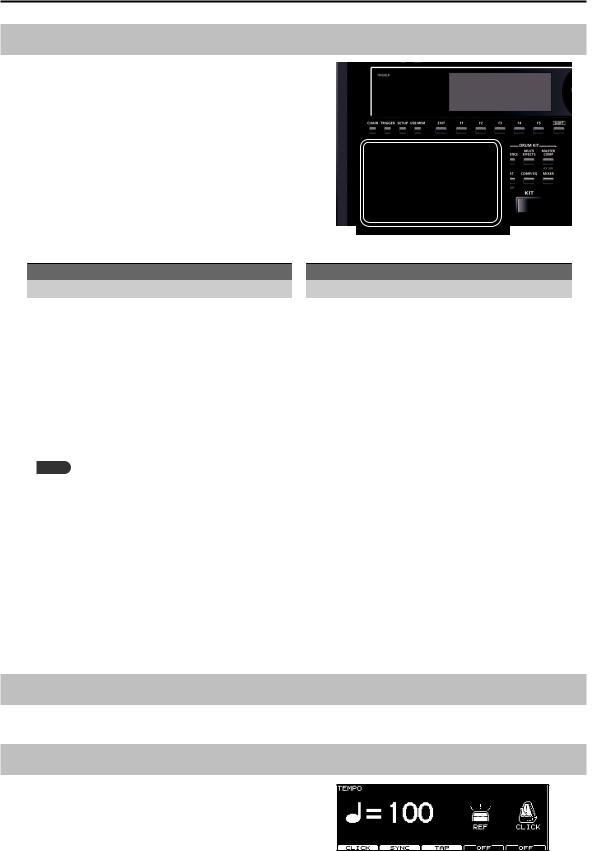
Basic Operation
Using The Group Faders (GROUP FADERS/[FADER] button)
Use the GROUP FADERS faders to adjust the volume.
By pressing the [FADER] button, the function of the faders changes as shown in the chart below. An LED will light up at the upper and lower left of the faders, indicating which set of sounds is active.
You can adjust the volume of following trigger inputs and the other kinds of volumes.
Upper indicator is lit
Fader |
Explanation |
|
|
KICK |
KICK |
|
|
SNARE |
SNARE |
|
|
TOMS |
TOM 1, TOM 2, TOM 3, TOM 4 |
|
|
HI-HAT |
HI-HAT |
|
|
CRASH 1 |
CRASH 1, CRASH 2 |
|
|
RIDE |
RIDE, EDGE |
|
|
AUX |
All AUX |
|
|
AMBIENCE |
AMBIENCE |
|
|
MEMO
Lower indicator is lit
Fader |
Explanation |
|
|
AUX 1 |
AUX 1 |
|
|
AUX 2 |
AUX 2 |
|
|
AUX 3 |
AUX 3 |
|
|
AUX 4 |
AUX 4 |
|
|
CLICK |
Metronome click (p. 82) |
|
|
PATTERN |
Pattern(backingpartandpercussionpart)(p.89) |
|
|
USB SONG |
Audio file (p. 86) |
|
|
AMBIENCE |
AMBIENCE |
|
|
The GROUP FADERS temporarily adjust the overall balance of the TD-30.
By using the mixer (p. 65) you can adjust the volume balance of the pads for each kit. Mixer settings are saved individually for each kit.
Example: Adjusting the Snare Volume
1.
2.
Press the [FADER] button so the upper indicator is lit..
Move the GROUP FADERS [SNARE] fader..
The fader position shows the current snare volume.
*After switching with the [FADER] button, the values for the GROUP FADERS faders may not reflect the actual volume of the sound assigned to that fader. So after switching, be sure to move the faders a bit before making your setting.
Turning the Click On/Off
Hold down the [SHIFT] button and press the [TEMPO] button to turn the click on and off.
Changing the Tempo ([TEMPO] button)
To adjust the tempo of the sequencer and click, use the [–] [+] buttons or the dial in the screen displayed by pressing the [TEMPO] button.
28
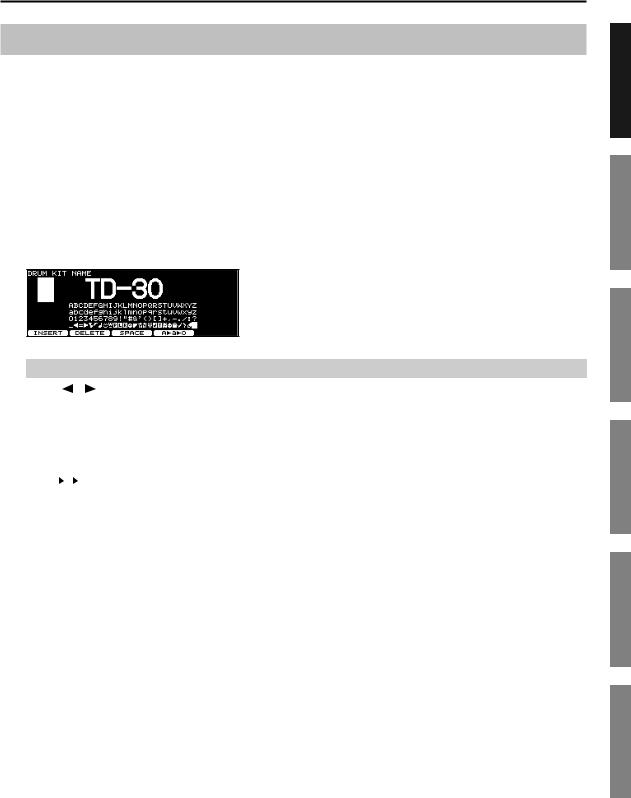
Basic Operation
Assigning a Name
On the TD-30 you can assign names to the following items.
•Drum kits
•Drum kit chains
•Percussion sets
•Patterns
•Backups
•Trigger banks
The procedure is the same, regardless of what you’re naming.
Example: In the DRUM KIT NAME screen
1. Assign a name to the drum kit..
Button |
|
Explanation |
|
|
|
|
|
Cursor [ |
] [ ] buttons |
Move the cursor to the character that you want to change. |
|
|
|
||
[–] [+] buttons |
Change characters. |
||
|
|
||
[F1] (INSERT) button |
A blank space is inserted at the cursor position, and characters after this point are moved to the right one space. |
||
|
|
||
[F2] (DELETE) button |
Character at the cursor position is deleted, and characters after this point are moved to the left one space. |
||
|
|
||
[F3] (SPACE) button |
Character at the cursor position is replaced by a blank space. |
||
[F4] (A a |
0) button |
Type of character at the cursor position changes between uppercase/lowercase alphabet, or numbers and |
|
symbols. |
|||
|
|
||
|
|
|
|
2. Press the [EXIT] button to return to the previous screen..
Overview
Setup
Performance
Settings
Expansion
Appendices
29
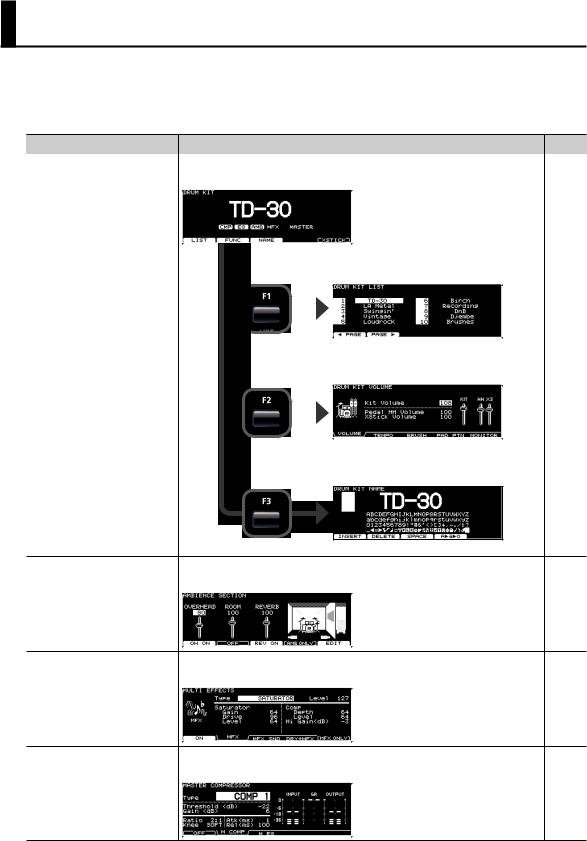
About the Screens
When you press the top panel buttons, a screen showing the corresponding functions or settings will appear.
*The explanations in this manual include illustrations that depict what should typically be shown by the display.
Note, however, that your unit may incorporate a newer, enhanced version of the system (e.g., includes newer sounds), so what you actually see in the display may not always match what appears in the manual.
Button |
Screen |
Page |
|
|
|
|
|
|
DRUM KIT screen |
|
|
|
This is the main screen used when performing. |
|
|
|
|
|
|
|
|
|
|
DRUM KIT LIST screen
Here you can select a drum kit from a list (p. 46).
[KIT] button |
|
|
|
|
|
|
p. 46 |
|
|
|
|
|
|
||
|
|
|
|
|
|
||
|
|
|
|
|
|
||
|
|
|
|
|
|
||
|
|
|
|
|
|
||
|
|
|
DRUM KIT FUNCTION screen |
||||
|
|
|
|
Here you can make settings for each drum kit (p. 47). |
|
||
|
|
|
|
|
|
|
|
|
|
|
|
|
|
|
|
|
|
|
|
|
|
|
|
|
|
|
|
|
|
|
|
|
|
|
|
|
|
|
|
|
|
|
|
|
|
|
|
|
|
|
|
|
|
|
|
DRUM KIT NAME screen
Here you can edit the name of the drum kit (p. 48).
AMBIENCE SECTION screen
Here you can apply an ambience effect.
[AMBIENCE] button |
|
p. 69 |
|
|
|
MULTI EFFECTS screen
Here you can apply a multi-effect.
[MULTI EFFECTS] button |
|
p. 71 |
|
|
|
MASTER COMPRESSOR screen
Here you can adjust the sonic character of the overall drum sound.
[MASTER COMP] button |
|
p. 78 |
|
|
|
30
