Roland RD-300SX User Manual

Owner’s Manual
Thank you, and congratulations on your choice of the Roland Digital Piano RD-300SX.
201a
Before using this unit, carefully read the sections entitled: “USING THE UNIT SAFELY” and “IMPORTANT NOTES” (p. 2; p. 4). These sections provide important information concerning the proper operation of the unit. Additionally, in order to feel assured that you have gained a good grasp of every feature provided by your new unit, Owner’s Manual should be read in its entirety. The manual should be saved and kept on hand as a convenient reference.
202 Copyright © 2004 ROLAND CORPORATION
All rights reserved. No part of this publication may be reproduced in any form without the written permission of ROLAND CORPORATION.
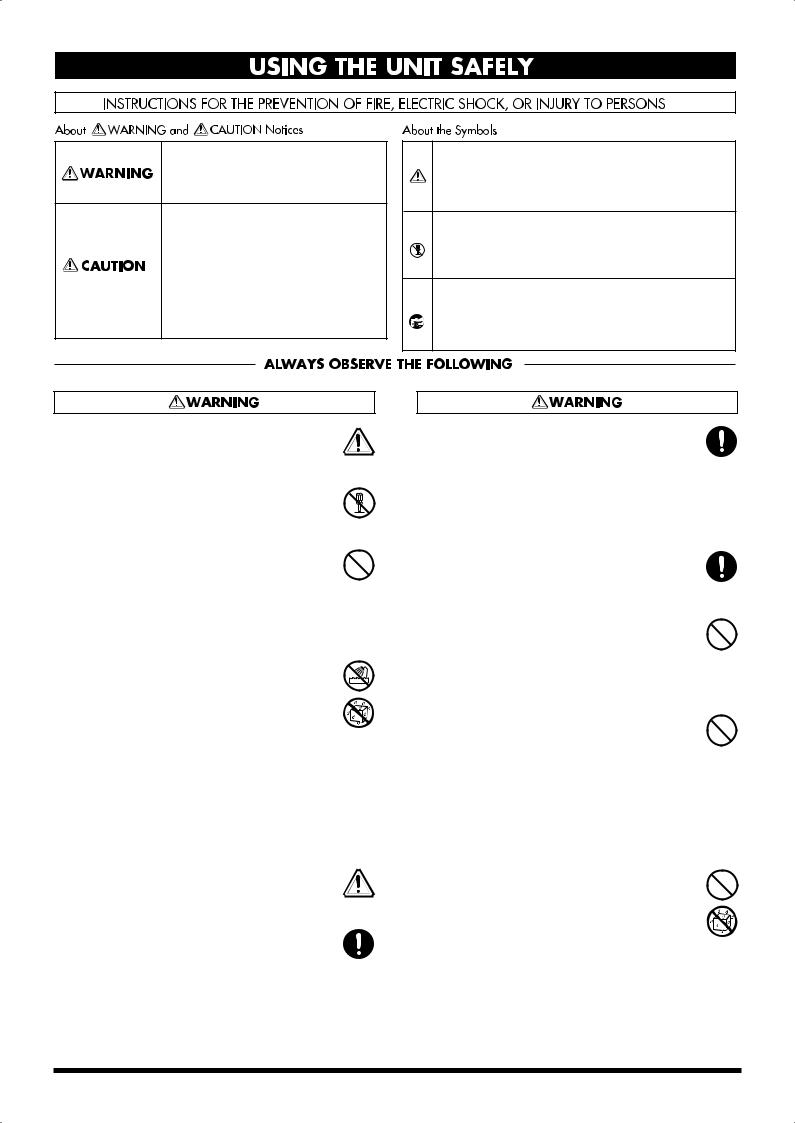
USING THE UNIT SAFELY
Used for instructions intended to alert the user to the risk of death or severe injury should the unit be used improperly.
Used for instructions intended to alert the user to the risk of injury or material damage should the unit be used improperly.
* Material damage refers to damage or other adverse effects caused with respect to the home and all its furnishings, as well to domestic animals or pets.
The symbol alerts the user to important instructions or warnings.The specific meaning of the symbol is determined by the design contained within the triangle. In the case of the symbol at left, it is used for general cautions, warnings, or alerts to danger.
symbol alerts the user to important instructions or warnings.The specific meaning of the symbol is determined by the design contained within the triangle. In the case of the symbol at left, it is used for general cautions, warnings, or alerts to danger.
The  symbol alerts the user to items that must never be carried out (are forbidden). The specific thing that must not be done is indicated by the design contained within the circle. In the case of the symbol at left, it means that the unit must never be disassembled.
symbol alerts the user to items that must never be carried out (are forbidden). The specific thing that must not be done is indicated by the design contained within the circle. In the case of the symbol at left, it means that the unit must never be disassembled.
The ● symbol alerts the user to things that must be carried out. The specific thing that must be done is indicated by the design contained within the circle. In the case of the symbol at left, it means that the powercord plug must be unplugged from the outlet.
001
•Before using this unit, make sure to read the instructions below, and the Owner’s Manual.
..........................................................................................................
002c
• Do not open (or modify in any way) the unit or its AC adaptor.
..........................................................................................................
003
•Do not attempt to repair the unit, or replace parts within it (except when this manual provides specific instructions directing you to do so). Refer all servicing to your retailer, the nearest Roland Service Center, or an authorized Roland
distributor, as listed on the “Information” page.
..........................................................................................................
004
• Never use or store the unit in places that are:
• Subject to temperature extremes (e.g., direct sunlight in an enclosed vehicle, near a heating duct, on top of heat-generating equipment); or are
•Damp (e.g., baths, washrooms, on wet floors); or are
•Humid; or are
•Exposed to rain; or are
•Dusty; or are
•Subject to high levels of vibration.
..........................................................................................................
005
•This unit should be used only with a rack or stand that is recommended by Roland.
..........................................................................................................
006
•When using the unit with a rack or stand recommended by Roland, the rack or stand must be carefully placed so it is level and sure to remain stable. If not using a rack or stand, you still need to make sure that any location you choose for placing the unit provides a level surface that will properly support the unit, and keep it from wobbling.
..........................................................................................................
008c
•Be sure to use only the AC adaptor supplied with the unit. Also, make sure the line voltage at the installation matches the input voltage specified on the AC adaptor’s body. Other AC adaptors may use a different polarity, or be designed for a
different voltage, so their use could result in damage, malfunction, or electric shock.
..........................................................................................................
008e
• Use only the attached power-supply cord. Also, the supplied power cord must not be used with any other device.
..........................................................................................................
009
•Do not excessively twist or bend the power cord, nor place heavy objects on it. Doing so can damage the cord, producing severed elements and short circuits. Damaged cords are fire and
shock hazards!
..........................................................................................................
010
•This unit, either alone or in combination with an amplifier and headphones or speakers, may be capable of producing sound levels that could cause permanent hearing loss. Do not operate for a long period of time at a high volume level, or at a level that is uncomfortable. If you experience any hearing loss or ringing in the ears, you should immediately stop using the unit, and consult an
audiologist.
..........................................................................................................
011
•Do not allow any objects (e.g., flammable material, coins, pins); or liquids of any kind (water, soft drinks, etc.) to penetrate the unit.
..........................................................................................................
2

012b
•Immediately turn the power off, remove the AC adaptor from the outlet, and request servicing by your retailer, the nearest Roland Service Center, or an authorized Roland distributor, as listed on the “Information” page when:
•The AC adaptor, the power-supply cord, or the plug has been damaged; or
•If smoke or unusual odor occurs
•Objects have fallen into, or liquid has been spilled onto the unit; or
•The unit has been exposed to rain (or otherwise has become wet); or
•The unit does not appear to operate normally or exhibits a marked change in performance.
..........................................................................................................
013
• In households with small children, an adult should provide supervision until the child is capable of following all the rules essential for the safe operation of the unit.
..........................................................................................................
014
•Protect the unit from strong impact. (Do not drop it!)
..........................................................................................................
015
•Do not force the unit’s power-supply cord to share an outlet with an unreasonable number of other devices. Be especially careful when using extension cords—the total power used by all devices you have connected to the extension cord’s outlet must never exceed the power rating (watts/amperes) for the extension cord. Excessive loads can cause the insulation on the cord to heat
up and eventually melt through.
..........................................................................................................
016
•Before using the unit in a foreign country, consult with your retailer, the nearest Roland Service Center, or an authorized Roland distributor, as
listed on the “Information” page.
..........................................................................................................
023
•DO NOT play a CD-ROM disc on a conventional audio CD player. The resulting sound may be of a level that could cause permanent hearing loss.
Damage to speakers or other system components
may result.
..........................................................................................................
101b
• The unit and the AC adaptor should be located so their location or position does not interfere with their proper ventilation.
..........................................................................................................
101c
•This (RD-300SX) for use only with Roland stand KS-12. Use with other stands (or carts) is capable of resulting in instability causing possible injury.
..........................................................................................................
102c
•Always grasp only the plug on the AC adaptor cord when plugging into, or unplugging from, an
outlet or this unit.
..........................................................................................................
103b
•At regular intervals, you should unplug the AC adaptor and clean it by using a dry cloth to wipe all dust and other accumulations away from its prongs. Also, disconnect the power plug from the power outlet whenever the unit is to remain unused for an extended period of time. Any accumulation of dust between the power plug and the power outlet can result in poor insulation
and lead to fire.
..........................................................................................................
104
•Try to prevent cords and cables from becoming entangled. Also, all cords and cables should be placed so they are out of the reach of children.
..........................................................................................................
106
•Never climb on top of, nor place heavy objects on the unit.
..........................................................................................................
107c
• Never handle the AC adaptor or its plugs with
wet hands when plugging into, or unplugging from, an outlet or this unit.
..........................................................................................................
108b
•Before moving the unit, disconnect the AC adaptor and all cords coming from external devices.
..........................................................................................................
109b
•Before cleaning the unit, turn off the power and unplug the AC adaptor from the outlet (p. 11, p. 13).
..........................................................................................................
110b
•Whenever you suspect the possibility of lightning in your area, disconnect the AC adaptor from the
outlet.
..........................................................................................................
118a
•Should you remove ground terminal screw, keep them in a safe place out of children’s reach, so
there is no chance of them being swallowed accidentally.
..........................................................................................................
3
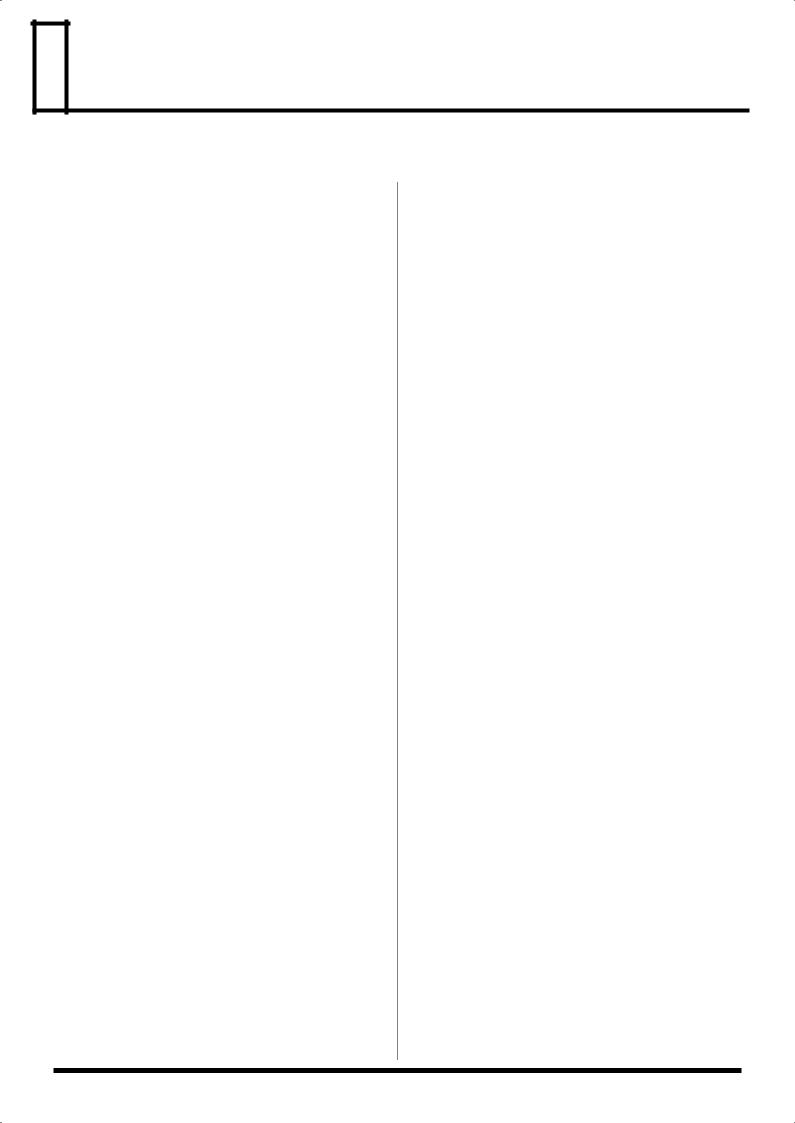
 IMPORTANT NOTES
IMPORTANT NOTES
291a
In addition to the items listed under “USING THE UNIT SAFELY” on page 2, please read and observe the following:
Power Supply
301
•Do not connect this unit to same electrical outlet that is being used by an electrical appliance that is controlled by an inverter (such as a refrigerator, washing machine, microwave oven, or air conditioner), or that contains a motor. Depending on the way in which the electrical appliance is used, power supply noise may cause this unit to malfunction or may produce audible noise. If it is not practical to use a separate electrical outlet, connect a power
supply noise filter between this unit and the electrical outlet.
302
•The AC adaptor will begin to generate heat after long hours of consecutive use. This is normal, and is not a
cause for concern.
307
•Before connecting this unit to other devices, turn off the power to all units. This will help prevent malfunctions and/or damage to speakers or other devices.
Placement
351
•Using the unit near power amplifiers (or other equipment containing large power transformers) may induce hum. To alleviate the problem, change the orientation of this unit;
or move it farther away from the source of interference.
352a
• This device may interfere with radio and television reception. Do not use this device in the vicinity of such receivers.
352b
•Noise may be produced if wireless communications devices, such as cell phones, are operated in the vicinity of this unit. Such noise could occur when receiving or initiating a call, or while conversing.
Should you experience such problems, you should relocate such wireless devices so they are at a greater
distance from this unit, or switch them off.
354a
•Do not expose the unit to direct sunlight, place it near devices that radiate heat, leave it inside an enclosed vehicle, or otherwise subject it to temperature extremes.
Excessive heat can deform or discolor the unit.
355b
•When moved from one location to another where the temperature and/or humidity is very different, water droplets (condensation) may form inside the unit. Damage or malfunction may result if you attempt to use the unit in this condition. Therefore, before using the unit, you must allow it to stand for several hours, until the condensation
has completely evaporated.
358
•Do not allow objects to remain on top of the keyboard. This can be the cause of malfunction, such as keys ceasing to produce sound.
Maintenance
401a
•For everyday cleaning wipe the unit with a soft, dry cloth or one that has been slightly dampened with water. To remove stubborn dirt, use a cloth impregnated with a mild, non-abrasive detergent. Afterwards, be sure to wipe
the unit thoroughly with a soft, dry cloth.
402
•Never use benzine, thinners, alcohol or solvents of any kind, to avoid the possibility of discoloration and/or deformation.
Repairs and Data
452
•Please be aware that all data contained in the unit’s memory may be lost when the unit is sent for repairs. Important data should always be backed up in another MIDI device (e.g., a sequencer), or written down on paper (when possible). During repairs, due care is taken to avoid the loss of data. However, in certain cases (such as when circuitry related to memory itself is out of order), we regret that it may not be possible to restore the data, and Roland assumes no liability concerning such loss of data.
Additional Precautions
551
•Please be aware that the contents of memory can be irretrievably lost as a result of a malfunction, or the improper operation of the unit. To protect yourself against the risk of loosing important data, we recommend that you periodically save a backup copy of important data you have stored in the unit’s memory in another MIDI
device (e.g., a sequencer).
552
•Unfortunately, it may be impossible to restore the contents of data that was stored in another MIDI device (e.g., a sequencer) once it has been lost. Roland Corporation
assumes no liability concerning such loss of data.
553
•Use a reasonable amount of care when using the unit’s buttons, sliders, or other controls; and when using its jacks
and connectors. Rough handling can lead to malfunctions.
556
•When connecting / disconnecting all cables, grasp the connector itself—never pull on the cable. This way you will avoid causing shorts, or damage to the cable’s
internal elements.
558a
•To avoid disturbing your neighbors, try to keep the unit’s volume at reasonable levels. You may prefer to use headphones, so you do not need to be concerned about
those around you (especially when it is late at night).
559a
•When you need to transport the unit, package it in the box (including padding) that it came in, if possible. Otherwise,
you will need to use equivalent packaging materials.
561
•Use only the specified expression pedal (EV-5, EV-7; sold separately). By connecting any other expression pedals, you risk causing malfunction and/or damage to the unit.
Handling CD-ROMs
801
•Avoid touching or scratching the shiny underside (encoded surface) of the disc. Damaged or dirty CD-ROM discs may not be read properly. Keep your discs clean using a commercially available CD cleaner.
4
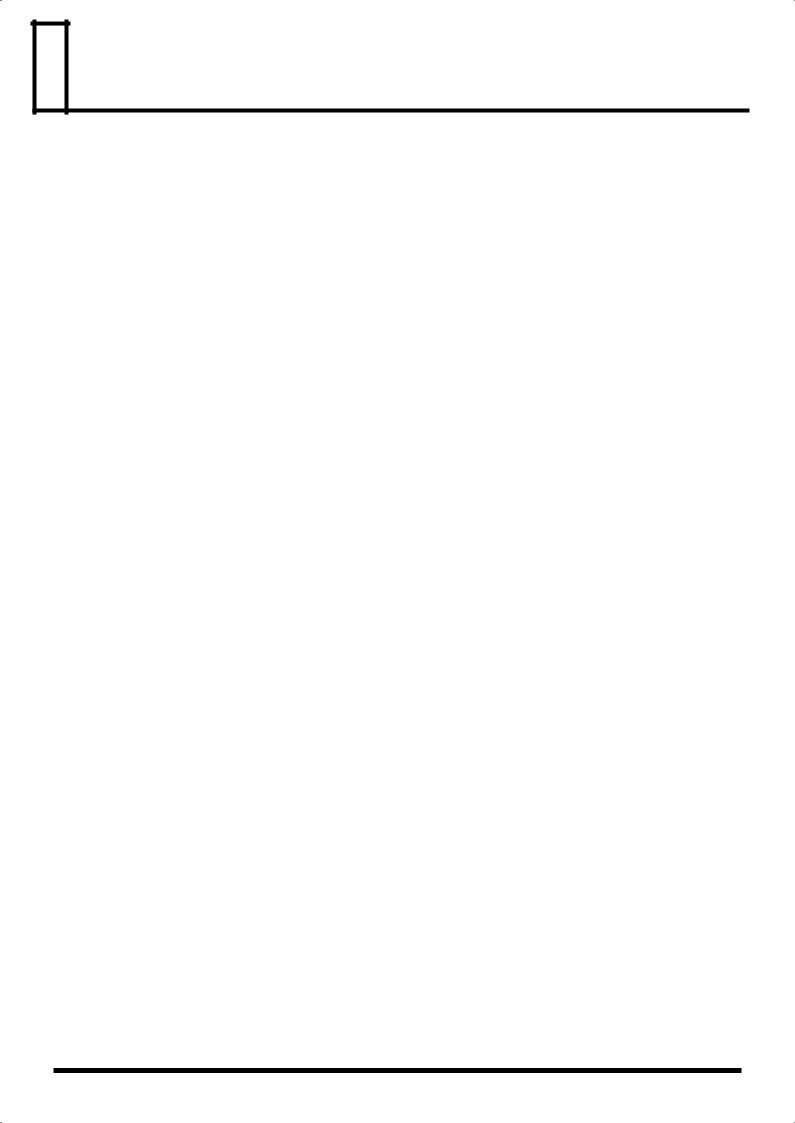
 Contents
Contents
Main Features.......................................................................................... |
8 |
Panel Descriptions.................................................................................. |
9 |
Front Panel................................................................................................................................................... |
9 |
Rear Panel .................................................................................................................................................. |
10 |
Getting Ready........................................................................................ |
11 |
Making Connections ................................................................................................................................ |
11 |
Connecting the RD-300SX to External Equipment .............................................................................. |
12 |
Connecting Pedals......................................................................................................................... |
12 |
Turning the Power On and Off .............................................................................................................. |
13 |
Adjusting the Volume.............................................................................................................................. |
14 |
Tuning to Other Instruments’ Pitches (Master Tune) ......................................................................... |
15 |
Overview of the RD-300SX ................................................................... |
16 |
Basic Organization of the RD-300SX...................................................................................................... |
16 |
Units of Sound .......................................................................................................................................... |
16 |
Basic Operation of the RD-300SX ........................................................................................................... |
16 |
Changing the Settings Values...................................................................................................... |
16 |
Listening to the Demo (Demo Play) .................................................... |
17 |
Performing with the Keyboard............................................................. |
18 |
Piano Performances (ONE TOUCH [PIANO]) .................................................................................... |
18 |
Performing with a Variety of Tones ...................................................................................................... |
19 |
Playing Multiple Tones with the Keyboard ......................................................................................... |
20 |
Switching to Single Mode ............................................................................................................ |
20 |
Performing with Two Layered Tones ([DUAL]) ...................................................................... |
21 |
Playing Different Tones in Two Different Sections of the Keyboard ([SPLIT]) ................... |
22 |
Changing the Tone for a Zone..................................................................................................... |
24 |
Adjust the Volume Level for Individual Zones (ZONE LEVEL sliders) .............................. |
24 |
Transposing the Key of the Keyboard ([TRANSPOSE])..................................................................... |
25 |
Changing the Keyboard’s Touch............................................................................................................ |
26 |
Changing the Velocity When the Key Touch Is Set to “Fixed” .............................................. |
26 |
Adding Reverberation to Sounds ([REVERB])..................................................................................... |
27 |
Changing the Reverb Effect Type ............................................................................................... |
27 |
Changing the Depth of Reverb Effect (Reverb Depth) ............................................................ |
27 |
Adding a Variety Effects to the Sound ([MULTI EFFECTS])............................................................. |
28 |
Changing the Depth of Effect ...................................................................................................... |
28 |
Changing the Multi-effects Type ................................................................................................ |
29 |
Adding a Spinning Sound to Organ Tones (Rotary Effect) .................................................... |
29 |
Changing the Sound’s Pitch in Real Time (Bender/Modulation Lever).......................................... |
30 |
Making a More Consistent Sound ([SOUND CONTROL]) ............................................................... |
30 |
Adjusting the Level of the Sound’s Low and High-Frequency Ranges (EQUALIZER) ................ |
31 |
Using the Convenient Functions in Performances............................ |
32 |
Playing Rhythm ([RHYTHM]) ............................................................................................................... |
32 |
Changing the Rhythm Pattern .................................................................................................... |
32 |
Changing Rhythm Tempos.......................................................................................................... |
33 |
Changing the Rhythm Volume ................................................................................................... |
33 |
Selecting Stored Settings ([SETUP])....................................................................................................... |
34 |
Storing Settings to Setups ([WRITE]) .................................................................................................... |
35 |
Disabling the Buttons (Panel Lock)........................................................................................................ |
36 |
5
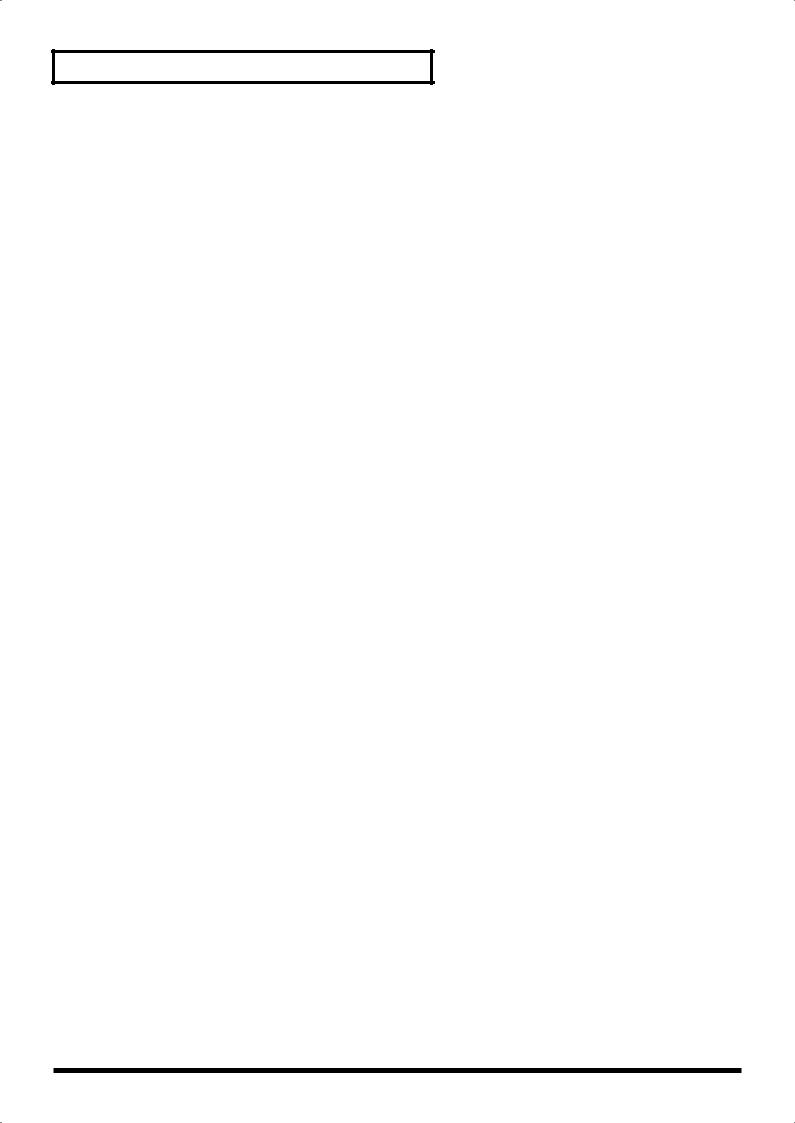
Contents
Settings for Each Function ([EDIT]) .................................................... |
37 |
Parameters That Can Be Set .................................................................................................................... |
37 |
Making System Settings (System) .......................................................................................................... |
37 |
How to Make Settings .................................................................................................................. |
37 |
Tuning to Other Instruments’ Pitches (Master Tuning) .......................................................... |
38 |
Adjusting the Tuning (Temperament, Key) .............................................................................. |
38 |
Precise Modification of Chord Sonorities (Stretch Tune)........................................................ |
38 |
Switching the Pedal’s Polarity (Damper Pedal Polarity) ........................................................ |
38 |
Switching the Pedal’s Polarity (Control Pedal Polarity) ......................................................... |
39 |
Using Program Change Messages to Switch Setups (Setup Control Channel) ................... |
39 |
Using the Pedal to Switch Setup (Setup Pedal Shift) ............................................................... |
39 |
Making the Settings for the USB Driver .................................................................................... |
39 |
Setup-Related Settings (Common)......................................................................................................... |
40 |
How to Make Settings .................................................................................................................. |
40 |
Setting the Zone to which Multi Effects are Added (MFX Zone) .......................................... |
40 |
Changing the Pedal Function (Control Pedal Function) ......................................................... |
40 |
Tone Settings (Tone Parameter) ............................................................................................................. |
41 |
How to Make Settings .................................................................................................................. |
41 |
Changing Tone Elements |
|
(Cutoff/Resonance/Attack Time/Decay Time/Release Time)............................................. |
41 |
Setting the Amount of Reverb Applied to Each Tone (Reverb Send Level)......................... |
41 |
Changing the Pitch (Fine Tune) .................................................................................................. |
42 |
Changing the Bend Range (Bend Range) .................................................................................. |
42 |
Making the Settings for Each Zone Individually(Zone Parameter).................................................. |
42 |
How to Make Settings .................................................................................................................. |
42 |
Changing the pitch of the tone in semitone steps (Key Transpose) ...................................... |
43 |
Setting the Pan ............................................................................................................................... |
43 |
Turning Each Controller On and Off ......................................................................................... |
43 |
Part On/Off (Part) .................................................................................................................................... |
43 |
Utility Settings (Utility) ........................................................................................................................... |
44 |
Transferring Setups to External Devices (Setup Bulk Dump) ................................................ |
44 |
Restoring the settings to the factory condition (Factory Reset).............................................. |
45 |
Setting the MIDI Tx Mode ........................................................................................................... |
46 |
Switching Local Control On and Off.......................................................................................... |
46 |
Connecting External MIDI Devices...................................................... |
47 |
What’s MIDI? ............................................................................................................................................ |
47 |
About MIDI Connectors............................................................................................................... |
47 |
Connecting to External MIDI Sound Generators ..................................................................... |
47 |
Using the RD-300SX As a Master Keyboard ........................................................................................ |
47 |
Selecting Sounds on an External MIDI Device ......................................................................... |
47 |
Recording RD-300SX Performances to an External MIDI Sequencer ............................................... |
48 |
Connecting to an External Sequencer ........................................................................................ |
48 |
Settings for Recording .................................................................................................................. |
48 |
Recording the Performance ......................................................................................................... |
48 |
Playing the RD-300SX’s Internal Sound Generator from an External MIDI Device ...................... |
49 |
Selecting RD-300SX Sounds from an External MIDI Device.............................................................. |
49 |
Switching Setups ........................................................................................................................... |
49 |
Connecting to Your Computer via USB (USB Mode)......................... |
50 |
Switching USB Drivers ............................................................................................................................ |
50 |
Exchanging MIDI Messages with Your Computer ............................................................................. |
50 |
About V-LINK......................................................................................... |
51 |
How to Use the V-LINK............................................................................................................... |
51 |
6
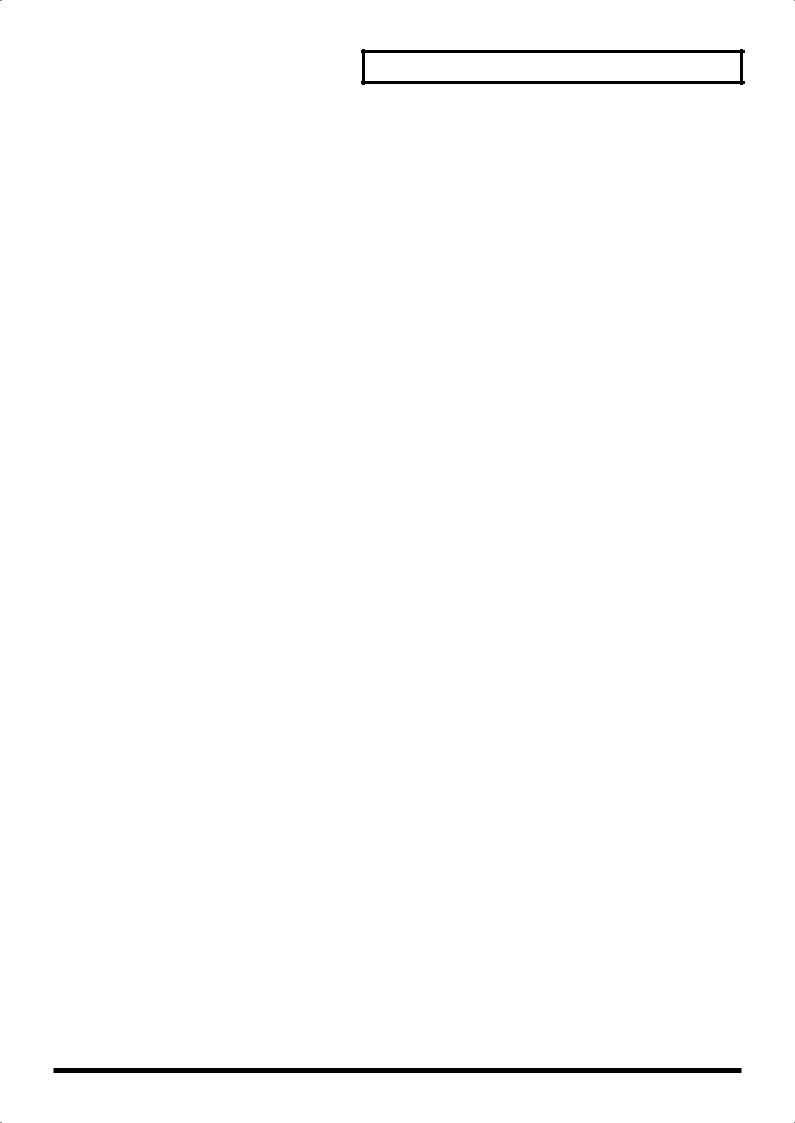
Contents
Troubleshooting.................................................................................... |
52 |
Effects List............................................................................................. |
55 |
Error Messages ..................................................................................... |
59 |
Tone List ................................................................................................ |
60 |
Rhythm Set List..................................................................................... |
62 |
Rhythm Pattern List.............................................................................. |
65 |
Setup List............................................................................................... |
66 |
Shortcut List.......................................................................................... |
66 |
MIDI Implementation Chart .................................................................. |
67 |
Main Specifications .............................................................................. |
68 |
Index....................................................................................................... |
69 |
220
* All product names mentioned in this document are trademarks or registered trademarks of their respective owners.
7
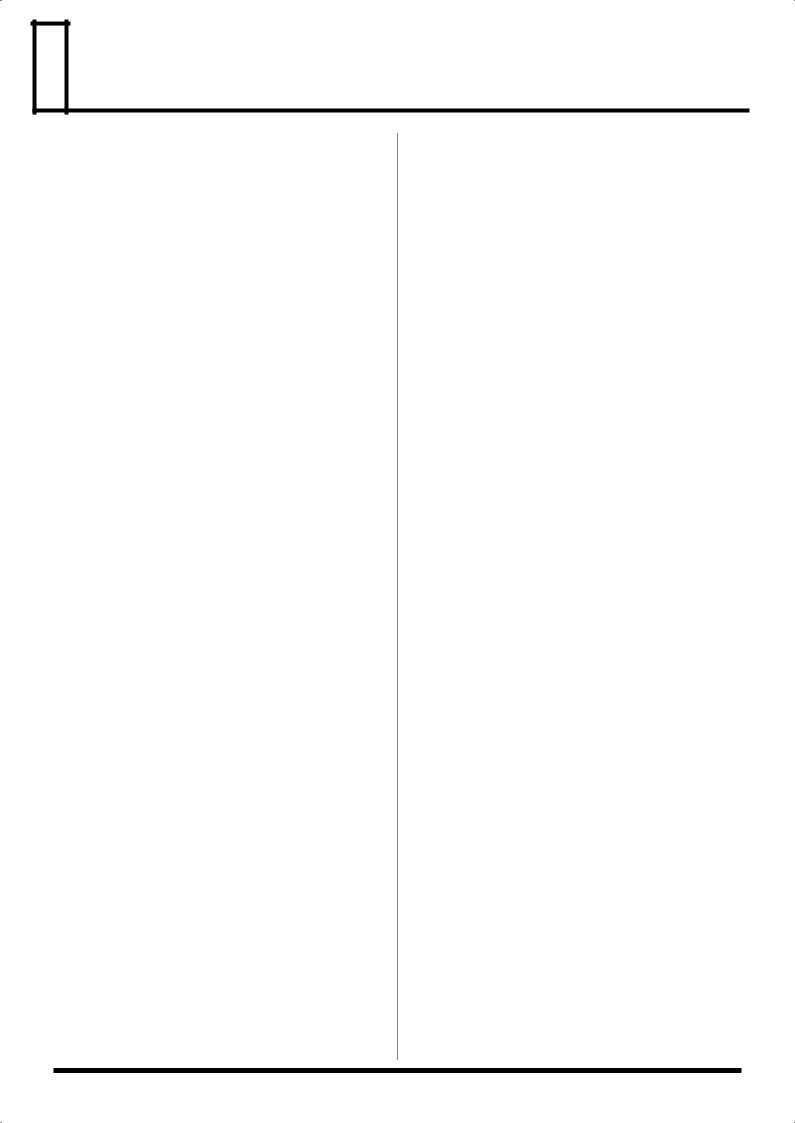
 Main Features
Main Features
Refined Design and a Compact,
Lightweight Body
The RD-300SX’s black alumite body not only looks great on stage, it’s also compact and lightweight, for an instrument that is easy to carry wherever you are performing.
88-Key Multi-Sampled Piano
Those same piano sounds, created through 88-key sampling, which won wide acclaim when they made their debut in the Fantom-X series of instruments (the ultimate in synthesizers), are provided onboard the RD-300SX. The only difference is that they have been arranged so they more aptly suit their new role as the sounds produced by a dedicated stage piano. This gives you the kind of expressiveness available only with 88-key multisampled sounds, expressive power unequalled by any other synthesizer.
Additionally, you can take the piano wave forms that make your band sound great and store them in the instrument, and use two types of piano sounds to enjoy performances in a variety of genres.
This instrument also features a full line of important stage piano tones including electric piano, organ, strings, synth pad, and more.
A Full 128 Voices
The RD-300SX features 128-voice polyphony, with all sounds available in every performance mode. Enjoy natural performances even when layering multiple sounds.
Compact Hammer Action Keyboard
and Half-Pedal Capability
The RD-300SX incorporates a hammer action keyboard using absolutely no springs, which is even capable of reproducing the subtle changes in touch that are normally experienced when you move from the lower to the higher registers. Additionally, a half-pedal capable pedal (DP-8) is also included, enabling authentic pedal performance.
Simple Push-Button Operation
You can access Split and Dual modes and carry out other main operations simply by pressing a single button (p. 20). Furthermore, pressing the ONE TOUCH [PIANO] button lets you immediately switch to the settings most suited for piano performances, regardless of the mode or settings currently in effect (p. 18).
High-Quality Effects
The RD-300SX also includes 78 types of multi-effects, for example sympathetic resonance that simulates the resonance of the piano strings when the pedal is pressed, a rotary speaker effect, distortion, and more. The instrument also provides a wide variety of tone adjustment capabilities including a two-band digital equalizer and a Sound Control function that helps check inconsistencies in the sound.
A Variety of Functions Available Only with a Stage Piano
This instrument features not only the standard controls you would expect on a stage piano, such as the bender/ modulation lever, it also includes a [SETUP] button that allows you to call up a variety of stored settings instantly and a [MIDI TX] button that gives you simplified control of external sound modules.
This stage piano provides rapid, intuitive control of your sounds.
Rhythm Function
You can play rhythm patterns with the touch of a single button. This enables you to back up your performances with realistic drum sounds, improvise with a true jam session feel, and use the metronome to practice grooves you are not yet familiar with.
USB and GM/GM2 Compatible
The RD-300SX comes equipped with a USB port and GM2 sound module that can be utilized when you use the RD300SX as an input keyboard in composing songs with a computer or when using the instrument as a sound module.
* Only MIDI messages are handled with the USB function.
Convention Used in This Manual
•Words enclosed in square brackets [ ] indicate panel buttons.
Example: [SPLIT] indicates the SPLIT button.
•(p. **) indicates a reference page.
985
•The explanations in this manual include illustrations that depict what should typically be shown by the display. Note, however, that your unit may incorporate a newer, enhanced version of the system (e.g., includes newer sounds), so what you actually see in the display may not always match what appears in the manual.
8
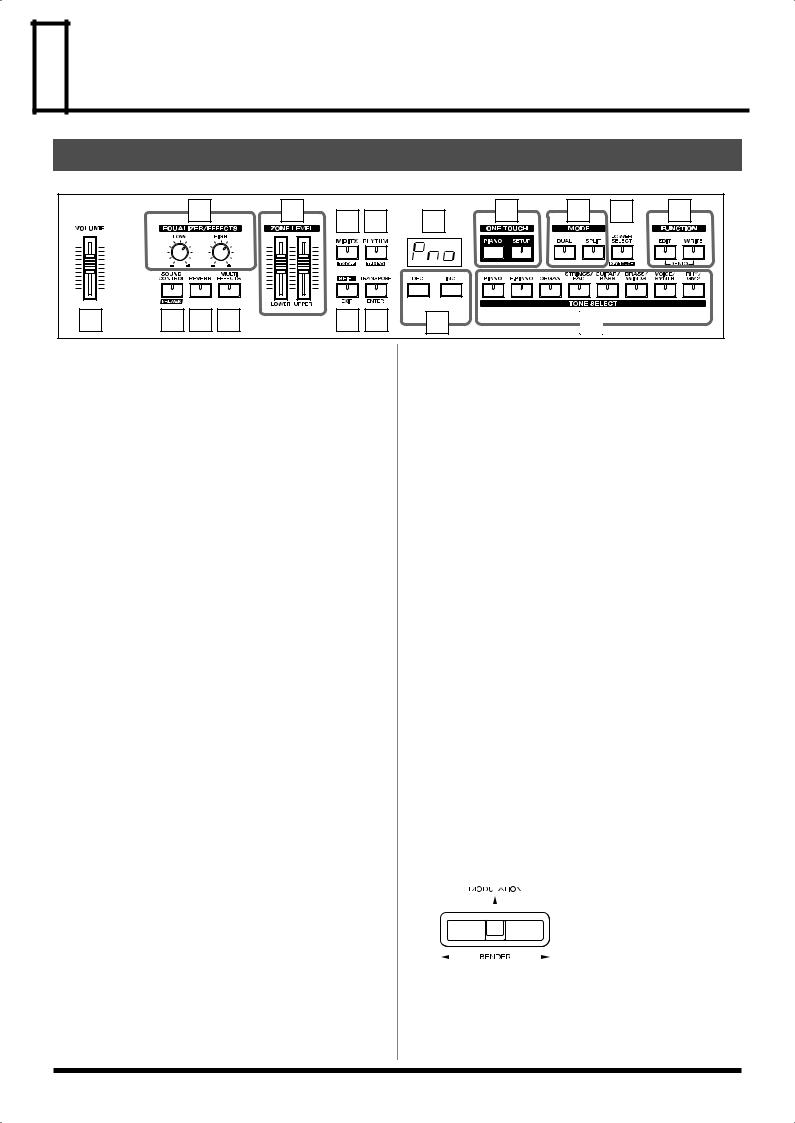
 Panel Descriptions
Panel Descriptions
Front Panel
fig.00b-01 |
|
|
|
|
|
|
|
|
|
|
|
|
|
2 |
|
6 |
7 |
8 |
11 |
13 |
14 |
15 |
16 |
|
|
|
|
|
|
|
|
|
|||
1 |
3 |
4 |
5 |
|
9 |
10 |
12 |
|
17 |
|
|
1.VOLUME slider
Adjusts the overall volume that is output from the rear panel OUTPUT jacks and PHONES jack (p. 14).
2.EQUALIZER/EFFECTS [LOW] knob
Adjusts the sound’s low-frequency range.
[HIGH] knob
Adjusts the sound’s high-frequency range.
3.[SOUND CONTROL/V-LINK]
[SOUND CONTROL] switches SOUND CONTROL on/off (p. 30). [V-LINK] switches the V-LINK function on/off (p. 51).
4.[REVERB]
Switches REVERB on/off (p. 27).
5.[MULTI EFFECTS]
Switches the multi-effects on/off (p. 28).
6.ZONE LEVEL sliders
Adjusts the volume level in each zone (p. 24).
7.[MIDI TX]
Enables control of external MIDI sound modules from the RD300SX (p. 46, p. 47, p. 48).
8.[RHYTHM/TEMPO]
[RHYTHM] is used to turn the rhythm performance on and off (p. 32). [TEMPO] is used to change the rhythm tempo (p. 33).
9.[SHIFT/EXIT]
[SHIFT] is pressed simultaneously with other buttons to execute various functions.
[EXIT] is pressed to return to previous screens.
10.[TRANSPOSE/ENTER]
[TRANSPOSE] sets the range of the keyboard to transposed (p. 25). [ENTER] is used to finalize a value or execute an operation.
11.DISPLAY
This shows the Tone numbers and the values of various settings, etc.
12.[DEC], [INC]
This is used to modify values.
If you keep on holding down one button while pressing the other, the value change accelerates.
13.ONE TOUCH [PIANO]
Selects the optimum settings for piano performances (p. 18).
[SETUP]
Calls up the stored settings (Setup) (p. 34).
14.MODE [DUAL]
Switches the RD-300SX to “Dual Mode,” which enables performances with two separate tones layered together (p. 21).
[SPLIT]
Puts the keyboard in “Split mode,” wherein you can use more than one tone by having different tones play in different parts of the keyboard (p. 22).
15.[LOWER SELECT/KEY TOUCH]
When this is switched to on, you can select the LOWER ZONE tone with the TONE SELECT buttons (p. 24). This button is also used to change the keyboard touch (p. 26).
16.FUNCTION [EDIT]
Press this button when you wish to adjust various settings (p. 37). In addition, you can listen to the demo songs by simultaneously pressing this button and [WRITE] (DEMO PLAY) (p. 17).
[WRITE]
Stores the current settings to “Setup” (p. 35).
17.TONE SELECT buttons
Pressed to select a tone’s category (p. 19).
Pitch Bend/Modulation lever
fig.00b-02
This allows you to control pitch bend or apply vibrato (p. 30).
9
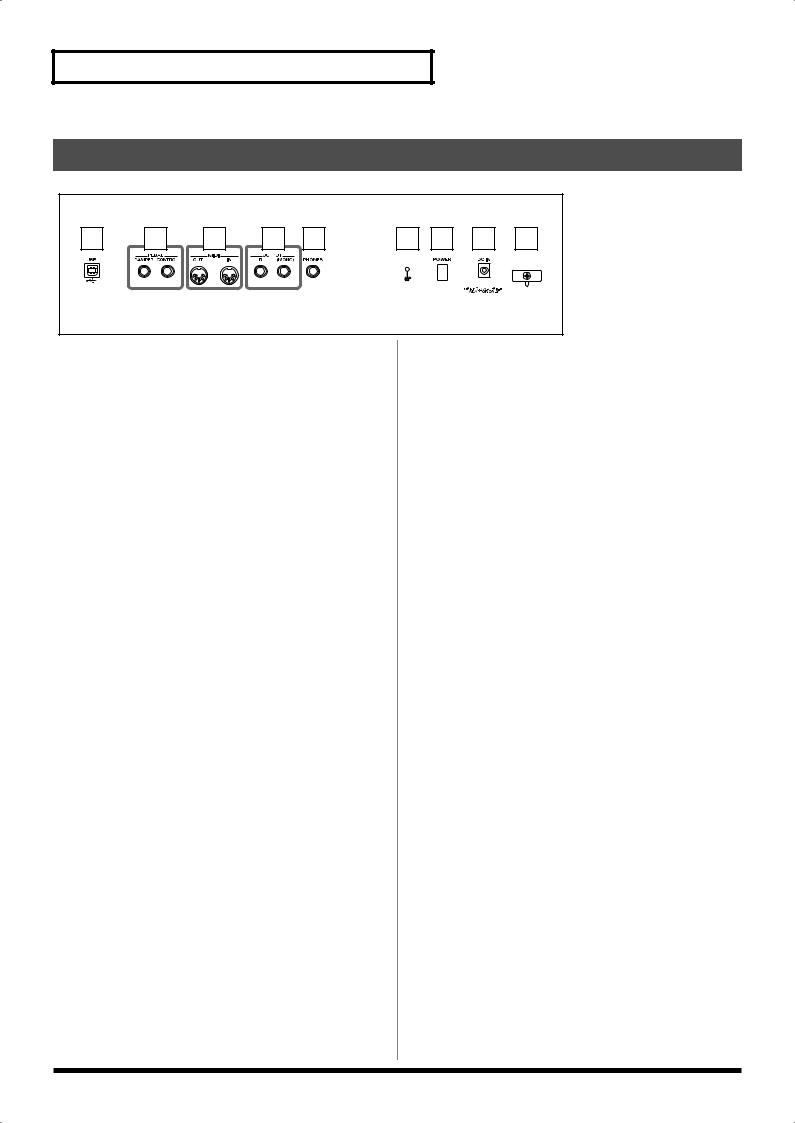
Panel Descriptions
Rear Panel
fig.00b-03
1 |
2 |
3 |
4 |
5 |
6 |
7 |
8 |
9 |
1.USB connector
This connector lets you use a USB cable to connect your computer to the RD-300SX (p. 50).
2.PEDAL jacks (DAMPER, CONTROL)
Connecting the pedal switch (DP series) provided with the RD300SX to the DAMPER jack allows you to use the switch as a damper pedal.
With an optional expression pedal (such as the EV series or other model) connected to the CONTROL jack, you can then assign a variety of functions to the pedal (p. 39, p. 40).
3.MIDI connectors (IN, OUT)
Used for connecting external MIDI devices and for transmission of MIDI messages (p. 12, p. 47).
4.OUTPUT L(MONO)/R jacks
Provide output of the audio signals. These are connected to an amp or other device. For monaural output use the L/MONO jack (p. 12).
5.PHONES jack
A set of headphones can be connected to this jack (p. 12). Even when headphones are connected, sound will still be output from the output jacks.
6.Ground terminal
927Depending on the circumstances of a particular setup, you may experience a discomforting sensation, or perceive that the surface feels gritty to the touch when you touch this device, microphones connected to it, or the metal portions of other objects, such as guitars. This is due to an infinitesimal electrical charge, which is absolutely harmless. However, if you are concerned about this, connect the ground terminal (p. 11) with an external ground. When the unit is grounded, a slight hum may occur, depending on the particulars of your installation. If you are unsure of the connection method, contact the nearest Roland Service Center, or an authorized Roland distributor, as listed on the “Information” page.
Unsuitable places for connection
•Water pipes (may result in shock or electrocution)
•Gas pipes (may result in fire or explosion)
•Telephone-line ground or lightning rod (may be dangerous in the event of lightning)
7.[POWER]
Turns the power on/off (p. 13).
8.DC In jack
Connect the included AC adaptor here (p. 11).
9.Cord hook
Anchor the included power cord here (p. 11).
10
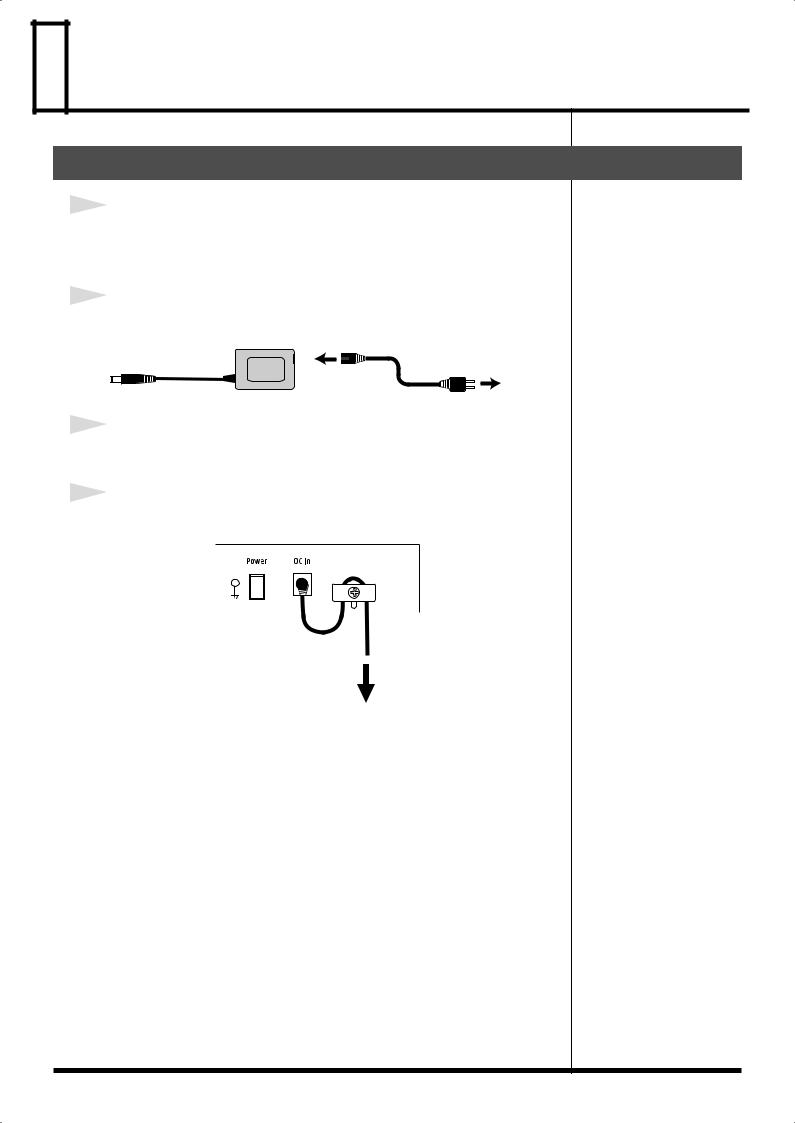
 Getting Ready
Getting Ready
Making Connections
1
Before you begin making connections, confirm the following.
Is the volume level of the RD-300SX turned all the way down?
Is the power to the RD-300SX turned off?
2
Connect the supplied power cord to the supplied AC adaptor.
fig.00c-01
AC adaptor |
Power cord |
Power outlet
3
Connect the supplied AC adaptor to the RD-300SX, and then plug its other end into a power outlet.
4
Loop the AC adaptor cord around the cord hook to fasten it in place.
fig.00c-02
Rear Panel
ground terminal 
 cord hook
cord hook
The cord of the supplied AC Adaptor
To the Power Outlet
924
*To prevent the inadvertent disruption of power to your unit (should the plug be pulled out accidentally), and to avoid applying undue stress to the AC adaptor jack, anchor the power cord using the cord hook, as shown in the illustration.
927
*Depending on the circumstances of a particular setup, you may experience a discomforting sensation, or perceive that the surface feels gritty to the touch when you touch this device, microphones connected to it, or the metal portions of other objects, such as guitars. This is due to an infinitesimal electrical charge, which is absolutely harmless. However, if you are concerned about this, connect the ground terminal (see figure) with an external ground.
When the unit is grounded, a slight hum may occur, depending on the particulars of your installation. If you are unsure of the connection method, contact the nearest Roland Service Center, or an authorized Roland distributor, as listed on the “Information” page.
Unsuitable places for connection
•Water pipes (may result in shock or electrocution)
•Gas pipes (may result in fire or explosion)
•Telephone-line ground or lightning rod (may be dangerous in the event of lightning)
11
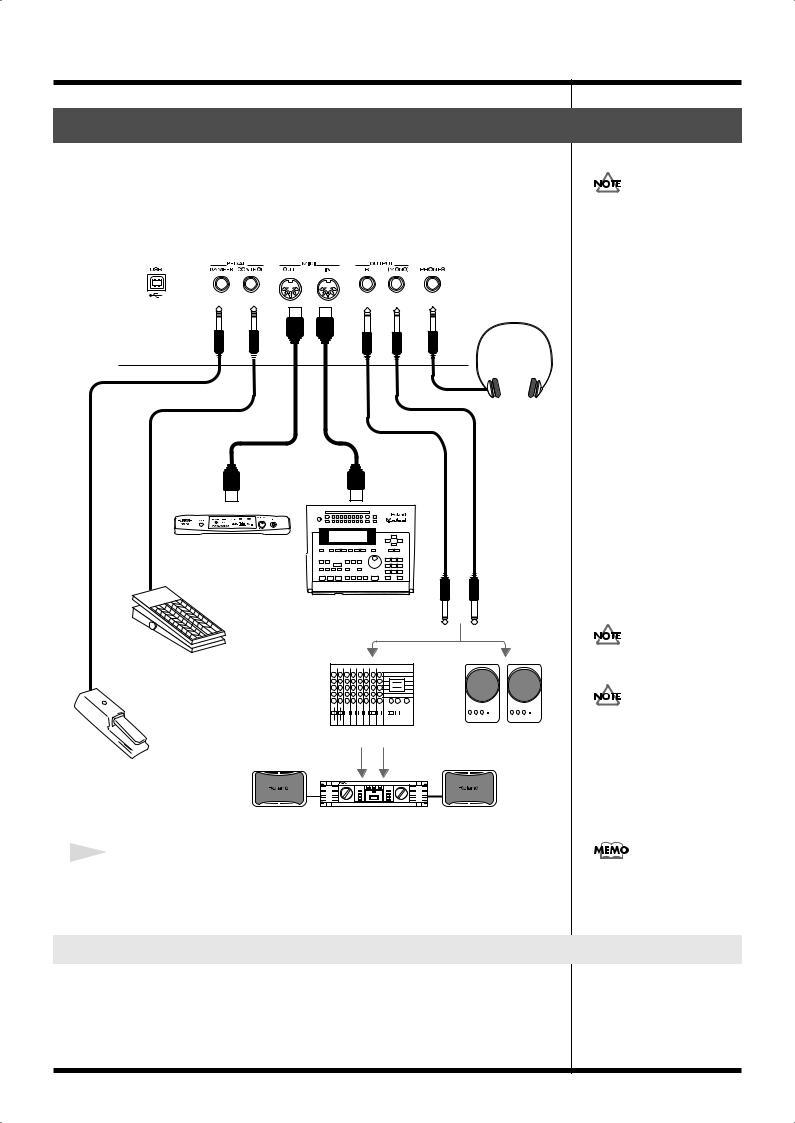
Getting Ready
Connecting the RD-300SX to External Equipment
The RD-300SX is not equipped with an amplifier or speakers. In order to produce sound, you need to hook up audio equipment such as a monitor speaker or a stereo set, or use headphones.
* Audio cables, MIDI cables, USB cables, headphones, and expression pedals are not included. Consult your Roland dealer if you need to purchase accessories such as these.
fig.00c-03
Stereo headphones
MIDI IN |
MIDI OUT |
MIDI sound module etc.
MIDI sequencer etc.
Expression pedal (EV-5, 7) or Pedal switch (DP Series)
|
|
|
|
|
|
|
|
|
|
|
|
|
|
|
|
|
|
|
|
|
|
|
|
|
|
|
|
|
|
|
|
|
|
|
|
|
|
|
|
|
|
|
|
|
|
|
|
|
|
|
|
|
|
|
|
|
|
|
|
|
Mixer etc. |
Monitor speakers |
|||||||||||||||||||||||||||
|
|
|
|
|
|
|
|
|
|
|
|
|
|
|
|
|
|
|
|
|
|
(powered) |
|||||||
Pedal switch (DP series)
Power amp.
1
Before you begin making connections, confirm the following.
Is the volume level of the RD-300SX or connected amp turned all the way down? Is the power to the RD-300SX or connected amp turned off?
To prevent malfunction and/ or damage to speakers or other devices, always turn down the volume, and turn off the power on all devices before making any connections.
921
Use Stereo headphones.
Use only the specified expression pedal (EV-5, EV-7; sold separately). By connecting any other expression pedals, you risk causing malfunction and/or damage to the unit.
925
Set the switch on the included pedal to “Continuous” when the pedal is connected.
Connecting Pedals
Connect the pedal included with the RD-300SX to one of the PEDAL jacks. When connected to the DAMPER jack, the pedal can be used as a damper pedal. Connecting the pedal to the CONTROL jack allows you to assign a variety of functions to the pedal (p. 40).
12
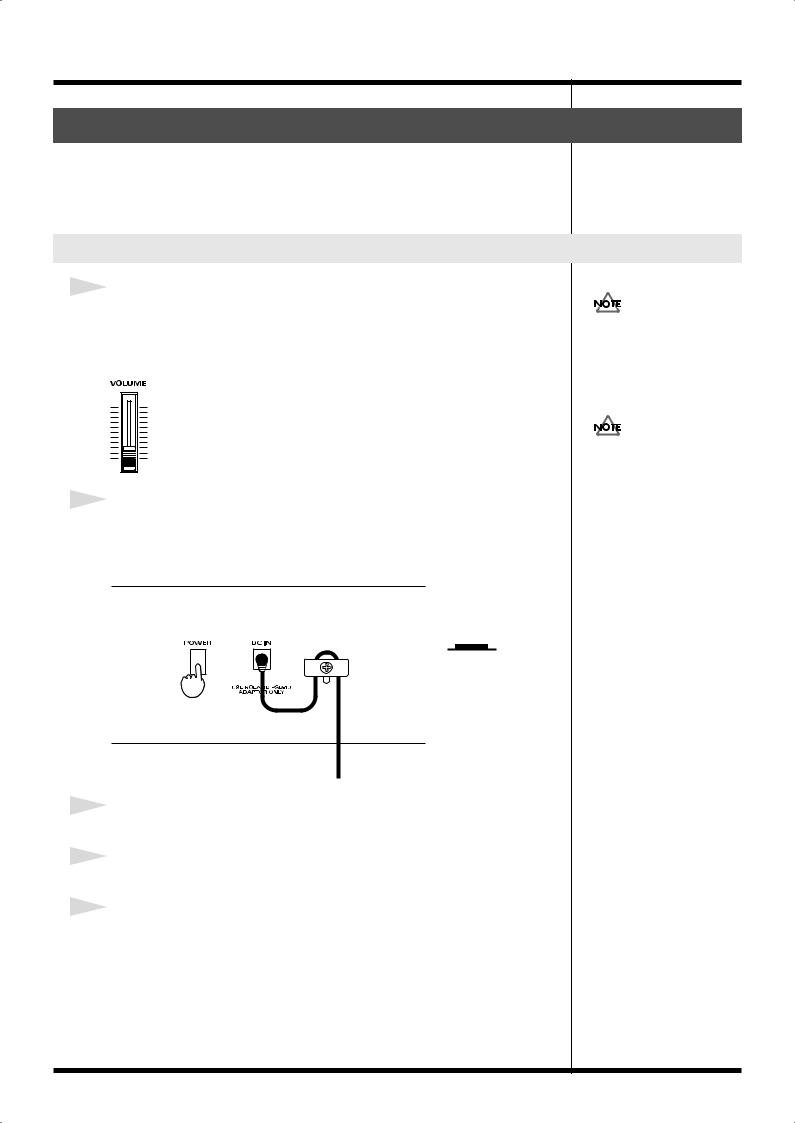
Getting Ready
Turning the Power On and Off
941
Once the connections have been completed, turn on power to your various devices in the order specified. By turning on devices in the wrong order, you risk causing malfunction and/or damage to speakers and other devices.
Turning On the Power
1
Before you switch on the power, turn the volume down all the way using the
VOLUME slider.
Also completely turn down the volume of any connected audio device and other equipment.
fig.00c-05
2
Press the [POWER] switch on the back of the unit.
The power will turn on, and “Pno” appears in the display.
fig.00c-06
Rear Panel
Lower Position
ON
3
Turn on the power to connected external devices.
4
Adjust the volume of the connected external device.
5
Adjust the RD-300SX’s volume to obtain the proper volume level.
To prevent incorrect functioning of the Pitch Bend Lever (p. 30), refrain from touching the lever when you turn on the power.
This unit is equipped with a protection circuit. A brief interval (a few seconds) after power up is required before the unit will operate normally.
942
13
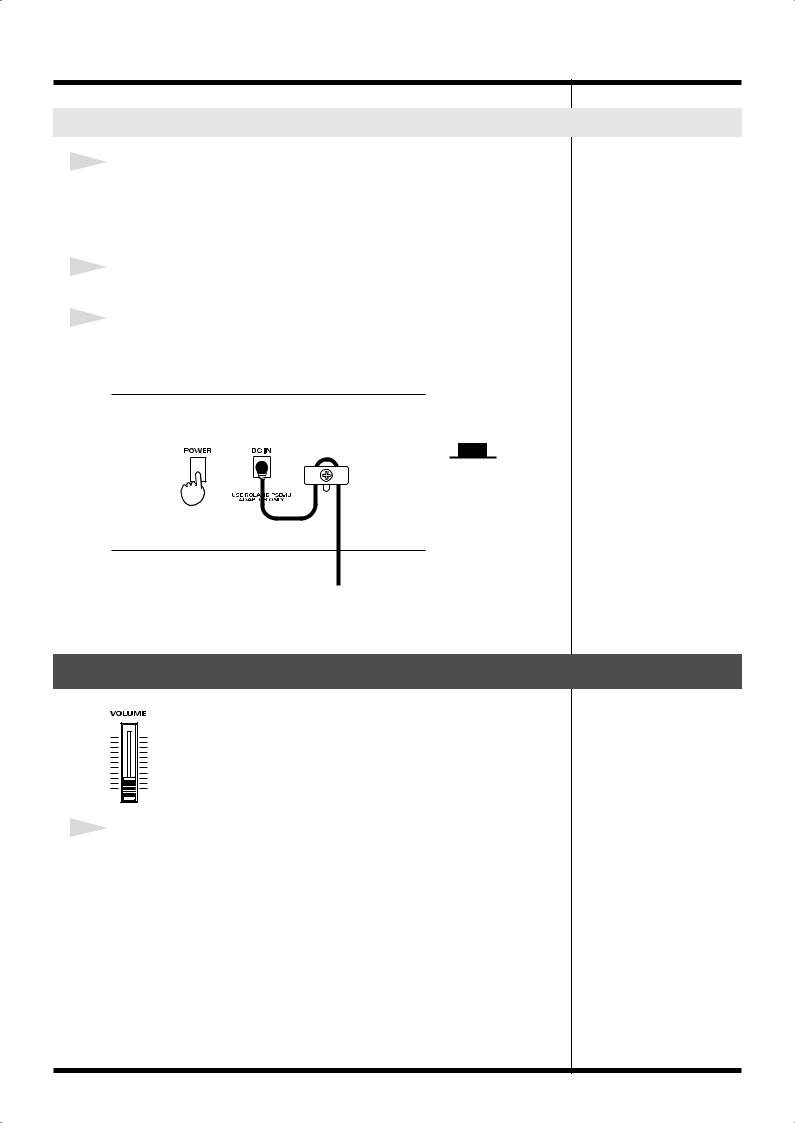
Getting Ready
Turning Off the Power
1
Before you turn off the power, turn the volume down all the way using the
VOLUME slider.
Also completely turn down the volume of any connected audio device and other equipment.
2
Turn off the power to connected external devices.
3
Press the [Power] switch on the back of the unit.
The power is switched off.
fig.00c-07
Rear Panel
Upper Position
OFF
Adjusting the Volume
fig.00c-05
1
Adjust the volume using the VOLUME slider.
Move the slider up to increase the volume, or down to lower it.
Also adjust the volume of the connected device to an appropriate level.
14

Getting Ready
Tuning to Other Instruments’ Pitches (Master Tune)
For a cleaner ensemble sound while performing with one or more other instruments, ensure that each instrument’s standard pitch is in tune with that of the other instruments. In general, the tuning of an instrument is indicated by the pitch in Hertz (Hz) of the middle “A” note.
This matching of other instruments’ basic reference pitches is called “tuning.”
When the instrument is turned on, the standard pitch is set to “440.0 Hz.”
fig.00c-10
2,6 2,4 3
1
Press [EDIT], getting the indicator to light.
The Edit Menu screen appears.
2
Press [INC] or [DEC] to select “System,” then press [ENTER].
The TONE SELECT button blinks.
fig.disp.SYS
3
Press [PIANO].
The parameter name (tun) appears in the display while [PIANO] is held down. When the button is released, the last three digits of the currently set basic reference pitch are shown in the display.
4
Press [INC] or [DEC] to change the standard pitch.
You can set the standard pitch anywhere in a range of 415.3 Hz to 466.2 Hz.
The pitch is lowered 0.1 Hz each time [DEC] is pressed. When the button is held down, the pitch drops continuously.
The pitch is raised 0.1 Hz each time [INC] is pressed. When the button is held down, the pitch rises continuously.
To return to the original pitch, press [DEC] and [INC] simultaneously.
5
If you want to save the settings, press [WRITE].
A confirmation screen appears.
fig.disp.Sur
6
If you want to continue with the save, press [ENTER].
You can return to Step 2.
1 5
For faster value increases, keep [INC] pressed down and press [DEC]. For decreasing value faster, keep [DEC] pressed down and press [INC].
If this setting has not been saved, it is lost when the power is turned off.
15
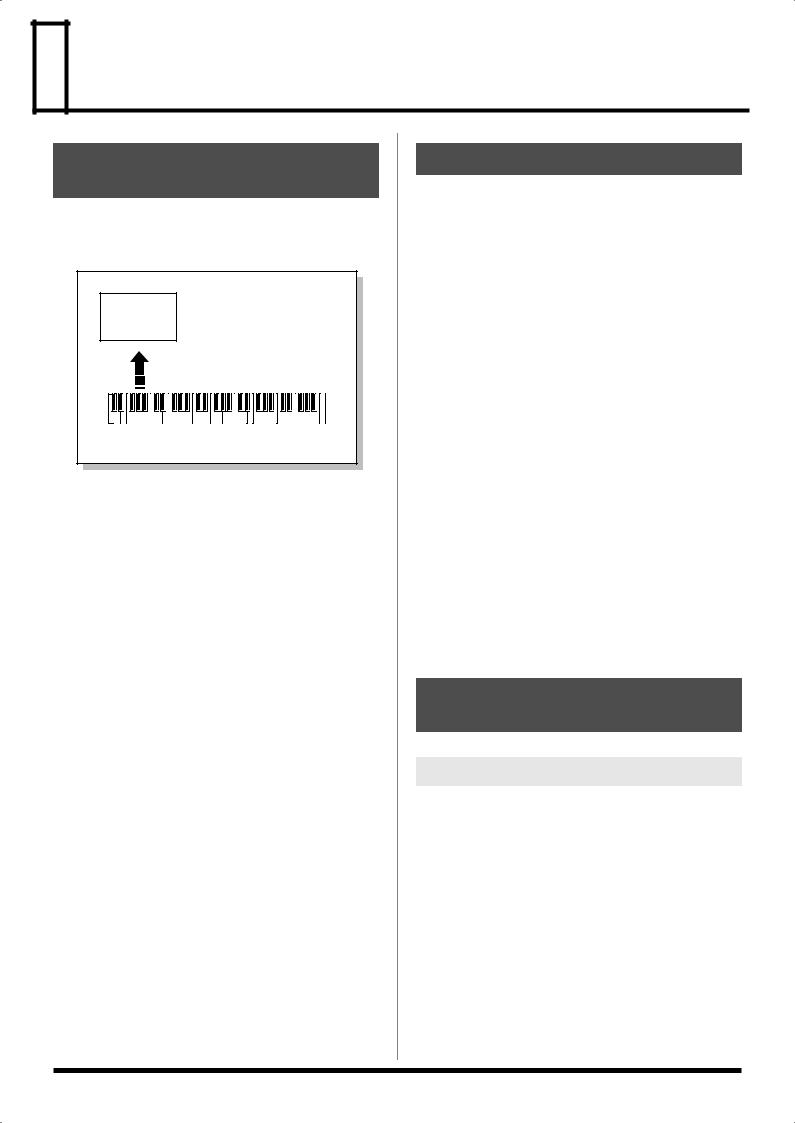
 Overview of the RD-300SX
Overview of the RD-300SX
Basic Organization of the
RD-300SX
The RD-300SX can be divided into two sections: a keyboard controller section and a sound generator section. The two sections are connected internally by means of MIDI.
fig.00d-01 |
Sound |
Generator |
Section |
Play |
Keyboard Controller Section |
(controllers such as keyboard, pitch bend lever, etc.) |
Keyboard Controller Section
This section includes the keyboard, the Pitch Bend/Modulation lever, the panel knobs, and any pedal connected to the rear panel. Actions such as pressing and releasing of keys on the keyboard, depressing a pedal, and so forth, are converted to MIDI messages and sent to the sound generator section, or to an external MIDI device.
Sound Generator Section
The sound generator section produces the sound. Here, MIDI messages received from the keyboard controller section or external MIDI device are converted to musical signals, which are then output as analog signals from the OUTPUT and PHONES jacks.
Units of Sound
Tone
The individual sounds used when playing the RD-300SX are referred to as “Tones.”
The RD-300SX has 340 individual tones, and a variety of tones can be used in performances.
Part
A sound generator of this type which can control multiple sounds using one device is referred to as a multitimbral sound generator. The RD-300SX contains a multitimbral sound generator capable of playing sixteen Tones simultaneously.
“Parts” are where Tones that are created when the RD-300SX is used as a sound generator are assigned. Different Tones can be assigned to each of the Parts and controlled individually.
*As these are performances with 16 parts, they require control from external devices via MIDI or USB.
Zone
With the RD-300SX, you can freely control two of the abovementioned parts using the RD-300SX’s buttons and keys; these two parts are referred to as the UPPER zone and LOWER zone. You can layer each zone (Dual Play; p. 21) or play them in different ranges of the keyboard (Split Play; p. 22).
Basic Operation of the RD300SX
Changing the Settings Values
When changing settings values, you can use [DEC] and [INC].
[DEC], [INC]
Pressing [INC] increases the value, and [DEC] decreases it. Keep the button pressed for continuous adjustment. For faster value increases, keep [INC] pressed down and press [DEC]. For decreasing value faster, keep [DEC] pressed down and press [INC].
16

 Listening to the Demo (Demo Play)
Listening to the Demo (Demo Play)
Here’s how to listen to the demo songs.
The RD-300SX comes with a total of eleven internal demo songs, including demo |
|
|||
songs that utilize and demonstrate the instrument’s special qualities, and others that |
All rights reserved. |
|||
introduce you to the instrument’s tones. |
Unauthorized use of this |
|||
No. |
Song Name |
Composer/Copyright |
material for purposes other |
|
than private, personal |
||||
d-1. |
Let's Hang Out |
Scott Tibbs © 2004 Roland Corporation |
||
enjoyment is a violation of |
||||
|
|
|
||
d-2. |
RD-300SX Piano |
Scott Tibbs © 2004 Roland Corporation |
applicable laws. |
|
d-3. |
Stay Tuned |
Scott Tibbs © 2004 Roland Corporation |
981a |
|
d-4. |
Tone Preview |
Scott Tibbs © 2004 Roland Corporation |
|
|
* With d-4, there is one song in each of the tone categories for a total of eight demo songs.
fig.01-01
4 |
1 |
3 |
2 |
3 |
*The current settings are erased when demo song is played. Be sure that any settings you want to keep are saved to a Setup (p. 35).
1
Hold down [EDIT] and press [WRITE].
The Demo screen appears.
fig.disp.d-1
2
Press [INC] or [DEC] to select the song you want to hear.
3
Press [ENTER] to start the playback of the song.
Playback of all the songs is repeated.
When you press the TONE SELECT button, d-4 is selected, and the demo song using the tone from the category corresponding to the pressed button begins to play.
The selected TONE SELECT button lights up in red.
4
To stop a song while it is playing, press ONE TOUCH [PIANO].
No data for the music that is played will be output from MIDI OUT.
982
While the demo songs are playing back, playing the keyboard will not produce sound.
17
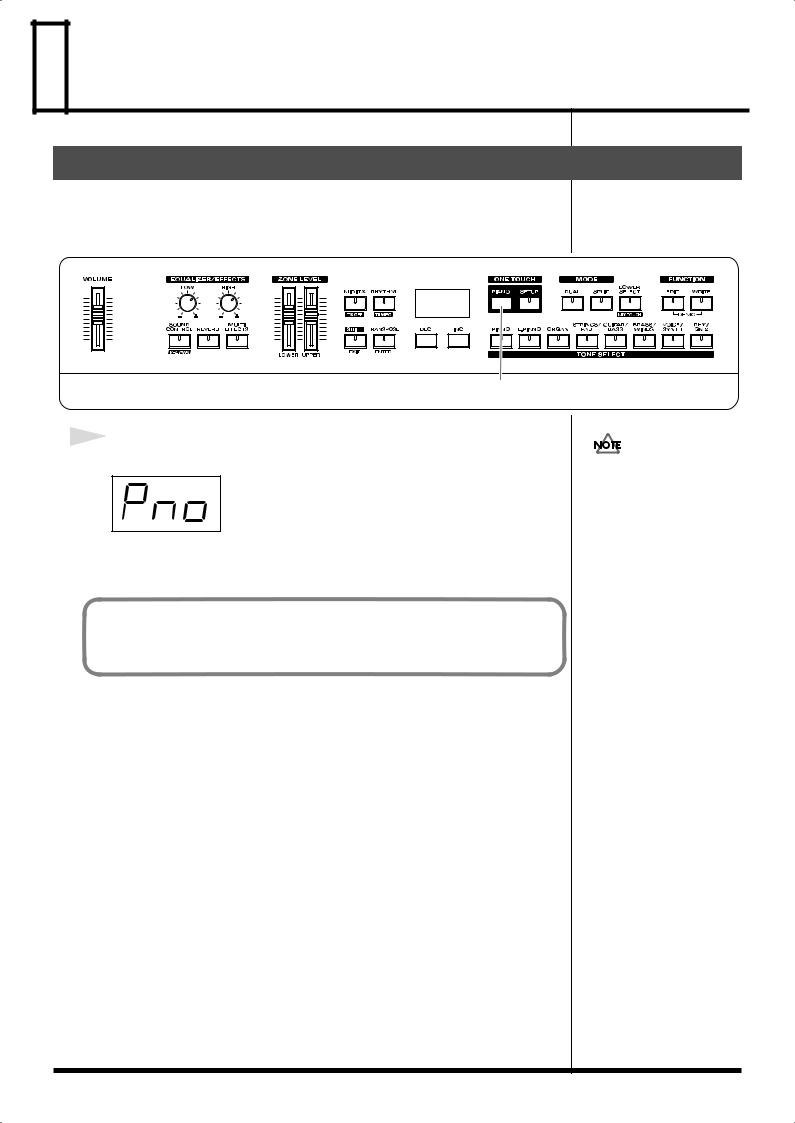
 Performing with the Keyboard
Performing with the Keyboard
Piano Performances (ONE TOUCH [PIANO])
Now, try performing with the piano.
With the RD-300SX, you can call up the optimal settings for piano performances with the press of a single button.
fig.01-04
1
1
Press ONE TOUCH [PIANO].
fig.disp.Pno
Pressing ONE TOUCH [PIANO] sets the entire keyboard to play with the piano tone.
With the RD-300SX, you can adjust the keyboard touch to suit your own style of piano performance. For more detailed information, refer to “Changing the Keyboard’s Touch” (p. 26).
Pressing ONE TOUCH [PIANO] restores all of the settings to their status at the time the power was turned on. If you want to save the settings, store them to a Setup (p. 35).
18
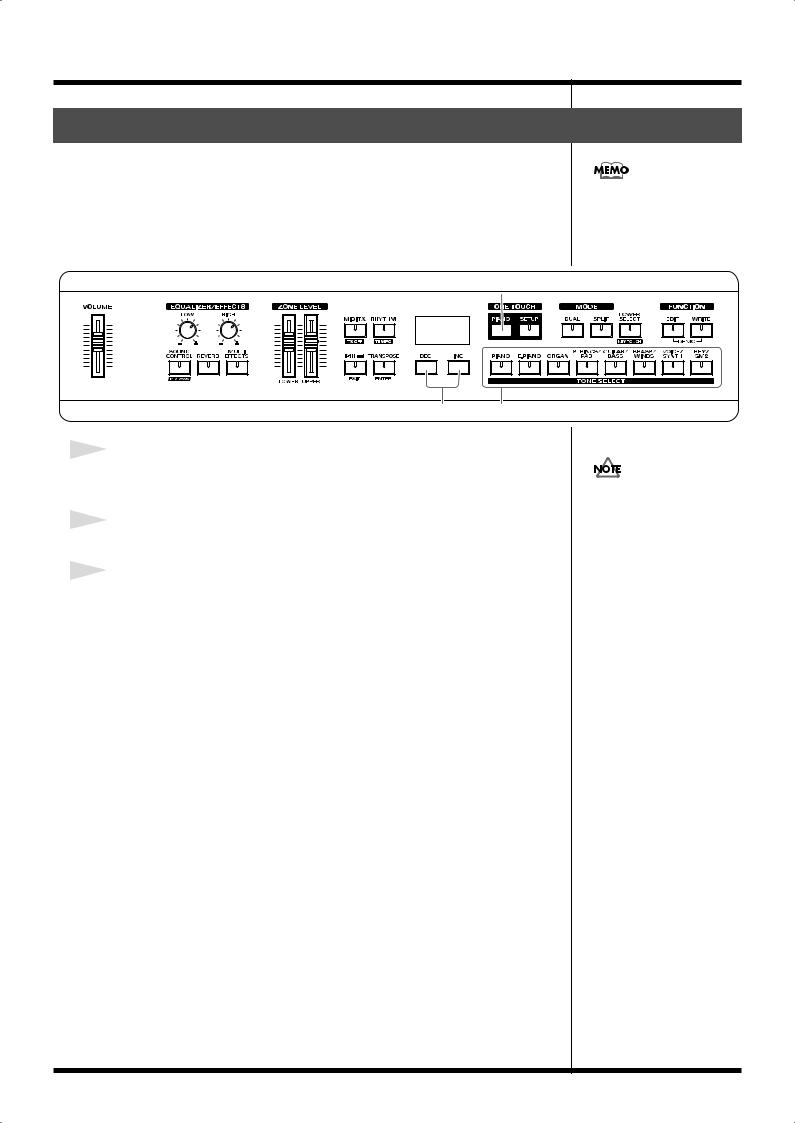
Performing with the Keyboard
Performing with a Variety of Tones
The RD-300SX provides 340 types of Tones.
Each one of these individual sounds is called a tone.
Tones are assigned to the TONE SELECT buttons according to the tone category selected.
Try selecting and performing with a number of different tones.
fig.01-06
1
For more on the RD-300SX’s internal tones, refer to the
“Tone List” (p. 60).
3 2
1
Press ONE TOUCH [PIANO].
This selects a single tone to be played over the entire keyboard.
2
Press any of the TONE SELECT buttons to select the tone category.
3
Press [INC] or [DEC] to select the tone.
The TONE SELECT button for the selected category lights.
Tones selected with [RHY/ GM2] are registered in the following order: “Rhythm Sets,” “GM2 Rhythm Sets,” and “GM2 Tones.” Refer to the
“Rhythm Set List” (p. 62).
19
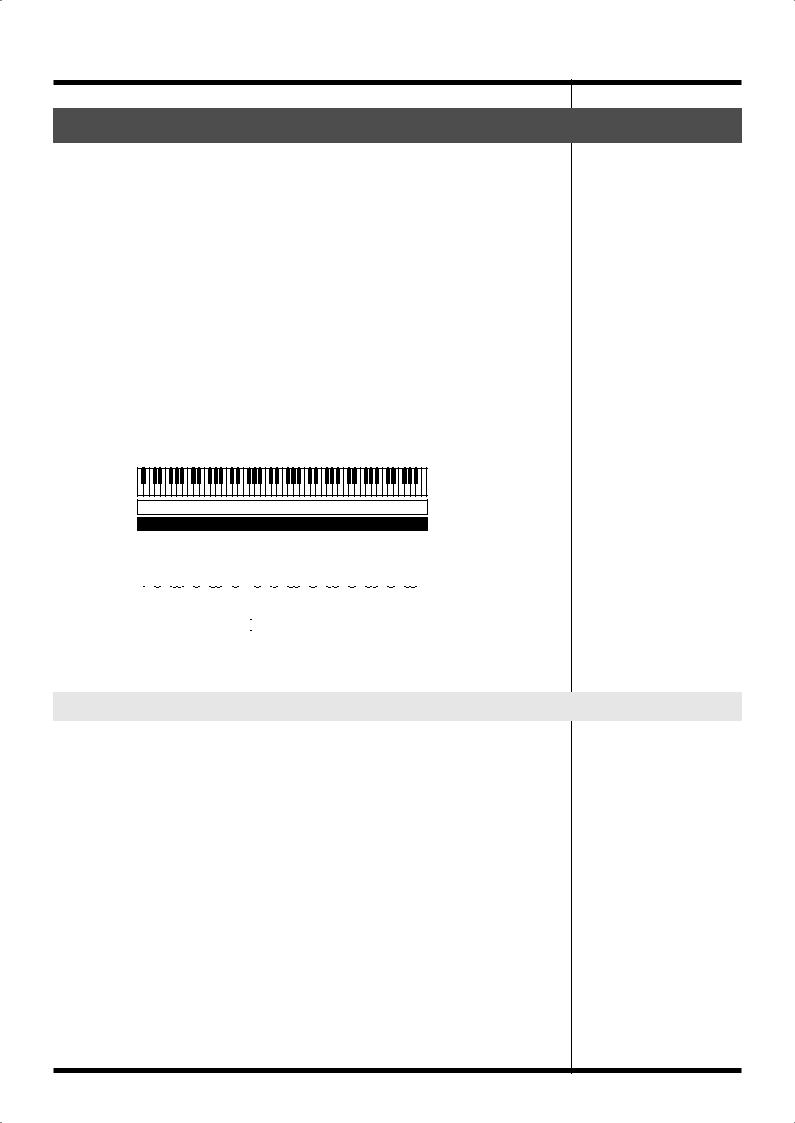
Performing with the Keyboard
Playing Multiple Tones with the Keyboard
The RD-300SX features four Internal zones (UPPER and LOWER), and one tone can be assigned to each of these zones.
In each zone used, you can have multiple tones layered and played simultaneously or have different tones played in the left and right parts of the keyboard.
These different ways of using tones are referred to as “keyboard modes.” There are three keyboard modes.
•Single: One tone is played for the entire keyboard.
•Dual: Two tones are layered and played together.
•Split: The keyboard is divided into two separate ranges at a certain key (the
split point), with different tones played in the left and right ranges.
The two layered parts played in Dual mode are called the UPPER and LOWER parts. In Split mode, UPPER refers to the part played in the right section of the keyboard, while LOWER refers to the part played in the left section of the keyboard.
UPPER is played over the entire keyboard when the RD-300SX is set to Single mode.
fig.01-07
Dual mode
UPPER
LOWER
Split mode
Split point
|
|
|
|
|
|
|
|
|
|
|
|
|
|
|
|
|
|
|
|
|
|
|
|
|
|
|
|
|
|
|
|
|
|
|
|
|
|
|
|
|
|
|
|
|
|
|
|
|
|
|
|
|
|
|
|
|
|
|
|
|
|
|
|
|
|
|
|
|
|
|
|
|
|
|
|
|
|
|
|
|
|
|
|
|
|
|
|
|
|
|
|
|
|
|
|
|
|
|
|
|
|
|
|
|
|
|
|
|
|
|
|
|
|
|
|
|
|
|
|
|
|
|
|
|
|
|
|
|
|
|
|
|
|
|
|
|
|
|
|
|
|
|
|
|
|
|
|
|
|
|
|
|
|
|
|
|
|
|
|
|
|
|
|
|
|
|
|
|
|
|
|
|
|
|
|
|
|
|
|
|
|
|
|
|
|
|
|
|
|
|
|
|
|
|
|
|
|
|
|
|
|
|
|
|
|
|
|
|
|
|
|
|
|
|
|
|
|
|
|
|
|
|
|
|
|
|
|
|
|
|
|
|
|
|
|
|
|
|
|
|
|
|
|
|
|
|
|
|
|
|
|
|
|
|
|
|
|
|
|
|
|
|
LOWER |
|
|
|
|
|
|
|
|
|
|
|
|
|
UPPER |
||||||||||||||||||||||||||||
Switching to Single Mode
There are two methods you can use to switch from the multiple-tone modes, Dual and Split mode, to Single mode, in which a single tone is used throughout the entire keyboard.
•Pressing ONE TOUCH [PIANO]
This applies the piano tone to the entire keyboard, setting the optimal conditions for piano performances.
However, pressing ONE TOUCH [PIANO] disables any settings made up to that point. Be sure to save any settings you want to keep to a Setup (p. 35) before pressing ONE TOUCH [PIANO].
•Turning [DUAL] or [SPLIT] off (turning the indicator off)
In this case, the UPPER tone is applied to the entire keyboard.
20
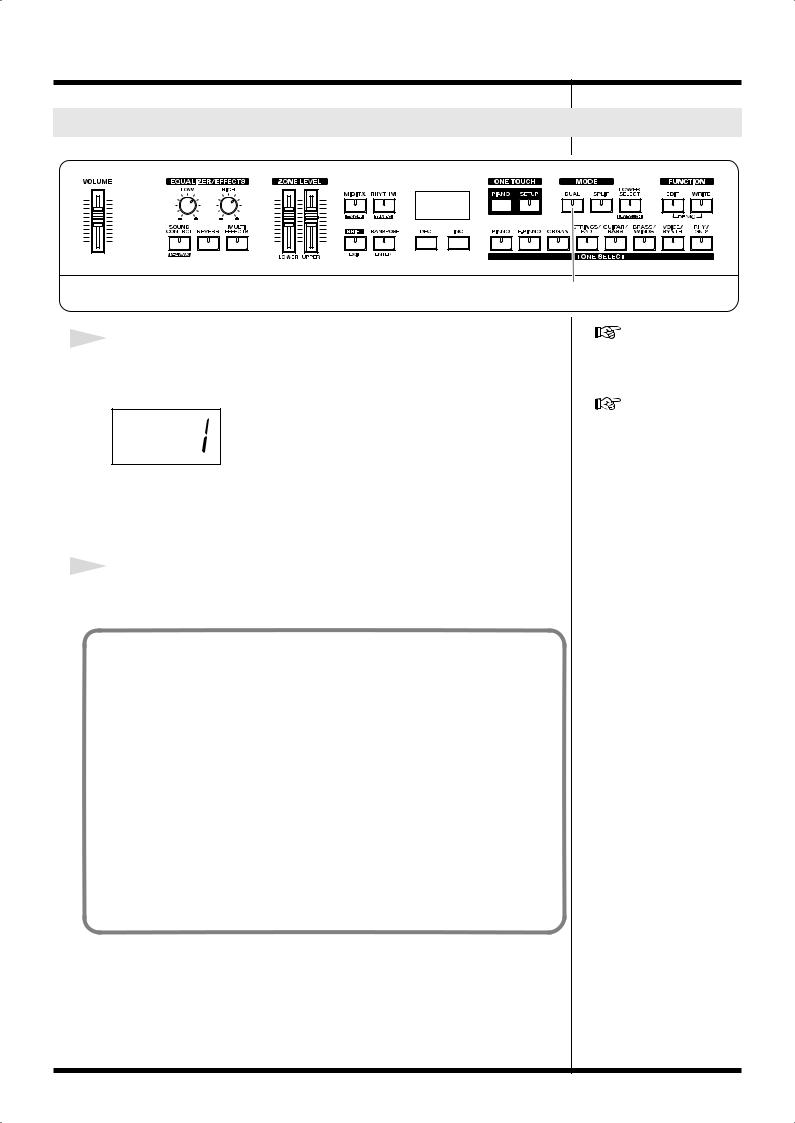
Performing with the Keyboard
Performing with Two Layered Tones ([DUAL])
fig.01-08
1, 2
1
Press [DUAL], getting the indicator to light.
Try fingering the keyboard.
fig.disp.tone1
The tones for UPPER and LOWER are layered and played.
When you press [DUAL], the [LOWER SELECT] indicator automatically light up, and the LOWER tone number appears in the display. You can display the UPPER TONE number by pressing [LOWER SELECT] so its indicator goes out.
2
Press [DUAL] once more, and the indicator light goes out.
The tone for UPPER played.
Pressing Two TONE SELECT buttons Simultaneously
You can layer two tones by pressing two TONE SELECT buttons simultaneously.
For example, if you want to layer a piano sound with strings, together press both [PIANO] and [STRINGS].
[DUAL] starts to flash and when you begin playing the keyboard, the piano and strings sounds are layered together.
When this is done, the tone for the button that is pressed down first (indicator lit in red) is assigned to UPPER, and the other tone (indicator lit in orange) is assigned to LOWER.
Once you have selected two TONE SELECT buttons, pressing either TONE SELECT button then selects that tone as the [UPPER] tone, and the LOWER tone stops playing.
“Changing the Tone for a Zone” (p. 24)
“Adjust the Volume Level for Individual Zones (ZONE LEVEL sliders)” (p. 24)
* You cannot layer two tones when [SPLIT] is set to ON.
21

Performing with the Keyboard
Playing Different Tones in Two Different Sections of the Keyboard ([SPLIT])
Such a division of the keyboard into rightand left-hand sections is called a “Split,” and the key where the division takes place is called the “Split Point.” The split-point key is included in the LOWER section.
The Split Point has been set at the factory to “B3.”
You can change the split point.
Please refer to “Changing the
Keyboard’s Split Point” (p.
23).
fig.01-10
1, 2
1
Press [SPLIT], getting the indicator to light.
[LOWER SELECT] lights.
Try fingering the keyboard.
The UPPER tone plays in the right-hand section of the keyboard, and the LOWER tone plays in the left-hand section.
fig.01-12
Split Point (B3)
LOWER 

 UPPER
UPPER
2
To exit Split mode, press [SPLIT] once more, and the indicator light goes out.
“Changing the Tone for a Zone” (p. 24)
“Adjust the Volume Level for Individual Zones (ZONE LEVEL sliders)” (p. 24)
22
