Roland RS-70 User Manual
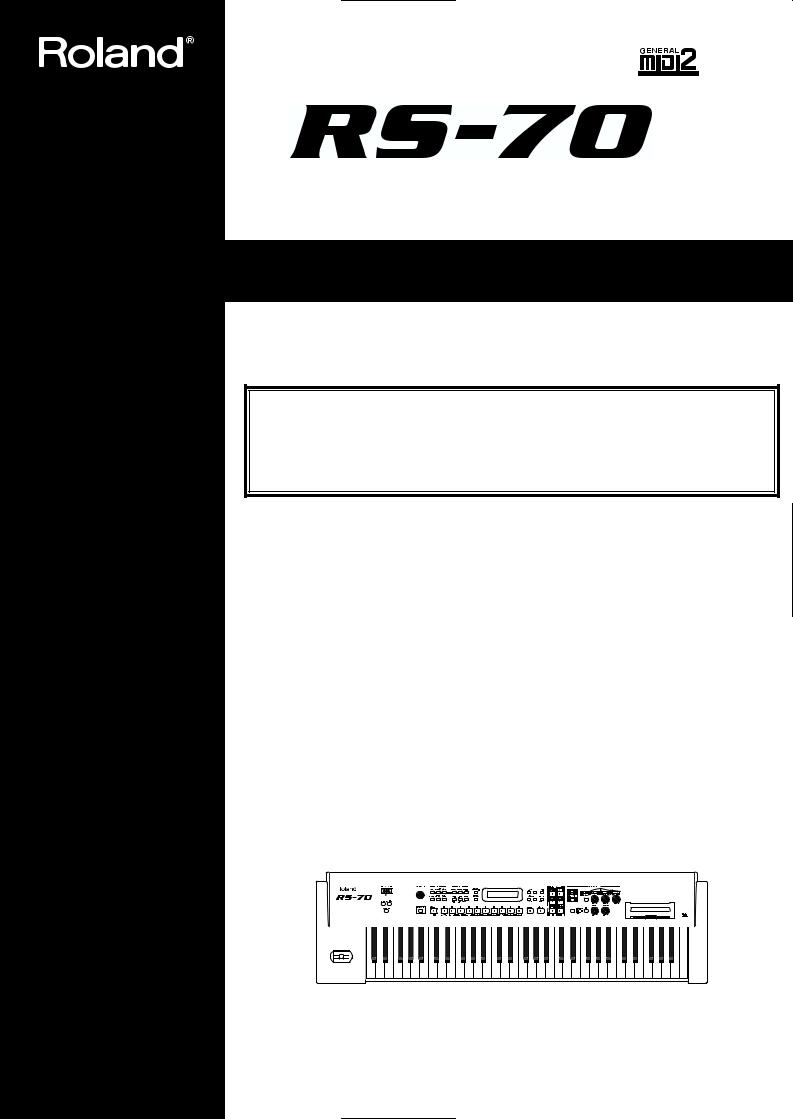
Owner’s Manual
Thank you, and congratulations on your choice of the Roland RS-70.
201a
Before using this unit, carefully read the sections entitled: “USING THE UNIT SAFELY” (p. 2– 3) and “IMPORTANT NOTES” (p. 4–5). These sections provide important information concerning the proper operation of the unit. Additionally, in order to feel assured that you have gained a good grasp of every feature provided by your new unit, Owner’s manual should be read in its entirety. The manual should be saved and kept on hand as a convenient reference.
202
Copyright © 2003 ROLAND CORPORATION
All rights reserved. No part of this publication may be reproduced in any form without the written permission of ROLAND CORPORATION.

USING THE UNIT SAFELY
For the U.K.
IMPORTANT: THE WIRES IN THIS MAINS LEAD ARE COLOURED IN ACCORDANCE WITH THE FOLLOWING CODE.
BLUE: NEUTRAL
BROWN: LIVE
As the colours of the wires in the mains lead of this apparatus may not correspond with the coloured markings identifying the terminals in your plug, proceed as follows:
The wire which is coloured BLUE must be connected to the terminal which is marked with the letter N or coloured BLACK. The wire which is coloured BROWN must be connected to the terminal which is marked with the letter L or coloured RED.
Under no circumstances must either of the above wires be connected to the earth terminal of a three pin plug.
Used for instructions intended to alert the user to the risk of death or severe injury should the unit be used improperly.
Used for instructions intended to alert the user to the risk of injury or material damage should the unit be used improperly.
* Material damage refers to damage or other adverse effects caused with respect to the home and all its furnishings, as well to domestic animals or pets.
The symbol alerts the user to important instructions or warnings.The specific meaning of the symbol is determined by the design contained within the triangle. In the case of the symbol at left, it is used for general cautions, warnings, or alerts to danger.
symbol alerts the user to important instructions or warnings.The specific meaning of the symbol is determined by the design contained within the triangle. In the case of the symbol at left, it is used for general cautions, warnings, or alerts to danger.
The  symbol alerts the user to items that must never be carried out (are forbidden). The specific thing that must not be done is indicated by the design contained within the circle. In the case of the symbol at left, it means that the unit must never be disassembled.
symbol alerts the user to items that must never be carried out (are forbidden). The specific thing that must not be done is indicated by the design contained within the circle. In the case of the symbol at left, it means that the unit must never be disassembled.
The ● symbol alerts the user to things that must be carried out. The specific thing that must be done is indicated by the design contained within the circle. In the case of the symbol at left, it means that the powercord plug must be unplugged from the outlet.
001
•Before using this unit, make sure to read the instructions below, and the Owner’s Manual.
..........................................................................................................
002c
• Do not open (or modify in any way) the unit or its AC adaptor.
..........................................................................................................
003
•Do not attempt to repair the unit, or replace parts within it (except when this manual provides specific instructions directing you to do so). Refer all servicing to your retailer, the nearest Roland
Service Center, or an authorized Roland distributor, as listed on the “Information” page.
..........................................................................................................
004
• Never use or store the unit in places that are:
• Subject to temperature extremes (e.g., direct sunlight in an enclosed vehicle, near a heating duct, on top of heat-generating equipment); or are
•Damp (e.g., baths, washrooms, on wet floors); or are
•Humid; or are
•Exposed to rain; or are
•Dusty; or are
•Subject to high levels of vibration.
..........................................................................................................
007
• Make sure you always have the unit placed so it is level and sure to remain stable. Never place it on stands that could wobble, or on inclined surfaces.
..........................................................................................................
008c
•Be sure to use only the AC adaptor supplied with the unit. Also, make sure the line voltage at the installation matches the input voltage specified on the AC adaptor’s body. Other AC adaptors may use a different polarity, or be designed for a different voltage, so their use could result in
damage, malfunction, or electric shock.
..........................................................................................................
008e
• Use only the attached power-supply cord.
..........................................................................................................
009
•Do not excessively twist or bend the power cord, nor place heavy objects on it. Doing so can damage the cord, producing severed elements and
short circuits. Damaged cords are fire and shock hazards!
..........................................................................................................
010
•This unit, either alone or in combination with an amplifier and headphones or speakers, may be capable of producing sound levels that could cause permanent hearing loss. Do not operate for a long period of time at a high volume level, or at a level that is uncomfortable. If you experience
any hearing loss or ringing in the ears, you should immediately stop using the unit, and consult an audiologist.
..........................................................................................................
2
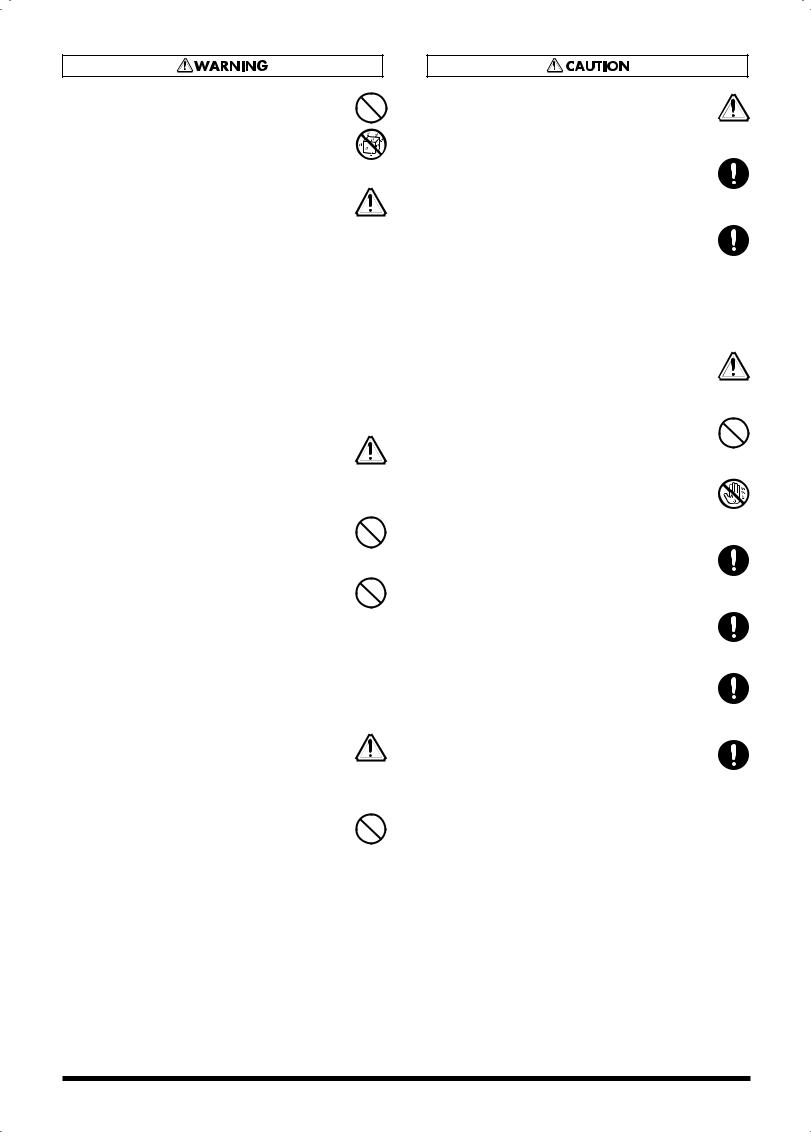
011
•Do not allow any objects (e.g., flammable material, coins, pins); or liquids of any kind (water, soft drinks, etc.) to penetrate the unit.
..........................................................................................................
012b
•Immediately turn the power off, remove the AC adaptor from the outlet, and request servicing by your retailer, the nearest Roland Service Center, or an authorized Roland distributor, as listed on the “Information” page when:
•The AC adaptor, the power-supply cord, or the plug has been damaged; or
•If smoke or unusual odor occurs
•Objects have fallen into, or liquid has been spilled onto the unit; or
•The unit has been exposed to rain (or otherwise has become wet); or
•The unit does not appear to operate normally or exhibits a marked change in performance.
..........................................................................................................
013
• In households with small children, an adult should provide supervision until the child is capable of following all the rules essential for the safe operation of the unit.
..........................................................................................................
014
•Protect the unit from strong impact. (Do not drop it!)
..........................................................................................................
015
•Do not force the unit’s power-supply cord to share an outlet with an unreasonable number of other devices. Be especially careful when using extension cords—the total power used by all devices you have connected to the extension cord’s outlet must never exceed the power rating
(watts/amperes) for the extension cord. Excessive loads can cause the insulation on the cord to heat up and eventually melt through.
..........................................................................................................
016
• Before using the unit in a foreign country, consult with your retailer, the nearest Roland Service Center, or an authorized Roland distributor, as listed on the “Information” page.
..........................................................................................................
023
•DO NOT play a CD-ROM disc on a conventional audio CD player. The resulting sound may be of a
level that could cause permanent hearing loss. Damage to speakers or other system components may result.
..........................................................................................................
101b
• The unit and the AC adaptor should be located so their location or position does not interfere with their proper ventilation.
..........................................................................................................
102c
• Always grasp only the plug on the AC adaptor cord when plugging into, or unplugging from, an outlet or this unit.
..........................................................................................................
103b
•Any accumulation of dust between the AC adaptor and the power outlet can result in poor insulation and lead to fire. Periodically wipe away such dust with a dry cloth. Also, disconnect the power plug from the power outlet whenever the unit is to remain unused for an extended period of
time.
..........................................................................................................
104
• Try to prevent cords and cables from becoming entangled. Also, all cords and cables should be placed so they are out of the reach of children.
..........................................................................................................
106
•Never climb on top of, nor place heavy objects on the unit.
..........................................................................................................
107c
• Never handle the AC adaptor or its plugs with
wet hands when plugging into, or unplugging from, an outlet or this unit.
..........................................................................................................
108b
• Before moving the unit, disconnect the AC adaptor and all cords coming from external devices.
..........................................................................................................
109b
• Before cleaning the unit, turn off the power and unplug the AC adaptor from the outlet (p. 19).
..........................................................................................................
110b
•Whenever you suspect the possibility of lightning in your area, disconnect the AC adaptor from the
outlet.
..........................................................................................................
118
•Should you remove the ground terminal screw, make sure to put it in a safe place out of children's
reach, so there is no chance of them being swallowed accidentally.
..........................................................................................................
3
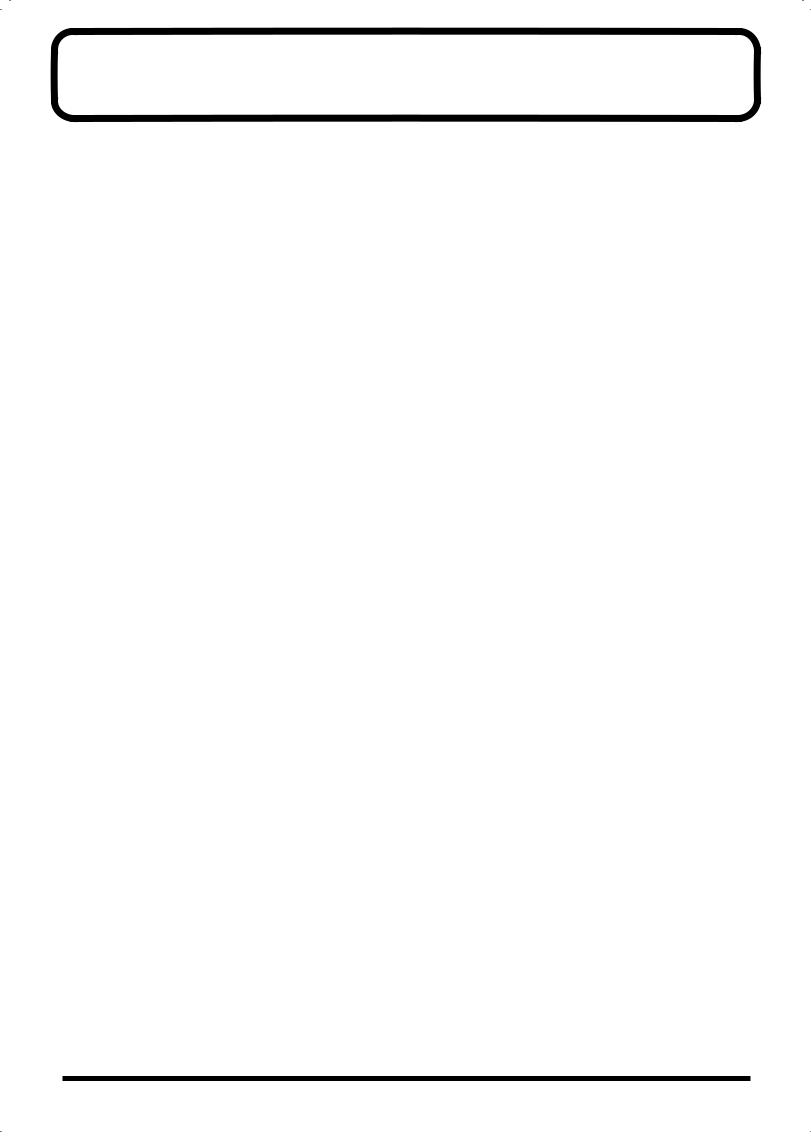
IMPORTANT NOTES
291a
In addition to the items listed under “USING THE UNIT SAFELY” on page 2–3, please read and observe the following:
Power Supply
301
•Do not use this unit on the same power circuit with any device that will generate line noise (such as an electric
motor or variable lighting system).
302
•The AC adaptor will begin to generate heat after long hours of consecutive use. This is normal, and is not a
cause for concern.
307
•Before connecting this unit to other devices, turn off the power to all units. This will help prevent malfunctions and/or damage to speakers or other devices.
Placement
351
•Using the unit near power amplifiers (or other equipment containing large power transformers) may induce hum. To alleviate the problem, change the orientation of this unit; or move it farther away from the source of inter-
ference.
352a
•This device may interfere with radio and television reception. Do not use this device in the vicinity of such
receivers.
352b
•Noise may be produced if wireless communications devices, such as cell phones, are operated in the vicinity of this unit. Such noise could occur when receiving or initiating a call, or while conversing. Should you experience such problems, you should relocate such wireless devices so they are at a greater distance from this unit, or switch
them off.
353
•Observe the following when using the unit’s floppy disk drive. For further details, refer to “Before Using Floppy Disks” (p. 5).
•Do not place the unit near devices that produce a strong magnetic field (e.g., loudspeakers).
•Install the unit on a solid, level surface.
•Do not move the unit or subject it to vibration while
the drive is operating.
354a
•Do not expose the unit to direct sunlight, place it near devices that radiate heat, leave it inside an enclosed vehicle, or otherwise subject it to temperature extremes.
Excessive heat can deform or discolor the unit.
355b
•When moved from one location to another where the temperature and/or humidity is very different, water droplets (condensation) may form inside the unit. Damage or malfunction may result if you attempt to use the unit in this condition. Therefore, before using the unit, you must allow it to stand for several hours, until the condensation
has completely evaporated.
358
•Do not allow objects to remain on top of the keyboard. This can be the cause of malfunction, such as keys ceasing to produce sound.
Maintenance
401a
•For everyday cleaning wipe the unit with a soft, dry cloth or one that has been slightly dampened with water. To remove stubborn dirt, use a cloth impregnated with a mild, non-abrasive detergent. Afterwards, be sure to wipe
the unit thoroughly with a soft, dry cloth.
402
•Never use benzine, thinners, alcohol or solvents of any kind, to avoid the possibility of discoloration and/or deformation.
Additional Precautions
•Never turn off the power while the display indicates “KEEP POWER ON!” If you turn off the power while this message is
displayed, all of the internal user data will be lost.
551
•Please be aware that the contents of memory can be irretrievably lost as a result of a malfunction, or the improper operation of the unit. To protect yourself against the risk of loosing important data, we recommend that you periodically save a backup copy of important data you have stored in the unit’s memory on a floppy disk, or
other devices.
552
•Unfortunately, it may be impossible to restore the contents of data that was stored on a floppy disk, or in the unit’s memory once it has been lost. Roland Corporation
assumes no liability concerning such loss of data.
553
•Use a reasonable amount of care when using the unit’s buttons, sliders, or other controls; and when using its jacks
and connectors. Rough handling can lead to malfunctions.
554
• Never strike or apply strong pressure to the display.
556
•When connecting / disconnecting all cables, grasp the connector itself—never pull on the cable. This way you will avoid causing shorts, or damage to the cable’s
internal elements.
558a
•To avoid disturbing your neighbors, try to keep the unit’s volume at reasonable levels. You may prefer to use headphones, so you do not need to be concerned about
those around you (especially when it is late at night).
559a
•When you need to transport the unit, package it in the box (including padding) that it came in, if possible. Otherwise,
you will need to use equivalent packaging materials.
561
•Use only the specified expression pedal (EV-5; sold separately). By connecting any other expression pedals,
you risk causing malfunction and/or damage to the unit.
985
•The explanations in this manual include illustrations that depict what should typically be shown by the display. Note, however, that your unit may incorporate a newer, enhanced version of the system (e.g., includes newer sounds), so what you actually see in the display may not always match what appears in the manual.
4
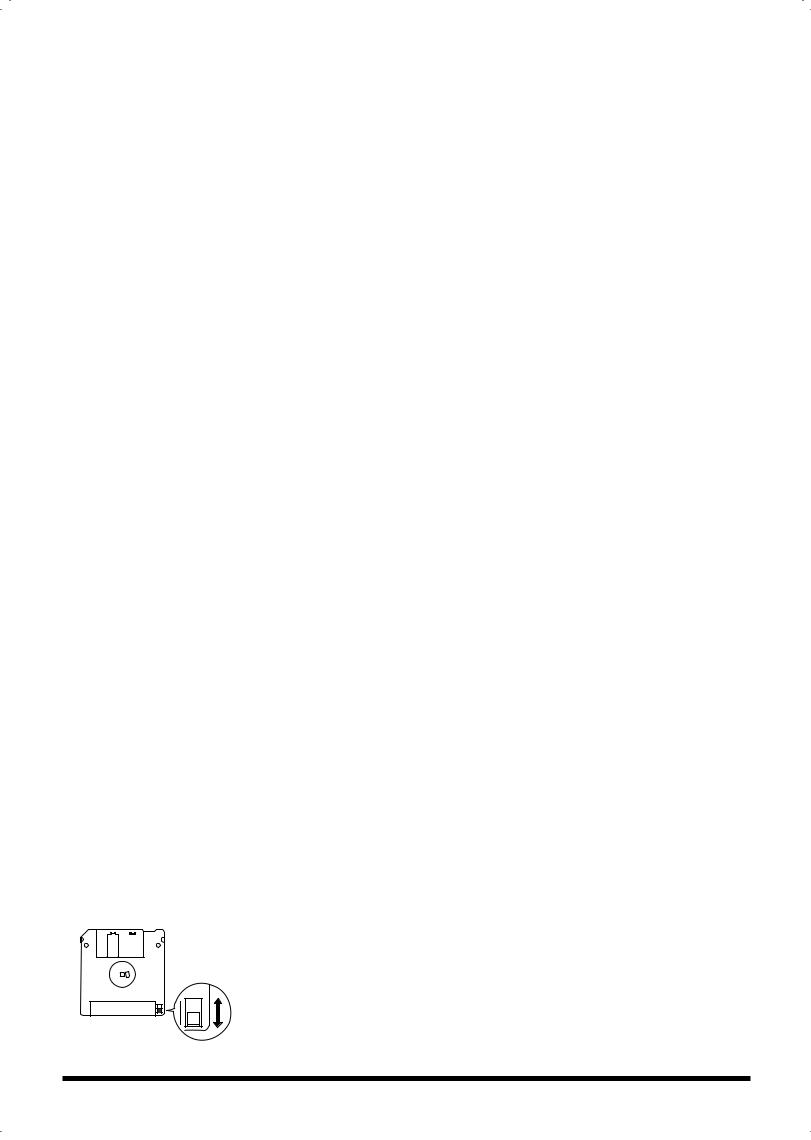
Before Using Floppy Disks
Handling the Floppy Disk Drive
602
•Install the unit on a solid, level surface in an area free from vibration. If the unit must be installed at an angle, be sure the installation does not exceed the permissible range:
upward, 2°; downward, 18°.
603
•Avoid using the unit immediately after it has been moved to a location with a level of humidity that is greatly different than its former location. Rapid changes in the environment can cause condensation to form inside the drive, which will adversely affect the operation of the drive and/or damage floppy disks. When the unit has been moved, allow it to become accustomed to the new
environment (allow a few hours) before operating it.
604
•To insert a disk, push it gently but firmly into the drive— it will click into place. To remove a disk, press the EJECT button firmly. Do not use excessive force to remove a disk
which is lodged in the drive.
605a
•Never attempt to remove a floppy disk from the drive while the drive is operating (the indicator is lit); damage
could result to both the disk and the drive.
606
• Remove any disk from the drive before powering up or down.
607
•To prevent damage to the disk drive’s heads, always try to hold the floppy disk in a level position (not tilted in any direction) while inserting it into the drive. Push it in
firmly, but gently. Never use excessive force.
608
•To avoid the risk of malfunction and/or damage, insert only floppy disks into the disk drive. Never insert any other type of disk. Avoid getting paper clips, coins, or any other foreign objects inside the drive.
Handling Floppy Disks
651
•Floppy disks contain a plastic disk with a thin coating of magnetic storage medium. Microscopic precision is required to enable storage of large amounts of data on such a small surface area. To preserve their integrity, please observe the following when handling floppy disks:
•Never touch the magnetic medium inside the disk.
•Do not use or store floppy disks in dirty or dusty areas.
•Do not subject floppy disks to temperature extremes (e.g., direct sunlight in an enclosed vehicle). Recommended temperature range: 0 to 50° C (50 to 122° F).
•Do not expose floppy disks to strong magnetic fields,
such as those generated by loudspeakers.
652
•Floppy disks have a “write protect” tab which can protect the disk from accidental erasure. It is recommended that the tab be kept in the PROTECT position, and moved to the WRITE position only when you wish to write new data onto the disk.
Rear side of the disk
Write
(can write new data onto disk)
Write Protect Tab |
Protect |
|
(prevents writing to disk) |
653
•The identification label should be firmly affixed to the disk. Should the label come loose while the disk is in the
drive, it may be difficult to remove the disk.
654
•Store all disks in a safe place to avoid damaging them, and to protect them from dust, dirt, and other hazards. By using a dirty or dust-ridden disk, you risk damaging the disk, as well as causing the disk drive to malfunction.
Handling CD-ROMs
563
•Unauthorized duplication, reproduction, hiring, and lending of the software included in the applied CD-ROM
is prohibited.
801
•Avoid touching or scratching the shiny underside (encoded surface) of the disc. Damaged or dirty CD-ROM discs may not be read properly. Keep your discs clean using a commercially available CD cleaner.
204
* Microsoft and Windows are registered trademarks of Microsoft Corporation.
206f
* Windows® 2000 is known officially as: “Microsoft® Windows® 2000 operating system.”
206g
* Windows® Me is known officially as: “Microsoft® Windows® Millennium Edition operating system.”
206h
* Windows® XP is known officially as: “Microsoft® Windows® XP operating system.”
206e
* Screen shots in this documents are reprinted with permission from Microsoft Corporation.
207
* Apple and Macintosh are registered trademark of Apple Computer, Inc.
209
* MacOS is a trademark of Apple Computer, Inc.
220
*All product names mentioned in this document are trademarks or registered trademarks of their respective owners.
5
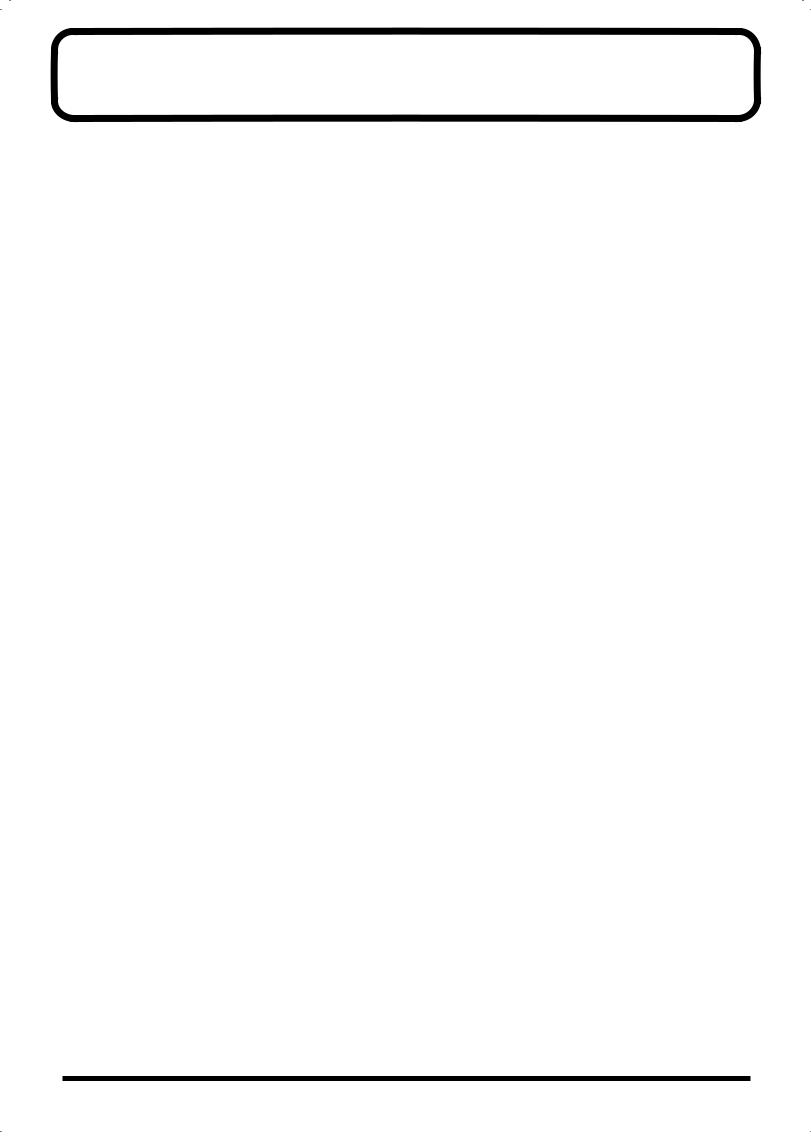
Contents |
|
IMPORTANT NOTES ............................................................................... |
4 |
Main Features........................................................................................ |
11 |
Panel descriptions ................................................................................ |
12 |
Front panel................................................................................................................................................. |
12 |
Rear panel .................................................................................................................................................. |
16 |
Getting ready......................................................................................... |
17 |
Connecting the RS-70 to external equipment ....................................................................................... |
17 |
Turning on/off the power....................................................................................................................... |
18 |
Adjusting the display contrast (LCD CONTRAST) ............................................................................ |
19 |
Reset to default factory settings (Factory Reset) .............................. |
20 |
Listening to the demo songs ............................................................... |
21 |
Demo songs list......................................................................................................................................... |
21 |
Quick Start ................................... |
23 |
Try out the sounds................................................................................ |
24 |
Selecting a patch ....................................................................................................................................... |
24 |
Selecting a patch by category ...................................................................................................... |
24 |
Selecting patches while listening to phrases (Patch Audition) .............................................. |
26 |
Selecting a rhythm set.............................................................................................................................. |
26 |
Playing arpeggios (Phrase/Arpeggio) .................................................................................................. |
27 |
Changing the way in which the arpeggios are sounded......................................................... |
27 |
Playing a chord at the touch of a finger (Multi-chord Memory)....................................................... |
28 |
Switching chord sets ..................................................................................................................... |
29 |
Applying various effects to the sound................................................ |
30 |
Changing the tone with the knobs (Patch Modify) ............................................................................. |
30 |
Selecting the tone that you want to modify (DESTINATION TONE) .................................. |
30 |
Adjusting the volume balance of the two tones ....................................................................... |
30 |
Vibrato and Wah effects (LFO) ................................................................................................... |
31 |
Changing the sound’s volume (ENVELOPE) ........................................................................... |
32 |
Changing the brightness of the sound and adding special qualities (CUTOFF/RESONANCE)...... 33 |
|
Using a lever to modify the sound......................................................................................................... |
33 |
Changing the sound’s pitch in real time (Pitch Bend Lever).................................................. |
33 |
Adding a vibrato effect to the sound (Modulation Lever)...................................................... |
33 |
Using a pedal to modify the sound........................................................................................................ |
34 |
Shifting the keyboard range in one-octave steps (Octave Shift)........................................................ |
34 |
Moving the key range in half-steps (TRANSPOSE) ............................................................................ |
35 |
Waving your hand over the D Beam (D Beam Controller) ................................................................ |
35 |
Effects that can be used with the D Beam controller ............................................................... |
36 |
Adjusting the sensitivity of the D Beam controllers (D BEAM SENS).................................. |
38 |
Changing the polarity of the change (D BEAM POLARITY) ................................................. |
38 |
Using the RS-70 effects............................................................................................................................. |
39 |
Turning effects on and off (Master Effects Switch) .................................................................. |
39 |
Using the sequencer to create a pattern ............................................ |
40 |
Creating a new pattern based on a preset rhythm pattern ................................................................ |
40 |
Creating a pattern from scratch (Pattern Initialize)............................................................................. |
46 |
Editing a recorded pattern ...................................................................................................................... |
46 |
Playing along with SMF data (SMF Player mode) .............................. |
47 |
6
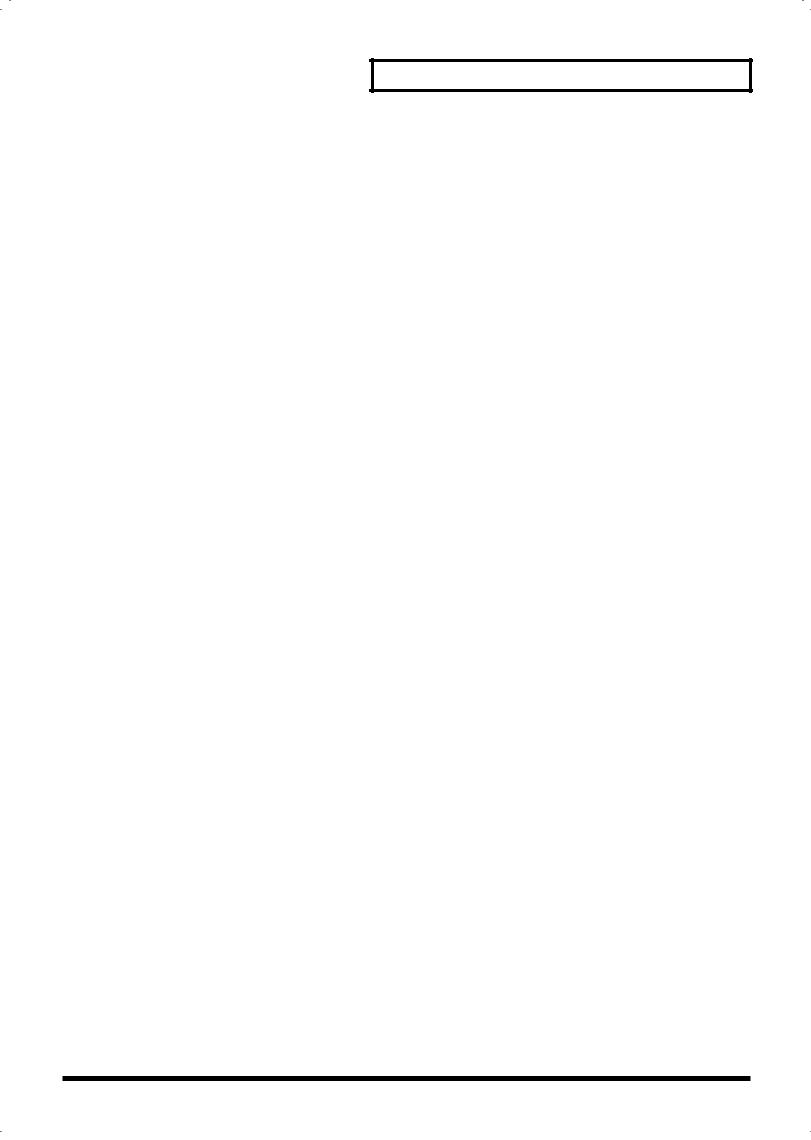
Contents
Advanced Use .............................. |
49 |
|
Overview of the RS-70 .......................................................................... |
|
50 |
How the instrument is organized .......................................................................................................... |
|
50 |
Basic structure................................................................................................................................ |
|
50 |
Classification of RS-70 sound types....................................................................................................... |
|
50 |
Effects ......................................................................................................................................................... |
|
51 |
Sequencer................................................................................................................................................... |
|
51 |
Number of voices ..................................................................................................................................... |
|
51 |
About memory.......................................................................................................................................... |
|
52 |
Temporary memory...................................................................................................................... |
|
52 |
Rewritable memory ...................................................................................................................... |
|
52 |
Non-rewritable memory .............................................................................................................. |
|
52 |
Basic operation of the RS-70 ............................................................... |
|
53 |
Switching the mode.................................................................................................................................. |
|
53 |
Patch mode..................................................................................................................................... |
|
53 |
Pattern mode.................................................................................................................................. |
|
53 |
Song mode...................................................................................................................................... |
|
53 |
SMF Player mode .......................................................................................................................... |
|
53 |
Editing parameters ................................................................................................................................... |
|
53 |
Basic procedure ............................................................................................................................. |
|
53 |
Executing a command .................................................................................................................. |
|
53 |
Assigning a name.......................................................................................................................... |
|
54 |
When one page contains two or more settings......................................................................... |
|
54 |
Inputting numbers and numerals .......................................................................................................... |
|
54 |
Selecting a part.......................................................................................................................................... |
|
54 |
Creating a patch (Patch mode) ............................................................ |
|
55 |
How to make the patch settings ............................................................................................................. |
|
55 |
Changing the way that the tones are sounded (Key Mode) ................................................... |
|
55 |
Editing the patch parameters ...................................................................................................... |
|
55 |
Making settings that apply to the entire patch (Patch Common parameters) ..................... |
|
56 |
Making settings for an individual tone (Patch Tone parameters) ......................................... |
|
57 |
Saving a patch ........................................................................................................................................... |
|
59 |
Convenient functions for patch editing (Patch Utility)....................................................................... |
|
60 |
Copying patch parameters (PATCH PRM COPY)................................................................... |
|
60 |
Initializing the parameters of a patch (PATCH INITIALIZE)................................................ |
|
61 |
Erasing a user patch you saved (PATCH REMOVE) .............................................................. |
|
61 |
Transmitting patch/rhythm settings from the MIDI OUT connector (XFER to MIDI)..................... |
|
62 |
Restoring the factory settings (FACTORY RESET) .................................................................. |
|
62 |
Creating a rhythm set (Patch mode) ................................................... |
|
63 |
How to make the rhythm set settings.................................................................................................... |
|
63 |
Editing the rhythm set parameters............................................................................................. |
|
63 |
Making settings that apply to the entire rhythm set (Rhythm Common parameters) |
....... 63 |
|
Editing the settings of each rhythm tone (key) (Rhythm Tone parameters)........................ |
|
63 |
Saving a rhythm set (User Rhythm Set) ................................................................................................ |
|
64 |
Convenient functions for rhythm set editing (Rhythm Set Utility) .................................................. |
|
64 |
Copying effect settings from a rhythm set (RHY PRM COPY) .............................................. |
|
64 |
Initializing the settings of a specific rhythm tone (RHY INITIALIZE) ................................. |
|
65 |
Erasing a rhythm set you saved (RHY REMOVE) ................................................................... |
|
65 |
7
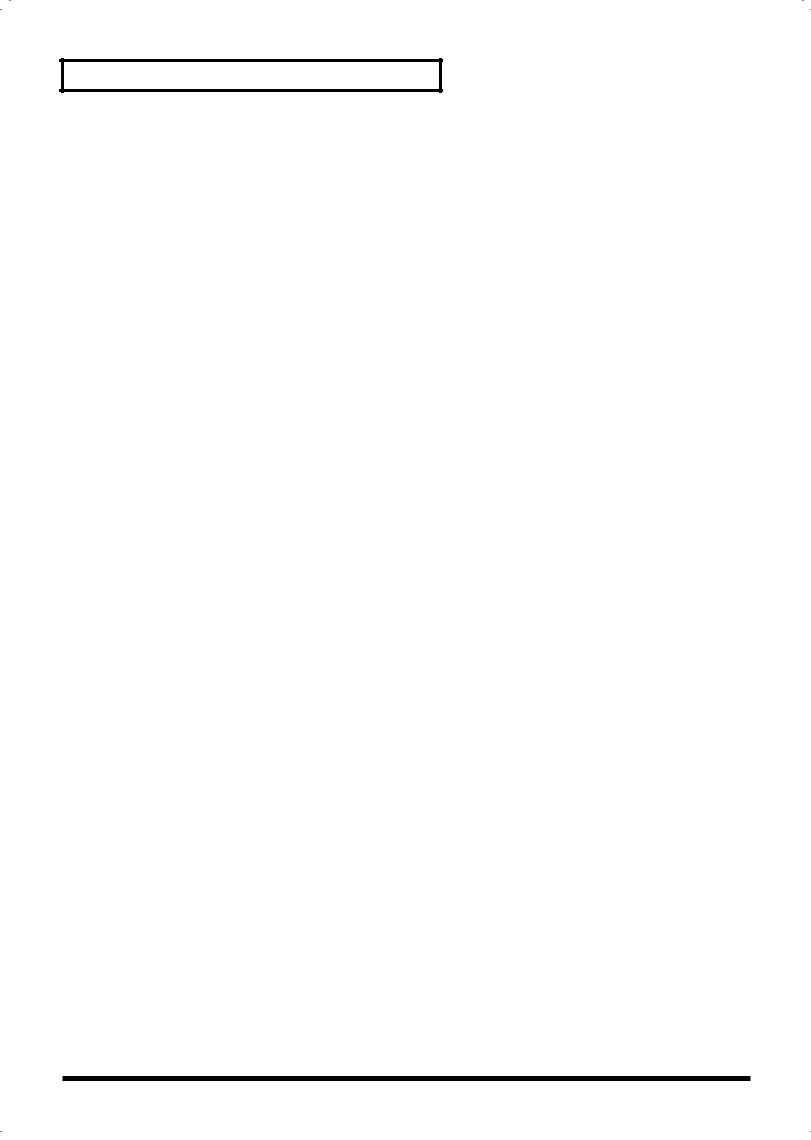
Contents
Using the sequencer to create patterns (Pattern mode) ................... |
66 |
Playing patterns........................................................................................................................................ |
66 |
Selecting a pattern to play back .................................................................................................. |
66 |
Selecting pattern numbers ........................................................................................................... |
66 |
Switching patterns during playback .......................................................................................... |
66 |
Muting a part (Track Mute) ......................................................................................................... |
67 |
Selecting a sound (patch) for each part...................................................................................... |
67 |
Set the pattern tempo.................................................................................................................... |
67 |
Recording your performance while you play it (Realtime recording) ............................................. |
67 |
Recording ....................................................................................................................................... |
67 |
Undo/redo the previous recording operation.......................................................................... |
70 |
Various settings for realtime recording ..................................................................................... |
70 |
Recording with the phrase/arpeggio function......................................................................... |
72 |
Creating your own arpeggio template (User Template) ......................................................... |
72 |
Using chord memory to record................................................................................................... |
74 |
Creating an original chord set (User Chord Set) ...................................................................... |
74 |
Recording notes one at a time (Step Recording).................................................................................. |
75 |
Inputting various types of notes ................................................................................................. |
76 |
Editing individual items of music data (Microscope edit)................................................................. |
76 |
Music data handled in Microscope mode ................................................................................. |
76 |
Editing the music data.................................................................................................................. |
77 |
Selecting the types of music data for viewing (View Filter) ................................................... |
78 |
Microscope Utility .................................................................................................................................... |
78 |
Inserting music data (INS) ........................................................................................................... |
78 |
Deleting music data (DEL)........................................................................................................... |
78 |
Moving music data (MOVE) ....................................................................................................... |
78 |
Copying music data (COPY) ....................................................................................................... |
78 |
Pasting music data (PASTE) ........................................................................................................ |
78 |
Editing the settings of a pattern ............................................................................................................. |
79 |
Making settings that apply to the entire pattern ...................................................................... |
79 |
Editing the effect settings of a pattern ....................................................................................... |
80 |
Editing the part settings of a pattern (Part Setup).................................................................... |
80 |
Editing the effect settings for each part of the pattern (Pattern Part Effect)......................... |
82 |
Saving a pattern ........................................................................................................................................ |
82 |
Convenient functions for pattern editing (Pattern Utility) ................................................................ |
83 |
Erasing unwanted performance data (PTN ERASE) ............................................................... |
83 |
Deleting unwanted measures (PTN DELETE).......................................................................... |
84 |
Correcting the timing of a pattern (PTN QUANTIZE)............................................................ |
84 |
Copying a pattern (PTN COPY).................................................................................................. |
84 |
Inserting blank measures (PTN INSERT).................................................................................. |
85 |
Transposing the pitch (PTN TRANSPOSE) .............................................................................. |
85 |
Modifying the velocity of notes (PTN CHG VEL) ................................................................... |
86 |
Modifying the note length (PTN CHG GT)............................................................................... |
86 |
Shifting pattern data forward and back (PTN SHIFT CLK) ................................................... |
87 |
Thinning out unneeded data (PTN DATA THIN)................................................................... |
87 |
Initializing the parameters of a pattern (PTN INIT) ................................................................ |
88 |
Creating your own user arpeggio style (PTNÆARP CONV) ................................................ |
88 |
Copying parameters from a pattern (PTN PRM COPY) ......................................................... |
89 |
Transmitting pattern settings from the MIDI OUT connector (XFER to MIDI)................... |
90 |
Restoring the factory settings (FACTORY RESET) .................................................................. |
90 |
Adding effects ....................................................................................... |
91 |
Turning the effect function on and off (MASTER EFFECT SWITCH) ............................................. |
91 |
The effect signal path ............................................................................................................................... |
92 |
Making effects settings ............................................................................................................................ |
93 |
Setting multi-effects parameters............................................................................................................. |
94 |
Making chorus settings.......................................................................................................................... |
112 |
Making reverb settings .......................................................................................................................... |
113 |
How effects will switch while a pattern is playing ................................................................ |
113 |
8
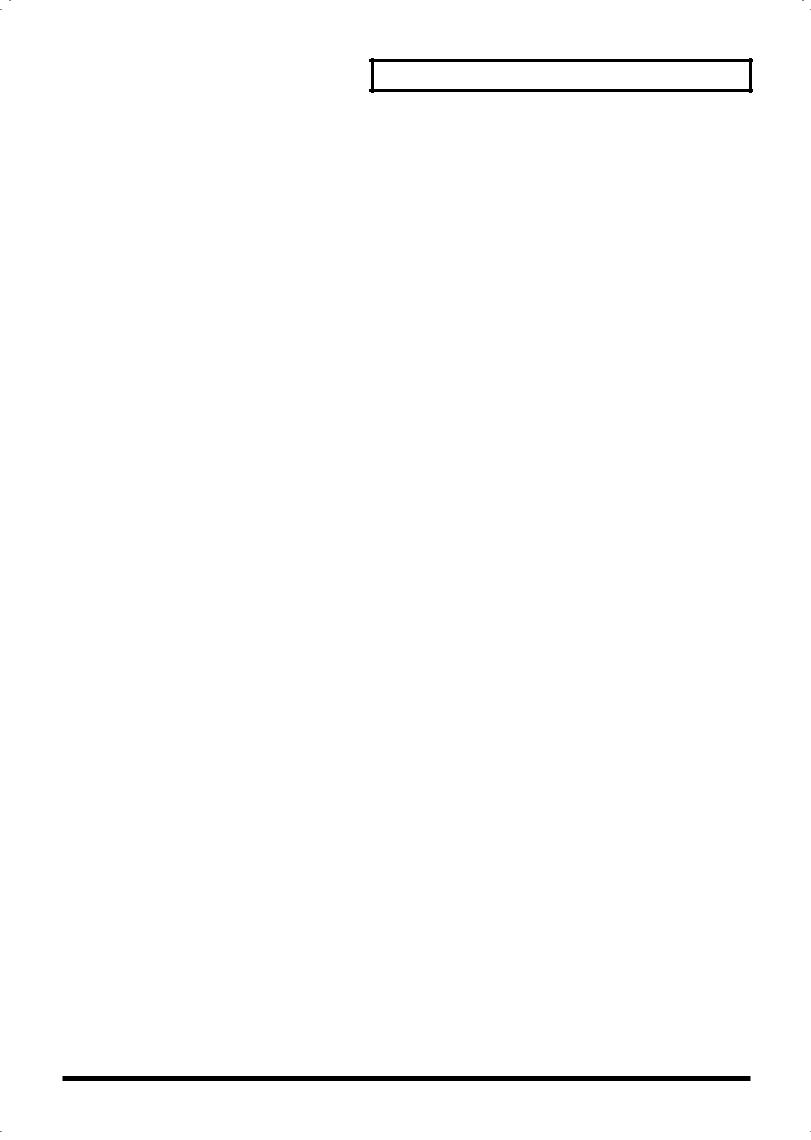
Contents
Connecting patterns to create a song (Song mode) ....................... |
114 |
Playing back a song................................................................................................................................ |
114 |
Selecting a song to play back..................................................................................................... |
114 |
Muting a part (Track Mute) ....................................................................................................... |
114 |
Set the song tempo ...................................................................................................................... |
115 |
Creating a song ....................................................................................................................................... |
115 |
Saving a song .......................................................................................................................................... |
115 |
Editing song settings.............................................................................................................................. |
116 |
Editing the song name................................................................................................................ |
116 |
Looping the song......................................................................................................................... |
116 |
Convenient functions for song editing (Song Utility)....................................................................... |
116 |
Deleting an unwanted step (SONG STEP DELETE).............................................................. |
116 |
Inserting a step (SONG STEP INSERT) ................................................................................... |
116 |
Copying a song (SONG COPY) ................................................................................................ |
117 |
Initializing the parameters of a song (SONG INIT) ............................................................... |
117 |
Erasing a user song you saved (SONG REMOVE) ................................................................ |
118 |
Restoring the factory settings (FACTORY RESET) ................................................................ |
118 |
Using the floppy disk drive ................................................................ |
119 |
Playing back an SMF file ....................................................................................................................... |
119 |
Disk-related functions (Disk Utility) ................................................................................................... |
119 |
Loading a file from disk into the RS-70 (LOAD) .................................................................... |
119 |
Saving data on disk (SAVE)....................................................................................................... |
120 |
Preparing a disk for use by the RS-70 (FORMAT) ................................................................. |
121 |
Creating a duplicate disk (BACKUP)....................................................................................... |
122 |
Modifying the name of the disk (VOLUME LABEL)............................................................. |
122 |
Deleting unwanted files (DELETE) .......................................................................................... |
122 |
Renaming a file (RENAME) ...................................................................................................... |
123 |
Checking the remaining space of the disk (DISK INFO)....................................................... |
123 |
Settings common to all modes (System Function) ......................... |
124 |
How to make the system function settings......................................................................................... |
124 |
Functions of the system parameters .................................................................................................... |
125 |
Settings common to the entire system (GENERAL) .............................................................. |
125 |
Settings related to the metronome (METRONOME)............................................................. |
125 |
Settings related to controllers (CONTROLLER)..................................................................... |
126 |
Settings related to MIDI and USB (MIDI&USB)..................................................................... |
127 |
Checking memory usage status (MEMORY INFO) ............................................................... |
128 |
Making scale tune settings for a patch (PATCH SCALE) ..................................................... |
128 |
Performing with an external MIDI device.......................................... |
129 |
About MIDI ............................................................................................................................................. |
129 |
MIDI messages used by the RS-70 ....................................................................................................... |
129 |
Using the RS-70 to play an external MIDI sound module................................................................ |
130 |
Connecting to external MIDI sound modules ........................................................................ |
130 |
Set the keyboard transmit channel ........................................................................................... |
131 |
Playing the RS-70’s sound generator from an external MIDI device.............................................. |
131 |
Connecting an external MIDI device........................................................................................ |
131 |
Setting the patch receive channel.............................................................................................. |
132 |
Setting the program change receive switch............................................................................. |
132 |
Selecting RS-70 sounds from an external MIDI device.......................................................... |
132 |
Using an external MIDI controller to change the RS-70’s tones........................................... |
133 |
Recording to an external sequencer..................................................................................................... |
133 |
Connecting to an external sequencer ....................................................................................... |
133 |
Making settings before recording............................................................................................. |
133 |
Recording ..................................................................................................................................... |
134 |
Listening to the recorded performance.................................................................................... |
134 |
Playing together with the playback of a recorded performance.......................................... |
135 |
Transposing playback of performances (Master Key Shift).................................................. |
135 |
9
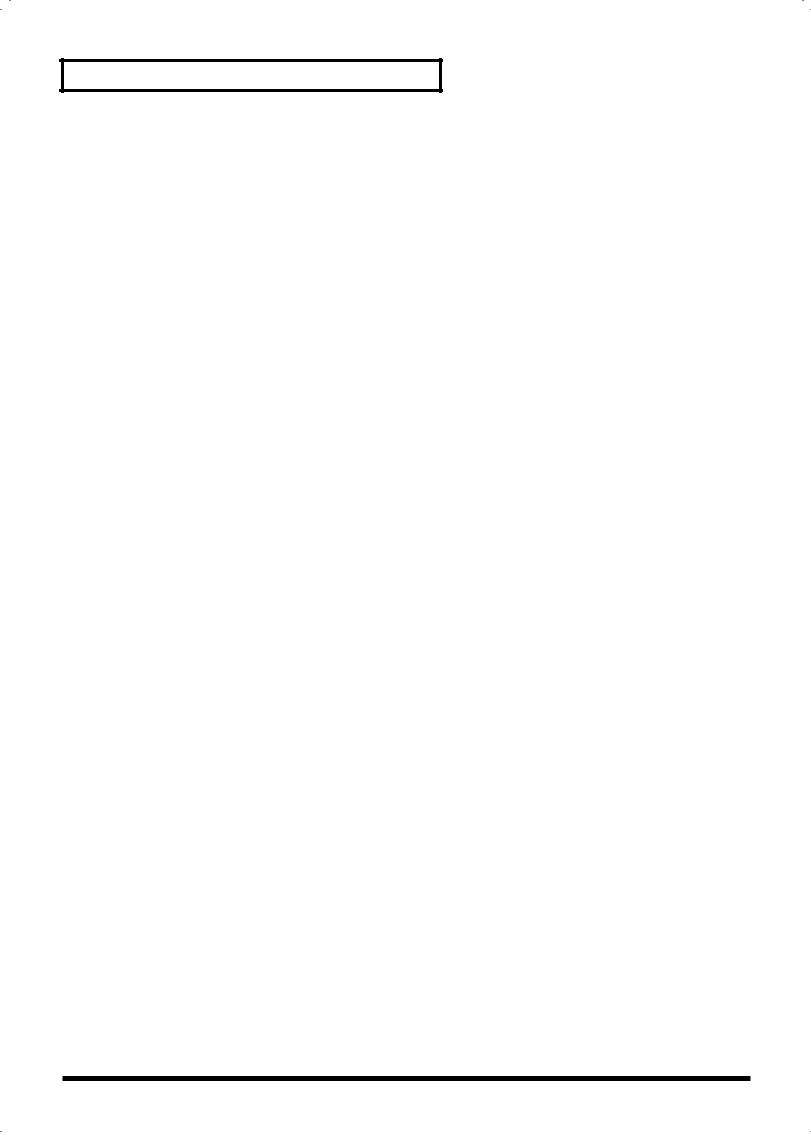
Contents
Using the RS-70 as a General MIDI/General MIDI 2 system-compatible sound module |
........... 135 |
|
Playing back General MIDI/General MIDI 2 music data ..................................................... |
|
135 |
Synchronizing images to an RS-70 performance (V-LINK) ............................................................. |
|
136 |
What is V-LINK? ......................................................................................................................... |
|
136 |
Connection examples.................................................................................................................. |
|
136 |
Using V-LINK.............................................................................................................................. |
|
136 |
V-LINK functions that the RS-70 can control and MIDI messages...................................... |
|
137 |
Making V-LINK settings (V-LINK Setup) ............................................................................... |
|
137 |
Performing with a computer .............................................................. |
|
139 |
Installing & setup the driver (Windows) ............................................................................................ |
|
139 |
Windows XP users ...................................................................................................................... |
|
140 |
Windows 2000 users ................................................................................................................... |
|
144 |
Windows Me/98 users ............................................................................................................... |
|
147 |
Settings and checking ............................................................................................................................ |
|
148 |
Specifying the output destination for MIDI data ................................................................... |
|
148 |
Deleting the USB MIDI driver................................................................................................... |
|
150 |
Installing & setup the driver (Macintosh)........................................................................................... |
|
151 |
Installing the RS-70 driver ......................................................................................................... |
|
152 |
OMS settings ................................................................................................................................ |
|
153 |
Connecting with MIDI cables ............................................................................................................... |
|
155 |
Installing the included editor software ............................................................................................... |
|
155 |
Appendix ................................... |
157 |
|
Troubleshooting.................................................................................. |
|
158 |
Error Messages/Messages................................................................. |
|
164 |
Parameter list ...................................................................................... |
|
165 |
Original Tone List ............................................................................... |
|
169 |
Patch List............................................................................................. |
|
172 |
Rhythm Set List................................................................................... |
|
178 |
Pattern List .......................................................................................... |
|
184 |
Arpeggio Template List ...................................................................... |
|
184 |
Arpeggio Style List ............................................................................. |
|
186 |
Multi-chord Set List ............................................................................ |
|
186 |
MIDI implementation chart ................................................................. |
|
188 |
Specifications...................................................................................... |
|
190 |
Index..................................................................................................... |
|
191 |
10

Main Features
A broad range of new, high-quality sounds
Careful attention has been paid to refining the most important sounds for a live keyboard, such as piano, organ, strings, and brass. In addition, the latest cutting-edge sounds are also included.
An emphasis has also been placed on sounds important for music production, such as guitar, bass, drums, and a variety of analog sounds.
The General MIDI score conforming to General MIDI /General MIDI 2 is also supported with high-quality sounds.
Quick and easy sound editing
To edit the sounds (patches) of the RS-70, you simply choose from the wide range of “tones” (pre-programmed instrumental sounds) and edit them. Editing is easy; you can adjust the brightness (filter), attack and decay, modulation (LFO), and effects, or layer two tones to create a rich sound.
“Quick Sequencer” for easy operation
The built-in loop-based QUICK SEQ (quick sequencer) is designed for intuitive operation. You can create songs or arrangements simply by layering phrases as you think of them. There’s no need to be aware of MIDI settings—creating songs is quick and stress-free. Patterns you create can be connected to create a song.
For those who have no prior experience with MIDI equipment—as well as for experts—the RS-70 is the ideal way to capture your musical ideas.
Numerous rhythm patterns and phrase templates
The loop sequencer contains a variety of preset rhythm patterns covering styles such as R&B, hip-hop, jazz, rock, and techno. In addition, the “phrase template” function makes it easy to produce phrases and playing techniques typical of each sound, simply by pressing a key. By using these two features together, you can produce music even more efficiently.
USB connector for connection to your PC
The rear panel has a USB connector for direct connection to your computer. You can immediately start using the included sound editor software or your own commercial sequencer software, without having to provide a USB-MIDI interface.
Multi-chord memory function
The Chord Memory function lets you play a registered chord by pressing a single key.
You can register different chord forms to each key, and recall multiple chords together.
Several sets of chord progressions that typically appear in one song have been registered as presets. By using this in conjunction with the Quick Sequencer, you can easily create patterns with your favorite chord progressions.
V-LINK function
V-LINK (  ) is a function that provides for the play of music and visual material. By using V-LINK-compatible video equipment, visual effects can be easily linked to, and made part of the expressive elements of a performance. By connecting the RS-70 to the Edirol DV-7PR or V-4, you can switch images in synchronization with music, or use the RS-70’s knobs and Pitch Bend/Modulation Lever to control the brightness, color, or playback speed of the images.
) is a function that provides for the play of music and visual material. By using V-LINK-compatible video equipment, visual effects can be easily linked to, and made part of the expressive elements of a performance. By connecting the RS-70 to the Edirol DV-7PR or V-4, you can switch images in synchronization with music, or use the RS-70’s knobs and Pitch Bend/Modulation Lever to control the brightness, color, or playback speed of the images.
Compact and easy to carry
The RS-70 is compact, light, and easy to carry. It’s an instrument with great sounds and professional-level functionality that can be easily carried between your bedroom and the stage or studio.
Dedicated sound editor is included
The dedicated sound editing program “RS Editor” (Mac and Windows versions on a hybrid CD-ROM) is included, allowing you to use your computer to create and rearrange sounds quickly and easily.
D Beam controller
The D Beam controller gives you control over a variety of effects, simply by moving your hand. In conjunction with the visual element, this can be a powerfully impressive addition to a live performance.
General MIDI
General MIDI is a set of recommendations which seeks to provide a way to go beyond the limitations of proprietary designs, and standardize the MIDI capabilities of sound generating devices. Sound generating devices and music files that meet the General MIDI standard bear the General MIDI logo (


 ). Music files bearing the General MIDI logo can be played back using any General MIDI sound generating unit to produce essentially the same musical performance.
). Music files bearing the General MIDI logo can be played back using any General MIDI sound generating unit to produce essentially the same musical performance.
General MIDI 2
The upwardly compatible General MIDI 2 (


 ) recommendations pick up where the original General MIDI left off, offering enhanced expressive capabilities, and even greater compatibility. Issues that were not covered by the original General MIDI recommendations, such as how sounds are to be edited, and how effects should be handled, have now been precisely defined. Moreover, the available sounds have been expanded. General MIDI 2 compliant sound generators are capable of reliably playing back music files that carry either the General MIDI or General MIDI 2 logo.
) recommendations pick up where the original General MIDI left off, offering enhanced expressive capabilities, and even greater compatibility. Issues that were not covered by the original General MIDI recommendations, such as how sounds are to be edited, and how effects should be handled, have now been precisely defined. Moreover, the available sounds have been expanded. General MIDI 2 compliant sound generators are capable of reliably playing back music files that carry either the General MIDI or General MIDI 2 logo.
In some cases, the conventional form of General MIDI, which does not include the new enhancements, is referred to as “General MIDI 1” as a way of distinguishing it from General MIDI 2.
11

Panel descriptions
Front panel
fig.04-01.l
A |
B |
C |
D |
|
E |
|
F |
|
|
|
|
K |
|
|
|
A
D BEAM CONTROLLER
You can apply a variety of effects to patterns and patches simply by
moving your hand (p. 35).
[SOLO SYNTH] (Solo Synthesizer) button
You can generate passages that sound as if you are rapidly playing
the keyboard.
[ACTIVE EXPRESS] (Active Expression) button
This lets you use the D Beam controller for Active Expression.
[ASSIGNABLE] button
This lets you assign a desired function to the D Beam controller (p. 37).
B
[VOLUME] knob
Adjusts the overall volume that is output from the rear panel OUTPUT jacks and PHONES jack (p. 18).
C
MODE Section
[PATCH] button
Switches the RS-70 into the Patch mode (p. 53).
[PATTERN] button
Switches the RS-70 into the Pattern mode (p. 53).
[SONG] button
Switches the RS-70 into the Song mode (p. 53).
EDIT Section
[PARAM] (Parameter) button
This button accesses sound or performance settings (parameters). The settings that are accessed will depend on the selected mode (Patch/Pattern/Song) or state.
[EFFECTS] button
This button switches effects (reverb, chorus, MFX) on/off, and accesses effect-related settings.
[UTILITY] button
In Patch/Pattern/Song modes, this button accesses various utility functions, such as those for copying data or initializing sound generator settings.
Others
[SYSTEM] button
This button accesses settings that affect the entire RS-70, such as tuning, display contrast, and MIDI message reception.
[PART SELECT] button
When this button is lit, you can use the direct access buttons to select a part to play from the keyboard or to edit (p. 54).
[TRACK MUTE] button
When this button is lit, you can use the direct access buttons to mute (silence) individual parts of the music data that is playing (p. 67).
* You can manually play a part even when it is muted.
12

Panel descriptions
fig.04-01.r |
|
|
G |
H |
I |
|
|
J |
[WRITE] / [DISK] button |
F |
|
WRITE: |
Saves patch/pattern/song settings or system settings. |
[NUMERIC] / [AUDITION] button |
|
DISK: |
By holding down [SHIFT] and pressing this button, you |
||
NUMERIC: When this button is lit, the direct access buttons will |
|||
|
can make settings related to the floppy disk (p. 119). |
||
|
function as a numeric keypad. This lets you directly |
||
[-/+OCT] (Octave Shift) / [-/+TRANSPOSE] |
|||
input or specify a numerical value for the displayed |
|||
(Transpose) buttons |
item (patch number or parameter). |
||
- /+OCT: |
These buttons adjust the pitch of the keyboard |
AUDITION: By holding down [SHIFT] and pressing this button, you |
|
can repeatedly listen to an audition phrase for the |
|||
|
in octave steps (maximum +/-3 octaves) (p. 34). |
||
|
currently selected patch (p. 26). |
||
- /+TRANSPOSE: Pressing either of these buttons while holding |
|||
|
|||
|
down [SHIFT] allows you to transpose the |
[0]–[9] (DIRECT ACCESS buttons) |
|
|
keyboard in semitone steps (-5–+6) (p. 35). |
||
|
In Patch mode, use these buttons to switch between the sound |
||
[PHRASE/ARPEGGIO] button |
|||
categories printed on the panel (p. 24). In Pattern mode, use these |
|||
Switches phrase/arpeggio function on/off. To make settings for the |
buttons to directly select a pattern to play by specifying the lowest |
||
digit of the pattern number (p. 66). However, if the [NUMERIC], |
|||
phrase/arpeggio, make this button light and then press [PARAM] |
|||
[PART SELECT], or [TRACK MUTE] buttons are lit, the [0]–[9] |
|||
(p. 27). |
|
||
|
buttons will change to the corresponding function. |
||
|
|
||
[CHORD MEMORY] button |
G |
||
Switches chord memory function on/off. To make settings for the |
|||
chord memory function, get this button to light and then press |
[VALUE -/+] buttons |
||
[PARAM] (p. 28). |
|||
|
|||
|
|
Use these buttons to switch the number of an item (patch, pattern, |
|
D |
|
various parameters, etc.) in the display, or to increase/decrease a |
|
|
value. While one of these buttons is first held down and the other is |
||
|
|
||
DISPLAY |
|
pressed, the value then changes rapidly. Or, if you hold down |
|
This displays information regarding the operation you are |
[SHIFT] while using these buttons, the value will change in larger |
||
steps. |
|||
performing. |
|
||
|
|
||
E
[V-LINK] button
Switches V-LINK on/off (p. 136).
13

Panel descriptions
PAGE/CURSOR [  ]/[
]/[  ] /
] /
JUMP [  ]/[
]/[  ] buttons
] buttons
PAGE/CURSOR: Use these buttons to move between pages or to move the cursor (p. 53).
JUMP: In grouped pages, you can hold down [SHIFT] and use these buttons to move between groups (p. 53).
While one of these buttons is first held down and the other is pressed, the page or cursor then moves rapidly.
[EXIT] button
Press this button to return to the main screen of a mode, or when you want to cancel the current operation.
[ENTER] button
Use this button to finalize a value or execute an operation.
[SHIFT] button
By holding down this button and pressing another button, you can access a secondary function of that button (printed below the button in square brackets).
[TAP TEMPO] / [SMF PLAYER] button
TAP TEMPO: Adjusts the tempo according to the timing at which you tap this button. You can also use VALUE [-]/ [+] to adjust the tempo if desired (p. 67).
SMF PLAYER: You can hold down [SHIFT] and press this button to select SMF Player mode (p. 47).
H
QUICK SEQ (Quick Sequencer) section
*The buttons in this section are generally valid in Pattern mode, Song mode and SMF Player mode.
[  ] (Recording) button / STEP button
] (Recording) button / STEP button
 : Press this to begin pattern or song recording.
: Press this to begin pattern or song recording.
STEP: By holding down [SHIFT] and pressing this button, you can enter Step Recording (p. 75).
[ERASE/UNDO] button
This button erases recorded data or cancels the pattern edit operation. During loop recording, you can use this to selectively erase data just like a pencil eraser (p. 69). Immediately after recording is finished, you can press this button to erase (undo) the recording itself (p. 70). If you press it again, the Undo will be cancelled (redo).
[  ] (Backward) button
] (Backward) button
Press this to “rewind” a pattern or song. If you hold down this button as you press [  ], the pattern or song will “rewind” faster. Or, if you hold down [SHIFT] while using this button, the value will change in larger steps (p. 66, p. 114).
], the pattern or song will “rewind” faster. Or, if you hold down [SHIFT] while using this button, the value will change in larger steps (p. 66, p. 114).
Press this button while holding down [  ] to return to the beginning of the pattern or song.
] to return to the beginning of the pattern or song.
[  ] (Forward) button/REST button
] (Forward) button/REST button
 : Use this button to fast-forward a pattern or song. If you hold down this button as you press [
: Use this button to fast-forward a pattern or song. If you hold down this button as you press [  ], the pattern or song will fast-forward faster. Or, if you hold down [SHIFT] while using this button, the value will change in larger steps (p. 66, p. 114).
], the pattern or song will fast-forward faster. Or, if you hold down [SHIFT] while using this button, the value will change in larger steps (p. 66, p. 114).
REST: During step recording, press this button to input a rest (p. 76).
[  ] (Stop) button/MICRO EDIT button
] (Stop) button/MICRO EDIT button
 : Press this button to stop playback of the pattern or song.
: Press this button to stop playback of the pattern or song.
MICRO EDIT: You can hold down [SHIFT] and press this button to use the Microscope edit function (p. 76).
[  ] (Play) button/TIE button
] (Play) button/TIE button
 : Press this button to start playback of the pattern or song.
: Press this button to start playback of the pattern or song.
TIE: During step recording, press this button to input a tie (p. 76).
I
PATCH MODIFY section
[DESTINATION TONE] button
Selects either UPPER or LOWER as the tone to be edited.
Patch Modify select button
Selects whether the three knobs located at the right will edit the envelope or the balance and LFO.
• If envelope is selected (ENV indicator lit)
[ATTACK] knob
Adjusts the attack speed of the sound (p. 32).
[DECAY] knob
Adjusts the speed at which the sound decays while you continue holding the key (p. 32).
[RELEASE] knob
Adjusts the length of the release after you take your finger off the key (p. 32).
14
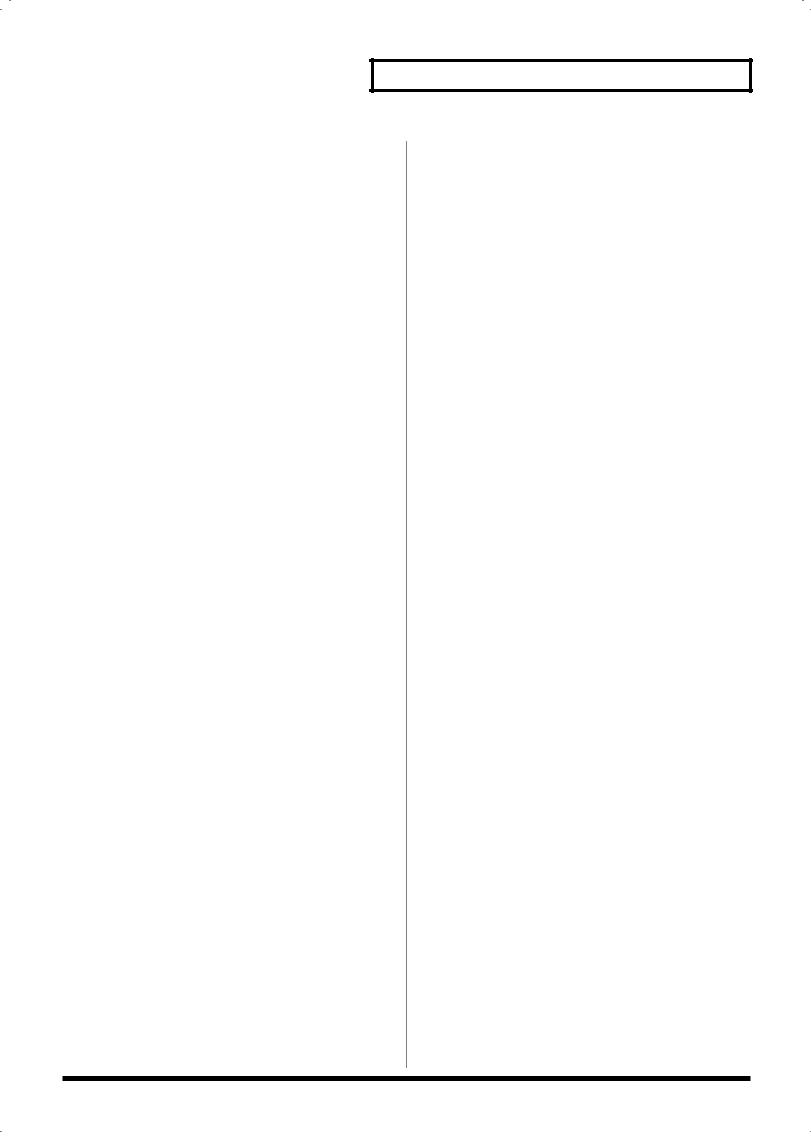
Panel descriptions
• If balance/LFO is selected (BALANCE/LFO indicator lit)
[BALANCE] knob
Adjusts the LOWER and UPPER volume balance (p. 30).
[LFO RATE] knob
Adjusts the rate of the LFO effect, such as vibrato (p. 31).
[LFO DEPTH] knob
Adjusts the depth of the LFO effect, such as vibrato (p. 31).
[KEY MODE] button
Switches the Key Modes (p. 55).
[FILTER LFO] button
This determines whether the LFO changes the filter cutoff frequency (ON), or the pitch (OFF) (p. 31).
[CUTOFF] knob
Changes the tone’s Cutoff Frequency value (p. 33).
[RESONANCE] knob
Changes the tone’s Resonance value (p. 33).
J
Floppy disk drive
3.5” 2DD/2HD floppy disks can be used. (Hereafter, this manual will refer to “floppy disk” simply as “disk.”) To remove the disk, press the eject button located at the right of the disk drive.
K
Pitch bend/Modulation lever
This allows you to control pitch bend or apply vibrato (p. 33).
15
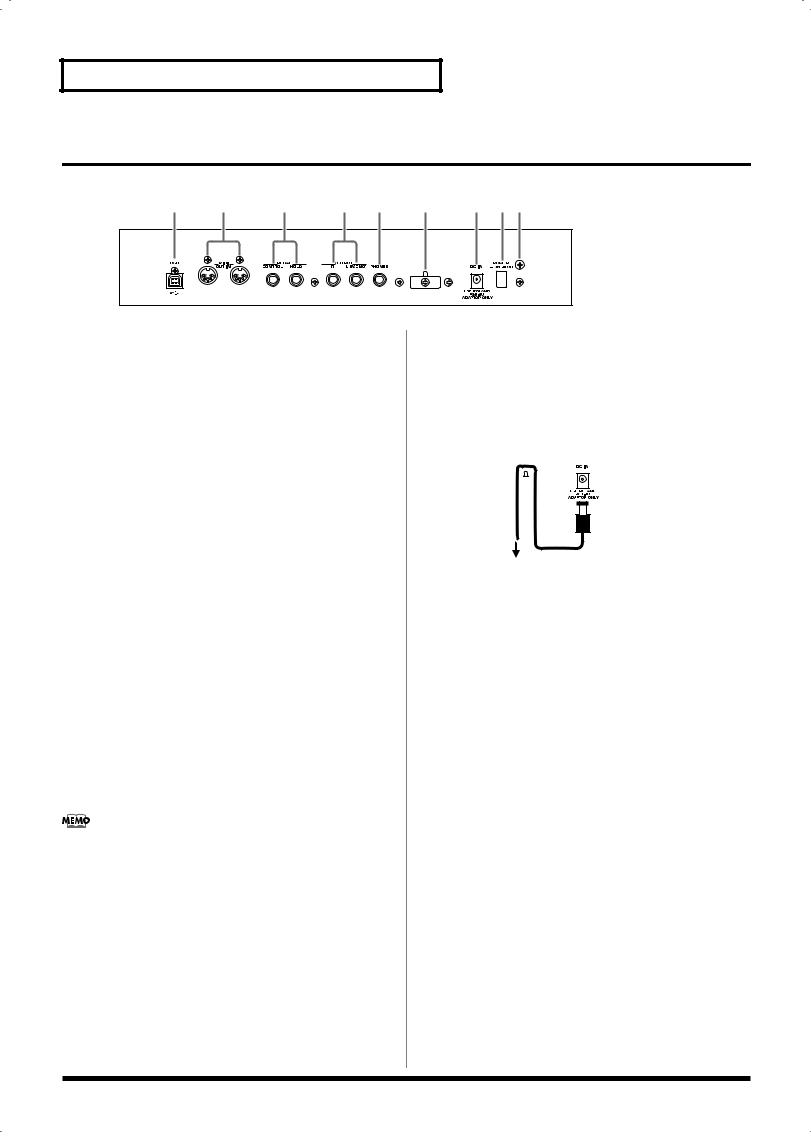
Panel descriptions
Rear panel
fig.04-02
A B C D E F G H I
A
USB connector
This connector lets you use a USB cable to connect your computer to the RS-70 (p. 139).
B
MIDI connectors (IN, OUT)
These connectors can be connected to other MIDI devices to receive and transmit MIDI messages (p. 129). Use MIDI cables (sold separately) to make connections.
IN: MIDI messages from an external device are received at this connector.
OUT: MIDI messages are transmitted from this connector to an external device.
C
PEDAL jacks
CONTROL:
An optional expression pedal (such as the EV-5), pedal switch (the optional DP-2 or DP-8), or foot switch (the optional BOSS FS-5U) can be connected to this jack (p. 17).
HOLD:
An optional pedal switch (such as the DP-2 or DP-8) or foot switch (the optional BOSS FS-5U) can be connected to this jack for use as a hold pedal (p. 17).
If you are using DP-8, set the DP-8’s function switch to “Switch.”
D
OUTPUT jacks
These jacks output stereo (L/R) audio signals to your amp or mixer. For mono output, use the L jack.
E
PHONES jack
This is the jack for connecting headphones (sold separately) (p. 17).
F
Cord hook
To prevent the inadvertent disruption of power to your unit (should the plug be pulled out accidentally), and to avoid applying undue stress to the DC IN jack, anchor the power cord using the cord hook, as shown in the illustration.
fig.CordHook.e
Cord Hook 
 The cord of
The cord of
the supplied AC Adaptor
To the Power Outlet
G
DC IN jack
Connect the AC adaptor here (p. 17).
Be sure to use only the supplied AC adaptor.
H
POWER switch
This switch turns the power on/off (p. 18).
I
Ground terminal
927In some cases, depending on the environment in which the unit is installed, the surface of the panel may sometimes feel rough and grainy. This is due to an infinitesimal electrical charge, which is absolutely harmless. However, if you are concerned about this, connect the ground terminal (see figure) with an external ground. When the unit is grounded, a slight hum may occur, depending on the particulars of your installation. If you are unsure of the connection method, contact the nearest Roland Service Center, or an authorized Roland distributor, as listed on the “Information” page.
Unsuitable places for connection
•Water pipes (may result in shock or electrocution)
•Gas pipes (may result in fire or explosion)
•Telephone-line ground or lightning rod (may be dangerous in the event of lightning)
16
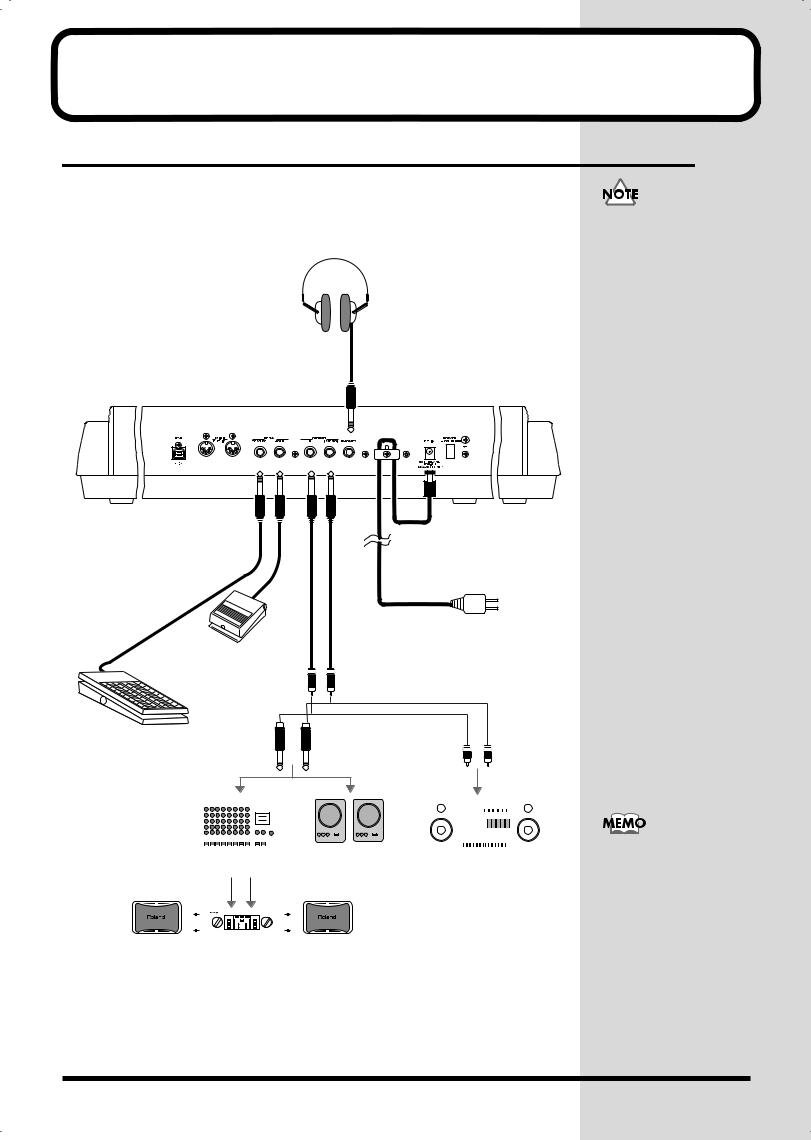
Getting ready
Connecting the RS-70 to external equipment
The RS-70 does not contain an amp or speaker. You’ll need to listen to it through powered monitors, a mixer and connected monitors, a stereo system, or through headphones.
Connect as follows when using the RS-70 as a stand-alone device.
fig.q01-01.e
Stereo headphones
Pedal switch (DP-2, DP-8) or foot switch (BOSS FS-5U)
AC adaptor
to AC power outlet
Audio cable
Expression pedal (EV-5) or pedal switch
|
|
|
|
|
|
|
|
|
|
|
|
|
|
|
|
|
|
|
|
|
|
|
|
|
|
|
|
|
|
|
|
|
|
|
|
|
|
|
|
|
|
|
|
|
|
|
|
|
|
|
|
|
|
|
|
|
|
|
|
|
|
|
|
|
|
|
|
|
|
|
|
|
|
|
|
|
|
|
|
|
|
|
|
|
|
|
|
|
|
|
|
|
|
|
|
|
|
|
|
|
|
|
|
|
|
|
|
|
|
|
|
|
|
|
|
|
|
|
|
|
|
|
|
|
|
|
|
|
|
|
|
|
|
|
|
|
|
|
|
|
|
|
|
|
|
|
|
|
|
|
|
|
|
|
|
|
|
|
|
|
|
|
|
|
Monitor speakers |
|
|
|
|
|||||
|
|
|
|
|
|
|
|
|
|
|
|
|
|
|
Audio set etc. |
|||||||||
|
|
|
|
|
Mixer etc. |
|||||||||||||||||||
|
|
|
|
|
|
|
|
|
|
|
|
|
(powered) |
|||||||||||
|
|
|
|
|
|
|
|
|
|
|
|
|
|
|
|
|
||||||||
|
|
|
|
|
|
|
|
|
|
|
|
|
|
|
|
|
|
|
|
|
|
|
|
|
Power amp
1.Before starting the connection procedure, make sure that the power to all devices has been turned off.
2.Connect the supplied AC adaptor to the RS-70, and then plug its other end into a power outlet.
•To prevent malfunction and/or damage to speakers or other devices, always turn down the volume, and turn off the power on all devices before making any connections.
•To prevent the inadvertent disruption of power to your unit (should the plug be pulled out accidentally), and to avoid applying undue stress to the AC adaptor jack, anchor the power cord using the cord hook, as shown in the illustration.
•Use only the specified expression pedal (EV-5; sold separately). By connecting any other expression pedals, you risk causing malfunction and/or damage to the unit.
•Audio cables, MIDI cables, and stereo headphones are not included. You will need to purchase these items from your dealer.
•In order to take full advantage of the RS-70’s performance, we recommend using a stereo amp/speaker system, If you are using a mono system, make you connections to the OUTPUT jack L MONO).
•CONTROL PEDAL jack can also accommodate pedal switches.
17

Getting ready
3.Connect the RS-70 and the external device as shown in the figure.
Use audio cables to connect audio equipment, such as an amp or speakers. If you are using headphones, plug them into the PHONES jack. Connect pedal switches or expression pedals as necessary.
If you want to know how to make the connections with another external device, refer to:
Using the RS-70 to play an external MIDI sound module (p. 130)
Playing the RS-70’s sound generator from an external MIDI device (p. 131)
Recording to an external sequencer (p. 133)
Turning on/off the power
Turning on the power
1.Before turning on the RS-70’s power, check the following:
•Are all devices connected properly?
•Are the volume controls of the RS-70 and any other connected equipment turned to the minimum position?
•Is the AC adapter correctly connected to the RS-70?
2.Press the power switch on the rear panel of the RS-70 to turn on the power.
fig.q01-02
3.Turn on the power of the connected audio devices.
4.Play the RS-70’s keyboard and gradually raise the volume controls of the RS-70, or the connected audio equipment to an appropriate volume level.
fig.q01-03
Once the connections have been completed (p. 17), turn on power to your various devices in the order specified. By turning on devices in the wrong order, you risk causing malfunction and/or damage to speakers and other devices.
This unit is equipped with a protection circuit. A brief interval (a few seconds) after power up is required before the unit will operate normally.
Turn up the RS-70’s volume level carefully. Excessive volume can damage connected audio devices, your hearing, or annoy your neighbors.
18
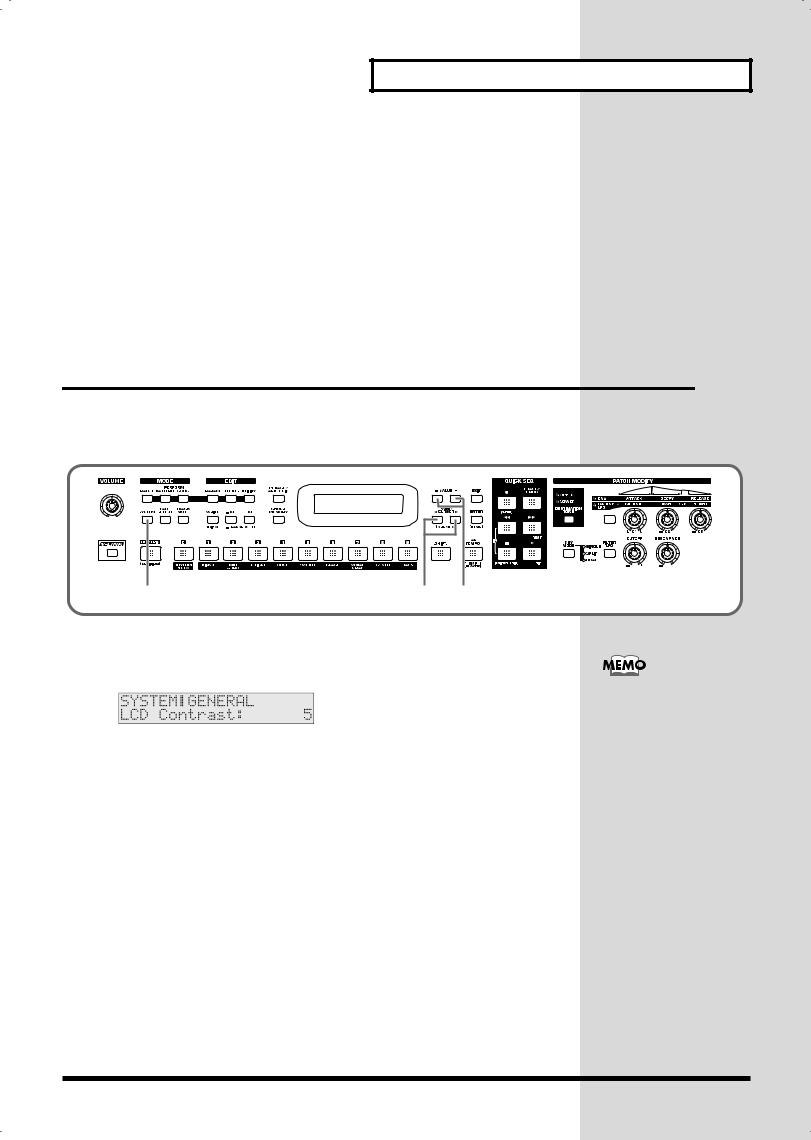
Getting ready
Turning off the power
1.Before you turn off the power, make sure of the following points.
•Are the volume controls of the RS-70 and the other connected equipment turned to the minimum position?
•Have you saved the sounds or other data you’ve created? (p. 59, p. 64, p. 82, p. 115)
2.Turn off the power for all connected audio devices.
3.Turn off the RS-70’s power switch.
Adjusting the display contrast (LCD CONTRAST)
The characters in the display may be difficult to view immediately after turning on the power or after extended use; this may also be because of where and how the display is situated. Follow the steps below to adjust the display’s contrast.
fig.q01-04
1 |
2 |
3 |
1.Press [SYSTEM] so it is lit.
2.Use PAGE/CURSOR [  ]/[
]/[  ] to select “LCD Contrast.”
] to select “LCD Contrast.”
fig.q01-05
3.Use VALUE [-]/[+] to set the value (1–10).
The LCD CONTRAST
setting is saved
automatically, and is
retained even while the
power is off.
19
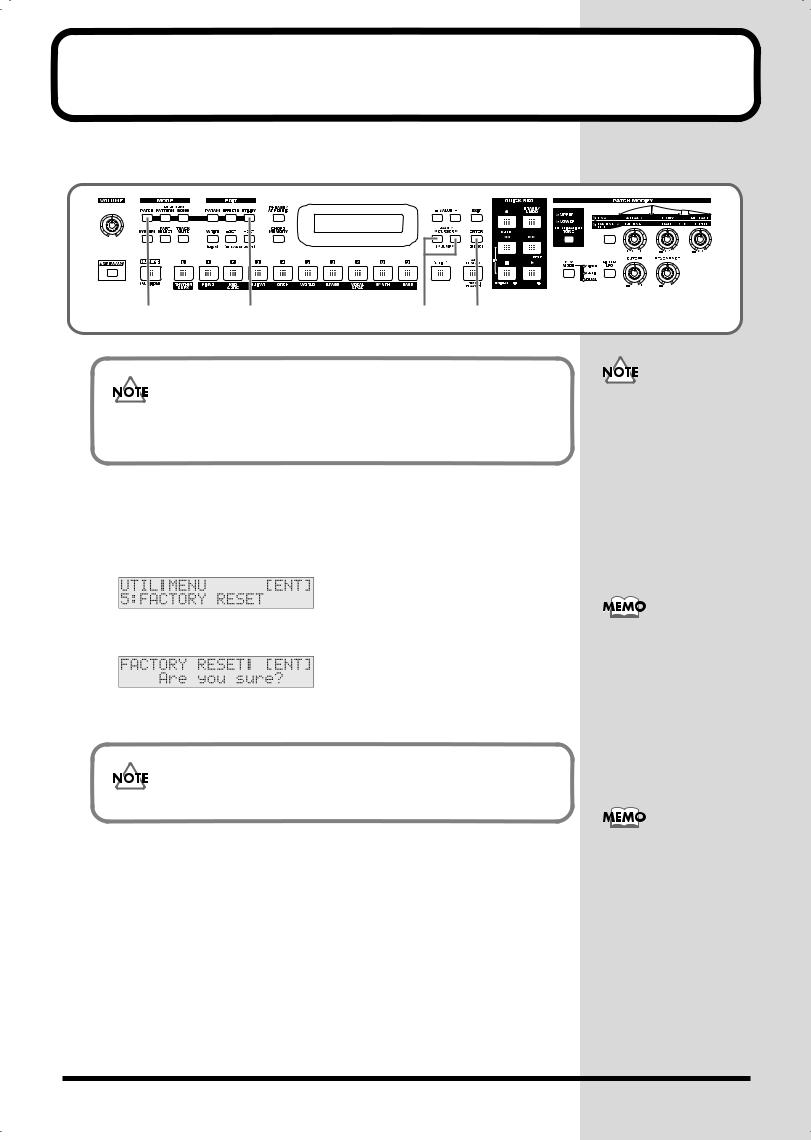
Reset to default factory settings (Factory Reset)
This restores all data in the RS-70 to the factory-set condition (Factory Reset).
fig.q02-01
1 |
2 |
3 |
4, 5 |
Be sure not to turn off the power while Factory Reset is being performed. If the power is turned off or interrupted while Factory Reset is being performed, the internal data may become corrupted.
1.Press [PATCH] so it is lit and you are in Patch mode.
2.Press [UTILITY] so it is lit.
3.Use PAGE/CURSOR [ ]/[
]/[ ] to select “5:FACTORY RESET.”
] to select “5:FACTORY RESET.”
fig.q02-02_40
4.Press [ENTER].
fig.q02-03_40
5.Press [ENTER] again to execute the Factory Reset.
The Factory Reset operation will require several minutes.
When the display indicates “COMPLETED,” the factory reset operation has been completed.
If there is important data you’ve created that’s stored in the RS-70’s internal memory, you must note that all such data will be discarded when a Factory Reset is performed. If you want to keep the existing data, save it on a disk (p. 120).
Press [EXIT] to cancel the factory reset.
Factory Reset can be executed not only from Patch mode, but also from the Utility functions of Pattern mode or Song mode (p. 90, p. 118).
20
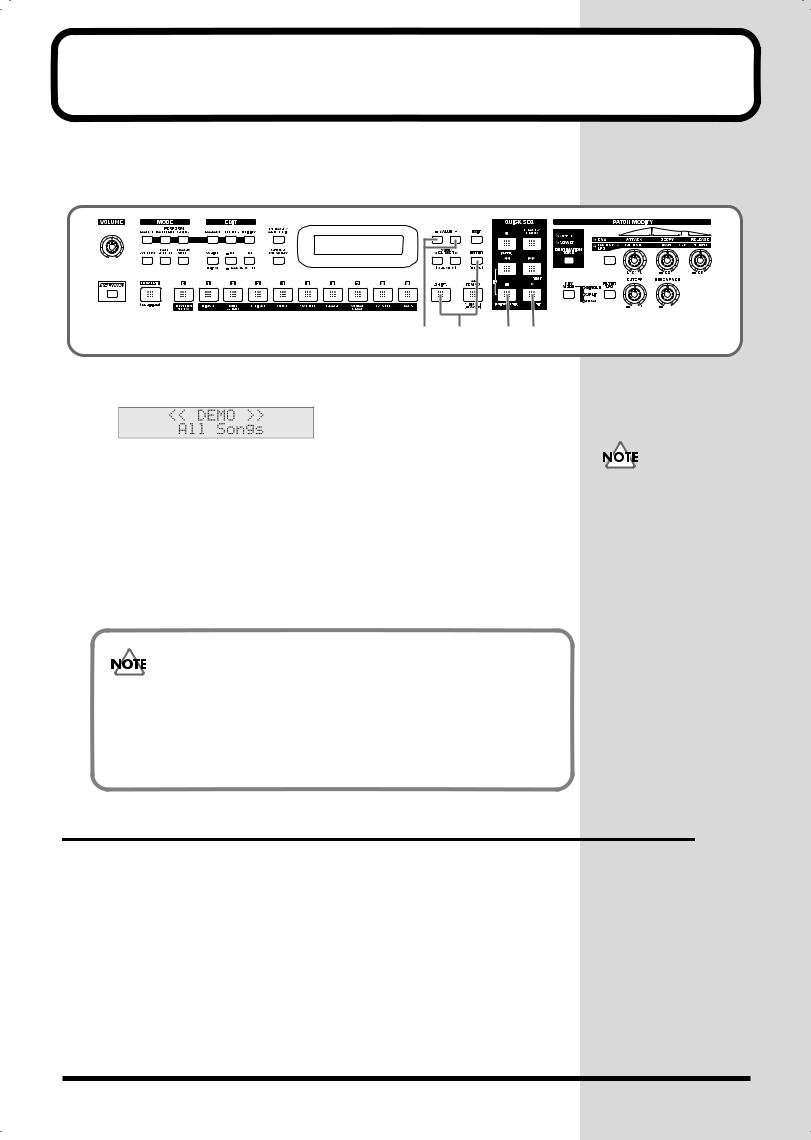
Listening to the demo songs
The RS-70 contains Demo songs.
Here’s how to listen to the demo songs and experience the superb sounds and effects of the RS-70.
fig.q03-01
2 1 4 3
1.Press [ENTER] while holding down [SHIFT].
fig.q03-02_40
2.Use VALUE [-]/[+] to select the song that you wish to hear.
If you want to listen to all of the songs played in order, select “All Songs.”
3.Press [ ] to start demo song playback.
] to start demo song playback.
The selected song is played back repeatedly.
When “All Songs” is selected, the entire selection of song is played back repeatedly.
4.Press [  ] to stop playback.
] to stop playback.
To return the keyboard to performance mode, press [EXIT].
While the demo songs are
playing back, playing the
keyboard will not produce
sound.
981a, 982
•Unsaved settings changes may be lost when you start Demo Play. Carry out the write procedure as required to save such data before listening to the demo songs (p. 59, p. 64, p. 82).
•All rights reserved. Unauthorized use of this material for purposes other than private, personal enjoyment is a violation of applicable laws.
•No data for the music that is played will be output from MIDI OUT.
Demo songs list
The RS-70 comes with 3 demos.
TightPocket / Ken Suzuki
Roland Corporation
Crystal Vision / Adrian Scott
Roland Corporation
Relax Me / Scott Wilkie
2003 Scott Wilkie Media (ASCAP)
21

Memo
22
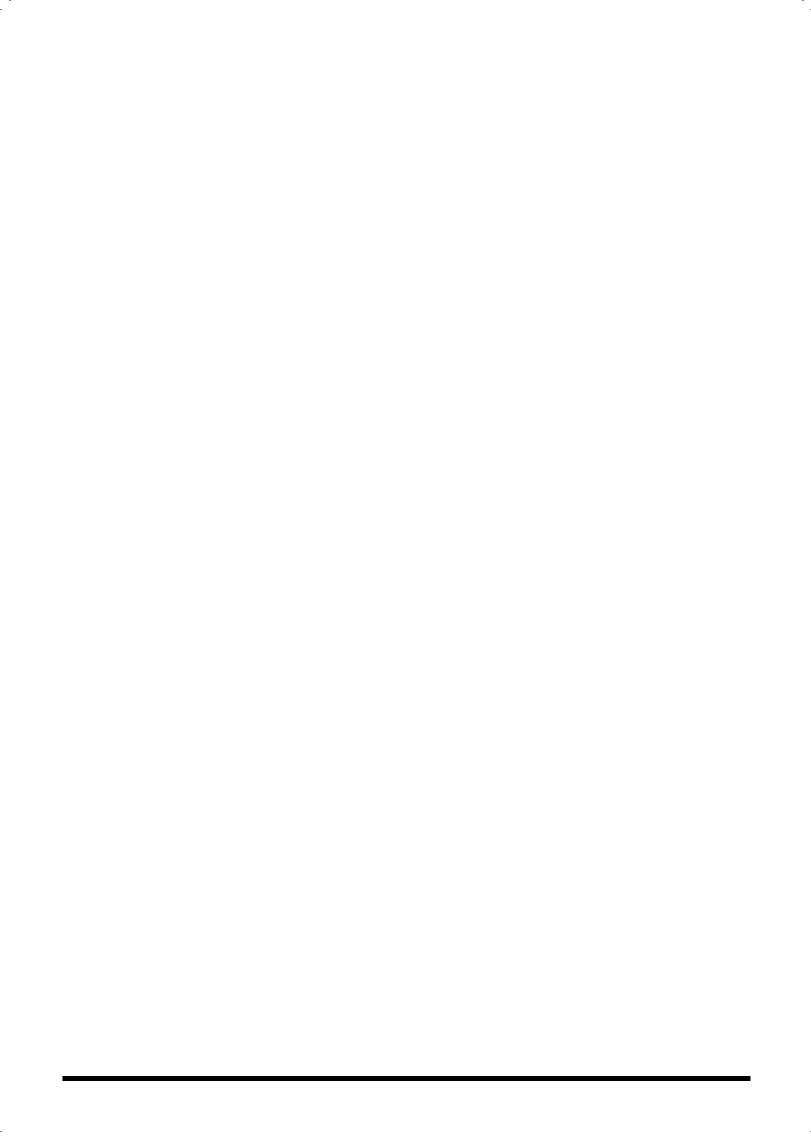
Quick Start
23

Try out the sounds
Selecting a patch
On the RS-70, the sounds you use for normal playing are called patches. A patch is analogous to an instrument held by a member of an orchestra.
Each patch consists of two tones; an upper tone and lower tone. You can assign the two tones to their own region of the keyboard (p. 55), and make independent settings for each tone (p. 57).
■ Selecting a patch by category
The RS-70 allows you to rapidly select and call up a patch by specifying the type of patch. All the patches are organized into 10 category groups.
Button |
Category |
Category |
Contents |
|
|
Group |
|
|
|
[1] |
PIANO (Pf) |
PNO |
AC.PIANO |
Acoustic Piano |
|
|
EP |
EL.PIANO |
Electric Piano |
[2] |
KBD & |
KEY |
KEYBOARDS |
Other Keyboards |
|
ORGAN (Ky) |
|
|
(Clav, Harpsichord, etc.) |
|
|
BEL |
BELL |
Bell, Bell Pad |
|
|
MLT |
MALLET |
Mallet |
|
|
ORG |
ORGAN |
Electric and Church Organ |
|
|
ACD |
ACCORDION |
Accordion |
|
|
HRM |
HARMONICA |
Harmonica, Blues Harp |
[3] |
GUITAR (Gt) |
AGT |
AC.GUITAR |
Acoustic Guitar |
|
|
EGT |
EL.GUITAR |
Electric Guitar |
|
|
DGT |
DIST.GUITAR |
Distortion Guitar |
[4] |
ORCH (Oc) |
STR |
STRINGS |
Strings |
|
|
ORC |
ORCHESTRA |
Orchestra Ensemble |
|
|
HIT |
HIT&STAB |
Orchestra Hit, Hit |
|
|
WND |
WIND |
Winds (Oboe, Clarinet, etc.) |
|
|
FLT |
FLUTE |
Flute, Piccolo |
[5] |
WORLD (Wr) |
PLK |
PLUCKED |
Plucked (Harp, etc.) |
|
|
ETH |
ETHNIC |
Other Ethnic |
|
|
FRT |
FRETTED |
Fretted Inst (Mandolin, etc.) |
[6] |
BRASS (Br) |
BRS |
AC.BRASS |
Acoustic Brass |
|
|
SBR |
SYNTH.BRASS |
Synth Brass |
|
|
SAX |
SAX |
Sax |
[7] |
VOCAL & |
BPD |
BRIGHT PAD |
Bright Pad Synth |
|
PAD (Vo) |
SPD |
SOFT PAD |
Soft Pad Synth |
|
|
VOX |
VOX |
Vox, Choir |
[8] |
SYNTH (Sy) |
HLD |
HARD LEAD |
Hard Synth Lead |
|
|
SLD |
SOFT LEAD |
Soft Synth Lead |
|
|
TEK |
TECHNO SYNTH |
Techno Synth |
|
|
PLS |
PULSATING |
Pulsating Synth |
|
|
FX |
SYNTH FX |
Synth FX (Noise, etc.) |
|
|
SYN |
OTHER SYNTH |
Poly Synth |
[9] |
BASS (Bs) |
BS |
BASS |
Acoustic & Electric Bass |
|
|
SBS |
SYNTH.BASS |
Synth Bass |
[0] |
RHYTHM & |
DRM |
DRUMS |
Rhythm Set |
|
SFX (Rh) |
PRC |
PERCUSSION |
Percussion |
|
|
SFX |
SOUND FX |
Sound FX |
|
|
BTS |
BEAT&GROOVE |
Beat and Groove |
|
|
CMB |
COMBINATION |
Other Patches |
24
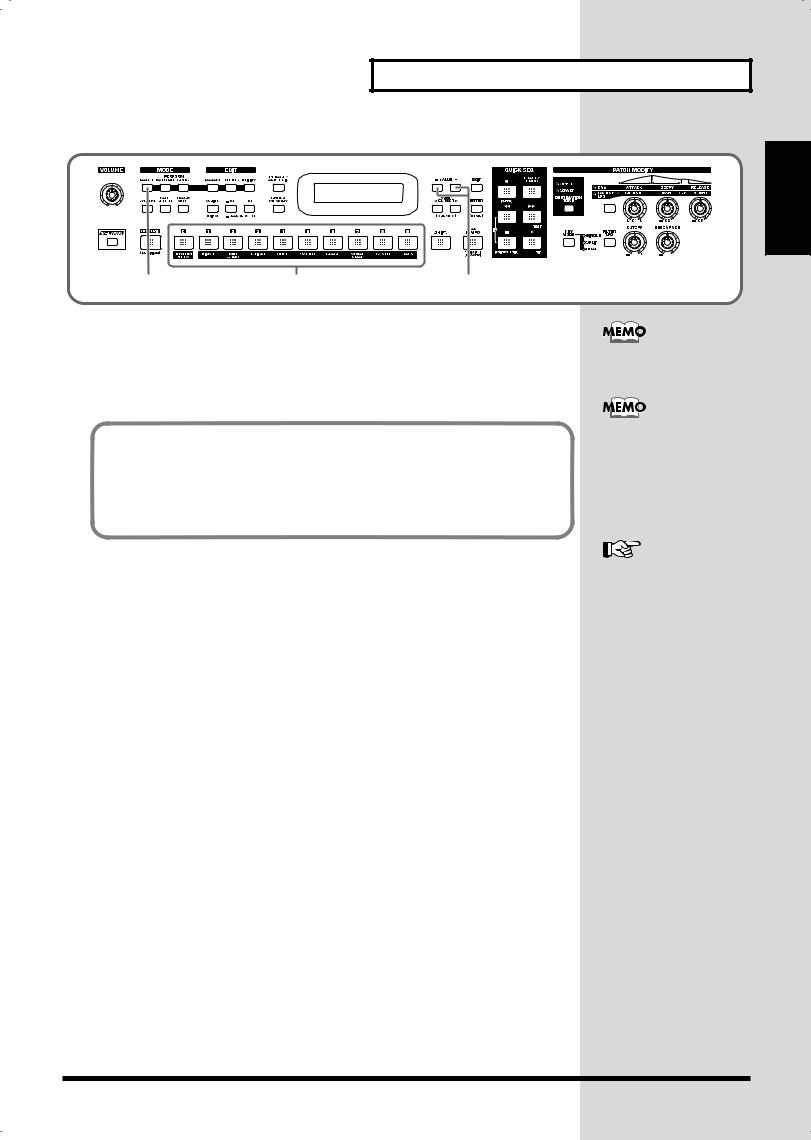
Try out the sounds
fig.q04-02
1 |
2 |
3 |
1.Press [PATCH] so it is lit and you are in Patch mode.
2.Use [0]–[9] to specify the category group of the patch you want to select.
3.Use VALUE [-]/[+] to select sounds within the category group.
Selecting sounds by category
In Patch mode, the direct access buttons [0]–[9] act as category select buttons. Since the patches you select for [0]–[9] (each category) will be remembered even when the power is turned off, you can select ten favorite patches from the panel and recall those patches instantly just by pressing [0]–[9].
Quick Start
The rhythm sets are included in [0] (p. 26).
You can turn [NUMERIC] on and use the [0]–[9] numeric keys to input a patch number directly. Press [ENTER] to finalize the number (p. 54).
Patch List (p. 172)
25
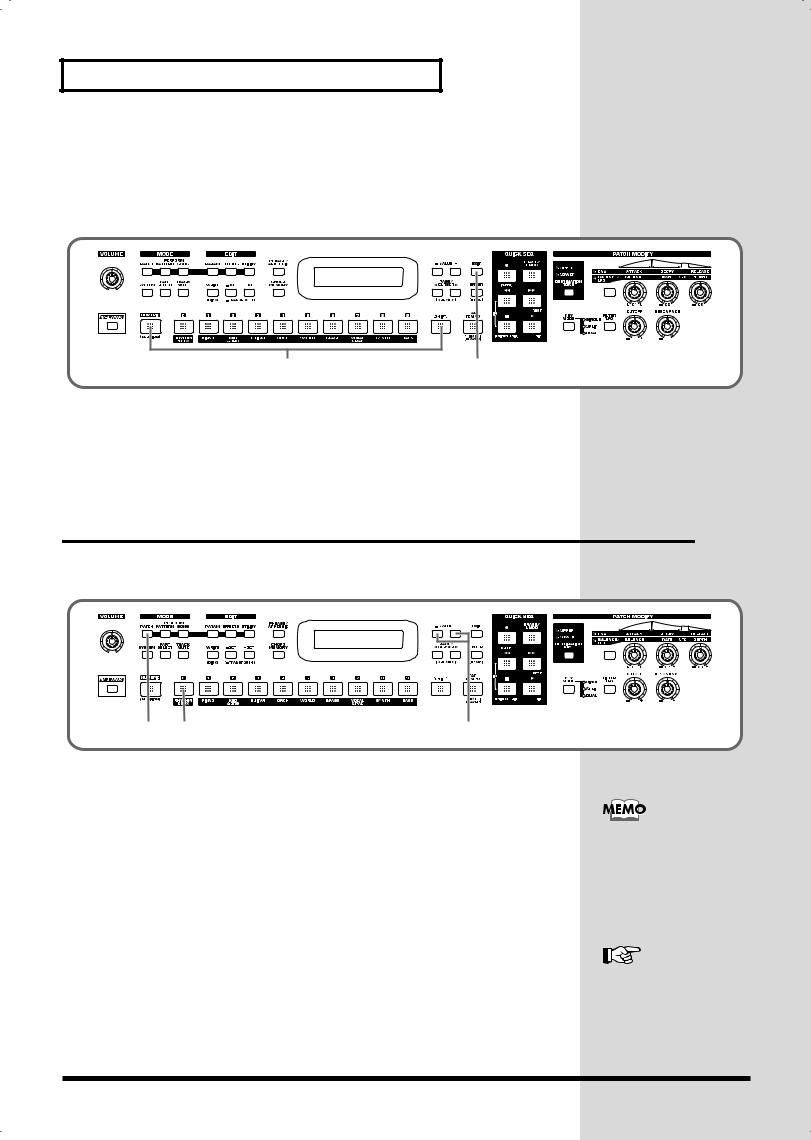
Try out the sounds
■ Selecting patches while listening to phrases
(Patch Audition)
Without playing keyboards, you can audition the sounds using phrases that have been pre-programmed to be suitable for the character of each patch.
fig.q04-03
1 |
3 |
1.While holding down [SHIFT], press [NUMERIC].
The currently selected patch will begin sounding.
2.Select patches as described in Selecting a patch by category (p. 24).
3.Press [EXIT] to stop the patch audition.
Selecting a rhythm set
The RS-70 provides rhythm sets that let you play different percussion instrument sounds or special effects from each key.
fig.q04-04
|
1 |
2 |
3 |
1. |
Press [PATCH] so it is lit and you are in Patch mode. |
|
|
2. |
Press [0] to select “RHYTHM & SFX.” |
|
|
3. |
Use VALUE [-]/[+] to switch rhythm sets. |
|
|
|
There are patches other than rhythm sets in the Rhythm & SFX category group. |
||
|
Rhythm sets have “Kit,” “Menu,” or “GM2” in their names. |
|
|
With [0] pressed, you can turn [NUMERIC] on and use the [0]–[9] buttons to input a rhythm set number directly. Press [ENTER] to finalize the number (p. 54).
Rhythm Set List (p. 178)
26
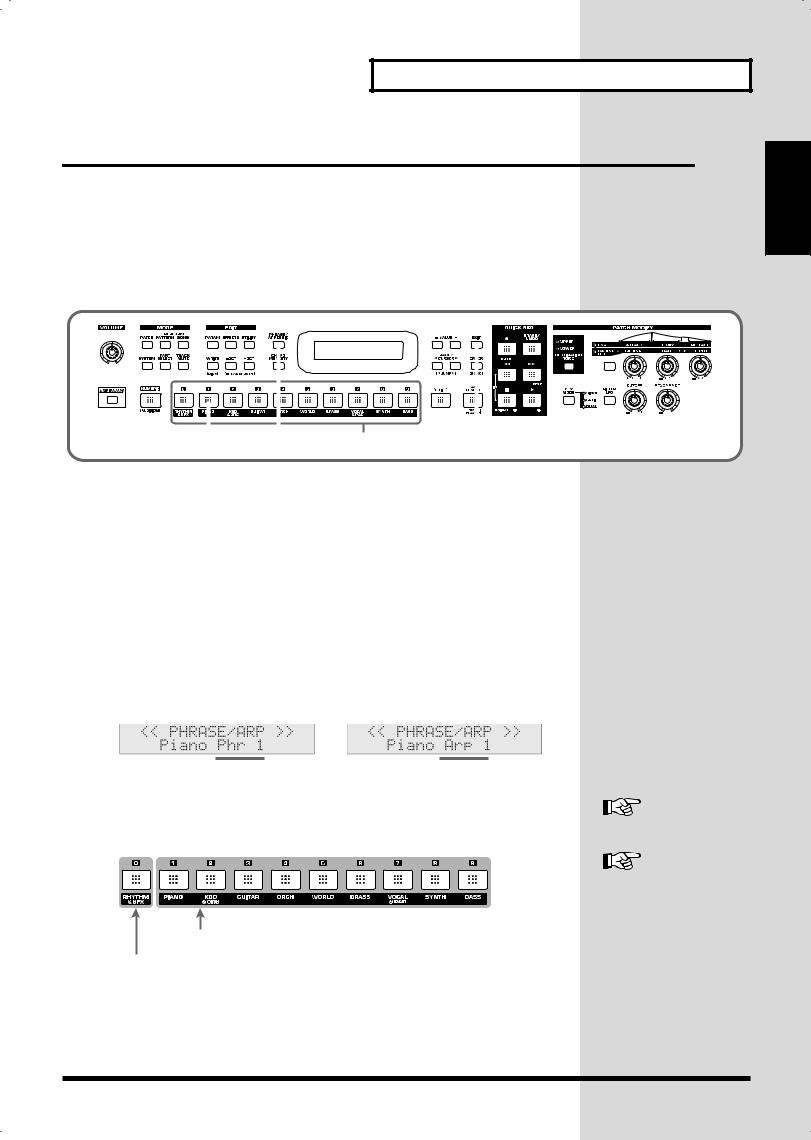
Try out the sounds
Playing arpeggios (Phrase/Arpeggio)
An arpeggio is a “broken chord” where each note is played separately. The Phrase/ Arpeggio function lets you produce an arpeggio simply by holding down a chord, and is also a convenient way to input a performance into the Quick Sequencer. Since the RS-70 provides arpeggio templates that are suitable for the various sounds you select, you can produce appropriate arpeggios immediately.
You can also select Phrase Template which allows you to play arpeggio using only one key, without pressing a chord (p. 72).
fig.q04-05
|
|
|
|
|
|
|
|
|
|
|
4 |
|
|
|
|
|
|
|
|
|
|
|
|
|
|
|
|
1 |
2, 6 |
5 |
|||||||||||
1.In Patch mode, press [1] to select piano sounds.
2.Press [PHRASE/ARPEGGIO] so it is lit.
3.Play the keyboard.
The instrument will play an arpeggio, according to the notes you have just voiced.
■Changing the way in which the arpeggios are sounded
Then, try to change the way in which the arpeggios are sounded.
Settings that specify how arpeggios are sounded are provided as templates. By switching templates, you can change the way in which the arpeggios are sounded.
4.Press [0]–[9].
fig.q04-06_40
Play a phrase |
Play an arpeggio |
by pressing one key. |
by pressing a chord. |
It switches to an arpeggio template suitable for the selected sound.
Pressing [0] will select the user template.
fig.q04-07a
User template (p. 28)
Arpeggio Template List
(p. 184)
Preset (Arpeggio/Phrase) templates
User templates
Quick Start
27
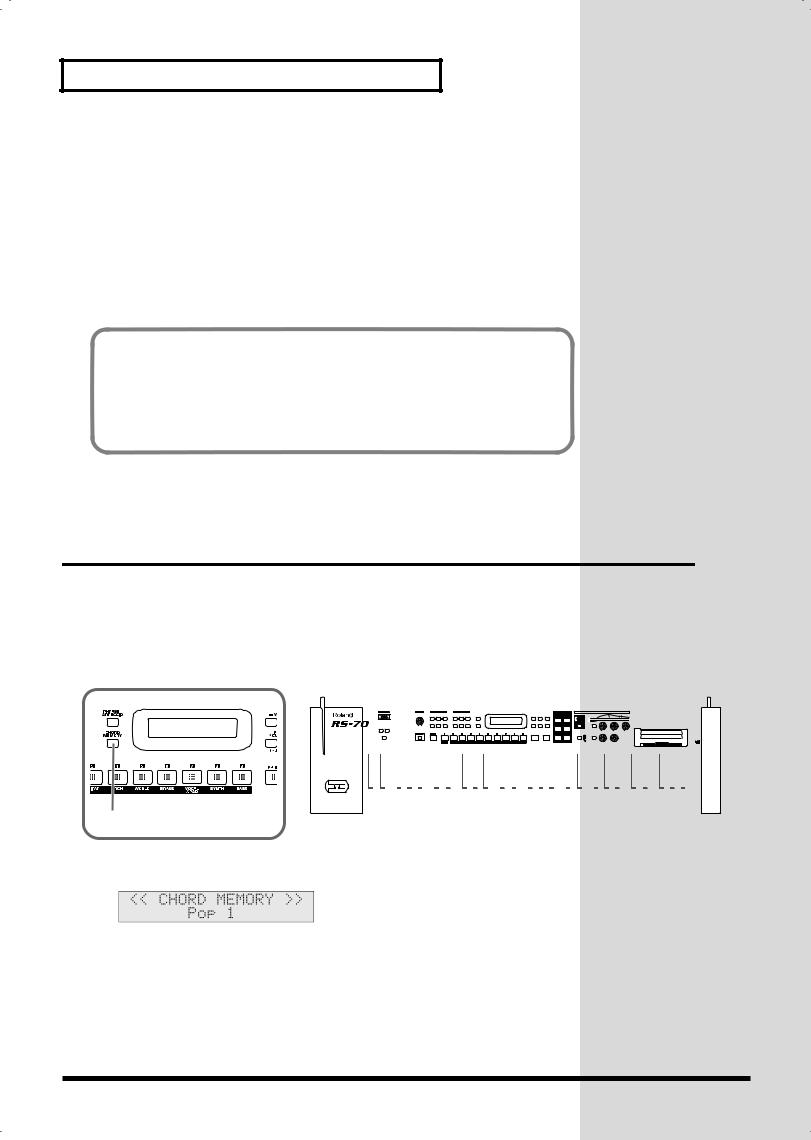
Try out the sounds
5.When you press [EXIT], the Arpeggio function will remain on and you will return to the previous screen.
If you want to select an arpeggio template once again, press [PHRASE/ARPEGGIO] so it goes out, and then press [PHRASE/ARPEGGIO] once again so it is lit.
The selected arpeggio template remains stored in memory even while the power is off.
6.To finish playing arpeggios, press [PHRASE/ARPEGGIO] again so the indicator goes out.
User template
The user template lets you set the various arpeggio template parameters as desired. On the RS-70 you can store eight different user templates. With [0] pressed, use VALUE [-]/[+] to select other user templates you have created.
For further information on how to make user templates, refer to Creating your own arpeggio template (User Template) (p. 72).
Playing a chord at the touch of a finger (Multi-chord Memory)
Chord Memory is a function that lets you play a chord simply by touching just one key to which a “Chord Form” has been registered. On the RS-70 you can register different chord forms to each key and save these chord forms as sets (multi-chord memory) and recall them when desired. If you save typical chord progressions as user chord sets, these are a convenient way to get immediate results, such as when inputting music into the Quick Sequencer.
fig.q04-08
1 |
|
|
|
|
|
|
|
|
|
|
|
|
|
|
|
|
|
|
|
|
|
|
|
|
|
|
|
|
|
|
|
|
|
|
|
|
|
|
|
|
|
|
|
|
|
|
|
|
|
|
|
|
|
|
|
|
|
|
|
|
|
|
|
|
|
|
|
|
|
|
|
|
|
|
|
|
|
|
|
|
|
|
|
|
|
|
|
|
|
|
|
|
|
|
|
|
|
|
|
|
|
|
|
|
|
|
|
|
|
|
|
|
|
|
|
|
|
|
|
|
|
|
|
|
|
|
|
|
|
|
|
|
|
|
|
|
|
|
|
|
|
|
|
|
|
|
|
|
|
|
|
|
|
|
|
|
|
|
|
|
|
|
|
|
|
|
|
|
|
|
|
|
|
|
|
|
|
|
|
|
|
|
|
|
|
|
|
|
|
|
|
|
|
|
|
|
|
|
|
|
|
|
|
|
|
|
|
|
|
|
|
|
|
|
|
|
|
|
|
|
|
|
|
|
|
|
|
|
|
|
|
|
|
|
|
|
|
|
|
|
|
|
|
|
|
|
|
|
|
|
|
|
|
|
|
|
|
|
|
|
|
|
|
|
|
|
|
|
|
|
|
|
|
|
|
|
|
|
|
|
|
|
|
|
|
|
|
|
|
|
|
|
|
|
|
|
|
|
|
|
|
|
|
|
|
|
|
|
|
|
|
|
|
|
|
|
|
|
|
|
|
|
|
|
|
|
|
|
|
|
|
|
|
|
|
|
|
|
|
|
|
|
|
|
|
|
|
|
|
|
|
|
|
|
|
|
|
|
|
|
|
|
|
|
|
|
|
|
|
|
|
|
|
|
|
|
|
|
|
|
|
|
|
|
|
|
|
|
|
|
|
|
|
|
|
|
|
|
|
|
|
|
|
|
|
|
|
|
|
|
|
|
|
|
|
|
|
|
|
|
|
|
|
|
|
|
|
|
|
|
|
|
|
|
|
|
|
|
|
|
|
|
|
|
|
|
|
|
|
|
|
|
|
|
|
|
|
Twelve chord forms have been assigned |
|||||||||||||||||||||||||
|
|
|
|
|
|
|
|
|
|
|
|
|
|
|
|
|
|
|
|||||||||||||||||||||||||
|
|
|
|
|
|
|
|
|
|
|
|
|
|
|
|
|
|
|
from C to B. |
||||||||||||||||||||||||
1.Press [CHORD MEMORY] so it is lit.
fig.q04-09_40
The Chord Memory function will be turned on, and the chord set name will be displayed.
2.Play the keyboard.
The chord of the specified structure will sound according to the note name of the key you played.
28

Try out the sounds
■ Switching chord sets
Then, try to change chord sets.
fig.q04-10
5 |
3 |
4 |
3.Use VALUE [-]/[+] to select a Chord Set.
The user chord set appears after the preset chord sets.
4.When you press [EXIT], the Multi-chord Memory function will remain on and you will return to the previous screen.
If you want to select a chord set once again, press [CHORD MEMORY] so it goes out, and then press [CHORD MEMORY] once again so it is lit.
The selected chord set remains stored in memory even while the power is off.
5.To turn off the Multi-chord Memory function, press [CHORD MEMORY] again so the indicator goes out.
You can create your own chord set by saving chords you have created.
For further information, refer to Creating an original chord set (User Chord Set)
(p. 74).
Multi-chord Set List (p.
186)
Quick Start
29
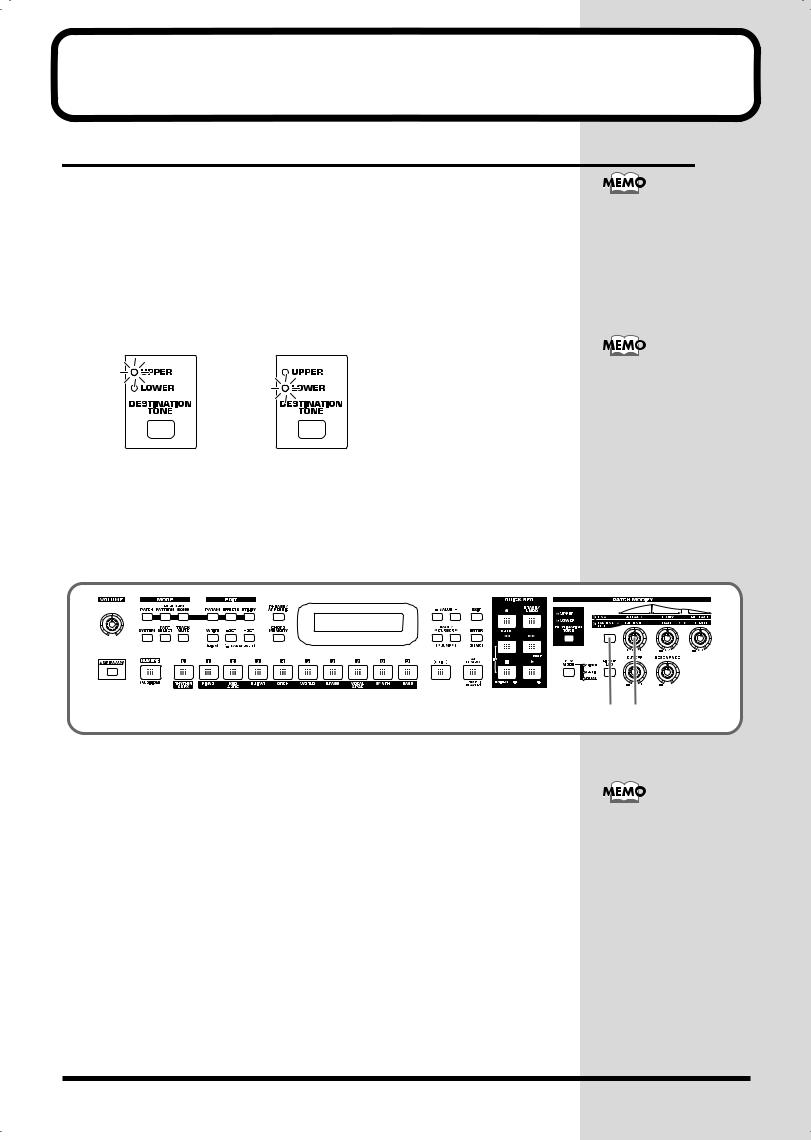
Applying various effects to the sound
Changing the tone with the knobs (Patch Modify)
Using the five panel knobs, you can change the tone in real time.
On the RS-70, each patch consists of two tones; the upper tone and the lower tone (p. 50). The way that the tones are sounded (Single/Split/Dual) is saved in each patch, and you can change this using [KEY MODE] (p. 55).
■ Selecting the tone that you want to modify
(DESTINATION TONE)
Use the [DESTINATION TONE] button to specify whether you will modify the upper or the lower tone.
fig.q05-01
•UPPER lit: Only the upper tone will be modified
•LOWER lit: Only the lower tone will be modified
•Both lit: Both the upper and lower tones will be modified
■Adjusting the volume balance of the two tones
You can use a knob to control the volume balance of the upper tone and lower tone.
fig.q05-02
1.Press the patch modify select button to make the BALANCE/LFO indicator light.
2.Turn the [BALANCE] knob.
Turning this to the right increases the volume of the upper tone, while turning it to the left increases that of the lower tone.
Patch Modify applies +/- adjustments relative to the settings of the original tone. Depending on the tone you select, this may not always produce a noticeable change in the sound.
For a rhythm set, Patch Modify applies to the set as a whole.
1 2
You cannot change the volume balance for rhythm sets.
30
