Page 1

Please read this user’s guide before installing,
setting up and using your new product
www.radioshack.com
20-4
27
Page 2

what’s included
mobile/base scanner from RadioShack. You can mount
your scanner in a fi xed position and use it as a base
scanner or you can use it as a mobile scanner by
mounting it in a vehicle. This scanner lets you scan
conventional transmissions and is preprogrammed with
search banks for convenience. By pressing a one touch
search key, you can quickly search those frequencies most
commonly used by public service and other agencies
without tedious and complicated programming.
AC adapter
and keys (2)
antenna
Screw (2)
scanner
Page 3

3
The Basics
features
....................................................
............................................................
8
................................................................
.............................
0
your
............................................
....................
owering your scanner
.............................
3
from a wall outlet
.............................................
through your vehicle’s ignition
.......................
4
from your vehicle’s ciga
connecting your scanner
...........................
........................
...........................
or headphones
..............................................
.................................................
8
traffi c safety
8
................................................
9
...........
..................................
2
0
turning on the scanner
..........................
....................................
Page 4

advanced functions
..................................
2
3
into channels
................................................
.......................
a
.......................................
a vacant channel
8
the
......................................
8
WX (weather) band
.........................................
.........................................
AIR (aircraft) band
...........................................
.......................................
turning channel-storage
...........................................
...........................
...........................
.........................
4
weather alert
....................................................
4
............................................................
.......................................
..................
8
Page 5

..............
...................................
4
in the F/P, AIR or HAM search bank
channel directly
as the priority channel
..................................
4
turning the key tone on and off
............................................
4
caring for your scanner
............................
4
............................................
4
....................................
4
8
specifi cations
..........................................
4
9
t
......................
5
glossary
..................................................
5
......................
5
3
Page 6

e Basics
features
keypad
Adjusts the backlight level (Light, Dark, or OFF).
L/OUT
ocks out selected channels and skips specifi ed
frequencies during a search.
CLEAR
Clears an incorrect entry.
PROG
PWR/VOL/SQ
b turns the device
volume. Short knob controls squelch.
Connect data cable for cloning or connecting to a PC.
∕
“ jack to attach headphones here
Page 7

Turns the priority function on
or off.
ATT
vate or deactivate
att
enuation (reduce scanner
sensitivity or block strong
signals).
signals).
TUNE
and
PAUSE
TUNE
to tune a frequ
ency.
to pause search or
tune operation.
SCAN/
Scans through programmed
channels, or activates the Signal
Stops scanning and lets you
directly enter a channel number.
or
direction.
/
Scans t
preprogrammed weather
channels, or jumps to a Sky
warn
channel you have programmed.
preprogrammed fi re/police band.
other
functions.
AIR
preprogrammed aircraft band.
preprogrammed amateur radio
band.
preprogrammed marine band.
Page 8

e Basics
p
rogram delay time for a ch
annel/search
bank.
Completes the entry of
frequenc
frequenc
frequenc
y numbers.
Connect antenna
Screw Hole
a car
(
e not sup
plied).
Connect
an external speaker
Connect power source
Connect power source
your scanner.
your scanner.
your scanner.
Page 9

display
Program
mode
indicator
Scan mode
indicator
Manual
mode
indicator
Scan/
search
direction
indicator
Search indicator
Receiving frequency
and status indicator
Lockout
on/off
Delay
on/off
Channel storage
bank/search sub-bank
indicator
Listening to fire/police band
Listening to aircraft band
Listening to marine band
Grobal attenuator on/off
ATT (attenuator) on/off
Priority on/off
Stalker
function
on/off
Listening to
WX (weather)
band
Channel/priority
channel indicator
Listening
to
Skywarn
channel
Listening to
amateur
radio band
Page 10

e Basics
You can mount your scanner in your vehicle,
manufacturer, dealer, or a qualifi ed installer.
Before installing, confi rm your scanner fi ts in
the desired mounting area and you have all the
necessary materials. Your scanner requires a
2 x 7
/
8
x 5
5
/
inch (50 x 180 x 135 mm)
mounting area.
four rear screws
facing out.
4. Slide the scanner into the sleeve until it locks
If you are unsure about how to install your
scanner in your vehicle, consult your automobile
NOTE
Page 11
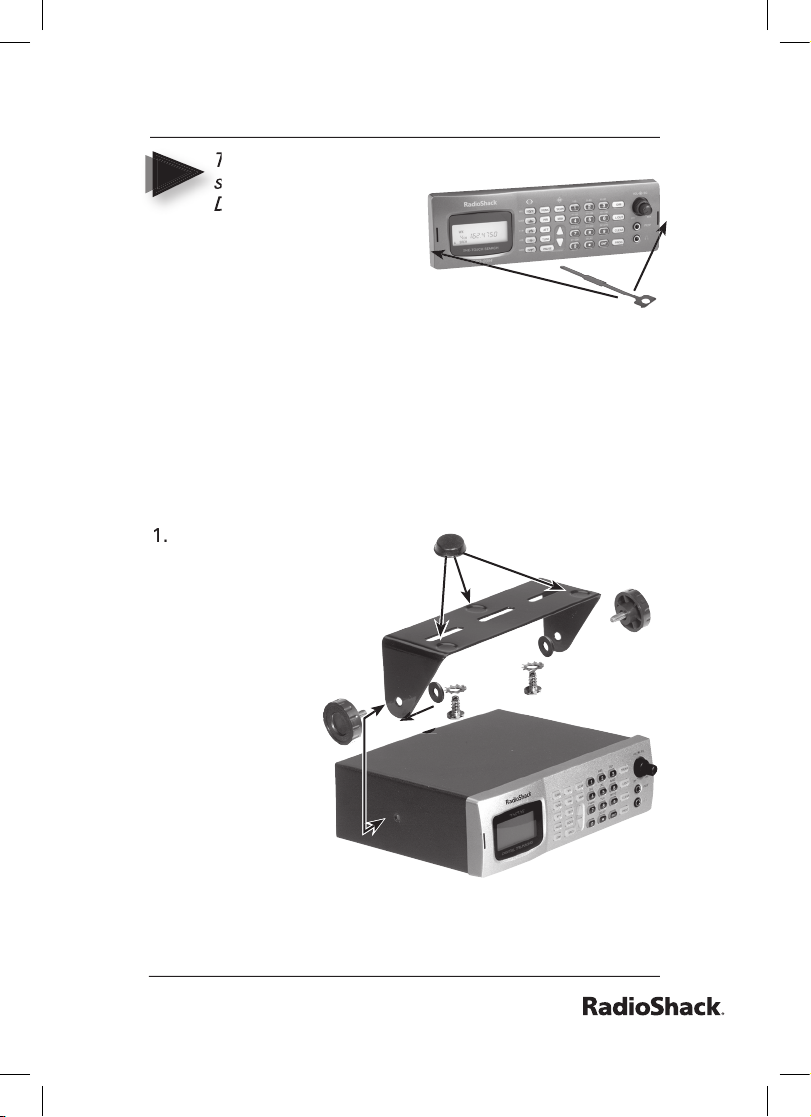
the two keys
straight into the
scanner’s front
panel. Then, remove
the scanner by pulling front panel.
need to connect an external antenna and an
external speaker.
You can mount your scanner under the
Attach
the three
feet to the
when you
fl at surface.
them when
you mount
the bracket
with screws.
scanner from the
DIN sleeve, insert
NOTES
Page 12

e Basics
Use the supplied mounting bracket as a
template to mark positions for the two
3.
At the marked positions, drill holes slightly
4
Remove the paper backing from each washer
Attach the mounting bracket to your vehicle’s
6
Slide the scanner into the bracket, aligning the
When drilling holes, be sure to avoid
You can place your scanner on a desk, shelf, or
table to use it as a base station. Since the speaker
vehicle mounting instructions above to affi x
your scanner to a desk, shelf, table, or other fl at
CAUTION
obstructions behind the mounting surface.
NOTE
Page 13

You can power your scanner from a wall outlet,
through your vehicle’s ignition, or from your
vehicle’s cigarette lighter.
from a wall outlet
Connect the tip of the supplied AC adapter to
the DC 13.8V jack at the rear of your scanner.
Plug the AC adapter into your wall outlet.
You must use a Class 2 power
at least 600mA. Its center tip must be set to
positive and its plug must fi t the scanner’s
jack. Using an adapter that does not meet
these specifi cations could damage the scanner
or the adapter.
To prevent electric shock, do not
use the AC adapter’s polarized plug with an
extension cord, receptacle, or other outlet
unless you can fully insert the blades to
prevent blade exposure.
CAUTION:
source that supplies 13.8V DC and delivers
NOTES
Page 14

e Basics
through your vehicle’s ignition
Disconnect the cable from the negative (-)
terminal of your vehicle’s battery.
Ground the black wire of the supplied DC
vehicle’s chassis.
Be sure
screw makes complete contact with the metal
frame of your vehicle.
3
Connect the red wire of the supplied DC
fuse box.
4. Insert the power
jack.
Reconnect the
terminal of your vehicle’s battery.
You must use a power source that
mA. Its center tip must be set to positive and
its plug must fi t the scanner’s
jack.
specifi cations. Using a power cord that does
not meet these specifi cations could damage
the scanner or the adapter.
CAUTION:
the grounding
screw makes complete contact with the metal
NOTE
terminal of your vehicle’s battery.
CAUTION:
supplies 12V DC and delivers at least 600
NOTE
Page 15

from your vehicle’s cigarrette lighter
To power your scanner from a 12V power source
you need a 12V, 600 mA DC cigarette-lighter
Insert the adapter’s barrel plug into the
jack.
Plug the adapter’s other end into your
vehicle’s cigarette lighter or power socket.
while scanning. This is normal.
vehicle’s cigarette lighter or power socket.
might hear electrical noise from your engine
NOTE
Page 16

e Basics
connect the supplied antenna
Your scanner’s
various frequencies
Antenna Length
406—960 MHz
connect an external antenna
You will need to
your vehicle. You
your scanner as a base station.
Page 17

Your local RadioShack store sells a variety of
Use extreme caution when
If the antenna starts to fall, let it go! It
could contact overhead power lines. If the
antenna touches a power line, touching the
antenna, mast, cable, or guy wires can cause
electrocution and death. Call the power
company to remove the antenna. Do not
attempt to do so yourself.
connect an external speaker or
When you mount your scanner in your
speaker here
here
installing or removing an outdoor antenna.
NOTE
Page 18

e Basics
To protect your hearing, follow these guidelines
when you use headphones.
VOL
(volume) to its lowest level before
VOL
to a comfortable level.
traffi c safety
they still can present a traffi c hazard.
Page 19

To help familiarize yourself with the scanner’s
functions, keypad, and available frequencies, you
searches nearby strong signals
allow you to listen to
frequencies and decide which frequencies you
want to store when you are ready to program the
allows you to manually move
through the entire range of available frequencies.
frequency ranges.)
A bank is a storage area for a group of channels.
To make it easier to identify and select the
frequencies.
Banks Off and On”).
turned on (see “Turning Channel-Storage
NOTE
Page 20

20
e Basics
turning on the scanner
and setting squelch
VOL
clockwise.
WELCOME
appears. After about 3 seconds, you
VOL
to
SQ
fully counterclockwise, then turn
SQ
VOL
does not scan and you have already stored
frequencies in channels, turn
SQ
clockwise.
very weak transmissions, turn
clockwise
to decrease the scanner’s sensitivity to these
SQ
counterclockwise.
SQ
is adjusted so you always hear a hissing
SQ
is adjusted precisely at the threshold
where the hissing sound stops, the radio will
frequencies stored in channels. If the scanner
NOTE
Page 21

You can manually set the scanner to move
through all receivable frequencies, or select a
TUNE
and
–t–
Use the number keys to enter the frequency
where you want the scanner to start.
3
Press
4
Press
or
TUNE
tune operation. To change the tune direction,
or
to tune up or down. When the
the frequency.
You can press
TUNE
while the scanner is
frequency 145.31000 MHz, pressing
TUNE
will enter TUNE mode and automatically set
the TUNE frequency for 145.31000 MHz.
Page 22

e Basics
scanning the channels
To begin scanning channels or to start scanning
does not scan through empty channels.
or
The scanner scans through all channels (except
those you have locked out) in the active banks
You must store frequencies into channels
before the scanner can scan them. The scanner
NOTES
Page 23

23
storing known frequencies into channels
When
appears on the display, use
and
the arrow keys to select your desired bank and
you want to store a frequency, then press
and the channel number appear at
the display.
or
or
or
Press
Page 24

e Basics
3
Use the number keys and •/
to enter the
frequency (including the decimal point) you
want to store.
f you make a mistake, press
to delete
about 2
4. Press
to store the frequency into the
If you made a mistake in Step 3, Error appears
frequency to the nearest valid frequency. For
your scanner accepts it as 151.550.
tune to the next step. Some scanner designs
the display. This scanner will show the actual
tuned frequency in the display. Because steps
to turn the delay function off or
Page 25

25
The next channel in sequence is ready for
then repeat steps 3
searching the one touch banks
Your scanner contains groups of preset
frequencies called One Touch Banks. Each one
touch bank is associated with a specifi c activity
fi re/police, air, ham, and weather transmissions
that are used in your area.
frequencies while searching ranges. See
The fi re/police and ham one touch banks have
This lets you search for and select only those
frequencies that fall within a specifi c range within
the fi re/police and ham one-touch banks.
banks. The ham one-touch bank contains 10 m,
6 m, 2 m, and 70 cm sub-banks.
To listen to the marine bank, see “Listening to the
“Listening to the Weather Band”.
the fi re/police and ham one-touch banks.
NOTE
that are used in your area.
You can use the scanner’s delay feature while
searching the banks (see “Using Delay”).
NOTES
Page 26

26
e Basics
AIR
AIr
time, press
or
again.
To search for another active frequency in the
or
fi re/police or ham band, press a number key
to select the sub-band you want. To select a
frequency, repeat Step 1.
You can set Zeromatic on or off by pressing
then
then
again to reverse
the Zeromatic setting. Whenever this feature is
turned on, — — appears at the both sides of the
(or
t
when the scanner stays tune mode) and
the scanner stops at the correct frequency. When
you turn this feature off, — — disappears and the
Zeromatic functions only in Police/Fire, Aircraft,
Amateur band, and tune operation.
then press
to
to start searching down from the highest
frequency.
Page 27

copying a frequency into a
specifi ed channel
You can copy a frequency into a specifi ed channel
when the scanner stops on that frequency during
then
when you fi nd a
frequency.
appears on the display.
After about 2 second, the channel to be
to store the frequency. The display indicates
4. Press
times. The scanner automatically returns to
times after you press
–dUPL–
appears. If you
want to copy the duplicate frequency anyway,
press
, or if not, press
to cancel.
If you try to copy a frequency that is already
stored, the scanner sounds the notice tone 3
NOTE
Page 28

28
e Basics
copying a frequency into a vacant channel
You can copy a frequency into a vacant channel
the frequency during search or tune mode.
then
when you fi nd a frequency
you want to copy.
b-10
To copy the frequency into bank 10, press
fi rst available vacant channel in the bank.
to store the frequency in the selected
–dUPL–
appears.
to
copying a frequency into the
You can copy a frequency into the priority channel
frequency during Search, Scan, Manual, Tune, or
WX mode.
then
when the frequency appears.
Page 29

29
fl ashes and the frequency (or
to store the frequency into the
to cancel.
WX (weather) band
Channel
Channel
5
6
3
7
MAR (marine) band
and 161.600 are assigned in Channel 20.
Channel
Channel
01
05
06
07
08
09
some Marine frequencies. For example, 157.000
NOTE
Page 30

30
e Basics
63
64
65
66
67
68
69
70
72
73
78
79
80
81
82
83
84
85
86
87
88
Page 31

31
AIR (aircraft) band
Step (kHz)
8.33
US or worldwide standards. If you enter a
non-valid step frequency, any scanner will
tune to the next step. Some scanner designs
do this without showing the correct step in
the display. This scanner will show the actual
Group
Step
Group
Step
33.420 — 33.980
20260
37.020 — 37.420
20
60
39.020 — 39.980
20
42.020 — 42.940
20
44.620 — 45.860
40
45.880
45.900
60
45.940 — 46.060
40
46.080 — 46.500
20
60
3
453.0375 — 453.9625
60
458.0375 — 458.9625
460.0125 — 460.6375
462.5500 — 462.7250
4
851.0125 — 860.9875
25
465.0125 — 465.6375
866.0125 — 868.9875
467.5625 — 467.7125
25
All scanners tune by steps. Your RadioShack
scanner uses steps consistent with the latest
NOTE
Page 32

32
e Basics
tuned frequency in the display. Because steps
are so close together, the audio quality will not
be affected by the offset.
Group
Step (kHz)
5
50.0000 — 54.0000
5
3
5
4
420.0000 — 450.0000
turning channel-storage
To turn off banks while scanning, press the bank’s
within the banks you turned off.
To turn on banks while scanning, press the
You can manually select any channel in a bank,
even if the bank is turned off.
You cannot turn off all banks. There must be at
least one active bank.
NOTES
Page 33

33
You can monitor a single channel with your
the selected frequency.
with the frequency you want to delete.
again.
4. Press
to enter the program mode.
appears.
To listen to the marine bank, press
To stop searching the channels, press
SRCH
appears.
To change the channel manually, press
or
To search through the marine bank again, press
disappears and
SRCH
appears. To
or
You can select a marine channel directly. When
the scanner stops searching the marine bank, use
the number keys to enter the two-digit channel
Page 34

34
e Basics
The FCC (Federal Communications Commission)
weather information on one or more of these
To listen to the weather bank, press
WEAthEr
To stop searching the channels, press
SRCH
appears.
To change the channel manually, press
or
To search through the weather bank again, press
disappears and
SRCH
appears. To
or
weather alert
Your scanner’s WX alert warns you of serious
weather conditions by sounding an alarm if a
To set the scanner so it sounds an alarm when
then press
while you are listening to the WX
ALErt
appears.
Page 35

35
the alert for fi ve minutes when it receives the
weather alert signal. After fi ve minutes the alert
to turn off the alarm. To
then
again. ALErt disappears.
alert.
If you press and hold
about 1 second, the
scanner cancels the weather alert operation
and moves to the Skywarn operation.
skywarn
weather directly to meteorologists at a local
This function lets you quickly move to the
about 1 second. The
SKY
NOTES
Page 36

36
e Basics
Skywarn channel.
If no frequency is programmed in the Skywarn
channel,
No proG
appears.
signal stalker II
Your scanner’s Signal Stalker II feature provides
transmissions. The Signal Stalker II feature is
The Signal Stalker II allows you to sweep the
you wish to sweep and exclude ranges that you
frequency ranges with constant strong frequency
transmitters. Many portable frequency counters
will remain locked to a nearby constant signal,
will not function properly until you have left the
vicinity of the transmitter.
The Signal Stalker II feature is more sensitive
than portable frequency counters and will detect
transmissions at a greater distance. You can
your desired Skywarn frequency into the
Skywarn channel.
NOTES
Page 37

37
transmission is played through your scanner’s
your scanner’s memory locations.
Your scanner’s Signal Stalker II functions when
you press and hold
SCAN
/
for approximately 1
to watch for activity on all band frequencies or
and
then
You can also turn on/off frequency sub-bands
and then
fl ashes and the frequency range
frequencies within a 1 MHz segment, the scanner
will skip that segment in subsequent sweeps. See
“Using Signal Stalker II with Lockout” below.
operate the stalker function.
Priority mode is not available while using the
Signal Stalker II.
NOTE
If the scanner has more than 5 locked out
frequencies in each frequency segment, ALL
Fr-IGno appears and the scanner does not
NOTE
Page 38

38
e Basics
The scanner’s lock out feature can be used to
when the scanner
to review or clear locked out
frequencies in the Signal Stalker II. You can lock
frequencies.
through the RF spectrum in 1 MHz segments. If
transmitters. The Signal Stalker II can detect these
transmitters easily, even at great distances due to
their high transmitter output power. You can press
when the Signal Stalker II stops on these
the undesired transmissions, the Signal Stalker II
will not stop on them again, however, the overall
Page 39

39
while in the Signal Stalker II mode. If a
will be skipped entirely while Signal Stalker II is
to review or clear locked
To clear a locked out frequency, select that
frequency, then press
To avoid missing a reply, you can program a 2-
Then, when the scanner stops on the channel,
feature is also available while searching.
To turn delay on or off, press •/
appears on the display.
You can scan existing channels or search
frequencies faster by locking out channels or
frequencies that have a continuous transmission,
Delay is automatically set as the default for
each channel when you turn on the scanner.
NOTE
Page 40

40
e Basics
To lock out a channel while scanning, press
when the scanner stops on the channel. To lock
appears on the display.
To remove the lockout from a channel, manually
disappears.
To review all locked out channels, press
and
then
to view each locked out channel.
To lock out a frequency during a search, press
when the scanner stops on that frequency.
The scanner locks out the frequency, then
You can lock out as many as 50 frequencies
in each bank. If you try to lock out more,
appears
If you lock out all frequencies in the marine
search bank,
All CH L–out
appears and the
scanner does not search.
You cannot lock out weather frequencies in the
You can still manually select locked out
channels.
NOTE
while searching frequencies.
NOTES
Page 41

To review the frequencies within a search bank
that you locked out:
then
or
to review the
frequencies,
appears.
Press
then
again to cancel reviewing
To review the MAR bank, press
so
SRCH
then
clearing a locked out frequency
To clear a locked out frequency in the F/P, AIR, or
appears.
To clear a locked out frequency in the MAR bank,
clearing all locked out frequencies in the
AIR
and then press
Page 42

e Basics
and then
appears.
to clear all locked out frequencies.
appears. Press
to cancel the
With the priority feature, you can scan through
priority channel only when the scanner detects
the weather alert tone.
To program a frequency in the priority channel:
want to program as the priority channel. Then
again.
then
blinks and frequency
4. Press
to store the frequency and the
the operation, press
If you program a weather channel as the
priority channel, the scanner stays in the
NOTE
Page 43

43
then
fl ashes.
4. Press
to store the frequency and the
the operation, press
To turn on the priority feature, press
while
appears
appears. Or if you
tone in Priority WX mode,
appears for
ALErt
fl ashes and the scanner
priority WX activates and you receive a weather
alert.
To turn off the priority feature, press
Priority WX is only for receiving a weather alert.
NOTES
Page 44

e Basics
To reduce interference or noise caused by strong
to these signals.
There are two attenuator modes in your scanner.
the attenuator for each channel or each band/
to turn on or off the attenuator while the
appears.
ATT
disappears. You cannot
set the attenuator while the scanner is scanning
channels.
and then
ATT
to set the attenuator to its
to turn the attenuator on or off.
and then
ATT
again to turn off the global
turning the key tone on and off
tone off or on:
If you turn on the attenuator, the scanner might
not receive weak signals.
NOTE
Page 45

45
/
VOL
/
VOL
clockwise to turn the scanner on.
WELCOME
appears.
WELCOME
appears, press
to turn on
the key tone or
to turn it off.
to adjust the brightness of
the display backlight to Dark, Light Off, or Light.
cloning the programmed data
You can transfer the programmed data to and
from another PRO-2054 scanner using an optional
www.radioshack.com
and
UP to SEnd
at the host scanner.
4.
SEndInG
appears at the host scanner.
The scanner sends the data. To exit the clone
and
may alternately appear when the
Page 46

46
e Basics
the scanner carefully; do not drop it. Keep the
fast-acting glass fuse).
service and repair
To locate your nearest RadioShack, use the
These operating frequencies might interfere with
transmissions on the same frequencies. If you
Page 47

SQ
clockwise to
To fi nd the birdies in your scanner, begin by
from the scanner. Make sure that no other nearby
found a signal, often without any sound. This is a
for future reference.
which will retain items stored in memory. If that
Turn off your scanner, and then turn it on
Insert a pointed object into the reset hole on
the back of the scanner. Then, gently press
Page 48

48
e Basics
WELCOME
appears.
while
WELCOME
appears.
appears on the display.
4. Press
WAIt
appears for about 2 seconds.
Do not turn off the scanner until the
is complete, 1CH 000.0000 appears on the
display.
CAUTION:
initialization is complete. When the initialization
NOTE
Page 49

49
28—54 MHz
108—136.99166 MHz
137—174 MHz
406—512 MHz
806—823.9875 MHz
..................................
849—868.9875 MHz
..................................
894—960 MHz
...........................................
Memory channels
.............................................................
300
Channel memory banks
.....................................................
FM/AM(aircraft band)
28—54 MHz
0.3 µV
108—136.99166 MHz (AM)
137—174 MHz
...............................................................
0.5 µV
406—512 MHz
...............................................................
0.5 µV
806—960 MHz
...............................................................
0.7 µV
–6 dB
..........................................................................
–50 dB
40 dB
.................................................................
1st ............................................................................
380.8 MHz
2nd .............................................................................
3
rd
................................................................................
455 kHz
Priority Sampling
Operating Temperature
–4 to 140° F (–20 to 60° C)
380.8 MHz at 154.1 MHz
60 dB
21.4 MHz at 154.1 MHz
................................................
Threshold (FM and AM)
...............................................
0.5 µV
Tight (FM)
.......................................................................
Tight (AM)
......................................................................
Antenna Impedance
Page 50

e Basics
Audio Output Power (10% THD)
3 Inches (77 mm)
(8-ohm, Dynamic Type)
..........................................................
......................................
60 mA (AC)
........
(55 x 185 x 135 mm)
Weight (without cabinet and accessories)
NOTE:
Specifi cations are typical; individual
units might vary. Specifi cations and depictions
are subject to change and improvement without
notice.
Page 51

the FCC wants you to know
This equipment has been tested and found to comply with the limits for a scanning
receiver, pursuant to Part 15 of the
reasonable protection against harmful interference in a residential installation. This
equipment generates, uses and can radiate radio frequency energy and, if not installed
and used in accordance with the instructions, may cause harmful interference to radio
communications.
tion. If this equipment does cause harmful interference to radio or television reception,
which can be determined by turning the equipment off and on, the user is encouraged to
try to correct the interference by one or more of the following measures:
receiver is connected.
scanning legally
ou
r scanner covers frequencies used by many different groups including police and fi re
departments, ambulance services, government agencies, private companies, amateur
radio services, military operations, pager services, and wireline (telephone and tele-
graph) service providers. It is legal to listen to almost every transmission your scanner
can receive. However, there are some transmissions you should never intentionally listen
to. These include:
signal transmission)
According to the Electronic Communications Privacy Act
and possible imprisonment for
intentionally listening to, using, or divulging the contents
of such a transmission unless you have the consent of a party to the communication
This scanner has been designed to prevent reception of illegal transmissions. This is
done to comply with the legal requirement that scanners be manufactured so as to not
be easily modifi able to pick up those transmissions. Do not open your scanner’s case
to make any modifi cations that could allow it to pick up transmissions that are illegal to
monitor. Doing so could subject you to legal penalties.
safety offi cials by traveling to the scene of an incident without authorization.
We encourage responsible, safe and legal scanner use.
Page 52

e Basics
glossary
the receiving signal location
you can use frequency guides available from your
function.
programmable memory locations for
the frequencies you want to monitor. Each time
the scanner fi nds an active frequency, it stops and
transmission ends, then resumes scanning.
a storage area for a
for frequencies. Whereas a channel can only
allow you to listen to
frequencies and decide which frequencies you
want to store when you are ready to program the
Page 53

frequently asked questions
The scanner is not working at all. What’s wrong?
The AC or DC adapter or DC cable might not
The scanner does not receive any stations or
The scanner might need to reset or initialize.
The scanner is on but does not scan. What’s
wrong?
The squelch might not be adjusted correctly.
Turn
SQ
clockwise. There might only be one
While scanning, the scanner locks on frequencies
that have an unclear transmission. What’s
wrong?
Some frequencies programmed into the
frequencies. Avoid programming “Birdie
Page 54

e Basics
Page 55

Page 56

©2005. RadioShack Corporation.
All rights reserved. RadioShack, RadioShack.com,
Hypersearch, Hyperscan, and Adaptaplug are trademarks
used by RadioShack Corporation.
This product is warranted by RadioShack against manufacturing defects in material
and workmanship under normal use for one (1) year from the date of purchase
from RadioShack company-owned stores and authorized RadioShack franchisees
and dealers. For complete warranty details and exclusions, check with your local
300 RadioShack Circle
, Fort Worth, TX 76102
04/04
05A0
5
