Q-See QT428-803 User Manual
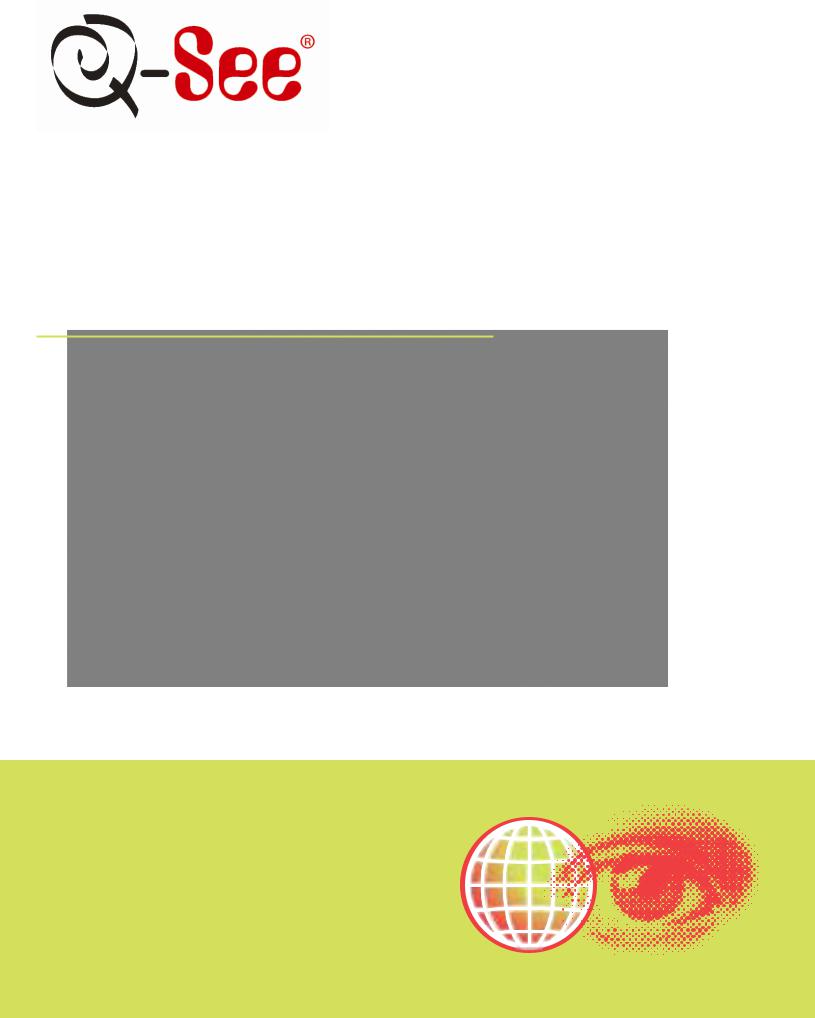
Quick Installation Guide
8 Channel H.264 Compression DVR with (CIF) Real-Time Recording and
8 Color CCD Camera Kits
MODEL QT428-803
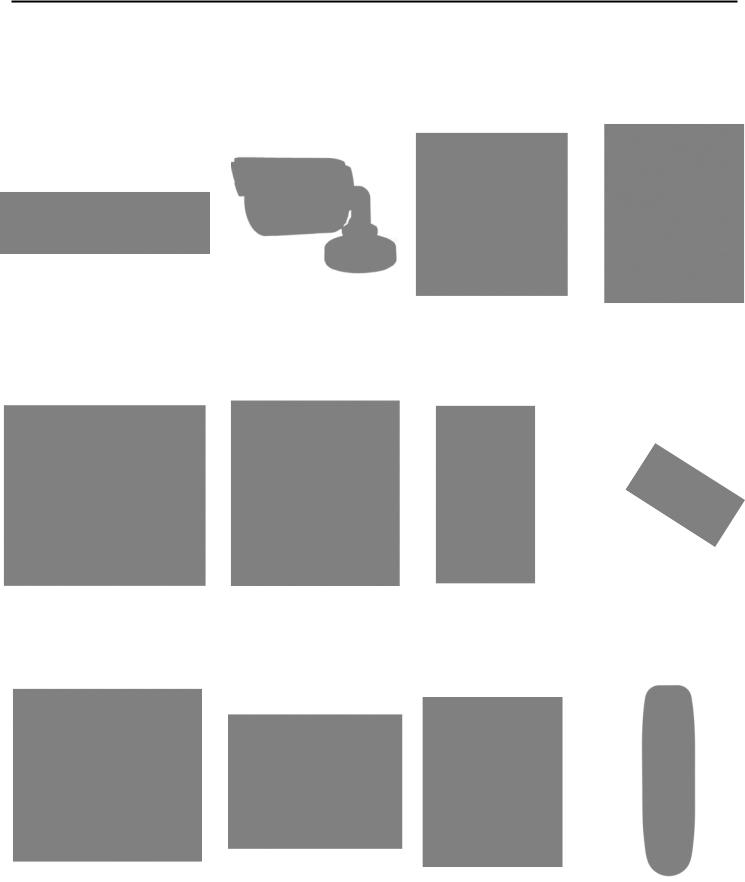
Q-SEE QUICK INSTALLATION GUIDE
MODEL NUMBER QT428-803
PART 1 - PACKAGE CONTENTS
|
|
8 - Color CCD Cameras |
|
|
|
|
QT428 DVR |
|
with Stands |
|
Pre-Installed |
|
User’s |
|
QSDS14273W (3.6mm) |
|
|
|||
|
|
|
Hard Drive |
|
Manual |
|
|
|
|
|
|
||
|
|
|
|
|
|
|
|
|
|
|
|
|
|
Power Supply |
|
Power Supply & |
|
Camera Cables |
|
BNC (M) - RCA (F) |
|
8 -Way Splitter |
|
|
|||
For DVR |
|
For Cameras |
|
(8 Included) |
|
Adapter |
|
|
|
|
|
|
|
|
Software |
|
Ethernet |
|
USB 2.0 |
|
Remote |
|
|
CD |
|
Cable |
|
Mouse |
|
Control |
|
|
|
|
|
|
|
|
|
|
|
|
|
|
|
|
|
|
|
2 | P a g e
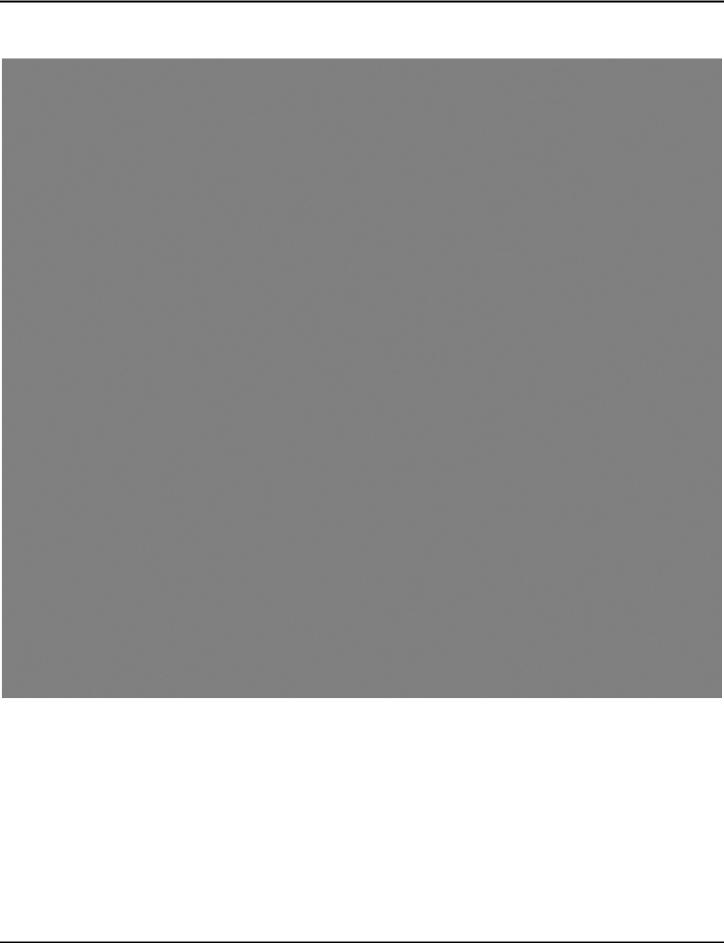
Q-SEE QUICK INSTALLATION GUIDE
MODEL NUMBER QT428-803
PART 2 - DVR CAMERA AND POWER CONNECTIONS
Please note that it is STRONGLY recommended to use a surge protector that is UL-1449 rated. Look for a clamping voltage of 330 or lower, a Joule rating of at least 400 and a response time of 10 nanoseconds or less.
3 | P a g e
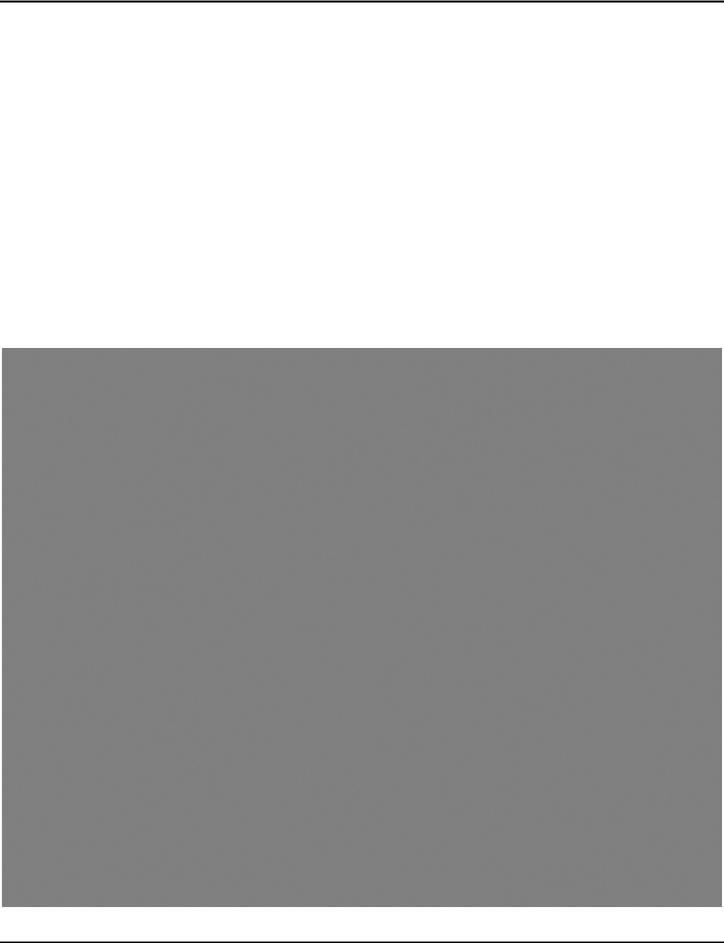
Q-SEE QUICK INSTALLATION GUIDE
MODEL NUMBER QT428-803
PART 3 - CONNECTING THE DVR TO YOUR TV
The primary display on the DVR is VGA. To use with a VGA monitor:
1.Plug the VGA cable (not included) to the VGA port on the DVR.
2.Connect the other end of the VGA cable (not included) to the monitor.
To use with a TV:
1.Plug the VGA cable (not included) to the VGA port on the DVR.
2.Connect the other end of the VGA cable (not included) to a VGA monitor.
3.Go to the login screen on the VGA monitor and log in to the DVR.
4.Attach the RCA cable from the DVR to the RCA video in port on the TV.
5.Hold down the ESC button on the DVR for 10 seconds to transfer the video feed from the VGA monitor to the TV.
6.You will now be able to view the cameras and access the menus on the TV but not the VGA monitor.
NOTE: You cannot view the cameras and control the menu on a TV and VGA monitor at the same time. Please note that you need to use a monitor that is 19” or larger.
4 | P a g e
