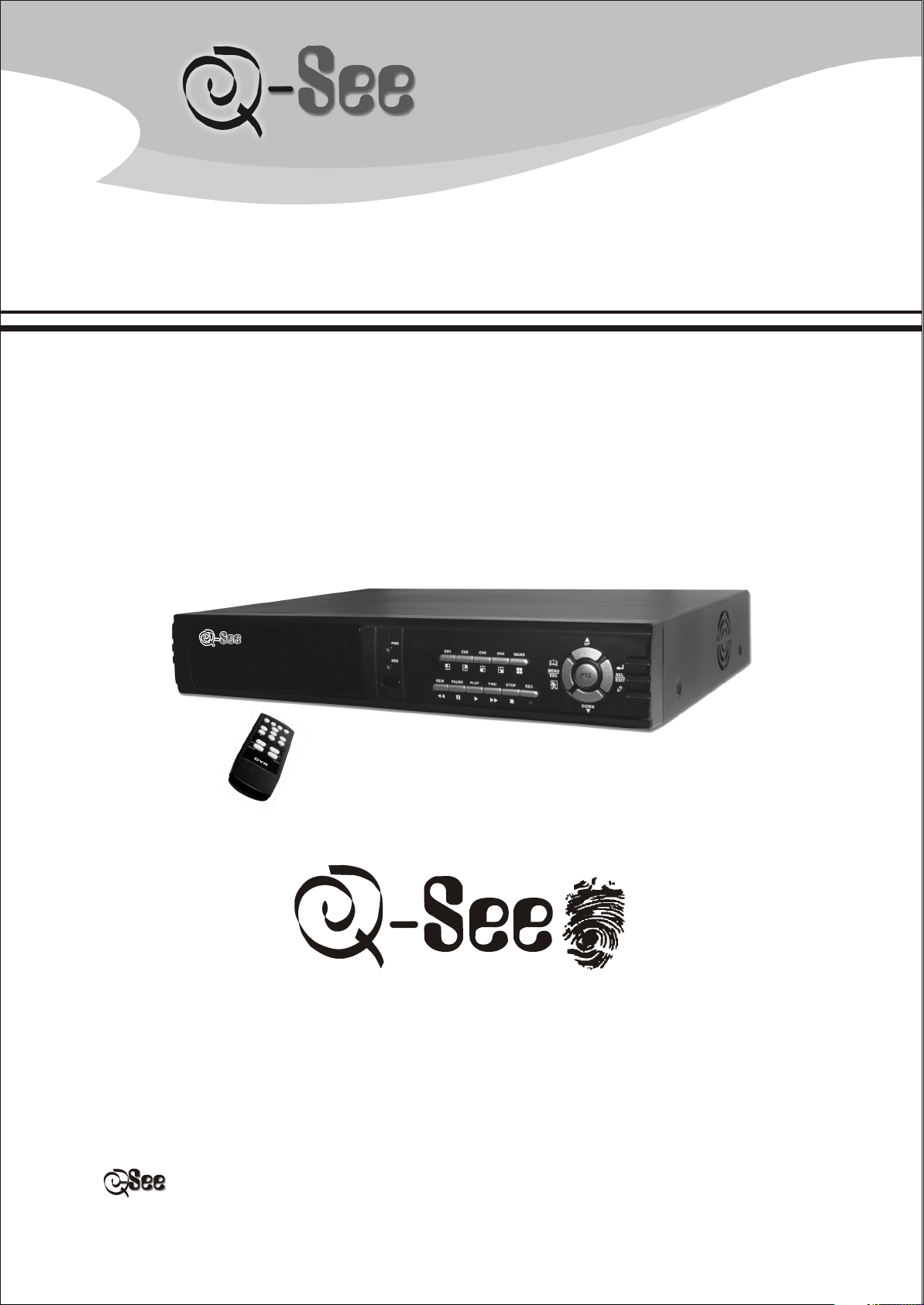
4 Channel Digital Video Recorder
User Manual
MODEL Q4DVR4RCM
4 Channel Digital Video Recorder
Protect Your Investments.
www.Q-See.com
All cameras and accessories are compatible with Q4DVR4RCM
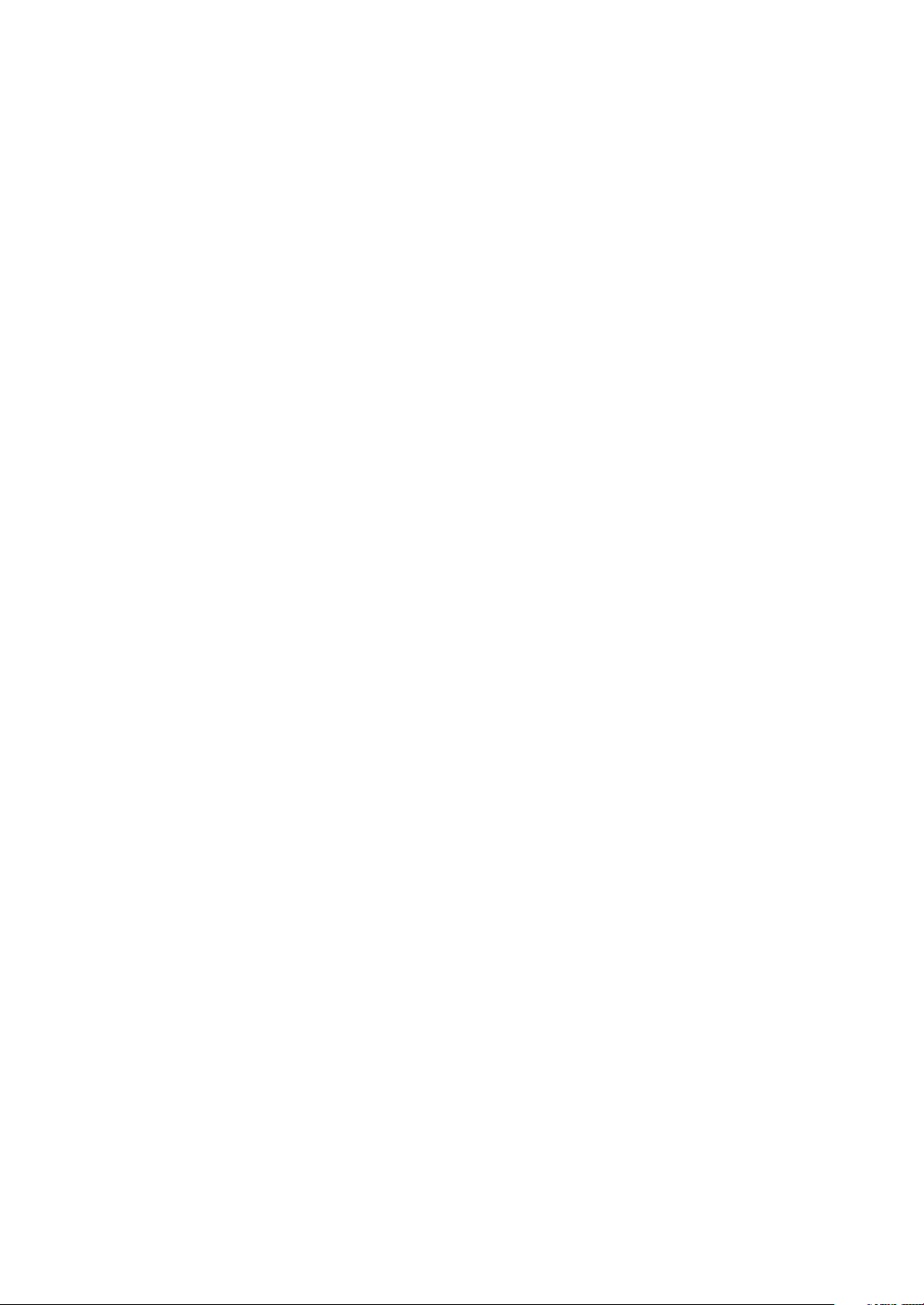
Directory
1.DVR Features-------------------------------------------------------------------------------------------------------------2
2.Outlook---------------------------------------------------------------------------------------------------------------------2
2.1 Front Panel-------------------------------------------------------------------------------------------------------------2
2.2 Rear Panel--------------------------------------------------------------------------------------------------------------3
2.3 Remote Control--------------------------------------------------------------------------------------------------------3
3.DVR Installation-----------------------------------------------------------------------------------------------------------3
3.1 Install Removable HDD Box-----------------------------------------------------------------------------------------3
3.2 Connect Cameras and Monitor-------------------------------------------------------------------------------------4
3.3 Connect Power---------------------------------------------------------------------------------------------------------4
4.DVR System Boot---------------------------------------------------------------------------------------------------------5
4.1 Detecting Installed Hard Disk---------------------------------------------------------------------------------------5
4.2 Recovering Lost Data------------------------------------------------------------------------------------------------5
4.3 Restore Recording Process-----------------------------------------------------------------------------------------5
4.4 Main Screen------------------------------------------------------------------------------------------------------------5
5.DVR Setup-----------------------------------------------------------------------------------------------------------------6
5.1 Main Menu-------------------------------------------------------------------------------------------------------------6
5.2 Camera Select--------------------------------------------------------------------------------------------------------6
5.3 Record Select---------------------------------------------------------------------------------------------------------6
5.4 Record Mode----------------------------------------------------------------------------------------------------------6
5.5 Record Frame Rate---------------------------------------------------------------------------------------------------7
5.6 Record Video Quality--------------------------------------------------------------------------------------------------7
5.7 Record Schedule------------------------------------------------------------------------------------------------------7
5.8.Sub Menu-Auto Record-----------------------------------------------------------------------------------------------7
5.9.Sub Menu-Password Setup------------------------------------------------------------------------------------------7
5.10 Sub Menu-Password Change--------------------------------------------------------------------------------------7
5.11 Sub Menu-Picture setup--------------------------------------------------------------------------------------------8
5.12 Sub Menu-Time Setup-----------------------------------------------------------------------------------------------8
5.13 Sub Menu-PTZ Setup------------------------------------------------------------------------------------------------8
5.14 Hard Disk Setup------------------------------------------------------------------------------------------------------9
5.15 Alarm Setup-----------------------------------------------------------------------------------------------------------9
5.16 NTSC/PAL Output Select-----------------------------------------------------------------------------------------10
5.17 Restore to Factory Default----------------------------------------------------------------------------------------11
6.Record---------------------------------------------------------------------------------------------------------------------11
6.1 Start Recording-------------------------------------------------------------------------------------------------------11
6.2 Stop Recording-------------------------------------------------------------------------------------------------------11
6.3 Recording Length----------------------------------------------------------------------------------------------------11
7.Playback-----------------------------------------------------------------------------------------------------------------12
8.USB Programming-----------------------------------------------------------------------------------------------------12
8.1 Install------------------------------------------------------------------------------------------------------------------12
8.2 Program Interface----------------------------------------------------------------------------------------------------13
9.Specification------------------------------------------------------------------------------------------------------------14
Appendix------------------------------------------------------------------------ --------------15
10. --------------------------
10.1 System Connect Sketch Map --------------------------------------------------------- ----------15
10.2 Fittings Come Along With DVR------------------------------------------------------- -----------15
---------------------------------------------------- ---------16Q-SEE Product Warranty
----------------------------------
------------------
-----------------
1

DVR Features
1.DVR Features
4 Channels - BNC Camera Inputs
2 Channels - BNC Monitor/VCR Outputs
NTSC / PAL
Video Loss Alarm
Motion Detection With Area Setting
PTZ Control With RS485 Port.
Connect PC With USB 2.0 Port
4 Sets NO/NC Sensor Input
1 Alarm Output (2A 28VDC / 2A 125 VAC)
One ATA-100 Hard Disk Interface, Support Over 200G Byte
Time Schedule record / Sensor Triggered Record / Motion Triggered Record
IR Remote Controller
Outlook
2.Outlook(Picture is for reference only)
2.1 Front Panel
PWR
HDD
PWR
HDD
REW
REW
CH1 CH2
PAUSE
CH1 CH2
PAUSE
CH3
PLAY FWD
CH3
PLAY FWD
CH4
STOP REC
CH4
QUAD
QUAD
STOP REC
MENU
ESC
MENU
ESC
DUWN
PTZ
DUWN
UP
SEL
EDIT
UP
SEL
PTZ
EDIT
1.HDD Tray Door
2.Power Indicator
3.HDD Run Indicator
4.Channel 1
5.Channel 2
6.Channel 3
7.Channel 4
8.Quad View
9.Move up
10.IR Window
11.Rewind
12.Pause
13.Play
14.Forward
15.Stop
16.Record
2
17.Menu /Exit
18.Move Down
19.Select /Edit
20.Vent
21.Key Lock
22.Door Latch
23.HDD Tray Handle
24.Key
25.PTZ Enable Button
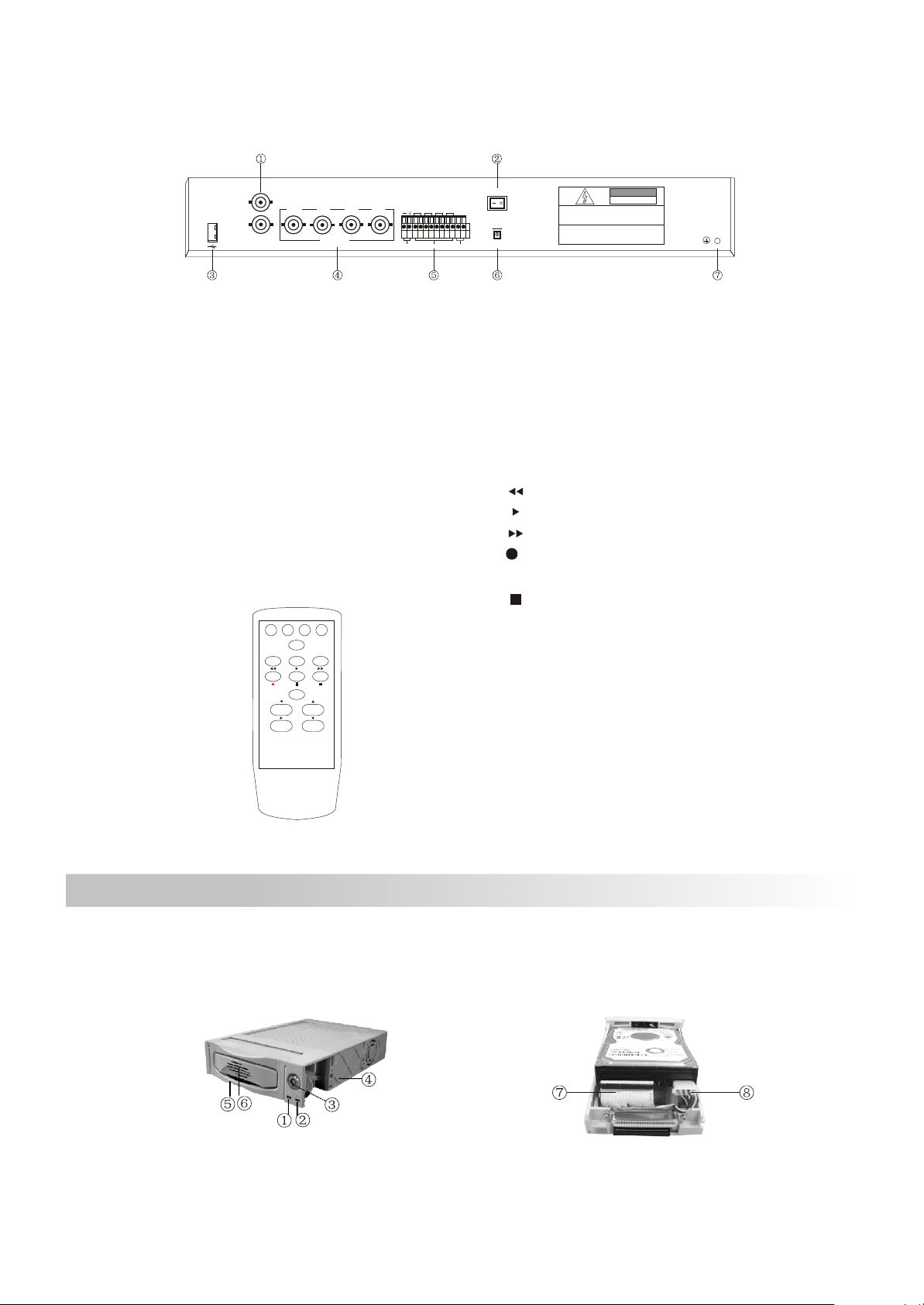
2.2 Rear Panel
VIDEO OUTPUT
1. Video Output
2. DC Power Switch
3. USB Port
4. Video Input
2.3 Remote Control
CH1: Select or enlarge CH1
CH2: Select or enlarge CH2
CH3: Select or enlarge CH3
CH4: Select or enlarge CH4
QUAD: Quad View
CH1 CH2
CH1 CH2 CH3 CH4
QUAD
Z- F+ Z+
F-
PTZ
MENU
SEL/EDIT
DVR
VIDEO INPUT
UP
DOWN
POWER
CH3
CH4
2341
RS485 SENSOR
ALARM
DC 12V
CAUTION: TO REDUCE THE RISK OF ELECTRICAL SHOCK.
DO NOT OPEN COVERS. NO USER SERVICEABLE
PARTS INSIDE. REFER SERVICING TO QUALIFIED
SERVICE PERSONNEL..........................................
WARING: TO PREVENT FIRE OR SHOCK HAZARD. DO NOT
EXPOSE UNITS NOT SPECIFICALLY DESIGNED
FOR OUTDOOR USE TO RAIN OR MOISTURE.....
CAUTION
RISK OF ELECTRIC SHOCK
DO NOT OPEN
5. RS485/Sensor Input/Alarm Output
6. DC Power Input Jack
7. Case Ground Terminal
<<
:
Reverse Play
>
:
Play
>>
:
Fast Forward Play
:
Record
|| :
Pause||
: Stop recording or playing
PTZ: PTZ control
Z-: Zoom out
F+: focus+
Z+: Zoom in
F-: focus-
MENU: Enter or exit setup menu
SEL/EDIT: Change selection
UP: Move up prompt
DOWN: Move down prompt
DVR Installation
3.DVR Installation................................................................
3.1 Install Removable HDD Box
1. Power Indicator
2. HDD Run Indicator
3. Key Lock
4. PVC Frame
3
5. Tray handle
6. Air Vent
7. HDD data cable
8. HDD power cable
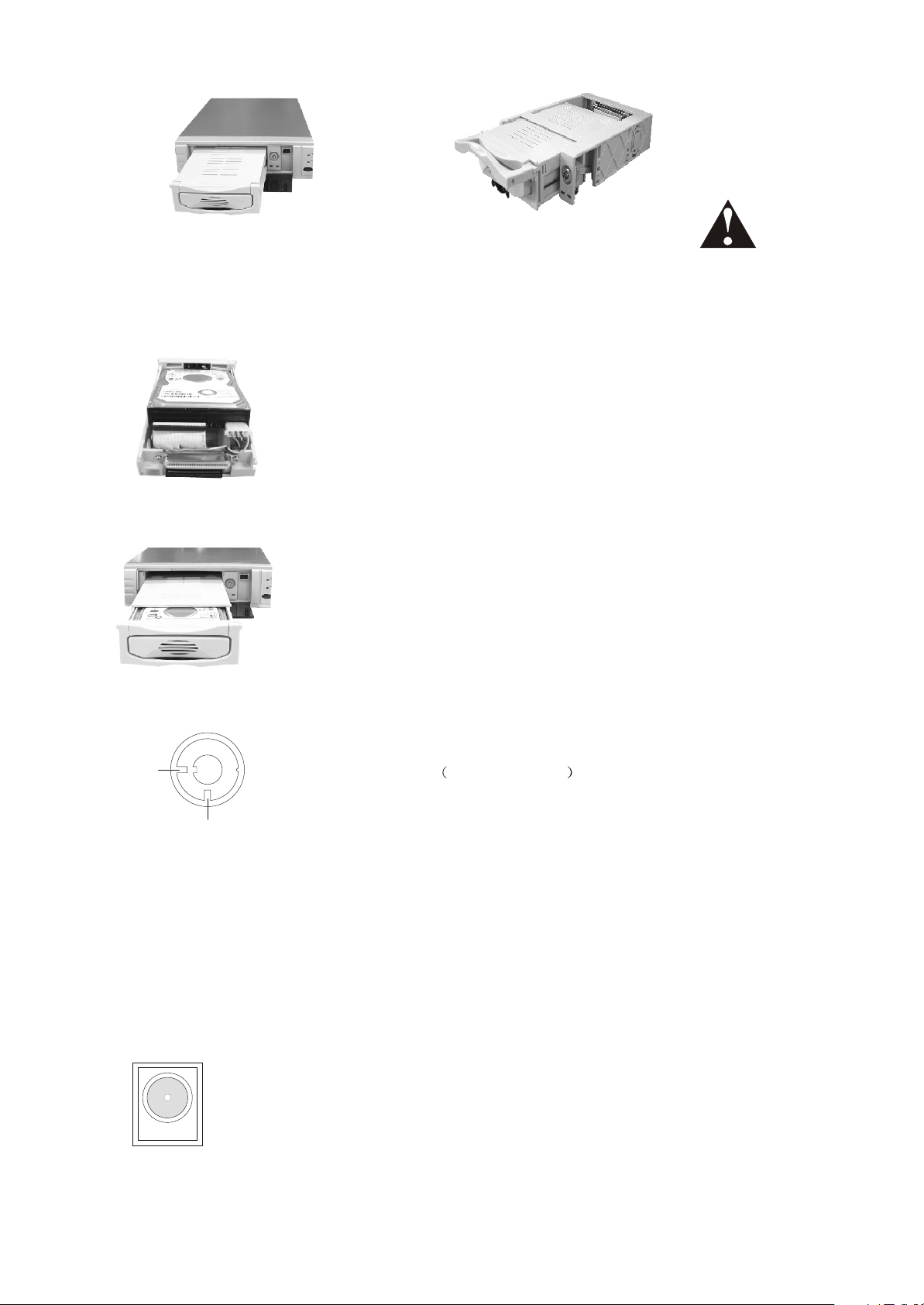
Fig1
Slide the carrier body out of the cartridge frame (Fig1)
Connect the HDD data cable and the power cable to
the HDD (Fig2)
Fig2
Push the tray into the cartridge frame until fully
inserted and handle pushed downward (Fig3). Lock
tray in place and power up unit. A New HDD should
always be formatted (see HARD DISK SETUP Menu).
Fig3
CAUTION
DON'T take out HDD
when DVR running!
........
A
B
A: Locked Non-removable
B: Unlocked(Removeable)
Key Lock
3.2 Connect Cameras and Monitor
There are 4 camera inputs and 2 monitor outputs ( BNC connectors).
3.3 Connect Power
Please use only the power adapter supplied with your DVR.
4
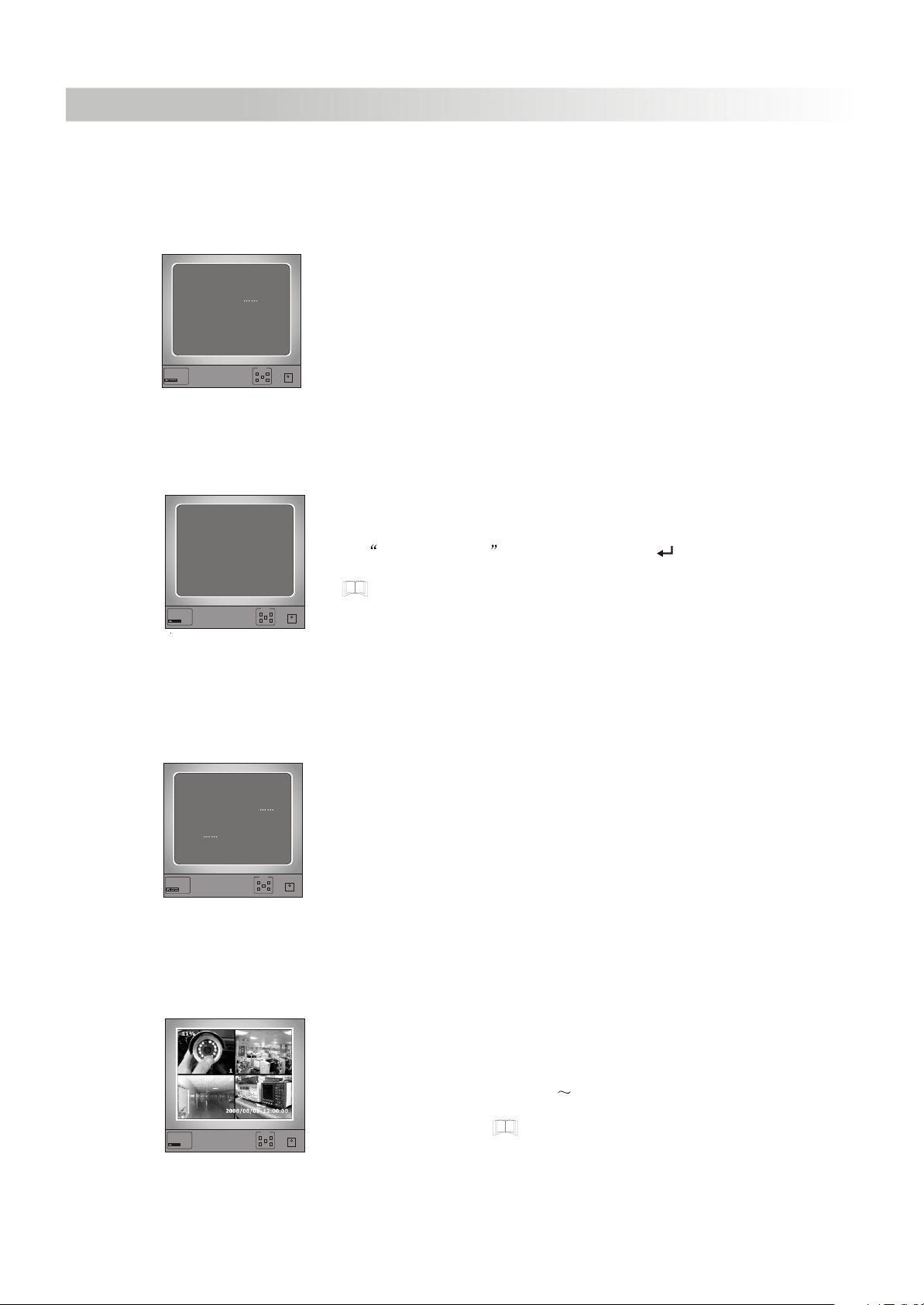
DVR System Boot
4.DVR System Boot
4.1 Detecting Installed Hard Disk
After connecting the power, system will boot-up and
Checking HDD
MASTER ExcelStor.Technolo
SLAVE NONE
Digital video Recoder Monitor
Dual
4
PAL NTSC
Monitor
UP DATA+
MENU
DOWN
DATA
4.2 Recovering Lost Data
detect installed hard disk. On Monitor it will show Master
and Slave hard-disk information.Please make reference to
hard disk manual to configure hard disk sequence. (Master
or Slave).......................................................................
POWRE
HDD: RECOVER HDD?
04811-10735
(SELECT)YES (MENU)NO
Power interruption can cause data to be lost. System will
ask: Recover HDD , Please press [ SEL/EDIT] to
proceed if HDD contains video you wish to save. Press
[ MENU](NO) for faster reboot without saving video. ........
Digital video Recoder Monitor
Dual
4
PAL NTSC
UP DATA+
DOWN
Monitor
POWRE
MENU
DATA
4.3 Restore Recording Process
POWER ERROR DETECTED
RESTORE HARD DISK OK
RESTORE RECORD
MODE OK
Digital video Recoder Monitor
Dual
4
PAL NTSC
UP DATA+
DOWN
Monitor
MENU
DATA
When power-error happen during recording process,
system will automatically restore recording process after
power Re-connected..........................................................
POWRE
4.4 Main Screen
Digital video Recoder Monitor
Dual
4
PAL NTSC
DOWN
UP DATA+
Firstly, The DVR to start for system working.DVR will be
sense of four cameras are shown on the monitor.
Upper left:
ratio of hard disk space used.
Middle:
channel name(CH1 CH4).
Bottom right:
date andtime show on there.DVR is waiting
Monitor
MENU
DATA
for key function,press[ MENU] into DVR setup process.
POWRE
.............................
...............
.....................
5

DVR Setup
5.DVR Setup
5.1 Main Menu
Digital video Recoder Monitor
Dual
4
PAL NTSC
Main Menu
Press[ MENU] to enter MAIN MENU, use [ UP] and
[ DOWN] to select item, press [ SEL/EDIT] to modify
setting and [ MENU] to confirm and exit......................
Monitor
POWRE
UP DATA+
MENU
DOWN
DATA
Menu Directory
Camera Select
Record Select
Record Mode
Record Frame Rate
Video Quality
Record Schedule
Sub Menu
Hard Disk Setup
Alarm Setup
Auto Recode
Password Setup
Password Change
Picture Setup
Time Setup
PTZ Setup
Restore Factory Default
5.2 Camera Select
Digital video Recoder Monitor
Dual
4
PAL NTSC
8%
OFF OFF
2
1
4
3
OFF OFF
2008/08/08 08:08:08
UP DATA+
DOWN
Monitor
MENU
DATA
Your DVR can display 4 cameras on one screen (Quad
Mode). You can configure which camera(s) to display.
Press [ SEL/EDIT] to change the setting or press
[ CH1] [ CH2] [ CH3] [ CH4] to set each
channel separately. If a channel is not used, the system
POWRE
will display OFF on the monitor for that channel.
......
..........
5.3 Record Select
Configure which channel is allowed to record.
5.4 Record Mode
Each Mode Compress and record each channel video separately, therefore, user
can enlarge single channel video to full screen display. For example,
user can turn off record function of CH~1 and CH~2 and then system
only record CH3 and CH4 video.
Press[ CH1], [ CH2], [ CH3], [ CH4] to switch channel to
display when playback recorded video.
Only in this mode, when system is in watching mode or recording mode,
press [ QUAD] button over 3 seconds to make each channel video
enlarge to full screen and then display in quad mode in sequence again
.......................................................
..............................................
6

and again, DVR will not change its state until user press any key.
Quad Mode
Compress and record all 4 channel video into one file, therefore user
can not enlarge single channel to full screen. User can't use the each
mode record in this mode. Record frame rate will affect the movement of
object in recorded video. More frames means more smooth movement
and cost more hard disk space. System default value is 25 fps, that
means system will record 25 frame per second. User can set frame rate
as frames per second.
2512864321
................................
If AUDIO RECORD (in SUB MEMU) is ON, User can set frame rate as
64 frame
s per second. (Please refer to 5.8 AUDIO RECORD .)
.............................
5.5 Record Frame Rate
Record frame rate will affect the movement of object in recorded video.More frames
means more smooth movement and cost more hard disk space. System default value is
25 fps, that means system will record 25 frame per second. User can set frame rate as
2512864321
864 5.8 AUDIO RECORD
AUDIO RECORD SUB MEMU ON 25 12
If (in ) is , User can set frame rate as
frames per second. (Please refer to .)
frames per second.
...........................................................
.......................
5.6 Record Video Quality
.........
25 12 8
There are three different video quality settings: The higher
the video quality is set, the more space is consumed on the hard disk.
Record frame rate, record quality, and hard disk size affects the total record time of
all DVR systems.
5.7 Record Schedule
User can setup video record method by time,sensor Triggered and Motion Triggered.
No Record.
RECORD SCHEDULE
+TTTTTTTATATTTTAATTTTTTTT+
6
15
3
0
PRESS(UP.DOWN). THEN(SELECT)
PRESS(MENU) TO EXIT
9 12
18
21 24
T Continue, (System Default).
A Sensor Triggered or Motion Triggered.
Cooperate with many kinds of external sensor equipment
like PIR, Gas sensor. DVR will not record video until external
sensor was triggered and output signal to notify DVR during
Digital video Recoder Monitor
Dual
4
PAL NTSC
Monitor
UP DATA+
MENU
DOWN
DATA
this specified period of time.
POWRE
Button function:
[ UP] [ DOWN]:move the prompt.
5.8 Sub Menu-Auto Record
When you choose ON DVR will be active to record automatically if DVR has not
been operated in five minutes.
When you choose OFF DVR will not record until you press [ RECORD] button.
High Normal and Low.
.........................................................
...................................
....................
................................................
..................................................................
............................
5.9 Sub Menu-Password Setup
When password set is ON , Stop recording or enter menu will need Password, If
password set is OFF , All password will be cancelled.
5.10 Sub Menu-Password Change
System default password: Press six times of [ CH1] button
7

All keys can be used as password key except [ MENU]
key, which is used for confirming and exit.........................
Digital video Recoder Monitor
Dual
4
PAL NTSC
Monitor
POWRE
UP DATA+
MENU
DOWN
DATA
5.11 Sub Menu-Picture Setup
HUE : 0-99
> >
SATURATION 60
CONTRAST 80
BRIGHTNESS 50
> >
SATURATION 60
CONTRAST 80
BRIGHTNESS 50
Digital video Recoder Monitor
Dual
4
PAL NTSC
SATURATION 60
CONTRAST 80
BRIGHTNESS 50
SATURATION 60
CONTRAST 80
BRIGHTNESS 50
Monitor
UP DATA+
MENU
DOWN
SATURATION 0-99
CONTRAST 0-99
BRIGHTNESS 0-99
Button function:
[ UP][ DOWN]: move the prompt
POWRE
DATA
[ REW]: Increase Value
[ FWD]: Reduce Value
[CH1~CH4,QUAD]: Select Channel
[ MENU]: exit.
5.12 Sub Menu-Time Setup
TIME SETUP
>
2008/08/08 08:08:08
PRESS(UP,DOWN). THEN(SELECT)
PRESS(MENU) TO EXIT
Digital video Recoder Monitor
Dual
4
PAL NTSC
UP DATA+
DOWN
Monitor
MENU
Configure DVR system time. Press[ UP] and [ DOWN]
to move prompt and press [ SEL/EDIT] to modify. Press
[ MENU] to save and exit.............................................
POWRE
DATA
5.13 Sub Menu-PTZ Setup
PTZ SETUP
CHANNEL ADDRESS PROTOCOL BAUP RATE
<
1 1 PELCO-D 2400
2 2 PELCO-D 2400
3 3 PELCO-D 2400
4 4 PELCO-D 2400
(<.>) MOVE (<<.>>) AD JUST (MENU) EXIT
Digital video Recoder Monitor
Dual
4
PAL NTSC
If you have a compatible speed dome camera attached to your DVR, press the
PTZ button and select the camera number that you wish to control. You can use
UP DOWN RIGHT and LEFT buttons to control the speed dome's
horizontal and vertical positioning. Press the REW , FWD , PAUSE , and
PLAY buttons to control the speed dome s ZOOM and FOCUS functions.............
NOTE: Make sure all the lines are correctly connected to the speed dome, and
the proper protocol, baud rate, and address are set per its instructions.
Monitor
POWRE
UP DATA+
MENU
DOWN
DATA
CHANNEL: Camera Number.
ADDRESS: Dome's address 0-255 .
PROTOCOL: Including PELCO-D PELCO-P
SAMSUNG BO1 NEON CTNCOM ,
Setting the protocol according to the dome's protocol.
BAUD RATE: Press [ SEL/EDIT] button to select the
value 1200 2400 4800 9600 19200 bps.
.............
8

5.14Hard Disk Setup
OVERWRITE ENABLED:
If you choose YES, recording
continues and overwrite previous recording when hard disk
drive space is full.
If you choose NO, the recording session stops when all
hard disk drive is full for recording.
Digital video Recoder Monitor
Dual
4
PAL NTSC
Monitor
POWRE
UP DATA+
MENU
DOWN
DATA
MASTER HDD SIZE:
It shows the size of the primary
hard disk drive installed in the DVR.
MASTER HDD USED:
It shows the space used on the first hard disk drive for
recording and the percent Of the used hard disk.
MASTER HDD FORMAT:
If you format the hard drive, it will erase all the data
recorded on the first hard disk drive.
Notice: when you first use a HDD in the DVR, please use this function to format
.........................................................................
the HDD. Otherwise the computer will not find the HDD when you connect the DVR
to the computer by using the USB cable
SLAVE HDD SIZE:
It shows the space the secondary hard disk drive installed in the
.....................................................................................................................
DVR.
SLAVE HDD USED:
It shows the space used on the primary hard disk drive for
recording.
SLAVE HDD FORMAT:
If you format the hard drive, it will erase all the data recorded
on the secondary hard disk drive.
.............................................................................................................
.............................................................................
...........................................................
..................................
.................................
.......................................................
.
................................................................
5.15 Alarm Setup
ALARM SETUP
ALARM RECORD DURATION 10
ALARM DURATION OFF
BUZZER DURATION OFF
SENSOR SETUP
MOTION SETUP
PRESS(UP,DOWN). THEN(SELECT)
PRESS(MENU) TO EXIT
Digital video Recoder Monitor
Dual
4
PAL NTSC
SENSOR SETUP
CHANNEL-1 NOT INSTALLED TYPE: NORMAL-OPEN
<
CHANNEL-2 NOT INSTALLED TYPE: NORMAL-OPEN
CHANNEL-3 NOT INSTALLED TYPE: NORMAL-OPEN
CHANNEL-4 NOT INSTALLED TYPE: NORMAL-OPEN
PRESS(UP,DOWN). THEN(SELECT)
PRESS(MENU) TO EXIT
Digital video Recoder Monitor
Dual
4
PAL NTSC
2
Alarm Record Duration:
The number indicates how long
triggered recording lasts after the sensors are triggered or
...............................
...........................
DOWN
UP DATA+
the movements in front of the camera.
It controls how long (in seconds) the
Alarm Duration:
alarm lasts after the system is triggered.
Buzzer time set (OFF 05 10 15
Buzzer Duration:
Monitor
MENU
DATA
20 25 30 seconds and CONT) , User can press
POWRE
[ SEL/EDIT ] to set the time .When Buzzer Time is OFF ,
All the buzzers will be shut off. When Buzzers Time is
CONT ,the buzzer will work continuously.
Sensor Setup:
There are 3 different modes for sensor setting: NOT
...........................................................
INSTALLED, NORMAL-CLOSE and NORMAL-OPEN.
....................
........
It depends on what type of external sensor you use. If
sensor's output is NORMAL-OPEN then select NORMAL-
.......................................................
DOWN
UP DATA+
OPEN mode in DVR.
Monitor
POWRE
MENU
DATA
If sensor triggered by an intruder then the cable line
connects to DVR input terminal will notify system to start
recording.
......................................................................
There are four pairs of input terminal supported by DVR.
3
41
RS485RS485 SENSORSENSOR
Push the UNLOCK BUTTON above the wire hole to insert
or pull out a wire.
ALARMALARM
9

Installation example diagram:
VIDEO OUTPUT
PTZ Setup
CH1 CH2
VIDEO INPUT
POWER
CH3
CH4
2341
RS485 SENSOR
2
ALARM
3
DC 12V
41
CAUTION: TO REDUCE THE RISK OF ELECTRICAL SHOCK.
DO NOT OPEN COVERS. NO USER SERVICEABLE
PARTS INSIDE. REFER SERVICING TO QUALIFIED
SERVICE PERSONNEL..........................................
WARING: TO PREVENT FIRE OR SHOCK HAZARD. DO NOT
EXPOSE UNITS NOT SPECIFICALLY DESIGNED
FOR OUTDOOR USE TO RAIN OR MOISTURE.....
CAUTION
RISK OF ELECTRIC SHOCK
DO NOT OPEN
Alarm
Power
RS485 SENSOR
ALARM
Power
PIR Sensor
Connect PIR sensor NO/NC output to DVR input terminal.(Max. 5V DC)
MOTION DETECTION SETUP
CHANNEL 1 SENSITIVITY 4
CHANNEL 1 SENSITIVITY 4
CHANNEL 1 SENSITIVITY 4
CHANNEL 1 SENSITIVITY 4
CHANNEL 1 AREA SET
CHANNEL 1 AREA SET
CHANNEL 1 AREA SET
CHANNEL 1 AREA SET
PRESS(UP,DOWN). THEN(SELECT)
PRESS(MENU) TO EXIT
Digital video Recoder Monitor
Dual
4
PAL NTSC
Motion Setup:
record method by Motion Triggered. Please make
Reference to 5.7.
User can press
CHANNEL 1- 4 SENSITIVITY:
Monitor
UP DATA+
MENU
DOWN
DATA
[ SEL/EDIT] to adjust sensitivity grade of motion
POWRE
detection.
.......................................................................
The first step, User need setup video
...........................................................
High(1----------9,OFF) Low, When it's off, the channel
can not be triggered by movement.
CHANNEL 1- 4 AREA SET:
Press[ SEL/EDIT] to enter area setting state, the picture
..................................
of selected channel is divided into 144(12 12) blocks, and then press[ CH1] to move
left, press [ CH2] to move right, press [ UP] to move up, press [ DOWN]to move
down, press[ SEL/EDIT] to set the block is active or not. When the block is transparent,
it's active to record; when the block is covered by shadow, It can not be recorded.
...........
5.16 NTSC/PAL Output Select
After completed the MOTION SET , User can exit MENU, And press [ REC ] to
s t a r Mo tion Re cord.
Disconnect the power supply. Change jumper JS1 to select NTSC or PAL video
output format according to the silkscreen on the circuit board.....................................
NTSC/PAL Select
10

5.17 Restore Factory Default
ALL SETTING DATA IS INITIAL IZED
Press [ EDIT] Button to make the system load
factory default.
Digital video Recoder Monitor
Dual
4
PAL NTSC
Monitor
POWRE
UP DATA+
MENU
DOWN
DATA
Record
6.Record
6.1 Start Recording
Press [ REW] to start recording. System will display some information on Screen.
Only EACH MODE can enlarge single channel to full screen display
Hard Disk Used
R Recording Symbol
Channel Names
Mode(QUAD or EACH)
Status(REC, Play, FF1, FF2, FF3, REW, PAUSE)
HD Info.([M] Master disk in use)
Schedule ((T) Continuous (A) Sensor or Motion
( ) No Record
The time and date of the DVR
Digital video Recoder Monitor
Dual
4
PAL NTSC
AA
Monitor
POWRE
UP DATA+
MENU
DOWN
DATA
6.2 Stop Recording
Press[ STOP] and system may prompt you to input your password. Only your
correct password can stop recording process (if you have this feature enabled)...........
6.3 Recording Length
Estimated record time based on 120G Byte HDD (Quad Mode)
Format
NTSC
(HOURS)
Format
PAL
(HOURS)
NORMAL
NORMAL
Quality
HIGH
LOW
Quality
HIGH
LOW
Frame Rate
20K / frame
15K / frame
12K / frame
Frame Rate
20K / frame
15K / frame
12K / frame
11
30
58
78
97
30
70
93
117
5
117
155
194
5
146
194
243
7
251
333
416
7
291
388
485
1
1748
2330
2913
1
1748
2330
2913

User can calculate and estimate record hours by below formula120G Byte @ 7
frames per second @ Normal quality
120 (G byte) x 1024 (M byte) x 1024 (K byte)
15 (Kbyte/frame) x 7 (frame/sec) x 60 (sec) x 60 (min)
Estimate hours is 332 Hours
Playback
7.Playback
Press [ PLAY] then system will list all recorded video clip from HD. Newest video
will at top of the list, press [ UP] and [ DOWN] to select start time and press[ PLAY]
again to start play video to the end..............................................................................
Another way to search video is to directly input the time period. Press[ FWD]
and then press[ UP] and[ DOWN] to move the prompt. Press[ SEL/EDIT] to edit
time value and press[ PLAY] to play video..............................................................
................................................................
HDD Information
Start Time
End Time
TIME: Continuous record file
Digital video Recoder Monitor
Dual
4
PAL NTSC
0 8 /0 8 / 0 8 08 : 08 : 08 --0 8 / 0 8 / 0 8 08 : 08 : 08
DOWN
UP DATA+
Monitor
POWRE
MENU
DATA
ALARM: Sensor or Motion Triggered
<
Note: [ PAUSE] button may be used during playback to freeze video.
USB Programming
8.USB Programming
8.1 Install
1. Place the USB Driver Program CD into your CD ROM.
2. If your CD ROM does not auto-run the install CD, go to My Computer , select
your CD drive, and click on Setup.exe .
3.Follow the prompts on your PC to finish the installation.
................................................................
.....................................
12

8.2 Program Interface
To run the program( Double click icon on your desktop).
..............................
System will detect the HDD automatically when you connect the USB cable to your
PC.
.......................................................................................................................
Note: If the HDD is not detected, please perform
the followings steps:(1) Close the USB program
window, and remove the USB cable, (2) Press
[ PLAY] twice to enter the DVR into the Playback
mode,(3)Connect the USB cable to PC again.
Please allow up to 30 seconds for the DVR to
show video on your PC.........................................
Button functions
19202122
1
2
3
4
5
6
7
8
9
1 Save Frame
2 Save Video Clip
3 Config
4 Event List
5 Channel 2
6 Channel 1
7 Quad Mode
8 Channel 3
9 Channel 4
10 Fast Reverse
11 Back one frame
Press to open the event video list.
Save Frame
Save Video Clip
Config
Event List
10
11 121314
15 16
17
18
12 Reverse play
13 Pause
14 Play
15 Forward one frame
16 Fast forward
17 Scroll Bar
18 Version of the program
19 Play DVR video file
20 Play PC video file
21 Minimize viewer
22 Close viewer
13

Press to configue the DVR play/record system.
Press to play video .
Specification
9. Specification
ITEM
Video Format
Operation System
Camera Input Channel 4 channel Composite BNC
Video Output Channel
Display Frame Rate
Recording Frame
Rate
Recording Frame
Rate(Each Mode)
Record Modes
Resolution
Video Compression
Format (Each Channel)
NTSC
PAL
NTSC
PAL
NTSC
PAL
Display
Record
DESCRIPTION NOTE
NTSC / PAL
STAND ALONE
2 channel Composite BNC
USB 2.0 Port
120 frames
100 frames
Max 30 fps (Quad)
Max 25 fps (Quad)
Each Channel =
30 Number of Source(frames)
Each Channel =
25 Number of Source(frames)
Continuous, Schedule, Motion
Triggered , Sensor Triggered
NTSC:720 480
PAL:720 576
NTSC:320 112, 640 224
PAL:320 136, 640 272
Modified Motion-JPEG
(12-20K bytes/frame)
Quad:640 224 (total)
Each:640 224
STAND-ALONE
4 30 frames
4 25 frames
Quad Mode
Quad Mode
Max. 30 frames
(Each Channel)
Max. 25 frames
(Each Channel)
Low :12K Byte
Normal :15K Byte
High : 20K Byte
14

HDD Support
Estimated Record Length
Search
Method
Full Screen
Sensor, Alarm
Over 200G Byte
ATA -100 Interface
120G Hard disk @ 7 fames per second @ Normal Quality
(120 1024 1024 K byte) ( 7 15 60 60 ) = 332 Hours
Time, Date, Event
YES
4 Inputs (Normally Open / Normally Closed)
1 Output (Relay 2A 28VDC / 2A 125VAC)
Camera Signal Loss Alarm
PTZ
Dimensions
Appendix
10.Appendix
10.1 System Connect Sketch Map
TV or Monitor
Monitor
Digital video Recoder Monitor
4
POWRE
UP DATA+
MENU
Dual
PALNTSC
DOWN
DATA
YES
YESUSB
PELCO-D PELCO-P
USB2.0 Port for playback
Length 15.7 in Width 10.8 in Height 2.7 in
Sensor 1~4
Alarm
High Speed Dome Camra
VCR
4 Channel Digital Video Recorder
DVR
(Digital Video Recorder)
PC
Speed Dome Controller
10.2 Fittings Come Along With DVR
4 Channel Digital Video Recorder
User Manual
MODEL Q4DVR4RCM
4
C
h
a
n
n
e
l
D
ig
it
a
l
V
id
e
o
R
e
c
o
r
d
e
r
Protect Your Investments.
www.Q-See.com
All cameras and accessories are compatible with Q4DVR4RCM
User Manual
CMPACTCMPACT
23min 215MB
USB CableUSB Driver CD Remote Control
Power Adapter
Camera 1~4
CH1 CH2 CH3 CH4
QUAD
Z- F+ Z+
MENU
SEL/EDIT
DVR
F-
PTZ
UP
DOWN
GNG
15

Q-See Product Line
By
Digital Peripheral Solutions, Inc.
8015 E. Crystal Drive
Anaheim, CA 92807
Affix Proper
Postage Here
Q-SEE PRODUCT LINE WARRANTY
PURCHASER'S SALE REMEDY UNDER
THE ABOVE WARRANTIES SHALL BE
REPAIR OR REPLACEMENT AS STATED
ABOVE. DPS INC'S SALE AND
EXCLUSIVE LIABILITY FOR ANY AND
ALL LOSSES AND DAMAGES ARISING
OUT OF ANY CAUSE WHATSOEVER
SHALL IN NO EVENT EXCEED THE
ACTUAL PRICE PAID FOR THE
PRODUCT.
IN NO EVENT SHALL DPS INC. BE
LIABLE FOR ANY DAMAGES, WHETHER
SPECIAL, INCIDENTAL, INDIRECT,
EXEMPLARY, COLLATERAL OR
CONSEQUENTIAL, ARISING FROM
BREACH OF WARRANTY, BREACH OF
CONTRACT, NEGLIGENCE OR UNDER
ANY OTHER LEGAL THEORY ARISING
FROM, THE WARRANTY HEREIN
STATED OF THE PURCHASE OF
PRODUCT, INCLUDING WITHOUT
LIMITATION.
EXCEPT AS EXPRESSLY PROVIDED
HEREIN, THERE ARE NO OTHER
WARRANTIES, WHETHER EXPRESSED,
STATUTORY, OR IMPLIED, INCLUDING
ALL IMPLIED WARRANTIES OF
MERCHANTABILITY AND FITNESS FOR
A PARTICULAR PURPOSE
SOME STATES AND COUNTRIES (SUCH
AS THE UNITED KINGDOM) DO NOT
ALLOW THE EXCLUSION OR
LIMITATION OF INCIDENTAL OR
CONSEQUENTIAL DAMAGES;
THEREFORE THE ABOVE EXCLUSION
OR LIMITATION MAY NOT APPLY TO
YOU. THIS WARRANTY GIVES YOU
SPECIFIC LEGAL RIGHTS AND YOU
MAY ALSO HAVE OTHER RIGHTS
WIHCH VARY STATE TO STATE AND
COUNTRY TO COUNTRY.
16

Register Your Q-SEE Product Online Now
YOU MUST REGISTER YOUR Q-SEE PRODUCT TO RECEIVE TECHNICAL SUPPORT!
Just fill out this card and fax to 714-998-3509, mail to us or register online at www.q-see.com.
Name:Ms.Mr.
Title:
Street A ddress:
City:
( )
Phone:
Product Model:
Serial Number:
Purchased From:
Name:
Company:
Suite or A pt. #:
State/Province:
Zip/Postal Code:
Email:
Why did you buy your Q-SEE Product
(check no more than 3)
Compatibility
Reputation
Price Capacity
Performance
Quality/Reliability
Where will you be using this Q-SEE Product?
Home
On the Road
Studio
High School
Other
Corporate Office
Professional Office
State/Local Government
College/University
Federal Government
Elementary Middle School
Where did you find out about this product?
Search Engine
OtherStore
Costco Friend/Relative
Q-SEE Product Warranty
Limited Warranty and Limitation of Liability.
DPS INC. warrants its products to be free from
defects in material and workmanship under
normal use and service unless otherwise stated
in the product-specific documentation received
with the product. The above warranty period
shall begin on the date DPS INC. ships the
product to Purchaser or, if the Purchaser is an
authorized reseller of such DPS INC. products,
from the date the reseller ships to its original
customer.
If the original retail purchaser returns the
Product to DPS INC., together with the dated
and serialized proof of purchase, transportation
and insurance prepaid, within the warranty
period and if DPS INC. determines that the
Product is defective within the terms of this
warranty, then DPS INC. shall, at its cost and
option, either repair or replace the Product with
new or reconditioned Products and parts. DPS
INC. shall return the repaired or replaced
products to the purchaser, transportation and
Would you like to receive information about
new Q-SEE Products and promotions via email?
No
Yes
insurance prepaid. Replaced Products and parts
shall become DPS INC. s property. If DPS INC.,
after examination and testing, determines that
the returned Product is not defective, DPS lNC.
shall so advise the purchaser and shall dispose of
such Products in accordance with the
purchaser s instructions, at the purchaser s cost.
In such case, Purchaser shall reimburse DPS
INC. at DPS INC. s then-current rates for
examination and testing.
The warranties set forth above shall not apply to,
and DPS INC. shall not be responsible for any
failures or deficiencies caused by misuse,
excessive use, improper installation,
unauthorized repairs or modifications, willful
damage, neglect, alterations, accidents or any
external cause, including but not limited to
power failure, exposure to smoke, dust,
humidity, or excessive heat, or repair by a party
other than DPS INC. DPS, INC s resellers are
not authorized to change the terms of this
warranty.
17

Digital Peripheral Solutions Inc
8015 E Crystal Drive
Anaheim, CA 92807
877-998-3440
Q-SEE Tech Support
IN USA
MONITOR:9am-5pm PST
Email: ts@dpsi-usa.com
Website: www.q-see.com
