Q-See 9004, QSDR User Manual
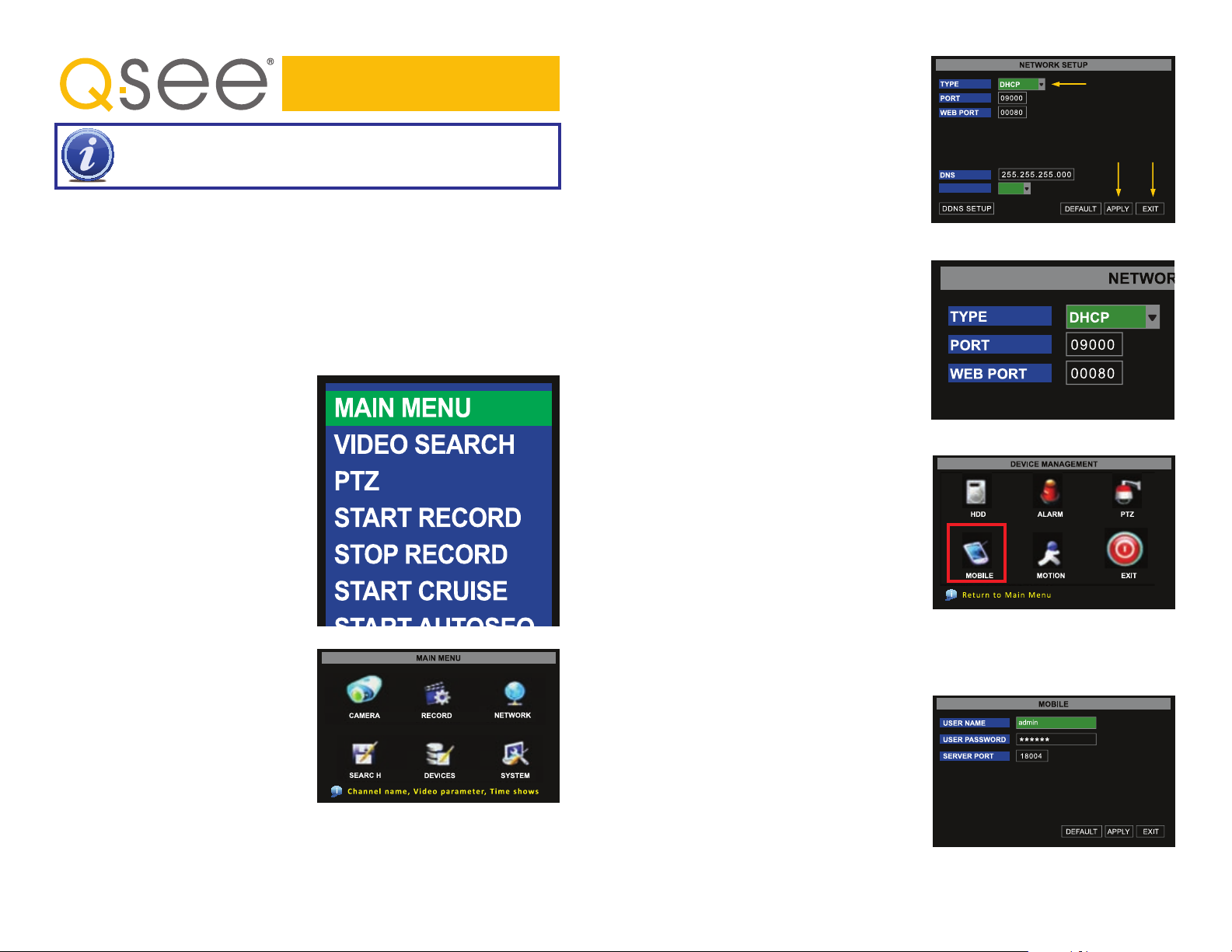
QR, QSDR, and 9004 Series
Port Forwarding Instructions
NOTE! The DVR and PC must be connected to the same router.
Things you will need to know :
1. The make and model of the router.
2. If you changed the default router login, then you will need to know the user name and
password for that router.
3. The IP address for the router.
4. You will be forwarding ports 80, 9000 and 18004.
SECTION 1: FIND OUT THE IP ADDRESS OF DVR
To find out the IP of DVR for your DVR do the following:
STEP 1. Select DHCP from the Type
drop-down menu,
STEP 2. Click on APPLY
STEP 3. Select EXIT.
STEP 4. Restart the DVR.
Once the DVR has restarted, reopen the
Network Setup window and the IP address
of the DVR will now be listed.
Forward ports 80 and 9000 to this IP
address.
1
2 3
UPNP OFF
PICTURE 3
Using the mouse, right-click and then select
Main Menu in the pop-up menu.
Select NETWORK in the Main Menu
window.
PICTURE 1
PICTURE 2
If you are going to access the DVR from a
smart phone you will also need to go the
Mobile Setup and set up the DVR for smart
phone access.
Go to the Main Menu and click on the
DEVICES icon.
Then click on the MOBILE icon.
Enter the User Name and Password you
wish to use when accessing the DVR via a
smartphone.
Smartphones will access the DVR using port
18004. This port will need to be forwarded
along with ports 80 and 9000.
PICTURE 4
PICTURE 5
PICTURE 6
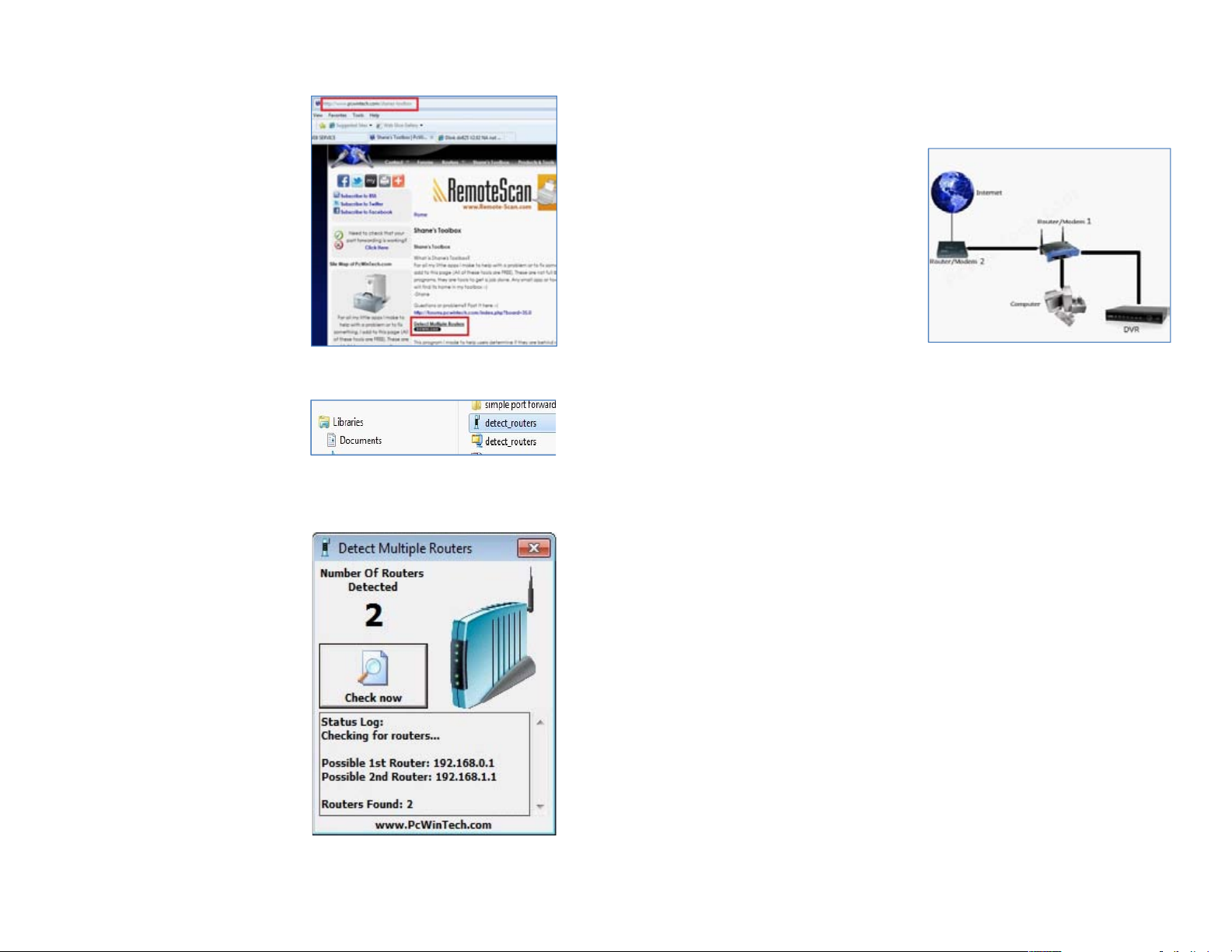
SECTION 2: DETERMINE THE NUMBER OF ROUTERS ON THE NETWORK
To find out the number of routers on your network, you will need to download a FREE router
detection program.
STEP 6. If there is only one router detected, then you may skip to Section 3: Simple
Port Forwarding.
STEP 1. Go to
http://www.pcwintech.com/shanes-toolbox
STEP 2. Click on Detect Multiple
Routers to begin the download.
STEP 3. Unzip the application to install it.
STEP 4. Click on the detect_routers
application to run it.
STEP 5. Click on CHECK NOW to
detect how many Routers are in the
network.
PICTURE 7
PICTURE 8
If Multiple Routers are Detected
If there are multiple routers, you will see a
display similar to Picture 10.
If so, it may be preferable to connect your
DVR and computer to the router that
connects directly to the Internet. However,
this is not always possible depending upon
your particular situation.
PICTURE 10
In this case, you will need to proceed with the next section using the IP address for Router 1
to forward its ports. After that, you will need to proceed to Section 4.
PICTURE 9
