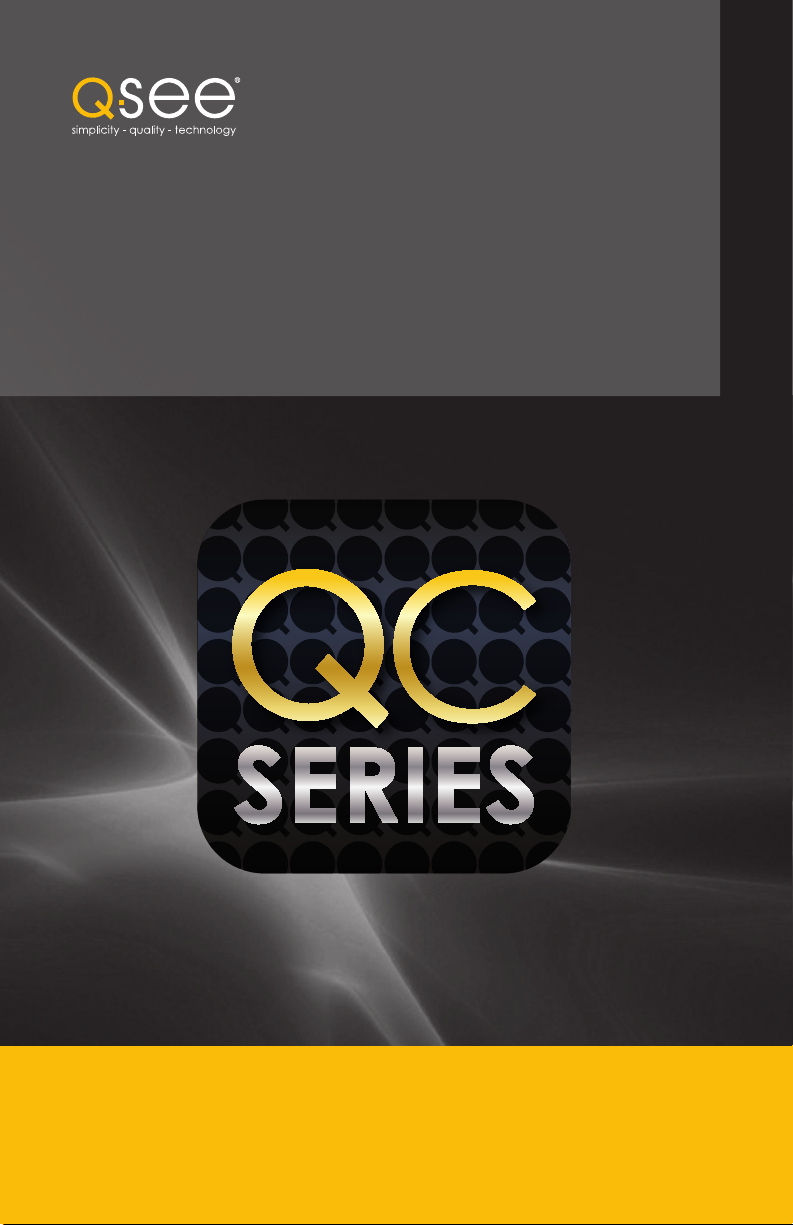
Remote Monitoring
Q-See QC View
Utilities
Released Apr 28, 2012
Using QC View
for iOS
Setup and Users Guide for Mobile Remote Monitoring QC Series Security DVRs
on the iPhone and iPad

The QC View software allows you to remotely monitor your system using your mobile device
and either a wireless or 3G/4G network. You will not be able to change the DVR’s settings
using this application. That will need to be done either in the DVR itself or when remote
monitoring using a computer.
In order to monitor your system using your iPhone or iPad, you will need to install either the
Q-See QC View app for smartphones or Q-See QC View HD app if you’re using a tablet.
These are available for free through the Apple AppStore by searching for “Q-See.” Install either
one as you would any other AppStore application.
Both versions have identical functionality. The HD version for the iPad differs in that you can
view 16 cameras simultaneously and the viewing resolution is greater to take advantage of the
tablet’s higher resolution screen.
Q-See QC View
For smartphones:
Utilities
Released Apr 28, 2012
INSTALL
Q-See QC View HD
For tablets:
Utilities
Released May 2, 2012
INSTALL
PICTURE 1
NOTE! If you like this application, please leave positive feedback in the App
Store.
2

STEP 1. To launch QC View, simply tap
on its icon in your app menu.
STEP 2. Upon launch, the program will
display its main menu. To view your
DVR, you will need to add it using the
Device Manager option.
STEP 3. A connection to our
Demonstration system is already preloaded on the application. You can
remove this from your list at any time,
but it offers an easy option to get
the feel of how to control your DVR
before you begin.
PICTURE 2
STEP 4. Click on Add to begin the
process of configuring QC View to
access your DVR.
PICTURE 3
3

STEP 5. You will need to enter certain
details in order to access your DVR.
You will most likely want to set up two
methods to connect to your system
- one for when you’re on the same
network (ie; within the same building
as the DVR and able to connect
wirelessly to your network) as well as
one for times when you’re away and
will be accessing using the Internet IP
address.
DVR Title: This should be a
descriptive name, such as “DVR
Local” or “DVR Internet” to help you
utilize the proper connection method.
PICTURE 4
Server: Enter the LAN or Internet IP address as appropriate. If you set up a domain
name with MyQ-see.com, then you can enter that name for Internet connections.
Port: 37777.
User Name: admin (by default or use whatever user ID that you set in the DVR)
Password: admin (by default or whatever password you set in the DVR)
Channel amount: This can be the maximum number of channels that your DVR has,
but if your network connection is slow, you can reduce the number.
4

OPERATION
Once you have selected the device you wish to monitor, you are able to perform most
operations on your mobile device that you can on the DVR itself or using either of the
computer-based remote monitoring options. The major exception are that you cannot
reconfigure your DVR using QC View and you can only record still images from your cameras
onto your mobile device, but not videos.
The Main menu gives you access to all of the functions of QC View. Touching the device’s
Return button - whether on screen, or on a keypad - while in one window will return you back
to this menu.
Initially, you will need to turn on each
channel’s display individually from the
Device List. You can bring up the device
list by tapping on its icon on the righ of the
screen, or by double-tapping in an empty
video display. Additionally, you can create a
group of cameras using the Favorites option.
Rearrange the layout by dragging a camera
view to the desired area of the screen.
Double-tapping on a channel will bring it to
single-screen view. Double-tapping again, will
return to the multi-channel display.
The camera feed with the green surround is the “active” channel and any actions performed
using the buttons on the left of the screen will affect that channel.
PICTURE 5
Real-time Monitor: This window is where you will view the feeds from your cameras.
Audio (requires audio-
enabled camera)
Snapshot (saves to
Local Files)
Favorites (groups of
channels)
Close Channel
Device list
PTZ Controls
PICTURE 6
5

Playback: You can access video files
recorded on your DVR.
Click on a channel to open the Device
Manager to select which camera’s record to
view.
You will then need to select the date and the
start and end times to search for the video
(Picture 8).
The playback controls are self-explanatory.
You can view multiple cameras
simultaneously. Capture a still image using
the Snapshot icon at the bottom of the
screen. Images captured will be saved in your
Photos folder.
PICTURE 7
PICTURE 8
Event List: When you set up Push Config (below) to notify you of events such as motion
detection, camera masking (video blind) or a local alarm triggered at the DVR itself, QC View
will keep a log of these events which can be reviewed in this list.
6

Channel Config: You are able to adjust
the configuration of each video channel to
optimize the performance on your iPad or
iPhone. These settings will not change those
set on your DVR, but instead allow you to
compensate for being in areas where with
poor connectivity, for example.
Push Config: This window provides you
a check list allowing you to indicate which
cameras will alert you based on motion
detection, camera masking, or a local alarm
triggered at the DVR itself. When Push is
activated, you will receive alerts on your
mobile device even when you’re not currently
in the program. You can click on an alert and
it will take you directly to video playback of
the incident that triggered the alert.
PICTURE 9
PICTURE 10
Favorites: You may configure one or more groups of channels that you to view together using
this button. These favorites can then be selected from the Device Manager list.
Local Config: PTZ camera configuration. Select a PTZ camera connected to your DVR
for control from your mobile device. The slider sets the rotational speed. You can use the
directional controls, or finger dragging on that camera’s video feed, to point the camera. Zoom
in or out using the controls or with your fingers.
Help: Opens the internal help documentation.
7
