Q-See QSD6209 Technical Manual

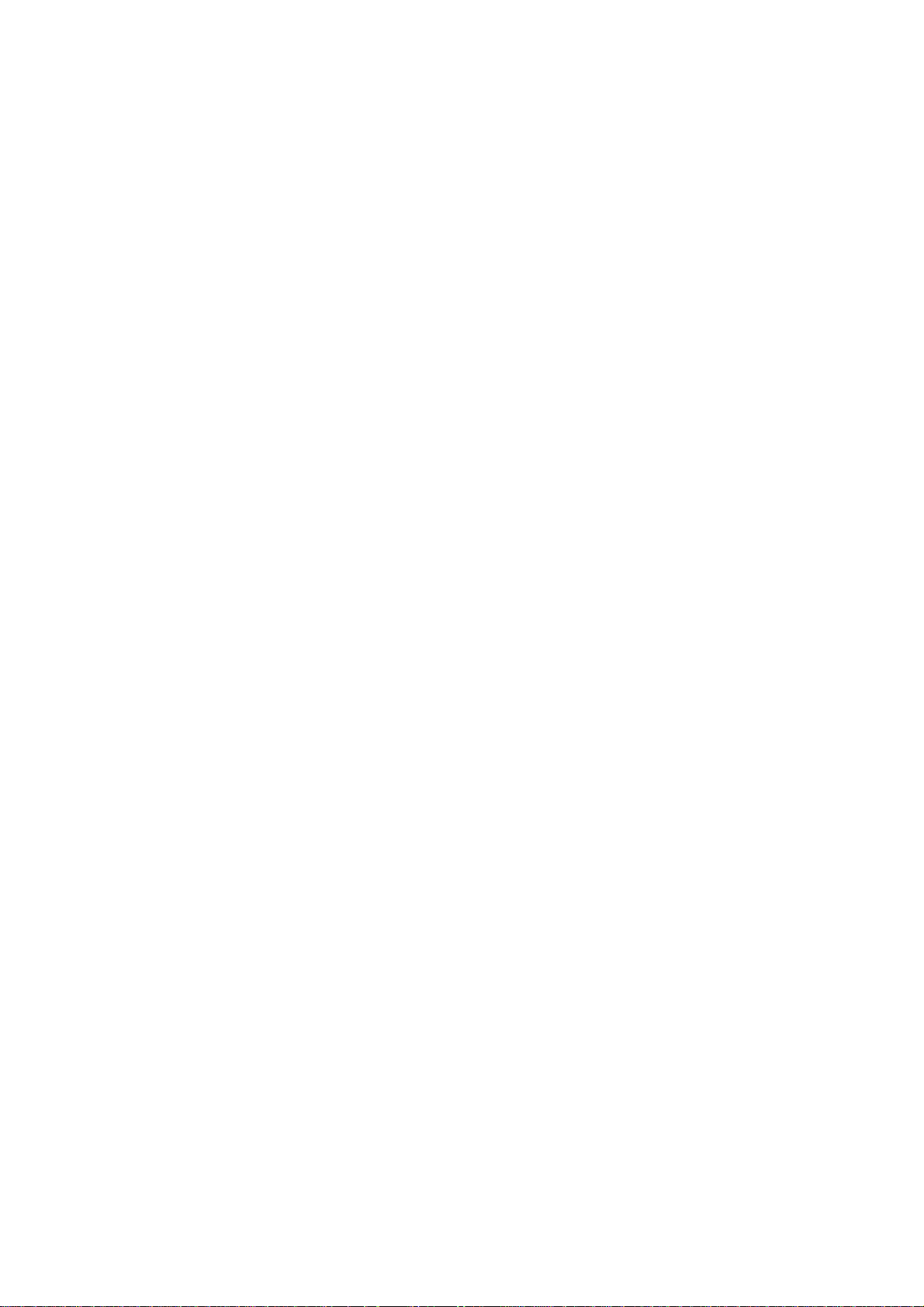
Table of Contents
Chapter 1: DVR Features ............................................................................................................................................................. 2
Chapter 2: Hardware Layout ....................................................................................................................................................... 2
2.1 Fron t Pane l ...................................................................................................................................................................... 2
2.2 Rear Pan el ....................................................................................................................................................................... 3
2.3 Remo te Co ntr ol ................................................................................................................................................................ 3
Ch apter 3: Inst allation................................................................................................................................................................ 4
Chapter 4: DVR System Boot ..................................................................................................................................................... 4
4.1 Disp lay D V R Firm w are Versio n ....................................................................................................................................... 4
4.2 Detecting I ns tal led Hard Dr iv e ......................................................................................................................................... 4
4.3 Form at Hard Dr ive ........................................................................................................................................................... 5
4.4 Main Sc ree n ..................................................................................................................................................................... 5
Chapter 5:DVR Setup (Main menu) ............................................................................................................................................. 5
5.1 Came ra Se tup .................................................................................................................................................................. 6
5.2 Reco rd Setup ................................................................................................................................................................... 6
5.3 Rec o rd F ram e R a te .......................................................................................................................................................... 6
5.4 V ideo Q uali ty ................................................................................................................................................................... 7
5.5 Reco rd Sched ul e .............................................................................................................................................................. 7
5.6 Senso r Setup .................................................................................................................................................................... 7
5.7 Hard Drive Setup ............................................................................................................................................................. 8
5.8 Misc e ll aneo us Setup ........................................................................................................................................................ 9
5.8.1 Pa ssw o rd Chan g e ................................................................................................................................................. 9
5.8.2 Set T ime ............................................................................................................................................................. 10
5.8.3 Hid den Chann el .................................................................................................................................................. 10
5.8.4 A ud io po rt setu p ................................................................................................................................................. 10
5.8.5 PTZ Se tup .......................................................................................................................................................... 11
5.8.6 I mage Paramete rs ............................................................................................................................................... 11
5.8.7 Password E na ble ................................................................................................................................................ 11
5.8.8 VGA Setup ......................................................................................................................................................... 12
5.9 Netw ork Set up ............................................................................................................................................................... 12
5.10 Rese t Menu .................................................................................................................................................................. 17
Chapter 6: Recording ................................................................................................................................................................. 17
6.1 Star t Rec o rding .............................................................................................................................................................. 17
6.2 A udio Rec ording ............................................................................................................................................................ 18
6.3 Sto p Rec ording .............................................................................................................................................................. 18
6.4 Estimated R ecording Length........................................................................................................................................... 18
Chapter 7: Playback ................................................................................................................................................................... 19
7.1 Playbac k Co ntr o l ........................................................................................................................................................... 19
Chapter 8: USB Programming ................................................................................................................................................. 20
8.1 Instal l ............................................................................................................................................................................ 20
8.2 Pro g ram Interface .......................................................................................................................................................... 20
Chapter 9: Specifications ............................................................................................................................................................ 23
9.1 DVR .............................................................................................................................................................................. 23
9.1 Camera………………… …………………… …………………… …………………… …………………… ……………..….23
Appendix .. ................................................................................................................................................................. 24
Q-SEE Product Warranty………………………………………………………………………………………………...……..……25
1
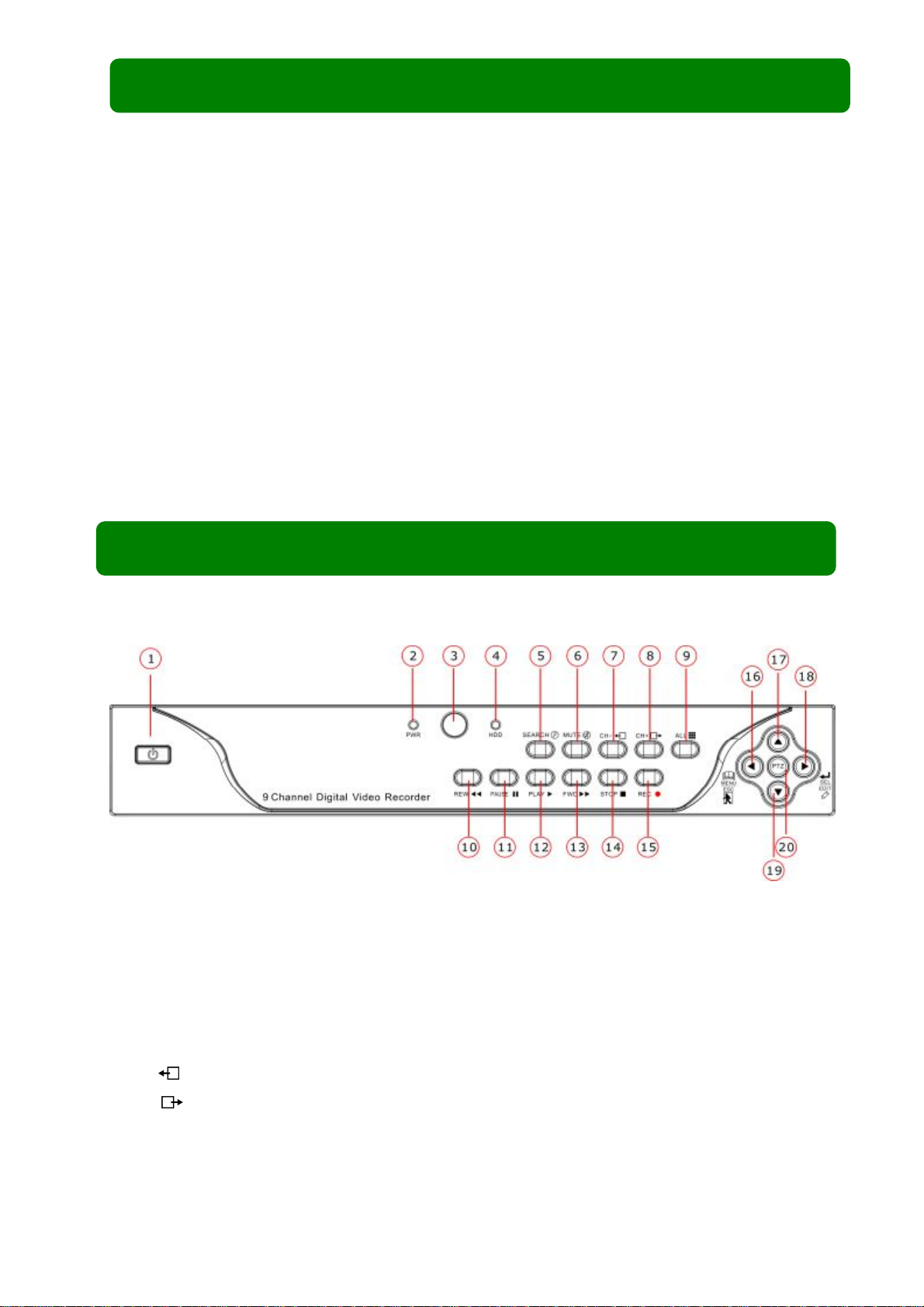
Chapter 1: DVR Features
l 9 BNC Camera Inputs,1 BNC Video Output
l 1 channel Aud io input,1 channel Audio output
l View and Operate over Network (Broadband Connection Required)
l NTSC or PAL format.
l Motion Detection with Sensitivity and Area Settings
l Manual, Time Schedule Recording,alarm Recording,Motion Triggered Recording
l Supports 500GB SATA Hard Drive.
l Supports USB backup and playback by PC.
l Supports PTZ Control via RS485 Port.
l Supports Remote Control
l Supports Fixed Hard Drive
l Supports VGA Output
2.1 Front Panel
1 .POWER SWITCH
2. PWR LED
3. IR RECEIVER
4. HDD LED
Chapter 2: Hardware Layout
11. PAUSE
12. PLAY
13. FAST FORWARD
14. STOP
5. SEARCH
6. MUTE: Disable or Enable audio preview
7.CH-
8.CH+
9. DISPLAY ALL CAMERAS
10. FAST REWIND
: View previous channel
:View next channel
15. RECORD
16. MENU/EXIT/LEFT A RR OW
17. MOVE UP
18. SEL/EDIT /RIGHT ARROW
19. MOVE DOWN
20. PTZ
2
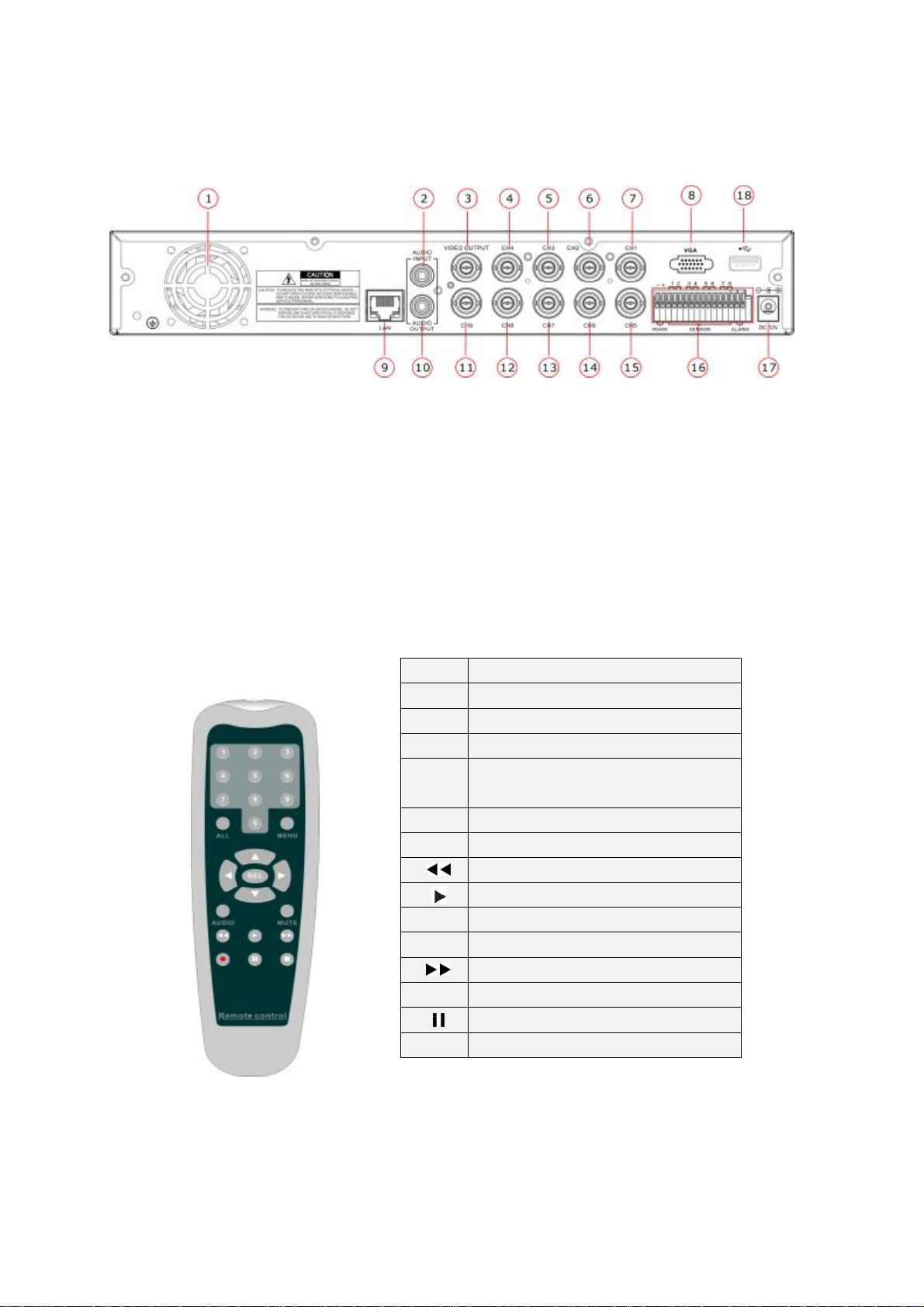
2.2 Rear Panel
1. Fan
7. CH1
13. CH7
2. Audio input
3. Video out put
4. CH4
5. CH3
6. CH2
2.3 Remote Control
8. VGA Port
9. LAN
10. Aud io ou tput
11. CH9
12. CH8
14. CH6
15. CH5
16. RS485/Sensor/Alarm
17. DC Power Input Jack
18. USB Port
1-9 Select or enlarge Channel #1-9
0 Number
ALL Display All Chann els
Menu Enter or exit setup menu
Move up / left cursor
▲
▼
SEL Select / modify item
Audio Audio input/output
Mute Disable audio preview
■
Move down / right cursor
Rewind
Play recording list
Forward
Record
●
Pause
Stop
3

After connecting the power
and turning on the po
wer
Chapter 3: Installation
3. Install Fixed Hard Drive (Fig1)
NOTICE: Do not remove HDD while DVR is running.
I. Remove the DVR cover carefully.
II. Connect the power cord and data cable to HDD.
III. Use t he provided screws to fix har d drive on the
rack, and t hen re place the cover.
3.1 Connect Cameras and Monitor
There are 9 camera inputs and 1 monitor output (BNC
connectors).
3.2 VGA Output
There is 1 CRT or LCD monitor output with VGA connector.
Chapter 4: DVR System Boot
4. DVR System Boot
Fig1
4.1 Display DVR Firmware Version
V1.9
V-EN
2008.3.20
4.2 Detecting Installed Hard Drive
CHECKING HDD……
MASTER [WDCWD3200AAJB-00T]
SLAVE……
switc h the s yste m will b oot-up a nd dis play th e versi on and
release dat e of the DVR firmware.
DVR will detect the installed hard drive and display the
hard drive information.
4
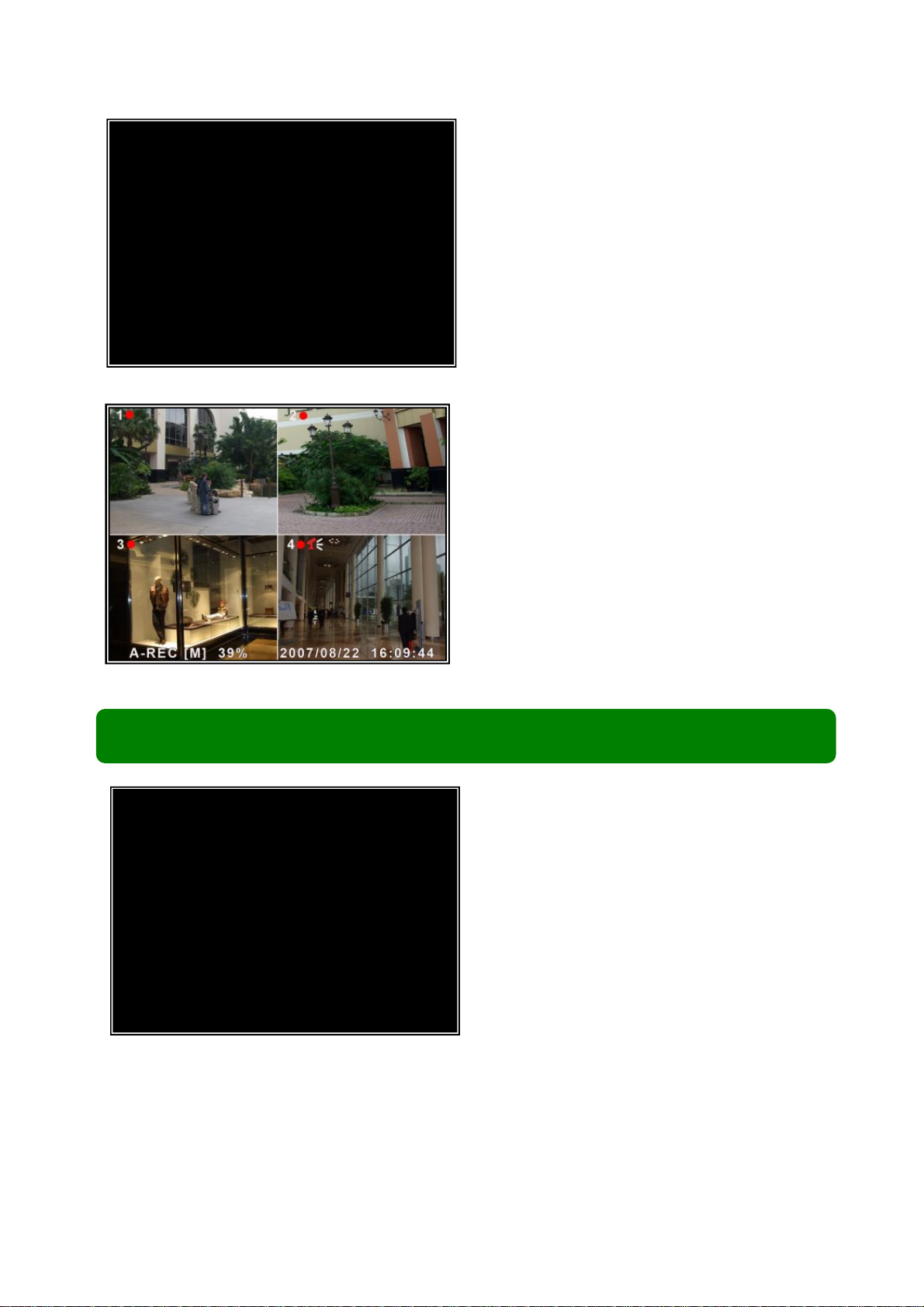
4.3 Format Hard Drive
CHECKING HDD……
MASTER [WDCWD3200AAJB-00T] -NEW- DVR
FORMAT HDD CONFIRM
(SELECT)FORMAT /(MENU)CANCEL?
4.4 Main Screen
When the hard drive is installed in the DVR for the fi rst time
the DVR will request you to format the HDD, Otherwise the
DVR will not be able to record to the HDD.
Press [SEL] to format or press [MENU] to cancel.
While the DVR is running the monitor will display the
view from t he ca meras as follows:
Bottom right: System Date and Time
Bottom left: System status. (Refer to 6.1 Start
Recording)
Chapter 5:DVR Setup (Main menu)
MAIN MENU
CAMERA SET UP
RECORD SETUP
RECORD FRAMERATE
VIDEO QUALITY NORMAL
RECORD SCHEDULE
SENSOR SETUP
HARD DRIVE SETUP
MISCELLANEOUS SETUP
NETWORK SETUP
RESET MENU
( )MOVE (SEL) SELECT (MENU) EXIT
(1)Press [MENU] to enter main menu.
(2)Use [▲UP] and [▼DOWN] to select items.
(3)Press [SEL] to modify setting and [MENU] to return
to previous or exit.
5

5.1 Camera Setup
1 ON 2 OFF 3 ON
CAMERA SETUP
4 ON 5 ON 6 ON
7 ON 8 ON 9 ON
( )MOVE (SEL)SELECT (MENU) EXIT
5.2 Record Setup
1 ON 2 OFF 3 ON
RECORD SETUP
4 ON 5 ON 6 ON
7 ON 8 ON 9 ON
( ) MOVE (SEL)SELECT (MENU)EXIT
5.3 Record Frame rate
1 5 FPS 2 5 FPS 3 5 FPS
RECORD FRAME RATE
TOTAL 45FPS
4 5 FPS 5 5 FPS 6 5 FPS
7 5 FPS 8 5 FPSN 9 5 FPS
( )MOVE (SEL)+ ( □ ) - (MENU) EXIT
This DVR system supports up to 9 cameras. You can
confi gure which ca mera s are di splay ed or n ot dis played
in real-time monitoring.
Press [▲, ▼,
and ] buttons to select a channel,
and t hen pr ess [ SEL] to modify the setting to be ON or
OFF.
Conf igure whic h cha nnel is al lowe d to r ecor d. Pr ess [ ▲,
▼,
and ] buttons to select a channel, and then
press [SEL] to modify the setting to be ON or OFF.
The total frame rate is 50fps (PAL)/ 60fps (NTSC). You
can set the fr ame rate for the channel which you selected
to record. If the sum of the frame rate you select for all
cameras is more than 50fps (PAL)/ 60fps(NTSC), the
DVR will automatically adjust the largest frame rate value
to a smaller value.
Press [▲, ▼,
and ] buttons to select a channel,
and t hen press [SEL] to increase the value or press
[■STOP] to reduce the value.
The higher frame rate used to re cord,the more natural the
hard drive disk space will b e needed to save the recorded video.
movement will appear during play back, but more
6

5.4 Video Quality
There are four video quality settings, Highest
MAIN MENU
CAMERA SET UP
RECORD SETUP
RECORD FRAMERATE
VIDEO QUALITY NORMAL
RECORD SCHEDULE
SENSOR SETUP
HARD DRIVE SETUP
MISCELLANEOUS SETUP
NETWORK SETUP
RESET MENU
( ) MOVE (SEL)SELECT (MENU)EXIT
\High\Normal\Low
The higher the video q uality, the clearer the image will be
duri ng playbac k. The lower the video qualit y, the more
space you will sa ve on the hard drive
The video quality in view mode is not affected by the
video quality setting; these settings only affect the video
quality during playback of a recording.
5.5 Record Schedule
The time line indicates the hours of the day based on an
RECORD SCHEDULE
AM PM
0 … 3 … 6 … 9 … 0 … 3 … 6 … 9
NO-RECORD
NORMAL-RECORD
s
SENSOR-SECORD
( )MOVE (SEL) SELECT (MENU) EXIT
AM/PM clock. For each hour, you may select between
NO-RECORD, NORMAL-RECORD, or
SENSOR-RECORD.
Press the “▲” and “▼” arrows to maneuver and use the
[SEL] button to change between continuous recording,
sens or recording and no rec ordi ng. Onc e you have
finished, pres s [MENU] to exit.
NO-RECORD: System will not record during this period.
NORMAL-RECORD: System will record continuously during this period.
SEN SOR-RECORD: System will record when sensor is trigger ed.
[NOTE] You must press the “REC” button to record in these three modes.
5.6 Sensor Setup
[Note] Sensors and extension alarms do not come with the DVR system; you need to buy them separately.
SENSORED RECOR D TIME and ALARM ON TIME are measured in seconds .
SENSORED SETUP
SENSORED RECORD TIME 30
ALARM ON TIME OFF
H/W SENSOR SETUP
MOTION DETECTOR SETUP
( ) MOVE (SEL)SELECT (MENU)EXIT
SENSORED RECORD TIME: This indicates the length
of time the system rec ords after a moti on or sensor
triggered event ends. (Time: 5,10,15,20,25,30)
ALARM ON TIME: This selection indicat es how many
seconds the buzzer inside the DVR or extension alarm
sounds after a motion or sensor triggered event ends.
CONT: Contin uous alarm until a ny key is pressed.
OFF: No alarm
7
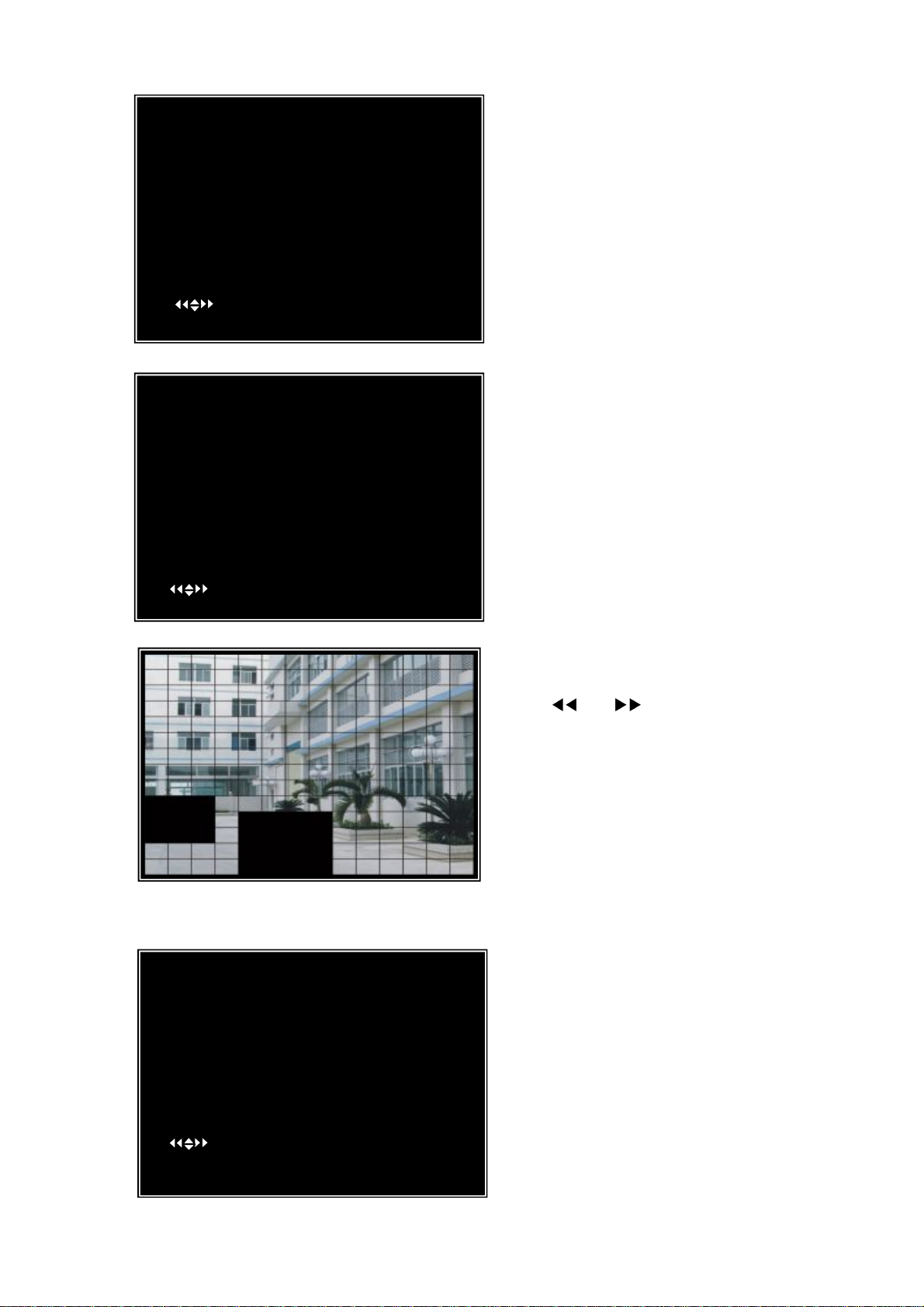
CH5
ON LEVEL 2 AREA
want to u se the DVR’ s in ternal motion sensor capab ility.
H/W SENSOR SETUP
CHANNEL-1 TYPE:NORMAL-OPEN
CHANNEL-2 NOT INSTALLED
CHANNEL-3 NOT INSTALLED
CHANNEL-4 NOT INSTALLED
CHANNEL-5 NOT INSTALLED
CHANNEL-6 NOT INSTALLED
CHANNEL-7 NOT INSTALLED
CHANNEL-8 NOT INSTALLED
CHANNEL-9 NOT INSTALLED
( ) MOVE (SEL)SELECT (MENU)EXIT
CH6 ON LEVEL 2 AREA
MOTION DETECTOR SETUP
CH7 ON LEVEL 2 AREA
CH8 ON LEVEL 2 AREA
CH9 ON LEVEL 2 AREA
CH1 ON LEVEL2 AREA
CH2 ON LEVEL2 AREA
CH3 ON LEVEL2 AREA
CH4 ON LEVEL2 AREA
CH5 ON LEVEL2 AREA
CH6 ON LEVEL2 AREA
CH7 ON LEVEL2 AREA
CH8 ON LEVEL2 AREA
CH9 ON LEVEL2 AREA
( ) MOVE (SEL)SELECT (MENU)EXIT
5.7 Hard Drive Setup
HARD DRIVE SETUP
OVERWRITE ENABLED [ ON]
ST3160215A
MASTER HDD SIZE 160133MB
MASTER HDD SIZE 124931MB 78%
MASTER HDD FORMAT
SLAVE HDD SIZE N/A
SLAVE HDD USED N/A
SLAVE HDD FORMAT
( ) MOVE (SEL)SELECT (MENU) EXIT
HARDWARE SENSOR SETUP: This is the sub
menu for set t ing up external motion sensor devices.
There are 3 d if fe rent modes for sen sor set ting : NOT
INSTALLED, NORMA L-CL OS E an d NORM AL -OPEN.
It depend s on wh at typ e of external se nsor yo u are using. If
sensor’s ou tpu t is NORMA L -OPEN, then sel ect
NORMAL-OPE N m od e in DVR.
MOTION DETECTOR SETUP:
ON/OFF: Enable o r disable m otion detec tion reco rding.
LEVEL : Sensitivity for mo tion detection. There are 3 lev els of
sensitivity: Level 1, 2 and 3. Leve l 3 is the h ighest sensitivity
level.
AREA: Select motion detection active area.
[Note] You do not n eed to install an y extern al sensors if you
Area Selection:
The pi cture from a camera is divided into blocks, press
[▲, ▼,
and ] buttons to select a block, and
press [SEL] button to set the block to be active or not.
When the block is t ransparent, it’s acti ve for mo tion
detectio n rec ording; when the block is covered by
shadow, it is not active for motion detection record.
Press “stop” button to disable all areas, press “All”
button to enable all areas
(1) OVERWRITE ENABLED: If you choose YES
(default setting), recording continues and overwrites
previous recordings whe n hard drive space is Full. If
you choose NO, the recording session stops when the
hard drive capacity is full.
(2) MASTER HDD SIZE: This shows the size of the
pri ma ry hard drive ins talled in the DVR .
(3) MASTER HDD USED: It shows the space used
on the firs t hard disk drive for recordi ng.
(4) MASTER HDD FORMAT: If you format the
8
