
User Manual
MODEL QC40108
H.264 NETWORK DVR
Variable CIF and D1 Recording Options
1
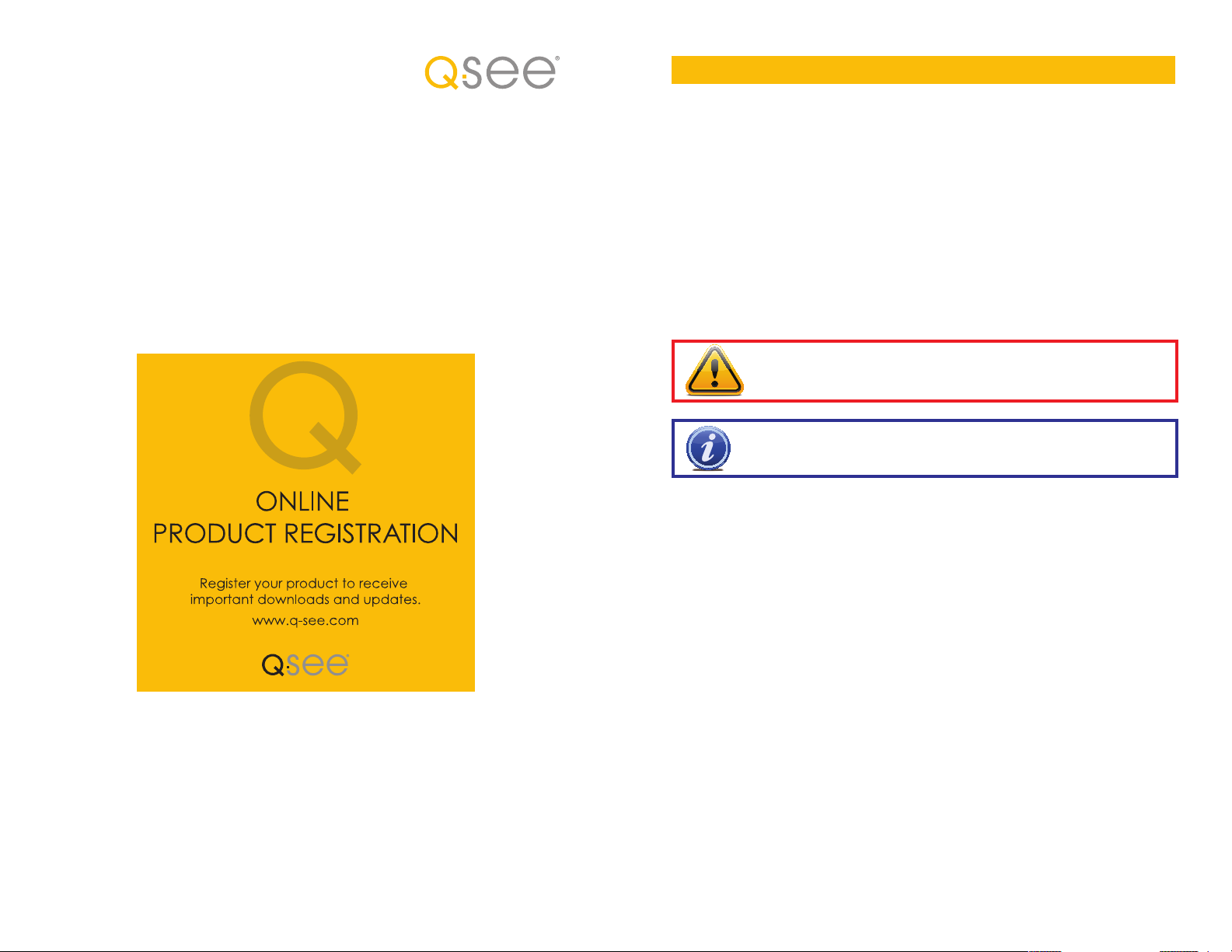
Thank You for Choosing a Q-See Product!
All of our products are backed by a conditional service warranty covering all hardware for 12
THANK YOU FOR PURCHASING THIS Q-SEE PRODUCT.
months from the date of purchase. Additionally, our products also come with a free exchange
EVERY EFFORT HAS BEEN MADE TO MAKE THIS DVR SIMPLE TO ASSEMBLE AND USE. HOWEVER, IF
policy that covers all manufacturing defects for one month from the date of purchase.
YOU SHOULD RUN INTO ANY DIFFICULTIES DURING ITS INSTALLATION OR OPERATION, WE ARE HERE
FOR YOU.
Permanent upgrading service is provided for the software and is available at www.Q-See.com.
Be certain to make the most of your warranty by completing the registration form online. In
addition to warranty and technical support benefits, you’ll receive notifications of product
updates along with free downloadable firmware updates for your DVR. Register today at
www.Q-See.com!
Please see the back of this manual for exclusions.
About this Manual
This manual is written for the QC40108 DVR and was accurate at the time it was completed.
However, because of our ongoing effort to constantly improve our products, and the different
capabilities of the two models additional features and functions may have been added since
that time and on-screen displays may change. We encourage you to visit our website at
www.Q-see.com to check for the latest firmware updates and product announcements.
This manual covers the setup and local operation of the DVR. Instructions for configuring the
DVR for remote access, along with instructions for monitoring the DVR using a computer or
mobile device, are contained within the Remote Monitoring Guide which is included on the
CD that accompanied your DVR and which can also be found on www.Q-See.com.
Throughout the manual we have highlighted warnings and other important information that will
assist you in operating your new system in a safe and trouble-free manner. Please take the
time to read and follow all instructions and pay attention to alerts as shown below:
IMPORTANT! Red boxes with this icon indicate warnings. To prevent
possible injury or damage to the product, read all warnings before use.
NOTE! Text in blue boxes with the Information icon offer additional guidance
and explanations about how to make the most out of your system.
© 2011 Q-See. Reproduction in whole or in part without written permission is prohibited. All
rights reserved. This manual and software and hardware described herein, in whole or in part,
may not be reproduced, translated, or reduced to any machine-readable form without prior
written approval.
Trademarks: All brand names and products are trademarks or registered trademarks of their
respective owners.
Q-See is a registered trademark of DPS, Inc.
Disclaimer: The information in this document is subject to change without notice. The
manufacturer makes no representations or warranties, either express or implied, of any kind
with respect to completeness of its contents.
Manufacturer shall not be liable for any damages whatsoever from misuse of this product.
Version 1.0 4/18/11
2 3
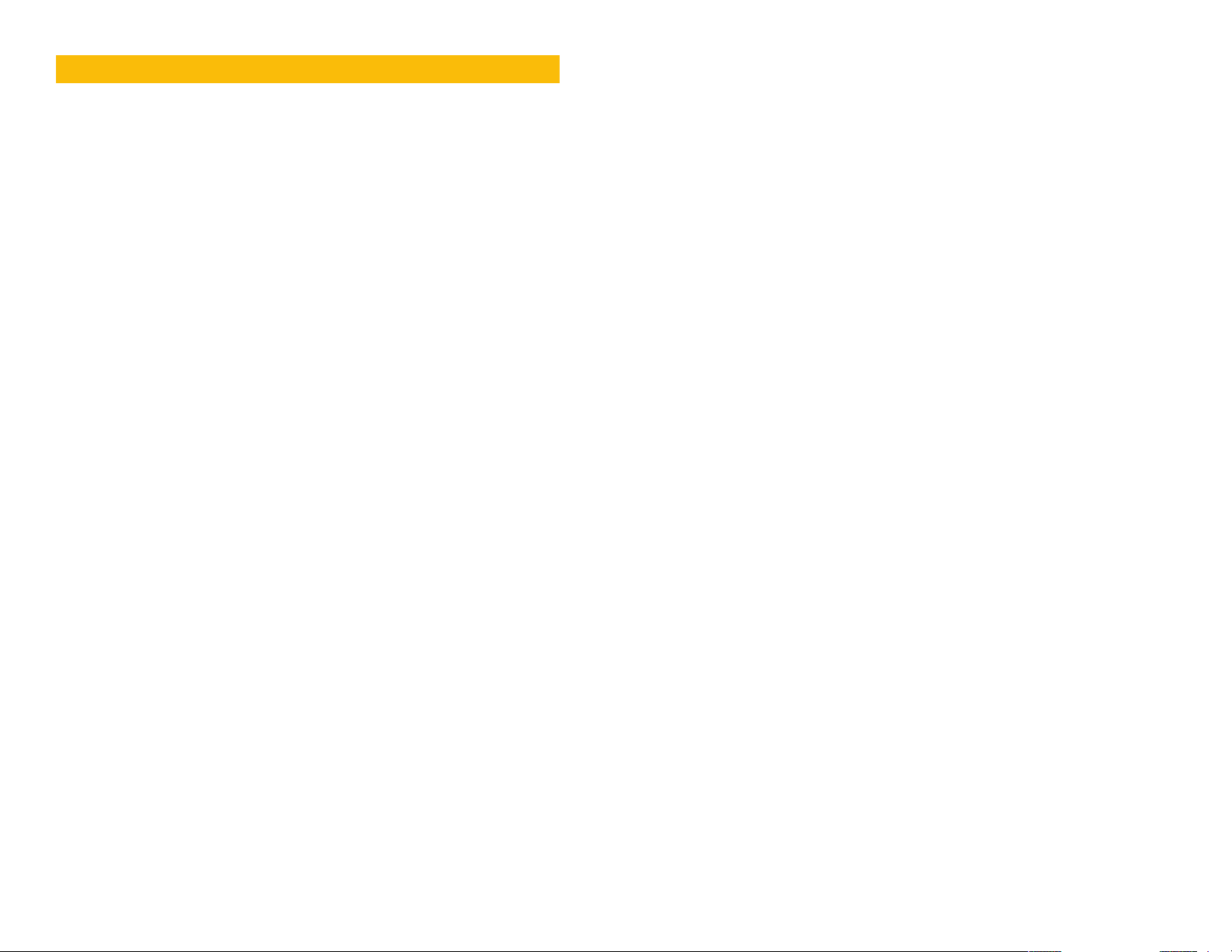
TABLE OF CONTENTS
5. MENUS 34
5.1 Main Menu 35
1. INTRODUCTION 7
2. INSTALLATION AND CONNECTION 10
2.1 DVR Installation 10
2.2 Connections 10
3. CONTROLS 14
3.1 Mouse Control 14
Virtual Keyboard 15
3.2 Remote Control 16
3.3 Front and Side Panels 18
4. BASIC OPERATION 19
4.1 Operation 19
4.2 Live View 19
4.3 Login, Logout and Main Menu 20
Login 20
Main Menu 21
Shortcut Menu 21
Logout 22
Auto Resume 22
4.4 Recording 22
Manual Recording 22
5.2 Info Menu 35
HDD Information 35
BPS 36
Log 36
Version 37
Online Users 37
5.3 Setting Menu 38
General 38
Encode 40
Schedule 43
RS232 43
Network 43
Default 45
5.4 Advanced 46
HDD Manage 46
Abnormality 47
Record 48
Account 48
Auto Maintain 48
TV Adjust 49
5.5 Backup 49
5.6 Shutdown 49
6. PAN/TILT/ZOOM CAMERAS 50
6.1 Connecting a PTZ Camera 50
4.5 Search and Playback 23
Search 24
Playback 25
4.6 Schedule 28
4.7 Motion, Video Loss and Camera Masking Detection 29
Motion Detection 29
Video Loss 30
Camera Masking 30
Event Response 30
4.8 Backup 32
6.2 PTZ Control and Setup 51
Setup 51
Control 52
Setting Preset/Patrol/Pattern/Scan 52
Running PTZ Functions 54
7. ALARMS 55
7.1 Alarm Input 55
7.2 Alarm Output 56
7.3 Alarm Setup and Activation 57
4 5
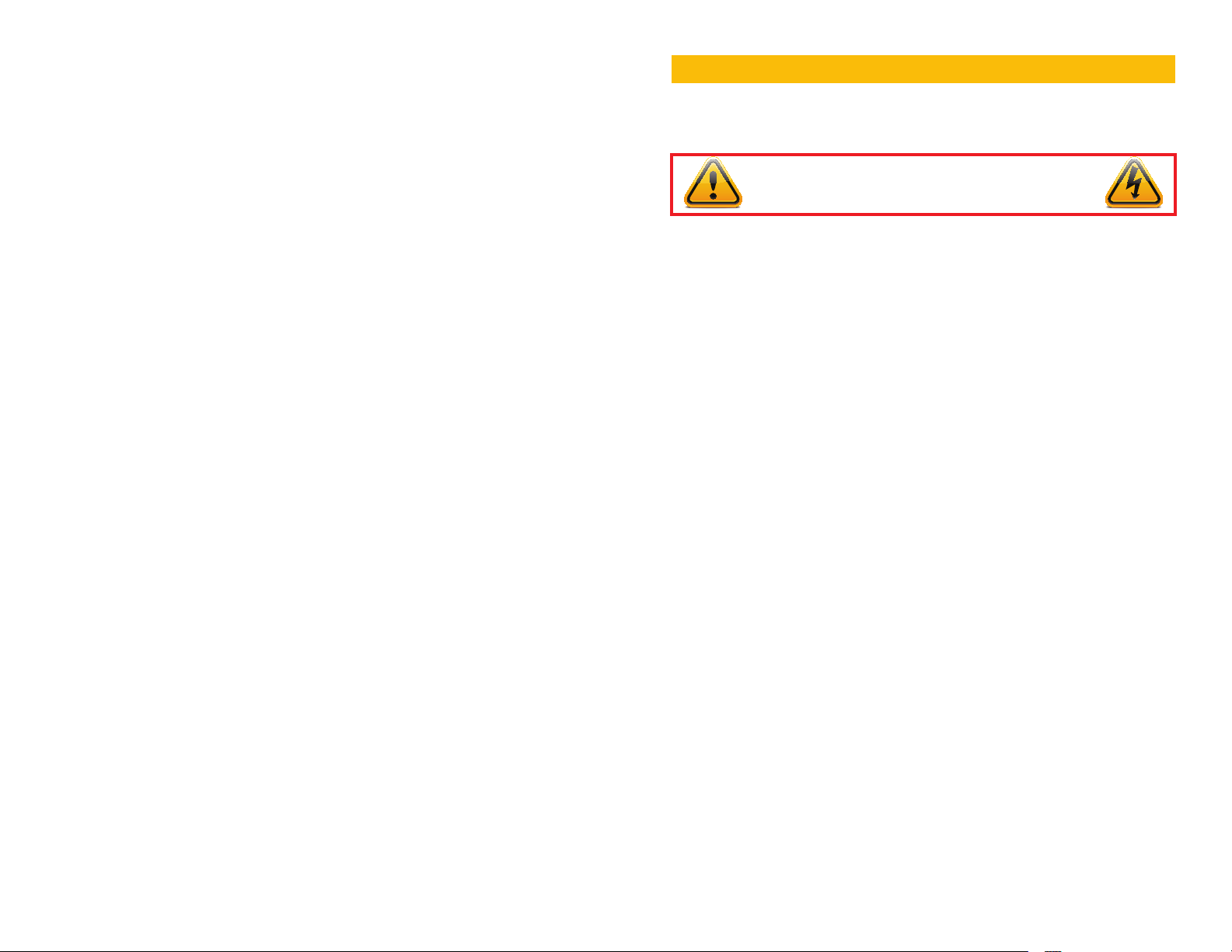
8. HARD DISK DRIVE 59
8.1 Installation/Removal 59
8.2 Calculating the Recording Capacity of a Hard disk Drive 61
APPENDIX 62
Troubleshooting 62
Minimum Computer Configuration 65
INTRODUCTION
To prevent damage to your Q-See product or injury to yourself or to others, read and
understand the following safety precautions in their entirety before installing or using this
equipment. Keep these safety instructions where all those who use the product will read them.
CHAPTER 1
WARNING! ELECTRIC SHOCK RISK!
Q-SEE PRODUCT WARRANTY 66
Questions or Comments? Contact Us 67
nCheck the unit and any accessories included in the package immediately after opening. If
items are missing or damaged, repackage and return to the point of purchase.
n
Use the proper power source. Only use the power adapter supplied with your system. Do
not use this product with a power source that applies more than the specified voltage (100240V AC).
nNever insert anything metallic into the DVR. Inserting anything into the DVR or its case can
be a source of dangerous electric shock.
nDo not operate in dusty areas. Avoid placing the DVR in places that are dusty.
nDo not expose this product to rain or use near water. If this product accidentally gets wet,
unplug it and contact an authorized dealer immediately.
nKeep product surfaces clean and dry. To clean the outside case of the DVR, gently wipe
using a lightly dampened cloth (only use water, do not use solvents).
nDo not operate this DVR without the cover securely in place. Do not attempt to do any
repairs to the DVR yourself. If there are unusual sounds or smells coming from the DVR,
unplug it immediately and contact Q-See technical support. Under no circumstances
should the cover be removed while the device is connected to a power source. You should
only remove the cover to install/replace the hard disk drive (See Chapter 8) or replace the
standard 3v lithium cell battery on the motherboard. These are the only user serviceable
parts. You may need to replace the battery if the internal clock resets itself after a power
outage
nHandle DVR box carefully. If you accidentally drop your DVR on any hard surface, it may
cause a malfunction. If the DVR doesn’t work properly due to physical damage, contact an
authorized dealer for repair or exchange.
nMake sure there is proper air circulation around the unit. This DVR system uses a hard drive
for video storage which generates heat during operation. Do not block air holes located on
the bottom, top, sides and back of the DVR as they are designed to keep the system cool
while running. Install or place this product in an area where there is ample air circulation.
nProvide proper ventilation. This DVR has a built-in fan that properly ventilates the system.
Do not cover or impede this fan.
6 7
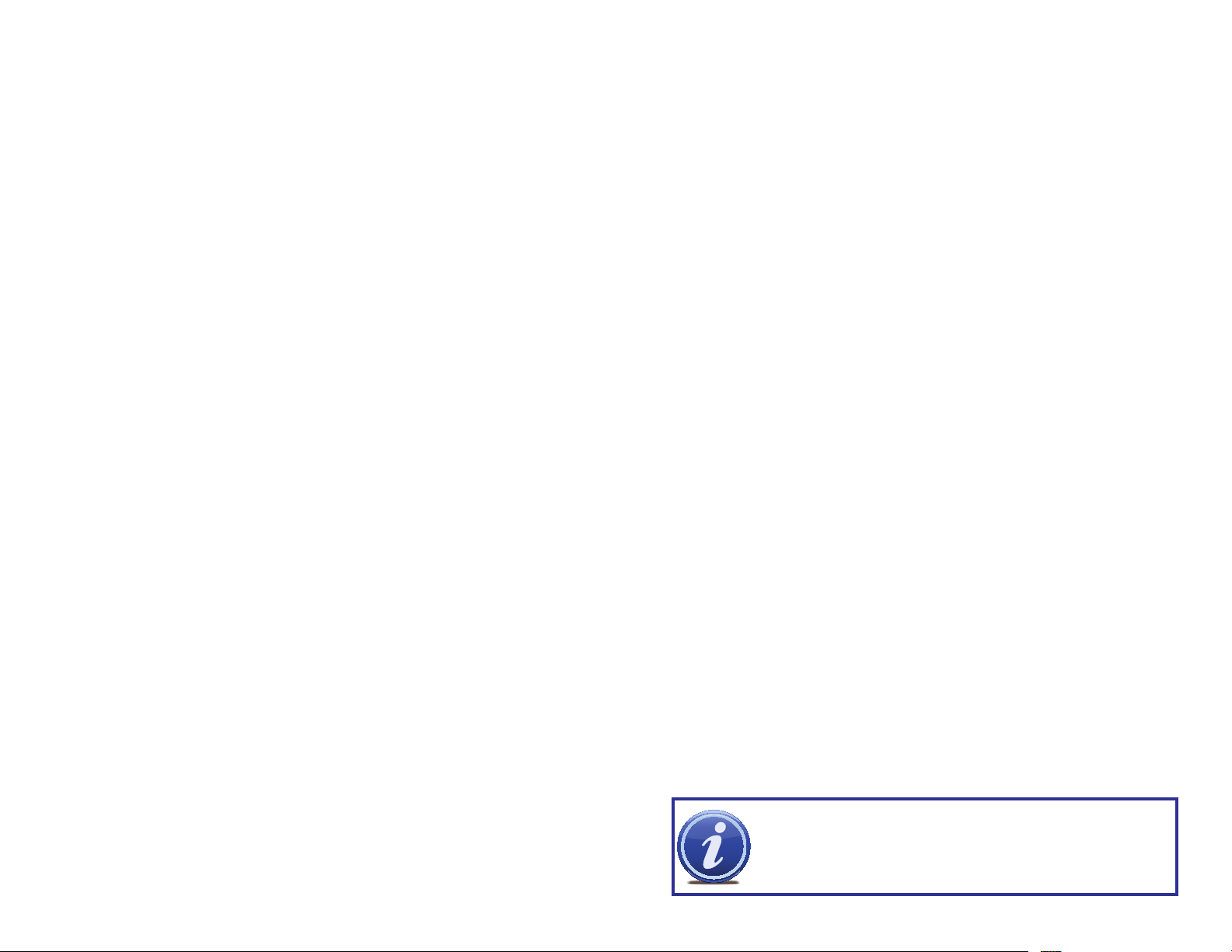
FEATURES AND SPECIFICATIONS
This combo DVR integrates a DVR (Digital Video Recorder) and LCD screen together. It is
an excellent digital monitor with a sleek appearance and innovative capabilities which are
functional and reliable.
It uses an embedded Linux OS to maintain stable operation and a popular H.264 compression
algorithm to produce high quality low bit stream footage that is easy to manage and efficient
to transfer over the internet. It can use various functions such as record, playback, and
monitoring at the same time and produces audio and video synchronization. This product has
advanced technology and strong network data transmission functions.
This combo DVR utilizes a high quality LCD capable of producing rich and vivid images. It’s
convenient 10-inch screen allows flexible viewing capabilities. This is an ideal system that can be
used in an in-home environment and a variety of business environments that require enhanced
monitoring capabilities such as: super markets, convenience stores, transportation, etc.
Included Mouse and Remote Control
The system can be booted up and shut down using the included remote control or mouse.
Mouse operation function supports intelligent operation by enabling copy and paste functions.
Storage Function
Encrypted file format to ensure data security and avoid vicious data modification.
Compression Format
Supports multiple-channel audio and video. Independent hardware decodes the audio and
video signal from each channel to maintain video and audio synchronization.
24/7 Scheduled Recording
Choose which days of the week and hours of the day you want to set your DVR to record or
not record.
This product offers the following features:
Smartphone Compatible
Access live footage directly from your iPhone, or other Smartphone. Your DVR can also
be set to e-mail your hand held-device whenever specific activity occurs, such as motion
detection.
View Your Video Feed Online with No Service Fees
View your DVR’s live or recorded video footage on any Internet accessible computer with
Internet Explorer, Mozilla Firefox and Google Chrome (using IE plug-in).
Stay Notified with Customizable Email Alerts
Set your system up to notify you when an event has occurred at the location you are
monitoring. Notification alerts can easily be adjusted to your specifications.
Advanced Motion Detection Activated Recording
Advanced motion detection settings ensure that false alarms are not triggered. The easy to
use motion detect set up screen allows you to mask out certain areas which experience heavy
movement in order to avoid false alarms and avoid unnecessary record triggering.
Multiple Backup Options
A built-in USB port gives you the option of backing up and transferring your video footage
using a flash drive or external USB hard drive. You can also connect to an external CD/
DVD writer to burn your file footage right onto a compact disc or DVD disc. Files can also be
accessed from your DVR system to a remote computer location by logging on remotely.
Connect to a TV or PC Monitor Easily
This system comes uses an BNC video out port to allow you to connect to a TV or computer
monitor for viewing purposes.
User-Friendly LCD Control Functions
Side panel button control allows instant booting up and system shut down at the press of a
button. LCD monitor can be set to go into energy efficient stand-by mode.
Multiple Playback Options and Advanced Search Functions
Supports real-time recording on each channel independently. Search through recorded files
while you are playing live footage, monitoring through a remote location using a supported
internet browsing application and backing up system files. A variety of playback modes
include: slow play, fast play, backward play and frame by frame play.
Network Monitoring
Supports network remote real-time monitoring (available bandwidth permitting), remote record
search and remote PTZ control.
Alarm Activation Function
Several relay alarm outputs enable you to pair your system with an on-site alarm system.
Communication Ports
s RS485 port can be used for PTZ camera control.
RS232 port can connect to a keyboard for central control, and can also connect to PC
s
COM to upgrade system and maintain system settings.
s Standard Ethernet port allows you to access the DVR from a network or the Internet.
PTZ camera control
s Supports PTZ decoder via RS485.
s Supports a variety of protocols to allow the DVR to control the PTZ speed dome: AD1641M,
Admatrix, Banknote, DH-CC440, DH-Matrix, DH-SDI, Dh-SD2, Eptz, General, Haiyu, Hy, Lilin,
Mercer-1, Panasonic, PE5051K, Pelco-9750, PelcoASCII, PelcoD, Pelcod-DON, PelcoD-S,
Pelco-SI, Pelco-T, PelcoD1, PelcoD1-T, PelcoP, PelcoP-HK, PelcoP1, PelcoP5, Philips,
Pih-717, QT-2XXD, Rm110a, Sae, Samsung, Sanli, Santachi, Sharp, Sony, WV-CS850I,
WV-CS850II, WV-CS950, Yaan
NOTE! Depending on your point of purchase, your DVR may have the hard
disk drive already installed. If your drive was packaged separately, or if you
wish to upgrade your installed drive up to a 500GB drive, please see Chapter
8 at the back of this manual which covers installing the drive.
8 9
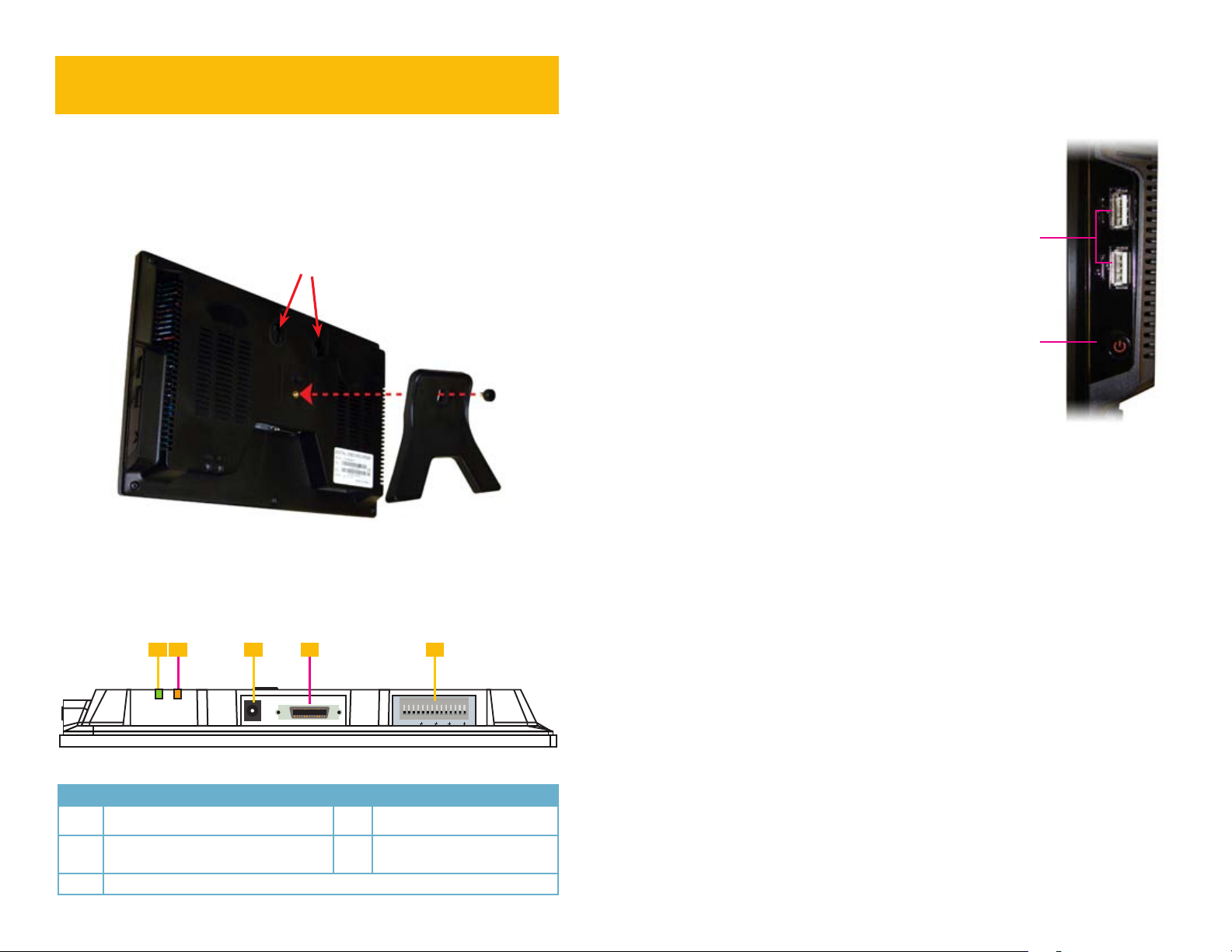
INSTALLATION AND
CHAPTER 2
CONNECTION
Please note that it is important to keep in mind common safety guidelines when installing your
DVR or connecting additional devices – including turning off and unplugging your DVR before
installing internal components.
2.1 DVR INSTALLATION
This DVR can be mounted on the included stand or it can be wall-mounted using a pair of
screws (not included).
Holes for Wall Mount
PICTURE 2-1
2.2 CONNECTIONS
As part of its compact design, the connection ports on this DVR are concentrated on a panel
on the back of the device located above the stand. These ports allow you to connect the
mouse, cameras and network cable along with additional input and output components such
as alarms, pan-tilt-zoom (PTZ) cameras, additional monitors and so on.
1 2 3 4 5
AUDIO/VIDEO/NET
DC 12V
PICTURE 2-2
Item Description Item Description
1 Network Connection Indicator Light 2 Network Activity Status Light
1 2 3 4 NO C A B Rx Tx
RS485 Port
The connection, configuration and operation of PTZ cameras will be covered in Chapter
6 PTZ Cameras while the connection and configuration of alarms – both incoming and
outgoing – will be covered in Chapter 7.
Side Panel
In addition to the ports located on the underside of
the DVR, there are twin USB ports located on the
right side of the monitor frame. Either one can be
used for the included USB mouse.
In addition, either port can be used to upload
firmware updates or to back up files by inserting a
USB flash drive into the port. Please see Version
in Section 5.2 and Backup in Section 5.5,
respectively for instructions on performing these
operations.
Power
The DVR’s power supply plugs into the socket (Item number 3 in Picture 2-2) located
on the underside of the unit. It is absolutely essential that you only use the power supply that
came with the DVR to ensure proper operation and to avoid damage.
We also recommend that you use an uninterrupted power supply (UPS) so that the system will
continue to operate in the event of a power loss. In addition, you should connect the DVR into
a UL-1449 rated surge protector. It should have a joule rating of at least 400, a response time
of 10 nanoseconds or less and a clamping voltage of no more than 330 volts.
To turn on the DVR, you will need to use the Power button located below the USB ports on
the right side of the DVR. When the DVR is off, pushing on the button will cause the DVR to
initialize and power up.
When the DVR is operating, briefly pressing the Power button will cause the screen to go
to sleep until the button is pressed again. The DVR will still operate normally - including
recording. If you hold the button longer, a Shut Down progress bar will display. Releasing the
button before the bar completes will put the monitor to sleep as above. If you allow the bar to
progress all the way, the DVR will ask you to enter your password to confirm and then will shut
down. Afterwards, the DVR can be restarted in the normal fashion.
USB
Ports
Power
Switch
PICTURE 2-3
3 DC Power Input 4 Audio, Video and Network
Connection Port (via dongle)
5 RS232 and RS485 Ports, Alarm Input and Output
10 11
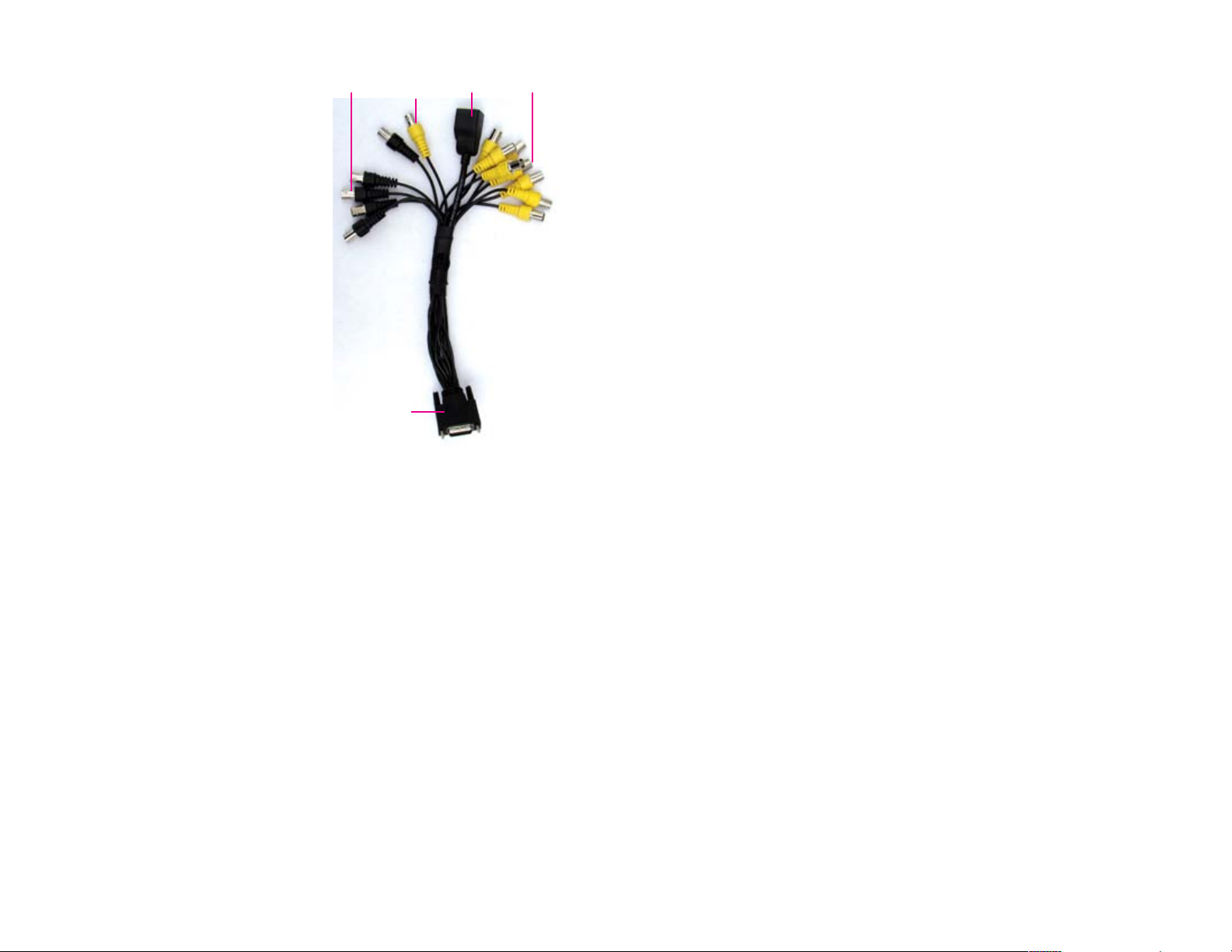
Cameras
Conventional CCD or CMOS cameras are
connected to the DVR through the Audio/
Video/Network port (Item number 4 in
Picture 2-2) via the dongle included with
the system. The dongle shown in Picture
2-4 has eight Video In plugs (yellow) for
cameras and four audio input plugs (black).
The extra yellow and black plugs are Video
Out and Audio Out respectively.
The dongle also includes an female port
for an RJ45 connection. Also known as
an Ethernet cable, this is used to connect
your DVR to the Internet through a router or
modem.
Audio In
BNC
Connectors
Connector to
Audio/Video/
Network Port
on DVR
Audio and
Video Out
BNC
Connectors
PICTURE 2-4
RJ45
(Ethernet)
Port
Video In
BNC
Connectors
Audio Input and Output
Audio input and output is also handled through the BNC dongle. Each channel, including the
output channel, is labeled on the lead itself. To receive audio signals, you must have a camera
with built-in microphone or a separate microphone located near the camera.
Normal output through the BNC audio out channel is usually over 200mv 1KΩ. It can directly
connect to an active sound box or amplified speaker.
The cameras and the dongle use BNC connectors.
Each lead is identified with its channel number.
The cameras will also need to be connected to a power supply – whether the power supply
included with the cameras or a power distribution panel. For best results, both the DVR and
the camera power supply(ies) should share the same electrical grounding.
For cable runs longer than 200 feet, cable runs within walls, or in areas where there is
electromagnetic interference, you should use high-quality shielded RG59 cable. RG6 cable
should be used for runs exceeding 800 feet and fiber optic cable should be used when
distances exceed 1,800 feet. In circumstances requiring cameras to be positioned over 200
feet from the DVR, the camera’s power supply should be located closer to the camera.
Video Output
This DVR supports video output to a TV or a monitor using the Video Out connector on the
dongle. The BNC Video Out lead on the dongle is labeled as such. For output through the
dongle, you will need to use a BNC to RCA adapter to connect to a TV with RCA inputs and a
signal converter box to connect to a VGA monitor or a television with VGA inputs.
12 13
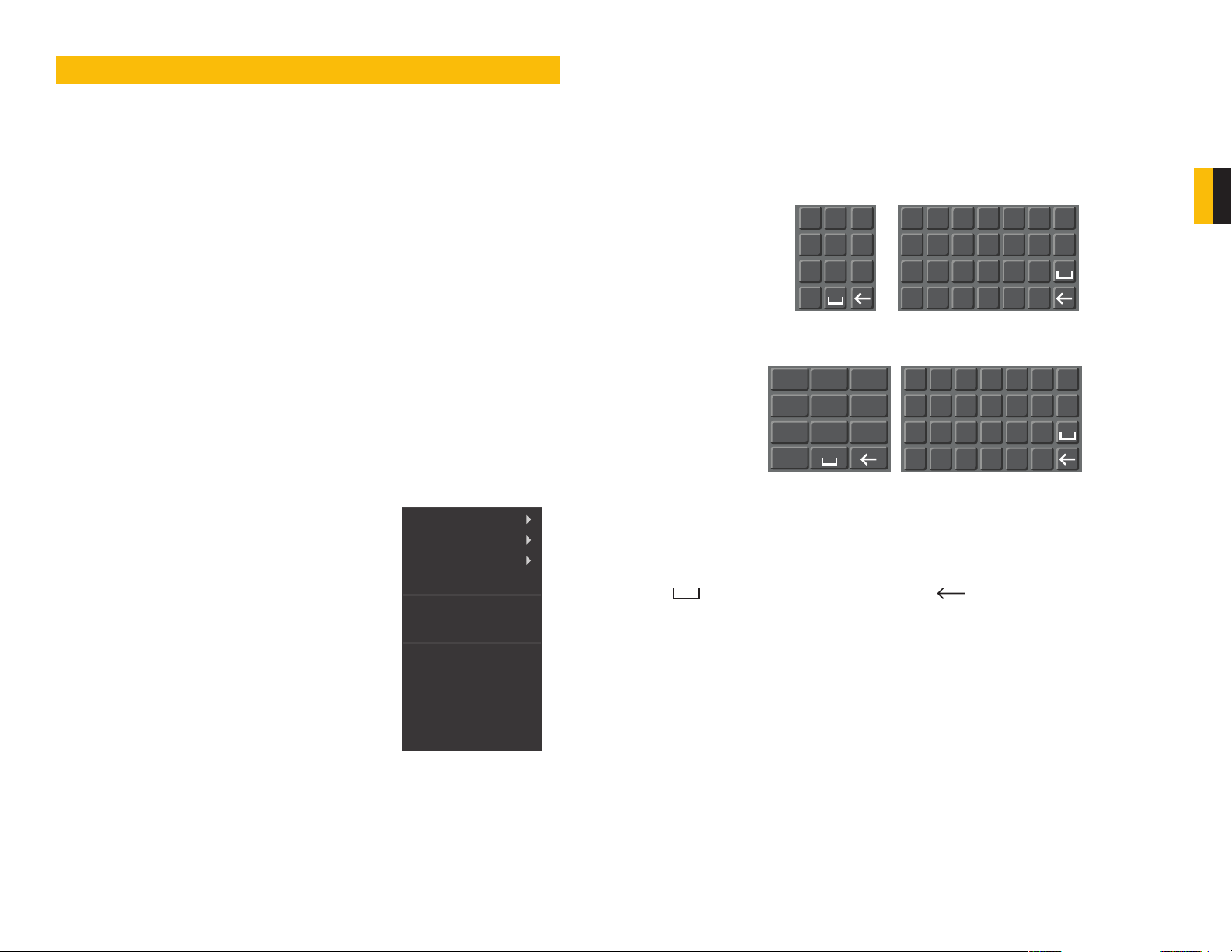
CONTROLS
This DVR can be controlled through the USB mouse or with the remote control. We have
found that the majority of our customers prefer to operate their DVRs using the USB mouse
because of its ease of use and flexibility and our manual is set up with this in mind. For your
convenience, we also include a remote control which allows you to perform most of the
day-to-day functions from a distance. It functions as a typical remote control with additional
buttons allowing you to navigate through menus and control functions. We recommend that
you configure your DVR using the mouse controls, reserving the remote control for operations
such as live viewing, file search and playback. For the purposes of this manual, instructions
will be given for using the mouse but the other modes are also presented in this chapter.
CHAPTER 3
VIRTUAL KEYBOARD
The virtual keyboard is contextual. For example, it will only show digits when the field is for
numeral entries. In fields where letters and symbols can be entered, users can switch between
various formats – numbers, upper case, lower case and symbols – by selecting the white
keyboard symbol that will appear to the right of a field where text can be entered. The symbol
itself will change to show which keyboard format is available next.
Available keyboards include:
1
2 3
54 6
a
b
c
d
e
f
g
h
i
j
k
l
m
n
CHAPTER 3 CONTROLS
3.1 MOUSE CONTROL
The mouse operates in a manner similar to how it is used on a conventional computer; pointand-click, right-click, double click and so on. How these functions are used is based on the
context of where they are used. Some examples are:
LEFT CLICK: Selecting an item
Opening a menu
Checking a box or motion detection status
Selecting letters, numbers or symbols on the virtual keyboard.
DOUBLE CLICK: Selecting an event for playback
Selecting a screen to zoom into from multi-screen mode
RIGHT CLICK
Opens Pop-Up
MOUSE WHEEL Page up or page down
Switch items in check box
Increase or decrease numerical value in numerical input box
Exits any window. Exits
any menu or reopens
previous menu.
Shortcut Menu
View 1
View 4
View 9
View 16
Pan/Tilt/Zoom
Color Setting
Search
Record
Alarm Output
Alarm Input
Main Menu
PICTURE 3-1
87 9
0
NUMBERS
1 /
2 :
3 .
4 ?
5 -
6
7 @
8 #
9%
0 &
SYMBOLS
The keyboards are used by clicking on the desired character. Spaces are entered using the
symbol and characters are deleted with the key. Clicking outside of the keyboard
will close it.
o
u
A
_
H
O
U
PICTURE 3-2
p
q
v
w
x
LOWER CASE
LETTERS
B
C
I
J
P
Q
V
W
UPPER CASE
LETTERS
r
D
K
R
X
s
t
y
z
E
F
G
L
M
N
S
T
Y
Z
CLICK-AND-DRAG Select motion detection zone
Select privacy mask zone
14 15
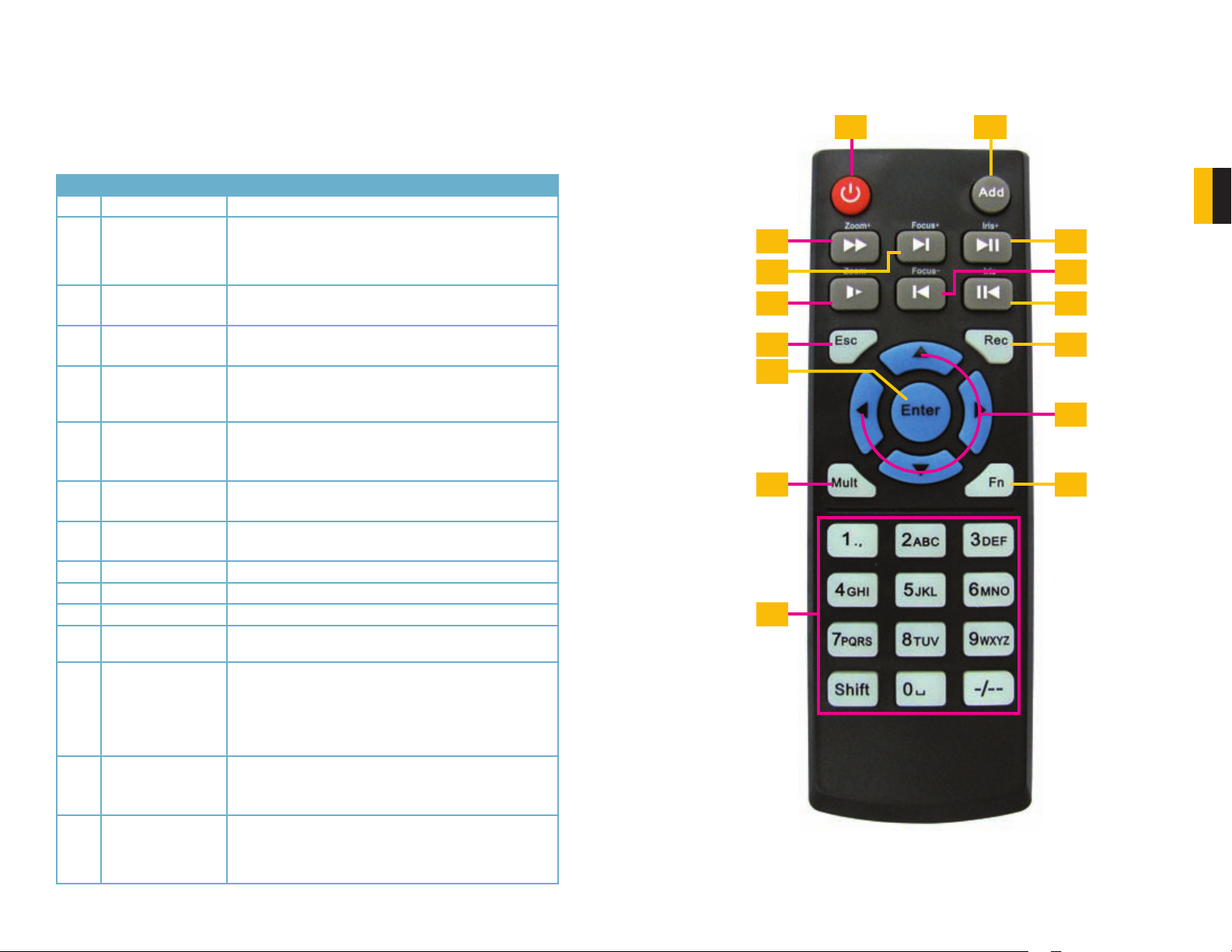
3.2 REMOTE CONTROL
The buttons on the Remote Control operate in the same manner as on a conventional DVR
remote. Some buttons have multiple functions depending on which menu is being accessed.
The Remote Control is intended to supplement use of the mouse by providing a simple
interface for basic operation once the DVR is set up. Certain functions, such as PTZ control,
are simpler when using the remote control.
Num. Name Function
1 Power Button Turn on or shut down the DVR
2 Address An additional security feature. You can require the DVR to
ask you to enter the Device Number (found in the General
Settings menu) before being able to access the log-in
screen.
3 Fast Forward Multiple fast foward speeds in Playback mode.
Zoom in when in PTZ mode.
4 Next Record Goes to next video in Playback mode.
Adjust focus when in PTZ mode.
5 Slow Play Multiple slow playback speeds and resumes normal
playback.
Zoom out when in PTZ mode.
6 Play/Pause Will open Playback/Search mode.
Begins playback of selected video or pauses current video.
Adjust Iris (light level) in PTZ mode.
7 Previous Record Goes to previous video in Playback mode.
Adjust focus when in PTZ mode.
8 Reverse/Pause “Rewind” current video or resume normal playback.
Adjust Iris (light level) in PTZ mode.
9 Escape Cancel current function or exit current menu.
10 Enter Select default button. Go to main menu.
11 Multi-view mode Cycle through available multi-screen display modes.
12 Record Opens recording interface. Use directional keys to select
recording mode and channel.
13 Directional Keys Navigate through menus.
Cycle through channels in single- or 8-screen viewing
mode.
Control Playback progress bar in Playback mode
Control PTZ camera and switch menues in PTZ mode.
14 Function Opens volume control.
Switches PTZ control menu
Use with Directional keys to set up Motion Detection
15 0-9 Keys Use in similar manner to phone keypad to enter password,
etc.
Push number to select desired channel for viewing.
1 2
3
4
5
9 12
10
13
11
14
15
PICTURE 3-3
CHAPTER 3 CONTROLS
6
7
8
16 17
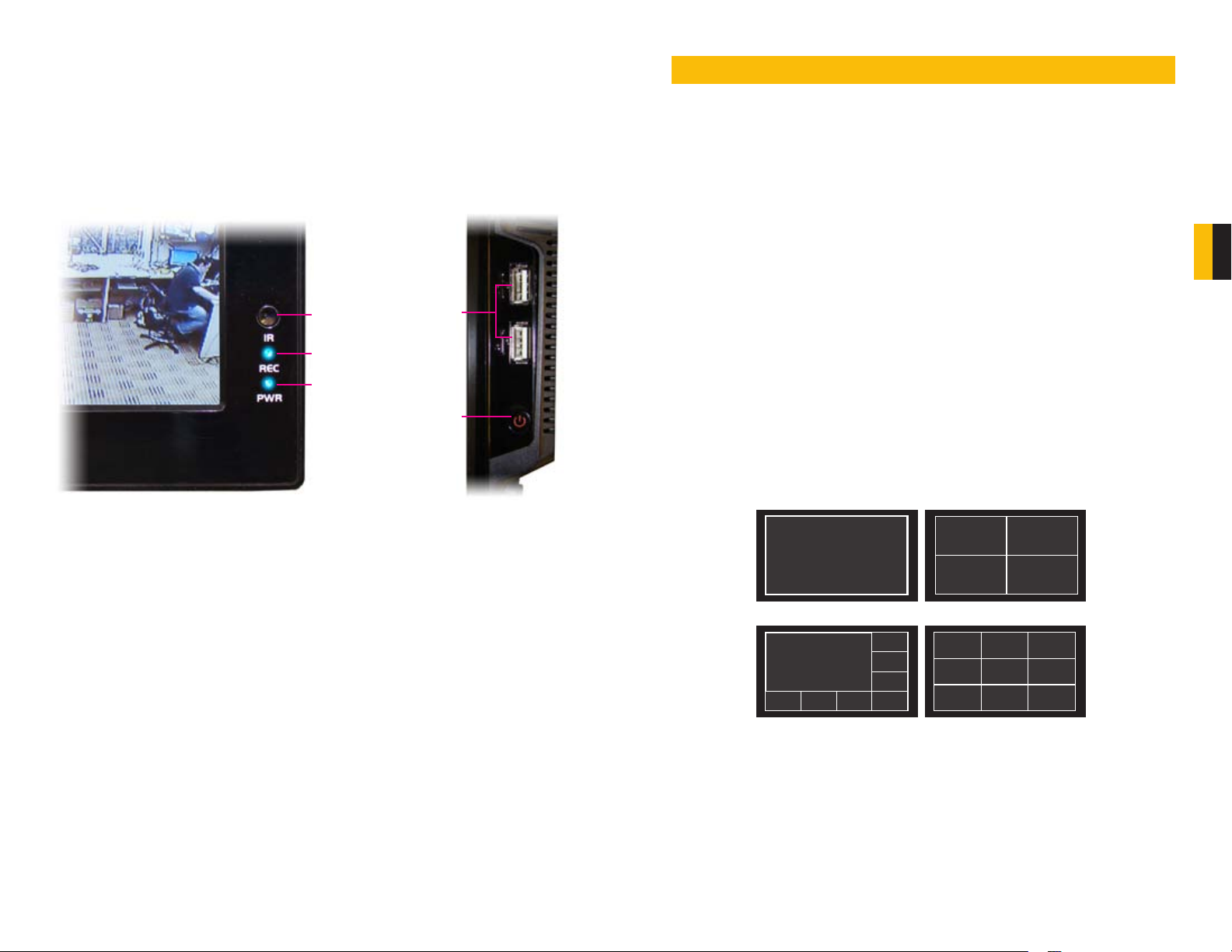
3.3 FRONT AND SIDE PANELS
The front panel of the DVR has minimal features to aid in discretion. The most important item
is the Infrared sensor window. This should be kept unobstructed if the remote control is to be
used.
The two indicator lights show whether the DVR is currently recording and if it is powered up
and operating even if the screen is dark.
The side-mounted USB ports and Power Switch are covered in Section 2.2 but are shown
here for ease of reference.
BASIC OPERATION
This chapter is intended to get your system operational in a baseline format now that you’ve
connected your system and turned it on. It combines information and instructions on several
submenus and settings but may not mention all of the functions or options available in a given
menu. For many users, these basic operating instructions may be all they need to operate
their security system. But, because this system offers many more features, later chapters will
cover those additional operations in greater detail.
CHAPTER 4
PICTURE 3-4
Infrared
Remote
Receiver
Window
Recording
Indicator
Power
Status
USB
Ports
Power
Switch
PICTURE 3-5
4.1 OPERATION
This DVR can be controlled through the USB mouse, the remote control or by using the
buttons on the right side of the device. For the purposes of this manual, instructions will be
given for using the mouse.
In operation, the mouse functions in the same manner as one would use a mouse attached
to a computer; point, click, right-click, and etcetera. In fields where data needs to be entered,
clicking on the field will bring up a virtual keyboard. (See Section 3.1 Mouse Control)
4.2 LIVE VIEW
Live View is the default mode for the DVR. It will display the video feeds from up to 8 cameras
and you do not need to be logged into the DVR to view or change the channel(s) on the
screen. The actual number of channels displayed depends on the number of cameras you
own as well as how many channels your model supports. Channels without a camera will
remain dark with a red “?” icon indicating video loss. You can view a single channel in fullscreen mode or four, eight, nine or 16 channels simultaneously depending on the number of
channels your DVR supports.
Single Screen 4 Screens
CHAPTER 4 BASIC OPERATION
8 Screens
PICTURE 4-1
Clicking on any one screen in multi-view mode will bring that screen to full-screen single-view
mode. The exception is in eight-view where clicking on one of the smaller displays will move it
to the larger display.
In addition to selecting the viewing mode from the Shortcut Menu using the mouse, you can
also cycle through the modes using the up and down arrows on the remote or the side of the
DVR. The left and right arrows on the remote control will cycle through which channels are
displayed.
9 Screens
18 19
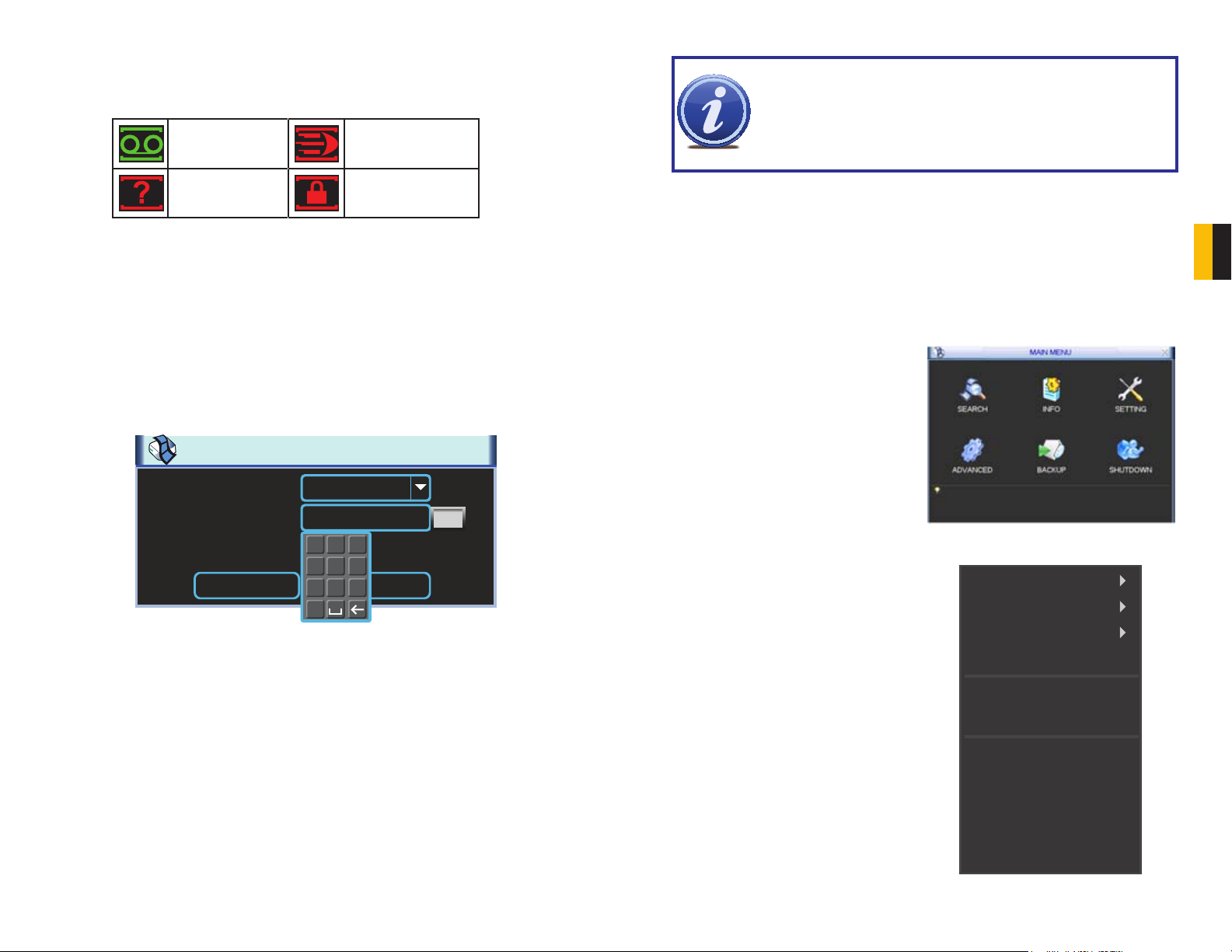
In Live View, along with the channel(s), you will see the system date and time displayed along
with the name and icons indicating the status of each channel. Setting the system date and
time and changing the channel names is covered in Section 5.3 under the Settings menu.
Recording Motion detected
IMPORTANT! It is highly recommended that you change your system
password after you log on for the first time. Record your changes and keep
that information stored securely as the system will prevent access if the
incorrect login information is attempted three times within a 30-minute period.
If you find yourself locked out of the DVR because of this, wait 30 minutes,
reboot the DVR and attempt to log into it again.
Video loss Camera lock
Digital Zoom
When the mouse cursor is in a channel display a white magnifying glass icon will appear in
the upper left corner of that image. Clicking on this icon will add a blue check mark to it and
you will be able to digitally zoom in on a section of the video feed by clicking and dragging to
select the area. Right-click or uncheck the icon to return to normal view. This action can be
performed in single or multi-screen viewing modes.
4.3 LOGIN, LOGOUT AND MAIN MENU
LOGIN
When the DVR starts up, the default video display is multiple window mode. Click Enter or
click the mouse and the System Login screen will be displayed.
SYSTEM LOGIN
User Name
Password
admin
2 3
1
123
54 6
OK Cancel
87 9
0
PICTURE 4-2
Using the mouse, front panel buttons or remote control, enter your user name and password.
Whenever the cursor is over a text field, a keyboard icon will appear to the right. Clicking
within the field itself will open the virtual keyboard as explained in Section 3.1. Clicking on
the keyboard icon allows you to cycle between numbers, letters (upper and lower case) and
symbols when appropriate.
Until new accounts are added, there are three types of pre-configured accounts available to
users who log into the DVR:
• Administrator (local and network) Username: admin Password admin
• Local Administrator Username: 888888 Password: 888888
• User (can only monitor, back up and play back video)
Username 666666 Password 666666
You must have access rights – whether as the system administrator or logged-in user –
in order to change settings. See Account in Section 5.4 for information regarding user
accounts.
Once you have logged in, the DVR will display one or more camera channels in Live View.
How many channels are displayed will depend on how many cameras you have connected as
well as what multi-view mode you have chosen.
After a period of inactivity – configurable in the General Setting submenu described in Section
5.3 – the DVR will log users out. This will require the current user to re-enter their password.
MAIN MENU
After logging in, you can view – and access - the DVR’s functions through the Main Menu.
There are six submenus available; Search,
Info, Setting, Advanced, Backup and
Shutdown. Clicking on an icon will take you
to that function or the submenu it represents.
The Main Menu can be accessed at any
time from the Live View by right-clicking the
mouse and bringing up the Shortcut Menu.
Pressing the Return button on the side of the
DVR will also bring up the Main Menu.
PICTURE 4-3
SHORTCUT MENU
In Live View mode, right-clicking anywhere
on the screen will bring up the Shortcut
Menu.
This menu allows you to quickly change your
viewing mode as well as moving directly to a
selection of menus.
View 1
View 4
View 9
View 16
Pan/Tilt/Zoom
Color Setting
Search
Record
Alarm Output
Alarm Input
Main Menu
PICTURE 4-4
20 21
CHAPTER 4 BASIC OPERATION

LOGOUT
Selecting the Shutdown icon in the Main Menu will open the Shut Down window.
This window allows you to choose to log out
as a user, shut down the system, restart the
system or switch users.
In addition, the DVR can also be shut down
by pressing on the front panel power button
for three seconds. The system will stop
operating and it can then be turned off via the
Power button on the rear of the DVR.
PICTURE 4-5
PICTURE 4-6
AUTO RESUME
In the event of a power failure, the DVR will automatically save any video files it is currently
recording and will then resume scheduled operations once power is restored.
4.4 RECORDING
The DVR must be configured to record on a schedule, but you can start recording on any and
all channels using the Manual Recording option. For information on how to set recording
schedules and motion detection recording, please see Sections 4.6 and 4.7.
MANUAL RECORDING
This window allows you to override the scheduled recording times of selected cameras. You
can access the Record Menu via the Shortcut menu or by pushing the Record button on
the remote.
There are three status modes: Schedule, Manual and Stop. The status of each channel is
shown by the filled circle under its number. Each camera can only have one status at a time.
Changes take effect once the OK button is selected.
Manual – The selected cameras will begin
recording
Schedule – Cameras record based on your
settings made in the Schedule Menu or
Detect Menus (See Sections 4.6 and 4.7
respectively)
Stop – All selected cameras stop recording
PICTURE 4-7
4.5 SEARCH AND PLAYBACK
The Search and Playback window can be accessed through the Shortcut menu. You can
view the playback from any camera that was activate during the recording session.
1
2
1p 2p 3p 4p
StartTime Type
11:37:22 M
11:48:00 R
11:54:00 A
12:10:00 M
13:00:00 R
14:00:00 R
15:00:00 R
16:00:00 R
17:00:00 R
3
Start Time
08-19-10 13:20:00
4 6
5
08-19-2010 00: 00: 00
CH
All 1 ALL2 3 4
7 9 11
8 10 12
PICTURE 4-8
Number Function Number Function Number Function
1 Playback
Window
2 File List 9 Fast Play 16 Search
3 File Information 10 Previous
4 Playback
Progress Bar
5 Stop 12 Volume 19 Video Clip
6 Slow Play 13 Previous File 20 Repeat Playback
7 Play 14 Previous
8 Reverse 15 Backup
17 Next Channel
Frame
11 Next Frame 18 Next File
21 Full Screen
Channel
End Time
08-19-10 13:26:00
15
13
Size(KB) 52736
14
171819 21
16
20
CHAPTER 4 BASIC OPERATION
You can assign the same values to all
cameras by selecting the desired status in the
The playback screen can be set to display the recordings from one camera or as many
channels as you have.
“All” column.
22 23

SEARCH
11:37:22 M
11:48:00 R
11:54:00 A
12:10:00 M
13:00:00 R
14:00:00 R
15:00:00 R
To begin a search for an event:
STEP 1. Enter the date to be searched.
You can also click on the clock icon
to open the Calendar. Highlighted
dates have recorded files.
Files will be listed by their start time. In
addition, when the DVR records a file, it
also indicates the type of recording and it
will indicate this one-letter code after the file
name.
R = Regular recording
A = External alarm triggered recording
M = Motion detection triggered recording
1p 2p 3p 4p
StartTime Type
11:37:22 M
11:48:00 R
11:54:00 A
12:10:00 M
13:00:00 R
14:00:00 R
15:00:00 R
CHAPTER 4 BASIC OPERATION
STEP 2. Enter the start time (if known) or
skip this field to search the entire day.
Select the type of event; All, Alarm,
Motion Detection (MD) or both
Alarm and Motion Detection.
STEP 3. Select which channels you wish
to view. Each of the four slots is a
pull-down which allows you to select
a specific channel. You can leave
these empty to view 1-3 channels.
You can also choose to view four
channels at a time or all channels
(8 or 16 depending on model)
simultaneously.
STEP 4. Click on the Search icon and
any records fitting your criteria will
be listed in the column to the right
of the screen. Up to 128 files can be
displayed and multiple tabs (pages)
may be displayed in the search
results depending on the number of
cameras you have as well as how
you configured your playback display.
In the event that a camera is set to
manually record, the events will be
broken up by hour.
PICTURE 4-9
All
Alarm
MD
Alarm/MD
All 1
PICTURE 4-10
13
14
15
16
CH
1 2 3 4
PICTURE 4-11
16:00:00 R
17:00:00 R
Start Time
08-19-10 15:00:00
End Time
08-19-10 15:59:00
Size(KB) 52736
PICTURE 4-12
PLAYBACK
Once you’ve run your search, you may select which videos you wish to review.
Start, Stop and Play
CH
Double-click on the desired video file and
playback will begin. The playback controls
operate as with a normal DVD player or
computer media player with pause, rewind,
etc. In the case of multiple views, the channel
with the green outline around its video is the
one that is being controlled. You can switch
between channels by clicking on the one you
wish to control.
Stop
Play
Reverse
While all channels will display video from the
same event, individual playbacks can be
controlled separately. A single channel can
be paused, rewound or sped up without
affecting the playback of other channels.
Selecting the Stop button will end playback
of that channel while the others (if any)
continue to play back. To end playback on
all channels, simply right-click the mouse or
move to another file using the buttons to the
right of the playback bar.
08-19-2010 00: 00: 00
PICTURE 4-12
Fast
Play
Play
Previous
Frame
PICTURE 4-12
CH
All 1 ALL2 3 4
PICTURE 4-13
Next
Frame
Playback
VolumeSlow
Slider
1p 2p 3p 4p
StartTime Type
11:37:22 M
11:48:00 R
11:54:00 A
12:10:00 M
13:00:00 R
14:00:00 R
15:00:00 R
16:00:00 R
17:00:00 R
Start Time
08-19-10 13:20:00
End Time
08-19-10 13:26:00
Size(KB) 52736
24 25

Zoom
In multi-screen playback, you may click on a channel to bring it to full-screen view. Doubleclicking the screen again will further enlarge the screen and remove the playback bar. Doubleclicking a third time will return you to the multi-screen mode. You can also step backwards in
the process by right-clicking.
At any time, you can zoom into a recording
by clicking and dragging the mouse. This
will draw a green-outlined rectangle on
that screen and the cursor will change to
a magnifying glass. Click within the area
you’ve selected to zoom in, or click outside to
dismiss or re-select the area.
PICTURE 4-14
In the case of a multi-screen viewing mode, the zoomed in section will fill only that portion of
the screen occupied by that channel until you double-click on it at which time it will expand to
fit the screen. Double-clicking again will further enlarge the view and remove the playback bar
as above. Right-clicking the mouse will return you to your previous mode of viewing.
Video Clip
This allows you to save only a portion of a video clip. For example; if you have a camera set
to record all the time and it captures some action in a five-minute segment, you can clip only
that portion and back it up. In addition to making an incident readily available, saving only the
portion of interest will reduce the amount of disk space needed to back it up.
Back-up
Individual files recorded by the DVR can be backed up to an external USB device for playback
on a computer.
You must have a USB device connected
to the USB port on the side of the monitor
before proceeding.
STEP 1. In your file list to the right of the
playback screen, check the box next
to the file(s) you wish to save.
STEP 2. Select the BACKUP icon and
the Backup window will open. Your
device will be listed at the top of the
window showing how much space
is available. Below it, the list of file(s)
you wish to back up will be displayed
along with type, start and end
times and size. At the bottom of the
window, the space required to save
the file(s) will be displayed. You may
uncheck any files you do not wish
to back up at this time. The Remove
button will remove all the files from
your list.
STEP 3. Press start to back up your
selected files.
Right-clicking the mouse will exit this window without saving the files.
More information about backing up files – including backing up the entire hard drive – can be
found in Section 4.9.
1p 2p 3p 4p
StartTime Type
11:37:22 M
11:48:00 R
11:54:00 A
12:10:00 M
13:00:00 R
14:00:00 R
15:00:00 R
PICTURE 4-16
CHAPTER 4 BASIC OPERATION
STEP 1. Select a file to view in the
normal manner.
STEP 2. Find the section of interest and
press the Clip button
STEP 3. Drag the playback bar to the
end of the section and press the Clip
button again.
STEP 4. Press the Backup button
to save the file to a USB drive
connected to the USB back-up port
on the side of the DVR.
PICTURE 4-15
Right-clicking with the mouse will exit the playback window.
NOTE! The video files are in a proprietary format that will not play outside
the DVR without being converted to .avi format using the included General
Player software included on the Manuals and Software disc that came with this
DVR or available for free download at Q-See.com by searching for your model
number and looking under Software.
26 27

4.6 SCHEDULE
The Schedule menu is located in the Settings menu and it allows you to determine when
your cameras will record and under what circumstances. While the settings in this menu can
be generally overridden by the user in the Record menu, the settings made in the Schedule
menu are more detailed and flexible.
Channel – The first setting is which channel
you wish to configure. In addition to
selecting a channel number, you can
globally configure all of your cameras
by selecting the All option.
Week Day – You can set the recording
schedule by day of the week, or apply
the schedule to every day.
Pre-Record – This allows you to capture the
moments before an event occurs.
You can set the lead time from 1 to
30 seconds depending on the bit
stream you are recording at.
Snapshot – By selecting this feature, you enable the DVR to take a still image “snapshot”
when an alarm occurs. The number of snapshots taken, their format and other
parameters are set in the Encode menu. (See Section 5.3 for details.)
Record Types – You can schedule which type of recording occurs at what time of the day.
There are six blocks of time that can be scheduled, and the duration of those blocks
can be determined as well. There are three types of recordings that can be made;
Regular (always recording), MD (motion detection) and Alarm (cameras will record
when triggered by an external device connected to one of the Alarm In ports (see
Chapter 7 for Alarm Setup and Alarm Activation).
A white-filled box underneath a Record type indicates that it has been selected for that block
of time. If no boxes are selected, that camera will not record although you will be able to see
its video feed in Live View.
You may set more than one type of recording to occur at the same time but it should be noted
that when regular recording is selected, the DVR will be already be recording whether a Motion
Detection or Alarm occurs or not.
NOTE! Motion Detection can also be set up in the Detection menu as
described in Section 4.7. If you need the DVR to do more than just record
Motion events, then follow the instructions in Section 4.7. You do not need
to set up motion detection in both menus.
Default – Returns your DVR’s recording settings to the factory default of recording all the time.
You must check the Save button to apply your settings. Right-clicking or hitting Cancel will
leave your settings unchanged.
PICTURE 4-17
4.7 MOTION, VIDEO LOSS AND CAMERA MASKING DETECTION
The Detect menu is a submenu of the Setting menu and contains the Motion Detection
settings in addition to those for Video Loss and Camera Masking. Each channel can be
individually configured to respond to each event as you chose, or you can give all cameras
identical settings.
The upper portion of this window is for setting the type of event, whether it is activated, and
specific parameters relating to event detection. The bottom portion of this window allows you
to choose how the system will respond to these events.
MOTION DETECTION
With the Event Type drop-down set to
Motion Detect, you can configure your DVR
to record when someone or something
moves through a camera’s field of view.
Please note that this is an alternate way to
schedule motion detection to the method laid
out under Schedule in Section 4.6 but
it offers further refinements including what
actions the DVR will take when motion is
detected. You do not need to set up Motion
Detection in both sections but the DVR
will use the schedules from both menus to
determine when to record Motion events.
Channel – You can select an individual channel to configure or select All to give all of
your cameras the same settings. You must have set that channel to record motion
detection in the Schedule menu as described in the previous section.
Region – Clicking the Region button will bring up a grid overlaying that camera’s view.
By default, each “block” of the grid will have a
red hue indicating that it is sensitive to motion
detection. Clicking in a block will make it clear
meaning that motion detection has been
turned off for that area. Turning off motion
detection in selected areas is useful for
situations when there is frequent movement
by inanimate objects such as flags or windblown trees and this will reduce false alerts.
You can click and drag the mouse to turn
off multiple blocks at the same time and you
can deactivate motion detection in multiple,
separate, areas of the screen.
To reactivate motion detection, simply repeat
the process in the deactivated blocks and
they will regain their red hue and detect
motion as normal.
PICTURE 4-18
PICTURE 4-19
CHAPTER 4 BASIC OPERATION
28 29

You cannot use Copy/Paste in Motion Detection because each channel will have a different
display. Right-clicking will exit the screen and your settings will be saved.
Sensitivity – The system supports six levels of sensitivity with Level 6 being the most
sensitive.
VIDEO LOSS
By default, this is enabled. In the event that the DVR detects a loss of signal from a camera,
it will send out a notification or activate other functions based on your settings in the lower
portion of the Detect window.
CAMERA MASKING
This is also enabled by default. If the system detects that something has covered a camera, it
will respond based on your settings in the lower portion of the window.
EVENT RESPONSE
The lower portion of the Detect window determines what actions the DVR will initiate upon
detection of one of the three event types. Responses to a specific type of event can be
individually tailored to each camera, but the response to different types of events must be set
independently of each other. (ie: The response settings for a motion detection event do not
change the settings for a video loss event – even if you’ve set identical responses.)
Period - This is where you set the schedule
of when you want the DVR to record
motion events. It operates in the
same manner as the Schedule menu
as described in Section 4.6 with
six blocks of time that can be laid out
for recording to occur during a day.
Not all blocks have to be configured
or enabled. You can configure each
day individually, or you can make
separate schedules for week days
and weekends.
PICTURE 4-20
PICTURE 4-21
The Set button will appear when either
Work Day or Free Day is selected in the
drop-down. This allows you to arrange the
schedule to reflect your business’ weekly
schedule.
The Copy and Paste buttons allow you to duplicate a day’s settings on another day while the
Default button returns the DVR to recording Motion Detection events 24/7.
Once you have made your settings, select OK to save them and you will be returned to the
Detect menu. Hitting Cancel or right-clicking to exit the menu will not save your changes.
Anti-Dither – This is the length of time that the DVR will delay before recording a motion
event. The delay can be from 0 to 600 seconds.
Latch – This is the “hold time” that the system waits after a motion detection event ends
before resuming motion detection searches. The delay can be set from 10 to 300
seconds (5 minutes).
Alarm Out – To utilize this feature you must connect have at least one external alarm attached
to the DVR. You may have up to three separate alarms.
Show Message – When this is enabled, the system will bring up the Alarm Status window
whenever an event is detected. You can configure this to display when motion, video
loss or masking is detected.
Alarm Upload – The system can upload the alarm to the network including to an alarm
monitoring service.
Send E-mail – E-mail notifications can be sent a single e-mail address. Please see Network
in Section 5.3 Setting Menu for instructions on how to set up the e-mail alerts
including recipient address.
Record Channel – When one camera detects an event, you can set the DVR to activate
recording on other cameras.
PTZ Activation – If you have Pan-Tilt-Zoom
cameras connected to the DVR, you
can cause them to be activated when
the system detects an event. You can
further instruct it to perform one of
255 pre-set activities. You can also
allow a delay of 0 to 300 seconds
before the PTZ camera(s) activates.
See Section 6.2 for full instructions
on programming these functions.
Tour – This will cause the DVR to cycle
through selected channels on the
display in live view. It will not affect
what is recorded.
Snapshot – The DVR is capable of taking still
images which can be sent via e-mail
or FTP (See Network in Section
5.3 Setting Menu for full instructions.)
PICTURE 4-22
PICTURE 4-23
CHAPTER 4 BASIC OPERATION
30 31

4.8 BACKUP
This DVR supports backing up files from the hard drive to both an external USB storage
device as well as over a network. Network downloads are covered in Chapter 7. The USB
port on the right side of the device is the only port usable for backing up files.
The Backup menu can be reached through
the Main menu.
Once you have selected the files, press Start
to begin the download. A progress bar will be
displayed showing estimated time remaining.
During the download, the Start button will
change to Stop. You can stop the process at
any time by pressing the button again.
You can also right-click out of the menu once
the file transfer has begun to go on to other
activities without cancelling the download.
CHAPTER 4 BASIC OPERATION
PICTURE 4-27
PICTURE 4-24
The Backup window will display any
connected devices along with available space
and status. If you have a device connected
to the USB port on the side of the DVR and
it does not appear, press the Detect button.
If it still does not appear, then use a different
USB device.
PICTURE 4-25
IMPORTANT! USB hard drives must be formatted as FAT 32.
Once an external USB device is detected,
pressing the Backup button will open a new
window allowing you to select which files to
back up. You can select by channel, start and
end times, as well as which type of event;
regular recording, alarm, motion detection or
all of them.
Only files with a check mark in front of
them will be backed up. You can deselect
whichever files you choose or select them all
by selecting the box at the top of the list.
If you need to clear space on your external drive, you can use the Erase button. This will
delete ALL files on that device.
PICTURE 4-26
The files will be saved with the following naming format:
SN_CH(channel number)_TYPE_TIME(Year, Month, Date, Hour, Minute, Second)
Therefore, a file shown on the DVR as being a regular record (R), being recorded on 01/04/11
starting at 2:00:00 would have a file name of:
1_01_R_010411020000.dav
The Year Date Month format is the same as you have set in the General interface. The files
can be played back using the software included on the CD accompanying this DVR.
32 33

MENUS
RS232
Once you’re ready to move beyond basic operation, the other menus in the system will allow
you to configure the DVR to your individual needs.
CHAPTER 5
5.1 MAIN MENU
The Main Menu can be accessed at any time from the Live View by right-clicking the mouse
and bringing up the Short Cut Menu.
MAIN
MENU
Backup
Information
Setting
HDD Info
BPS
Log
Version
Online Users
General
Encode
Schedule
RS232
Network
Alarm
Detect
Pan/Tilt/Zoom
Display
There are six submenus available; Search,
Info, Setting, Advanced, Backup and
Shutdown. Clicking on an icon will take you
to that function or the submenu it represents.
The Search menu is covered in Section 4.5
Search and Playback.
CHAPTER 5 MENUS
PICTURE 5-1
5.2 INFO MENU
Double-clicking on the Info icon will open the Info window. There are five items: HDD (Hard
Disk Drive) Info, BPS (data stream statistics), Log, Version and Online Users.
PICTURE 5-2
HDD INFORMATION
This window displays information on the type, size, available space and status of the system’s
internal hard drive.
The system supports a single SATA hard
drive and it will be designated SATA 1. Below
the drive name is the drive status indicator.
“O” Drive is operating normally.
“X” Indicates an error
“-“ Hard drive not installed
“?”Hard drive is damaged
Search
Advanced
Shutdown
Default
HDD Mgmnt
Alarm Output
Abnormality
Manual Rec.
Account
Auto Maint.
PICTURE 5-3
TV Adjust
34 35

In the case of a hard drive error, the system will come directly to this menu. An error may be
indicated if the hard drive time and system time do not match. To resolve this issue, adjust
the time in the General setting menu located in the Setting menu (See Section 5.3) and
restart the system. Formatting the drive, using HDD Manage as described in Section 5.4
Advanced is another possible solution to drive errors.
If the drive is damaged or missing, you will need to install a drive. Please see Chapter 10 for
hard drive installation instructions.
Select View Recording Times to show files recorded on the DVR.
BPS
This window shows, in real time, the video
data stream for each camera in kilobytes per
second (KB/s) as well as the amount of space
each camera is writing to the hard drive in
megabytes per hour (MB/h). The green lines
for each camera will progress from left to
right.
PICTURE 5-4
LOG
Any activity on the DVR is logged and recorded on the system. This information can be
viewed and searched from this window.
VERSION
This display shows system hardware and firmware specifications.
The hardware data shows the number of
channels the system is configured for along
with the number of alarms in and out that can
be utilized. The system’s serial number is also
displayed, along with the version and build
date of the firmware.
PICTURE 5-7
You can update the firmware using this menu. Check your product’s page at www.Q-See.
com to see if you have or need the latest version of the firmware. If your system is operating
without problems, we recommend that you do not update the firmware unless there is an
added feature that you need. To update the firmware, you must download the file from our
website and save it onto a removable USB drive that is otherwise empty. Connect the USB
drive to the port on the right side of the DVR and press Start.
ONLINE USERS
A list of users accessing the DVR from over the network or through the Internet is shown in
this menu.
The user’s name as well as the IP address
used to access the DVR is displayed.
If you have proper system management rights
(Configured in Account, See Section 5.4
Advanced for full instructions), you can
disconnect or block a user. The maximum
time a user can be disconnected is 18 hours
(65,535 seconds).
CHAPTER 5 MENUS
PICTURE 5-5
Information on user access, system
shutdowns, changes in recording status,
video loss and etcetera are listed. You can
search for activity in a similar manner to the
file search. This information can be backed
up to an external USB drive and it will be
saved as a text document.
PICTURE 5-6
PICTURE 5-8
36 37

5.3 SETTING MENU
Double-clicking on the Setting icon will open the Setting menu window. A total of ten
interfaces are available through this menu and they contain most of the functions needed
to configure your DVR. Additional settings are available in the Advanced menu covered in
Section 5.4. In addition to Schedule and Detect, which were covered in Chapter 4,
available interfaces are: General, Encode, RS232, Network, Alarm, Pan/Tilt/Zoom,
Display and Default.
Pan/Tilt/Zoom cameras will be covered in
Chapter 6 while Alarms will be covered in
their entirety in Chapter 7.
PICTURE 5-9
GENERAL
This window is where the basic settings for the DVR are configured. Your settings will only be
saved if you click the Save button before exiting the window.
System Time – The date and time
Date Format – Choose from Year-
Month-Day, Month-Day-Year or
Day-Month-Year
Date Separator – The three options are a dot
(.), dash (-) or slash (/)
Time Format – Chose between 24-hour
(military-style) or 12-hour (AM/PM)
formats
Language – The system currently supports
English or French. The system will
need to be restarted for the language
change to take effect.
HDD Full – Depending on the number of cameras recording, the size of your hard drive, how
many cameras are recording and how often, image quality and other factors, your
DVR’s hard drive can be completely full of recordings in one to four weeks. When it is
full, the DVR will stop recording unless you set it to overwrite older files.
IMPORTANT! The overwrite features should be enabled before you begin
recording or the DVR may not delete files created before that point. If this
occurs, reformatting the hard drive will fix the situation.
PICTURE 5-10
Pack Duration – Rather than creating 24-hour long files when a channel is set to record all
the time, this allows you to set the maximum record length between one to two hours
(measured in minutes).
DVR No. – If you are controlling more than one DVR with a single remote, this allows you to
give each DVR a separate numerical ID.
Video Standard – This DVR operates using the NTSC standard common to North America.
Auto Logout – This sets the duration of inactivity before the DVR will automatically log a user
out of the system.
Snapshot – When you enable snapshots in the Schedule menu (Section 4.6), this determines
how much time will pass between snapshots. You can set the interval from 1 to 600
seconds (10 minutes).
DST – In order for your DVR to adjust to
Daylight Savings Time automatically,
you should enable the function
and then set whether DST begins
and ends in your region based on
a variable date such as the last
Saturday of a particular month or a
specific date.
LCD Shut Down – This will turn off the screen after a period of inactivity. This does not log the
user out, and it can be set to a different interval than the Auto Logout.
IMPORTANT! You MUST stop all recording before changing the date or time.
PICTURE 5-11
PICTURE 5-12
CHAPTER 5 MENUS
WARNING! Overwritten files can not be recovered. Important files should be
backed up onto another device to prevent loss.
38 39

ENCODE
This window allows you to manage the quality of the recording from each channel as well as
the transmission rate and whether there’s an accompanying audio feed.
As with other windows described earlier,
each channel can be set individually or all at
the same time. Settings can be copied from
one channel and pasted to another. Only by
hitting Save will your settings be retained.
Right-clicking or hitting Cancel will leave the
system with your previous settings.
The system is configured to record using the
H.264 format and this cannot be changed.
In addition to the settings for display on the
DVR, you can also adjust the settings for
the sub-stream display, referred to as Extra
Stream 1 in this window. This stream is
the data that is sent to remote monitoring
devices. Due to bandwidth concerns, these
data streams are generally smaller than those
sent directly to the DVR itself. These streams
run in parallel with the main stream sent to
the hard drive and they do not affect each
other.
Resolution – This system supports the D1, CIF or QCIF recording format. D1 is equivalent to
full TV resolution at 704x480 pixels and offers the best resolution at the cost of taking
up the most disk space. CIF is roughly one-half the resolution of D1 at 352x240 and
correspondingly takes up less room on the drive. QCIF is smaller still at 176x120
pixels.
The Extra Stream can only use the QCIF resolution.
Frame Rate (FPS) – Variable between 1 to 30 frames per second. The higher the number, the
smoother the playback.
NOTE! Generally, the trade-off for higher quality and increased frame rate is
the amount of room a video file will take on the drive along with how much
“bandwidth” the signal takes up within the system. This system cannot record
with all channels set to maximum resolution and frames per second and it will
limit you to one channel set at D1 recording at 30FPS with all other channels
either being limited to CIF at 30FPS or less, or D1 with a maximum frame rate of 7FPS.
PICTURE 5-13
Audio/Video – Selecting this box adds an audio feed (if you have a microphone located at
or near the camera). On the Extra Stream, you can enable the Audio (first box in that
column) only if the Video box is also toggled.
Overlay – This window allows you to mask off areas from view. This is useful in
circumstances such as when a camera’s field of view includes a combination lock or
other similar situation.
You can mask up to four areas in each
camera’s field of view in two modes. Preview
mode blocks the area for both local and
network viewers. Monitor allows the local
user to view the area but remote viewers
cannot see the area. These privacy blocks
affect both the live view and playback. You
can select either or both allowing you to
block selected areas for one set of viewers
but not others.
Clicking any of the numbered boxes will
create a black area in the upper left corner of
the screen. If you select more than one, they
will all be located in the same place. Clicking
on the Set button will hide the Overlay
window and give you a view of that camera’s
video feed along with the black box(es). The
active box will be outlined in green and you
can switch between boxes by clicking on
another one. Each box will have its number
inside. It can be moved and sized as needed
using the mouse. Right-clicking on the
screen will return you to the Overlay window.
Time Display – This allows you to display the
system time on the channel’s screen
during playback or not. In addition,
by clicking the Set button, the time
display can be relocated anywhere on
the screen by clicking and dragging.
A “Before” and “After” example is
shown in Picture 5-16.
PICTURE 5-14
PICTURE 5-15
PICTURE 5-16
CHAPTER 5 MENUS
Channel Display – Like time display, this toggles the appearance of the channel’s number on
Bit Rate Type – Variable Bit Rate (VBR) versus Constant Bit Rate (CBR). VBR provides better
compression, but issues may arise when streaming for remote viewing.
Quality – Only enabled when VBR is selected, this can be set from 1 to 6 with 6 having the
highest image quality.
Bit Rate (KB/S) –Configurable from 192 to 1024 kilobytes per second, this is the maximum
bit rate the selected channel can utilize. Your network may not have enough
bandwidth to handle maximum rates from all of your cameras. Adjusting these
settings to suit your network will improve performance and on-screen image quality.
the screen during playback as well as allowing it to be repositioned in a similar fashion.
40 41

Snapshot
In addition to taking video of an event, the DVR can be set to record - and transmit - still
images from whichever cameras you select in the Schedule, Detect and Alarm windows
which are covered in Sections 4.6, 4.7 and 7.3 respectively.
The actual settings for the Snapshot feature are configured in the Snapshot window which
can be opened by pressing the Snapshot button in the Encode window.
Mode - You can chose to have each camera
take a snapshot based on Timing or
Trigger
Image Size - D1 produces an image twice
the size of CIF . You can chose to
use a different format for snapshots
than the format that camera is
configured to record video.
Image Quality - With a range of 1 to 4, this
controls the quality of the snapshot(s).
A setting of “4” provides better
images, but at an increased file size.
You may have to lower the quality
if the file size exceeds your e-mail
in-box’s capacity.
Snapshot Frequency - This will allow you to
take 1-7 shots in sequence.
PICTURE 5-17
PICTURE 5-18
SCHEDULE
This is covered in Section 4.6 Schedule
RS232
The RS232 port on the back of the DVR can be used to connect to selected devices including
a Point of Sale (POS) system or network keyboard. When integrated with a POS system, the
DVR can integrate the text component and can conduct searches within the records using this
info.
If a network keyboard (NKB) is connected, it can be used to operate the DVR.
When connecting a component through the
RS232 port, you will need to consult the
manual of that device for proper settings.
Function – Select the device that you’ve
attached to the port. Your choices
are; Console, Keyboard, Adapter,
NetKeyboard and PTZ Matrix
Baud Rate – this should be set to match the
baud rate of the connected device.
Data Bit – The value ranges between 5 and 8.
Stop Bit – The available values are 1 and 2
Parity – Choose between parity values of
None, Odd, Even or Space
PICTURE 5-21
CHAPTER 5 MENUS
Each camera can be individually configured.
These settings are what will be used when
you enable the Snapshot feature in any
window that offers that option. Examples
are highlighted with Red Boxes in Pictures
5-18, 5-19 and 5-20.
NETWORK
Accessing the DVR from within a Local Area Network, over the Internet or via a Smartphone
along with setting up e-mail notifications and other online features will be covered in full in the
Remote Monitoring Guide included on the CD that came with your DVR or available for
download from www.Q-See.com.
ALARM
The connection, configuration and operation of alarms with this system is covered in Chapter
7 “Alarm.”
PICTURE 5-19
NOTE! It is possible to have
the Snapshot feature set to
occur both on schedule and
when triggered by an event
such as Motion Detection.
The triggered activation will take priority
over the scheduled event.
PICTURE 5-20
DETECT
Please see Section 4.7 for instructions on using the features in this window.
PAN/TILT/ZOOM
Connecting and operating PTZ cameras with this DVR is covered in Chapter 6 “Pan/Tilt/
Zoom.”
42 43

DISPLAY
This window contains the settings that control the Graphical User Interface (GUI) as well as
how you view the DVR.
Transparency – You can choose to make
the menu screens more transparent
or opaque with 128 being the most
transparent and 255 being completely
opaque.
PICTURE 5-52
Channel Name – You can name each
channel - up to 25 characters. An
example is naming the channels
based on where they’re located.
In Tour mode, you will see an icon in the
upper right corner of the display which allows
you to control the tour by right-clicking upon
it. Clicking upon the icon will cause the tour
to start or resume.
Window switching mode
enabled
Window switching mode
stopped
PICTURE 5-24
CHAPTER 5 MENUS
DEFAULT
The options in this window will allow you to return various settings back to their default
configuration.
The settings that will be changed are
self-explanatory.
PICTURE 5-23
Time Display and Channel Display – These buttons enable their respective displays on the
video during playback.
Resolution – There are five pre-set options; 1366x768 (default), 1280x1024, 1280x720,
1024x768 and 800x600. The DVR will need to reboot in order for these changes to
take place.
Enable Tour – Selecting this box will cause the screen to cycle through displaying channels
selected in the following fields.
Interval – This is the time – from 5 to 120 seconds – that the DVR will display each group of
channels before moving to the next group in the tour.
View – These are the number of groups available in each tour. Deselecting a number means
that this group of channels will be skipped during the tour.
Motion Tour Type – If a motion detection event occurs, and the Tour button is selected in the
Detect window (See Section 4.7) the DVR will switch a single-screen view tour or an
eight-screen view tour displaying the channels that were selected in that menu.
Alarm Tour Type – If an external alarm triggers and the Tour button is enabled in the Alarm
Menu (See Section 7.3) then the DVR will switch to a single-screen or eight-screen
view tour displaying the channels that were selected in that menu.
WARNING! Language, time display mode, video format, IP address, and user
account will not retain your settings after being reset back to default values!
PICTURE 5-25
44 45

5.4 ADVANCED
The settings in this menu cover user accounts, hard disk management, video display, and
system maintenance.
PICTURE 5-26
HDD MANAGE
This displays some of the same information found in the HDD Info window in the Info menu
(see Section 5.2) but this window allows you to make additional settings.
The drive name and status is displayed.
The status indicators are:
O Drive is operating normally.
X Indicates an error
- Hard drive not installed
? Hard drive is damaged
PICTURE 5-27
Clicking on Alarm Set opens the Abnormality window which is covered immediately
following this section.
Alarm Release – this turns off any disk alarm that may be occurring.
You can set the hard drive to four states:
Read/Write
Read Only No more files can be recorded onto the drive, but existing files can be viewed.
Format Reformats the hard drive.
Recover
Normal operation. The device records (writes) files to disk and plays (reads)
them.
If you are having problems with the hard drive, including corrupted files,
selecting Recover causes the drive to re-set, but does not erase its contents.
ABNORMALITY
This window allows you to set up alarms for disk and system disconnection errors as well as
how these alarms are handled. Each type of alarm can be independently enabled along with
what events that type of alarm will trigger.
Event type – Chose from No Disk, Disk Error,
Disk No Space, Net Disconnected
and IP Conflict.
Alarm Out – The alarm can be sent to up
to three external alarm devices
connected to the DVR
Latch – This is the “hold time” that the DVR
will wait before issuing another alarm.
The delay can be set to between 1 to
300 seconds (5 minutes).
Show Message – When enabled, this will
display the event notification on the
DVR’s screen.
Alarm Upload – This will send the alarm signal to a network, including an alarm monitoring
center.
Send E-mail – this will send an e-mail notification to the recipient address set up in the
Network menu (see Section 8.2 Advanced Network Setup).
PICTURE 5-28
ALARM OUTPUT
Alarm configuration is covered in Chapter 7. This window allows you to quickly change the
operating mode of connected alarms – Schedule, Manual (on) or Stop (off) - as well as
showing the status of any connected alarms.
You can turn change the mode of the alarms
individually or all at once by clicking the circle
in the All column. In addition to activating
them to operate based according to their
schedule, you can turn them on or off. This
will override the scheduling set up in Section
7.3 and elsewhere.
If alarms are properly connected, the
Status indicator boxes for that alarm will be
highlighted.
PICTURE 5-29
CHAPTER 5 MENUS
CAUTION! Reformatting the hard drive will erase all recorded events.
No changes will take place unless the Execute button is pressed once you’ve made your
selection. The drive’s status will be displayed next to the Type heading below the pull-downs.
If you make changes and press Execute, the DVR will restart once you press OK to exit. You
cannot right-click out of the menu.
46 47

RECORD
This is the Manual Recording window covered in Section 4.4.
ACCOUNT
This is the account management window which allows you to add or delete users, create user
groups, modify the access privileges of users, and create or change passwords.
There are three pre-configured default users;
Admin, 888888 and 666666. The first two
have administrator rights.
When adding a user, you not only create their
user name and password, but you can grant
or deny control over specific activities on the
DVR, including which cameras that user can
view or play back. These privileges can be
changed later by an administrator-level user
using the Modify User button. Administrator
Users have control over 60 different functions
while basic Users have 35 functions that can
be allowed or denied.
A user or group name can consist of at most eight characters and no two users may have the
same user name. There is no limit to the number of users or groups.
The Memo field allows you to include a note about the user or group that is only visible in this
window.
Toggling the Reusable box allows more than one user to log in using this account
Creating a group gives you the ability to set the access privileges for as many users and any
users’ rights cannot exceed that of the group they are in.
Selecting Modify Password opens a new window which allows you to select the user whose
password you want to change. Enter the old password and then the new password twice.
PICTURE 5-30
TV ADJUST
This control is for use if you have an external
TV monitor connected to the Video Out.
It allows you to adjust the picture on the
television to allow the display to fit the
margins of that screen.
PICTURE 5-32
5.5 BACKUP
This window was covered in Section 4.8 Backup
5.6 SHUTDOWN
This is the preferred method to use when shutting down the DVR.
When this window is opened, you have the
option of logging out as a user, switching the
user, shutting down the system or restarting it.
PICTURE 5-33
CHAPTER 5 MENUS
AUTO MAINTAIN
Much like a regular computer, this DVR benefits from being restarted after extended periods of
operation.
You can determine when the system will
automatically reboot and you can optionally
have it auto-delete old files at that time as
well. You can set this option to delete files
that are 1-31 days old.
PICTURE 5-31
48 49

PAN/TILT/ZOOM CAMERAS
CHAPTER 6
6.1 CONNECTING A PTZ CAMERA
The RS485 connector is used to connect and control PTZ cameras. It uses a single-direction
protocol meaning that it can send commands out to the camera(s) but not receive any data
back from the unit.
The DVR is set by default for RS485 to be disabled for each channel. Therefore, PTZ settings
must be enabled before PTZ cameras can be utilized. This system supports 26 of the most
common protocols including Pelco-D and Pelco-P.
When connecting a PTZ camera, the following should be taken into account:
• Ensure that the camera has the same grounding with the DVR otherwise you may not be
able to control the PTZ. Shielded twisted wire is recommended with the shielded layer being
used to connect to the ground. Improper grounding may result in chip damage.
• For excessively long wire runs, or if multiple PTZ cameras are connected to the DVR, 120Ω
should be parallel connected between the A and B lines on the far end to reduce reflection
and maintain the signal quality
• The 485 port of this DVR cannot parallel connect with the 485 port of another device
• The voltage between the A and B lines of the camera should be less than 5V.
RS-485
STEP 1. The data cable from the PTZ
camera must be connected to
the ports highlighted in Picture
6-1. Multiple PTZ cameras can be
connected to this port, but you may
require an expander port to do so.
STEP 2. Connect the other end of
the cable to the proper pins in the
connector on the camera
STEP 3. Connect the camera video and
power cables as you would any other
camera.
1 2 3 4 NO C A B Rx Tx
PICTURE 6-1
6.2 PTZ CONTROL AND SETUP
The following instructions are based on the Pelco-D protocol. You will need to have the
manual for your PTZ camera at hand to ensure the proper settings within the DVR.
SETUP
For ease of set-up, the PTZ camera’s video feed should be displayed on the screen.
STEP 1. Open the Pan/Tilt/Zoom
Menu from the Settings menu. You
cannot use the Shortcut Menu to
access the PTZ controls until after
you have configured a channel to use
PTZ.
STEP 2. Be certain that the channel
listed at the top is the one which
the PTZ camera will be connected
to. Enter data into the other fields
according to the data provided in
your PTZ camera’s manual, including
protocol, data bits, stop bits and
parity.
STEP 3. Click the save button once you
have entered the settings. If you are
operating an identical PTZ camera
on another channel, you may use the
Copy and Paste buttons to apply
those settings to the channel that
camera is connected to.
PICTURE 6-2
PICTURE 6-3
CHAPTER 6 PAN/TILT/ZOOM CAMERAS
STEP 4. Once you have saved your
settings and exited the menu, you
can right-click the mouse to bring up
the Shortcut Menu allowing you to
select the Pan/Tilt/Zoom controls.
PICTURE 6-4
50 51
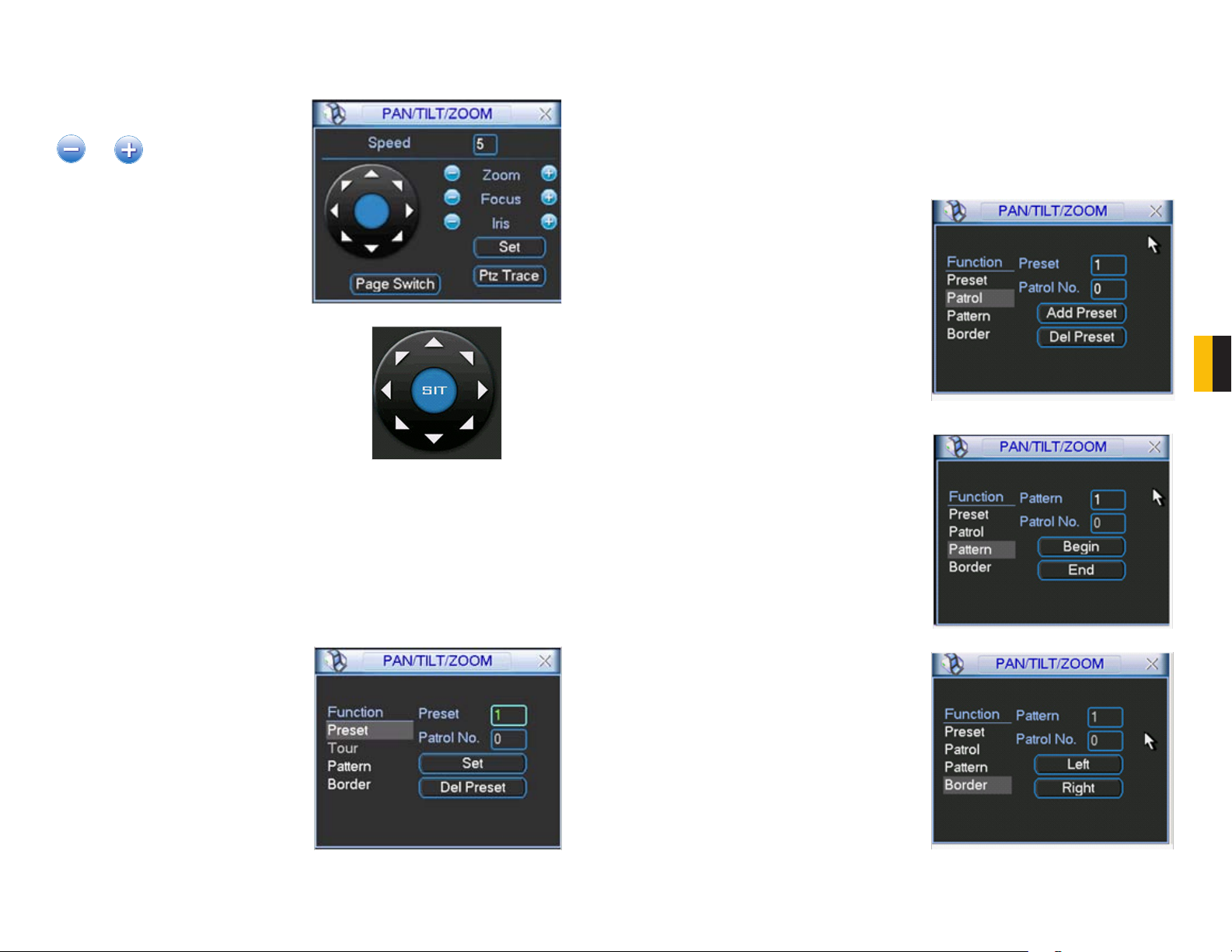
CONTROL
Selecting the Pan/Tilt/Zoom shortcut will open the Pan/Tilt/Zoom controls window
Speed – From 1 to 8
and adjust zoom, focus and iris
PICTURE 6-5
Using the mouse, you can control the
direction of the camera’s movements by
clicking on the arrows.
PICTURE 6-6
Intelligent Positioning Key - If your protocol supports it, clicking and dragging in the blue
button in the center will allow you to move the camera faster – between 4 to 16x
speed.
SETTING PRESET/PATROL/PATTERN/SCAN
Clicking the Set button in the PTZ Control Panel (Picture 6-5) opens a new window in
addition to leaving the PTZ Control Panel active.
This window allows you to set up the PTZ’s
Preset, Tour, Pattern and Border functions.
Preset
STEP 1. Start by using the eight direction arrows on the PTZ Control Panel (Picture 6-5)
to position the camera where you want.
STEP 2. Click the Preset button in the Function list and enter the number you want to
assign to this preset.
This preset can now be added to a tour.
Patrol
STEP 1. Click the Patrol button in the
Function list and enter the number of
the preset you wish to add to it.
STEP 2. Click Add Preset to enter it
into the tour. You can have up to 80
presets in a single patrol.
STEP 3. Assign the patrol a number
PICTURE 6-8
Pattern
STEP 1. Click the Pattern button in the
Function list.
STEP 2. Click the Begin button
STEP 3. Modify the zoom focus and
iris settings using the PTZ Control
Panel (Picture 6-5)
STEP 4. Click the End button to save the
changes
STEP 5. Enter the desired number for
this pattern into the field.
Border (Auto Scan)
STEP 1. Click the Border button in the
Function list
STEP 2. Select either the Left or Right
button to indicate which edge you are
defining
STEP 3. Use the direction arrows in the
PTZ Control Panel (Picture 6-5) to
move the camera to the limit desired.
STEP 4. Repeat for the other border.
PICTURE 6-9
CHAPTER 6 PAN/TILT/ZOOM CAMERAS
PICTURE 6-7
In the PTZ Control Panel (Picture 6-5), clicking the PTZ Trace button will begin the auto
scan. The button will convert to a Stop button which can be used to end the scan.
PICTURE 6-10
52 53
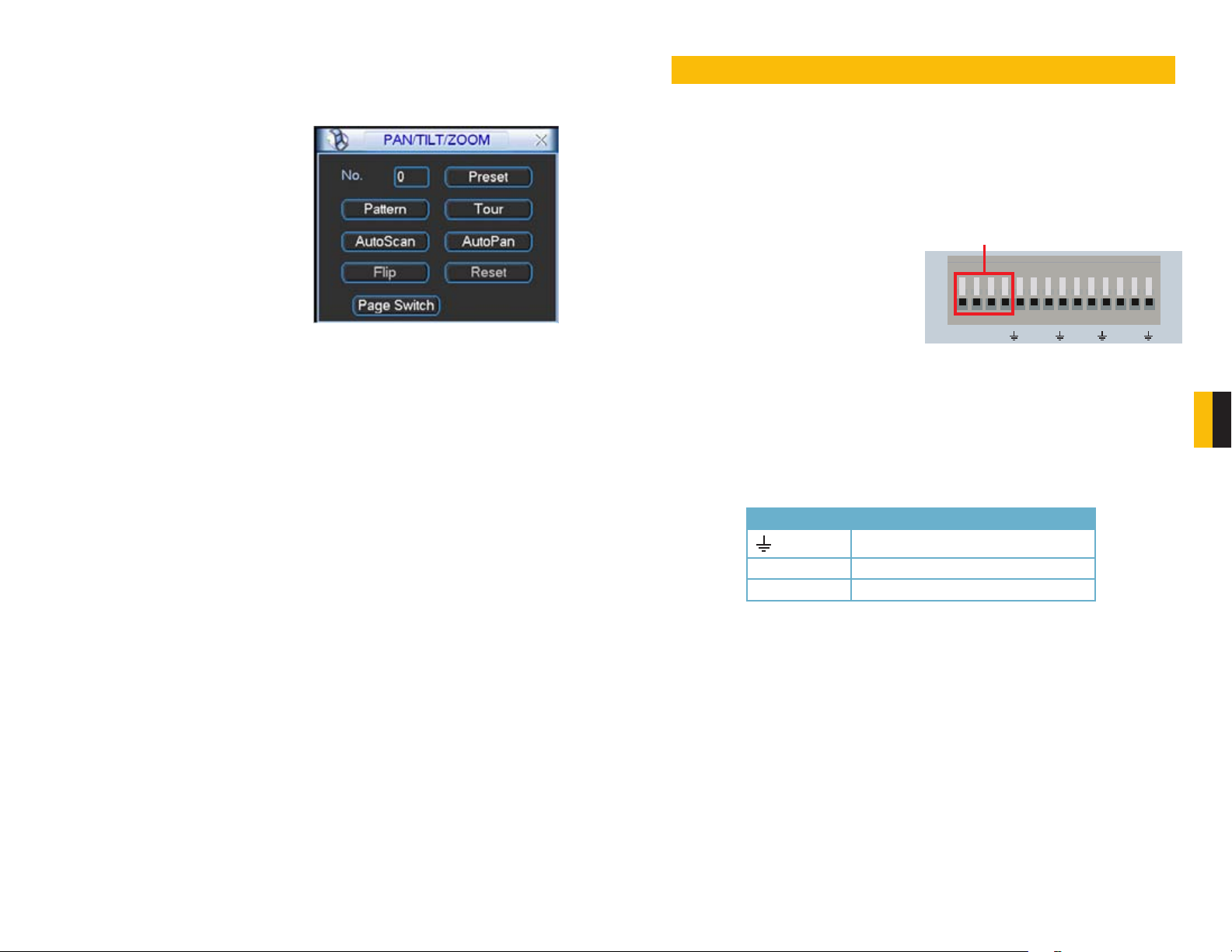
RUNNING PTZ FUNCTIONS
Clicking on the Page Switch button in the PTZ Control Panel (Picture 6-5) will switch to a
new window (Picture 6-11) which allows you to activate the functions created above as well
as the Auto Pan and Flip functions.
Enter the number of the function you wish to
activate and select the function button to run
that function.
In addition, there are other functions that can
be engaged in this window.
AutoPan - This will cause the camera to
automatically rotate.
Flip - Most PTZ cameras have a mechanical
stop which will prevent the camera
from rotating a full 360°. If the camera
is tracking someone or some thing
and it reaches this stop, pressing Flip
will bring the camera around the other
direction to continue tracking. Some
PTZ cameras have “E-flip” which will
do this automatically.
Page Switch - returns you to the PTZ
Control Panel (Picture 6-5)
Reset - This ends the currently running
function.
PICTURE 6-11
ALARMS
This DVR features connections for external alarms – both input and output. When an event is
detected the system can notify local users or send notification to a monitoring service. At the
same time, the system can accept signals from motion detectors, smoke detectors or other
alarms and begin recording based on that input and your settings.
You will need to have the manual for your alarm(s) handy to ensure the proper settings within
the DVR.
7.1 ALARM INPUT
When attaching alarms, the following criteria
must be met:
1. The alarm input must be grounded.
2. A grounding signal is required for the
alarm input
3. When connecting the DVR to another
device - including another DVR - through
the alarm input, a relay should be used to
separate them.
Parameter Grounding Alarm
Alarm Input 1, 2, 3, 4 becomes valid in low voltage.
NO C One NO activation outputs.
Ground line
ALARM IN
1 2 3 4 NO C A B Rx Tx
PICTURE 7-1
CHAPTER 7
CHAPTER 7 ALARMS
54 55

The accompanying diagram (Picture 7-2), along with your alarm’s manual should be
consulted to ensure proper connection.
• Normal open or Normal close type
• Parallel connect COM end and GND end of the alarm detector (Provide external power to
the alarm detector).
• Parallel connect the Ground of the combo DVR and the ground of the alarm detector.
• Connect the NC port of the alarm sensor to the combo DVR alarm input(ALARM)
• Use the same ground with that of combo DVR if you use external power to the alarm device.
Alarm input public end should jump out with device power end.
Alarm Device Connection Terminal
+12V GND COM PC
Alarm Device
Connection Terminal
ALARM
GND
+12V GND
PICTURE 7-2
7.3 ALARM SETUP AND ACTIVATION
Once external alarms are properly connected, you can configure the DVR to activate them.
The Alarm interface can be selected from the
Setting menu.
PICTURE 7-2
The upper portion of this window is used to choose an alarm, its configuration and its type.
Alarm In – Select the alarm channel you are
configuring.
Event Type – Choose between Local Input
and Network Input
Enable – When this is selected the alarm
response(s) in the bottom portion of
this window are enabled.
Type – Alarms are either Normally Open (NO)
or Normally Closed (NC)
CHAPTER 7 ALARMS
PICTURE 7-3
PICTURE 7-4
PICTURE 7-5
7.2 ALARM OUTPUT
The alarm output port should not be directly connected to a higher power load (greater than
1A) to avoid high current which may damage the relay. Use the co-contactor to establish the
connection between the alarm output port and the load.
• 2 way relay alarm output (NO contact). Provides external power to external alarm device.
• To avoid overloading, please read the following relay parameters sheet carefully.
• RS485 A/B cable is for the A/B cable of the PTZ camera.
The bottom portion of the window allows you to choose what actions the DVR will initiate
when an alarm is activated along with scheduling when the alarms are active.
Period – This is for setting the schedule for
when alarms are active. Clicking the
Set button opens up a new window.
Its operation is exactly like the setting
window used to schedule motion
detection and covered in Section
4.7.
You can set the schedule in up to six blocks
of time for specific days of the week or by
weekday and weekend.
Clicking the Set button next to the day drop
down allows you to specify which days are
work days and which are not.
56 57

Anti-dither – This is the hold time you want the system to delay before beginning recording on
an alarm.
Latch Time – This is the time that the DVR will before starting a new event (10 seconds to 300
seconds (5 minutes)) after the alarm is ended.
Alarm Out – This will send an alarm signal to up to three connected external alarms when
enabled.
Show Message – When this is enabled, an alert message will be displayed on the DVR’s
screen.
Alarm Out – To utilize this feature you must connect have at least one external alarm attached
to the DVR. You may have up to three separate alarms.
Show Message – When this is enabled, the system will bring up the Alarm Status window
whenever an event is detected. You can configure this to display when motion, video
loss or masking is detected.
Alarm Upload – The system can upload the alarm to the network including to an alarm
monitoring service.
Send E-mail – E-mail notifications can be sent a single e-mail address. Please see the
Section 1.2 Advanced Network Setup in the Remote Monitoring Guide for
instructions on how to set up the e-mail alerts including recipient address.
Record Channel – When one camera detects an event, you can set the DVR to activate
recording on other cameras.
PTZ Activation – If you have Pan-Tilt-Zoom
cameras connected to the DVR, you
can cause them to be activated when
an alarm occurs. You can further
instruct it to perform one of 255 preset activities. You can also allow a
delay of 0 to 300 seconds before
the PTZ camera(s) activates. Setting
up these pre-programmed functions
is covered in Section 6.2 PTZ
Control and Setup.
PICTURE 7-5
HARD DISK DRIVE
Your DVR uses a standard laptop computer 2.5-inch SATA (Serial Advanced Technology
Attachment) hard disk drive and has been tested with up to a 500GB drive. These drives
are the current industry standard and may be purchased wherever computer parts are sold.
Depending on where you purchased your DVR, it may come with a pre-installed drive. But,
we recognize that you may wish to upgrade or replace your drive in the future so this DVR is
designed to make installation and replacement easy for the average user.
It should be noted that while this is the only user-serviceable part within the case and you will
not void your warranty by installing or upgrading your hard disk drive, care must be taken to
avoid damage to the other components within the case.
WARNING! ELECTRIC SHOCK RISK!
The DVR MUST be unplugged from all power sources as well
as from the cameras before opening the case. Failure to do so
can result in damage to the DVR or its components as well as
injury or death.
CHAPTER 8
8.1 INSTALLATION/REMOVAL
It is strongly advised against opening the case when atmospheric conditions present the risk
of static discharge which can damage electronic components. It is also recommended that
you place the DVR face-down on a static-free, non-scratch surface to avoid damage to the
screen or finish of the case.
Complete installation instructions are on the next page.
CHAPTER 8 HARD DISK DRIVE
Tour - When enabled, this causes the DVR’s display to cycle through selected Live View
channels while maintaining the selected recording functions. Instructions for
configuring this feature are found in Section 5.3 Setting Menu.
Snapshot - When this is selected, the DVR will begin recording still images, in addition
to whatever video is being recorded, and it will upload or e-mail these images as
configured in Section 5.3 Setting Menu.
58 59

Whether installing the drive for the first time or removing the old one to install a new one, the
steps are largely the same:
STEP 1. Disconnect the DVR from the power source as well as any other connections.
8.2 CALCULATING THE RECORDING CAPACITY OF A HARD DISK DRIVE
While the physical data capacity of a hard drive is fixed, how much video you can record upon it depends
on your recording configurations. Higher quality recordings will take up more space on the drive and setting
the DVR to record for more frequently will fill it up more rapidly.
To determine the optimal capacity for your purposes, the chart below to estimate the size of hard drive that
you’ll need.
STEP 2
. Remove the screw from the
hard drive cover. The cover will slide
upward for removal.
STEP 3. Slide out the old drive (if
present). Insert the new drive into
the slot and slide into position. It
should fit snugly into the connectors
at the bottom. DO NOT FORCE! If
the drive does not fit firmly, remove,
check alignment and reinstall.
PICTURE 8-1
VIDEO
FORMAT
NTSC CIF 30 Highest 1M 465
PAL CIF 25 Highest 1M 466
RESOLUTION FRAME
RATE
(FPS)
D1 Highest 2M 910
D1 Highest 2M 915
VIDEO
QUALITY
Higher 768k 297
Medium 512k 230
Low 384k 173
Lower 256k 115
Lowest 128k 56
Higher 1.5M 712
Medium 1M 468
Lower 768K 297
Lowest 512K 241
Higher 768k 295
Medium 512k 235
Low 384k 175
Lower 256k 112
Lowest 128k 56.4
Higher 1.5M 700
Medium 1M 465
Lower 768K 297
Lowest 512K 241
BIT
RATE
(kbps)
SPACE
USED
(MB/h)
CHAPTER 8 HARD DISK DRIVE
. Replace the hard drive cover.
STEP 4
PICTURE 8-2
The formula for calculating the required disk space is:
Total Recording Capacity = Used space per hour (MB/h) x Recording time (hour) x
number of channels
Example: A customer is using the NTSC format (30 frames per second), CIF resolution
with video quality set to Lowest and a total of 16 Channels. He wants the unit to record
continuously for a month. Therefore, the calculation will look like this:
56(MB/h), x 24 (hours/day) x 30 (days) x 16 (channels) = 645,120MB or 650GB
Installing a 750GB SATA hard drive should provide enough space for one month’s continuous
recording time at those settings.
60 61
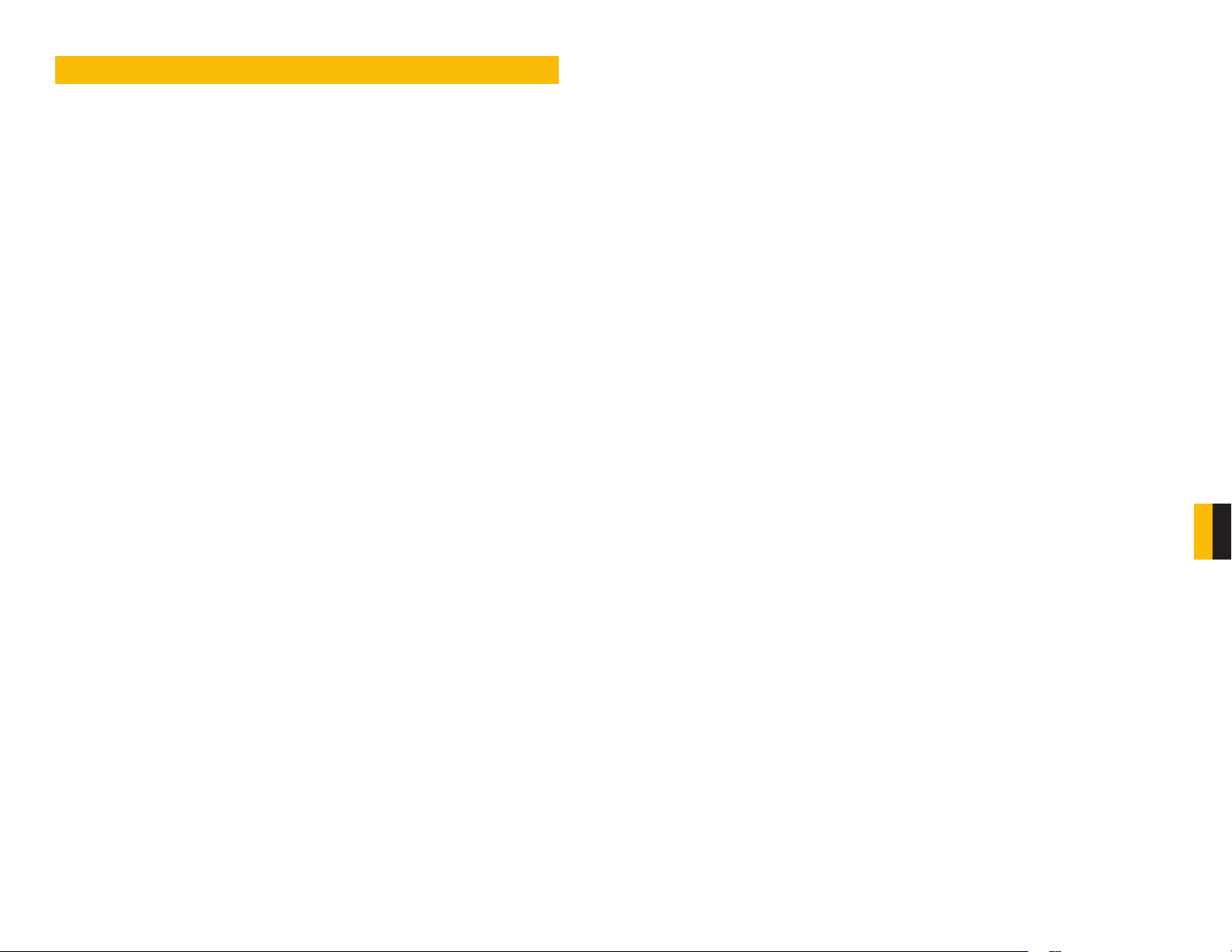
APPENDIX
A.1 TROUBLESHOOTING
1. Combo DVR does not boot up properly Possible Causes:
a. Input power is not correct, check power supply.
b. Power switch button is damaged.
c. Updated firmware using wrong file.
d. Hard drive malfunction or something wrong with hard drive cable.
e. Front panel error.
f. Main board is damaged.
2. The LCD does not work after device boots up. Possible Causes:
a. The screen is damaged during the transportation resulting from heavy vibration.
b. You have pressed the M button, but there is no PC signal input. Please press M again to
resume.
c. The LCD connection is loose. Please contact Q-see for help.
d. Updated firmware using wrong file.
3. Combo DVR often automatically shuts down or stops running. Possible Causes:
a. Input voltage is not stable or it is too low.
b. Hard drive malfunction or something is wrong with the cable.
c. Device is not getting enough power.
d. Front video signal is not stable.
e. Working environment is too hot, or too much dust.
f. System board malfunction.
4. System cannot detect hard drive. Possible Causes:
a. No hard drive is installed
b. Hard drive is damaged.
c. Hard drive cable connection is loose.
d. Main board SATA port is damaged.
5. There is no video output to one or more channels. Possible Causes:
a. Updated firmware using wrong file.
b. Brightness is 0. Please restore factory default setup.
c. There is no video input signal or it is too weak.
d. Check privacy mask setup or your screen saver.
e. Combo DVR hardware malfunctions.
6. Real-time video color is distorted. Possible Causes:
a. When using BNC output, NTSC and PAL setup is not correct. The real-time video
becomes black and white.
b. Combo DVR and monitor resistance is not compatible.
c. Video transmission is too long signal is becoming degraded.
d. Combo DVR color or brightness setup is not correct.
7. Cannot search local records. Possible Causes:
a. HDD ribbon is damaged.
b. HDD is broken.
c. Upgraded program is not compatible.
d. The recorded file has been overwritten.
e. Record function has been disabled.
8. Video is distorted when searching local records. Possible Causes:
a. Video quality setting is too low.
b. Program read error, bit data is too small. There is mosaic in the full screen. Please restart
the combo DVR to solve this problem.
c. Hard drive data cable error.
d. Hard drive malfunction.
e. Combo DVR hardware malfunction.
9. There is no audio when monitoring. Possible Causes:
a. Channel with audio is not full screen, make the channel you want to hear audio on full
screen.
b. Audio cable is damaged.
c. Combo DVR hardware malfunction.
10. There is audio when monitoring but there is no audio when system plays back. Possible
Causes:
a. Setup is not correct. Please enable audio function
b. Corresponding channel has no video input. Playback is not continuous when the screen
is blue.
11. Time display is not correct. Possible Causes:
a. Setup is not correct
b. Battery contact is not correct or voltage is too low.
c. Crystal is broken.
12. Combo DVR cannot control PTZ. Possible Causes:
a. Front panel PTZ error
b. PTZ decoder setup, connection or installation is not correct.
c. Cable connection is not correct.
d. PTZ setup is not correct.
e. PTZ decoder and combo DVR protocol and/or address do not match.
f. When there are several decoders, please add 120 Ohm between the PTZ decoder A/B
cables furthest end to deter reverberation or impedance matching. Otherwise the PTZ
control is not stable.
g. The PTZ camera is too far from the DVR.
13. Motion detection function does not work. Possible Causes:
a. Period setup is not correct.
b. Motion detection zone setup is not correct.
c. Sensitivity is too low.
14. Cannot log in client-end or web. Possible Causes:
a. For Windows 98 or Windows ME user, please update your system to Windows 2000 sp4
or later. Or you can install client-end software of lower version.
b. ActiveX control has not been enabled.
c. Video card driver on computer may need to be upgraded.
d. Network connection error.
e. Network setup error.
f. Password or user name is invalid.
APPENDIX
62 63

15. There is only mosaic no video when previewing or playing back video file remotely.
Possible Causes:
a. Network bandwidth is not sufficient.
b. Computer does not have enough resources to handle video flow.
c. There is multiple-cast group setup in combo DVR. This mode can result in mosaic.
Usually we do not recommend this mode.
d. There is privacy mask or channel protection setup.
e. Current user does not have monitoring rights.
f. Combo DVR local video output quality is not good.
16. Network connection is not stable. Possible Causes:
a. Network is not stable.
b. IP address conflict.
c. MAC address conflict.
d. PC or combo DVR network card is not good.
17. Burn error /USB backup error. Possible Causes:
a. Burner and combo DVR are in the same data cable.
b. System uses too much CPU resources. Try stopping recording first and then begin
backup.
c. Data amount exceeds backup device capacity. It may result in burner error.
d. Backup device is not compatible.
e. Backup device is damaged.
18. Keyboard cannot control combo DVR. Possible Causes:
a. Combo DVR serial port setup is not correct
b. Address is not correct
c. When there are several switchers, power supply is not enough.
d. Transmission distance is too long.
A.2 MINIMUM COMPUTER CONFIGURATION
Minimum required configuration of a PC for remote connection:
COMPONENT MINIMUM REQUIRED
CPU Intel Celeron 2.4G or later
MOTHERBOARD Intel 845 or later
HDD 100G free space
RAM 1GB
VGA 128MB Video RAM
Full Direct Draw support
OS Windows 2000(SP4 above) /
Windows XP(SP2 above) /VISTA/Win7
Macintosh OSX 10.6
DIRECTX 9.0
19. Alarm signal cannot be disarmed. Possible Causes:
a. Alarm setup is not correct.
b. Alarm output has been opened manually.
c. Input device error or connection is not correct.
20. Alarm function is not working. Possible Causes:
a. Alarm setup is not correct.
b. Alarm cable connection is not correct.
c. Alarm input signal is not correct.
d. There are two loops connected to one alarm device.
21. Remote control does not work. Possible Causes:
a. Need to enter the correct Device ID on the remote control.
b. Distance is too far or control angle is too small.
c. Remote control battery power is low.
d. Remote control is damaged or combo DVR front panel is damaged.
22. Can not playback the downloaded file. Possible Causes:
a. There is no media player.
b. Need Divx Codec in file player
23. Forgot local menu operation password or network password
a. Contact Q-See tech support and we can generate a new password for the unit.
WARNING! Do not turn the system power off during the upgrade process!
Doing so may damage the chipset and prevent the DVR from starting.
64 65
APPENDIX

Q-SEE PRODUCT WARRANTY
Q-See is proud to back all of our products with a conditional service warranty covering all
hardware for 12 months from the date of purchase. Additionally, our products also come with
a free exchange policy that covers all manufacturing defects for one month from the date of
purchase. Permanent upgrading service is provided for the software.
QUESTIONS OR COMMENTS? CONTACT US
Liability Exclusions:
Any product malfunction or abnormalities in operation or damage caused by the following
reasons are not within the free service scope of our company:
1. Equipment damage caused by improper operation.
2. Improper equipment operation environment and conditions (e.g., improper power,
extreme environmental temperatures, humidity, lightning and sudden surges of
electricity).
3. Damage caused by acts of nature (e.g., earthquake, fire, etc).
4. Equipment damage caused by the maintenance of personnel not authorized by Q-See.
5. Product sold over 12 months ago.
In order to fulfill the terms of your warranty, you must complete the registration process after
purchasing our product. To do this, simply fill out the User’s Information Card on our website
at www.Q-See.com
MAILING ADDRESS
Q-See Products
Digital Peripheral Solutions, Inc.
8015 E. Crystal Drive
Anaheim, CA 92807
FAX
714-998-3509
WEBSITE
www.Q-See.com
PRODUCT SUPPORT, DOWNLOADS,
FIRMWARE UPDATES
& MANUALS
www.Q-See.com
CUSTOMER SUPPORT
Live Chat at www.Q-See.com (M-F, 9-5 PST)
Email: support@dpsi-usa.com
Phone: 877-998-3440 (M-F, 9-5 PST)
66 67

Digital Peripheral Solutions, Inc.
8015 E. Crystal Drive
Anaheim, CA 92807
68
