Q-See QSD004 User Manual

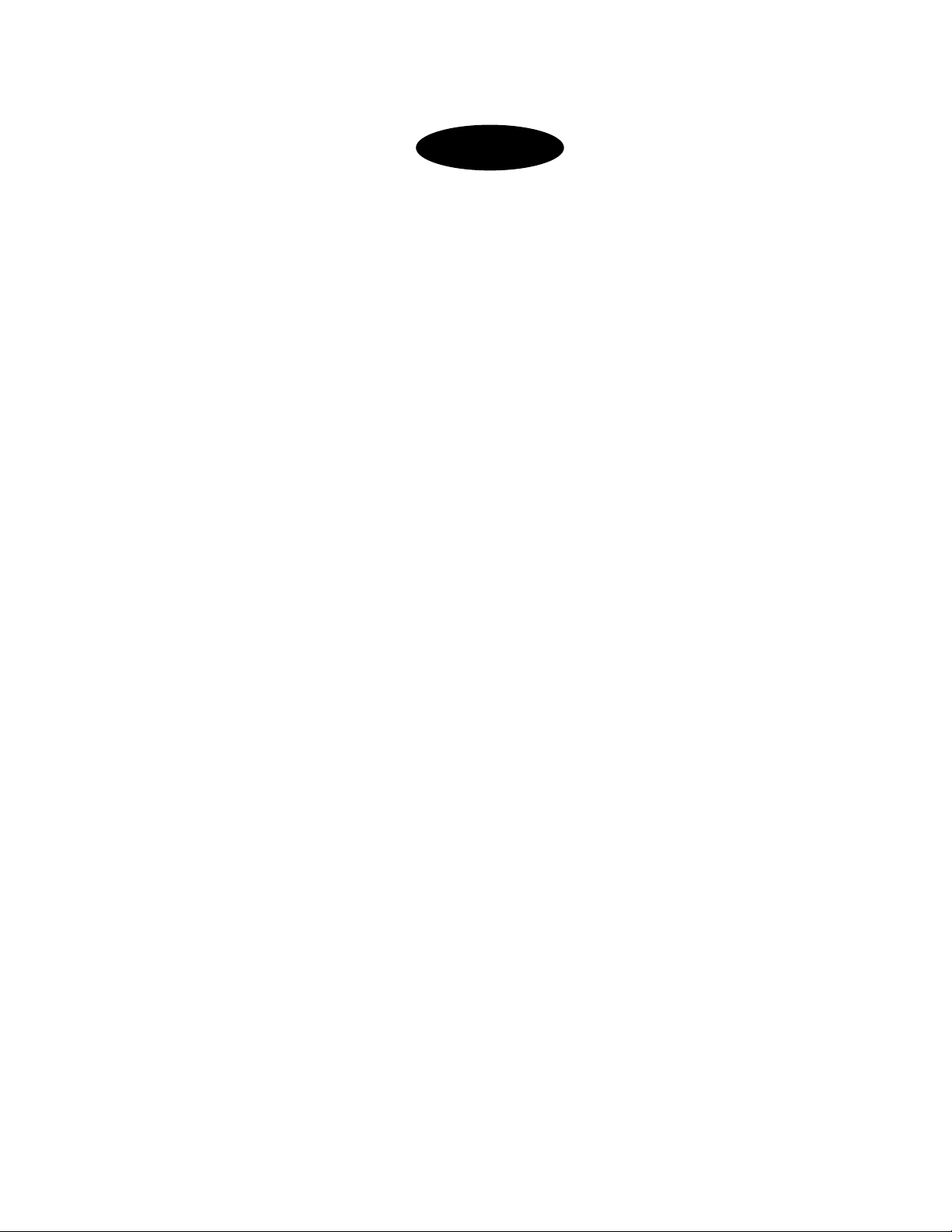
INDEX
1. DVR Features ........................................................................1
2. Layout
2.1 Front Panel............................................................................................... 1
2.2 Rear Panel................................................................................................ 2
2.3 Remote Control..................................................................................... 2
3. Installation
3.1 Installing the Hard Drive.................................................................. 3
3.2 Connecting Camera and Monitor................................................. 3
3.3 Connecting Power Supply…………………………..…..3
4. System Boot
4.1 Detecting Installed Hard Drive ..................................................... 4
4.2 Recovering Lost Data ........................................................................ 4
4.3 Restore Recording Feature.............................................................. 4
4.4 Main Screen ............................................................................................ 5
5. DVR Setup
5.1 Setup Menu ............................................................................................. 5
5.2 Camera Select ........................................................................................ 6
5.3 Record Select ......................................................................................... 6
5.4 Resolution ................................................................................................ 7
5.5 Record Frame......................................................................................... 7
5.6 Record Quality ...................................................................................... 8
5.7 Schedule Set............................................................................................ 8
5.8 Miscellaneous Menu - Auto Record.................................9
5.9 Miscellaneous Menu - Password Enable .........................9

5.10 Miscellaneous Menu – Change Password........................9
5.11 Miscellaneous Menu - Color Set......................................9
5.12 Miscellaneous Menu - Time Set.....................................10
5.13 Hard Disk Setup................................................................................. 10
5.14 Motion Setup ........................................................................................11
5.15 Video Mode.......................................................................................... 12
5.16 Factory Reset....................................................................................... 12
6. Recording
6.1 Start Recording................................................................................... 12
6.2 Stop Recording................................................................................... 13
6.3 Recording Time on Hard Drive ................................................. 13
7. Playback ...............................................................................14
8. USB Programming..............................................................15
8.1 PC Viewer Program.........................................................15
8.2 Program Buttons..............................................................15
8.3 PC Backup ............................................................................................. 16
9. Specifications .......................................................................17
10. Appendix
10.1 System Connection Diagram..........................................18
10.2 DVR Accessories (included) ..........................................18
Q-SEE Product Warranty ...........................................................19

QSD004 User’s Manual
Chapter 1: DVR Features
4 Channel BNC Camera Input
1 Channel BNC Video Output
Video Source Option: NTSC / PAL
Motion Detection with Sensitivity and Area Settings
Time Schedule Recording / Motion Triggered Recording
One ATA-100 Hard Disk Interface
USB 2.0 Back up to computer
Remote Control
2.1 Front Panel
CH1 #1
CH2 #2
Channel #1
Channel #2
Chapter 2: Layout
Stop #10
REC #11
IR Receiver
Stop recording / playing
Record
CH3 #3
CH4 #4
Quad #5
REW #6
Pause #7
Play #8
FWD #9
Channel #3
Channel #4
Quad View
Rewind
Pause
Play recorded video
Forward
Menu/Esc #12
SEL/Edit #13
Up #14
Down #15
PWR #16
HDD #17
Enter / exit setup menu
Select / modify item
Move up / left cursor
Move down / right cursor
Power indicator LED
Hard disk indicator LED
- 1 -

QSD004 User’s Manual
2.2 Rear Panel
1 BNC video output
4 BNC video inputs
Power Supply Input
USB Port is located on the right side of the case.
Fan
Grounding Terminal
2.3 Remote Control
CH1 Select or enlarge Channel #1
CH2 Select or enlarge Channel #2
CH3 Select or enlarge Channel #3
CH4 Select or enlarge Channel #4
Quad Quad View
Rewind
Play recording list
Forward
Record
Pause
Stop recording / playing back
Menu Enter or exit setup menu
Move up / left cursor
SEL Select / modify item
Move down / right cursor
- 2 -

QSD004 User’s Manual
Chapter
3
:
Installation
(optional)
3.1 Installing Hard Drive
1. Unplug the power supply. Don’t install or uninstall HDD when DVR is on!!
2. Carefully open the DVR case.
3. Connect the power cord and data cable to hard disk drive.
The 4 pin connection is the DC power cable for HDD, and the wider cable is the standard
hard drive IDE type connection.
Make sure the HDD is set as MASTER according to the hard drive manual.
4. Carefully replace the case cover.
3.2 Connecting Camera and Monitor
There are 4 camera inputs and 1 video output with BNC connectors (Refer to
2.2 Rear Panel). Attach the cable from each of the cameras to one of the BNC video
input ports. Attach a RCA video cable (not included) to the video out put port on the
DVR using a RCA to BNC adapter (included) and to a RCA video in port on the TV.
3.3 Connecting Power Supply
Please only use the power adapter supplied with the DVR. The standard power
supplied to the DVR is DC 12 Volts, 3 Amps.
- 3 -
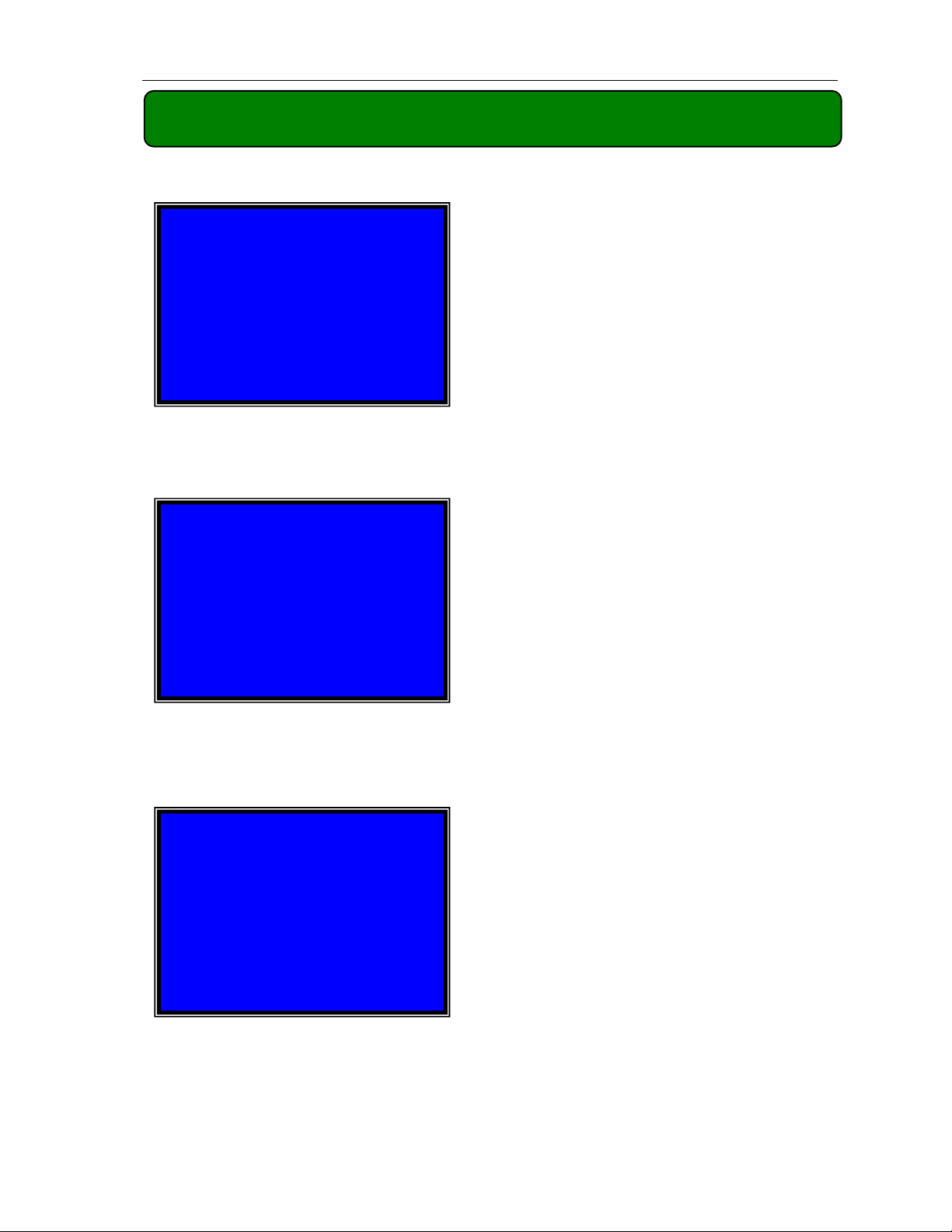
QSD004 User’s Manual
Chapter 4: System Boot
4.1 Detecting Installed Hard Drive
Checking HDD ……
MASTER…
4.2 Recovering Lost Data
RECOVER HDD?
04811-101735
(SELECT)YES/(MENU)NO
After connecting the power, the system
will boot-up and detect the installed hard
drive.
On the screen it will show the hard drive
information.
A power error can cause data to be lost,
and the DVR system can automatically
recover lost data after power is reconnected.
4.3 Restore Recording Feature
Power Error Detected
Restore Hard Disk (Master) OK
Restore REC Mode………… OK
If a power error occurs during the
recording process, the system will
automatically resume recording after
power is reconnected.
- 4 -
