Philips HFC 325 User Manual
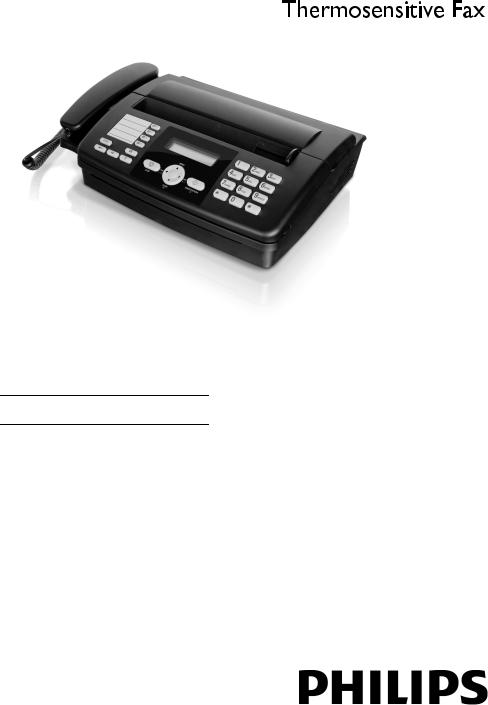
HFC 325
EN User Manual
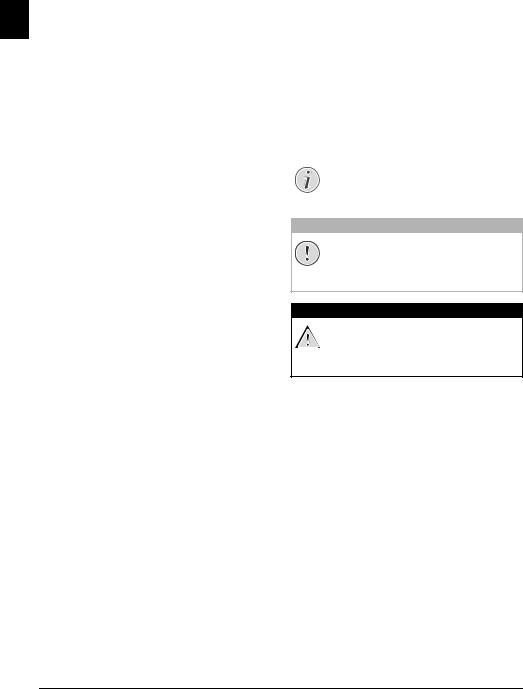
Introduction
Dear Customer
EN
With the purchase of this device, you have chosen a quality PHILIPS product brand. Their device fulfils the most varied requirements for private use or in your office and business everyday.
In the telephone book of your device, you can save entries with multiple numbers and collect multiple entries into groups. You can assign various ring tones to the entries.
You can assign short dial numbers to frequently dialled telephone numbers. The numeric keys help you to call these numbers quickly.
You can send fax messages in different resolutions to one or more recipients or a group. You can also poll faxes and prepare documents for polling.
Select the resolution for text and photo in order to copy documents with your device. You can also create multiple copies.
If you want, your device can print Sudoku puzzles in four different difficulty levels with solution.
We hope you enjoy your device and its many functions!
About this User Manual
With the installation guide on the following pages, you can start using your device quickly and easily. Detailed descriptions can be found in the following sections of this user manual.
Read the entire user manual carefully. Follow all safety instructions in order to ensure proper operation of your device. The manufacturer accepts no liability if these instructions are not followed.
Symbols Used
Notice
Troubleshooting
This symbol designates tips that will help you to use your device more effectively and easily.
CAUTION!
Damage to the Device or Loss of Data!
This symbol gives warning of damage to the device and possible loss of data. These damages can result from improper handling.
DANGER!
Danger to Persons!
This symbol gives warning of danger to persons. Physical injury or damage can result from improper handling.
2 |
Philips · HFC 325 |

Table of Contents |
|
|
Introduction .............................................. |
2 |
|
Dear Customer ............................................................ |
2 |
|
About this User Manual .............................................. |
2 |
|
1 |
General Safety Information ................ |
4 |
2 |
Overview............................................... |
5 |
Overview of the Menu Functions ................................ |
5 |
|
Device Overview .......................................................... |
5 |
|
Panel ........................................................................... |
6 |
|
3 |
Initial Operation .................................. |
7 |
Packing Contents ........................................................ |
7 |
|
Loading Paper ............................................................. |
7 |
|
Connecting the Handset .............................................. |
7 |
|
Connecting the Telephone Cable ................................ |
8 |
|
Connecting the Mains Cable ....................................... |
8 |
|
Initial Installation ........................................................ |
8 |
|
4 |
Telephone functions ............................ |
9 |
Placing a Call on the Device ........................................ |
9 |
|
Getting Outside Line ................................................... |
9 |
|
Chain Dialling ............................................................. |
9 |
|
Insert Dialling Pause .................................................... |
9 |
|
Telephone Book of the Device ................................... |
10 |
|
Groups ...................................................................... |
10 |
|
Short Dial .................................................................. |
11 |
|
Calling Line Identification (CLIP) ............................. |
11 |
|
5 |
Fax ....................................................... |
12 |
Sending fax ................................................................ |
12 |
|
Sending Fax Manually ............................................... |
13 |
|
Direct Inward Dialling or Selecting Sub-address ........ |
13 |
|
Eavesdropping while Connection is Established ......... |
13 |
|
Sending to Multiple Recipients (= Broadcasting) ....... |
13 |
|
Sending Fax Later ...................................................... |
13 |
|
Fax Reception ............................................................ |
14 |
|
Receiving faxes manually ........................................... |
14 |
|
Polling Faxes .............................................................. |
14 |
|
6 |
Copier ................................................. |
15 |
Inserting the document .............................................. |
15 |
|
Making a Copy .......................................................... |
15 |
|
Creating Multiple Copies .......................................... |
15 |
|
7 |
Fun and Games .................................. |
16 |
Sudoku ...................................................................... |
16 |
|
8 |
Settings ............................................... |
17 |
Entering the Date and Time ...................................... |
17 |
|
Selecting the Language .............................................. |
17 |
|
Selecting the Country ................................................ |
17 |
|
Entering Number ...................................................... |
17 |
|
Entering Name .......................................................... |
17 |
|
Setting the Contrast ................................................... |
17 |
|
Reducing Transmission Speed ................................... |
18 |
|
Switching Page Adjustment On and Off .................... |
18 |
|
Setting the Ring Tones .............................................. |
18 |
|
Setting the Fax Switch ............................................... |
18 |
|
Printing Lists ............................................................. |
18 |
|
9 Configuring Telephone Lines and |
|
|
|
...................................................Services |
19 |
EN |
|
DSL Connection |
19 |
||
|
|||
ISDN Connection ..................................................... |
19 |
|
|
|
10 Service ................................................ |
20 |
Fixing a paper jam ..................................................... |
20 |
Fixing a Document Jam ............................................. |
20 |
Cleaning of the roller and the scanner ........................ |
20 |
Cleaning of the thermal print head ............................ |
20 |
Checking the Firmware Version ................................. |
20 |
Using Service Codes ................................................... |
20 |
Power Cycling ............................................................ |
21 |
Technical Data .......................................................... |
22 |
Guarantee .................................................................. |
22 |
Declaration of Conformity (DoC) ............................. |
23 |
Table of Contents |
3 |
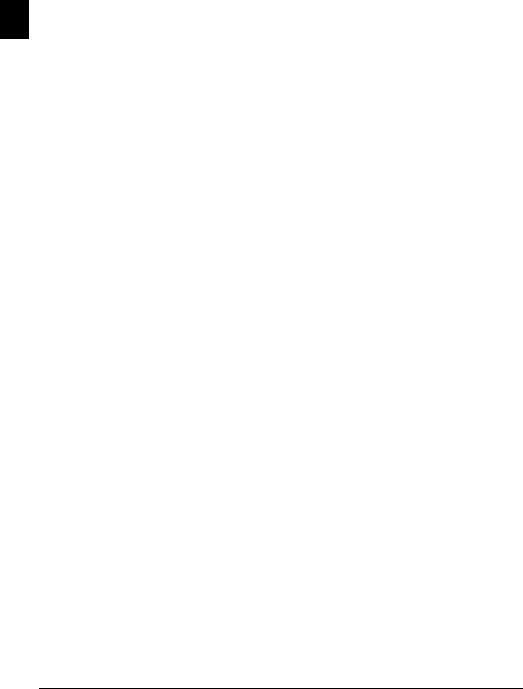
1 General Safety Information
Your device has been tested in conformity with standards EN 60950-1 and IEC 60950-1 and should only be oper-
EN
ated with telephone systems and power equipment that meet these standards. The device was built exclusively for use in the indicated sales region.
Do not make any changes or settings that are not described in this user manual. Physical injury or damage to the device or loss of data can result from improper handling. Take note of all warning and safety notes indicated.
Power Supply
Check whether the mains voltage of your device (indicated on the type label) matches the mains voltage available at the setup location.
Use only the power and telephones cables supplied.
Set up your device so that the power socket is easily accessible. The device does not have an on/off button. In an emergency, disconnect your device from the power supply by pulling the power plug.
Setting Up the Machine
The device should rest securely on a stabile, flat surface. If the device should fall, it can be damaged or can cause injury to people, especially small children. Position all cables in such a way that no one will stumble on them, thus avoiding possible injuries to persons or damage to the device itself. If the device is dropped it should be inspected by a technical service center.
The distance between the device and other devices or objects must be at least 15 centimetres; this also applies to the use of additional cordless telephones. Do not place the device in the vicinity of radios or televisions.
Lock the cover of the device completely into place when opening the device. You could be injured if the cover falls while you are working on the device.
Protect the device against direct sunlight, heat, large temperature fluctuations and moisture. Do not place the device in the vicinity of heaters or air conditioners. Observe the information on temperature and humidity in the technical data.
The device must have sufficient ventilation and may not be covered. Do not put your device in closed cabinets or boxes. Do not place the machine on soft surfaces such as tablecloths or carpets and do not cover the ventilation slits. Otherwise, the device can overheat and catch on fire.
In the event that the device becomes too hot, or if you see smoke coming from the device, you must immediately pull the power cable out of the power socket. Have your device examined by trained professionals at a technical service location. To prevent the spread of fire, open flames should be kept away from the device.
Do not plug in the device in moist rooms. Never touch the mains cable, the mains connection or the telephone socket with wet hands.
Do not allow liquids to enter into the device. Disconnect the device from the power socket if liquids or foreign objects have entered the device and have your device examined by trained professionals at a technical service location.
Do not allow children to handle the device without supervision. The packing materials should be kept out of the hands of children.
The telephone handset of the device is magnetic. Caution, small metallic objects (paper clips) may be retained if placed near or on the telephone handset.
Never touch the power or telephone cable if the insulation is damaged. Replace damaged wires immediately. Use suitable cables only; if necessary please contact our technical customer service or your retailer.
Disconnect your device from the mains and telephone network during an electrical storm in order to avoid electrical surge damage. If this is not possible, do not use the device during an electrical storm.
Before cleaning the surface of your device, disconnect it from the power and telephone networks. Use a soft, lintfree cloth. Never use liquid, gaseous or easily flammable cleansers (sprays, abrasives, polishes, alcohol). Do not allow any moisture to reach the interior of the device.
Only clean the display with a dry, soft cloth. If the display breaks, a mildly corrosive liquid may escape. Avoid all contact with your skin and eyes.
In the event of a power failure, your device will not function; saved data is retained.
Repairs
Should disruptions occur, follow the instructions on the display and on the error report.
Do not make any repairs to the device yourself. Improper maintenance can result in injuries or damage to the device. Only have your device repaired by an authorised service centre.
Do not remove the type label from your device; this would void the warranty.
4 |
Philips · HFC 325 |
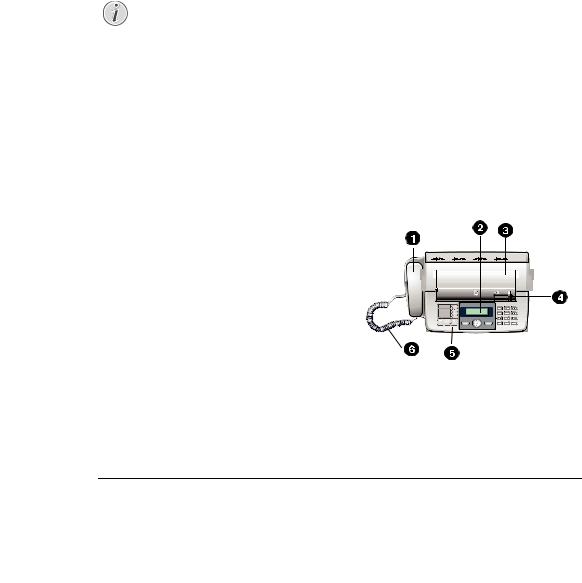
2 Overview
Overview of the Menu
Functions
The following functions are available on your device. There are two ways in which you can call functions:
Navigating in the Menu: Press OK or one of the two arrow keys [, to open the function menu. Page through [menu entries. Use OKto select a menu function. Press C to return to the previous menu level. Press j to close the menu and return to the starting mode.
Calling Functions Directly: You can call a menu function directly using the function number. Press OK and enter the appropriate function number using the numeric keypad. Confirm with OK. You will find the function number in the following list.
Notice
Printing the Functions List
Press ¨to print a list of all functions and settings of your device.
1 Telephone Book
11Looking up an entry |
.................................page 9 |
12New entry .............................................. |
page 10 |
13Creating group....................................... |
page 10 |
14Short dial ............................................... |
page 11 |
15Modifying an entry ................................ |
page 10 |
16Deleting entries...................................... |
page 10 |
17Printing entries ...................................... |
page 18 |
2 Calls
21Received calls ........................................... |
page 9 |
22Outgoing calls.......................................... |
page 9 |
23Printing entries ...................................... |
page 18 |
3 Fax
31Polled reception ..................................... |
page 14 |
32Polling send ........................................... |
page 14 |
33Sending fax later .................................... |
page 13 |
34Sending to multiple recipients |
|
(= broadcast)........................................................ |
page 13 |
35Printing fax journal ................................ |
page 18 |
36Printing transmission report................... |
page 18 |
37Print reduced in size............................... |
page 18 |
38Reducing transmission speed.................. |
page 18 |
4 Miscellaneous |
|
|
|
|
EN |
||
41 Printing call log |
page 18 |
||
|
|||
44 Setting the contrast................................ |
page 17 |
|
|
|
|||
45 Using service codes................................ |
page 20 |
|
|
47 Checking the firmware version .............. |
page 20 |
|
|
48 Sudoku.................................................. |
page 16 |
|
|
49 Calculator ............................................... |
page 6 |
|
|
5 Fax Switch |
|
|
|
51 Setting the Fax Switch........................... |
page 18 |
|
|
53 Setting the ring tones ............................ |
page 18 |
|
|
9 Settings |
|
|
|
91 Entering the date and time .................... |
page 17 |
|
|
92 Selecting the language ........................... |
page 17 |
|
|
93 Selecting the country............................... |
page 8 |
|
|
94 Entering number................................... |
page 17 |
|
|
95 Entering name....................................... |
page 17 |
|
96 Configuring telephone lines and services page 19
Device Overview
‚Handset
ƒDisplay
„Paper tray cover
…Document guide
†Panel
‡Handset cable
Overview · Overview of the Menu Functions |
5 |
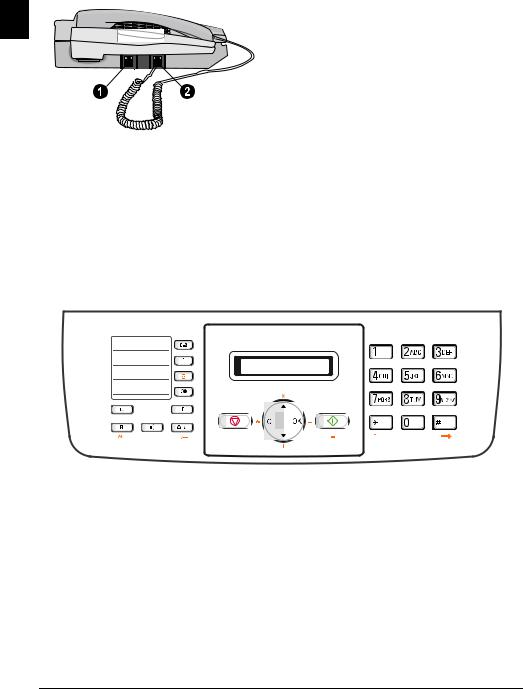
‚ LINEsocket—Connection socket for telephone cable
ƒ,socket—Connection socket for the telephone handset
EN
Panel
m—Press briefly: Calling up the telephone book entries. Selecting the entries with the [ / press and hold: saving new entries
R—Press briefly: insert short line interruption (Hook Flash) as office index on PABX or for calling special functions in the public telephone network (PSTN)/long press: Inserting dialling pause
ß—Dialling with the handset replaced / hands-free
Calculator keys
ª—Switching calculator on/off
^/+ —Addition
OK / -—Subtraction
`/ ×—Multiplication
C/:—Division
º/»/ +/-—Toggling sign
–/.—Decimal point f/--->—Clear entry (CE)
R/AC—Deleting
o/=—Result
Ý—Press briefly: Load short dial entries. Selecting the entries with the [ or numeric keys / press and hold: Assign a new short dial entry
¨—Printing setting lists
@—Press briefly: Toggling between the list of the last 10 dialled numbers (= redial list) / press and hold: List of last ten callers (caller list)
f—Setting higher resolution for faxes and copying (RESOL.: STANDARD, RESOL.: FINE, RESOL.: PHOTO)
º/»—Selecting fax mode for receiving faxes
j—Function abort / return to the starting mode / documents eject
C—Return to the previous menu level / press briefly: deleting individual characters / press and hold: deleting complete input
[—Calling the menu functions / navigation within the menu / selecting options / moving the cursor / adjusting the volume level
OK—Calling the menu functions / confirming input
o—Press briefly: Starting transmission of messages / press and hold: Starting fax polling
o—Press briefly: creating a copy / press and hold: creating multiple copies
Numeric keypad—Inputting digits, characters and special characters / press and hold: Recalling short dial numbers
6 |
Philips · HFC 325 |

3 Initial Operation
Packing Contents
‚ Device
ƒ Telephone handset
„ Spiral cable for telephone handset
… Mains cable with plug (country-specific)
† Telephone cable with plug (country-specific)
‡ Paper roll
User manual with installation guide (not depicted)
‚ |
ƒ |
‡ |
|
|
„ |
† |
… |
Notice
Missing Package Contents
If one of the parts is missing or damaged, please contact your retailer or our customer service.
Loading Paper
1 Open the paper tray, and insert the paper roll.
2 Place the front edge of the paper into the paper guide. |
|
Pull the paper forwards, until the panel is covered. |
EN |
|
3Close the paper tray, and cut off the paper over the panel.
Notice
If a red line appears on the printout, the paper supply is almost over. Insert a new paper roll into the device.
Connecting the Handset
Plug one end of the spiral cable into the socket on the telephone handset. Insert the other end into the socket designated with the ,symbol.
|
|
|
|
|
|
|
|
|
|
|
|
|
|
|
|
|
|
|
|
|
|
|
|
Initial Operation · Packing Contents |
7 |
||||||||||

Connecting the Telephone
Cable
Connect the telephone cable to the device by inserting it in EN the socket designated with LINE (RJ-11-Connector).
Insert the telephone plug into your PTT line socket.
Connecting the Mains Cable
CAUTION!
Mains Voltage at the Site of Installation!
Check whether the mains voltage of your device (indicated on the type label) matches the mains voltage available at the setup location.
Insert the mains cable into the connection located on the rear side of the device. Plug the power cable into the electrical outlet.
Initial Installation
Selecting the Language
1 Use [ to select the desired display language.
2 Confirm with OK.
Selecting the Country
CAUTION!
Setting the Country Correctly!
You must set the country in which you are operating the device. Otherwise your device is not adapted to the telephone network. If your country is not included in the list, you must select a different setting and use the correct telephone cable for the country. Consult your retailer.
1Use [ to select the country in which you are operating the device.
2 Confirm with OK.
After this input, the device prints a help page and checks the telephone line.
Entering Number
Your name and number are added together with date, time and page number at the top edge of each fax transmission (= header).
1Enter your number. Using or – you can enter a plus sign.
2 Confirm with OK.
Entering Name
1Enter your name. You can enter characters using the numeric keys (see key labels). Enter special characters using 0. Press the respective key several times until the desired character or special character appears on the display.
Notice
Navigating in the Editor
You can move the cursor using [. Use Cto delete individual characters.
2 Confirm with OK.
After entering the device prints an overview of the functions.
8 |
Philips · HFC 325 |
