Panasonic DMC-TZ80, DMC-TZ81, DMC-TZ101, DMC-TZ100 User Manual

Basic Operating Instructions
Digital Camera
Model No. DMC-TZ100/DMC-TZ101
DMC-TZ80/DMC-TZ81
DMC-TZ100/DMC-TZ101 DMC-TZ80/DMC-TZ81
Please read these instructions carefully before using this product, and save this manual for future use.
More detailed operating instructions are available in “Operating Instructions for advanced features (PDF format)”. To read it, download it from the website. (→45)
|
Web Site: http://www.panasonic.com |
|
Model number suffix “EB” denotes UK model. |
|
|
|
|
SQT1181 |
EB |
||
|
|
M0116KZ0 |
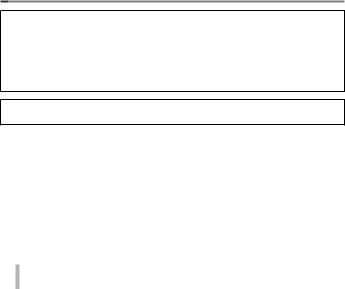
Dear Customer,
We would like to take this opportunity to thank you for purchasing this Panasonic Digital Camera. Please read these Operating Instructions carefully and keep them handy for future reference. Please note that the actual controls and components, menu items, etc. of your Digital Camera may look somewhat different from those shown in the illustrations in these Operating Instructions.
Carefully observe copyright laws.
•Recording of pre-recorded tapes or discs or other published or broadcast material for purposes other than your own private use may infringe copyright laws. Even for the purpose of private use, recording of certain material may be restricted.
 Information for Your Safety
Information for Your Safety
WARNING:
To reduce the risk of fire, electric shock or product damage,
•Do not expose this unit to rain, moisture, dripping or splashing.
•Use only the recommended accessories.
•Do not remove covers.
•Do not repair this unit by yourself. Refer servicing to qualified service personnel.
The socket outlet shall be installed near the equipment and shall be easily accessible.
■Product identification marking
Product |
Location |
Digital camera |
Bottom |
2SQT1181 (ENG)

■About the AC adaptor (supplied)
CAUTION!
To reduce the risk of fire, electric shock or product damage,
•Do not install or place this unit in a bookcase, built-in cabinet or in another confined space. Ensure this unit is well ventilated.
•The unit is in the standby condition when the AC adaptor is connected. The primary circuit is always “live” as long as the AC adaptor is connected to an electrical outlet.
■About the battery pack
CAUTION
•Danger of explosion if battery is incorrectly replaced. Replace only with the type recommended by the manufacturer.
•When disposing of the batteries, please contact your local authorities or dealer and ask for the correct method of disposal.
•Do not heat or expose to flame.
•Do not leave the battery(ies) in a car exposed to direct sunlight for a long period of time with doors and windows closed.
Warning
Risk of fire, explosion and burns. Do not disassemble, heat above 60 °C or incinerate.
SQT1181 (ENG) 3

■Cautions for Use
•Use a “High Speed HDMI micro cable” with the HDMI logo. Cables that do not comply with the HDMI standards will not work.
“High Speed HDMI micro cable” (Type D-Type A plug, up to 2 m (6.6 feet) long)
Keep this unit as far away as possible from electromagnetic equipment (such as microwave ovens, TVs, video games etc.).
•If you use this unit on top of or near a TV, the pictures and/or sound on this unit may be disrupted by electromagnetic wave radiation.
•Do not use this unit near cell phones because doing so may result in noise adversely affecting the pictures and/or sound.
•Recorded data may be damaged, or pictures may be distorted, by strong magnetic fields created by speakers or large motors.
•Electromagnetic wave radiation may adversely affect this unit, disturbing the pictures and/or sound.
•If this unit is adversely affected by electromagnetic equipment and stops functioning properly, turn this unit off and remove the battery or disconnect AC adaptor (supplied)/AC adaptor (DMW-AC10E: optional). Then reinsert the battery or reconnect AC adaptor and turn this unit on.
Do not use this unit near radio transmitters or high-voltage lines.
•If you record near radio transmitters or high-voltage lines, the recorded pictures and/or sound may be adversely affected.
4SQT1181 (ENG)
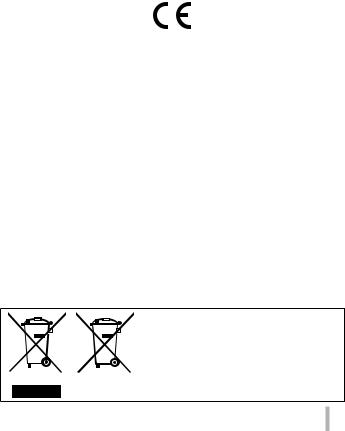
Declaration of Conformity (DoC)
Hereby, “Panasonic Corporation” declares that this product is in compliance with the essential requirements and other relevant provisions of Directive 1999/5/EC.
Customers can download a copy of the original DoC to our R&TTE products from our DoC server:
http://www.doc.panasonic.de Contact to Authorized Representative:
Panasonic Marketing Europe GmbH, Panasonic Testing Centre, Winsbergring 11, 22525 Hamburg, Germany
This product on purpose to connect to access point of 2.4 GHz WLAN.
These symbols indicate separate collection of waste electrical and electronic equipment or waste batteries.
More detailed information is contained in “Operating Instructions for advanced features (PDF format)”.
SQT1181 (ENG) 5
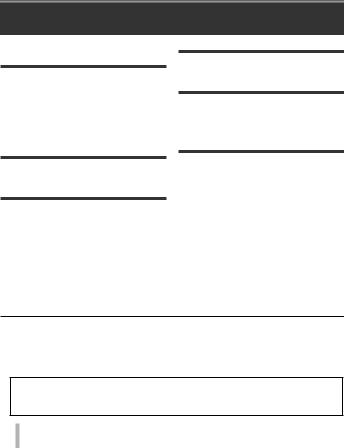
Contents |
|
■ Information for Your Safety...................... |
2 |
Preparations |
|
■ Before use.................................................. |
7 |
■ Standard accessories............................... |
8 |
■ Names and Functions of Main Parts....... |
9 |
■ Inserting and removing the battery |
|
or SD memory card (optional)................ |
12 |
■ Charging the battery............................... |
13 |
■ Setting the clock ..................................... |
15 |
Basics |
|
■ Basic operations..................................... |
16 |
■ Setting the menu..................................... |
23 |
Recording |
|
■ Taking pictures with automatic settings |
|
(Intelligent Auto Mode) ........................... |
24 |
■ Recording 4K photos.............................. |
25 |
■ [Post Focus] ............................................ |
28 |
■ Recording motion pictures .................... |
31 |
■ [4K Live Cropping].................................. |
34 |
Playback |
|
|
■ Viewing your pictures............................. |
36 |
|
■ |
[Light Composition]................................ |
37 |
Wi-Fi |
|
|
■ What you can do with the |
|
|
|
Wi-Fi® function........................................ |
39 |
■ |
Operating the camera by connecting |
|
|
it to a smartphone................................... |
40 |
Others |
|
|
■ Downloading software............................ |
43 |
|
■ |
Reading the Operating Instructions |
|
|
(PDF format) ............................................ |
45 |
■ |
List of monitor/viewfinder displays....... |
47 |
■ |
Menu list................................................... |
50 |
■ |
Q&A Troubleshooting............................ |
53 |
■ |
Specifications.......................................... |
55 |
■ |
Digital Camera Accessory System........ |
61 |
In this manual, examples use illustrations and screens of DMC-TZ100/DMC-TZ101 unless otherwise indicated.
■About the symbols in the text

 Indicates that the menu can be set by pressing [MENU/SET] button.
Indicates that the menu can be set by pressing [MENU/SET] button.
In this Operating Instructions, steps for setting a menu item are described as follows:

 →
→  [Rec] → [Quality] → [
[Rec] → [Quality] → [ ]
]
6SQT1181 (ENG)
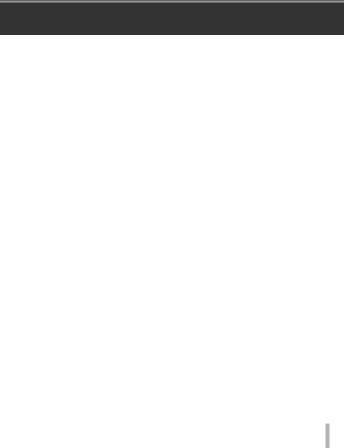
Preparations
Before use
■Camera handling
●Keep the camera away from excessive vibration, force, or pressure.
●The camera is not dust resistant, splash resistant, or waterproof.
Avoid using the camera in places with excessive dust or sand, or where water can come into contact with the camera.
●Do not allow camera to come into contact with pesticides or volatile substances (can cause surface damage or coating to peel).
■Condensation (When the lens, the monitor or the viewfinder is fogged up)
●Condensation may occur when the camera is exposed to sudden changes of temperature or humidity. Avoid these conditions, which may make the lens, the monitor or the viewfinder dirty, cause mould, or damage the camera.
●If condensation does occur, turn off the camera and wait about two hours before using it. Once the camera adjusts to the surrounding temperature, the fogging will clear naturally.
■Caring for your camera
●To clean your camera, remove the battery, the DC coupler (DMW-DCC11: optional) or a card, or disconnect the power plug from the outlet, and wipe with a soft, dry cloth.
●Do not press the monitor with excessive force.
●Do not press the lens with excessive force.
●Do not keep rubber or plastic products in contact with the camera for a long period of time.
●Do not use solvents such as benzine, thinner, alcohol, kitchen detergents, etc., to clean the camera, since it may deteriorate the external case or the coating may peel off.
●Do not leave the camera with the lens facing the sun, as rays of light from the sun may cause it to malfunction.
●Do not extend the supplied cord or cable.
●While the camera is accessing the card (for an operation such as picture writing, reading, deleting, or formatting), do not turn off the camera or remove the battery, card, AC adaptor (supplied)/AC adaptor (DMW-AC10E: optional) or DC coupler (DMW-DCC11: optional).
●The data on the card may be damaged or lost due to electromagnetic waves, static electricity or breakdown of the camera or the card. We recommend storing important data on a PC etc.
●Do not format the card on your PC or other equipment. Format it on the camera only to ensure proper operation.
SQT1181 (ENG) 7
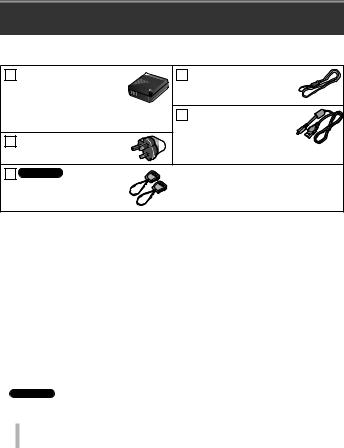
Preparations
Standard accessories
Check that all the accessories are supplied before using the camera. Part numbers are as of January 2016. These may be subject to change.
Battery pack |
Hand strap |
DMW-BLG10E |
VFC4297 |
• Charge the battery before |
|
use. |
USB connection cable |
• Battery pack is indicated as battery |
|
pack or battery in the text. |
K1HY04YY0106 |
AC adaptor |
|
SAE0012F |
|
TZ100/TZ101
Shoulder strap adaptor
(2)
SYQ0694
•Use when attaching a shoulder strap (commercially available). For details, refer to “Operating Instructions for advanced features (PDF format)”.
•Cards are optional. (SD Memory Card, SDHC Memory Card and SDXC Memory Card are indicated as card in the text.)
–This unit is compatible with UHSUHS Speed Class 3 standard SDHC/SDXC memory cards.
–The following SD standard-based cards (Panasonic brand recommended) can be used. Operation has been confirmed when using a Panasonic brand card. SD Memory Card (512 MB to 2 GB)/SDHC Memory Card (4 GB to 32 GB)/ SDXC Memory Card (48 GB to 128 GB)
–Depending on recording conditions, the required card differs.
•Consult the dealer or your nearest Service Centre if you lose the supplied accessories. (You can purchase the accessories separately.)
•Please dispose of all packaging appropriately.
•TZ100/TZ101
Keep the shoulder strap adaptors out of reach of children to prevent swallowing.
• The illustrations and screens in this manual may differ from the actual product.
8SQT1181 (ENG)
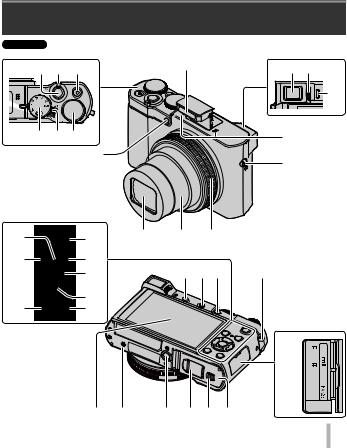
Preparations
Names and Functions of Main Parts
TZ100/TZ101 |
|
|
|
|
|
1 |
2 |
3 |
8 |
9 |
10 |
|
|
|
|
|
11 |
4 |
5 |
6 |
|
12 |
|
|
|
|
7 |
13 |
|
|
|
|
|
|
21 |
25 |
17 |
16 |
15 |
|
22 |
26 |
|
18 19 20 |
13 |
|
|
27 |
|
|||
24 |
28 |
|
|
|
|
29 |
|
|
|
|
|
30



















 31
31

 32 33 34 35 36 37
32 33 34 35 36 37 

SQT1181 (ENG) 9

Preparations
TZ80/TZ81
1 |
2 |
3 |
12 |
|
|
|
|
4 |
|
5 |
|
|
|
|
8 |
|
|
|
7 |
|
17 |
16 |
15 |
21 |
25 |
|
18 |
26 |
|
|
|
22 |
|
|
|
23 |
27 |
|
|
28 |
|
|
|
24 |
|
|
|
29 |
|
|
32 |
34 |
35 |
36 |
37 |
9 10
 11
11
13
14
13
30
 31
31

10 SQT1181 (ENG)
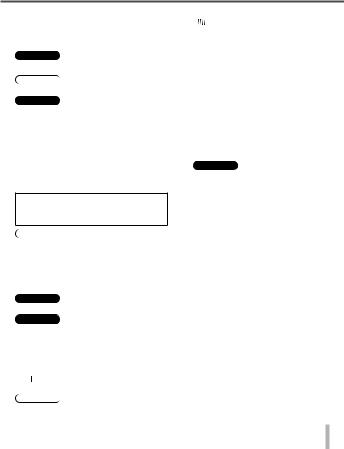
Preparations
1 Shutter button (→17)
2 Zoom lever (→16)
3 Motion picture button (→32)
4 Mode dial (→18)
5 TZ100/TZ101
Camera [ON/OFF] switch
TZ80/TZ81
Camera [ON/OFF] button
6 TZ100/TZ101
Rear dial (→21)
7 Self-timer indicator/AF assist lamp
8 Flash
9 Viewfinder (→20, 47)
10Diopter adjustment dial
11Eye sensor (→20)
12Stereo microphone
13Strap eyelet
•To prevent dropping, be sure to attach the supplied strap and fit it to your wrist.
14TZ80/TZ81
Speaker
15Control ring (→21)
16Lens barrel
17Lens
18[LVF] button (→20)/[Fn4] button
19TZ100/TZ101
Flash open lever
20 TZ100/TZ101
[AF/AE LOCK] button
•You can take pictures by locking the focus and/or exposure.
21Charging lamp (→13)/ Wi-Fi® connection lamp
22[ ] ([Post Focus]) button (→28)/ [Fn2] button
] ([Post Focus]) button (→28)/ [Fn2] button
23TZ80/TZ81
Control dial (→21)
24[Q.MENU/ ] (Cancel) button/ [
] (Cancel) button/ [ ] (Delete) button (→36)/ [Fn3] button
] (Delete) button (→36)/ [Fn3] button
•You can easily call some of the menu items and set them during recording.
25[ ] (4K photo mode) button (→25)/ [Fn1] button
] (4K photo mode) button (→25)/ [Fn1] button
26[ ] (Playback) button (→36)
] (Playback) button (→36)
27Cursor button (→19)
28[MENU/SET] button
29[DISP.] button
•Use this to change display.
30[HDMI] socket
31[CHARGE] socket (→13)
32Touch screen (→22)/monitor (→47)
33TZ100/TZ101
Speaker
34Tripod mount
•Do not attach this unit to tripods that have screws with a length of 5.5 mm (0.22 inch) or more. Doing so may damage this unit or the unit may not be secured properly on the tripod.
35DC coupler cover (→61)
36Release lever (→12)
37Card/Battery door (→12)
●Always use the supplied AC adaptor or a genuine Panasonic AC adaptor (DMW-AC10E: optional). (→61)
When using an AC adaptor (DMWAC10E: optional), ensure that the Panasonic DC coupler (DMWDCC11: optional) and AC adaptor (DMW-AC10E: optional) are used.
●[Fn5] to [Fn9] (→19) are touch icons.
They are displayed by touching the [ ] tab on the recording screen.
] tab on the recording screen.
SQT1181 (ENG) 11

Preparations
Inserting and removing the battery or SD memory card (optional)
Make sure that the camera is turned off.
1 Slide the release lever ( ) to the [OPEN] position and open the card/battery door
) to the [OPEN] position and open the card/battery door
2 Insert the battery and card, making sure that their orientation is correct
• Battery: Insert the battery all the way firmly and check that it is locked by lever ( ).
).
• Card: Insert the card all the way firmly until it clicks. Do not touch the terminals on the back of the card.
3 Close the door
Slide the release lever to the [LOCK] position.
■To remove
• To remove battery: |
• To remove card: |
|
Move lever in direction of arrow. |
Push the card until it clicks, then pull |
|
|
the card out. |
|
Lever |
|
|
|
Press |
Pull out |
|
|
|
●Always use genuine Panasonic batteries (DMW-BLG10E).
●If you use other batteries, we cannot guarantee the quality of this product.
●Keep the Memory Card out of reach of children to prevent swallowing.
●We recommend using a Panasonic card.
12 SQT1181 (ENG)
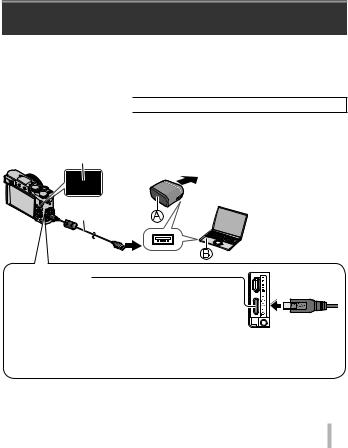
Preparations
Charging the battery
•The battery that can be used with this unit is DMW-BLG10E.
•The battery is not charged when the camera is shipped. Charge the battery before use.
•We recommend charging in a location where the ambient temperature is between 10 °C and 30 °C (50 °F to 86 °F).
Make sure that the camera is turned off.
1Insert the battery to this unit, and then connect this unit to the AC adaptor (supplied) ( ) or a PC (
) or a PC ( )
)
Charging lamp |
|
|
To the electrical outlet |
USB connection cable |
|
(supplied) |
Computer |
|
Getting ready: |
|
Turn on the computer. |
[CHARGE] socket
• This terminal is located at the bottom when the camera is in an upright position.
•Always check the direction of the pins and hold the plug straight to insert or remove it. (If the cable is inserted in the wrong direction, the pins could become deformed and cause faulty operation.) Also, do not insert into the wrong socket. Doing so may cause damage to this unit.
SQT1181 (ENG) 13
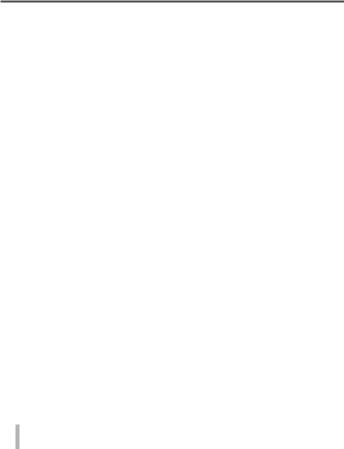
Preparations
■Charging lamp
On: Charging in progress
Off: Charging stops (After charging stops, disconnect the camera from the electrical outlet or your computer.)
Flashing: Charging error (→53)
■Charging time (When using the AC adaptor (supplied)) Approx. 190 min.
●The battery is a rechargeable lithium ion battery. If the temperature is too high or too low, the operating time of the battery will become shorter.
●The battery becomes warm after using and during and after charging. The camera also becomes warm during use. This is not a malfunction.
●Do not leave any metal items (such as clips) near the contact areas of the power plug or near the batteries.
●Store the battery in a cool and dry place with a relatively stable temperature. (Recommended temperature: 15 °C to 25 °C (59 °F to 77 °F), Recommended humidity: 40%RH to 60%RH)
●Do not store the battery for a long time while fully charged. When storing the battery for a long period of time, we recommend charging it once a year. Remove the battery from the camera and store it again after it has completely discharged.
●Do not use any other USB connection cables except the supplied one.
●Do not use the AC adaptor (supplied) or the USB connection cable (supplied) with other devices.
14 SQT1181 (ENG)
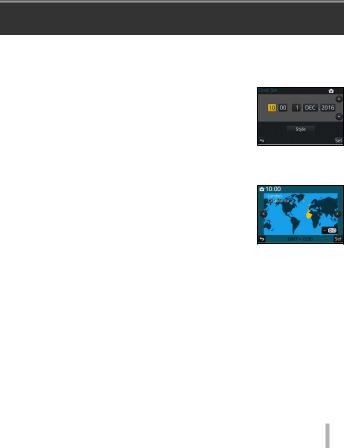
Preparations
Setting the clock
The clock is not set when the camera is shipped.
1Turn the camera on
2Press [MENU/SET]
3Press 
 to select the items (year, month, day, hour, minute), and press
to select the items (year, month, day, hour, minute), and press 
 to set
to set
4Press [MENU/SET]
5When [The clock setting has been completed.] is displayed, press [MENU/SET]
6When [Please set the home area] is displayed, press [MENU/SET]
7Press 
 to set your home area and press [MENU/SET]
to set your home area and press [MENU/SET]
●You can change the clock setting with [Clock Set] in [Setup] menu.
SQT1181 (ENG) 15
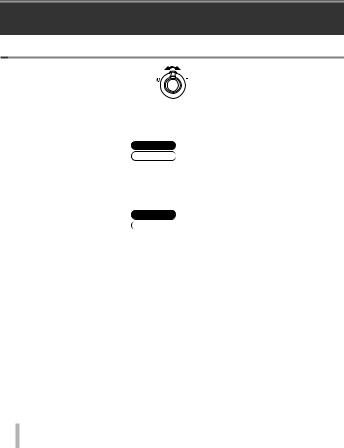
Basics
Basic operations
 Zoom lever (Use zoom)
Zoom lever (Use zoom)
Capture a wider area |
Enlarge the subject |
(wide-angle) |
(telephoto) |
■Zoom types and use
Optical Zoom:
You can zoom in without degrading the picture quality.
Maximum magnification: TZ100/TZ101 10x
TZ80/TZ81 30x
Extra optical zoom:
This function works when picture sizes with [ ] have been selected in [Picture Size]. Extra optical zoom allows you to zoom in using a higher zoom ratio than optical zoom, without degrading the picture quality.
] have been selected in [Picture Size]. Extra optical zoom allows you to zoom in using a higher zoom ratio than optical zoom, without degrading the picture quality.
Maximum magnification: TZ100/TZ101 20x
TZ80/TZ81 61.2x
Including the optical zoom ratio. The maximum zoom ratio varies depending on the picture size.
[i.Zoom]:
You can use the camera’s intelligent resolution technology to increase the zoom ratio up to 2x higher than the original zoom ratio with limited deterioration of picture quality.
[Digital Zoom]:
Zoom 4x further than Optical/Extra optical zoom. When [Digital Zoom] is used simultaneously with [i.Zoom], you can only increase the zoom ratio up to 2x. (TZ100/TZ80)
Zoom 2x further than Optical/Extra optical zoom when [i.Zoom] is set to [OFF]. When [i.Zoom] is set to [ON], [Digital Zoom] is cancelled. (TZ101/TZ81)
Note that, with Digital Zoom, enlarging will decrease picture quality.
16 SQT1181 (ENG)

Basics
 Shutter button (Taking pictures)
Shutter button (Taking pictures)
• Press the  [
[  ] button (
] button ( ) to set the drive mode to [
) to set the drive mode to [ ] ([Single]).
] ([Single]).
1Press the shutter button halfway (press lightly) to focus on the subject
• The aperture value and shutter speed are displayed. (If the aperture value and shutter speed are shown in red and flashing, you do not have the appropriate exposure, unless you are using the flash.)
|
Focus display |
|
(When focus is aligned: illuminated |
|
When focus is not aligned: flashing) |
|
Shutter speed |
|
Aperture value |
2 |
Press the shutter button fully (push the button all |
|
the way), and take the picture |
●Pictures can be taken only when the image is correctly focused as long as the [Focus/Release Priority] is set to [FOCUS].
●Even during menu operation or picture playback, if you press the shutter button halfway, you can instantly set the camera ready for recording.
■Estimated number of recordable pictures
|
TZ100/TZ101 |
TZ80/TZ81 |
|
|
|
|
|
|
|
|
720 1 |
800 2 |
|
|
1 |
(When [Aspect Ratio] is set to [3:2], [Quality] is set to [ |
], [Picture Size] is set to [L] (20M), |
||
2 |
and using a card of 8 GB) |
|
|
|
(When [Aspect Ratio] is set to [4:3], [Quality] is set to [ |
], [Picture Size] is set to [L] (18M), |
|||
and using a card of 8 GB)
SQT1181 (ENG) 17
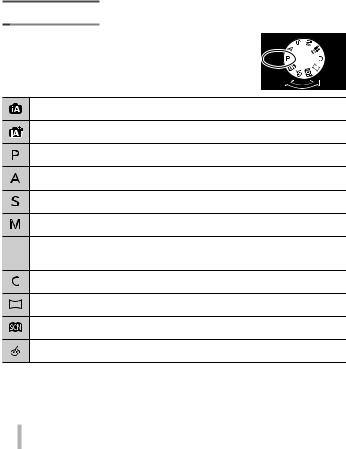
Basics
 Mode dial (Select the recording mode)
Mode dial (Select the recording mode)
1 Set to the desired recording mode
• Rotate the mode dial slowly to select the desired mode.
Intelligent Auto Mode (→24)
Take pictures with automatic settings.
Intelligent Auto Plus Mode (→24)
Allow you to adjust the brightness (exposure) and colour hue as desired.
Programme AE Mode
Take pictures with automatic shutter speed and aperture value settings.
Aperture-Priority AE Mode
Determine aperture, then take pictures.
Shutter-Priority AE Mode
Determine shutter speed, then take pictures.
Manual Exposure Mode
Determine aperture and shutter speed, then take pictures.
Creative Video Mode
 Determine aperture and shutter speed, then record motion pictures.
Determine aperture and shutter speed, then record motion pictures.
• You cannot take still pictures.
Custom Mode
Take pictures using pre-registered settings.
Panorama Shot Mode
Take panorama pictures.
Scene Guide Mode
Take pictures that match the scene being recorded.
Creative Control Mode
Take pictures by selecting your preferred picture effect.
18 SQT1181 (ENG)
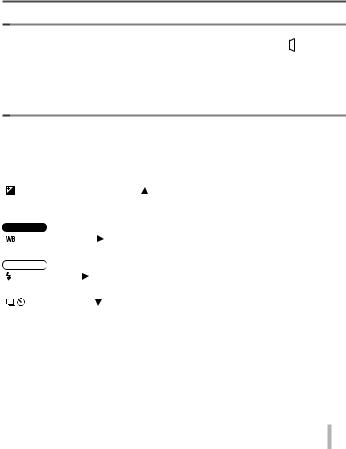
Basics
 Function buttons
Function buttons
•[Fn1] to [Fn4] are buttons on the camera.
•[Fn5] to [Fn9] are touch icons. They are displayed by touching the [ ] tab on the recording screen.
] tab on the recording screen.
•You can assign frequently-used functions to particular buttons with [Fn Button Set] in [Custom] menu.
 Cursor button
Cursor button
•This button is used to move the cursor on the menu screens and for other functions.
•In this manual, the button that is to be used is indicated by
 .
.
You can perform the following operations while recording. (Some items or settings can not be selected depending on the mode or display style the camera is in.)
[ ] (Exposure compensation) ( )
•Corrects the exposure when there is a backlight or when the subject is too dark or too bright.
TZ100/TZ101
[ ] (White balance) ( )
• Adjusts the colour depending on the light source to ensure natural colour.
TZ80/TZ81
[ ] (Flash mode) ( )
• Changes flash mode.
[ ] (Drive mode) ( )
•[Burst] 1
–Records a burst of still pictures while you press the shutter button fully.
•[4K PHOTO] 1 (→25)
–Records 4K photo.
•[Auto Bracket] 1
–Records pictures with different exposure settings based on the exposure compensation range.
•[Self Timer] 1
1 To cancel drive mode, select [ ] ([Single]) or [
] ([Single]) or [ ].
].
SQT1181 (ENG) 19

Basics
[ ] (Focus mode) ( )
] (Focus mode) ( )
•[AF]
–Focus is set automatically when the shutter button is pressed halfway.
•[ ] ([AF Macro])
–You can take pictures of a subject as close as 5 cm (0.16 feet) 2/3 cm (0.098 feet) 3 from the lens by rotating the zoom lever upmost to Wide (1x).
•[ ] ([Macro Zoom])
–Use this setting to get close to the subject and then further enlarge when taking the picture. You can take a picture with the digital zoom up to 3x while
maintaining the distance to the subject for the extreme Wide position (5 cm (0.16 feet) 2/3 cm (0.098 feet) 3).
•[MF]
–Manual focus is convenient when you want to lock the focus to take pictures or when it is difficult to adjust focus using auto focus.
2 TZ100/TZ101
3 TZ80/TZ81
 [LVF] button
[LVF] button
1 Press [LVF] button
Automatic switching between |
|
Viewfinder |
|
Monitor |
viewfinder and monitor (Eye sensor) |
|
display |
|
display |
The eye sensor automatically switches the display to viewfinder when your eye or an object moves close to the viewfinder. When the eye or object moves away from the viewfinder, the camera returns to monitor display.
20 SQT1181 (ENG)
