Olympus TG-860 Instruction Manual

DIGITAL CAMERA
TG-860
Instruction Manual
 Thank you for purchasing an Olympus digital camera. Before you start to use your new camera, please read these instructions carefully to enjoy optimum performance and a longer service life. Keep this manual in a safe place for future reference.
Thank you for purchasing an Olympus digital camera. Before you start to use your new camera, please read these instructions carefully to enjoy optimum performance and a longer service life. Keep this manual in a safe place for future reference.
 We recommend that you take test shots to get accustomed to your camera before taking important photographs.
We recommend that you take test shots to get accustomed to your camera before taking important photographs.
 The screen and camera illustrations shown in this manual were produced during the development stages and may differ from the actual product.
The screen and camera illustrations shown in this manual were produced during the development stages and may differ from the actual product.
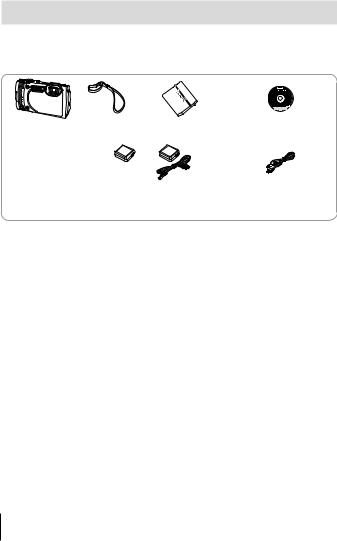
Unpack the box contents
The following items are included with the camera.
If anything is missing or damaged, contact the dealer from whom you purchased the camera.
Digital camera |
Strap |
Lithium Ion Battery |
OLYMPUS Setup |
|
(LI-50B) |
CD-ROM |
|||
|
|
|||
|
|
or |
|
|
|
USB-AC adapter (F-2AC) |
USB cable (CB-USB8) |
||
Other accessories not shown: Warranty card
Contents may vary depending on purchase location.
2 EN

Attaching the camera strap
• Pull the strap tight so that it does not come loose.
Using the monitor
You can adjust the angle of the monitor.
EN 3
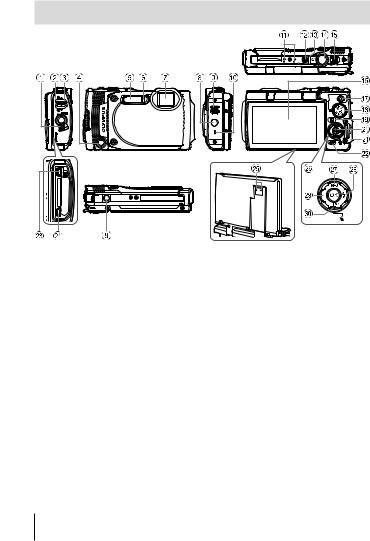
Names of parts
1Battery/card compartment/ connector cover lock
2Battery/card compartment/ connector cover
3Battery/card compartment/ connector cover latch
4Face button
5Flash
6Self-timer lamp/LED Illuminator/ AF illuminator
7Lens
8Tripod socket
9GPS antenna
0 Speaker
aStereo microphone
bnbutton
cIndicator lamp
dShutter button
eZoom lever
fMonitor
gR(Movie) button
hMode dial
iq(Playback) button
jA button
kStrap eyelet
l/ Wi-Fi button
mMulti-connector
nHDMI micro connector
oPressure adjustment hole*
pArrow pad
qF(Up) / INFO (Information display) button
rI(Right) /#(Flash) button
sH(Left) button
tG(Down) / jY(Sequential
shooting/Self-timer) / (Erase) button
* Do not stick pointed objects like a pin into the hole.
• FGHIinstruct to press the up/down/left/right arrow pad.
4 EN

Preparations for shooting
Inserting and removing the battery and card
1 Follow Steps 1, 2 and 3 to open the battery/card compartment/connector cover.
• Turn off the camera before opening the battery/card compartment/ connector cover.
Battery/card compartment/connector cover
3

 2
2





 1
1 

Battery/card compartment/connector cover latch 

Battery/card compartment/connector cover lock
2 Insert the battery while sliding the battery lock knob in the direction of the arrow.
• Insert the battery as illustrated with the C mark toward the battery lock knob.
• If you insert the battery in the wrong direction, the camera is not turned on. Be sure to insert it in the correct direction.
• Slide the battery lock knob in |
|
the direction of the arrow to |
|
unlock, and then remove the |
|
battery. |
Battery lock knob |
EN 5

3 |
Insert the card straight until it clicks |
Write-protect switch |
|
||
|
into place. |
|
|
• Do not touch the metallic parts of the card |
|
|
directly. |
|
|
• Always use the specified cards with this |
|
|
camera. |
|
Cards compatible with this camera
SD/SDHC/SDXC/Eye-Fi (with Wireless LAN function) card (commercially available) (maximum capacity: 128 GB) (for compatibility card details, visit the Olympus website.)
•This camera can be used without a card by storing images in its internal memory. g“Checking the image saving location” (P. 99)
To remove the card |
1 |
2 |
Press the card in until it clicks and comes out
slightly, then remove the card.
4 Follow Steps 1, 2 and 3 to close |
1 |
|
battery/card compartment/connector |
|
|
cover. |
|
|
• Except when using the connector, be sure to |
2 |
3 |
close the battery/card compartment/connector |
cover.
6 EN

Charging the battery
1 Check that the battery is in the camera, and connect the USB cable and USB-AC adapter.
•The battery is not fully charged at shipment. Before use, be sure to charge the battery until the indicator lamp turns off (up to 3 hours).
Connecting the camera
Indicator lamp |
On: Charging |
Off: Charged |
AC outlet
Multi-connector
or
Battery/card compartment |
USB cable (supplied) |
/connector cover |
For charging the battery abroad, see “Using your charger and USB-AC adapter abroad” (P. 97).
 Never use any cable other than supplied or Olympus-designated USB cable. This may cause smoking or burning.
Never use any cable other than supplied or Olympus-designated USB cable. This may cause smoking or burning.
 The included F-2AC USB-AC adapter (hereafter referred to as USB-AC adapter) differs depending on the region where you purchased the camera. If you received a plug-in type USB-AC adapter, plug it directly into AC outlet.
The included F-2AC USB-AC adapter (hereafter referred to as USB-AC adapter) differs depending on the region where you purchased the camera. If you received a plug-in type USB-AC adapter, plug it directly into AC outlet.
 Be sure to unplug the power plug of the USB-AC adapter from the wall outlet when the charging is complete or the playback ends.
Be sure to unplug the power plug of the USB-AC adapter from the wall outlet when the charging is complete or the playback ends.
 For details on the battery, see “Handling the Battery” (P. 111). For details on the USB-AC adapter, see “USB-AC adapter” (P. 113).
For details on the battery, see “Handling the Battery” (P. 111). For details on the USB-AC adapter, see “USB-AC adapter” (P. 113).
EN 7

•If the indicator lamp does not light, check the USB cable and USB-AC adapter connections.
•If “No Connection” is displayed on the back monitor, disconnect the USB cable and set [Storage] in [USB Connection] (P. 59) before connecting the cable again.
When to charge the batteries
Charge the battery when the error message shown on the right appears.
|
Error message |
Flashes |
|
in red |
Battery Empty |
8 EN
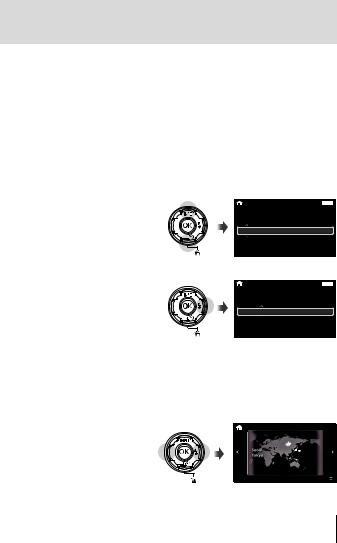
Turning on the camera and making the initial settings
When you turn on the camera for the first time, a screen appears enabling to set the language for the menus and messages displayed in the monitor, and the date and time.
To change the selected date and time, see “Setting the date and time d [X]” (P. 62).
1 |
Press the nbutton to turn on the camera, press |
|
FGHIof the arrow pad to select your language and press |
the A button.
•In the case that the power is not turned on when you press the n button, check the direction of the battery. g“Inserting and removing the battery and card” (P. 5)
2 Press FGof the arrow pad to select the year for [Y].
3 Press Iof the arrow pad to save the setting for [Y].
|
X |
|
|
|
|
Back MENU |
|
Y |
|
M |
D |
Time |
|
|
|
. -- . -- |
-- : -- |
|
||
2015 |
Y/M/D |
|||||
|
|
|
|
|
|
|
|
|
|
|
|
|
|
|
X |
|
|
|
|
Back MENU |
|
Y |
|
M |
D |
Time |
|
2015 . |
|
. -- |
-- : -- |
|
||
-- |
Y/M/D |
|||||
|
|
|
|
|
|
|
|
|
|
|
|
|
|
4 As in Steps 2 and 3, press FGHIof the arrow pad to set [M] (month), [D] (day), [Time] (hours and minutes), and [Y/M/D] (date order), and then press the A button.
•For precise time setting, press the A button as the time signal strikes 00 seconds.
5 Use HI(arrow pad) to select the time zone and then press the A button.
• Use FG(arrow pad) to turn daylight saving time ([Summer]) on or off.
EN 9

Using basic functions
Taking photographs
1 Press the nbutton to turn on the camera.
When the camera is turned on, the monitor will turn on.
2 Set the mode dial to P. |
|
|
|
In mode P, the camera automatically adjusts |
|
|
|
shutter speed and aperture in response to |
|
|
|
subject brightness. |
|
|
|
3 Frame the shot. |
|
|
|
• When holding the camera, take |
|
|
|
care not to cover the flash, |
|
|
|
microphone or other important parts |
|
|
|
with your fingers, etc. |
|
|
|
4 Press the shutter button |
|
AF target |
|
Press halfway |
|
|
|
halfway down to focus. |
P |
|
|
The camera was unable to focus |
|
|
|
if the AF target mark flashes red. |
|
|
|
Try focusing again. |
|
|
|
• The shutter speed and |
|
1/400 |
F5.7 |
|
Shutter speed |
|
|
aperture value are displayed |
|
|
|
in red if the camera is unable |
|
Aperture value |
|
to achieve optimal exposure. |
|
|
|
5 To take the picture, gently press the shutter button all the way down while being careful not to shake the camera.
Press |
Press the rest of |
halfway |
the way down |
10 EN

Difficulty of seeing the screen (monitor boost)
When the screen is difficult to see in bright environment, press and hold A until the screen becomes bright enough to be seen. The screen gets bright for approx. 10 seconds.
•Any operation such as pressing button and turning the mode dial cancels the monitor boost.
Viewing photographs (Playing back images)
Turn on the camera.
Press the qbutton.
•Your most recent photograph is displayed.
•Press HI(arrow pad) to select an image.
|
|
|
|
|
|
|
|
|
|
|
|
|
|
|
|
|
|
|
Displays the |
|
Displays the |
|
||
|
|
|
|
|
|
|
|
|
|
|
|
|
|
|
|
|
|
|
previous frame |
|
next frame |
|
||
|
|
|
|
|
|
|
|
|
|
|
|
|
|
|
|
|
|
|
|
|
|
|
|
|
|
|
|
|
|
|
|
|
|
|
|
|
|
|
|
|
|
|
|
|
|
|
|
|
|
|
|
|
|
|
|
|
|
|
|
|
|
|
|
|
|
|
|
|
|
|
|
|
|
|
|
|
|
|
|
|
|
|
|
|
|
|
|
|
|
|
|
|
|
|
|
|
|
|
|
|
|
|
|
|
|
|
|
|
|
|
|
|
|
|
|
|
|
|
|
|
|
|
|
|
qbutton |
Arrow pad |
Index display
•In single-frame playback, press the zoom lever to the W side for Index playback.
•Use FGHI(arrow pad) to move the cursor.
•Press the zoom lever to the T side for single-frame playback.
 4/30
4/30
’15/02/01 12:30
Still image
’15/02/01 12:30
EN 11

Close-up playback
•In single-frame playback, press the zoom lever to the T side to zoom in up to 10×; press the W side to zoom out. Press the A button to return to single-frame playback.
•Press FGHI(arrow pad) to scroll an image to the direction of the button you pressed.
 4/30
4/30
’15/02/01 12:30
|
Erasing images during playback |
1 |
Display the image you want to erase and press . |
|
• To erase a movie, select |
|
the movie to erase and |
|
press . |
2 |
Press FG(arrow pad) to select [Erase], and press the A |
|
button. |
•Grouped images are erased as a group (P. 15).
•Multiple images or all images can be erased at a time (P. 56).
12 EN

Recording movies
1 Press the R(movie) button to start recording.
• The movie is shot in the set shooting mode. Note that the
shooting mode effects may not be obtained for some
shooting modes.
• Sound is also recorded.
• When using a camera with a CMOS image sensor, moving objects may appear distorted
due to the rolling shutter phenomenon.
This is a physical phenomenon whereby distortion occurs in the filmed image when shooting a fast-moving subject or due to camera shaking. In particular, this phenomenon becomes more noticeable when using a long focal length.
•You can change the function of R(movie) button to another function. g[Button Function] (P. 65)
2 Press the R(movie) button again to stop recording.
Movie playback
Select a movie, and press the A button.
•Press the zoom lever to the T side for an index display of the movie. Use FGHI(arrow pad) to select the frame to start playback.
 4/30
4/30
Movie Play OK |
00:12/00:34 |
’15/02/01 12:30 |
|
Movie |
During playback |
Pausing and restarting |
Press the A button to pause playback. During |
|
playback |
pause, fast forward or reverse, press the A button |
|
to restart playback. |
||
|
EN 13

Press I(arrow pad) to fast forward. Press I Fast forward (arrow pad) again to increase the fast forward
speed.
Rewind |
Press H(arrow pad) to rewind. Press H(arrow |
|
pad) again to increase the rewind speed. |
||
|
Adjusting the volume Use FG(arrow pad) to adjust the volume.
Operations while playback is paused
Elapsed time/Total shooting time |
00:14/00:34 |
|
During pause |
Jump |
Press FG(arrow pad) to jump to the previous/ |
|
next index. |
||
|
||
Advancing and |
Press Ior H(arrow pad) to advance or rewind |
|
rewinding one frame at one frame at a time. Hold Ior H(arrow pad) |
||
a time |
pressed for continuous advance or rewind. |
|
Resuming playback Press the A button to resume playback.
• During pause, press the zoom lever to the W side for the split index display.
To stop movie playback
Press the button.
•To play back movies on the computer, the supplied PC software is recommended. For the first use of the PC software, connect the camera to the computer, then launch the software.
14 EN
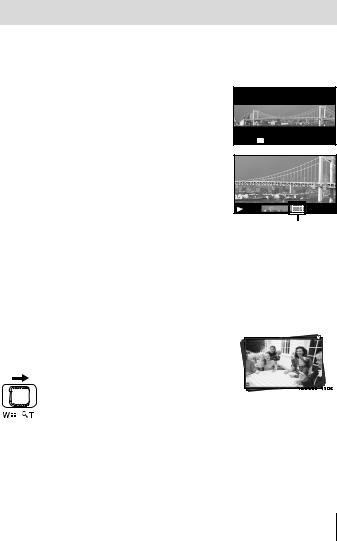
Playing back panorama and grouped images
Playing back panorama images
Panorama images that were combined together using [Auto] or [Manual] can be scrolled for viewing.
1 Select a panorama image during playback.
2 Press the A button.
To control panorama image playback Stop playback: Press the button. Pause: Press the A button.
Control while paused
Press FGHI(arrow pad) to scroll the image in the direction of the pressed button.
Press the zoom lever to enlarge/shrink the image.
Press the A button to restart scrolling.
Playing back grouped images
 4/30
4/30
Replay OK |
’15/02/01 12:30 |
Viewing area
With sequential shooting, interval shooting and Sport Burst, the taken images are displayed as a group during playback.
|
|
|
|
|
|
|
|
Expands. |
|
|
|
|
|
|
|
|
|
|
|
|
|
4/30 |
|
||
|
|
|
|
|
|
|
|
• |
Expand to view the frames of a |
|
|
|
|
T side |
|
group in index view. |
|
|
|
||||||
|
• If you want to delete images from |
|
|
|
||||||||
|
|
|
|
|
|
|
|
|
|
|
||
|
|
|
|
|
|
|
|
|
the grouped images, you can |
’15/02/01 |
12:30 |
|
|
|
|
|
|
|
|
|
|
expand the group and delete the |
Sequential images frame |
||
|
|
|
|
|
|
|
|
|
images individually. |
|||
|
|
|
|
|
|
|
|
|
|
|
|
|
|
|
|
|
|
|
|
|
• Select the image and press the A button to display the |
|
|
||
|
|
|
|
|
|
|
|
|
images respectively. |
|
|
|
|
|
|
|
|
|
|
|
• |
Use HI(arrow pad) to view the previous/next frame. |
|
|
|
|
|
A button |
Plays back the grouped images in sequence automatically or |
|
|
|||||||
|
|
pauses playback. |
|
|
|
|||||||
|
|
|
|
|
|
|
|
|
|
|
||
EN 15
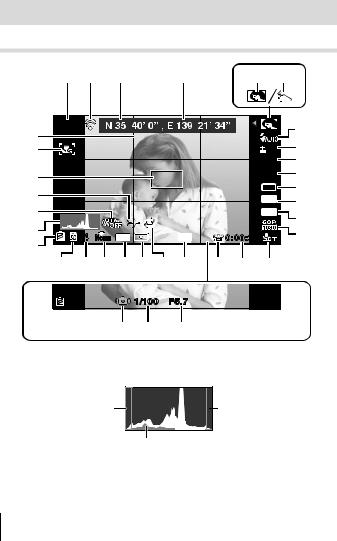
Monitor display
Shooting screen displays
1 |
2 |
|
3 |
4 |
|
5 |
6 |
|
SCN |
|
|
|
|
|
|
7 |
|
31 |
|
|
|
|
|
|
|
|
|
|
|
|
|
|
|
8 |
|
30 |
|
|
|
|
|
|
0.0 |
|
|
|
|
|
|
|
|
WB |
9 |
|
|
|
|
|
|
|
AUTO |
|
29 |
|
|
|
|
|
|
ISO |
10 |
|
|
|
|
|
|
AUTO |
||
28 |
|
|
|
|
|
|
16M |
11 |
|
|
|
|
|
|
12 |
||
27 |
|
|
|
|
|
|
4:3 |
|
|
|
z |
|
|
|
13 |
||
|
|
|
|
|
|
|||
26 |
|
|
|
|
|
|
||
4 |
NORM |
Date |
G |
0:00:34 |
|
14 |
||
25 |
|
|
|
|
|
|
|
|
24 |
23 22 21 20 19 18 |
17 |
16 |
15 |
|
|||
|
|
|
1/100 |
F5.7 |
|
|
|
|
34 33 32
When the shutter button is pressed halfway down
Reading a histogram
If the peak fills too much of the frame, the image will appear mostly black.
If the peak fills too much of the frame, the image will appear mostly white.
The green section shows luminance distribution within the screen’s center.
Switching the displays
The displays change in the order of Normal → Detailed → No info. each time F(arrow pad) is pressed.
16 EN

No. |
Name |
Normal |
Detailed |
No info. |
1 |
Shooting mode |
R |
R |
– |
2 |
Connection to Smartphone |
R |
R |
R |
3 |
Latitude |
R |
R |
– |
4 |
Longitude |
R |
R |
– |
5 |
Sub mode |
R |
R |
– |
6 |
Picture Mode |
R |
R |
– |
7 |
Flash |
R |
R |
– |
8 |
Exposure compensation |
R |
R |
– |
9 |
White balance |
R |
R |
– |
10 |
ISO sensitivity |
R |
R |
– |
11 |
o/Y |
R |
R |
– |
12 |
Image size (still images) |
R |
R |
– |
13 |
Aspect |
R |
R |
– |
14 |
Image size (movies) |
R |
R |
– |
15 |
Recording with sound/ |
R |
R |
– |
|
wind noise reduction |
|||
|
|
|
|
|
16 |
Movie recording length |
R |
R |
– |
17 |
Movie recording icon |
R |
R |
– |
18 |
GPS icon |
R |
R |
– |
19 |
Repeat Rec |
R |
R |
– |
20 |
Metering |
– |
R |
– |
21 |
Date stamp |
R |
R |
– |
22 |
Compression |
R |
R |
– |
23 |
Number of storable still pictures |
R |
R |
– |
24 |
Current memory |
R |
R |
– |
25 |
Battery check |
R |
R |
– |
26 |
Histogram |
– |
R |
– |
27 |
Image stabilization |
– |
R |
– |
28 |
World time |
– |
R |
– |
29 |
AF target mark |
R |
R |
R |
30 |
Super Macro |
R |
R |
– |
31 |
Grid Guide |
– |
R |
– |
32 |
Aperture value |
R |
R |
R |
33 |
Shutter speed |
R |
R |
R |
34 |
Camera shake warning |
R |
R |
R |
EN 17

Playback mode display
• Normal
2 3 4 5 |
6 |
8 |
9 |
|
10 |
|
4/30 |
|
|
23 |
’15/02/01 |
12:30 |
22 |
Still image
• Detailed |
6 |
7 |
|
8 |
|
9 |
|
1 |
2 3 4 5 |
|
|
||||
|
|
|
10 |
|
|
|
4/30 |
|
|
|
P |
|
|
|
|
|
|
|
1/1000 |
F5.7 |
|
2.0 |
|
|
|
|
NORM |
ISO |
WB |
|
|
|
|
|
125 |
AUTO |
|
|
|
|
|
|
4608 |
3456 |
|
|
|
|
|
|
100-0004 |
|
|
||
|
|
|
|
’15/02/01 |
12:30 |
||
10 |
11 12 |
13 |
14 15 16 |
17 |
18 |
||
|
|||||||
P
 1/1000 F5.7
1/1000 F5.7
 2.0
2.0
NORM |
ISO |
WB |
|
|
125 |
AUTO |
19 |
||
4608 |
3456 |
|||
20 |
||||
100-0004  21
21
23 
 ’15/02/01 12:30
’15/02/01 12:30 22
22
18 EN

• No information |
|
|
|
|
Switching the |
|
||||||
|
|
2 |
|
|
|
|
|
displays |
|
|||
|
|
|
|
|
|
|
|
|
The displays change in |
|||
|
|
|
|
|
|
|
|
|
||||
|
|
|
|
|
|
|
|
|
the order of Normal → |
|||
|
|
|
|
|
|
|
|
|
Detailed → No info. each |
|||
|
|
|
|
|
|
|
|
|
time F(arrow pad) is |
|||
|
|
|
|
|
|
|
|
|
pressed. |
|
||
|
|
|
|
|
|
|
|
23 |
|
|
|
|
|
|
|
|
|
|
|
|
|
|
|
|
|
|
|
|
|
|
|
|
|
|
|
|
|
|
|
|
|
|
|
|
|
|
|
|
|||
No. |
|
|
Name |
|
Normal |
|
Detailed |
|
No info. |
|||
1 |
Battery check |
|
|
|
– |
|
R |
|
– |
|||
2 |
Eye-Fi transfer data/Wi-Fi |
|
|
R |
|
R |
|
R |
||||
3 |
Protect |
|
|
R |
|
R |
|
– |
||||
4 |
Adding sound |
|
|
R |
|
R |
|
– |
||||
5 |
Share Order |
|
|
R |
|
R |
|
– |
||||
6 |
Print reservation/number of prints |
|
|
R |
|
R |
|
– |
||||
7 |
Longitude |
|
|
|
– |
|
R |
|
– |
|||
8 |
Current memory |
|
|
R |
|
R |
|
– |
||||
9 |
Frame number/ |
|
|
R |
|
R |
|
– |
||||
|
|
total number of images |
|
|
|
|
||||||
|
|
|
|
|
|
|
|
|
|
|||
10 |
Direction information |
|
|
|
– |
|
R |
|
– |
|||
11 |
Compression/Image size (movies) |
|
|
|
– |
|
R |
|
– |
|||
12 |
Shutter speed |
|
|
|
– |
|
R |
|
– |
|||
13 |
Shooting mode |
|
|
|
– |
|
R |
|
– |
|||
14 |
ISO sensitivity |
|
|
|
– |
|
R |
|
– |
|||
15 |
Aperture value |
|
|
|
– |
|
R |
|
– |
|||
16 |
Histogram |
|
|
|
– |
|
R |
|
– |
|||
17 |
Exposure compensation |
|
|
|
– |
|
R |
|
– |
|||
18 |
Picture mode/sub mode |
|
|
|
– |
|
R |
|
– |
|||
19 |
White balance |
|
|
|
– |
|
R |
|
– |
|||
20 |
Image size (still images) |
|
|
|
– |
|
R |
|
– |
|||
21 |
File name |
|
|
|
– |
|
R |
|
– |
|||
22 |
Recording date and time |
|
|
R |
|
R |
|
– |
||||
23 |
Grouped images |
|
|
R |
|
R |
|
R |
||||
EN 19

Shooting using basic functions
Using the shooting modes
Selecting shooting mode
Turn the mode dial to set the shooting mode to the indicator.
• After selecting O, \, [, p, or R, select the sub mode.
List of shooting mode
• The default settings of the function are highlighted in |
|
. |
|
||||||
|
|
|
|
|
|
|
|
||
Shooting mode |
|
|
|
|
Sub mode |
|
|
||
P (Program mode) |
|
|
|
|
– |
|
P. 10 |
||
A (iAUTO mode) |
|
|
|
|
– |
|
P. 21 |
||
a (Super Macro mode) |
|
|
|
|
– |
|
P. 21 |
||
|
B |
|
e e-Portrait/FLandscape/ |
|
|||||
|
Portrait/ |
|
|||||||
|
1 |
|
Interval |
Shooting/ Hand-Held Starlight/ |
|
||||
|
GNight Scene/UNight+Portrait/CSport/ |
|
|||||||
O (Scene mode) |
2Indoor/`Sunset/XFireworks/ |
P. 22 |
|||||||
|
_Cuisine/^Documents/ |
|
|
||||||
|
gBeach & Snow/]Snapshot/\Wide1/ |
|
|||||||
|
[ Wide2/A Macro/EBacklight HDR |
|
|||||||
\(Art Filter) |
Pop Art/Soft Focus/Pale&Light Color/ |
P. 25 |
|||||||
Grainy Film/Pin Hole/Diorama/Dramatic Tone |
|||||||||
|
|
||||||||
|
} |
|
/;High-Speed Movie/ |
|
|||||
[(Sportcam mode) |
60p Movie |
P. 26 |
|||||||
/Time Lapse Movie/,Sport Burst |
|||||||||
|
|
||||||||
20 EN

Shooting mode |
|
Sub mode |
p (Panorama mode) |
Auto/Manual |
P. 30 |
3Self Portrait/e e-Portrait/
R (Self Portrait mode) Hand-Held Starlight/EBacklight HDR/ P. 28 ]Snapshot
•“List of settings available in each shooting mode” (P. 105), “List of O settings” (P. 106), “List of \settings” (P. 108), “List of R settings” (P. 109)
•In certain shooting modes, the camera may take a few moments for image processing after taking a picture.
A (iAUTO mode)
A full auto mode in which the camera automatically optimizes settings for the current scene. The camera does all the work, which is convenient for beginners.
1
2
Rotate the mode dial to A.
Press the shutter button halfway down to focus.
The camera was unable to focus if the AF target mark flashes red. Try focusing again.
3 To take the picture, gently press the shutter button all the way down while being careful not to shake the camera.
a (Super Macro mode)
Images can be taken from up to 1 cm away from the subject.
1
2
Rotate the mode dial to a.
Press the shutter button halfway down to focus.
The camera was unable to focus if the AF target mark flashes red. Try focusing again.
•You can press the A button to fix the focus distance (AF lock). Press the A button again to cancel the AF lock.
3 To take the picture, gently press the shutter button all the way down while being careful not to shake the camera.
• In a mode, the zoom range is limited.
EN 21

O (scene mode)
Only by selecting a sub mode according to the subject or the scene, you can shoot with an proper setting.
Sub mode |
Application |
|
|
|
|
B Portrait |
Suitable for portrait shooting. |
|
|
|
|
e e-Portrait |
Smoothes out skin tones and texture. This mode is |
|
suitable when viewing images on a high-definition TV. |
||
|
||
F Landscape |
Suitable for landscape shooting. |
|
|
|
|
1 Interval Shooting |
Automatically shoot successive images according to |
|
set [Start Waiting Time], [Frame], and [Interval Time]. |
||
|
||
Hand-Held |
Reduces blur when shooting night scenes without a |
|
Starlight |
tripod. The flash can be used. |
|
G Night Scene |
Suitable for tripod shooting of night scenes. |
|
U Night+Portrait |
Suitable for portrait shooting against a background of |
|
night view. |
||
|
||
C Sport |
Suitable for fast action shooting. |
|
|
|
|
2 Indoor |
Suitable for shooting portraits indoors like party scene. |
|
` Sunset |
Suitable for shooting the sunset. |
|
X Fireworks |
Suitable for shooting fireworks at night. |
|
_ Cuisine |
Suitable for shooting cuisine. |
|
^ Documents |
Suitable for shooting paper documents or time tables. |
|
g Beach & Snow |
Suitable for shooting at snow-capped mountains, |
|
seascapes in the sun, and other whitish scenes. |
||
|
||
] Snapshot |
Suitable for shooting seaside and pool portraits. |
|
\ Wide1 |
Suitable for shooting underwater. |
|
[ Wide2 |
Suitable for shooting underwater. |
|
The focus distance is fixed to approximately 5 m. |
||
|
||
A Macro |
Suitable for shooting close-up view underwater. |
|
E Backlight HDR |
Suitable for contrasting scenes. This mode captures |
|
multiple images and merges them into one, properly |
||
|
exposed image. |
22 EN
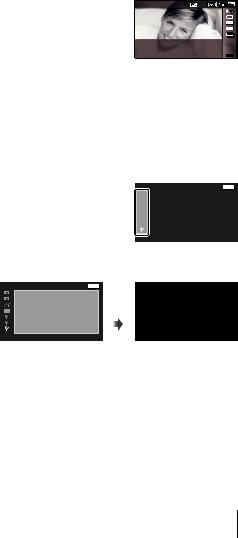
1
2
Rotate the mode dial to O.
Use HI (arrow pad) to select a sub mode and press the A button at the end.
•Press the A button once again to display the sub mode selection screen.
•In [e-Portrait] mode, two images are recorded: an unmodified image and a second image to which [e-Portrait] effects have been applied.
1 Interval Shooting
Adjusts interval settings in the setting menu before selecting Interval Shooting in O(Scene Mode) to shoot.
Customizing the setting
1 Press the button to display the menus.
2 Use H (arrow pad) to move to the page tab, and use FG to select Setting menu 3 and then press A.
Tab
|
Settings Menu 3 |
Back MENU |
GPS Settings
Wi-Fi Settings
Interval Settings
Button Function
Sportcam Settings
3 Use FG (arrow pad) to select [Interval Setting] and press A. |
|||||
Then press FG (arrow pad) to select an item and press A. |
|||||
Settings Menu 3 |
Back MENU |
||||
|
GPS Settings |
|
A |
|
|
|
Wi-Fi Settings |
|
|
|
|
|
Interval Settings |
|
|
|
|
|
|
|
|
|
|
Button Function
Sportcam Settings
EN 23
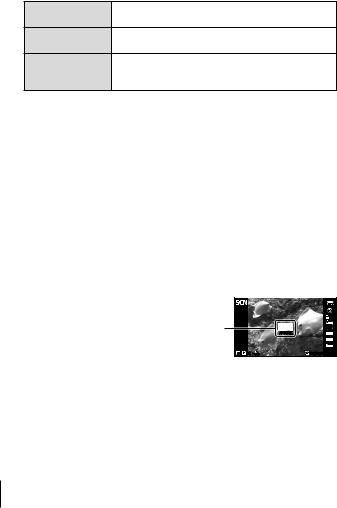
4 Use FG(arrow pad) to highlight an option and press A to select.
Frame |
Sets the number of frames to be shot between 1 and |
|
99 frames. |
Start Waiting Time Sets the time from pressing the shutter button until the picture is taken between 0 and 60 minutes.
Interval Time Sets the shooting interval for the second and subsequent frames per 10 seconds or between 1 and
60minutes.
•Press the button repeatedly to exit the menu.
•The interval may be longer than the set interval such as when the camera takes a few moments for image processing.
•Taken pictures are displayed as a group.
•For the free space on a card, you cannot shoot the set number of frames.
•The camera may go into sleep mode during interval shooting, but the shooting is performed according to the setting.
To cancel the interval shooting
Press the button.
To take underwater photos
The [M Snapshot], [\ Wide1], [[ Wide2], [A Macro] submode is recommended for shooting underwater. When set to [[ Wide2], the focus distance is automatically fixed to approx. 5.0 m (16.4 ft.).
To lock the focus distance for underwater shoots (AF lock)
In the [M Snapshot], [\ Wide1], |
|
|
|
[A Macro] submode, you can |
|
|
|
press the A button to fix the focus |
|
|
0.0 |
AF lock mark |
|
|
|
distance (AF lock). |
|
AF LOCK |
16M |
Press the A button again to |
|
|
4:3 |
|
|
1080 |
|
cancel the AF lock. |
4 NORM |
|
0:00:34 |
24 EN

\(art filters)
You can shoot with color and effect like posters and paintings.
Sub mode |
Application |
|
|
|
|
Pop Art |
Enhances the color and atmosphere of an image more |
|
brightly and vividly. |
||
|
||
Soft Focus |
Expresses an ethereal atmosphere with a soft tone and |
|
makes an image dreamy. |
||
|
||
Pale&Light Color |
Expresses a comfortable floating feeling by making an |
|
image more pale and light. |
||
|
||
Grainy Film |
Expresses the strength and roughness of black and white. |
|
|
Expresses the tunnel effect like that obtained from an |
|
Pin Hole |
old fashioned camera or a toy camera by reducing the |
|
|
peripheral brightness. |
|
|
Expresses an image shooting a surreal miniature world with |
|
Diorama |
enhancing the saturation and contrast and blurring an out- |
|
|
of-focus area of an image. |
|
|
Enhances the local contrast of an image and provide an |
|
Dramatic Tone |
image that a difference of brightness and darkness is |
|
|
emphasized. |
1
2
Rotate the mode dial to \.
Use HI(arrow pad) to select a sub mode and press the A button at the end.
•Press the A button once again to display the sub mode selection screen.
EN 25
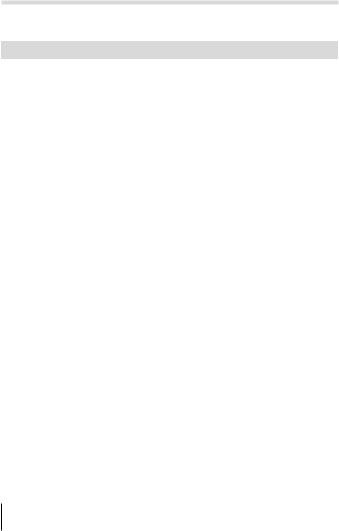
[(Sportcam mode)
By selecting a sub mode, you can shoot various wide-angle movies and a series of pictures (sequential or interval shooting).
|
Sub mode 1 |
Sub mode 2 |
Application |
|
|
|
|
|
|
|
|
1080 60p |
|
|
|
|
(1920×1080)/ |
|
|
} 60p Movie |
720 60p |
Shoots a smooth movie at 60 frames/ |
||
(1280×720)/ |
second. |
|||
|
|
|||
|
|
480 60p |
|
|
|
|
(854×480) |
|
|
|
|
HS120 |
Shoots a fast-moving subject and play |
|
|
|
back in slow motion. |
||
;High-Speed |
(854×480)/ |
|||
In this slow motion movie, you can |
||||
|
Movie |
HS240 |
watch motion that is hardly visible to the |
|
|
|
(640×360) |
||
|
|
naked eye. |
||
|
|
|
||
|
|
|
Generate a movie by shooting |
|
/ Time Lapse |
|
successive images at longer interval. |
||
0.5s/1s/3s/ |
The movie, compressed a long time |
|||
|
Movie |
6s/12s/30s |
scene into a short movie, clarifies the |
|
|
|
|
change of the situation. |
|
|
|
|
The recording length is up to 24 hours. |
|
|
|
|
Setting a shooting interval in the |
|
, Sport Burst |
0.05s*1/0.4s*2/ |
function menu allows you to shoot a |
||
1s*3/2s*3/5s/ |
series of frames (sequential or interval |
|||
|
|
10s/30s/60s |
shooting). |
|
|
|
You can shoot up to 200 frames |
||
|
|
|
||
|
|
|
([0.05s]: up to 60 frames). |
|
*1 |
Shoots sequentially by the setting of [c] (P. 34). |
|||
*2 |
Shoots sequentially by the setting of [ ] (P. 34). |
|||
*3 |
The interval may be longer depending on the shooting condition. |
|||
•Only when the shooting mode is set to [, [b] also appears the in self timer ([c], [d], and [g]) (P. 35).
26 EN

1
2
3
Rotate the mode dial to [.
Use H(arrow pad) to select a sub mode 1, and use Gto move to the sub mode 2. Use HI(arrow pad) to select an item and press A.
Press the shutter button to start shooting.
•For [}], [;], and [/], the shutter button is also available to shoot movies unlike normal movie recording.
•In [,], press the shutter button to start shooting a series of frames.
•During shooting, the indicator lamp flashes.
•When using a camera with a CMOS image sensor, moving objects may appear distorted due to the rolling shutter phenomenon.
This is a physical phenomenon whereby distortion occurs in the filmed image when shooting a fast-moving subject or due to camera shaking. In particular, this phenomenon becomes more noticeable when using a long focal length.
4 Press the shutter button again to stop shooting.
•When the camera exceeds the limit for continuous shooting, it automatically stops shooting. g“Number of storable pictures (still images)/Recording length (movies) in the internal memory and cards” (P. 100)
Set the [Repeat Rec] (P. 66) to [Yes] to automatically extend the shooting time.
•Pressing A in the shooting screen fixes the focus distance (AF lock). Press A again to cancel the lock.
•After you assigned [z Shoot Photo] in [Button Function] (P. 65), pressing the assigned button takes pictures by an equivalent setting to O [C].
•To shoot a normal movie in [,], assign [A Rec. Movie] to the button in advance.
EN 27

R (Self Portrait mode)
By selecting a sub mode according to the subject or the scene, you can shoot yourself with a proper setting.
Sub mode |
Application |
|
|
3 Self Portrait |
Suitable for shooting self portraits. |
|
Smoothes out skin tones and texture in self portraits. |
|
This mode is suitable when viewing images on a high- |
e e-Portrait |
definition TV. |
|
The two images, before/after adjustment, are saved at |
|
once. |
Hand-Held |
Suitable for shooting self portraits at night scene. The |
Starlight |
flash can be used. |
E Backlight HDR |
Suitable for shooting self portraits in contrasting |
scenes. This mode captures multiple images and |
|
|
merges them into one, properly exposed image. |
] Snapshot |
Suitable for shooting seaside and pool self portraits. |
1
2
Rotate the mode dial to R. |
Sub |
|
mode |
|
|||
Use HI(arrow pad) to select a sub |
|
|
|
mode and press the A button at the |
|
|
|
end. |
|
|
|
•Press the A button once again to display the sub mode selection screen.
3 Rotate the monitor 180 degrees.
•According to the directions of the camera and the monitor, you can invert the screen view and the arrow pad usage. g[Disp. Inversion Set.] (P. 60)
28 EN

4 |
Hold the camera with the lens facing |
Face button |
|
||
|
toward you. |
|
|
• You can hold the camera upside down with |
|
|
your right hand only. Be sure to pass your |
|
|
wrist through the strap, and then firmly grip the |
|
|
camera to prevent the camera from dropping. |
|
5 |
Press the face button halfway down to |
|
|
focus. |
|
6 |
Press the face button all the way down to shoot. |
|
•The shutter button is also available for shooting.
•When [z Shoot Photo] (P. 65) is not assigned to the face button, you cannot shoot pictures with the face button.
EN 29

p (Panorama mode)
You can shoot and combine multiple images to create an image with a wide angle of view (panoramic image).
1
2
Rotate the mode dial to p.
Press the A button to go to the function menu. Use HI (arrow pad) to select a sub mode and press the A button at the end.
Sub mode |
Application |
|
|
|
Panorama images are automatically combined just by |
Auto |
|
|
|
swinging the camera in the shooting direction. |
|
|
|
|
|
|
Three frames are taken and combined by the camera. |
Manual |
The user composes the shots using the guide frame |
|
|
|
and manually releases the shutter. |
•Move the camera as if rotating it around a vertical axis through the center of the lens to take better panorama images.
Taking pictures with [Auto]
1 Select [Auto] in the submenu, |
|
and press G(arrow pad). |
|
Use HI(arrow pad) to select |
|
the angle of view (STD:180°, |
|
FULL:360°) and then press the |
|
A button. |
Guide |
2 Point the camera to the start |
|
position. |
|
3Press the shutter button to begin shooting.
4Start panning. When the arrow reaches the end of the guide, recording ends automatically.
•The camera automatically processes the images and the combined panorama image is displayed.
•To stop shooting in the middle, press the shutter button or A button. If the camera pauses for a while, shooting automatically finishes.
•If the message [Image was not created.] is displayed, shoot again.
•To cancel the panorama function, press the button.
30 EN
