Olympus TG-6 User Manual
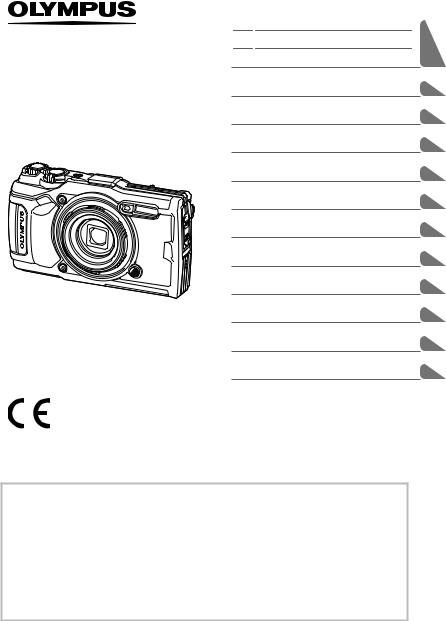
DIGITAL CAMERA
TG-6
Instruction Manual
Before You Begin
Table of Contents
Quick Task Index
1.Preparation
2.Shooting
3.Playback
4.Menu Functions Connecting the camera to a
5.smartphone
6.Using Field Sensor Data
7.Connecting to a Computer
8.Cautions
9.Troubleshooting
10.Information
11.SAFETY PRECAUTIONS
Model No. : IM015
 Thank you for your purchase of an Olympus digital camera. Consult this manual while operating the camera to ensure that you are using the product safely and correctly.
Thank you for your purchase of an Olympus digital camera. Consult this manual while operating the camera to ensure that you are using the product safely and correctly.
 Be sure you have read and understood the contents of “11. SAFETY PRECAUTIONS”, before using this product. Keep these instructions available for future reference.
Be sure you have read and understood the contents of “11. SAFETY PRECAUTIONS”, before using this product. Keep these instructions available for future reference.
 We recommend that you take test shots to get accustomed to your camera before taking important photographs.
We recommend that you take test shots to get accustomed to your camera before taking important photographs.
 The screen and camera illustrations shown in this manual were produced during the development stages and may differ from the actual product.
The screen and camera illustrations shown in this manual were produced during the development stages and may differ from the actual product.
 If there are additions and/or modifications of functions due to firmware update for the camera, the contents will differ. For the latest information, please visit the Olympus website.
If there are additions and/or modifications of functions due to firmware update for the camera, the contents will differ. For the latest information, please visit the Olympus website.
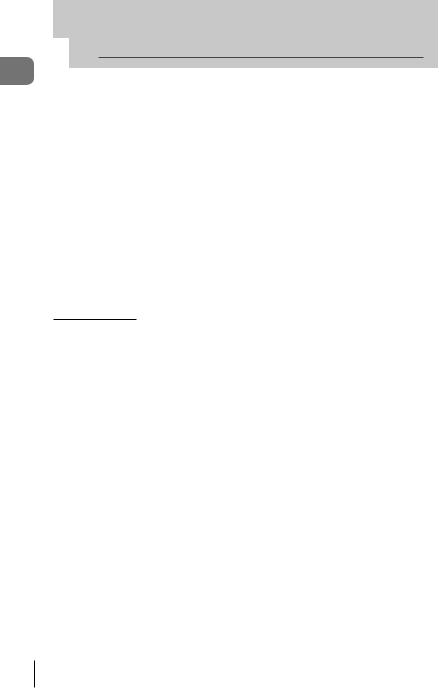
Begin You Before
 Before You Begin
Before You Begin
Read and Follow Safety Precautions
To prevent incorrect operation resulting in fire or other damage to property or harm to yourself or to others, read “11. SAFETY PRECAUTIONS” (P. 148) in its entirety before using the camera.
While using the camera, consult this manual to ensure safe and correct operation. Be sure to keep the manual in a safe place once it is read.
Olympus will not be held liable for violations of local regulations arising from use of this product outside the country or region of purchase.
Wireless LAN and GPS
The camera features built-in wireless LAN and GPS. Use of these features outside the country or region of purchase may violate local wireless regulations; be sure to check with local authorities before use. Olympus will not be held liable for the user’s failure to comply with local regulations.
Disable wireless LAN and GPS in areas where their use is prohibited.
g“5. Connecting the camera to a smartphone” (P. 106), “6. Using Field Sensor Data” (P. 111)
User Registration
Visit the OLYMPUS website for information on registering your OLYMPUS products.
2 EN
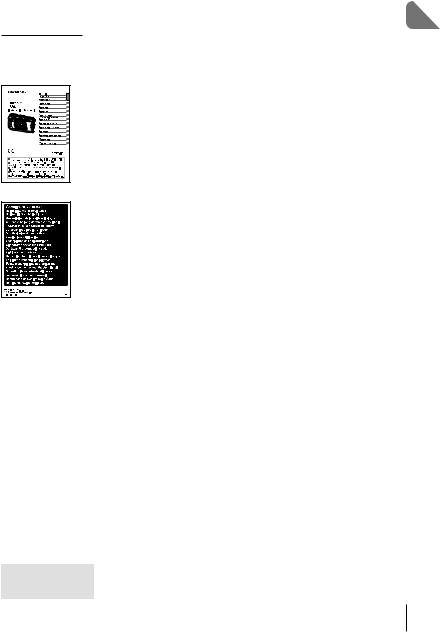
Product Manuals
In addition to the “Instruction Manual” (this pdf), the documentation available for this product includes “Maintaining Water Resistance” (supplied). Consult these manuals when using the product.
Instruction Manual (this pdf)
A how-to guide to the camera and its features. The Instruction Manual can be downloaded from the OLYMPUS website or directly using the “OLYMPUS Image Share” (OI.Share) smartphone app.
Maintaining Water Resistance
This document lists precautions regarding water resistance. Read these instructions together with “Important Information about Water and Shock Resistant Features” (P. 123).
Indications used in this manual
The following symbols are used throughout this manual.
$ Notes |
Points to note when using the camera. |
g |
Reference pages describing details or related information. |
Begin You Before
EN 3
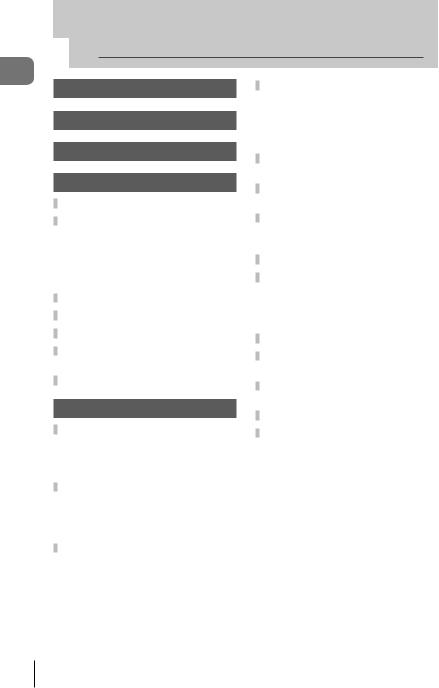
Contents of Table
 Table of Contents
Table of Contents
Before You Begin |
2 |
Quick Task Index |
8 |
Names of parts |
10 |
1. Preparation |
12 |
Unpacking the Box Contents .... |
12 |
Inserting and Removing the |
|
Battery and Card ........................ |
13 |
Removing the battery ............... |
14 |
Removing the card ................... |
15 |
Usable cards............................. |
15 |
Charging the Battery.................. |
16 |
Turning the Camera On.............. |
17 |
Initial Setup................................. |
18 |
Camera Displays Unreadable/ |
|
not in the Selected Language ... |
20 |
Formatting the Card................... |
21 |
2. Shooting |
22 |
Information Displays while |
|
Shooting...................................... |
22 |
Switching the information |
|
display ...................................... |
24 |
Basic Photography..................... |
25 |
Taking photographs |
|
(AUTO mode) ........................... |
25 |
Using the zoom......................... |
26 |
Selecting a Shooting Mode ....... |
27 |
Types of shooting modes.......... |
27 |
Matching Settings to the Scene |
|
(SCN mode)................................ |
28 |
[Live Composite]: |
|
Live composite photography..... |
31 |
Panorama................................. |
32 |
Shooting at Very Close Range |
|
(kmode) ..................................... |
33 |
Matching Settings to Underwater |
|
Scenes (^mode) .................... |
34 |
Letting the Camera Select |
|
Aperture and Shutter Speed |
|
(P mode) ..................................... |
35 |
Selecting Aperture (A mode).... |
36 |
Custom Modes (Custom mode |
|
C1/C2)......................................... |
37 |
Saving settings ......................... |
37 |
Recalling settings ..................... |
37 |
Recording Movies ...................... |
38 |
Recording Movies in Photo |
|
Shooting Modes ......................... |
38 |
Recording Movies in Movie Mode |
|
(nmode).................................... |
39 |
Using Various Settings .............. |
40 |
Settings Accessible via Direct |
|
Buttons........................................ |
41 |
Controlling exposure |
|
(Exposure F)........................... |
41 |
Zoom (Digital teleconverter) ..... |
42 |
Performing the sequential/ |
|
self-timer shooting .................... |
42 |
Pro Capture .............................. |
44 |
Using a flash |
|
(Flash photography) ................. |
45 |
Focus lock ................................ |
46 |
Using the LED illuminator......... |
47 |
4 EN
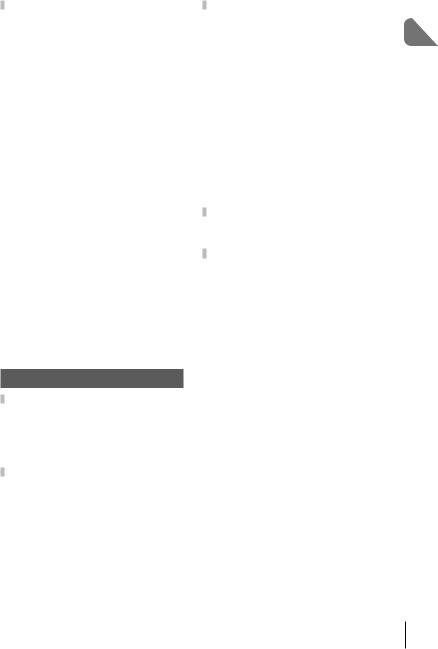
Settings Accessible via Live |
|
Controls....................................... |
48 |
Processing options |
|
(Picture mode).......................... |
50 |
Changing ISO sensitivity |
|
(ISO)......................................... |
52 |
Adjusting color |
|
(White balance) ........................ |
53 |
Selecting a focus mode |
|
(AF mode)................................. |
55 |
Setting the image aspect.......... |
55 |
Selecting image quality |
|
(Still image quality) ................... |
56 |
Selecting image quality |
|
(Movie quality) .......................... |
57 |
Reducing camera shake |
|
(Image stabilizer)...................... |
59 |
Adjusting flash output |
|
(Flash intensity control) ............ |
59 |
Selecting how the camera |
|
measures brightness |
|
(Metering) ................................. |
60 |
Automatic face detection |
|
(Face priority) ........................... |
60 |
Using optional accessories |
|
(Accessory)............................... |
61 |
3. Playback |
62 |
Information Display during |
|
Playback...................................... |
62 |
Playback image information ..... |
62 |
Switching the information |
|
display ...................................... |
63 |
Viewing Photographs and |
|
Movies ......................................... |
64 |
Index display/Calendar |
|
display ...................................... |
65 |
Close-up playback.................... |
65 |
Movie playback......................... |
66 |
Erasing images during |
|
playback ................................... |
66 |
Using the Playback Menu.......... |
67 |
Play H ...................................... |
67 |
RAW Data Edit/JPEG Edit........ |
68 |
Play Movie................................ |
69 |
Movie Edit................................. |
69 |
Share Order.............................. |
71 |
0........................................... |
71 |
R .............................................. |
72 |
Rotate....................................... |
72 |
y............................................. |
73 |
Image Overlay .......................... |
74 |
<............................................. |
75 |
Erase ........................................ |
75 |
Selecting images |
|
(0, Erase Selected, |
|
Share Order Selected)................ |
76 |
Scrolling Panoramas.................. |
77 |
|
4. Menu Functions |
78 |
|
Basic menu operations |
78 |
|
||
|
Using Shooting Menu 1/ |
|
|
|
|
|
........................Shooting Menu 2 |
80 |
Restoring default settings/ saving settings
(Reset/Assign Custom Modes).80
Processing options |
|
(Picture Mode).......................... |
81 |
Selecting the focusing area |
|
(AF Area) .................................. |
82 |
Shooting automatically with |
|
a fixed interval |
|
(Intrvl. Sh./Time Lapse) ............ |
84 |
Varying focus little-by-little |
|
over a series of pictures |
|
(Focus BKT) ............................. |
85 |
Increasing depth of field |
|
(Focus Stacking Settings)......... |
86 |
Date stamps (Date Stamp)....... |
86 |
Contents of Table
EN 5
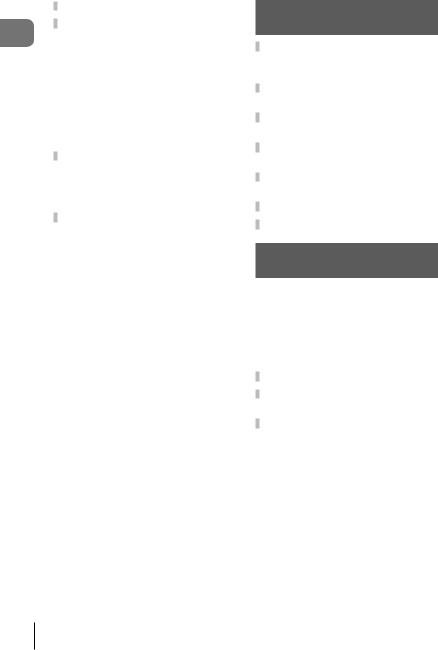
Contents of Table
Using the Video Menu................ |
87 |
Using the Playback Menu.......... |
88 |
Displaying images rotated |
|
(R).......................................... |
88 |
Retouching pictures (Edit) ........ |
88 |
Creating movie stills |
|
(In-Movie Image Capture)......... |
92 |
Trimming movies |
|
(Movie Trimming)...................... |
93 |
Canceling all protections .......... |
93 |
Using the Setup Menu................ |
94 |
Deleting all images |
|
(Card Setup)............................. |
95 |
Selecting a language (W) ...... |
95 |
Using the Custom Menus .......... |
96 |
aAF/MF.................................. |
96 |
M Disp/8/PC ........................ |
96 |
C Exp/ISO............................... |
97 |
D #Custom ........................... |
98 |
bK/WB/Color ...................... |
98 |
W Record................................. |
99 |
X Field Sensor...................... |
100 |
cKUtility ........................... |
100 |
Improving focus in dark |
|
surroundings |
|
(AF Illuminator)....................... |
101 |
MF Assist................................ |
101 |
Adding information displays.... |
102 |
Viewing camera images |
|
on TV ...................................... |
104 |
Combinations of JPEG image |
|
sizes and compression |
|
rates........................................ |
105 |
5. Connecting the camera
to a smartphone |
106 |
Adjusting Settings for |
|
Connection to |
|
a Smartphone ........................... |
107 |
Transferring Images to |
|
a Smartphone ........................... |
108 |
Shooting Remotely with |
|
a Smartphone ........................... |
108 |
Changing Connection |
|
Method....................................... |
109 |
Resetting Wireless LAN |
|
Settings ..................................... |
109 |
Changing the Password .......... |
110 |
Cancelling a Share Order ........ |
110 |
6. Using Field Sensor |
|
Data |
111 |
GPS: Precautions for use....... |
111 |
Before using GPS function |
|
(A-GPS data).......................... |
111 |
Using GPS.............................. |
112 |
Displaying tracked movement of |
|
GPS logs ................................ |
112 |
Recording and Saving Logs.... |
113 |
Using Buffered and Saved |
|
Logs........................................... |
114 |
Viewing Location Data ............. |
115 |
Location data displays............ |
115 |
6 EN

7. Connecting to |
|
a Computer |
116 |
Connecting the Camera to a |
|
Computer .................................. |
116 |
Copying Pictures to |
|
a Computer ............................... |
117 |
Installing the PC Software....... |
117 |
8. Cautions |
118 |
Batteries.................................... |
118 |
Using Your Charger Abroad .... |
118 |
Number of Images (Stills)/ |
|
Length of Footage (Movies) |
|
per Card..................................... |
119 |
Cleaning and Storing the |
|
Camera ...................................... |
121 |
Cleaning the camera .............. |
121 |
Storage................................... |
122 |
Pixel Mapping - Checking the |
|
image processing functions.... |
122 |
Important Information about |
|
Water and Shock Resistant |
|
Features .................................... |
123 |
Using Separately Sold |
|
Accessories .............................. |
125 |
Attaching optional silicone |
|
jackets .................................... |
125 |
Taking pictures with the Olympus |
|
Wireless RC Flash System..... |
125 |
Optional Accessories............... |
126 |
9. Troubleshooting |
130 |
Some Common Issues and Their |
|
Solutions................................... |
130 |
10. Information |
136 |
List of Settings Available in |
|
each Shooting Mode ................ |
136 |
Default/Custom Settings.......... |
140 |
Specifications........................... |
145 |
11.SAFETY
PRECAUTIONS 148
SAFETY PRECAUTIONS |
..........148 |
Index |
161 |
Contents of Table
EN 7
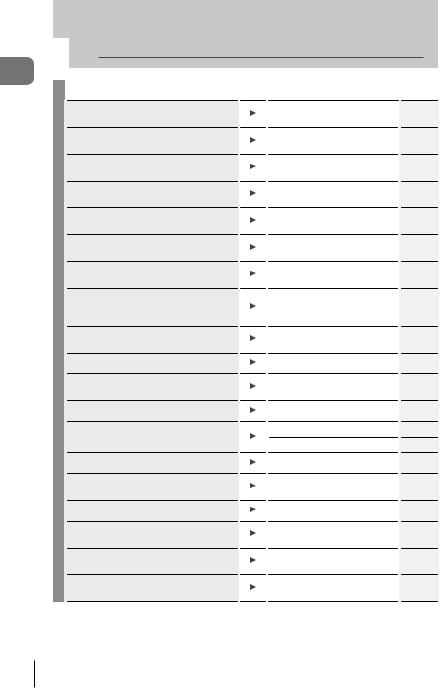
index task Quick
 Quick Task Index
Quick Task Index
Shooting g
Just shoot without making any difficult settings
Photographing light trails (lighten blending)
Taking close-ups of small objects/ macro (close range) photography
Keeping both foreground and background in focus
Taking stylish pictures/ taking monotone pictures
Adjusting settings for underwater photography
Adjusting the brightness of highlights and shadows
Recording GPS location data, air and water temperature, altitude (depth), and heading
AUTO mode (B) |
25 |
Live Composite (SCN) |
|
31 |
|
|
|
Microscope mode (k) |
33 |
|
|
Focus Stacking |
33 |
ART (Picture mode) |
|
50 |
|
|
|
Underwater mode (^) |
34 |
|
|
Exposure compensation |
41 |
|
|
Field sensors |
111 |
Taking pictures with colors at the same shade as they appear
Changing an aspect ratio
When the camera will not focus on your subject/Focusing on one area
Keeping a moving subject in focus
Taking photos in the dark/
taking photos under low light conditions
Capturing fleeting moments
Checking horizontal or vertical orientation before shooting
Shooting with deliberate composition
Optimizing the monitor/ adjusting monitor hue
Increasing the number of pictures that can be taken
Using a remote control
White balance |
53 |
|
|
|
|
Aspect ratio |
55 |
|
|
|
|
AF target settings |
82 |
|
|
|
|
Tracking |
83 |
|
|
|
|
LED illuminator |
47 |
|
|
|
|
AF Illuminator |
101 |
|
|
|
|
Pro Capture |
44 |
|
|
|
|
Level Gauge |
24, 102 |
|
|
|
|
Displayed Grid |
96 |
|
|
|
|
Monitor brightness adjustment |
94 |
|
|
|
|
Still image quality mode |
56 |
|
Shooting remotely with a |
|
|
108 |
||
smartphone |
||
|
||
|
|
8 EN
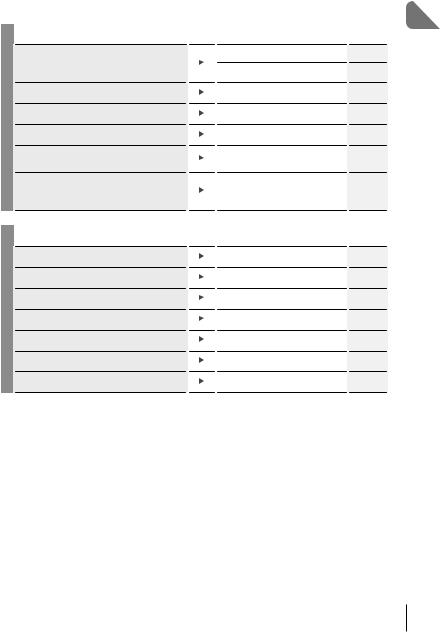
Playback/Retouch |
g |
Viewing images on a TV/ viewing images with high picture quality on a highdefinition TV
Brightening shadows
Dealing with red-eye
Printing made easy
Erasing the sound recorded to a still image
Changing the number of frames or adding frames to the index playback display
Camera Settings
HDMI |
97 |
|
|
Viewing camera images on TV |
104 |
|
|
Shadow Adj (JPEG Edit) |
68, 90 |
|
|
Redeye Fix (JPEG Edit) |
68, 90 |
|
|
Creating a print order |
75 |
|
|
R |
72 |
|
|
G/Info Settings |
102 |
|
|
g
Synchronizing the date and time |
Setting the date/time |
18, 94 |
|
|
|
Restoring default settings |
Reset |
80 |
|
|
|
Changing the menu display language |
W |
95 |
|
|
|
Turning off the auto focus sound |
8(Beep sound) |
97 |
|
Custom mode (C1/C2) |
|
Saving settings |
37 |
|
|
|
|
Putting date stamps on photos |
Date Stamp |
86 |
|
|
|
Hiding menu guides |
Basic menu operations |
78 |
|
|
|
index task Quick
EN 9

parts of Names
 Names of parts
Names of parts
Self-timer lamp / LED Illuminator / |
|
AF illuminator |
Internal flash (P. 45) |
(P. 42 / P. 47 / P. 101) |
Lens |
Lens ring (removable) (P. 127)
Lens ring release button (P. 127)
Battery/card compartment cover (P. 13)
Connector cover |
(P. 16) |
Connector cover lock |
(P. 16) |
LOCK knob (P. 16) |
Speaker |
HDMI micro connector (P. 104) |
Micro-USB connector (P. 16, 116)
Monitor
Battery/card compartment |
Strap eyelet (P. 12) |
cover lock (P. 13) |
LOCK knob (P. 13) |
Tripod socket |
10 EN
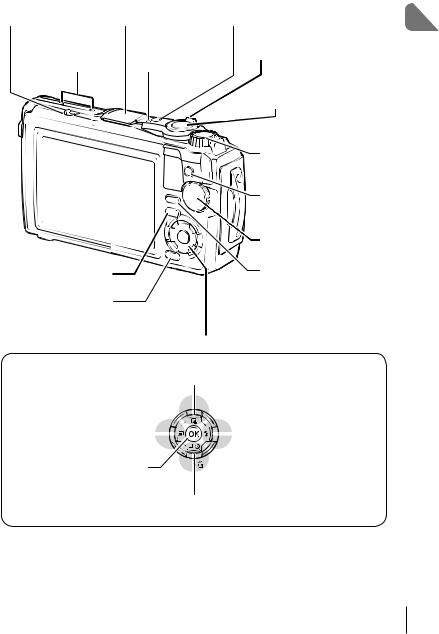
LOG switch (P. 113) |
GPS antenna (P. 112) |
ON/OFF button (P. 17) |
|
Zoom lever (P. 26, 65) |
Stereo microphone |
Indicator lamp (P. 16) |
|
Shutter button (P. 25) |
|
Control dial (P) |
R(Movie) / select button |
(P. 38 / P. 76) |
Mode dial (P. 27) |
q(Playback) button |
INFO button |
|
(P. 24, 63, 115) |
||
(P. 64) |
||
|
||
MENU / Wi-Fi button |
|
|
(P. 78 / P. 107) |
|
Arrow pad* (FGHI)
F(Up) / F (Exposure compensation) button (P. 41)
H(Left) / u(mode function) |
|
|
|
|
|
I(Right) / #(Flash) button |
|
|
|
||||
button (P. 30, 33, 34) |
|
|
|
|
|
(P. 45) |
|
|
|
|
|
Q button / Live Control (P. 48)
G(Down) / jY(Sequential shooting/Self-timer) (P. 42) / (Erase) button (P. 66)
* In this manual, the FGHIicons represent operations performed using the arrow pad.
parts of Names
EN 11
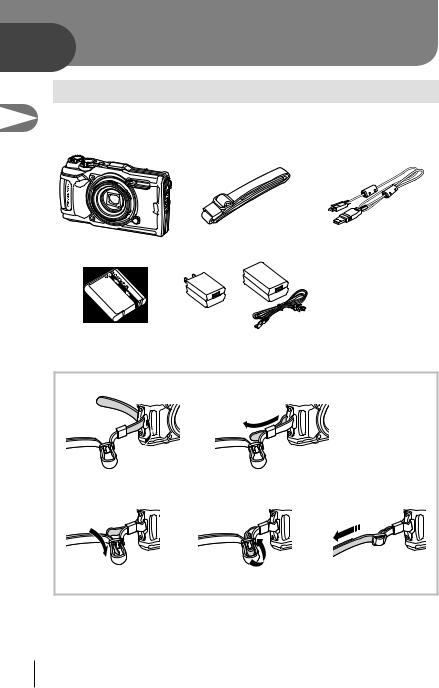
1
Preparation
1 Preparation
Unpacking the Box Contents
The following items are included with the camera.
If anything is missing or damaged, contact the dealer from whom you purchased the camera.
Camera |
Strap |
USB cable CB-USB12 |
(with removable lens ring) |
|
|
|
or |
|
|
|
• Basic Manual |
|
|
• Maintaining Water Resistance |
Lithium-ion battery LI-92B |
USB-AC adapter F-5AC |
• Warranty card |
Contents may vary depending on purchase location.
Attaching the strap |
2 |
1 |
3 |
4 |
5 |
• Lastly, pull the strap firmly, making sure that it is fastened securely.
12 EN
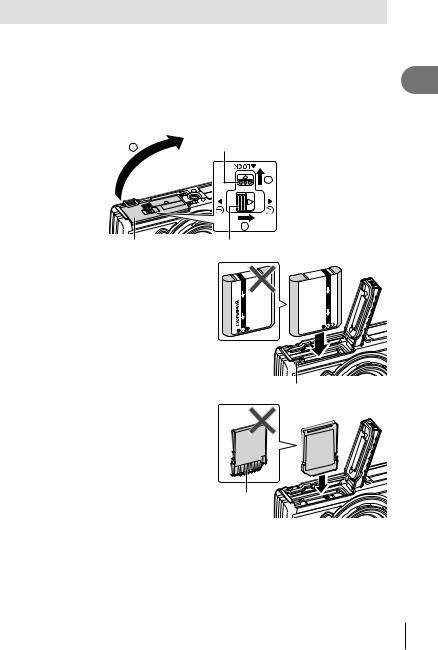
Inserting and Removing the Battery and Card
Turn off the camera before opening the battery/card compartment cover.
In this manual, all storage devices are referred to as “cards.”
The following types of SD card (commercially available) can be used with this camera: SD, SDHC, and SDXC.
Cards must be formatted with this camera before first use or after being used with other cameras or computers. g“Formatting the Card” (P. 21)
1 Opening the battery/card compartment cover.
3 |
LOCK knob |
|
1
2
Battery/card compartment cover |
Battery/card compartment lock |
2 Loading the battery.
• Use only LI-92B batteries (P. 12, 147).
• Insert the battery as illustrated with the C mark toward the battery lock knob.
• If you insert the battery in the wrong direction, the camera is not turned on. Be sure to insert it in the correct direction.
Battery lock knob
3 Loading the card.
• Slide the card in until it is locked into place. g“Usable cards” (P. 15)
Terminal area
•Do not forcibly insert a damaged or deformed card. Doing so may damage the card slot.
1
Preparation
EN 13
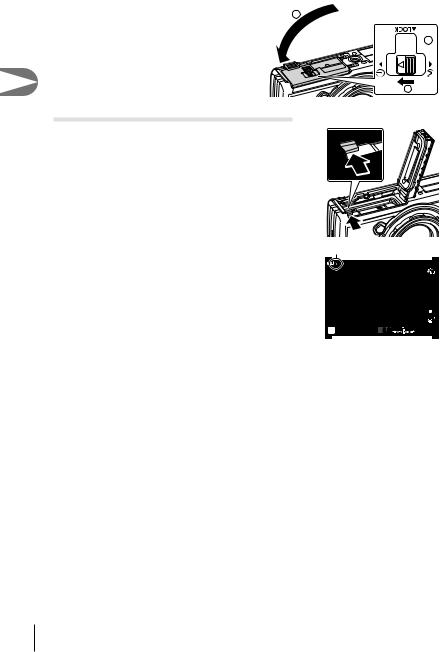
1
Preparation
4 Closing the battery/card compartment |
1 |
cover. |
|
•When using the camera, be sure to close the battery/card compartment cover.

 3
3
2
Removing the battery
To remove the battery, first push the battery lock knob in the direction of the arrow and then remove.
• Do not remove the battery while the card write indicator is |
Card write indicator |
|
|
displayed. |
|
|
|
|
S-ISON |
|
|
|
|
|
ISO-A |
|
|
|
200 |
|
|
|
LN |
|
|
|
FHDF |
|
|
|
30p |
|
P |
125 F5.6 0.0 |
01:02:03 |
|
1023 |
||
•Contact an authorized distributor or service center if you are unable to remove the battery. Do not use force.
$ Notes
•It is recommended to set aside a backup battery for prolonged shooting in case the battery in use drains.
•Also read “Batteries” (P. 118).
14 EN
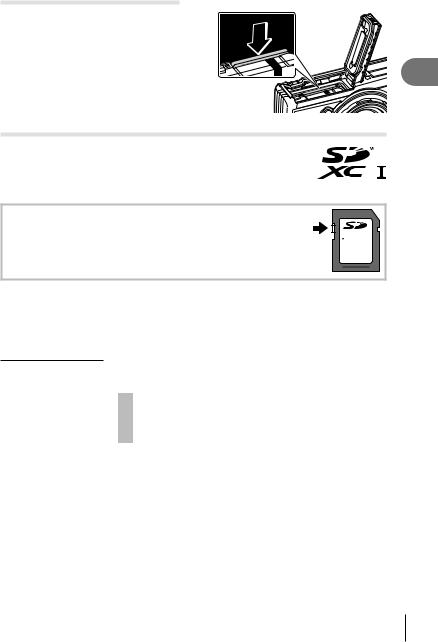
Removing the card
Press the inserted card lightly and it will be ejected. Pull out the card.
• Do not remove the card while the card write indicator is displayed (P. 14).
Usable cards
In this manual, all storage devices are referred to as “cards.” The following types of SD card (commercially available) can be used with this camera: SD, SDHC, and SDXC. For the latest information, please visit the Olympus website.
SD card write protect switch |
|
The SD card body has a write protect switch. Setting the switch to |
|
“LOCK” prevents data being written to the card. Return the switch to |
LOCK |
the unlock position enable writing. |
|
•Cards must be formatted with this camera before first use or after being used with other cameras or computers. g“Formatting the Card” (P. 21)
•The data in the card will not be erased completely even after formatting the card or deleting the data. When discarding, destroy the card to prevent leakage of personal information.
File storage locations
Data on the card are stored in the following folders:
Folder name |
Folder name: Data type |
||||||
|
DCIM |
|
|
|
|
100OLYMP: Images |
|
|
|
|
|||||
|
GPSLOG: |
|
|
|
|||
|
GPS logs |
|
|
|
999OLYMP: Images |
||
|
SNSLOG: |
||||||
|
|
|
|||||
|
Sensor logs |
Automatic file numbering |
|||||
1
Preparation
EN 15
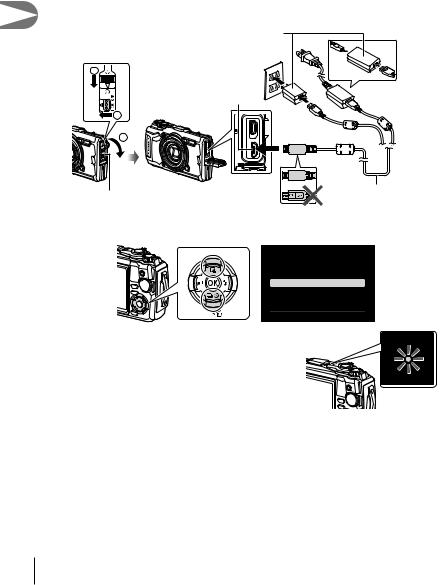
|
|
Charging the Battery |
|
The battery is not fully charged at shipment. Charge the battery before use, not |
|
|
stopping until the indicator lamp has turned off to show that the battery is fully charged. |
|
1 |
1 |
Check that the battery is in the camera, and connect the USB cable and |
|
USB-AC adapter. |
|
Preparation
|
USB-AC adapter |
|
(supplied) |
2 |
AC outlet |
|
or |
|
Micro-USB connector |
|
1 |
|
3 |
Connector cover |
USB cable (supplied) |
|
2Highlight [Charge] using the FGbuttons on the arrow pad and press the Q button.
USB
Storage
MTP
Charge
Exit
Set
• The indicator lamp will light and charging will begin.
• The indicator lamp turns off when charging is complete.
• Charging takes about 3 hours. Charging times may increase at high ambient temperatures.
Indicator lamp
•Be sure to unplug the power plug of the USB-AC adapter from the wall outlet when the charging is complete.
•For charging the battery abroad, see “Using Your Charger Abroad” (P. 118).
•Never use any cable other than supplied or Olympus-designated USB cable. This may cause smoking or burning.
•The included F-5AC USB-AC adapter (hereafter referred to as USB-AC adapter) differs depending on the region where you purchased the camera. If you received a plug-in type USB-AC adapter, plug it directly into AC outlet.
•For details on the battery, see “SAFETY PRECAUTIONS” (P. 148). For details on the USB-AC adapter, see “SAFETY PRECAUTIONS” (P. 148).
16 EN
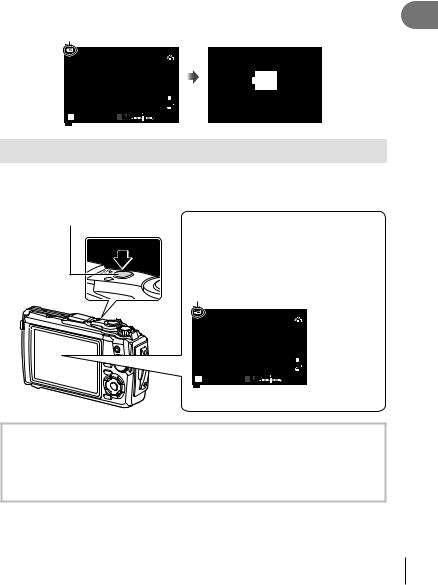
•If the indicator lamp does not light, reconnect the USB cable and USB-AC adapter to the camera.
•If the message “No Connection” is displayed in the monitor, disconnect and reconnect the cable.
•A charger (UC-92: sold separately) can be used to charge the battery.
When to charge the batteries
If the camera displays the message shown in the illustration, charge the battery.
Flashes in red |
Error message |
S-ISON |
|
|
|
|
|
|
|
|
|
ISO-A |
|
|
|
|
|
200 |
|
|
|
|
|
LN |
Battery Empty |
|
|
|
|
FHDF |
|
|
|
|
|
30p |
|
P |
125 |
F5.6 |
0.0 |
01:02:03 |
|
1023 |
|
Turning the Camera On
1Press the ON/OFF button to turn on the camera.
•The camera will turn on and the indicator lamp and monitor will light.
ON/OFF button |
Monitor |
|
Battery level
The battery level icon will be displayed. 7(green): The camera is ready to shoot. 8(green): The battery is not full.
9(blinks red): Charge the battery.
S-ISON
ISO-A
200
|
|
LN |
|
|
FHDF |
|
|
30p |
P |
125 F5.6 0.0 |
01:02:03 |
1023 |
Camera sleep operation
If no operations are performed for a minute, the camera enters “sleep” (stand-by) mode to turn off the monitor and to cancel all actions. The camera activates again when you touch any button (the shutter button, qbutton, etc.). The camera will turn off automatically if left in sleep mode for 5 minutes. Turn the camera on again before use. You can select how long the camera remains idle before entering sleep mode. g[Sleep] (P. 100)
1
Preparation
EN 17
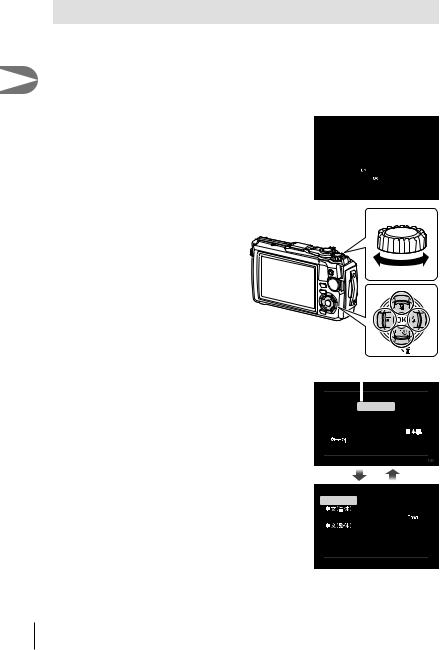
Initial Setup
After turning the camera on for the first time, perform the initial setup by selecting a language and setting the camera clock.
•Date and time information is recorded on the card together with the images.
1• The file name is also included with the date and time information. Be sure to set the correct date and time before using the camera. Some functions cannot be used if the date and time have not been set.
Preparation
1Press the Q button when the initial setup dialog is displaying prompting you to select a language.
2Highlight the desired language
using the control dial or the
FGHIbuttons on the arrow pad.
•The language-selection dialog has two pages of options. Use the control dial or the FGHIbuttons on the arrow pad to move the cursor between pages.
Please select your language. 
Veuillez choisir votre langue. 
Bitte wählen Sie Ihre Sprache. 
Por favor, selecciona tu idioma. 
Cursor
|
W |
|
|
|
Hrvatski |
ýHVN\ |
Ȼɴɥɝɚɪɫɤɢ |
|
|
Dansk |
English |
Nederlands |
|
|
Eesti |
Suomi |
Français |
|
|
Deutsch |
ǼȜȜȘȞȚțȐ |
0DJ\DU |
|
|
Indonesia |
Italiano |
|
|
|
|
Latviski |
/LHWXYLǐ N |
|
|
Norsk |
Polski |
Português(Pt) |
|
|
|
W |
Set |
|
|
|
|
|
||
|
|
|
|
|
Romanian |
Ɋɭɫɫɤɢɣ |
Srpski |
|
|
|
Slovensky |
6ORYHQãþLQD |
|
|
Español |
Svenska |
|
|
|
Viet Nam |
Türkçe |
ɍɤɪɚʀɧɫɶɤɚ |
|
|
|
|
|
|
|
|
|
|
|
|
Setare
18 EN
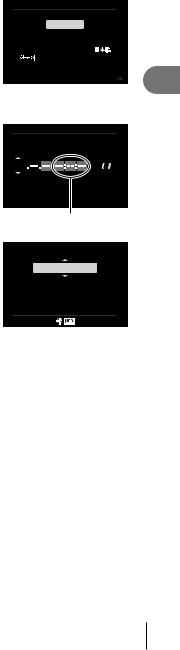
3Press the Q button when the desired language is highlighted.
•If you press the shutter button before pressing the Q button, the camera will exit to shooting mode and no language will be selected. You can perform the initial setup by turning the camera off and then on again
to display the initial setup dialog and repeating the process from Step 1.
W
Hrvatski |
ýHVN\ |
Ȼɴɥɝɚɪɫɤɢ |
|
|
Dansk |
English |
Nederlands |
|
|
Eesti |
Suomi |
Français |
|
|
Deutsch |
ǼȜȜȘȞȚțȐ |
0DJ\DU |
|
|
Indonesia |
Italiano |
|
|
|
|
Latviski |
/LHWXYLǐ N |
|
|
Norsk |
Polski |
Português(Pt) |
|
|
|
|
Set |
|
|
|
|
|
|
|
•The language can be changed at any time from the e setup menu. g“Selecting a language (W)” (P. 95)
4Set the date, time, and date format.
•Use the HIbuttons on the arrow pad to highlight items.
•Edit the highlighted item using the control dial or the FGbuttons on the arrow pad.
•Press the Q button to set the clock.
•The clock can be adjusted at any time from the e setup menu. g[X Settings] (P. 94)
|
|
|
|
X |
|
Y M D |
Time |
||||
|
|
|
|
|
|
2019 |
|
|
|
|
Y/M/D |
Cancel

The time is displayed using a 24-hour clock.
5Highlight a time zone using the control dial or the FGbuttons on the arrow pad and press the Q button.
•Daylight saving time can be turned on or off using the INFO button.
Time Zone
UTC+09:00 (12:30)
Seoul
Tokyo
Set
•If the battery is removed from the camera and the camera is left for a while, the date and time may be reset to the factory default setting.
•You may also need to adjust the frame rate before shooting movies. g[Video Frame Rate] (P. 87)
1
Preparation
EN 19
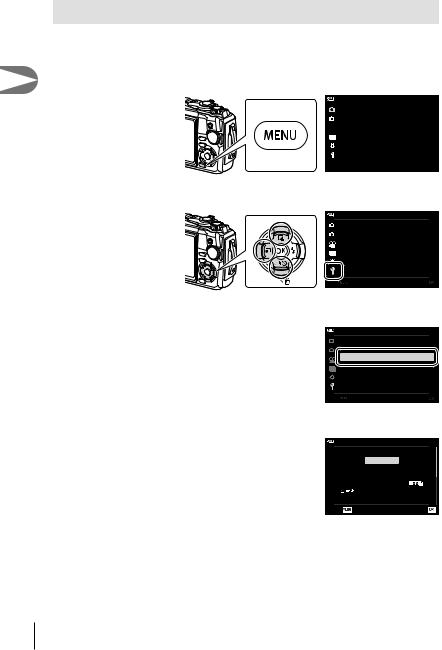
1
Preparation
Camera Displays Unreadable/not in the Selected Language
If the camera displays are in an unfamiliar language or use characters you are unable to read, you may have accidentally selected the wrong language in the languageselection dialog. Follow the steps below to change languages.
1 Press the MENU button to display the menus.
ѯєьѬщҕѥѕѓѥё
1 іѨѯоѶш ѯјѪѠдѱўєчдѼѥўьчѯѠк
2 ѱўєчѓѥё 
 ёѪьъѨѷдіѠэҟ $) I
ёѪьъѨѷдіѠэҟ $) I
дјѤэ
 шѤҟкзҕѥ
шѤҟкзҕѥ
2Highlight the e tab using the FGHbuttons on the arrow pad and press the Q button.
|
|
ѯєьѬшѤҟкзҕѥ |
|
|
1 |
шѤҟкзҕѥдѥіҙч |
|
|
|
2 |
X дѥішѤҟкзҕѥ |
|
|
|
|
W |
ѳъѕ |
||
|
s |
k±0 |
||
|
чѬѓѥёэѤьъѩд |
0.5 њѧьѥъѨ |
||
|
Wi-Fi дѥішѤҟкзҕѥ |
|
|
|
|
|
|
|
|
дјѤэ |
|
|
шѤҟкзҕѥ |
|
3Highlight [W] using the FGbuttons on the arrow pad and press the Q button.
|
|
ѯєьѬшѤҟкзҕѥ |
|
|
1 |
шѤҟкзҕѥдѥіҙч |
|
|
|
2 |
X дѥішѤҟкзҕѥ |
|
|
|
|
W |
ѳъѕ |
||
|
s |
k±0 |
||
|
чѬѓѥёэѤьъѩд |
0.5 њѧьѥъѨ |
||
|
Wi-Fi дѥішѤҟкзҕѥ |
|
|
|
|
|
|
|
|
дјѤэ |
|
|
шѤҟкзҕѥ |
|
4Highlight the desired language using the FGHIbuttons on the arrow pad and press the Q button.
W
Hrvatski |
ýHVN\ |
Ȼɴɥɝɚɪɫɤɢ |
Dansk |
English |
Nederlands |
Eesti |
Suomi |
Français |
Deutsch |
ǼȜȜȘȞȚțȐ |
0DJ\DU |
Indonesia |
Italiano |
|
|
Latviski |
/LHWXYLǐ N |
Norsk |
Polski |
Português(Pt) |
Back |
|
Set |
20 EN
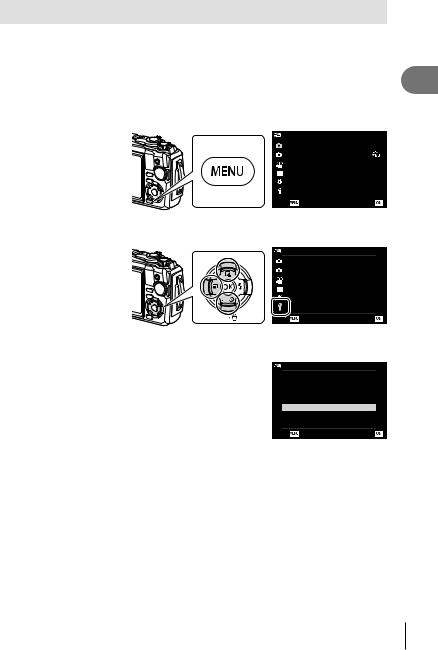
Formatting the Card
Cards must be formatted with this camera before first use or after being used with other cameras or computers.
All data stored on the card, including protected images, is erased when the card is formatted.
When formatting a used card, confirm there are no images that you still want to keep on the card. g “Usable cards” (P. 15)
1 Press the MENU button to display the menus.
|
Shooting Menu 1 |
|
1 |
Reset/Assign Custom Modes |
|
2 |
Picture Mode |
|
|
AF Area |
I |
Back |
|
Set |
2Highlight the e tab using the FGHbuttons on the arrow pad and press the Q button.
|
Setup Menu |
|
1 |
Card Setup |
|
2 |
X Settings |
English |
|
W |
|
|
s |
k±0 |
|
Rec View |
0.5 sec |
|
Wi-Fi Settings |
|
Back |
|
Set |
3Highlight [Card Setup] using the FGbuttons on the arrow pad and press the Q button.
• If there is data on the card, menu items appear. |
|
Card Setup |
Highlight [Format] and press the Q button. |
|
|
|
|
All Erase |
|
|
Format |
|
Back |
Set |
4Highlight [Yes] and press the Q button.
•Formatting is performed.
1
Preparation
EN 21
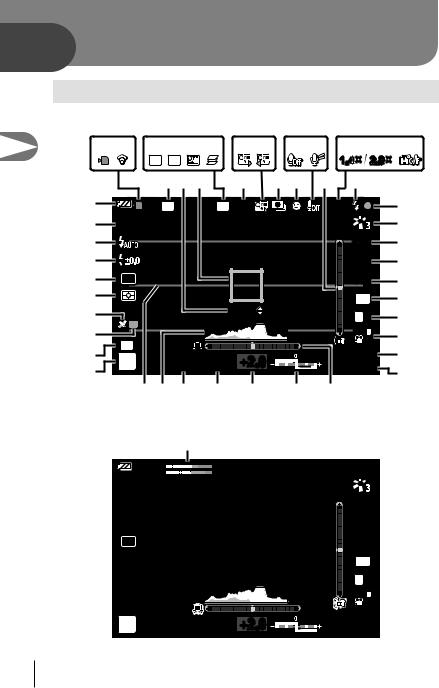
2
Shooting
2 Shooting |
|
|
|
|
|
|
|
|
Information Displays while Shooting |
|
|
||||||
Monitor display during still photography |
|
|
|
|
||||
|
1 2 6 7 8 9 a d e g h |
|||||||
|
HDR |
BKT |
|
2 |
2 |
|
1.4x 2.0x |
|
|
345 |
0 |
|
b c f |
i |
|
||
J |
Date |
HDR |
FD-1 |
2 |
1.4x |
j |
||
I |
S-ISON |
|
|
|
|
|
|
k |
H |
|
|
|
|
|
|
ISO-A |
l |
|
|
|
|
|
|
200 |
||
G |
|
|
|
|
|
|
AUTO |
m |
|
|
|
|
|
|
|
WB |
|
F |
|
|
|
|
|
|
AF |
n |
E |
|
|
|
|
|
|
4:3 |
o |
|
|
|
Focus |
|
|
|||
D |
|
|
|
|
LN |
p |
||
LOG |
|
|
|
|
|
|||
C |
|
|
|
|
|
FHDF |
|
|
|
|
|
|
|
|
q |
||
C1 |
|
|
|
|
|
30p |
||
B |
|
|
|
|
|
01:02:03 |
r |
|
A |
P |
125 |
F5.6 |
+2.0 |
|
1023 |
s |
|
z y x w v u t
Monitor display during movie mode
|
K |
|
R |
|
1.4x |
L |
|
|
M-ISON |
|
|
|
|
ISO-A |
|
|
200 |
|
|
WB |
|
|
AUTO |
|
|
AF |
|
|
16:9 |
|
|
LN |
|
|
FHDF |
|
|
30p |
n |
+2.0 |
1:02:03 |
22 EN

1 Card write indicator......................... |
P. 14 |
2Wireless LAN connection status
.............................................P. 106 – 110
3 Date stamp ..................................... |
|
P. 86 |
4 AF fine-tuning guide.................. |
|
P. 46, 55 |
5 Af target .................................... |
|
P. 25, 82 |
6 HDR.......................................... |
|
P. 29, 34 |
7 Bracketing icon ......................... |
|
P. 33, 85 |
8 Handheld starlight........................... |
|
P. 28 |
9 Focus stacking................................ |
|
P. 33 |
0 Accessory ............................... |
|
P. 61, 126 |
a Digital teleconverter*1 ..................... |
|
P. 42 |
b Time lapse shooting........................ |
|
P. 84 |
c Face priority.................................... |
|
P. 60 |
d Movie sound ....................... |
P. 38, 72, 87 |
|
e Wind noise reduction ...................... |
|
P. 87 |
f Level gauge (tilt) ..................... |
|
P. 24, 102 |
g Optical zoom ratio/ |
|
|
magnification*1 .......................... |
|
P. 26, 33 |
h Internal temperature warning |
........P. 134 |
|
i Flash............................................... |
|
P. 45 |
(blinks: charging in progress, lights up: |
||
charging completed) |
|
|
j AF confirmation mark...................... |
|
P. 25 |
k Picture mode............................. |
|
P. 50, 81 |
l ISO sensitivity................................. |
|
P. 52 |
m White balance................................. |
|
P. 53 |
n AF mode ......................................... |
|
P. 55 |
o Aspect ratio..................................... |
|
P. 55 |
p Image quality (still images) ............. |
|
P. 56 |
q Record mode (movies) ................... |
|
P. 57 |
r Available recording time ............... |
|
P. 119 |
s Number of storable still pictures ... |
P. 119 |
|
t Level gauge (horizon)............. |
P. 24, 102 |
|
u Top: Flash intensity control ............. |
|
P. 59 |
Bottom: Exposure compensation.... |
P. 41 |
|
v Exposure compensation value........ |
|
P. 41 |
w Aperture value ................................ |
|
P. 36 |
x Shutter speed ................................. |
|
P. 35 |
y Histogram ....................................... |
|
P. 24 |
z Grid guide ....................................... |
|
P. 96 |
A Shooting mode......................... |
P. 27 – 39 |
|
B Custom mode ................................. |
|
P. 37 |
C LOG icon/warning......................... |
|
P. 113 |
D GPS icon....................................... |
|
P. 111 |
E Metering mode................................ |
|
P. 60 |
F Sequential shooting/Self-timer........ |
|
P. 42 |
Pro Capture shooting...................... |
|
P. 44 |
G Flash intensity control..................... |
|
P. 59 |
H Flash mode..................................... |
|
P. 45 |
I Image stabilizer............................... |
|
P. 59 |
J Battery level.................................... |
|
P. 17 |
K Recording level meter..................... |
|
P. 39 |
*1 Displayed at all times if [nMicroscope Control] (P. 33) is in use.
2
Shooting
EN 23
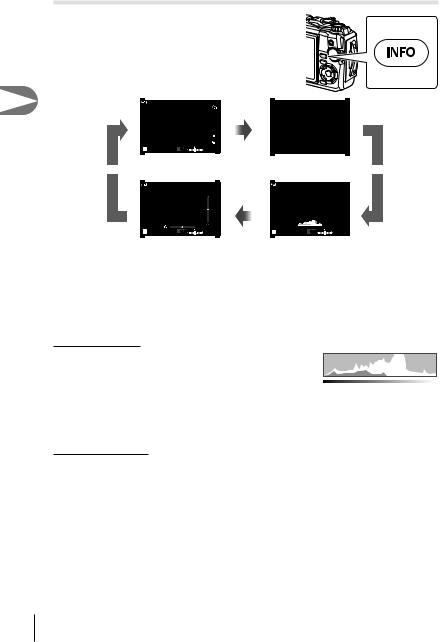
2
Shooting
Switching the information display
You can switch the information displayed in the monitor during shooting using the INFO button.
S-ISON |
200 |
INFO |
|
ISO-A |
|
|
LN |
|
|
FHDF |
|
|
30p |
|
P 250 F5.6 0.0 |
01:02:03 |
|
1023 |
|
|
Basic Information* |
Image Only |
|
INFO |
|
INFO |
S-ISON |
|
|
|
|
S-ISON |
|
|
|
|
|
|
|
|
ISO-A |
INFO |
|
|
|
ISO-A |
|
|
|
|
200 |
|
|
|
200 |
|
|
|
|
|
|
|
|
|
|
|
P |
250 |
F5.6 |
0.0 |
01:02:03 |
P |
250 |
F5.6 |
0.0 |
01:02:03 |
1023 |
1023 |
Level Gauge display |
Histogram display |
(Custom2) |
(Custom1) |
*Not displayed in nmode (movie mode) unless recording is in progress.
•You can change Custom1 and Custom2 settings. g[G/Info Settings] > [LV-Info] (P. 102)
•The information display screens can be switched in either direction by rotating the control dial while pressing the INFO button.
Histogram display
A histogram showing the distribution of brightness in the image is displayed. The horizontal axis gives the brightness, the vertical axis the number of pixels of each brightness in the image. During shooting, overexposure is indicated in red, underexposure in blue, and the range metered using spot metering in green.
More |
Less |
Dark |
Bright |
Level gauge display
The orientation of the camera is indicated. The “tilt” direction is indicated on the vertical bar and the “horizon” direction on the horizontal bar. The camera is level and plumb when the bars turn green.
•Use the indicators on the level gauge as a guide.
•Error in the display can be corrected via calibration (P. 100).
24 EN
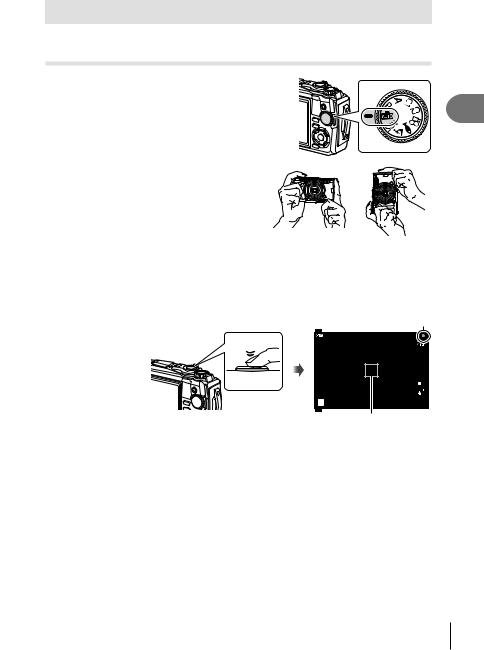
Basic Photography
Just press the shutter button and let the camera adjust settings to suit the scene.
Taking photographs (AUTO mode)
1 Rotate the mode dial to B.
2 Frame the shot.
• Be careful that your fingers or the camera strap do not obstruct the lens or AF illuminator.
Landscape position |
Portrait position |
3Adjust the focus.
•Display the subject in the center of the monitor, and lightly press the shutter button down to the first position (press the shutter button halfway).
The AF confirmation mark (() will be displayed, and a green frame (AF target) will be displayed in the focus location.
AF confirmation mark
1.0x
S-ISON
ISO-A
200
|
|
LN |
|
|
FHDF |
|
|
30p |
P |
125 F5.6 |
01:02:03 |
1023 |
||
Press the shutter button halfway. |
AF target |
|
• If the AF confirmation mark blinks, the subject is not in focus. (P. 131)
2
Shooting
EN 25
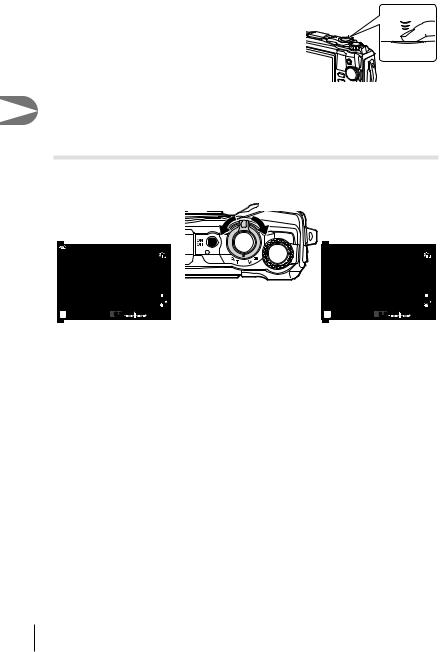
2
Shooting
4 Release the shutter.
• Press the shutter button all the way (fully).
• The camera will release the shutter and take a picture.
• The shot image will be displayed on the monitor.
Press the shutter button all the way.
$ Notes
• To exit to shooting mode from menus or playback, press the shutter button halfway.
Using the zoom
Zoom in to photograph distant objects or zoom out to increase the area visible in the frame. Zoom can be adjusted using the zoom lever.
W side |
T side |
|
|
|
|
1.0x |
S-ISON |
|
|
|
|
|
|
|
|
ISO-A |
|
|
|
|
200 |
|
|
|
|
LN |
|
|
|
|
FHDF |
|
|
|
|
30p |
P |
60 |
F2.0 |
0.0 |
01:02:03 |
1023 |
 2.0x S-ISON
2.0x S-ISON
ISO-A
200
|
|
LN |
|
|
FHDF |
|
|
30p |
P |
50 F3.2 0.0 |
01:02:03 |
1023 |
26 EN
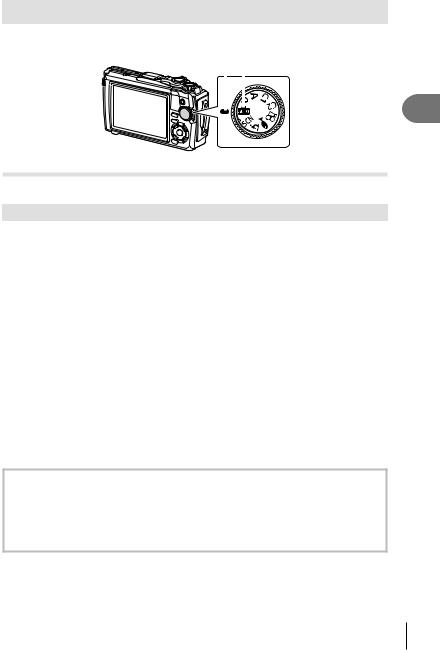
Selecting a Shooting Mode
Use the mode dial to select the shooting mode, and then shoot the image.
Indicator |
|
|
|
Mode icon |
|
|
|
|
|
|
|
|
|
|
Types of shooting modes
For how to use the various shooting modes, see the following.
Shooting mode |
Description |
g |
|
B |
The camera automatically selects the most appropriate shooting |
25 |
|
mode. |
|||
|
|
||
SCN |
The camera automatically optimizes settings for the subject or |
28 |
|
scene. |
|||
|
|
||
k |
Images can be taken from up to 1 cm away from the subject. In |
|
|
this mode you can shoot images with a large depth of field, and |
33 |
||
|
perform focus bracket shooting of a set number of images. |
|
|
|
Only by selecting a sub mode according to the subject or the |
|
|
^ |
scene, you can shoot underwater photographs with a proper |
34 |
|
|
setting. |
|
|
P |
The camera meters subject brightness and automatically adjusts |
35 |
|
shutter speed and aperture for optimal results. |
|||
|
|
||
A |
You select the aperture and the camera automatically adjusts |
36 |
|
shutter speed for optimal results. |
|||
|
|
||
C1 |
Use custom modes to save and recall settings. |
|
|
|
• Different settings can be stored in each of the two custom |
37 |
|
C2 |
|||
modes (C1 and C2). |
|
||
|
|
|
|
n |
Shoot movies. |
39 |
|
|
|
|
Functions that cannot be selected from menus
Some items may not be selectable from the menus when using the arrow pad.
•Items that cannot be set with the current shooting mode. g“List of Settings Available in each Shooting Mode” (P. 136)
•Items that cannot be set because of an item that has already been set:
Settings such as picture mode are unavailable when the mode dial is rotated to B.
2
Shooting
EN 27
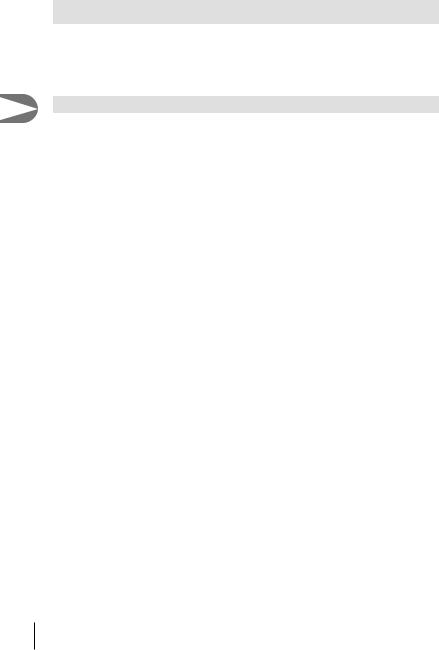
2
Shooting
Matching Settings to the Scene (SCN mode)
Just rotate the mode dial to SCN and select the scene mode of your choice to shoot with the camera settings optimized by the subject or scene.
•The procedures for using [Live Composite] and [Panorama] differ from the other scene modes; for more information, see “[Live Composite]: Live composite photography”
(P. 31) and “Panorama” (P. 32).
Subject type |
Scene mode |
Description |
|
B Portrait |
Suitable for portrait shooting. Brings out skin texture. |
|
|
|
|
|
Smooths out skin tones and texture. This mode is suitable |
|
e e-Portrait |
when viewing images on a high-definition TV. The camera |
|
records two pictures: one with the effect applied and one |
|
|
|
|
|
|
without. |
|
Portrait + |
Suitable for portraits featuring a landscape in the |
|
background. |
|
People |
D Landscape |
|
|
|
Blues, greens, and skin tones are captured beautifully. |
|
|
Suitable for portrait shooting against a background of night |
|
Portrait + |
view. |
|
U Nightscape |
Use of a tripod and remote control via OI.Share is |
|
|
recommended (P. 107, 108). |
|
m Children |
Suitable for photographs of children and other active |
|
subjects. |
|
|
|
|
|
|
Suitable for tripod shooting of night scenes. |
|
G Nightscape |
Use of a tripod and remote control via OI.Share is |
|
|
recommended (P. 107, 108). |
|
|
Suitable for portrait shooting against a background of night |
|
Portrait + |
view. |
|
U Nightscape |
Use of a tripod and remote control via OI.Share is |
|
|
recommended (P. 107, 108). |
|
|
Suitable for shooting night scenes without a tripod. Reduces |
|
H Handheld |
blur when shooting low light/illuminated scenes. |
|
Starlight |
The camera makes eight exposures and combines them |
Nightscapes |
|
into a single photograph. |
|
Suitable for shooting fireworks at night. |
|
|
|
|
|
X Fireworks |
Use of a tripod and remote control via OI.Share is |
|
|
recommended (P. 107, 108). |
|
|
The camera automatically shoots multiple images, takes |
|
|
newly bright areas only, and composites them into a single |
|
|
image. |
|
d Live |
With normal long exposure, an image of light trace such as |
|
star trails with bright buildings tends to get too bright. You |
|
|
Composite |
can capture them without over exposure while checking the |
|
|
progress. |
|
|
• For information on taking photos using this feature, see |
|
|
“[Live Composite]: Live composite photography” (P. 31). |
28 EN
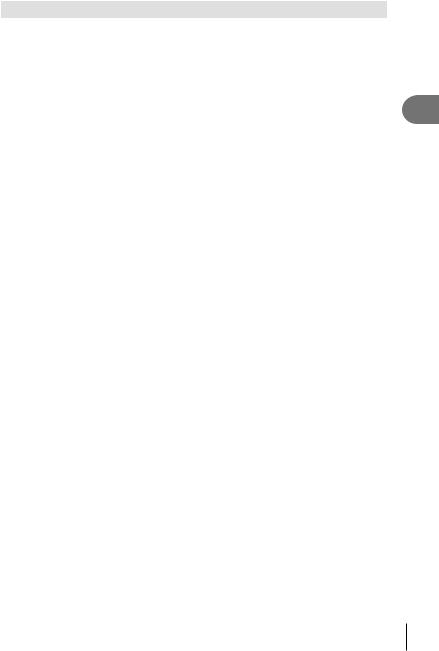
Subject type |
Scene mode |
Description |
|
|
|
Suitable for fast action shooting. |
|
|
C Sport |
The camera will take photos while the shutter button is |
|
Motion |
|
pressed. |
|
|
m Children |
Suitable for photographs of children and other active |
|
|
subjects. |
||
|
|
||
|
F Landscape |
Suitable for landscape shooting. |
|
|
|
|
|
|
` Sunset |
Suitable for shooting the sunset. |
|
|
Beach & |
Suitable for shooting at snow-capped mountains, seascapes |
|
|
g Snow |
in the sun, and other whitish scenes. |
|
|
|
Shoot a series of images that combine to create a |
|
Scenery |
s Panorama |
panorama. |
|
|
|
• For information on taking photos using this feature, see |
|
|
|
“Panorama” (P. 32). |
|
|
|
Suitable for high-contrast scenes. Each time the shutter |
|
|
Backlight |
button is pressed, the camera takes four shots and |
|
|
E HDR |
subsequently merges them into one, correctly exposed |
|
|
|
image. |
|
|
W Candlelight |
Suitable for shots of candlelit scenes. Warm colors are |
|
|
preserved. |
||
|
B Portrait |
Suitable for portrait shooting. |
|
|
Brings out skin texture. |
||
|
|
||
|
|
Smooths out skin tones and texture. This mode is suitable |
|
|
e e-Portrait |
when viewing images on a high-definition TV. The camera |
|
Indoors |
records two pictures: one with the effect applied and one |
||
|
|||
|
without. |
||
|
|
||
|
|
|
|
|
m Children |
Suitable for photographs of children and other active |
|
|
subjects. |
||
|
|
||
|
|
Suitable for high-contrast scenes. Each time the shutter |
|
|
Backlight |
button is pressed, the camera takes four shots and |
|
|
E HDR |
subsequently merges them into one, correctly exposed |
|
|
|
image. |
•To maximize the benefits of the scene modes, some of the shooting function settings are disabled.
•Some time may be needed to record pictures taken using [e-Portrait]. In addition, when the image quality mode is [RAW], the image is recorded in RAW+JPEG.
•[Handheld Starlight] pictures taken with [RAW] selected for image quality will be recorded in RAW+JPEG format, with the first frame recorded as a RAW image and the final composite as a JPEG image.
•[Backlight HDR] records HDR-processed images in JPEG format. When the image quality mode is set to [RAW], the image is recorded in RAW+JPEG.
-Noise may be more noticeable in photos taken in conditions associated with slow shutter speeds.
-For best results, secure the camera by, for example, mounting it on a tripod.
-The image displayed on the monitor while shooting will differ from the HDR-processed image.
-The picture mode is fixed to [Natural] and the color space is fixed to [sRGB].
2
Shooting
EN 29
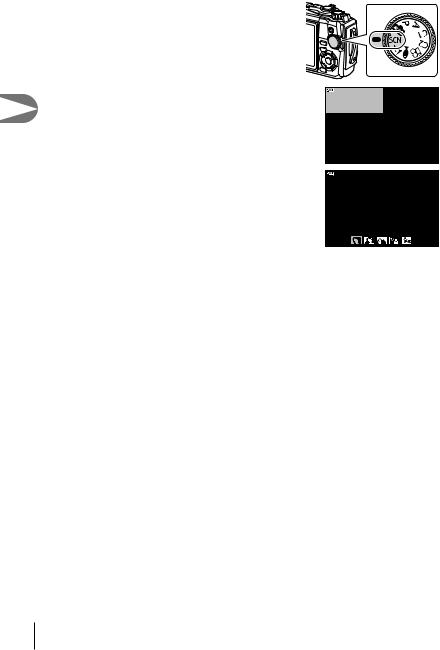
|
1 |
Rotate the mode dial to SCN. |
2 |
2 |
Highlight the desired subject type using |
|
FGHIor the control dial and press the Q |
|
|
button. |
|
|
|
|
Shooting |
3 |
Highlight the desired scene mode using HIor |
|
|
the control dial and press the Q button. |
|
|
• To return to the previous display, press the MENU |
|
|
button without pressing the Q button to select a |
|
|
scene mode. |
|
|
• To select a different scene mode, press the u(H) |
|
|
button. |
|
4 |
Shoot. |
People Nightscapes
Motion Scenery
Indoors
Portrait
30 EN
