Olympus STYLUS 800 DIGITAL Quick start guide
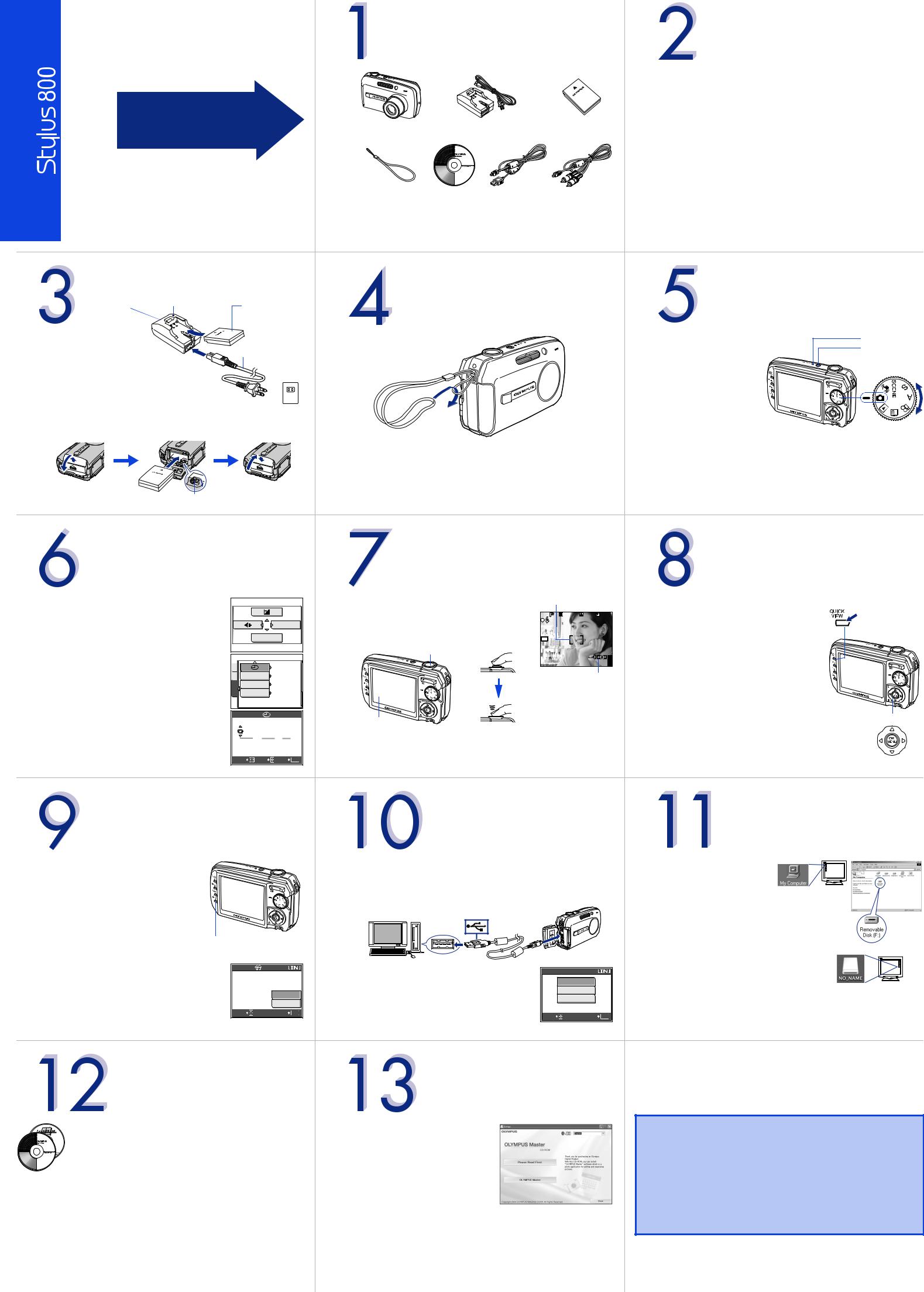
VH081101
StartQuickGuide |
HereStart |
It is strongly recommended that you follow |
|
|
|
|
|
these step-by-step instructions to set up and |
|
|
quickly begin using your new Digital |
|
|
Camera. |
S |
INSERTING THE BATTERY |
|
||
|
|
|
||
T |
LI-10C battery |
Charging |
|
|
E |
|
|||
indicator |
|
|||
charger |
LI-12B lithium |
|||
P |
|
|||
|
|
ion battery |
||
|
|
|
||
|
a. Insert the battery into the |
|
|
|
|
charger and charge |
|
|
|
|
completely. The charging |
|
Power cable |
|
|
indicator is red while the |
|
AC wall |
|
|
battery is charging and green |
|
||
|
|
outlet |
||
|
when charging is complete. |
|
||
|
|
|
||
b.Make sure the camera is off. 

c.Open the battery compartment/connector cover on the side of the camera and insert the battery until the battery lock knob clicks into place.
d.Close the cover.
Battery lock knob
SET THE DATE AND TIME
S
T
E
P
a.With the camera on, press Z.
b.Press Y to select [MODE MENU].
c.Press ON to select the [SETUP] tab and press Y.
d.Press ON to select [X] and press Y.
e.Press ON to set each item and press Y to move to the next item.
f.Press Zwhen you have finished entering the date and time.
MODE MENU |
WB |
CAM |
|
|
’05.01.01 |
|
MEM |
|
|
00:00 |
|
DUALTIME SETUP |
OFF |
|
||
SETUP |
VIDEO OUT |
NTSC |
|
|
|
ALARM CLOCK |
OFF |
|
|
|
|
2005 . 01 . 01 |
||
|
|
Y |
M |
D |
|
|
|
00 : 00 |
|
SELECT |
SET |
GO |
OK |
|
ERASING A PICTURE
S
T
E
P
a. Display the picture you want to erase, and press the Sbutton.
Sbutton |
|
b. Press ON to select [YES], and press Z. |
ERASE |
|
YES |
|
NO |
SELECT |
GO OK |
ABOUT THE CD-ROM DISCS
S
T
E
P
Now that you’ve mastered the basic functionality of your Olympus Digital Camera, you are ready to begin exploring the possibilities that digital photography brings to your computer. Activities such as photo editing, printing and much more are only steps away!
CD-ROM1
OLYMPUS Master software: Download pictures from the camera, view, organize, retouch, e-mail and print your digital photos and movies and more! This CD also contains the complete software users manual in Adobe Acrobat (PDF) format.
CD-ROM2
Advanced Manual: A complete camera guide in Adobe Acrobat (PDF) format. This manual contains detailed instructions on the camera’s features and functions which are not covered in the printed Basic Manual or Quick Start/Quick Reference Guides.
S |
UNPACK THE BOX CONTENTS |
REVIEW THE DOCUMENTATION |
||||
Gather the items illustrated below to complete the procedures that |
S |
|||||
T |
T |
|||||
follow. |
|
|
|
|||
E |
|
|
|
E |
||
|
|
|
|
|||
P |
|
|
|
|
P |
|
|
|
|
|
|
Quick Start Guide (this document) |
|
|
|
|
|
|
Getting started with your digital camera. |
|
|
|
|
|
|
Quick Reference Guide (reverse side of this document) |
|
|
|
|
|
|
Quick guide to using common features and functions. |
|
|
Digital camera |
LI-10C Battery charger |
LI-12B Lithium Ion |
Basic Manual (printed booklet) |
||
|
|
|
|
Battery |
Guide to mastering camera basics. |
|
|
|
|
|
|
Advanced Manual (CD-ROM) |
|
|
|
|
|
|
Detailed instructions on all camera features and functions. |
|
|
|
|
|
|
Software Installation Guide (separate document on OLYMPUS Master CD- |
|
|
Strap |
CD-ROM |
USB cable |
AV cable |
ROM) |
|
|
|
(OLYMPUS Master |
|
|
Detailed instructions on installing the OLYMPUS Master software. |
|
|
|
software) |
|
|
|
|
The following items are also included in the Digital Camera package: Basic
Manual, warranty card, Advanced Manual on CD-ROM and registration card.
ATTACH THE STRAP |
TURN ON THE CAMERA |
|
S |
S |
|
T |
T |
|
E |
E |
|
P |
P |
|
|
Set the mode dial to K, |
Power lamp |
|
and press the POWER |
POWER button |
|
button. The power lamp |
|
|
lights green, the monitor |
Mode dial |
|
turns on, and the lens |
|
|
|
|
|
extends. |
|
Note: After use, press the POWER button to turn off the camera. The power lamp and monitor turn off, and the lens retracts.
TAKING A PICTURE |
|
REVIEWING A PICTURE |
|
S |
|
S |
|
T |
|
T |
|
E |
|
E |
|
P |
|
P |
|
a. Place the AF target mark on your subject using AF target mark |
|
a. Press the QUICK VIEW button. The last |
QUICK VIEW button |
the monitor. |
|
picture taken is displayed. |
|
1/2000 |
F2.8 |
0.0 |
|
b. Press the shutter button halfway to lock the |
|
b. Press XY on the arrow pad to display the |
|
focus and exposure, then press the shutter button |
|
|
|
|
picture you want. |
|
|
completely to take the picture. |
|
|
|
|
|
|
|
Shutter button |
|
|
|
HQ3264×2448 |
|
4 |
|
Memory indicator |
|
||
Monitor |
Arrow pad |
|
• Pictures are automatically stored in the internal memory ([IN] is displayed on the monitor). Alternately, you can store your pictures on an xD-Picture Card (sold separately). While the card is inserted, [xD] is displayed on the monitor and all pictures are stored on the card.
S |
CONNECTING THE CAMERA |
VERIFY CAMERA CONNECTION |
|
TO A COMPUTER |
|
S |
|
T |
|
T |
|
E |
|
|
E |
P |
|
|
P |
|
a. Make sure the camera is off. |
|
WINDOWS: |
|
b. Connect the camera to the computer using the USB cable (included). The |
a. From the desktop (“Start” |
|
|
menu for XP), open “My |
||
|
camera turns on automatically. |
|
|
|
|
Computer”. |
|
|
|
|
|
|
|
|
b. Verify that the “Removable |
|
|
|
Disk” icon representing the |
|
|
|
camera is displayed. |
|
|
|
MACINTOSH: |
|
|
|
Verify that the “NO_NAME” |
|
c. Press ON to select [PC] on the camera monitor, |
USB |
icon representing the camera is |
|
displayed. |
||
|
and press Z. |
|
|
|
P C |
|
|
|
|
• The above steps confirm that the camera has been connected |
|
|
|
EXIT |
|
|
|
properly. You can transfer your images using the standard drag and |
|
|
|
|
|
|
SELECT |
GO OK |
drop procedure and use the OLYMPUS Master software (included) to |
|
enhance your digital imaging experience. |
||
|
|
|
|
S |
INSTALLING THE CAMERA |
|
|
SOFTWARE |
|
|
|
T |
|
|
|
|
|
|
|
E |
|
|
|
P |
|
|
|
|
a. Insert the OLYMPUS Master CD-ROM |
|
|
|
into your computer’s CD-ROM drive. |
|
Please refer to the Quick Reference |
|
b. For Windows: |
|
|
|
|
Guide on the reverse side of this sheet to |
|
|
Click the “OLYMPUS Master” button in |
|
|
|
|
familiarize yourself with the commonly |
|
|
the “Setup” window. |
|
|
|
For Macintosh: |
|
used features and functions of your |
|
Double-click the “Installer” icon. |
|
Olympus Digital Camera. |
|
c. Follow the on-screen instructions. For more details, click “Please Read First”. |
|
|
Printed in China
