Olympus SP-810UZ,SP-815UZ Instruction Manual

Instruction Manual
DIGITAL CAMERA
Thank you for purchasing an Olympus digital camera. Before you start to use your new camera, please read these
instructions carefully to enjoy optimum performance and a longer service life. Keep this manual in a safe place for
future reference.
We recommend that you take test shots to get accustomed to your camera before taking important photographs.
In the interest of continually improving products, Olympus reserves the right to update or modify information
contained in this manual.
SP-810UZ/SP-815UZ
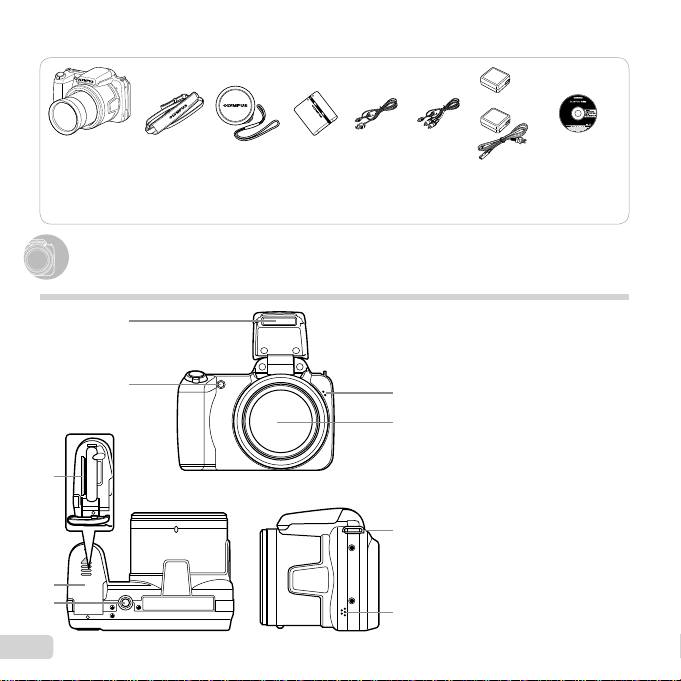
2
EN
Checking the contents of the box
or
Digital camera Strap Lens cap and
lens cap strap
Lithium Ion
Battery
(LI-50B)
USB cable
(CB-USB8)
AV cable
(CB-AVC3)
USB-AC
adapter
(F-2AC)
OLYMPUS Setup
CD-ROM
Names of Parts
Names of Parts
Camera unit
2
1
6
7
9
5
3
8
4
1 Flash
2 AF illuminator
Self-timer lamp
3 Microphone
4
Lens
5
Card slot
6 Battery/card compartment
cover
7
Tripod socket
8 Strap eyelet
9 Speaker
Other accessories not shown: Warranty card
Contents may vary depending on purchase location.
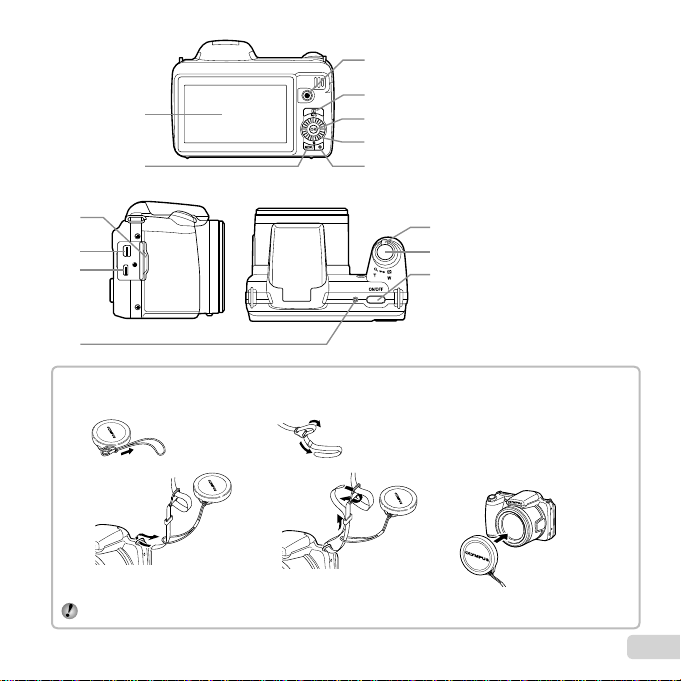
3
EN
1
2
12
6
3
4
5
7
13
14
8
9
10
11
1 Monitor
2 button
3 R button (record movies)
4 q button (switching
between shooting and
playback)
5 A button (OK)
6
Wheel controller
INFO button (changing
information display)
button (erase)
7
E button (menu guide)
8 Connector cover
9 Multi-connector
10 HDMI micro connector
11 Indicator lamp
12 Zoom lever
13 Shutter button
14 n button
Attaching the camera strap and lens cap
Attaching the camera strap and lens cap
1
2
3
4
• Attach the strap to the other
eyelet in the same manner.
5
Pull the strap tight so that it does not come loose.
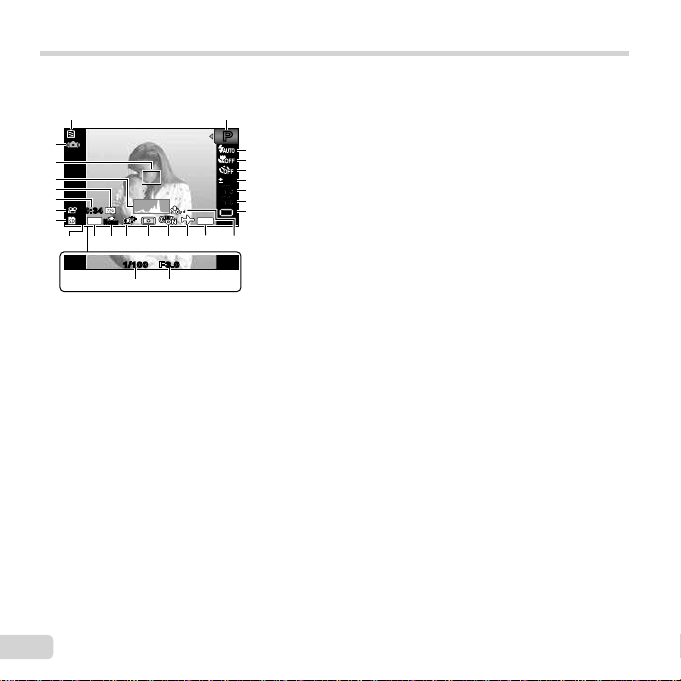
4
EN
Monitor
Shooting mode display
Shooting mode display
14
M
44
N
ORM
PP
0.00.0
AUTO
WB
AUTO
WB
AUTO
ISO
AUTO
ISO
00:3400:34
DATE
1/100 F3.01/100 F3.0
12
3
4
5
6
7
8
9
15161718 14 13 12 1011
19
2627
20
23
21
22
24
25
1
Battery check ..........p. 13, 55
2
Shooting mode .......p. 16, 23
3
Flash .............................p. 19
Flash standby/fl ash charge
....................................p. 54
4
Macro/super macro ......p. 28
5
Self-timer ......................p. 28
6
Exposure compensation
....................................p. 29
7
White balance ...............p. 29
8
ISO ...............................p. 30
9
Drive .............................p. 30
10
Recording with sound
(movies) ......................p. 38
11
Date stamp ...................p. 37
12
World time ....................p. 48
13
Image stabilization
(still images)................p. 36
14
Metering .......................p. 35
15
Shadow Adjustment
Technology..................p. 35
16
Compression (still images)
..............................p. 34, 62
17
Image size (still images)
..............................p. 34, 62
18
Number of storable still
pictures (still images)
....................................p. 16
19
Current memory ...........p. 60
20
Movie recording icon ....p. 17
21
Remaining recording time
(movies) ......................p. 17
22
Image size (movies)
..............................p. 34, 63
23
Histogram .....................p. 20
24
AF target mark ..............p. 17
25
Camera shake warning
26
Aperture value ..............p. 17
27
Shutter speed ...............p. 17
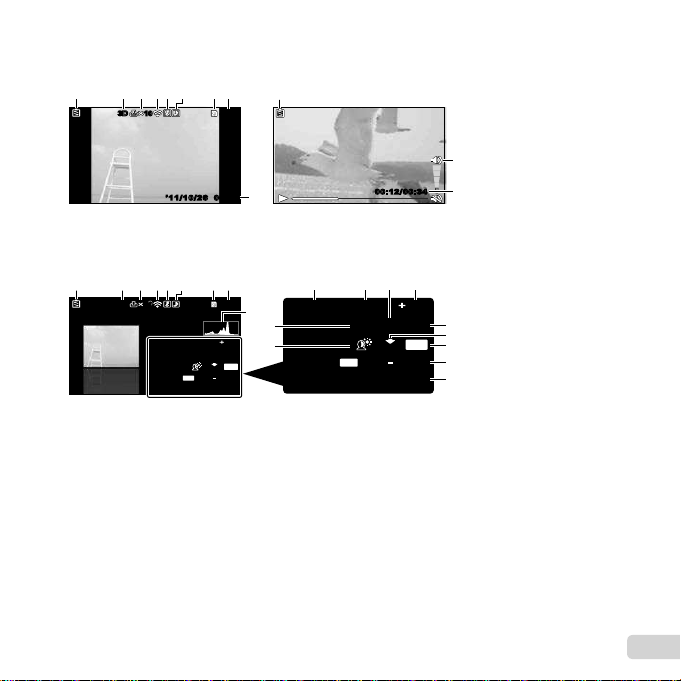
5
EN
Playback mode display
Playback mode display
Standard display
1
Battery check ..........p. 13, 55
2 3D image ......................p. 32
3 Print reservation/number of
prints ..................p. 52/p. 51
4 Eye-Fi transferred .........p. 42
5 Protect ..........................p. 41
6 Adding sound .........p. 38, 39
7 Current memory ...........p. 60
8 Frame number/total number
of images ....................p. 20
Elapsed time/total shooting
time (movies) ..............p. 21
9 Volume ...................p. 20, 44
10 Histogram .....................p. 20
11 Shutter speed ...............p. 17
12 Aperture value ..............p. 17
13
ISO ...............................p. 30
14
Exposure compensation
....................................p. 29
15
White balance ...............p. 29
16
Compression (still images)
..............................p. 34, 62
Image quality (movies)
..............................p. 34, 63
17
Image size ........p. 34, 62, 63
18
File number
19
Date and time .........p. 15, 48
20
Shadow Adjustment
Technology..................p. 35
21
Shooting mode .......p. 16, 23
10103D3D
00:0000:00
4/30
4/30
’11/10/26’11/10/26
1 786542 3
19
Still image
Movie
00:12/00:3400:12/00:34
1
8
9
Advanced display
1/1000 F3.0 2.0
AUTO
WB
100
ISO
P
N
ORM
14
M
FILE
100 0004
00:00
10103D3D
4/304/30
’11/10/26
1/1000 F3.0 2.0
AUTO
WB
100
ISO
P
N
ORM
14
M
FILE
100 0004
00:00
’11/10/26
1 786542 3
11 12 1413
10
15
17
18
19
20
16
21
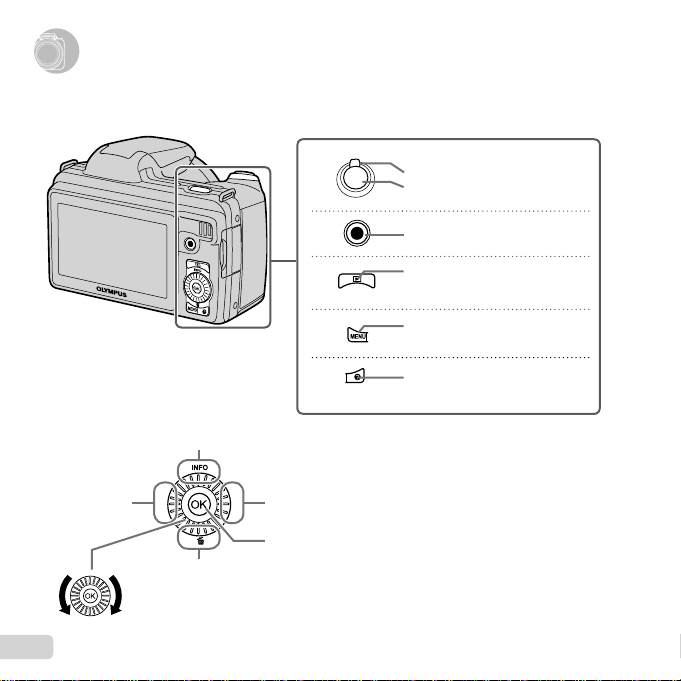
6
EN
Camera Settings
Camera Settings
Using the Buttons
Using the Buttons
Frequently used functions can be accessed using the buttons.
Zoom lever (p. 18, 22)
Shutter button (p. 17, 54)
R button (shooting movies) (p. 17)
q button (switching between
shooting and playback) (p. 17,
20, 43)
button (p. 9)
E button (menu guide) (p. 22)
G (down) /
button (erase) (p. 21)
F (up) /INFO button
(changing information display) (p. 19, 22)
I (right)
A button
The wheel controller can also be used to change the selections.
Wheel controller
H (left)
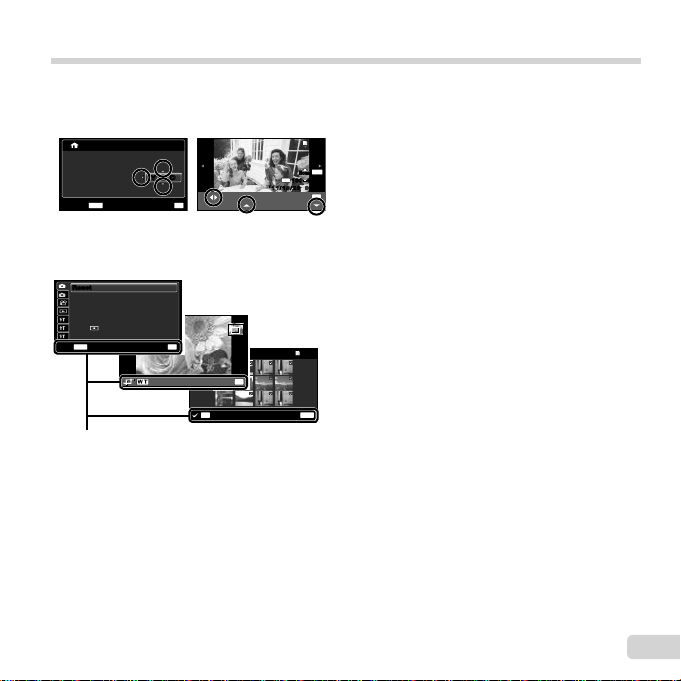
7
EN
Operation guide
The symbols FGHI displayed for image selections
and settings indicate that the wheel controller is to
be used by pressing, not turning, the wheel controller
sections (p. 6).
10 26 00 00
:..
2011
MENU
OK
SetCancel
X
Y M D Time
Y/M/DY/M/D
N
ORM
OK
Single Print
Print
4/304/30
More
00:00
N
ORM
14
M
FILE
100 0004100 0004
00:00’11/10/26’11/10/26
Operation guides displayed at the bottom of the screen
indicate that the button, A button, or zoom lever
can be used.
MENU
OK
Erase/Cancel
Sel. Image
5/305/30
OK
Set
ResetReset
1
2
3
1
2
Compression Normal
Shadow Adjust Auto
AF Mode
ESP/
Face/iESP
ESP
Digital Zoom Off
Image Size 14M
MENU
OK
SetExit
Operation guide

8
EN
Using the Menu
Using the Menu
Use the menu to change camera settings such as the shooting mode.
There may be menus that are unavailable depending on other related settings or the shooting mode (p. 23).
Function menu
Function menu
Press H during shooting to display the function menu. The function menu is used to choose the shooting mode
and provides access to frequently used shooting settings.
14
M
44
PP
0.00.0
AUTO
WB
AUTO
WB
AUTO
ISO
AUTO
ISO
MENUMENU
3D3D
Program AutoProgram Auto
N
ORM
To select the shooting mode
Use HI to select the shooting mode and press the A button.
To select the function menu
Use FG to select a menu and use HI to select a menu option. Press the A button
to set the function menu.
Shooting
Selected option
Setup menu
Function menu
Shooting mode
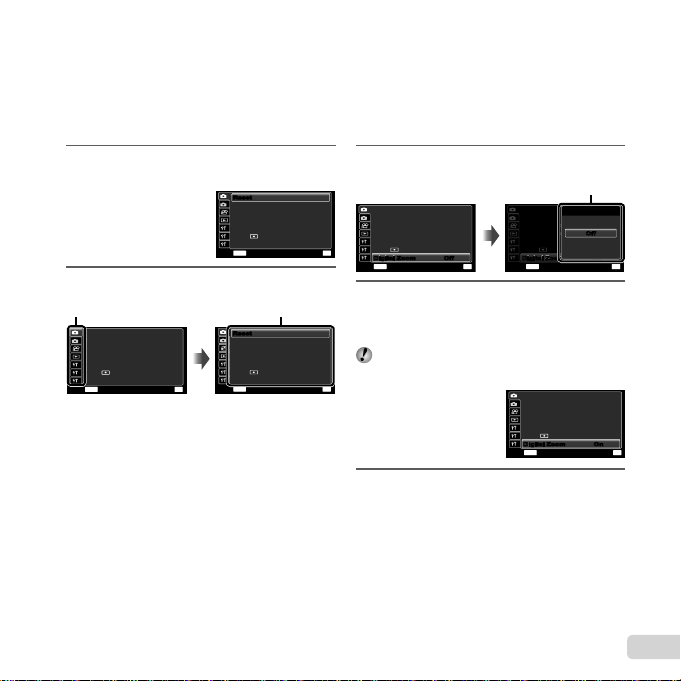
9
EN
1 Press the button.
The setup menu is displayed.
1
2
3
1
2
Compression Normal
Shadow Adjust
Auto
AF Mode
ESP/
Face/iESP
ESP
Digital Zoom Off
Image Size 14M
MENU
OK
SetExit
ResetReset
2 Press H to select the page tabs. Use FG
to select the desired page tab and press I.
OK
Set
1
2
2
3
Compression Normal
Shadow Adjust
Auto
AF Mode
ESP/
Face/iESP
MENU
Exit
ESP
Digital Zoom Off
Image Size 14M
1
ResetReset
Page tab
1
2
3
1
2
Compression Normal
Shadow Adjust
Auto
AF Mode
ESP/
Face/iESP
ESP
Digital Zoom Off
Image Size 14M
MENU
OK
SetExit
ResetReset
Submenu 1
3 Use FG to select the desired submenu 1
and then press the A button.
Compression Normal
Shadow Adjust
Auto
AF Mode
ESP/
Face/iESP
ESP
Image Size 14M
OK
Set
1
2
3
1
2
MENU
Exit
ResetReset
Digital Zoom
OffDigital Zoom Off
Compression Normal
Shadow Adjust
Auto
AF Mode
ESP/
Face/iESP
ESP
Image Size 14M
MENU
OK
SetBack
1
2
3
1
2
ResetReset
Digital Zoom
OffDigital Zoom Off
Digital Zoom
On
OffOff
Submenu 2
4 Use FG to select the desired submenu 2
and then press the A button.
Once a setting is selected, the display returns to
the Submenu 1.
There may be additional operations. “Menu
Settings” (p. 33 to 48)
Compression Normal
Shadow Adjust
Auto
AF Mode
ESP/
Face/iESP
ESP
Image Size 14M
MENU
OK
SetExit
1
2
3
1
2
ResetReset
Digital Zoom OnOnDigital Zoom
5 Press the button to complete the
setting.
Setup menu
Setup menu
Press the button during shooting or playback to display the setup menu. The setup menu provides access
to a variety of camera settings, including options not listed in the function menu, display options, and the time and
date.
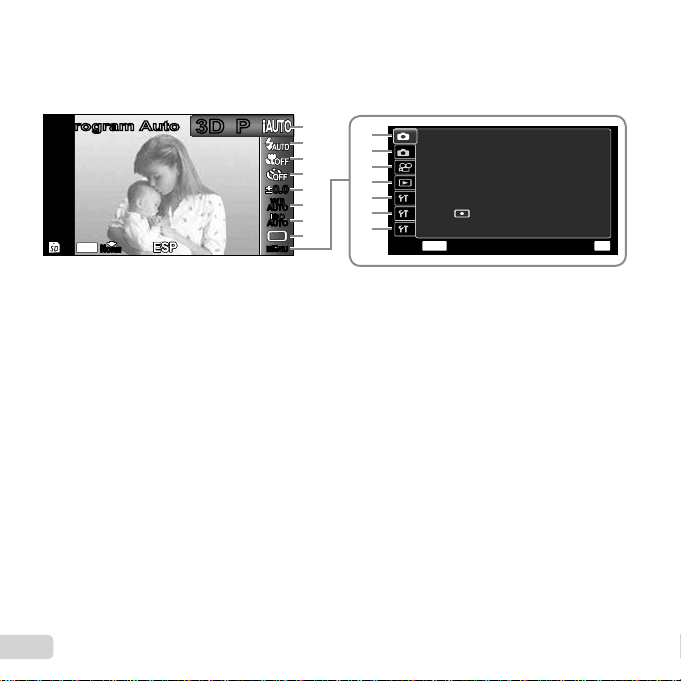
10
EN
Menu Index
1 Shooting mode ...........p. 16, 23
P (Program Auto)
M (iAUTO)
(Scene Mode)
P (Magic Filter)
p (Panorama)
W (3D)
2 Flash .................................p. 19
3 Macro ...............................p. 28
4 Self-timer ..........................p. 28
5 Exposure compensation ...p. 29
6 White balance ...................p. 29
7 ISO ...................................p. 30
8 Drive .................................p. 30
9 p (Shooting menu 1) ......p. 33
Reset
Image Size
Compression
Shadow Adjust
AF Mode
ESP/n
Digital Zoom
0 q (Shooting menu 2) .....p. 36
Image Stabilizer
AF Illuminat.
Rec View
Pic Orientation
Icon Guide
Date Stamp
a A (Movie menu) ..............p. 34
Image Size
Image Quality
IS Movie Mode
R (Movie sound recording)
b q (Playback) ..................p. 39
Slideshow
Edit
Erase
Print Order
R (Protect)
y (Rotate)
cr (Settings 1) ..............p. 42
Memory Format/Format
Backup
Eye-Fi
USB Connection
q Power On
Keep
z
Settings
Pw On Setup
d s (Settings 2) .............p. 44
Sound Settings
File Name
Pixel Mapping
s (Monitor)
TV Out
Power Save
l (Language)
e t (Settings 3) .............p. 48
X (Date/time)
World Time
14
M
44
PP
0.00.0
AUTO
WB
AUTO
WB
AUTO
ISO
AUTO
ISO
MENUMENU
3D3D
Program AutoProgram Auto
N
ORM
6
7
3
2
1
5
4
8
OK
Set
1
2
2
3
Compression Normal
Shadow Adjust
Auto
AF Mode
ESP/
Face/iESP
MENU
Exit
ESP
Digital Zoom Off
Image Size 14M
1
ResetReset
d
e
a
0
9
c
b
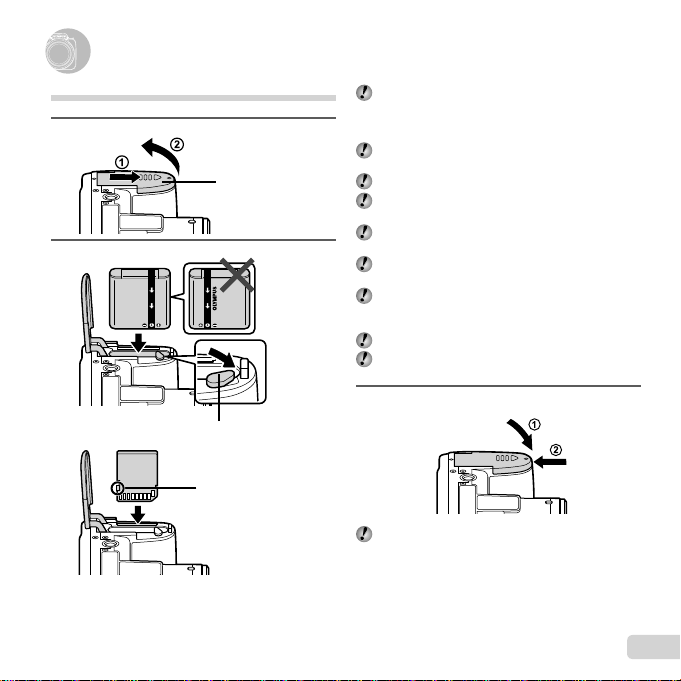
11
EN
Preparing the Camera
Preparing the Camera
Inserting the battery and card
1
2
Battery/card compartment
cover
Battery lock knob
Write-protect switch
Insert the battery as illustrated with the B mark
toward the battery lock knob.
Damage to the battery exterior (scratches, etc.) may
produce heat or an explosion.
Insert the battery while sliding the battery lock knob in
the direction of the arrow.
Insert the card straight until it clicks into place.
Turn off the camera before opening the battery/card
compartment cover.
When using the camera, be sure to close the battery/
card compartment cover.
Slide the battery lock knob in the direction of the
arrow to unlock, and then remove the battery.
Always use SD/SDHC/SDXC cards or Eye-Fi card
with this camera. Do not insert other types of memory
cards. “Using the card” (p. 60)
Do not touch the contact area of the card directly.
This camera can be used without a card by storing
images in its internal memory.
3
“Number of storable pictures (still images)/Continuous
recording length (movies) in the internal memory and
cards” (p. 62, 63)
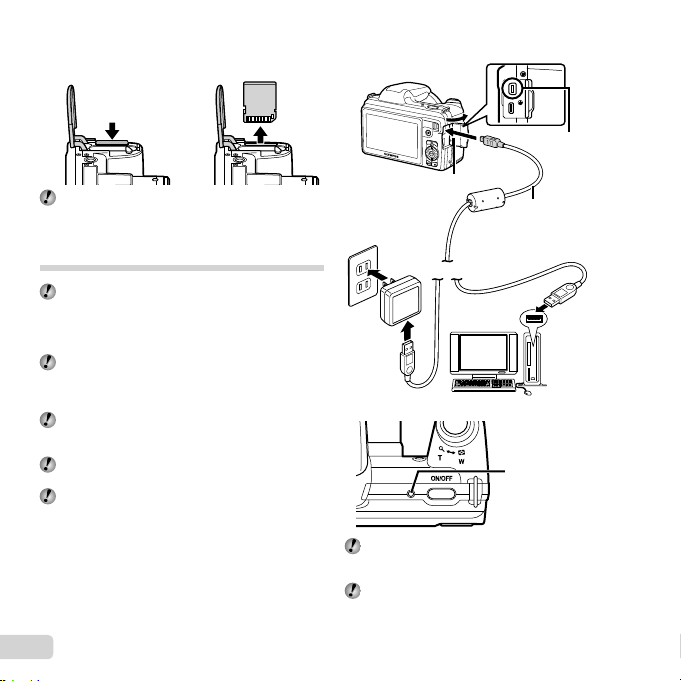
12
EN
To remove the card
To remove the card
12
Press the card in until it clicks and comes out slightly,
then remove the card.
Charging the battery w ith the
included USB-AC adapter
The included F-2AC USB-AC adapter (hereafter
referred to as USB-AC adapter) differs depending
on the region where you purchased the camera. If
you received a plug-in type USB-AC adapter, plug it
directly into AC outlet.
The included USB-AC adapter has been designed
to be used for charging and playback. Do not take
pictures while the AC adapter is connected to the
camera.
Be sure to unplug the power plug of the USB-AC
adapter from the wall outlet when the charging is
complete or the playback ends.
For details on the battery and the USB-AC adapter,
see “Battery and USB-AC adapter” (p. 59).
The battery can be charged while the camera is
connected to the computer. Charging time varies
depending on the performance of a computer. (There
may be cases in which it takes approx. 10 hours.)
Connecting the camera
Connecting the camera
AC outlet
USB cable
(supplied)
Multi-connector
Connector cover
Indicator lamp
Indicator lamp
The battery is not fully charged at shipment. Before
use, be sure to charge the battery until the indicator
lamp turns off (up to 3.5 hours).
If the indicator lamp does not light, the USB-AC
adapter is not connected to the camera correctly,
or the battery, camera, or USB-AC adapter may be
broken.
Indicator lamp
On: Charging
Off: Charged
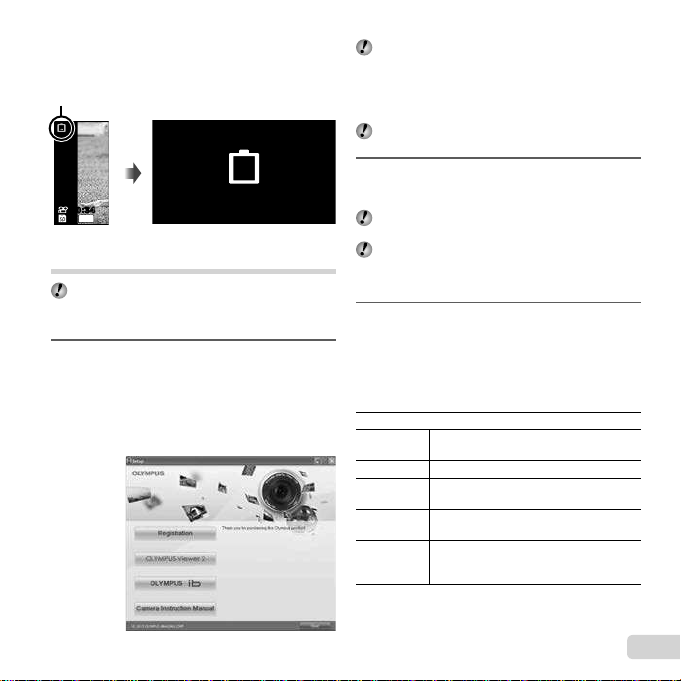
13
EN
When to charge the batteries
When to charge the batteries
Charge the battery when the error message shown below
appears.
Monitor top left Error message
Flashes in red
14
M
44
00:3400:34
Battery Empty
Setting up using the supplied CD
Installation of [ib] computer software using the
supplied CD is available on Windows computers only.
Windows
Windows
1
Insert the supplied CD in a CD-ROM drive.
Windows XP
A “Setup” dialog will be displayed.
Windows Vista/Windows 7
An Autorun dialog will be displayed. Click “OLYMPUS
Setup” to display the “Setup” dialog.
If the “Setup” dialog is not displayed, select “My
Computer” (Windows XP) or “Computer” (Windows
Vista/Windows 7) from the start menu. Double-click
the CD-ROM (OLYMPUS Setup) icon to open the
“OLYMPUS Setup” window and then double-click
“Launcher.exe”.
If a “User Account Control” dialog is displayed, click
“Yes” or “Continue”.
2
Register your Olympus product.
Click the “Registration” button and follow the on-
screen instructions.
To register the camera must be connected to the
computer. “Connecting the camera” (p. 12)
If nothing is displayed on the camera screen even
after connecting the camera to the computer, the
battery may be exhausted. Charge the battery and
then connect the camera again.
3
Install OLYMPUS Viewer 2 and [ib] computer
software.
Check the system requirements before beginning
installation.
Click the “OLYMPUS Viewer 2” or “OLYMPUS ib”
button and follow the on-screen instructions to
install the software.
OLYMPUS Viewer 2
Operating
System
Windows XP (Service Pack 2 or later) /
Windows Vista / Windows 7
Processor Pentium 4 1.3 GHz or better
RAM
1 GB or more (2 GB or more
recommended)
Free Hard
Drive Space
1 GB or more
Monitor
Settings
1024 x 768 pixels or more
Minimum 65,536 colors (16,770,000
colors recommended)
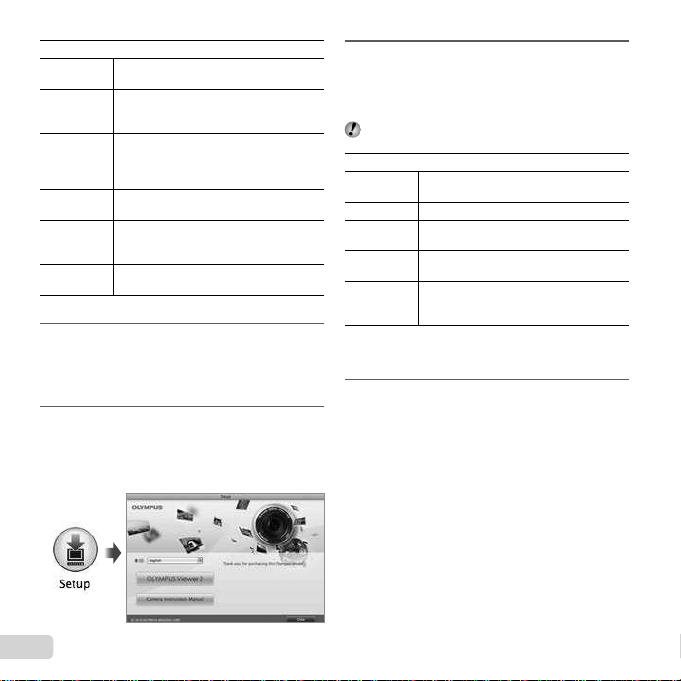
14
EN
[ib]
Operating
System
Windows XP (Service Pack 2 or later) /
Windows Vista / Windows 7
Processor
Pentium 4 1.3 GHz or better
(Pentium D 3.0 GHz or better required
for movies)
RAM
512 MB or more (1 GB or more
recommended)
(1 GB or more required for movies — 2 GB
or more recommended)
Free Hard
Drive Space
1 GB or more
Monitor
Settings
1024 x 768 pixels or more
Minimum 65,536 colors (16,770,000
colors recommended)
Graphics
A minimum of 64 MB video RAM with
DirectX 9 or later.
* See online help for information on using the software.
4
Install the camera manual.
Click the “Camera Instruction Manual” button and
follow the on-screen instructions.
Macintosh
Macintosh
1
Insert the supplied CD in a CD-ROM drive.
Double-click the CD (OLYMPUS Setup) icon on
the desktop.
Double-click the “Setup” icon to display the “Setup”
dialog.
2
Install OLYMPUS Viewer 2.
Check the system requirements before beginning
installation.
Click the “OLYMPUS Viewer 2” button and follow
the on-screen instructions to install the software.
You can register via “Registration” in OLYMPUS
Viewer 2 “Help”.
OLYMPUS Viewer 2
Operating
System
Mac OS X v10.4.11–v10.6
Processor Intel Core Solo/Duo 1.5 GHz or better
RAM
1 GB or more (2 GB or more
recommended)
Free Hard
Drive Space
1 GB or more
Monitor
Settings
1024 x 768 pixels or more
Minimum 32,000 colors (16,770,000
colors recommended)
* Other languages can be selected from the language
combo box. For information on using the software, see
online help.
3
Copy the camera manual.
Click the “Camera Instruction Manual” button to
open the folder containing the camera manuals.
Copy the manual for your language to the computer
.
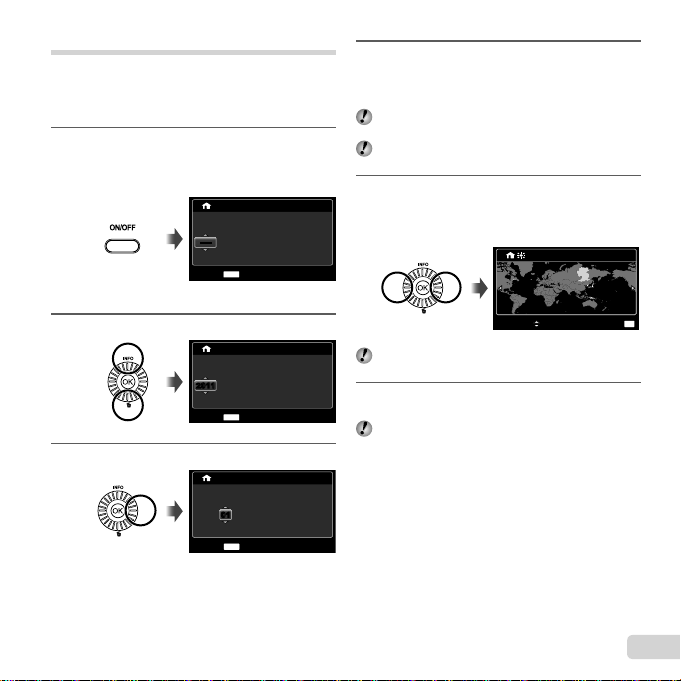
15
EN
Date, time, time zone, and language
The date and time set here are saved to image fi le names,
date prints, and other data. You can also choose the
language for the menus and messages displayed in the
monitor.
1
Press the n button to turn on the
camera.
The date and time setting screen is displayed when
the date and time are not set.
X
Y/M/D
Y M D Time
-- -- -- --
:..
MENU
Cancel
--------
Date and time setting screen
2
Use FG to select the year for [Y].
-- -- -- --
:.
Time
MENU
Cancel
X
.
Y/M/D
YMD
20112011
3
Press I to save the setting for [Y].
-- -- --
:..
2011
X
Y/M/D
YMDTime
MENU
Cancel
0101
4
As in Steps 2 and 3, use FGHI to set
[M] (month), [D] (day), [Time] (hours and
minutes), and [Y/M/D] (date order), and then
press the A button.
For precise time setting, press the A button as the
time signal strikes 00 seconds.
To change the date and time, adjust the setting from
the menu. [X] (Date/time) (p. 48)
5
Use HI to select the [x] time zone and
then press the A button.
Use FG to turn daylight saving time ([Summer])
on or off.
Summer
OK
Set
Seoul
Tokyo
Seoul
Tokyo
’11.10.26 00:00
The menus can be used to change the selected time
zone. [World Time] (p. 48)
6
Use FGHI to select your language and
press the A button.
The menus can be used to change the selected
language. [l] (p. 47)

16
EN
Shooting with the optimum aperture
value and shutter speed (P mode)
In this mode, automatic shooting settings are activated
while also allowing changes to a wide range of
other shooting menu functions, such as exposure
compensation, white balance, etc. as needed.
The default settings of the function are highlighted in
.
1
Remove the lens cap.
2
Press the n button to turn on the camera.
P
mode indicator.
M
44
PP
0.00.0
AUTO
WB
AUTO
WB
AUTO
ISO
AUTO
ISO
00:3400:34
14
Number of storable still pictures (p. 62)
Monitor (standby mode screen)
If P mode is not displayed, press H to display the
function menu screen and then set the shooting
mode to P. “Using the Menu” (p. 8)
Current shooting mode display
44
PP
3D3D
0.00.0
AUTO
WB
AUTO
WB
AUTO
ISO
AUTO
ISO
MENUMENU
14
M
Program AutoProgram Auto
N
ORM
3
Hold the camera and compose the shot.
Horizontal grip
Vertical grip
Monitor
4
Press the shutter button halfway down to
focus on the subject.
When the camera focuses on the subject, the
exposure is locked (shutter speed and aperture
value are displayed), and the AF target mark
changes to green.
The camera was unable to focus if the AF target
mark fl ashes red. Try focusing again.
Shooting, Playback, and Erasing
Shooting, Playback, and Erasing
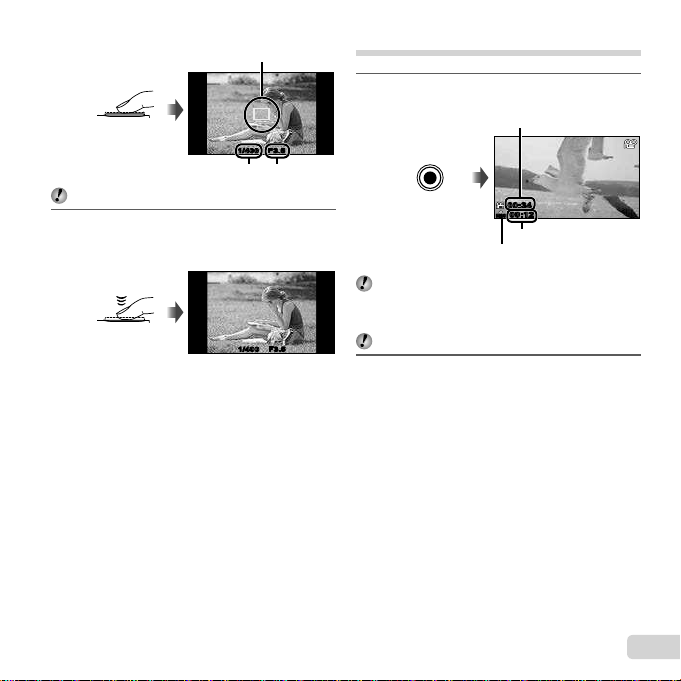
17
EN
Shooting movies
1
Press the R button to start recording.
00:12
00:34
00:1200:12
RECREC
00:3400:34
Lights up red when recording
Recording time
Continuous recording length
(p. 63)
The effects of the set shooting mode can be used
when shooting movies. When the set shooting mode
is p, W, (Beauty) or P (some modes),
shooting is performed in P mode.
Sound will also be recorded.
2
Press the R button again to stop recording.
Press halfway
PP
1/400 F3.51/400 F3.5
Shutter speed
AF target mark
Aperture value
“Focusing” (p. 56)
5
To take the picture, gently press the shutter
button all the way down while being careful
not to shake the camera.
Press fully
PP
1/400 F3.51/400 F3.5
Image review screen
To view images during shooting
To view images during shooting
Pressing the q button enables playback of images. To
return to shooting, either press the q button or press the
shutter button halfway down.
To turn off the camera
To turn off the camera
Press the n button again.
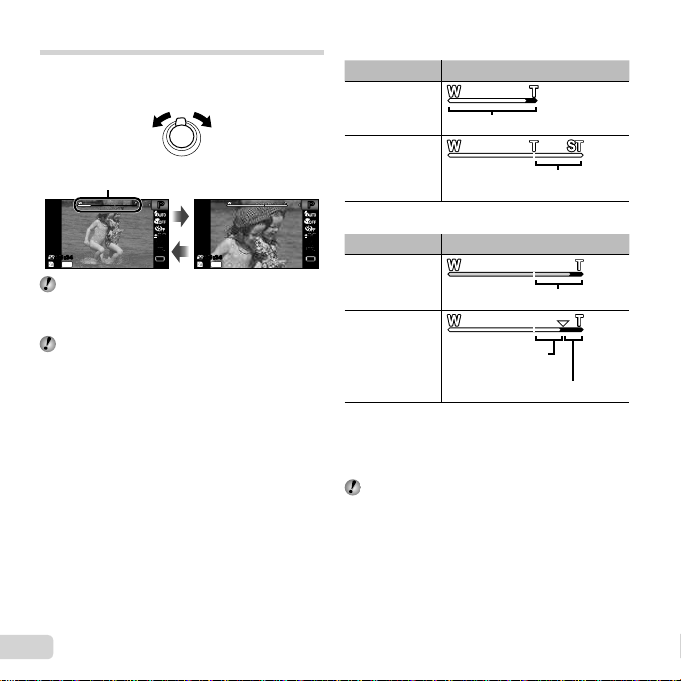
18
EN
[Off] selected for [Digital Zoom]:
Image size Zoom bar
14M
Optical zoom range
Other
The magnifi cation ratio changes
depending on the image size setting.
*1
[On] selected for [Digital Zoom]:
Image size Zoom bar
14M
Digital zoom range
Other
The magnifi cation
ratio changes
depending on the
image size setting.
*1
Digital zoom range
*1
If [Image Size] is less than the full resolution, after
reaching the maximum optical zoom, the camera will
automatically resize and crop the image to the selected
[Image Size], then enter the digital zoom range if [Digital
Zoom] is [On].
Photographs taken with the zoom bar displayed in
red may appear “grainy.”
Using the zoom
Turning the zoom lever adjusts the shooting range.
W side T side
14
M
44
44
PP
0.00.0
AUTO
WB
AUTO
WB
AUTO
ISO
AUTO
ISO
14M
PP
0.00.0
AUTO
WB
AUTO
WB
AUTO
ISO
AUTO
ISO
00:3400:34
00:3400:34
Zoom bar
Optical zoom: 36×
Digital zoom: 4×
To take larger images [Digital Zoom]
To take larger images [Digital Zoom]
The type and amount of zoom can be identifi ed from
the appearance of the zoom bar. The display differs
depending on the options selected for [Digital Zoom]
(p. 36) and [Image Size] (p. 34).

19
EN
Using the fl ash
The fl ash functions can be selected to best match the
shooting conditions.
1
Lift up the fl ash unit manually.
To turn off the fl ash
To turn off the fl ash
Press the fl ash down back into the camera.
2
Select the fl ash option in the function menu.
14
M
44
PP
0.00.0
AUTO
WB
AUTO
WB
AUTO
ISO
AUTO
ISO
MENUMENU
Flash AutoFlash Auto
N
ORM
3
Use HI to select the setting option, and
press the A button to set.
Option Description
Flash Auto
The fl ash fi res automatically in low-
light or backlight conditions.
Redeye
Pre-fl ashes are emitted to reduce
the occurrence of red eye in your
photos.
Fill In
The fl ash fi res regardless of the
available light.
Flash Off The fl ash does not fi re.
Changing the shooting information
display
The display of the screen information can be changed to
best match the situation, for example, the need for a clear
view of the screen or for making a precise composition by
using the grid display.
1
Press F (INFO).
The displayed shooting information changes in
the order shown below each time the button is
pressed. “Shooting mode display” (p. 4)
14
M
44
PP
0.00.0
AUTO
WB
AUTO
WB
AUTO
ISO
AUTO
ISO
14
M
44
N
ORM
PP
0.00.0
AUTO
WB
AUTO
WB
AUTO
ISO
AUTO
ISO
00:3400:34
00:3400:34
PP
Normal
No information
Detailed
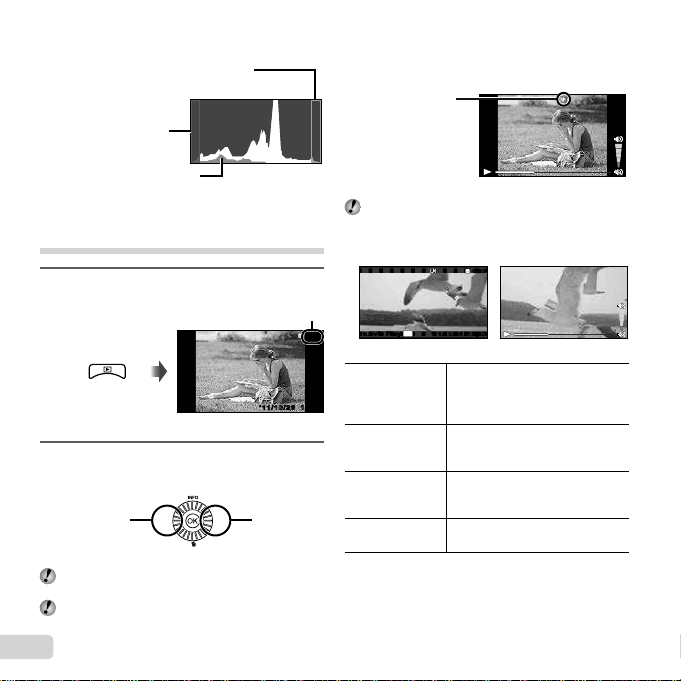
20
EN
To play sound recordings
To play sound recordings
To play sound recorded with an image, select the image
and press the A button.
During audio playback
! appears
Press FG to adjust volume.
To play back movies
To play back movies
Select a movie, and press the A button.
During playback
Movie
’11/10/26’11/10/26 12:3012:30
4/30
4/30
OK
Movie PlayMovie Play
Pausing and
restarting
playback
Press the A button to pause
playback. During pause, fast
forward or reverse, press the A
button to restart playback.
Fast forward
Press I to fast forward. Press I
again to increase the fast forward
speed.
Rewind
Press H to rewind. The speed
at which the recording rewinds
increases each time H is pressed.
Adjusting the
volume
Turn the wheel controller or use
FG to adjust the volume.
Reading a histogram
Reading a histogram
If the peak fi lls too much of the frame, the
image will appear mostly white.
If the peak fi lls too much
of the frame, the image
will appear mostly black.
The green section shows
luminance distribution within
the screen’s center.
View ing ima ges
1
Press the q button.
Number of frames/
Total number of images
’11/10/26’11/10/26 12:3012:30
4/30
4/30
Playback image
2
Turn the wheel controller to select an image.
It can be performed by pressing HI.
Displays
previous
image
Displays next
image
Keep turning the wheel controller to fast forward or
reverse. It can be performed by holding HI.
The display size of the images can be changed.
“Index view and close-up view” (p. 22)
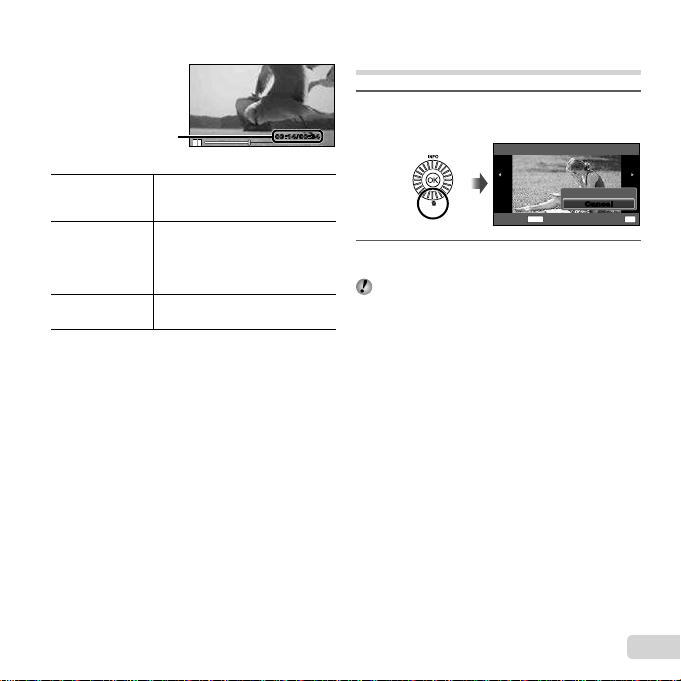
21
EN
Operations while playback is paused
Operations while playback is paused
During pause
00:14/00:3400:14/00:34
Elapsed time/
Total shooting time
Cueing
Use F to display the fi rst frame
and press G to display the last
frame.
Advancing and
rewinding one
frame at a time
*1
Turn the wheel controller to
advance or rewind by one frame
at a time. Keep turning the wheel
controller for continuous advance
or rewind.
Resuming
playback
Press the A button to resume
playback.
To operate with
To operate with
HI
HI
*1
Press I or H to advance or rewind one frame at a
time. Hold I or H pressed for continuous advance or
rewind.
To stop movie playback
To stop movie playback
Press the button.
Erasing images during playback
(Single image erase)
1
Display the image you want to erase and
press G (
).
OK
Erase
CancelCancel
Erase
SetCancel
MENU
2
Press FG to select [Erase], and press the
A button.
Multiple images or all images can be erased at a time
(p. 40).
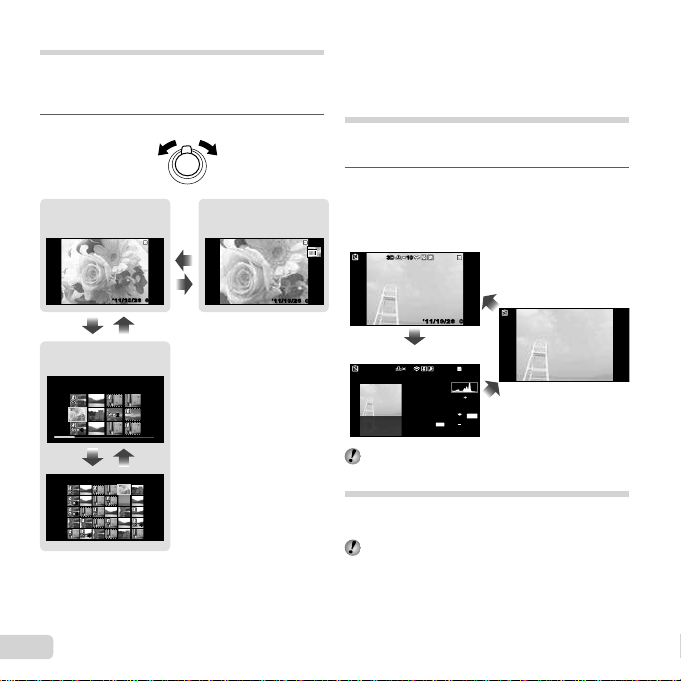
22
EN
To scroll an image in close-up view
To scroll an image in close-up view
Use FGHI to move the viewing area.
Changing the image information
display
Shooting information settings displayed on the screen can
be changed.
1
Press F (INFO).
The displayed image information changes in
the order shown below each time the button is
pressed.
10103D3D
00:0000:00
4/30
4/30
’11/10/26’11/10/26
1/1000 F3.0 2.0
AUTO
WB
100
ISO
P
N
ORM
14
M
FILE
100 0004
00:00
10103D3D
4/304/30
’11/10/26
Normal
Detailed
No information
“Reading a histogram” (p. 20)
Using the menu guide
Pressing the E button in the setup menu displays a
description of the current item.
“Using the Menu” (p. 8)
Index view and close-up view
Index view enables quick selection of a desired image.
Close-up view (up to 10× magnifi cation) allows checking
of image details.
1
Turn the zoom lever.
00:0000:00
4/30
00:0000:00
WT
W
T
4/304/30
WT
’11/10/26’11/10/26
’11/10/26’11/10/26
’11/10/26
’11/10/26
44
44
22
22
44
44
Single-image view Close-up view
Index view
To select an image in index view
To select an image in index view
Use FGHI to select an image, and press the A
button to display the selected image in single-image view.
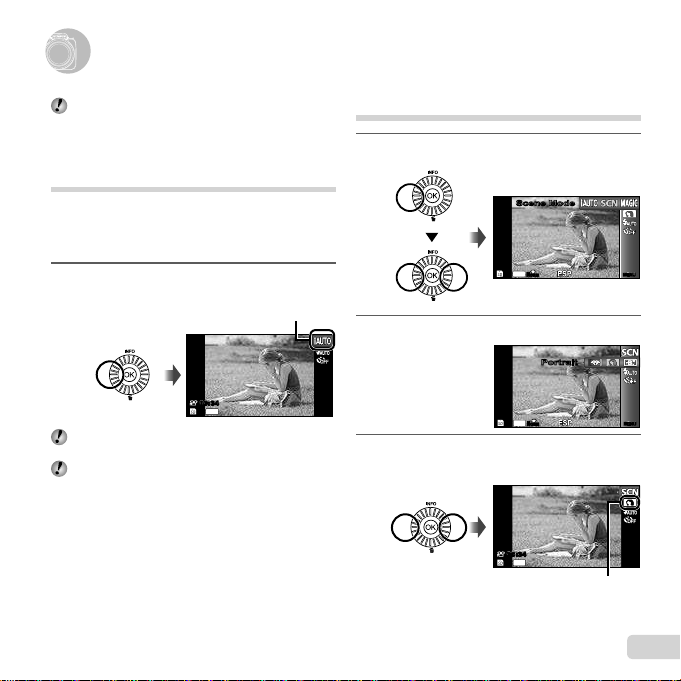
23
EN
Using the best mode for the shooting
scene (
mode)
1
Set the shooting mode to
.
14
M
44
MENUMENU
Scene ModeScene Mode
N
ORM
2
Press G to go to the submenu.
14
M
44
MENUMENU
PortraitPortrait
N
ORM
3
Use HI to select the mode and then press
the A button to set.
14
M
44
00:3400:34
Icon indicating the scene mode
that is set
Using Shooting Modes
Using Shooting Modes
To change the shooting mode
To change the shooting mode
The shooting mode (P, M, , P, p, W)
can be changed with using the function menu.
“Using the Menu” (p. 8)
Shooting with automatic settings
(M mode)
The camera will automatically select the optimal shooting
mode for the scene. The shooting condition is decided by
the camera and settings cannot be changed, excepting
some functions.
1
Set the shooting mode to M.
44
14
M
00:3400:34
The icon changes depending on the scene
that the camera automatically selects
In some cases, the camera may not select the
desired shooting mode.
When the camera cannot identify the optimal mode,
P mode will be selected.
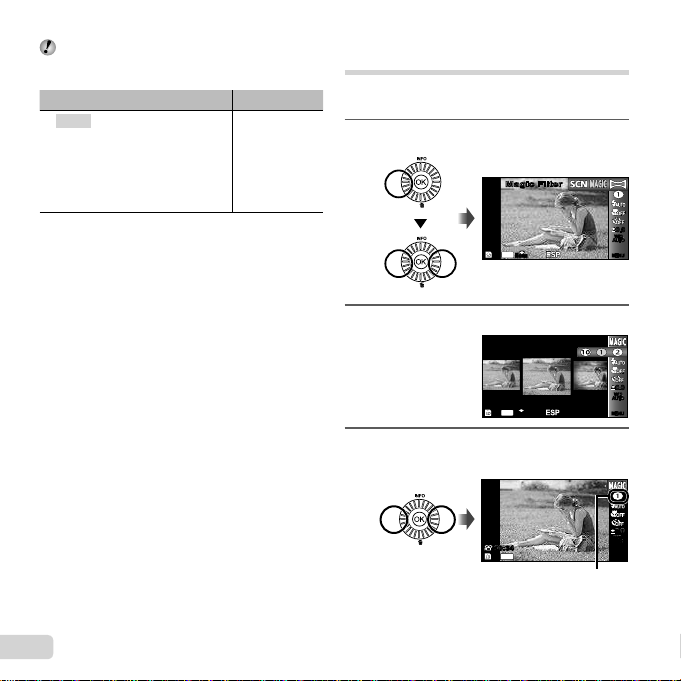
24
EN
In modes, the optimum shooting settings
are pre-programmed for specifi c shooting scenes.
Functions may be limited in some modes.
Option Application
B Portrait/V Beauty/F Landscape/
G Night Scene
*1
/
M
Night+Portrait
*1
/
C Sport/N Indoor/W Candle
*1
/
R
Self Portrait/
S
Sunset
*1
/
X Fireworks
*1
/V Cuisine/
d Documents/q Beach & Snow/
U Pet Mode - Cat/ t Pet Mode - Dog
The camera
takes a picture
using the
optimum settings
for the scene
conditions.
*1
When the subject is dark or when taking fi reworks,
noise reduction is automatically activated. This
approximately doubles the shooting time during which
no other pictures can be taken.
Using
Using
V
V
(Beauty)
(Beauty)
1 Point the camera toward the subject. Check the frame
appearing around the face detected by the camera,
and then press the shutter button to take the picture.
The unedited image and edited image are both
saved.
If the image cannot be retouched, only the unedited
image is saved.
The [Image Size] of the retouched image is limited
to [n] or lower.
Shooting with special effects
(
P
mode)
To add expression to your photo, select the desired
special effect.
1
Set the shooting mode to
P
.
14
M
44
0.00.0
AUTO
WB
AUTO
WB
MENUMENU
Magic FilterMagic Filter
N
ORM
2
Press G to go to the submenu.
Pop Art
0.00.0
AUTO
WB
AUTO
WB
MENUMENU
N
ORM
14
M
4
4
3
Use HI to select the desired effect and then
press the A button to set.
0.00.0
AUTO
WB
AUTO
WB
14
M
44
00:3400:34
Icon indicating
P
mode
that is set
