Olympus SC100 User Manual [ru]
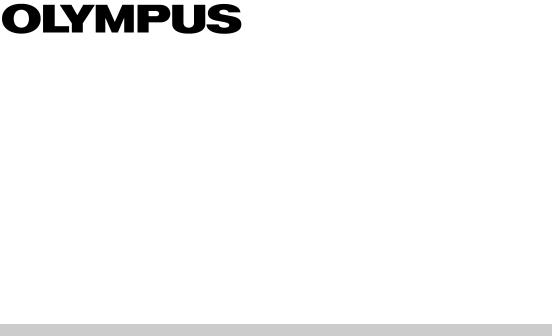
User Manual
CMOS color camera
SC100
Any copyrights relating to this manual shall belong to Olympus Soft Imaging Solutions GmbH. We at Olymnpus Soft Imaging Solutions GmbH have tried to make the information contained in this manual as accurate and reliable as possible. Nevertheless, Olympus Soft Imaging Solutions GmbH disclaims any warranty of any kind, whether expressed or implied, as to any matter whatsoever relating to this manual, including without limitation the merchantability or fitness for any particular purpose. Olympus Soft Imaging Solutions GmbH will from time to time revise the software described in this manual and reserves the right to make such changes without obligation to notify the purchaser. In no event shall Olympus Soft Imaging Solutions GmbH be liable for any indirect, special, incidental, or consequential damages arising out of purchase or use of this manual or the information contained herein.
No part of this document may be reproduced or transmitted in any form or by any means, electronic or mechanical, for any purpose, without the prior written permission of Olympus Soft Imaging Solutions GmbH.
Windows is a trademark of Microsoft Corporation which can be registered in various countries.
© Olympus Soft Imaging Solutions GmbH
All rights reserved
Printed in Germany
510_UMA_InstallSC100_en_00_10Sep2010
Olympus Soft Imaging Solutions GmbH, Johann-Krane-Weg 39, D-48149 Münster,
Tel. (+49)251/79800-0, Fax.: (+49)251/79800-6060

Contents
1 The CMOS color camera SC100 . . . . . . . . . . . 4
1.1 Scope of supply . . . . . . . . . . . . . . . . . . . . . . . . . . . . 4 1.2 Specifications . . . . . . . . . . . . . . . . . . . . . . . . . . . . . 5 1.3 Operating and storage conditions . . . . . . . . . . . . . . 6
2 General safety instructions . . . . . . . . . . . . . . . 7
2.1 |
Avoiding personal injuries . . . . . . . . . . . . . . . . . . . |
7 |
2.2 |
Avoiding device damage . . . . . . . . . . . . . . . . . . . . |
8 |
3 System environment . . . . . . . . . . . . . . . . . . . 10
3.1 Microscope and camera adaptor . . . . . . . . . . . . . . 10 3.2 PC . . . . . . . . . . . . . . . . . . . . . . . . . . . . . . . . . . . . . 11 3.3 Software . . . . . . . . . . . . . . . . . . . . . . . . . . . . . . . . 12
4 Installation . . . . . . . . . . . . . . . . . . . . . . . . . . . 13
4.1 Step 1: Installing the software . . . . . . . . . . . . . . . . 13 4.2 Step 2: Connecting the camera . . . . . . . . . . . . . . . 14 4.3 Step 3: Selecting the camera driver . . . . . . . . . . . 15 4.4 Step 4: Selecting the camera . . . . . . . . . . . . . . . . 20
5 Care and maintenance . . . . . . . . . . . . . . . . . . 23 6 Solving problems . . . . . . . . . . . . . . . . . . . . . . 24
6.1 |
The installation program won't start . . . . . . . . . . . |
24 |
6.2 |
The camera can't be found . . . . . . . . . . . . . . . . . . |
25 |
6.3 |
A faulty image appears . . . . . . . . . . . . . . . . . . . . . |
32 |
6.4 |
Another problem has cropped up . . . . . . . . . . . . . |
34 |
7 Appendix . . . . . . . . . . . . . . . . . . . . . . . . . . . . . 36
7.1Explanatory notes about conformity and disposal . 36
7.2 Glossary . . . . . . . . . . . . . . . . . . . . . . . . . . . . . . . . 37
3
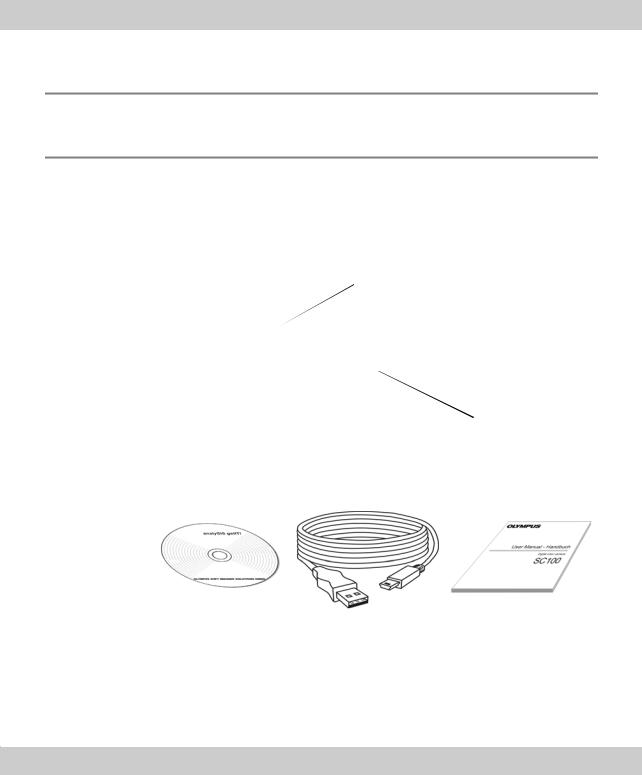
CMOS color camera SC100
1 The CMOS color camera SC100
1.1Scope of supply
The SC100's scope of supply comprises:
Camera head with protective cap
USB cable
Installation manual
CD with getIT TWAIN software
Camera head
USB port type B
|
|
CMOS sensor |
|
|
Protective cap |
Driver software |
USB cable |
Installation manual |
|
USB plug |
USB plug type A |
type B |
|
Other essential components
To be able to use the SC100, you'll also need the following components: PC with MS-Windows operating system
Light microscope with camera adaptor or something similar, for example a macro stand
Software to operate the camera (see chapter 3.3 on page 12)
4
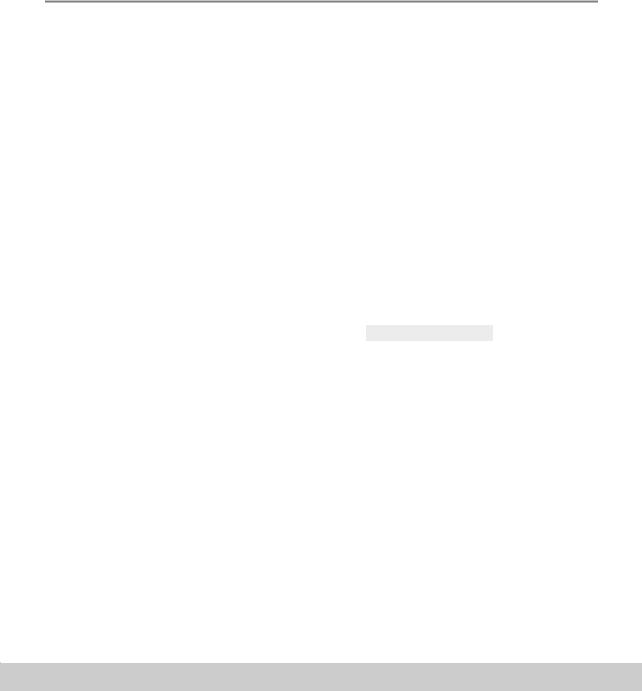
1 The CMOS color camera SC100 |
Specifications |
|
|
1.2Specifications
Properties of
the SC100
Binning modes
The SC100 is a CMOS color camera with a very high resolution used for biomedical and material sciences applications. It was specially developed for acquisitions using light microscopy, is of a compact design and can be connected to all of the prevalent types of light microscope by a C-mount. The ICC profile technology guarantees an optimal color mapping.
Technical data |
SC100 |
|
|
Chip type |
CMOS |
Chip size |
Typ 1/2,3 Inch |
Effective area (width x height) |
6.12 mm x 4.59 mm |
Pixel size |
1.67 µm x 1.67 µm |
Maximum resolution |
3840 pixels x 2748 pixels |
Image type |
24-bit color image (RGB) |
Read-out speed |
5 – 36 MHz |
Interface |
USB 2.0 |
Camera mount |
Standard C-Mount |
The SC100 has two binning modes. In the binning mode, the camera's CMOS sensor combines neighboring pixels into pixel blocks. This results in a higher sensitivity and a shortened processing time but also a lower resolution.
Binning |
Resolution |
Max. frame rate |
Exposure times |
|
|
|
|
Maximum resolution |
3840 x 2748 pixels |
3.2 images per second |
0.34 ms - 14.6 s |
Binning 2x |
1920 x 1374 pixels |
12 images per second |
0.19 ms - 3.6 s |
Binning 4x* |
960 x 686 pixels |
42.5 images per second |
0.12 ms - 3.4 s |
* Binning 4x is technically the same as binning 2x with an additional "subsampling". With "subsampling" the half of the image’s pixel is ignored. As a consequence the sensitivity of both binning modes does not differ very much. The advantage of the "Binning 4x" mode is it's high frame rate.
5

CMOS color camera SC100
1.3Operating and storage conditions
Please operate and store your camera in the following conditions:
The maximum permissible range for the ambient temperature during camera operation is +0°C to +45°C.
The maximum permissible relative humidity during camera operation is 80 % (condensation free).
When the camera is stored or transported, the ambient temperature must be kept between -20°C and +60°C.
6
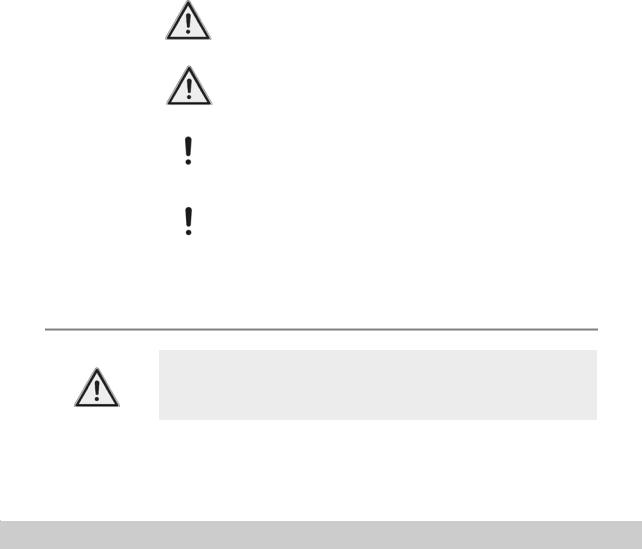
2 General safety instructions |
Avoiding personal injuries |
|
|
2 |
General safety instructions |
|
|
The camera has been developed and produced on the basis of state-of-the-art technology and in conformity with recognized safety regulations. However, it is not possible to entirely rule out possible hazards for the user, damage to the camera and microscope or impairments of the camera's functionality. For this reason, always read and meticulously observe the general safety instructions and warnings before and during the installation.
WARNING Serious injuries can occur
The warning sign and the word WARNING indicate dangerous situations that can lead to serious injuries or even death if ignored.
CAUTION Light injuries can occur
The warning sign and the word CAUTION indicate dangerous situations that can lead to light injuries if ignored.
Attention Damage to devices can occur
The exclamation mark and the word Attention indicate situations, where irreparable damage to the camera, microscope, or PC can occur if ignored.
Reduced functionality can occur
Notices only printed with an exclamation mark indicate that ignoring them can lead to a failure in, or a diminishing of, the camera's functionalities.
2.1Avoiding personal injuries
WARNING Electric shock due to damaged cable!
When a cable is frayed or damaged, a person touching it risks the danger of an electric shock.
Shut off the hardware and replace the cable immediately!
7
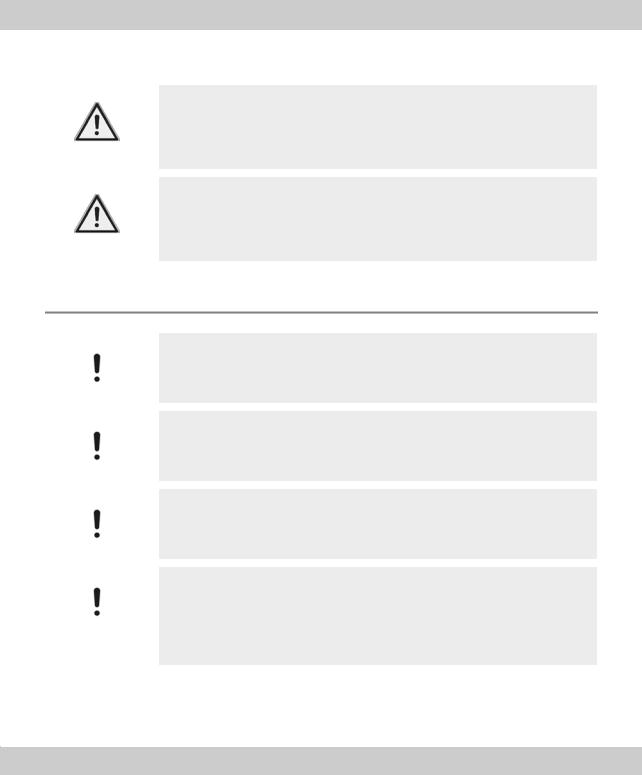
CMOS color camera SC100
WARNING Poisoning due to toxic gases!
In the case of a fire, the material of the camera can give off toxic gases. When these are inhaled, it can cause irritation of the respiratory passages and damage to them.
Wear respiratory protection when fighting the fire!
CAUTION Tripping hazard!
Cables laid across a room can be a dangerous tripping hazard. This can cause injuries to people and damage to equipment.
Wherever possible, lay cables along the wall or behind furniture. Fix cables that run across the room into place!
2.2Avoiding device damage
Attention Never open the camera housing!
The camera's CMOS chip is extremely sensitive. Electrostatic discharge can permanently damage the camera.
Therefore, never, under any circumstances, open the camera housing!
Attention Avoid vibration shocks!
Mechanical shocks and strong vibrations can damage the camera.
Don't drop the camera during installation. Make sure it is securely mounted on the microscope. When it's not in use, store it in a safe place!
Attention Secure microscopes with additional components!
A top-heavy microscope can tip over or fall down and result in damage to both the camera and the microscope.
If the microscope is top-heavy or otherwise unstable, fix it to the wall!
Attention Don't touch the cover slip!
The cover slip over the CMOS chip is extremely sensitive and must not come into contact with bare hands or any other objects, otherwise the acquisitions will be impaired by fingerprints or scratches.
Remove dust from the cover slip carefully with compressed air. For the removal of dust stuck due to static electricity, ionized air is recommended.
8

2 General safety instructions |
Avoiding device damage |
|
|
Attention Observe the operating conditions!
Exposure to high temperatures or humidity can damage component parts of the camera.
Always observe the operating and storage conditions (see chapter 1.3 on page 6)!
Attention Don't expose the camera to strong light!
Exposure to strong light can cause the camera to overheat, which may cause damage to its component parts.
Do not expose the camera to strong light (sunlight) for long periods of time.
Attention Only use the USB cable that is delivered with your camera
Operate the camera only with the USB cable that is part of the camera's scope of supply. This ensures that the EMC basic standards are fulfilled.
9
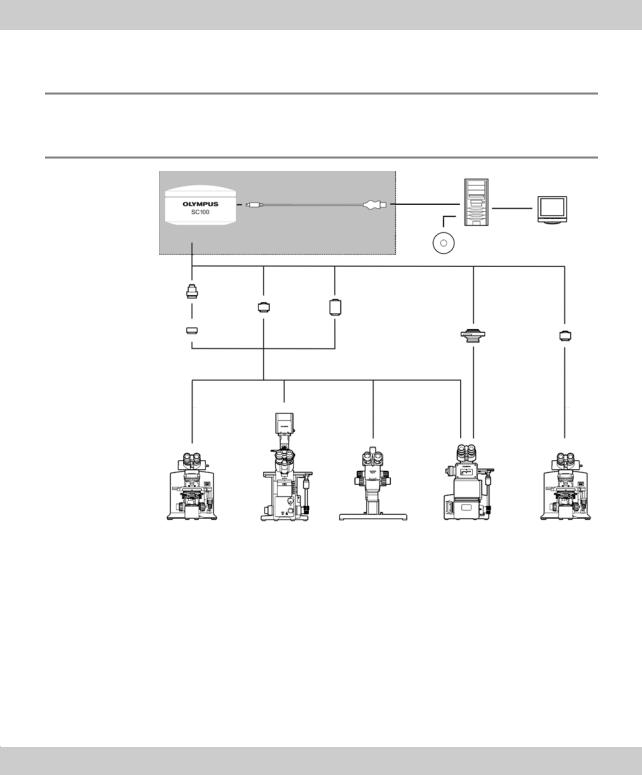
CMOS color camera SC100
3 System environment
3.1Microscope and camera adaptor
SC100
Camera head
adaptor |
Adaptor ring |
|
|
||
Camera |
U-CMAD3 |
|
U-TV1x-2 |
||
|
PC Monitor
USB cable
Software incl. camera driver
U-TV0.5xC-3 U-TV0.63xC
GX-TV0.5xC MVX-TV0.63xC
GX-TV0.7xC MVX-TV1xC
Upright micro- |
Inverted |
Stereo |
Inverted |
Fluorescence |
scope |
microscope |
microscope |
metallography |
microscope |
BX61/BX51/BX41 |
IX81/IX71/IX51 |
SZX16/SZX10 |
microscope |
MVX10 |
CX41/CX31 |
|
SZX7/SZ61 |
GX71/GX51 |
|
MX61L/MX61/MX51 |
|
|
|
|
|
|
|
|
Suitable camera adaptor
The system table shows you the camera adaptors you can use to connect the SC100 to many available Olympus microscopes. Please note that you can also use microscopes that are not listed there. Basically, all of the camera adaptors with the magnification factor 0.5 or larger are suitable.
Should you require more detailed information, contact Olympus Soft Imaging Solutions Customer Service (see chapter 6.4.2 on page 34).
10

3 System environment |
PC |
|
|
3.2PC
3.2.1System requirements for the PC
For optimal use, the system requirements listed in the table must be fulfilled.
|
System requirements |
|
|
Processor |
Intel Pentium D 3.0 GHz, or better |
|
Intel Xenon (DP/MP), |
|
Intel Core™ Duo, or higher (SSE2 compatible) |
Hard disk |
at least 30GB free storage space |
RAM |
at least 512 MB |
Screen resolution |
at least 1280 pixels x 1024 pixels |
VGA board |
32-bit graphics card, at least 32 MB graphics memory |
Drive |
DVD-ROM drive |
Interfaces |
USB 2.0 with Intel® 82801FB/FBM USB2 Enhaced |
|
Host Controller |
Operating systems* |
• MS-Windows 7 (32 Bit) |
|
• MS-Window 7 (64 Bit) |
|
• MS-Windows XP Pro (32 Bit), Service Pack 2 or 3 |
|
• MS-Windows Vista (32 Bit) |
|
Ultimate/Enterprise/Business/Home-Premium |
Software |
Internet Explorer 6.0 or higher |
|
|
* Make sure that the software you want to operate the SC100 with supports one of the operating systems listed here.
3.2.2Operating the camera with a laptop
Generally speaking, it is possible to operate the camera with a laptop. Owing to the variety of such products on the market, it isn't possible to make any generally valid statements about the technical prerequisites for this setup. It is possible that that the power supply provided by the integrated USB interface won't be sufficient to operate the camera. Recommendation: Connect the camera to the laptop via an external USB bus with its own power supply.
Should you encounter any problems, contact Olympus Soft Imaging Solutions Customer Service (see chapter 6.4.2 on page 34).
11

CMOS color camera SC100
3.3Software
You'll need the appropriate software to acquire images with the camera. Here are some basic possibilities:
You can operate the camera with software from Olympus Soft Imaging Solutions that came with the camera.
You can operate your camera with an existing Olympus Soft Imaging Solutions software.
You can operate the camera with TWAIN software.
Installing an Olympus Soft Imaging Solutions software
Optimal operating You operate the camera optimally with Olympus Soft Imaging Solutions software. At the present time, the following software products support the SC100 camera:
cellSens Stream GetIt
Information on how to make the installation can be found in the chapter 4.1 on page 13.
Operating the camera with an already existing software
Possible operation Generally speaking, it's basically possible to operate the camera with software from Olympus Soft Imaging Solutions that you already have. To do so, you'll have to completely reinstall the software and if possible, choose the SC100 as camera. Depending on how old the software is, it may not be possible to retroactively install the camera driver. For this reason, we recommend that you acquire a current update for your software. Contact Customer Service (see chapter 6.4.2 on page 34), to find out whether your software version is sufficient for the operation of the camera.
Operating the camera with TWAIN software
Limited operation Should you not want to operate the camera with software from Olympus Soft Imaging Solutions, you can also use another TWAIN software. A TWAIN interface is integrated in many programs (for example MS-Word). You will have to install the TWAIN driver in order to import images from the camera via the TWAIN interface. This is possible when you use the getIT CD that has been provided with your camera. Information on how to make the installation can be found in the chapter 4.1 on page 13.
Install the software first!
Connecting the camera to your PC before you've installed the software can result in problems with the camera driver.
It is extremely important that the software for your camera is installed before connecting the camera to your PC.
12
